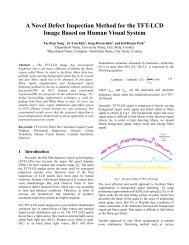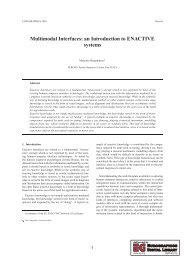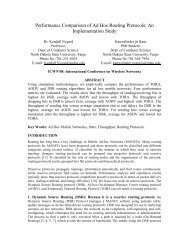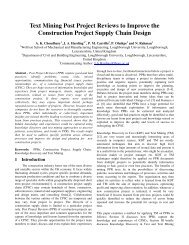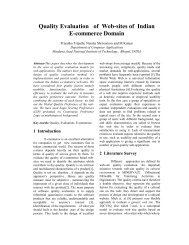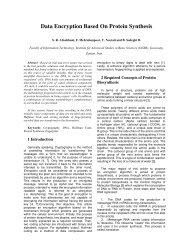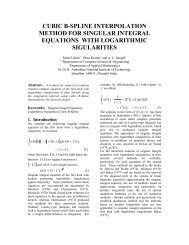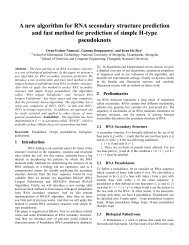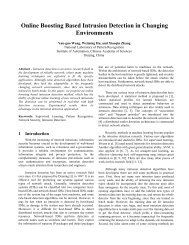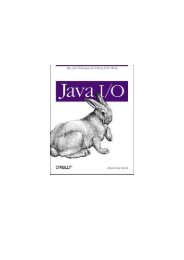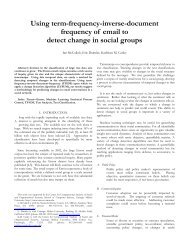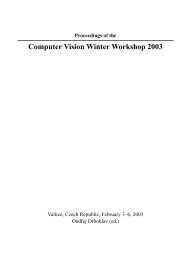O'Reilly - Java Message Service
O'Reilly - Java Message Service
O'Reilly - Java Message Service
Create successful ePaper yourself
Turn your PDF publications into a flip-book with our unique Google optimized e-Paper software.
}<br />
}<br />
// args[0]=topicName; args[1]=username; args[2]=password<br />
Chat chat = new Chat(args[0],args[1],args[2]);<br />
// Read from command line<br />
BufferedReader commandLine = new<br />
java.io.BufferedReader(new InputStreamReader(System.in));<br />
// Loop until the word "exit" is typed<br />
while(true){<br />
String s = commandLine.readLine( );<br />
if (s.equalsIgnoreCase("exit")){<br />
chat.close( ); // close down connection<br />
System.exit(0);// exit program<br />
} else<br />
chat.write<strong>Message</strong>(s);<br />
}<br />
} catch (Exception e){ e.printStackTrace( ); }<br />
2.1.1 Getting Started with the Chat Example<br />
<strong>Java</strong> <strong>Message</strong> <strong>Service</strong><br />
To put this client to use, compile it like any other <strong>Java</strong> program. Then start your JMS<br />
server, setting up whatever topics, usernames, and passwords you want. Configuration of a<br />
JMS server is vendor-dependent, and won't be discussed here.<br />
The Chat class includes a main( ) method so that it can be run as a standalone <strong>Java</strong><br />
application. It's executed from the command line as follows:<br />
java chap2.chat.Chat topic username password<br />
The topic is the destination that we want to publish-and-subscribe to; username and<br />
password make up the authentication information for the client. Run at least two chat<br />
clients in separate command windows and try typing into one; you should see the text you<br />
type displayed by the other client.<br />
Figure 2.1. The Chat application<br />
21