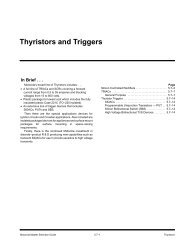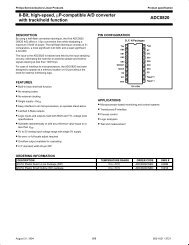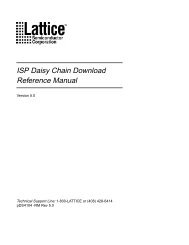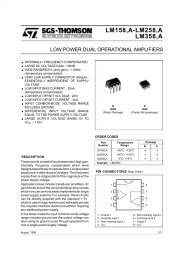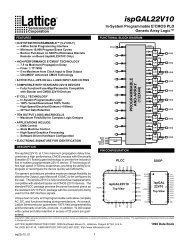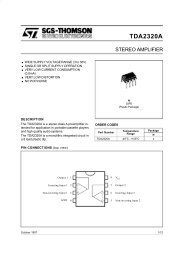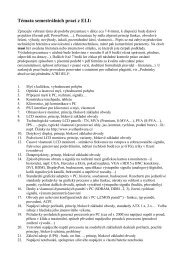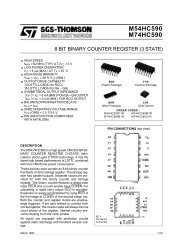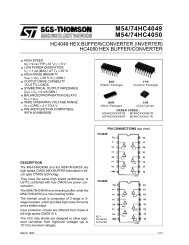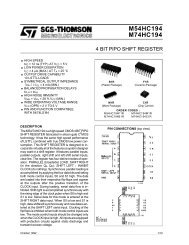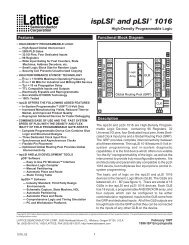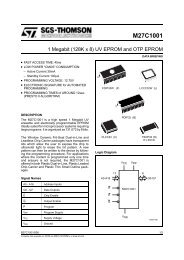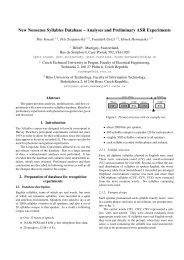Beginner's Guide to ispLSI and pLSI Using pDS Software
Beginner's Guide to ispLSI and pLSI Using pDS Software
Beginner's Guide to ispLSI and pLSI Using pDS Software
Create successful ePaper yourself
Turn your PDF publications into a flip-book with our unique Google optimized e-Paper software.
Beginner’s <strong>Guide</strong> <strong>to</strong> <strong>is<strong>pLSI</strong></strong> <strong>and</strong> <strong>pLSI</strong><br />
<strong>Using</strong> <strong>pDS</strong> <strong>Software</strong><br />
Table 3. Renaming Default Signal Names<br />
Default Signal Is<br />
Notes<br />
Q0..Q3<br />
CAI<br />
CLK<br />
EN<br />
CD<br />
You should change it <strong>to</strong> read:<br />
OB11 (XO4,Q4);<br />
Q4 is the name of the first output of the counter. XO0<br />
was changed <strong>to</strong> XO4 so there would not be duplicate<br />
I/O cell names when we place the next cells.<br />
15. Click on IO Cell #41 <strong>to</strong> select it.<br />
16. Click on PLACE in the Macro Window. Change the<br />
default signal names <strong>to</strong> match those used in your<br />
design:<br />
OB11 (XO0,A0);<br />
Becomes:<br />
OB11 (XO5,Q5);<br />
Counter Outputs<br />
Cascade In<br />
Clock<br />
Enable<br />
Clear Direct<br />
Q4..Q7<br />
CO<br />
_CLK<br />
CE<br />
RST<br />
17. Use the same technique <strong>to</strong> connect I/O cell #42 <strong>to</strong><br />
counter output Q6.<br />
18. Use the same technique <strong>to</strong> connect I/O cell #43 <strong>to</strong><br />
counter output Q7.<br />
All the outputs are now connected, <strong>and</strong> the design is<br />
complete. As in the first design, you now need <strong>to</strong> do a<br />
Global Verify on the design, Route the nets <strong>and</strong> generate<br />
the Fuse map. You can see from this exercise how<br />
simple it is <strong>to</strong> complete a design using macros.<br />
The use of macros is not limited <strong>to</strong> those in the Lattice<br />
Macro Libraries. Sometimes the st<strong>and</strong>ard macro is close<br />
<strong>to</strong>, but not exactly what you need. You can copy any of<br />
We used Q0 through Q3 in the first counter. We need <strong>to</strong><br />
assign new names so the router will not get confused.<br />
CO is the name that we assigned <strong>to</strong> the Cascade Out pin<br />
on the counter that we designed.<br />
We named the signal that we brought in on pin Y0 _CLK<br />
We called our Enable pin CE (Count Enable). This comes.<br />
in from pin 27.<br />
Our reset signal was brought in on pin 28 <strong>and</strong> called RST.<br />
the st<strong>and</strong>ard Lattice soft macros in<strong>to</strong> a personal library<br />
<strong>and</strong> modify them <strong>to</strong> meet specific needs. You can also<br />
create macros using Boolean equations <strong>and</strong> save them<br />
in your personal library for future use.<br />
Summary<br />
This application note describes how <strong>to</strong> design using <strong>pDS</strong><br />
<strong>Software</strong> from definition <strong>to</strong> completion. In this Beginner’s<br />
<strong>Guide</strong>, we:<br />
• Looked at Lattice <strong>pDS</strong> <strong>Software</strong> <strong>and</strong> its various<br />
elements.<br />
• Explained the design flow from beginning <strong>to</strong> end.<br />
• Looked at the syntax needed for entering a design.<br />
• Defined a small counter <strong>and</strong> partitioned it in<strong>to</strong><br />
GLBs.<br />
• Entered the counter design in<strong>to</strong> the development<br />
system.<br />
• Took the design through the compilation process.<br />
(Verify, Route, <strong>and</strong> Fusemap).<br />
• Programmed a part.<br />
• Tested the design.<br />
• Changed the design <strong>and</strong> introduced the use of<br />
macros.<br />
• Recompiled the design <strong>and</strong> tested it.<br />
If you have followed this procedure, you are ready <strong>to</strong><br />
complete a design of your own.<br />
12 1996 ISP Encyclopedia