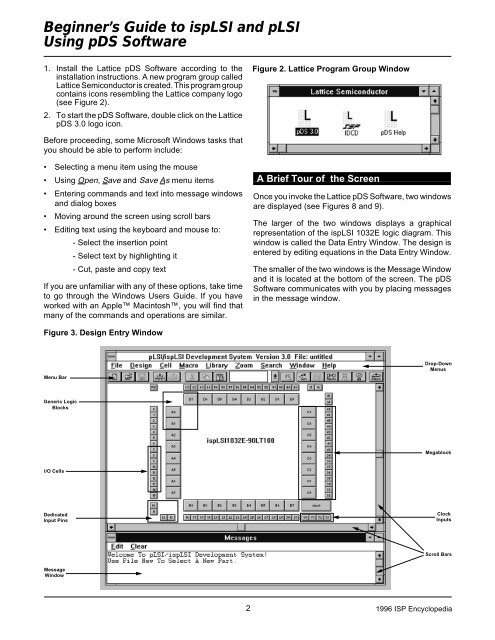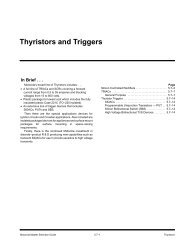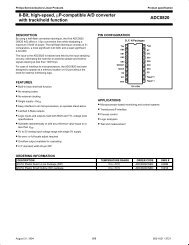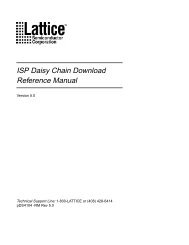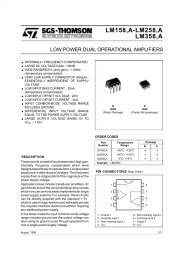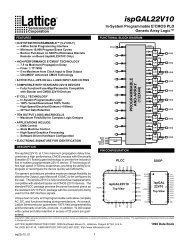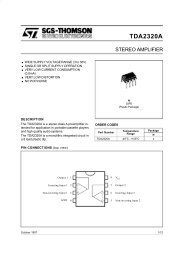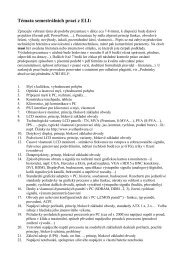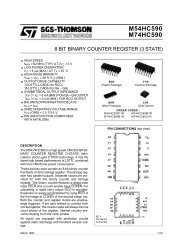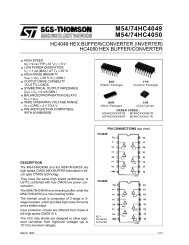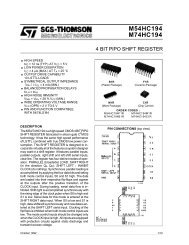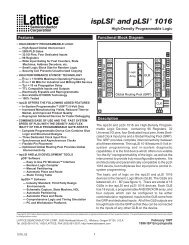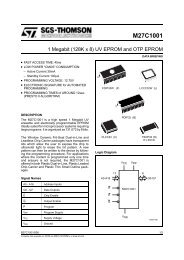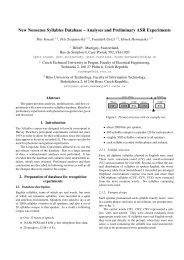Beginner's Guide to ispLSI and pLSI Using pDS Software
Beginner's Guide to ispLSI and pLSI Using pDS Software
Beginner's Guide to ispLSI and pLSI Using pDS Software
Create successful ePaper yourself
Turn your PDF publications into a flip-book with our unique Google optimized e-Paper software.
Beginner’s <strong>Guide</strong> <strong>to</strong> <strong>is<strong>pLSI</strong></strong> <strong>and</strong> <strong>pLSI</strong><br />
<strong>Using</strong> <strong>pDS</strong> <strong>Software</strong><br />
1. Install the Lattice <strong>pDS</strong> <strong>Software</strong> according <strong>to</strong> the<br />
installation instructions. A new program group called<br />
Lattice Semiconduc<strong>to</strong>r is created. This program group<br />
contains icons resembling the Lattice company logo<br />
(see Figure 2).<br />
2. To start the <strong>pDS</strong> <strong>Software</strong>, double click on the Lattice<br />
<strong>pDS</strong> 3.0 logo icon.<br />
Before proceeding, some Microsoft Windows tasks that<br />
you should be able <strong>to</strong> perform include:<br />
• Selecting a menu item using the mouse<br />
• <strong>Using</strong> Open, Save <strong>and</strong> Save As menu items<br />
• Entering comm<strong>and</strong>s <strong>and</strong> text in<strong>to</strong> message windows<br />
<strong>and</strong> dialog boxes<br />
• Moving around the screen using scroll bars<br />
• Editing text using the keyboard <strong>and</strong> mouse <strong>to</strong>:<br />
- Select the insertion point<br />
- Select text by highlighting it<br />
- Cut, paste <strong>and</strong> copy text<br />
If you are unfamiliar with any of these options, take time<br />
<strong>to</strong> go through the Windows Users <strong>Guide</strong>. If you have<br />
worked with an Apple Macin<strong>to</strong>sh, you will find that<br />
many of the comm<strong>and</strong>s <strong>and</strong> operations are similar.<br />
Figure 3. Design Entry Window<br />
Menu Bar<br />
Generic Logic<br />
Blocks<br />
I/O Cells<br />
Dedicated<br />
Input Pins<br />
Message<br />
Window<br />
Figure 2. Lattice Program Group Window<br />
A Brief Tour of the Screen<br />
Once you invoke the Lattice <strong>pDS</strong> <strong>Software</strong>, two windows<br />
are displayed (see Figures 8 <strong>and</strong> 9).<br />
The larger of the two windows displays a graphical<br />
representation of the <strong>is<strong>pLSI</strong></strong> 1032E logic diagram. This<br />
window is called the Data Entry Window. The design is<br />
entered by editing equations in the Data Entry Window.<br />
The smaller of the two windows is the Message Window<br />
<strong>and</strong> it is located at the bot<strong>to</strong>m of the screen. The <strong>pDS</strong><br />
<strong>Software</strong> communicates with you by placing messages<br />
in the message window.<br />
Drop-Down<br />
Menus<br />
Megablock<br />
Clock<br />
Inputs<br />
Scroll Bars<br />
2 1996 ISP Encyclopedia