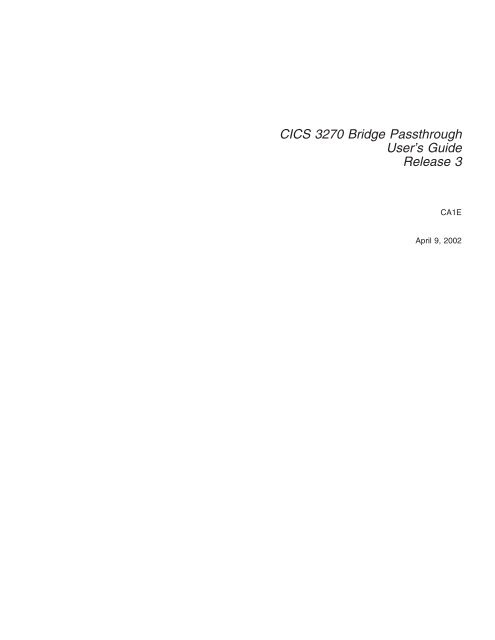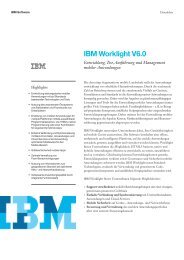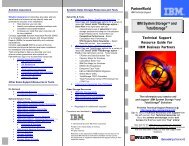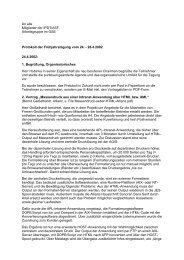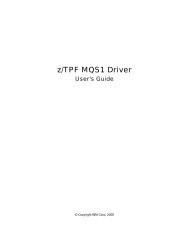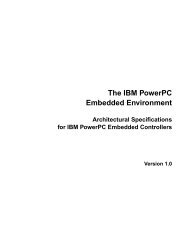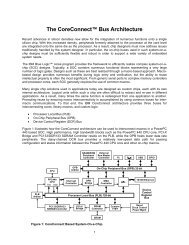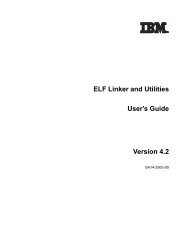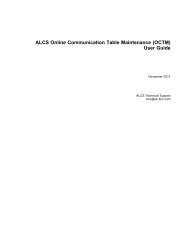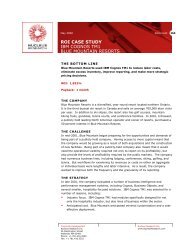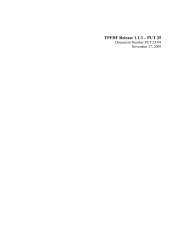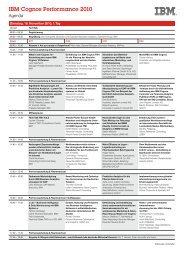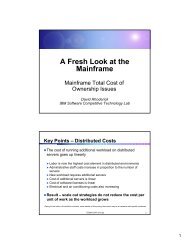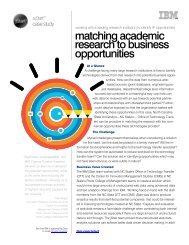Bridge Passthrough - IBM
Bridge Passthrough - IBM
Bridge Passthrough - IBM
You also want an ePaper? Increase the reach of your titles
YUMPU automatically turns print PDFs into web optimized ePapers that Google loves.
CICS 3270 <strong>Bridge</strong> <strong>Passthrough</strong><br />
User’s Guide<br />
Release 3<br />
CA1E<br />
April 9, 2002
CICS 3270 <strong>Bridge</strong> <strong>Passthrough</strong><br />
User’s Guide<br />
Release 3<br />
<br />
CA1E
Note!<br />
Before using this information and the product it supports, be sure to read the general information under “Notices” on page v.<br />
Third Edition (April 2002)<br />
This edition applies to Release 3 of the CICS ® 3270 <strong>Bridge</strong> <strong>Passthrough</strong> utility that is designed to be used with CICS<br />
Transaction Server for z/OS Release 2.2.<br />
A form for reader’s comments is provided at the back of this publication. If the form has been removed, address your<br />
comments to:<br />
<strong>IBM</strong> ® United Kingdom Laboratories,<br />
Transaction Systems Marketing Support,<br />
Hursley Park,<br />
Winchester,<br />
Hampshire,<br />
England,<br />
SO21 2JN.<br />
When you send information to <strong>IBM</strong>, you grant <strong>IBM</strong> a non-exclusive right to use or distribute the information in any<br />
way it believes appropriate without incurring any obligation to you.<br />
© Copyright International Business Machines Corporation 1998, 2002. All rights reserved.<br />
US Government Users Restricted Rights – Use, duplication or disclosure restricted by GSA ADP Schedule Contract<br />
with <strong>IBM</strong> Corp.
|<br />
|<br />
|<br />
Contents<br />
Notices . . . . . . . . . . . . . . . . . . . . . . . . . . . . v<br />
About this User’s Guide . . . . . . . . . . . . . . . . . . . . . vii<br />
Who this book is for . . . . . . . . . . . . . . . . . . . . . . . vii<br />
Prerequisites . . . . . . . . . . . . . . . . . . . . . . . . . . vii<br />
Useful Publications . . . . . . . . . . . . . . . . . . . . . . . viii<br />
Chapter 1. Introduction . . . . . . . . . . . . . . . . . . . . . . 1<br />
The START bridge <strong>Passthrough</strong> . . . . . . . . . . . . . . . . . . . 2<br />
The Link3270 bridge <strong>Passthrough</strong> . . . . . . . . . . . . . . . . . . 3<br />
Chapter 2. Installation . . . . . . . . . . . . . . . . . . . . . . 5<br />
Download . . . . . . . . . . . . . . . . . . . . . . . . . . . 5<br />
Unpack the ZIP file . . . . . . . . . . . . . . . . . . . . . . . . 5<br />
Transfer to TSO . . . . . . . . . . . . . . . . . . . . . . . . . 6<br />
Create libraries . . . . . . . . . . . . . . . . . . . . . . . . . 6<br />
Preparing to run the <strong>Passthrough</strong> transactions . . . . . . . . . . . . . . 7<br />
Customization. . . . . . . . . . . . . . . . . . . . . . . . . 8<br />
Chapter 3. Running the <strong>Passthrough</strong> transactions . . . . . . . . . . . 9<br />
Starting the <strong>Passthrough</strong> transactions . . . . . . . . . . . . . . . . . 9<br />
Screen formats . . . . . . . . . . . . . . . . . . . . . . . . 9<br />
Using the Link3270 <strong>Passthrough</strong> master screen . . . . . . . . . . . . . 9<br />
The Link3270 bridge <strong>Passthrough</strong> master screen . . . . . . . . . . . 10<br />
Using the START bridge <strong>Passthrough</strong> master screen . . . . . . . . . . . 11<br />
The START bridge <strong>Passthrough</strong> master screen . . . . . . . . . . . . 11<br />
Master screen parameters. . . . . . . . . . . . . . . . . . . . . 12<br />
Master screen PF keys . . . . . . . . . . . . . . . . . . . . . . 14<br />
RETRIEVE data . . . . . . . . . . . . . . . . . . . . . . . . 15<br />
The <strong>Passthrough</strong> editor . . . . . . . . . . . . . . . . . . . . . . 16<br />
Results. . . . . . . . . . . . . . . . . . . . . . . . . . . . 17<br />
Diagnostic screen . . . . . . . . . . . . . . . . . . . . . . . 17<br />
Logging . . . . . . . . . . . . . . . . . . . . . . . . . . . 19<br />
Browsing TS logs . . . . . . . . . . . . . . . . . . . . . . . 20<br />
Analyzing TS logs . . . . . . . . . . . . . . . . . . . . . . . 20<br />
Chapter 4. Problem Determination . . . . . . . . . . . . . . . . . 23<br />
Index . . . . . . . . . . . . . . . . . . . . . . . . . . . . 25<br />
Sending your comments to <strong>IBM</strong> . . . . . . . . . . . . . . . . . . 27<br />
© Copyright <strong>IBM</strong> Corp. 1998, 2002 iii
iv <strong>Bridge</strong> <strong>Passthrough</strong>
Notices<br />
The following paragraph does not apply in any country where such provisions<br />
are inconsistent with local law.<br />
INTERNATIONAL BUSINESS MACHINES CORPORATION PROVIDES THIS<br />
PUBLICATION ″AS IS″ WITHOUT WARRANTY OF ANY KIND, EITHER EXPRESS<br />
OR IMPLIED, INCLUDING, BUT NOT LIMITED TO, THE IMPLIED WARRANTIES<br />
OF MERCHANTABILITY OR FITNESS FOR A PARTICULAR PURPOSE.<br />
Some states do not allow disclaimer of express or implied warranties in certain<br />
transactions, therefore this statement may not apply to you.<br />
References in this publication to <strong>IBM</strong> products, programs, or services do not imply<br />
that <strong>IBM</strong> intends to make these available in all countries in which <strong>IBM</strong> operates.<br />
Any reference to an <strong>IBM</strong> licensed program or other <strong>IBM</strong> product in this publication<br />
is not intended to state or imply that only <strong>IBM</strong>’s program or other product may be<br />
used. Any functionally equivalent program that does not infringe any of the<br />
intellectual property rights may be used instead of the <strong>IBM</strong> product. Evaluation and<br />
verification of operation in conjunction with other products, except those expressly<br />
designated by <strong>IBM</strong>, is the user’s responsibility.<br />
<strong>IBM</strong> may have patents or pending patent applications covering subject matter in this<br />
document. The furnishing of this document does not give you any license to these<br />
patents. You can send license inquiries, in writing, to the <strong>IBM</strong> Director of Licensing,<br />
<strong>IBM</strong> Corporation, 500 Columbus Avenue, Thornwood, New York 10594, USA.<br />
The information contained in this document has not been submitted to any formal<br />
<strong>IBM</strong> test and is distributed AS IS. The use of the information or the implementation<br />
of any of these techniques is a customer responsibility and depends on the<br />
customer’s ability to evaluate and integrate them into the customer’s operational<br />
environment. While each item has been reviewed by <strong>IBM</strong> for accuracy in a specific<br />
situation, there is no guarantee that the same or similar results will be obtained<br />
elsewhere. Customers attempting to adapt these techniques to their own<br />
environments do so at their own risk.<br />
The following terms are trademarks of the International Business Machines<br />
Corporation in the United States and/or other countries:<br />
CICS Language Environment OS/2<br />
CICS/ESA MQSeries SupportPac<br />
<strong>IBM</strong> MVS VTAM<br />
<strong>IBM</strong>LINK MVS/ESA z/OS<br />
© Copyright <strong>IBM</strong> Corp. 1998, 2002 v
vi <strong>Bridge</strong> <strong>Passthrough</strong>
|<br />
|<br />
|<br />
|<br />
|<br />
|<br />
|<br />
|<br />
|<br />
|<br />
About this User’s Guide<br />
Who this book is for<br />
Prerequisites<br />
This book tells you about Release 3 of the CICS 3270 <strong>Bridge</strong> <strong>Passthrough</strong><br />
SupportPac. It tells you how to:<br />
v Install the SupportPac<br />
v Run the passthrough transactions<br />
It also tells you:<br />
v What the passthrough transactions do<br />
v How the passthrough transactions work<br />
v Things to look at when something goes wrong<br />
This book is intended for anyone who plans to use the CICS 3270 <strong>Bridge</strong> and<br />
wants to :<br />
1. Evaluate the suitability of existing CICS applications for use in a bridged<br />
environment<br />
2. Test the execution of the <strong>IBM</strong> supplied sample bridge exits<br />
3. Analyze the data flows in order to write their own end-user application to drive a<br />
CICS application using the 3270 <strong>Bridge</strong><br />
Release 3 of the CICS 3270 <strong>Bridge</strong> <strong>Passthrough</strong> utility cannot coexist with any<br />
earlier release, as many components have been reworked.<br />
The following table shows the 3270 bridge function supported by each release of<br />
the <strong>Passthrough</strong>, and the Release of CICS that you will need.<br />
Table 1. CICS release requirements<br />
Link3270 bridge START <strong>Bridge</strong> START <strong>Bridge</strong> MQ,<br />
CBTS<br />
TS and TD<br />
CICS TS 2.2 CA1E R3 CA1E R2 CA1E R3<br />
CA1E R2<br />
CA1E R1<br />
CICS TS 1.3 CA1E R2 CA1E R2<br />
CA1E R1<br />
CICS TS 1.2 CA1E R1<br />
If you plan to use the START bridge with the sample bridge exit provided by<br />
MQSeries ® , which uses MQ queues to pass messages between the CICS 3270<br />
<strong>Bridge</strong> and the <strong>Passthrough</strong>, you will also need:<br />
v MQSeries – CICS/ESA ® <strong>Bridge</strong>, available as an MQ SupportPac named MA1E.<br />
You can download this from the Web, from URL:<br />
http://www.ibm.com/software/mqseries/txppacs<br />
Note: Release 3 of the SupportPac does not support a START bridge using CICS<br />
Business Transaction Services (CBTS).<br />
© Copyright <strong>IBM</strong> Corp. 1998, 2002 vii
Useful Publications<br />
viii <strong>Bridge</strong> <strong>Passthrough</strong><br />
For information about the CICS 3270 <strong>Bridge</strong>:<br />
v CICS External Interfaces Guide SC33–1944<br />
For information about the MQSeries-CICS <strong>Bridge</strong>:<br />
v MQSeries —CICS/ESA <strong>Bridge</strong> user’s Guide
|<br />
|<br />
|<br />
|<br />
Chapter 1. Introduction<br />
The CICS 3270 <strong>Bridge</strong> <strong>Passthrough</strong> allows you to run a CICS 3270 user<br />
transaction from a 3270 terminal in the usual way, but, using the CICS 3270 bridge<br />
mechanism rather than standard CICS terminal control function. You can then<br />
evaluate whether a CICS 3270 transaction is suitable to be driven using the 3270<br />
<strong>Bridge</strong>.<br />
The 3270 bridge provides an interface so that you can run 3270-based CICS<br />
transactions without a 3270 terminal. The 3270 terminal and end-user are replaced<br />
by an application program, known as the client application. Commands for the<br />
3270 terminal in the CICS 3270 user transaction are intercepted by CICS and<br />
replaced by a messaging mechanism that provides a bridge between the client<br />
application and the CICS user transaction. Release 3 of the SupportPac can be<br />
used with the two types of bridge mechanism supplied by CICS:<br />
The START BREXIT mechanism<br />
This 3270 bridge mechanism requires a bridge monitor transaction to initiate<br />
the bridge environment by issuing a START BREXIT command, which specifies<br />
the target user transaction and also the name of a user-written bridge exit. The<br />
bridge exit is called to intercept 3270 requests and pass them in the form of<br />
messages to the client application. You can write your own bridge exit and also<br />
define your own message formats. <strong>Bridge</strong> exits are provided to support client<br />
applications using Temporary Storage, the Web and MQSeries as transport<br />
mechanisms for requests, using sample message formats. Note that CBTS is<br />
not supported as a transport mechanism in Release 3 of the SupportPac.<br />
The Link3270 mechanism<br />
This mechanism was introduced in CICS TS 2.2 and provides a simplified<br />
interface using LINK, ECI or EXCI. All messages have a fixed format and you<br />
are not required to provide any user-written supporting programs.<br />
Note: You can only install one release of the <strong>Passthrough</strong> (CAIE) in your CICS<br />
region. See Table 1 on page vii for details of the support provided by each<br />
release and the CICS product required.<br />
© Copyright <strong>IBM</strong> Corp. 1998, 2002 1
The START bridge <strong>Passthrough</strong><br />
2 <strong>Bridge</strong> <strong>Passthrough</strong><br />
The START BREXIT bridge mechanism uses exits supplied with CICS. If you are<br />
running CICS TS Release 1.2, or a later release, you can use the supplied bridge<br />
exits to support intermediate queuing on Temporary Storage (TS), Transient Data<br />
(TD) queues, or MQSeries.<br />
The following diagram shows the relationship between the Release 3 <strong>Passthrough</strong><br />
transaction, the 3270 bridge exit and the user transaction when using the START<br />
BREXIT bridge mechanism.<br />
Logging<br />
Analysis<br />
<strong>Passthrough</strong> Transaction<br />
Initialization<br />
Control<br />
Execution<br />
Communication<br />
Figure 1. The CICS 3270 START bridge <strong>Passthrough</strong><br />
TS/TD<br />
Queue<br />
MQSeries<br />
<strong>Bridge</strong><br />
Exit<br />
CICS<br />
Environment<br />
User<br />
Trans<br />
The <strong>Passthrough</strong> transactions also allow you to examine the 3270 data streams<br />
created by the bridge exit, and log them for further analysis. You can then use this<br />
information to write your own end-user application to drive the CICS 3270<br />
transaction instead of a real 3270 terminal.<br />
The <strong>Passthrough</strong> transactions work with the following CICS supplied bridge exits:<br />
DFH0CBRE Using temporary storage (TS) or transient data (TD) queues to pass<br />
messages<br />
CSQCBE00 Using MQSeries queues to pass messages<br />
You may use any other bridge exit, provided that it implements the same interfaces<br />
as the <strong>IBM</strong> supplied bridge implementations, defined in the CICS External<br />
Interfaces Guide or the MQSeries —CICS/ESA <strong>Bridge</strong> user’s Guide. These books<br />
also contain full details of the CICS and MQ <strong>Bridge</strong>s and the supplied bridge exits.
|<br />
|<br />
|<br />
|<br />
|<br />
|<br />
|<br />
|<br />
|<br />
|<br />
|<br />
|<br />
|<br />
|<br />
|<br />
The Link3270 bridge <strong>Passthrough</strong><br />
The client application uses the Link3270 bridge to run 3270 transactions by linking<br />
to a the DFHL3270 program in the CICS router region and passing a COMMAREA<br />
that identifies the transaction to be run and contains the data used by the user<br />
application. The response contains the 3270 screen data reply.<br />
The Link3270 bridge is called in the same way for all request mechanisms of the<br />
interface: EXEC CICS LINK, the EXternal CICS Interface (EXCI), and the CICS<br />
External Call Interface (ECI).<br />
The following diagram shows the request flow between the Release 3 <strong>Passthrough</strong><br />
transaction and the user transaction when using the Link3270 bridge mechanism.<br />
Logging<br />
Analysis<br />
<strong>Passthrough</strong> transaction CICSplex<br />
Initialization<br />
Control<br />
Execution<br />
Communication<br />
Link<br />
Figure 2. The CICS Link3270 bridge <strong>Passthrough</strong><br />
Router regions<br />
DFHL3270 DPL<br />
Driver<br />
Start<br />
AORs<br />
<strong>Bridge</strong><br />
User<br />
application<br />
The <strong>Passthrough</strong> transactions also allow you to examine the 3270 data streams<br />
created by the Link3270 bridge mechanism, and log them for further analysis. You<br />
can then use this information to write your own end-user application to drive the<br />
CICS 3270 transaction instead of a real 3270 terminal.<br />
Chapter 1. Introduction 3
4 <strong>Bridge</strong> <strong>Passthrough</strong>
|<br />
|<br />
|<br />
|<br />
Chapter 2. Installation<br />
Download<br />
Unpack the ZIP file<br />
This chapter tells you how to:<br />
v Download the <strong>Passthrough</strong> source from the Web<br />
v Unpack the ZIP file<br />
v Transfer the files to a TSO system<br />
v Unload the files into partitioned datasets for CICS use<br />
1. Go to URL:<br />
http://www.ibm.com/software/cics/txppacs<br />
2. Locate the <strong>Bridge</strong> <strong>Passthrough</strong>, named CA1E, and double click on CA1E to<br />
display the overview and installation guidance information.<br />
3. Click on the appropriate icon to download the <strong>Passthrough</strong> source in InfoZip<br />
format.<br />
v Release 1 of CA1E executes with CICS TS Release 1.2<br />
v Release 2 of CA1E executes with CICS TS Release 1.3<br />
v Release 2 of CA1E executes with CICS TS Release 2.2<br />
Note: You can only install one release of the SupportPac in a CICS region.<br />
Different releases cannot coexist as they all use different versions of<br />
programs with the same name.<br />
The zip file is an archived file that should be uncompressed on a PC using one of<br />
INFOZIPs unzip programs (e.g. UNZIP32.EXE for OS/2 ® ). The following files should<br />
be produced:<br />
ca1e.cpy<br />
An MVS partitioned dataset containing COBOL copybook files.<br />
ca1e.def<br />
An MVS partitioned dataset containing resource definitions.<br />
ca1e.jcl<br />
An MVS partitioned dataset containing JCL to create a VSAM KSDS file.<br />
ca1e.map<br />
An MVS partitioned dataset containing BMS map source files.<br />
ca1e.src<br />
An MVS partitioned dataset containing COBOL program source files.<br />
ca1e.lod<br />
An MVS partitioned dataset containing load modules of the COBOL<br />
program source files, compiled with a Language Environment ® conforming<br />
compiler.<br />
© Copyright <strong>IBM</strong> Corp. 1998, 2002 5
|<br />
|<br />
|<br />
|<br />
|<br />
|<br />
|<br />
|<br />
|<br />
|<br />
|<br />
|<br />
|<br />
|<br />
|<br />
|<br />
|<br />
|<br />
|<br />
|<br />
|<br />
|<br />
|<br />
|<br />
|<br />
|<br />
|<br />
|<br />
|<br />
|<br />
|<br />
|<br />
|<br />
|<br />
|<br />
|<br />
|<br />
Transfer to TSO<br />
Create libraries<br />
6 <strong>Bridge</strong> <strong>Passthrough</strong><br />
Transfer the library files to the destination TSO system as sequential binary files<br />
with a record length of 80 bytes, using one of the following methods:<br />
v Use the Communications Manager/2 SEND command below to send the file to<br />
TSO as a sequential binary file :<br />
send ca1e.cpy A:ca1e.cpyseq<br />
send ca1e.def A:ca1e.defseq<br />
send ca1e.jcl A:ca1e.jclseq<br />
send ca1e.map A:ca1e.mapseq<br />
send ca1e.src A:ca1e.srcseq<br />
send ca1e.lod A:ca1e.lodseq<br />
where A is the TSO session id.<br />
v Use the FTP commands below, ensuring that the BINARY option is set:<br />
site fixrecfm 80<br />
put ca1e.cpy ca1e.cpyseq<br />
put ca1e.def ca1e.defseq<br />
put ca1e.jcl ca1e.jclseq<br />
put ca1e.map ca1e.mapseq<br />
put ca1e.src ca1e.srcseq<br />
put ca1e.lod ca1e.lodseq<br />
v Use the ’Send Files to Host’ option under the Transfer menu item of Personal<br />
Communications, specifying:<br />
PC File ca1e.src<br />
Host File ca1e.srcseq<br />
Transfer Type loadlib<br />
repeat for each library.<br />
The Transfer type of loadlib may need to be correctly set up. To do this, use the<br />
’Setup - Define Transfer Types’ option from the Transfer menu-bar pull-down and<br />
create the loadlib type with the ASCII, CRLF and Append checkboxes all<br />
unselected, the Fixed radio button selected and the LRECL set to 80.<br />
On TSO, issue the following commands to unload the sequential files into TSO<br />
partitioned datasets:<br />
receive indsname(ca1e.cpyseq)<br />
dsn(ca1e.cpy) (when prompted for a filename)<br />
receive indsname(ca1e.defseq)<br />
dsn(ca1e.def) (when prompted for a filename)<br />
receive indsname(ca1e.jclseq)<br />
dsn(ca1e.jcl) (when prompted for a filename)<br />
receive indsname(ca1e.mapseq)<br />
dsn(ca1e.map) (when prompted for a filename)<br />
receive indsname(ca1e.srcseq)<br />
dsn(ca1e.source) (when prompted for a filename)<br />
receive indsname(ca1e.lodseq)<br />
dsn(ca1e.lod) (when prompted for a filename)
|<br />
|<br />
|<br />
|<br />
Preparing to run the <strong>Passthrough</strong> transactions<br />
Before you can run the <strong>Passthrough</strong> transactions, the following preparation is<br />
required:<br />
1. Run the resource definition utility DFHCSDUP, using BRQTOOL as input, to<br />
define the passthrough TRANSACTION, PROGRAM and FILE resources in the<br />
region where the 3270 bridge is run.:<br />
Transactions BRTS BRTD BRMQ<br />
BRFL BRLI<br />
Programs BRQTS BRQTD BRQMQ<br />
BRQ3270 BRQLI BRQMAIN<br />
BRQLOG BRQLOGBR BRQLOGTS<br />
BRQLOGTD BRQLOGF1 BRQRETV<br />
BRQEDIT BRQSEND BRQSENDC<br />
BRQSNDM1 BRQSNDM2 BRQSNDM3<br />
BRQSNDM4 BRQSNDT BRQSNDTM<br />
BRQSNDTN BRQCONV BRQISEAP<br />
BRQRECV BRQRECVM BRQMQCHC<br />
BRQBRIHC BRQVCT2C BRQVCT3C<br />
BRQTSCTL BRQTDCTL BRQMQCTL<br />
BRQLICTL BRQCVBR BRQFILE<br />
BRQVBRIH BRQVMQCH BRQHRLP<br />
Files BRQFILE BRQFILOD<br />
2. Run the resource definition utility DFHCSDUP, using BRQTYPE as input, to<br />
define the passthrough TYPETERM resources in the region where the CICS<br />
user transaction is run.<br />
3. Run the resource definition utility DFHCSDUP, using BRQTERM as input, to<br />
define the passthrough TERMINAL resources in the region where the CICS user<br />
transaction is run.<br />
4. Assemble the supplied map source file BRQMAPS and compile the supplied<br />
COBOLII program source files if you are not using Language Environment.<br />
Release 3 of the SupportPac provides precompiled load modules in library<br />
CA1E.lod for use with Language Environment.<br />
5. Create the VSAM KSDS file BRQFILE using the supplied JCL.<br />
6. Load this file by running the BRFL CICS transaction. This file contains data<br />
used by the <strong>Passthrough</strong> for analysis of the message streams.<br />
7. Create your own VSAM ESDS file to hold logged data (if you plan to use a file<br />
to log messages flowing between the bridge exit and the <strong>Passthrough</strong>). This file<br />
can have any name. It must also be defined to CICS and installed, and must be<br />
ENABLED and ADDABLE.<br />
8. Create your own transient data queues to hold logged data (if you plan to use<br />
TD to log messages flowing between the bridge exit and the <strong>Passthrough</strong>).<br />
These TD queues can be defined as either INTRAPARTITION or<br />
EXTRAPARTITION and must have the attributes IOTYPE(OUTPUT) and<br />
PRINTCONTROL(NOCTL).<br />
9. Add the group BRQTOOL to your startup group list, or use CEDA to install the<br />
group dynamically.<br />
Chapter 2. Installation 7
|<br />
|<br />
|<br />
|<br />
|<br />
|<br />
|<br />
|<br />
|<br />
|<br />
Customization<br />
8 <strong>Bridge</strong> <strong>Passthrough</strong><br />
The transactions BRTS, BRTD, BRLI, and BRMQ invoke the programs BRQTS,<br />
BRQTD, BRQLI, and BRQMQ respectively. These programs set the default values<br />
for the master screen. You can change these defaults by editing the programs and<br />
recompiling them.<br />
The <strong>Passthrough</strong> uses the prefix BRQ for all program and map names and the<br />
VSAM KSDS file. You may change this if you wish, but the value you choose must<br />
be used consistently across all the resources.<br />
Many of the data fields that are displayed by the programs BRQVBRIH, BRQ3270,<br />
BRQRETV, BRQEDIT, BRQLOGBR, and BRQVMQCH are validated for displayable<br />
characters. Any character not considered to be displayable is replaced with a ’.’.<br />
The displayable character set is defined in the level 88 variable DT-DISP in<br />
copybook DSPTRNWO. To vary the character set content you can change the list of<br />
characters defined in this copybook and recompile the above programs.
|<br />
|<br />
|<br />
|<br />
|<br />
|<br />
|<br />
|<br />
|<br />
|<br />
|<br />
Chapter 3. Running the <strong>Passthrough</strong> transactions<br />
This chapter explains how you start the <strong>Passthrough</strong> transactions and describes the<br />
<strong>Passthrough</strong> functions that you can select from the screens.<br />
Starting the <strong>Passthrough</strong> transactions<br />
You start the <strong>Passthrough</strong> by entering one of the following transaction names on a<br />
CICS 3270 terminal that is attached to a CICS region where the <strong>Passthrough</strong><br />
transactions and 3270 <strong>Bridge</strong> transactions are installed.<br />
BRLI To start the Link3270 bridge <strong>Passthrough</strong>. (CICS TS Release 2.2<br />
using CAIE Release 3 only)<br />
BRTS To start the 3270 START bridge <strong>Passthrough</strong> with a bridge exit that<br />
will use TS queues to pass 3270 data messages to the<br />
<strong>Passthrough</strong>.<br />
BRTD To start the 3270 START bridge <strong>Passthrough</strong> with a bridge exit that<br />
will use TD queues to pass 3270 data messages to the<br />
<strong>Passthrough</strong>.<br />
BRMQ To start the 3270 START <strong>Bridge</strong> with a bridge exit that will use MQ<br />
queues to pass 3270 data messages to the <strong>Passthrough</strong>.<br />
The <strong>Passthrough</strong> master screen is then displayed. Before you enter PF2 to run the<br />
<strong>Passthrough</strong>, you must enter required fields, such as the name of the user CICS<br />
transaction that is to be driven by the bridge, and also use the PF5 and PF9 keys<br />
to enter any RETRIEVE data and set up logging options.<br />
Screen formats<br />
The heading line on all screens has the following format:<br />
BRXX ZZZZZ - CICS 3270 <strong>Bridge</strong>, <strong>Passthrough</strong> transaction<br />
Where BRXX is the transaction that you entered to start the passthrough session<br />
and ZZZZZ has the following values:<br />
LINK When BRXX is BRLI<br />
TS Queue When BRXX is BRTS<br />
TD Queue When BRXX is BRTD<br />
MQSeries When BRXX is BRMQ<br />
Using the Link3270 <strong>Passthrough</strong> master screen<br />
The Link3270 bridge <strong>Passthrough</strong> executes in session mode. This means that you<br />
need to allocate the bridge facility explicitly before executing the user transaction,<br />
and deallocate it afterwards. See the CICS External Interfaces Guide for an<br />
explanation of session mode with the Link3270 bridge. The BRLI master screen<br />
provides PF keys to allow you to allocate and deallocate the bridge facility, and<br />
provides fields so that you can specify a Termid and Netname.<br />
If the request to run the user transaction is to be routed to another CICS region,<br />
you will need a model resource definition (facilitylike) for your terminal in that<br />
© Copyright <strong>IBM</strong> Corp. 1998, 2002 9
|<br />
|<br />
|<br />
|<br />
|<br />
|<br />
|<br />
|<br />
|<br />
|<br />
|<br />
|<br />
|<br />
|<br />
|<br />
|<br />
|<br />
|<br />
|<br />
|<br />
|<br />
|<br />
|<br />
|<br />
|<br />
|<br />
|<br />
|<br />
|<br />
|<br />
|<br />
|<br />
|<br />
|<br />
|<br />
|<br />
|<br />
|<br />
|<br />
|<br />
|<br />
|<br />
|<br />
|<br />
|<br />
|<br />
|<br />
|<br />
region. The passthrough provides dummy definitions that you can install in user<br />
regions. PF10 selects an appropriate definition to match your request, and places<br />
the name in the facilitylike field.<br />
To execute a user transaction using the Link3270 bridge <strong>Passthrough</strong>, follow this<br />
sequence:<br />
v Enter the required data into the fields on the master screen.<br />
v Press PF7 to allocate the bridge facility.<br />
v Examine response codes and messages.<br />
v Use PF keys to define any RETRIEVE data (see “RETRIEVE data” on page 15 )<br />
or request logging (see “Logging” on page 19 ).<br />
v Press PF2 to start execution of the <strong>Passthrough</strong><br />
The parameters that you provide are used to build the messages that are sent to<br />
the Link3270 bridge. See the CICS External Interfaces Guide for full details of the<br />
parameters and message formats.<br />
The target user transaction is then executed to end of task, and the master screen<br />
is redisplayed so that you can examine logs and messages.<br />
To see the user screen, press PF6. Any AID key allows you to return to the master<br />
screen.<br />
The Link3270 bridge <strong>Passthrough</strong> master screen<br />
10 <strong>Bridge</strong> <strong>Passthrough</strong><br />
BRLI LINK - CICS 3270 <strong>Bridge</strong>, <strong>Passthrough</strong> Transaction<br />
Overtype to modify then press PF2<br />
BRIH values Requested<br />
Transaction id ==> Termid ==><br />
Startcode ==> Netname ==><br />
Aid ==> ENTER<br />
Cursor Position ==> 0<br />
GET WAIT interval<br />
FACILITYLIKE ==> TC09<br />
FACILITY ==> 0000000000000000 Server ==> 90000<br />
FACILITY keeptime ==> 500<br />
RETRIEVE data<br />
Number of areas : 0<br />
Termid TC09 Date 2002/03/26 Time 16:40:06 Applid IYCQST18<br />
PF 1 Help 2 Execute 3 Exit 4 Results 5 Retrieve 6 User Scr<br />
7 Allocate 8 Dealloc 9 Logging 10 Term mdl 11 Clr User 12 Exit<br />
Figure 3. <strong>Passthrough</strong> master screen for BRLI
|<br />
|<br />
|<br />
|<br />
|<br />
|<br />
|<br />
|<br />
|<br />
|<br />
|<br />
|<br />
|<br />
|<br />
|<br />
|<br />
|<br />
|<br />
|<br />
|<br />
|<br />
|<br />
|<br />
|<br />
|<br />
|<br />
|<br />
|<br />
|<br />
|<br />
|<br />
|<br />
|<br />
|<br />
|<br />
|<br />
|<br />
|<br />
|<br />
|<br />
|<br />
|<br />
|<br />
|<br />
|<br />
|<br />
|<br />
|<br />
Using the START bridge <strong>Passthrough</strong> master screen<br />
Enter the required data into the fields on the master screen, and use the PF keys to<br />
define RETRIEVE data (see “RETRIEVE data” on page 15 ) or request logging (see<br />
“Logging” on page 19 ). The parameters that you provide are used to build the<br />
MQCIH header in the messages that are sent to the 3270 <strong>Bridge</strong>. See the CICS<br />
External Interfaces Guide or the MQSeries – CICS/ESA <strong>Bridge</strong> user’s Guide for<br />
details of the message format and function of the MQCIH.<br />
To execute a user transaction using the START bridge <strong>Passthrough</strong>, follow this<br />
sequence:<br />
v Enter the required data into the fields on the master screen.<br />
v Use PF keys to define any RETRIEVE data (see “RETRIEVE data” on page 15 )<br />
or request logging (see “Logging” on page 19 ).<br />
v Press PF2 to start execution of the <strong>Passthrough</strong><br />
The target user transaction is then executed to end of task, and the master screen<br />
is redisplayed so that you can examine logs and messages.<br />
To see the user screen, press PF6. Any AID key allows you to return to the master<br />
screen.<br />
The START bridge <strong>Passthrough</strong> master screen<br />
BRXX ZZZZ - CICS 3270 <strong>Bridge</strong>, <strong>Passthrough</strong> transaction<br />
Overtype to modify then press PF2<br />
MQCIH values Application Data Structure Descriptor<br />
Transaction id ==> ---- On SEND ==> -<br />
Startcode ==> -- On RECEIVE ==> -<br />
Aid ==> ----- Short/Long ==> -<br />
Cursor Position ==> ----<br />
Authenticator ==> -------- GET WAIT interval<br />
FACILITYLIKE ==> ---- Requester ==> ---------<br />
FACILITY ==> ---------------- Server ==> ---------<br />
FACILITY keeptime ==> ------<br />
RETRIEVE data<br />
Number of areas :<br />
USERID ==> --------<br />
Monitor queue ==> --------<br />
Reply to queue ==> --------<br />
Termid Date Time Applid<br />
PF 1 Help 2 Execute 3 Exit 4 Results 5 Retrieve 6 User Scr<br />
7 8 9 Logging 10 11 Clr User 12 Exit<br />
Figure 4. <strong>Passthrough</strong> master screen for BRTS, BRTD and BRMQ<br />
Chapter 3. Running the <strong>Passthrough</strong> transactions 11
|<br />
|<br />
|<br />
|<br />
|<br />
|<br />
|<br />
|<br />
|<br />
|<br />
|<br />
|<br />
|<br />
|<br />
|<br />
|<br />
|<br />
|<br />
|<br />
|<br />
|<br />
Master screen parameters<br />
12 <strong>Bridge</strong> <strong>Passthrough</strong><br />
The fields have the following values:<br />
Aid<br />
Enter here a 5-character description of the AID key that is to be passed to the<br />
target 3270 user transaction at initialization. This field is passed to the bridge in<br />
MQCIH-ATTENTIONID (START bridge) or BRIH-ATTENTIONID (Link3270<br />
bridge). Values can be:<br />
ENTER<br />
CLEAR<br />
PA1-PA3<br />
PF1-PF24<br />
Application Data Structure Descriptor<br />
Enter here the data used to determine the 1-character ADS indicator value to<br />
be passed to CICS on the initialization call of the bridge exit for the START<br />
bridge:<br />
On Send<br />
Enter here Y for YES or N for NO<br />
On Receive<br />
Enter here Y for YES or N for NO<br />
Short or Long<br />
Enter her S for SHORT or L for LONG<br />
This field is passed to the bridge in MQCIH-ADSDESCRIPTOR.<br />
Applid<br />
This is the VTAM ® applid of the CICS region where the <strong>Passthrough</strong> transaction<br />
is running.<br />
Authenticator<br />
Enter here the 8-character password that is to be passed to CICS on the<br />
initialization call of the bridge exit for the START bridge. This field is passed to<br />
the bridge in MQCIH-AUTHENTICATOR. Note that the password and USERID<br />
are not passed in the same message. This is intended to reduce the security<br />
risk if the messages are intercepted. The authenticator is stored in an encrypted<br />
form by the <strong>Passthrough</strong> and is decrypted only immediately before display or<br />
transmission in the MQCIH. This reduces the possibility of detecting the<br />
authenticator in a dump.<br />
Cursor Position<br />
Enter here the 4-digit cursor position that is to be passed to the target 3270<br />
user transaction. This field is passed to the bridge in MQCIH-<br />
CURSORPOSITION (START bridge) or BRIH-CURSORPOSITION (Link3270<br />
bridge).<br />
Date<br />
This is the current date.<br />
Facility<br />
For the START bridge, enter here the 8-character FACILITY value, in<br />
hexadecimal notation, that is to be passed to CICS on the initialization call of<br />
the bridge exit in MQCIH-FACILITY. On the BRLI screen for the Link3270<br />
bridge, this is an output field, showing the facility token generated by CICS after<br />
PF7 has been pressed to allocate a bridge facility.
|<br />
|<br />
|<br />
|<br />
|<br />
|<br />
|<br />
|<br />
|<br />
|<br />
|<br />
|<br />
|<br />
|<br />
|<br />
|<br />
|<br />
|<br />
|<br />
|<br />
|<br />
|<br />
|<br />
|<br />
|<br />
|<br />
|<br />
|<br />
|<br />
|<br />
Facility keep time<br />
Enter here the 6-digit keep time value, in seconds, that is to be passed to<br />
CICS. This field is passed to the bridge in MQCIH-FACILITYKEEPTIME (START<br />
bridge) or BRIH-FACILITYKEEPTIME (Link3270 bridge).<br />
Facilitylike<br />
For the START bridge enter here the 4-character FACILITYLIKE name that is to<br />
be passed to CICS on the initialization call of the bridge exit. This field defaults<br />
to the Termid of the terminal that initiated the BRxx transaction. This field is<br />
passed to the bridge in MQCIH-FACILITYLIKE. On the BRLI screen, you can<br />
enter a value here, or use PF10 to generate a value selected from dummy<br />
definitions provided by CICS.<br />
GET WAIT Interval<br />
Enter here the 9-digit timeout value, in milliseconds, to be used by the<br />
<strong>Passthrough</strong> (Requester) or by the <strong>Bridge</strong> (Server). The server value is passed<br />
to the bridge in MQCIH-GETWAITINTERVAL ( START bridge) or<br />
.BRIH-GETWAITINTERVAL (Link3270 bridge). Note that BRLI only supports a<br />
wait interval for the server.<br />
Monitor queue<br />
For the START bridge, enter here the 8-character name of the TS queue, the<br />
4-character name of the TD queue or the 48-character name of the MQSeries<br />
queue to be used to pass messages from the <strong>Passthrough</strong> to the bridge exit.<br />
This field is passed to the bridge in the START data for the bridge transaction.<br />
Monitor queue manager<br />
Enter here the name of the MQSeries queue manager used by the MQSeries -<br />
CICS <strong>Bridge</strong>. This field is present only on the master screen for BRMQ.<br />
Netname<br />
On the Link3270 master screen this is where you can provide a netname for the<br />
bridge facility, otherwise CICS generates one for you and displays it here.<br />
Reply to queue<br />
For the START bridge enter here the 8-character name of the TS queue, the<br />
4-character name of the TD queue or the 48-character name of the MQSeries<br />
queue to be used to pass messages from the bridge exit to the <strong>Passthrough</strong>.<br />
This field is passed to the bridge in the START data for the bridge transaction.<br />
RETRIEVE data<br />
The number of data items to be passed on the START of the bridge transaction,<br />
for subsequent RETRIEVE by the target 3270 user transaction. This is an<br />
output only field. PF5 on this screen allows you to dynamically define this data.<br />
Start code<br />
Enter here the 2-character STARTCODE that is to be passed to the target 3270<br />
user transaction. This field is passed to the <strong>Bridge</strong> in MQCIH-STARTCODE<br />
(START bridge) or BRIH-STARTCODE (Link3270 bridge).<br />
Termid ( last line)<br />
. On the last line of all screens this is the TERMID of the CICS terminal<br />
displaying this screen.<br />
Termid ( Requested)<br />
On the Link3270 master screen this is where you optionally provide a name for<br />
the bridge facility, otherwise CICS will generate one for you and display it here.<br />
Time<br />
This is the current time.<br />
Chapter 3. Running the <strong>Passthrough</strong> transactions 13
|<br />
|<br />
|<br />
|<br />
|<br />
|<br />
|<br />
|<br />
|<br />
|<br />
|<br />
Master screen PF keys<br />
14 <strong>Bridge</strong> <strong>Passthrough</strong><br />
Transaction id<br />
Enter here the 4-character name of the target 3270 user transaction that you<br />
want to run. This field is passed to the <strong>Bridge</strong> in MQCIH-TRANSACTIONID<br />
(START bridge) or BRIH-TRANSACTIONID (Link3270 bridge).<br />
Userid<br />
For the START bridge enter here the 8-character USERID that is to be passed<br />
to CICS on the initialization call of a TS or TD queue bridge exit. This field is<br />
passed to the bridge in the START data . MQSeries uses other means to pass<br />
the USERID. See the MQSeries —CICS/ESA <strong>Bridge</strong> user’s Guide for details.<br />
The PF keys on the master screen invoke all the services provided by the<br />
<strong>Passthrough</strong>.<br />
PF1<br />
Help information.<br />
PF2<br />
Run the <strong>Passthrough</strong>, using the data provided on the master screen.<br />
PF3<br />
Exit.<br />
PF4<br />
Show the Results panel.<br />
PF5<br />
Invokes further screens that help you to define the RETRIEVE vectors to be<br />
passed to the CICS 3270 <strong>Bridge</strong> to satisfy RETRIEVE commands issued by the<br />
target 3270 CICS transaction. See the CICS External Interfaces Guide for<br />
details of the formats of the CICS 3270 message vectors.<br />
PF6<br />
Shows the user screen. This is similar to the effect of PF6 when using the CICS<br />
execution diagnostic facility (EDF). Any data entered into the user screen is<br />
ignored. You can return to the master screen by pressing any AID key.<br />
PF7<br />
On the Link3270 master screen, drives the allocation of a bridge facility for the<br />
Link3270 session.<br />
PF8<br />
On the Link3270 master screen, drives the deallocation of a bridge facility used<br />
by a Link3270 session.<br />
PF9<br />
Invokes further screens that define the logging of message flows if required.<br />
PF10<br />
On the Link3270 master screen, drives the allocation of a facilitylike in a routed<br />
region. CICS provides model terminal definitions that you can install in all<br />
routed regions. PF10 matches your terminal to one of these and puts the<br />
Termid into the Facilitylike field in the screen.<br />
PF11<br />
Clears the user screen.<br />
PF12<br />
Exit.
RETRIEVE data<br />
PF5 on the <strong>Passthrough</strong> master screen invokes the following screen to help you<br />
define data to be passed to the target user transaction to satisfy RETRIEVE<br />
requests.<br />
BRXX ZZZZ - CICS 3270 <strong>Bridge</strong>, <strong>Passthrough</strong> transaction<br />
Retrieve Areas<br />
Cmd Length RTERMID RTRANSID-------Queue------------------------Content---<br />
Termid Date Time Applid<br />
PF 1 Help 3 Return 12 Exit<br />
Commands ADD DELete DATa EXClude INClude ILV ISP Ixx Onn =<br />
Figure 5. Retrieve areas<br />
There are 16 free lines on the screen. Each line can define an item of RETRIEVE<br />
data. The commands shown on the bottom line of the screen can be entered under<br />
’Cmd’ to create or define the data (Note that you only enter the first 3 characters of<br />
the command). Press ENTER to process each command.<br />
ADD<br />
If you enter the command ’ADD’, and press ENTER, a skeleton line is<br />
presented for you to overtype, with fields aligned under the headings shown on<br />
the top line. Each field is shown preceded by X. This means that by default this<br />
field will be excluded. You must remove this X to include the field. A data field of<br />
the length specified is then provided. You can define the content of this field<br />
using DATa. The ’Content’ field is display only.<br />
DEL<br />
If you enter the command DEL against an existing entry, and press ENTER, the<br />
entry is deleted.<br />
DAT<br />
If you enter the command DAT, against an existing entry, an edit screen is<br />
shown, to allow you to create or edit the RETRIEVE data to be passed to the<br />
target user transaction. This screen is described in “The <strong>Passthrough</strong> editor” on<br />
page 16.<br />
EXC<br />
If you enter the command EXC, against an existing entry, that entry will be<br />
excluded from the RETRIEVE vectors passed to the bridge exit.<br />
Chapter 3. Running the <strong>Passthrough</strong> transactions 15
The <strong>Passthrough</strong> editor<br />
16 <strong>Bridge</strong> <strong>Passthrough</strong><br />
ILV<br />
If you enter the command ILV, against an existing entry, the data field is<br />
initialized to ’low values’ - hexadecimal zeroes.<br />
INC<br />
If you enter the command INC, against an existing entry, that entry will be<br />
included in the RETRIEVE vectors passed to the bridge exit.<br />
ISP<br />
If you enter the command ISP, against an existing entry, the data field is<br />
initialized to spaces - hexadecimal ’40’.<br />
Ixx<br />
If you enter the command Ixx, against an existing entry, the data field is<br />
initialized to hexadecimal ’xx’.<br />
Onn<br />
If you enter the command Onn, against an existing entry, that entry is moved to<br />
position ’nn’ in the list.<br />
= If you enter the command =, against an existing entry, the last command<br />
entered is reissued.<br />
The following shows a typical edit screen:<br />
BRXX ZZZZ - CICS 3270 <strong>Bridge</strong>, <strong>Passthrough</strong> transaction<br />
Editor<br />
Address 0F512E58 New offset 0000 Length 0064<br />
0F512E58 0000 00000000 00000000 00000000 00000000 ................<br />
0F512E68 0010 00000000 00000000 00000000 00000000 ................<br />
0F512E78 0020 00000000 00000000 00000000 00000000 ................<br />
0F512E88 0030 00000000 00000000 00000000 00000000 ................<br />
0F512E98 0040 00000000 00000000 00000000 00000000 ................<br />
0F512EA8 0050 00000000 00000000 00000000 00000000 ................<br />
0F512EB8 0060 00000000 ....<br />
Termid Date Time Applid<br />
PF 1 Help 2 3 Return 4 5 Top 6 Bottom<br />
7 BK Half 8 FW Half 9 10 BK Page 11 FW Page 12 Exit<br />
Figure 6. <strong>Passthrough</strong> Edit screen<br />
You can enter a value in ’New offset’ to move further into the data , or use the back<br />
(BK) or forward (FW) PF keys. You can enter hexadecimal data in the central part<br />
of the display, or character data on the right (overwriting the ...). Hexadecimal data<br />
overrides character data. Press PF3 ’RETURN’ to save the data and return to the<br />
previous screen.
|<br />
|<br />
|<br />
|<br />
|<br />
|<br />
|<br />
Results<br />
Diagnostic screen<br />
After you have run the <strong>Passthrough</strong>, you can display the following diagnostic screen<br />
by pressing PF4:<br />
BRXX ZZZZ - CICS 3270 <strong>Bridge</strong>, <strong>Passthrough</strong> transaction<br />
Results<br />
Diagnostics<br />
Returncode<br />
Function<br />
Completion Code 0<br />
Reason 0<br />
Error Program<br />
Resource<br />
Error Offset<br />
Last Item Read<br />
Abend Code<br />
Syncpoint Counts<br />
Committed 0 Rolledback 0<br />
Termid Date Time Applid<br />
PF 1 Help 2 3 Return 4 5 Retrieve 6 User Scrn<br />
7 8 9 10 11 Clr User 12 Exit<br />
Figure 7. <strong>Passthrough</strong> results screen<br />
This screen displays diagnostic information returned in the MQCIH from the bridge<br />
exit when using the START bridge, or in the BRIH when using Link3270. The<br />
MQSeries —CICS/ESA <strong>Bridge</strong> user’s Guide contains a full description of the<br />
MQCIH. The fields have the following values:<br />
Abend Code<br />
The value returned in MQCIH-ABENDCODE ( START bridge) or<br />
BRIH-ABENDCODE (Link3270 bridge). This is the CICS abend code if the<br />
transaction abends, otherwise it is set to blanks. If an abend code is returned,<br />
further information about the abend will be displayed on the screen.<br />
Completion Code<br />
The description of the CICS EIBRESP or MQ completion code.<br />
Error Offset<br />
The value returned in MQCIH-ERROROFFSET (START bridge) or<br />
BRIH-ERROROFFSET (Link3270 bridge). This is the offset from the start of the<br />
message to the location of the invalid data.<br />
Error Program<br />
The name of the program that experienced the function failure. This could also<br />
be a <strong>Passthrough</strong> program.<br />
Function<br />
The description of the CICS or MQ function that encountered the error.<br />
Chapter 3. Running the <strong>Passthrough</strong> transactions 17
|<br />
|<br />
|<br />
|<br />
|<br />
|<br />
18 <strong>Bridge</strong> <strong>Passthrough</strong><br />
Last Item Read<br />
For the START bridge the value returned in the MQCIH-INPUTITEM field. This<br />
is the current TS queue item number being processed by the bridge exit.<br />
Reason<br />
The CICS EIBRESP2 or description of the MQ Reason code.<br />
Resource<br />
The name of the resource involved when the function failed. For example, this<br />
is the program name when the CICS condition PGMIDERR is raised.<br />
Returncode<br />
The description of the value returned in the Returncode field of the MQCIH or<br />
BRIH.<br />
Syncpoint Counts<br />
For the START bridge the number of times that the states MQCUOWC-<br />
COMMIT and MQCUOWC-BACKOUT have been returned from the bridge exit<br />
during the execution of the last CICS user transaction. For the Link3270 bridge<br />
these fields show the number of Syncpoint vectors that have flowed.
Logging<br />
PF9 on the <strong>Passthrough</strong> master screen displays the following screen to control<br />
logging of the message flows through the bridge. You can call this screen from the<br />
master screen to set up logging options before you use PF2 to start the<br />
<strong>Passthrough</strong>, Hit ENTER after filling in the fields to record them before using PF3 to<br />
return to the master screen. You can also call this screen again after return from<br />
execution of the <strong>Passthrough</strong>, to examine the logs created.<br />
BRXX QQQQQQQQ - CICS 3270 <strong>Bridge</strong>, <strong>Passthrough</strong> transaction<br />
Logging Control<br />
Log Put Messages ---<br />
Name Written State<br />
Temporary Storage --------<br />
Transient Data --------<br />
File --------<br />
Log Get Messages ---<br />
Name Written State<br />
Temporary Storage --------<br />
Transient Data --------<br />
File --------<br />
Termid Date Time Applid<br />
PF 1 Help 2 3 Return 4 5 6<br />
7 8 9 View TS 10 11 12 Exit<br />
Figure 8. Logging Control<br />
The fields have the following values:<br />
File<br />
Enter here the name of a file if you want logs to be written to a VSAM file. The<br />
file must be ESDS, OPEN and enabled and defined as addable. It must be<br />
defined locally.<br />
Log Get Messages<br />
To select logging of ’Get’ messages, that flow from the bridge exit to the<br />
<strong>Passthrough</strong>, enter yes,ye, oryin this field. The default is NO.<br />
Log Put Messages<br />
You select logging of ’Put’ messages, that flow from the <strong>Passthrough</strong> to the<br />
bridge exit, by entering yes, ye, oryin this field. The default is NO.<br />
State<br />
This field displays the state of the log resource. This can be NOTOPEN,<br />
NOTENABLED, NOTOUTPUT, NOTLOCAL, UNDEFINED, INVPRTCTRL,<br />
NOTESDS or NOTADDABLE.<br />
Temporary Storage<br />
Enter here the 8-byte name of a temporary storage queue if you want logs to<br />
be written to TS. You may choose any name. If you choose to log to temporary<br />
storage, you can return to this screen after you have run the <strong>Passthrough</strong> and<br />
Chapter 3. Running the <strong>Passthrough</strong> transactions 19
use PF9 on this screen to display the content of the queue selected by the<br />
cursor. “Browsing TS logs” shows an example of the Browse Logged Messages<br />
display screen<br />
Transient Data<br />
Enter here the 8-byte name of a transient data queue if you want logs to be<br />
written to TD. This queue can be Intra or Extra and can be indirect. It must be<br />
defined locally and must be enabled. If Extra, it must be OPEN and enabled for<br />
output and must be defined with no PRINT CONTROL.<br />
Written<br />
This field displays the number of records written.<br />
Browsing TS logs<br />
You can use PF9 on the Logging Control panel to display the content of the TS log<br />
selected by the cursor. The following screen is displayed, listing the log entries<br />
written. You can select any entry with the cursor and display the content using the<br />
PF9 Analyze function. The following shows a typical log browse screen:<br />
BRLI LINK - CICS 3270 <strong>Bridge</strong>, <strong>Passthrough</strong> Transaction<br />
TS Queue ROSP Browse Logged Messages<br />
Item Len Content----------------------------------------------------------<br />
00001 00688 BRIH.............................................................<br />
---- End of Temporary Storage Queue ----<br />
Termid TC01 Date 2002/03/28 Time 16:07:57 Applid IYCQST18<br />
PF 1 Help 2 Delete Q 3 Return 4 Brws Msg 5 Top 6 Bottom<br />
7 BK Half 8 FW Half 9 Analyze 10 BK Page 11 FW Page 12 Exit<br />
Figure 9. Browsing TS logs<br />
To browse the messages, you select an Item with the cursor, then use PF4 to<br />
display the message content. The format of this display screen is the same as the<br />
editor screen described in “The <strong>Passthrough</strong> editor” on page 16.<br />
You can also invoke the Analyze function with PF9. This extracts the vectors from<br />
the selected message and displays the fields that they contain.<br />
Analyzing TS logs<br />
PF9 on the Browse Logged Messages panel displays the vectors that form a<br />
selected logged message. The following shows a typical View Vector screen:<br />
20 <strong>Bridge</strong> <strong>Passthrough</strong>
BRLI LINK - CICS 3270 <strong>Bridge</strong>, <strong>Passthrough</strong> Transaction<br />
Message number 1 View Vector Message length 02B0<br />
Offset 0000 Message Header Vector Length 00B4<br />
Offset Field--------------------------- Value---------------------------<br />
0000 Structure identifier BRIH<br />
0004 Structure version number 1<br />
0008 Length of brih structure 180<br />
000C Reserved 0<br />
0010 Reserved 0<br />
0014 Reserved ........<br />
001C Reserved 0<br />
0020 Return code OK<br />
0024 EIBRESP or extra info NORMAL<br />
0028 EIBRESP2 or extra info 0<br />
002C Reserved 0<br />
0030 Read wait interval (msecs) 90000<br />
0034 Length of remaining message 0<br />
0038 Length of message 688<br />
003C <strong>Bridge</strong> facility expiry 300<br />
0040 Send/Receive ads descriptor YES<br />
Termid TC01 Date 2002/03/28 Time 16:09:20 Applid IYCQST18<br />
PF 1 Help 2 Prev Msg 3 Return 4 Next Msg 5 Frst Vctr 6 Last Vctr<br />
7 Prev Vctr 8 Next Vctr 9 View Fld 10 BK Page 11 FW Page 12 Exit<br />
Figure 10. View Vector screen<br />
This screen displays only the first part of the header vector in the message. You<br />
can examine the rest of the vector, and other vectors using the PF keys.<br />
See the CICS External Interfaces Guide for a full description of the message<br />
vectors.<br />
PF1<br />
Help information.<br />
PF2<br />
Display the previous message in the log.<br />
PF3<br />
Return to previous screen.<br />
PF4<br />
Display at the next message in the log.<br />
PF5<br />
Display the first vector in this message.<br />
PF6<br />
Display the last vector in this message.<br />
PF7<br />
Display the previous vector in this message.<br />
PF8<br />
Display the next vector in this message.<br />
PF9<br />
Display the content of a selected field. The format of this display screen is the<br />
same as the editor screen described in “The <strong>Passthrough</strong> editor” on page 16.<br />
PF10<br />
Display the previous page of the currently displayed vector.<br />
Chapter 3. Running the <strong>Passthrough</strong> transactions 21
22 <strong>Bridge</strong> <strong>Passthrough</strong><br />
PF11<br />
Display the next page of the currently displayed vector.<br />
PF12<br />
Exit.
Chapter 4. Problem Determination<br />
The Results screen, displayed by pressing PF4 on the <strong>Passthrough</strong> master screen,<br />
provides diagnostic information for errors occurring in the user program, the bridge<br />
exit, or the <strong>Passthrough</strong> itself. See “Results” on page 17 for details of the results<br />
screen.<br />
The following diagram shows the flow through the <strong>Passthrough</strong> programs:<br />
BRQRETV<br />
BRQEDIT<br />
BRQTSTL<br />
BRQTDCTL<br />
BRQMQCTL<br />
BRQLICTL<br />
BRQLI BRQMQ BRQTD BRQTS<br />
BRQLOG<br />
BRQLOGBR<br />
BRQVBRIH<br />
BRQVMQCH<br />
BRQLOGTS<br />
BRQLOGTD<br />
BRQLOGFI<br />
Figure 11. <strong>Passthrough</strong> program linkage<br />
BRQ3270<br />
BRQMAIN<br />
BRQMQCHC<br />
BRQBRIHC<br />
BRQVCT2C<br />
BRQVCT3C<br />
BRQCVCA<br />
BRQCVBR<br />
BRQSEND<br />
BRQSENDC<br />
BRQSNDM1<br />
BRQSNDM2<br />
BRQSNDM3<br />
BRQSNDM4<br />
BRQSNDT<br />
BRQSNDTM<br />
BRQSNDTN<br />
BRQISEAP<br />
BRQCONV<br />
BRQRECV<br />
BRQRECVM<br />
© Copyright <strong>IBM</strong> Corp. 1998, 2002 23
24 <strong>Bridge</strong> <strong>Passthrough</strong>
Index<br />
B<br />
BRLI 9<br />
BRMQ 9<br />
BRTD 9<br />
BRTS 9<br />
C<br />
CA!E releases vii<br />
CA1E SuppartPak<br />
installation 5<br />
CA1E SupportPac<br />
BRLI master screen 10<br />
customization 8<br />
introduction 1<br />
master screen 9<br />
master screen parameters 12<br />
master screen PF keys 14<br />
Problem deteremination 23<br />
running 9<br />
screen formats 9<br />
Setup 7<br />
START bridge master screen 11<br />
CICS 3270 bridge 1<br />
Link3270 mechanism 1<br />
START BREXIT mechanism 1<br />
CICS releases vii<br />
CSQCBE00 2<br />
D<br />
DFH0CBRE 2<br />
I<br />
Installation 5<br />
L<br />
Link3270 bridge 1<br />
Link3270 bridge <strong>Passthrough</strong> 3<br />
Logging 19<br />
M<br />
MA1E vii<br />
MQSeries SupportPac vii<br />
P<br />
<strong>Passthrough</strong> editor 16<br />
<strong>Passthrough</strong> Logging 19<br />
<strong>Passthrough</strong> results 17<br />
R<br />
RETRIEVE data 15<br />
S<br />
START BREXIT 2<br />
START bridge <strong>Passthrough</strong> 2<br />
T<br />
TS Logs<br />
analyzing 20<br />
browsing 20<br />
© Copyright <strong>IBM</strong> Corp. 1998, 2002 25
26 <strong>Bridge</strong> <strong>Passthrough</strong>
Sending your comments to <strong>IBM</strong><br />
If you especially like or dislike anything about this book, please use one of the<br />
methods listed below to send your comments to <strong>IBM</strong>.<br />
Feel free to comment on what you regard as specific errors or omissions, and on<br />
the accuracy, organization, subject matter, or completeness of this book.<br />
Please limit your comments to the information in this book and the way in which the<br />
information is presented.<br />
To ask questions, make comments about the functions of <strong>IBM</strong> products or systems,<br />
or to request additional publications, contact your <strong>IBM</strong> representative or your <strong>IBM</strong><br />
authorized remarketer.<br />
When you send comments to <strong>IBM</strong>, you grant <strong>IBM</strong> a nonexclusive right to use or<br />
distribute your comments in any way it believes appropriate, without incurring any<br />
obligation to you.<br />
You can send your comments to <strong>IBM</strong> in any of the following ways:<br />
v By mail, to this address:<br />
User Technologies Department (MP095)<br />
<strong>IBM</strong> United Kingdom Laboratories<br />
Hursley Park<br />
WINCHESTER,<br />
Hampshire<br />
SO21 2JN<br />
United Kingdom<br />
v By fax:<br />
– From outside the U.K., after your international access code use<br />
44–1962–816151<br />
– From within the U.K., use 01962–816151<br />
v Electronically, use the appropriate network ID:<br />
– <strong>IBM</strong> Mail Exchange: GB<strong>IBM</strong>2Q9 at <strong>IBM</strong>MAIL<br />
– <strong>IBM</strong>Link <br />
: HURSLEY(IDRCF)<br />
– Internet: idrcf@hursley.ibm.com<br />
Whichever you use, ensure that you include:<br />
v The publication title and order number<br />
v The topic to which your comment applies<br />
v Your name and address/telephone number/fax number/network ID.<br />
© Copyright <strong>IBM</strong> Corp. 1998, 2002 27