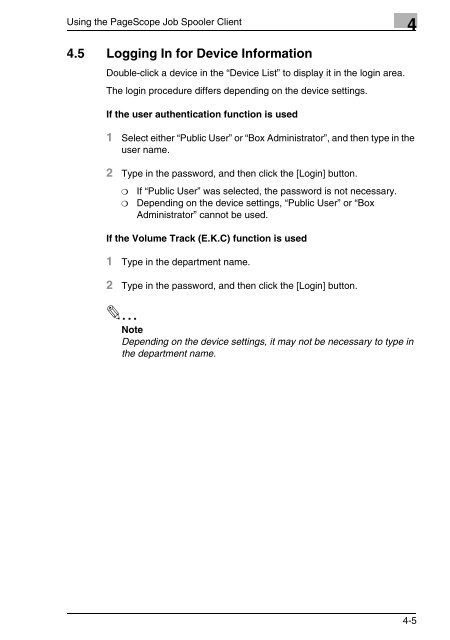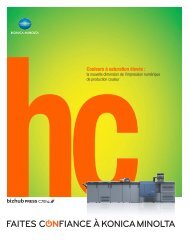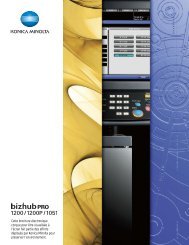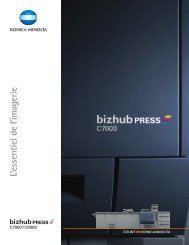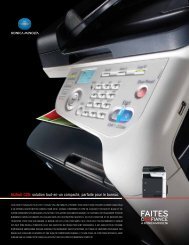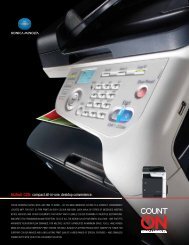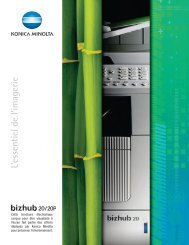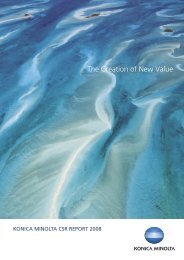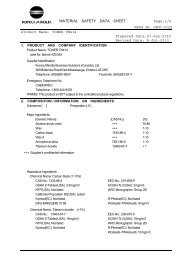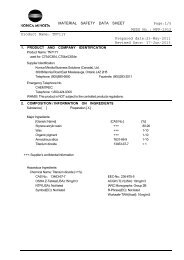PageScope Job Spooler Ver.1.0 - konica minolta canada
PageScope Job Spooler Ver.1.0 - konica minolta canada
PageScope Job Spooler Ver.1.0 - konica minolta canada
You also want an ePaper? Increase the reach of your titles
YUMPU automatically turns print PDFs into web optimized ePapers that Google loves.
Using the <strong>PageScope</strong> <strong>Job</strong> <strong>Spooler</strong> Client 4<br />
4.5 Logging In for Device Information<br />
Double-click a device in the “Device List” to display it in the login area.<br />
The login procedure differs depending on the device settings.<br />
If the user authentication function is used<br />
1 Select either “Public User” or “Box Administrator”, and then type in the<br />
user name.<br />
2 Type in the password, and then click the [Login] button.<br />
❍ If “Public User” was selected, the password is not necessary.<br />
❍ Depending on the device settings, “Public User” or “Box<br />
Administrator” cannot be used.<br />
If the Volume Track (E.K.C) function is used<br />
1 Type in the department name.<br />
2 Type in the password, and then click the [Login] button.<br />
✎<br />
Note<br />
Depending on the device settings, it may not be necessary to type in<br />
the department name.<br />
4-5