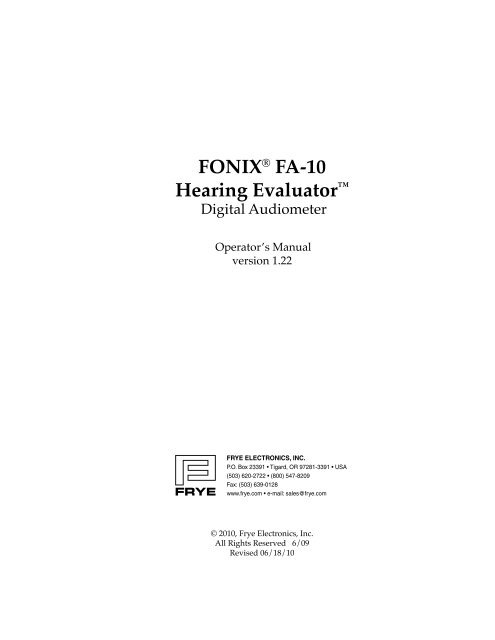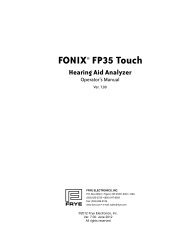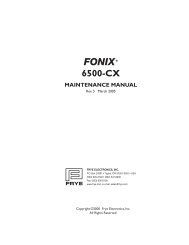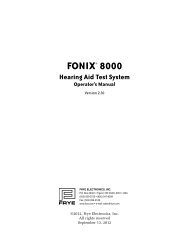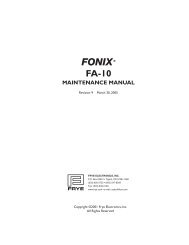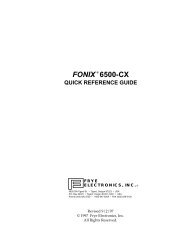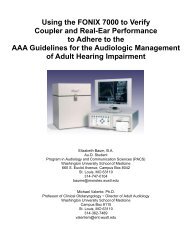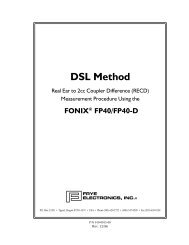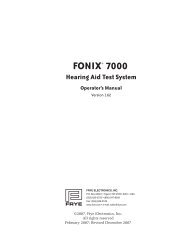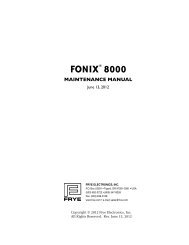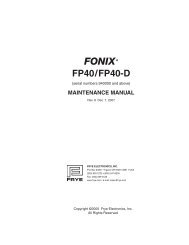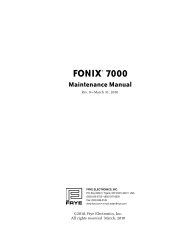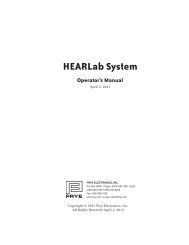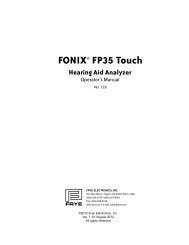FONIX® FA-10 Hearing Evaluator™ - Frye Electronics
FONIX® FA-10 Hearing Evaluator™ - Frye Electronics
FONIX® FA-10 Hearing Evaluator™ - Frye Electronics
Create successful ePaper yourself
Turn your PDF publications into a flip-book with our unique Google optimized e-Paper software.
FONIX ® <strong>FA</strong>-<strong>10</strong><br />
<strong>Hearing</strong> Evaluator <br />
Digital Audiometer<br />
Operator’s Manual<br />
version 1.22<br />
© 20<strong>10</strong>, <strong>Frye</strong> <strong>Electronics</strong>, Inc.<br />
All Rights Reserved 6/09<br />
Revised 06/18/<strong>10</strong>
Note on this Manual<br />
We have organized this manual on the assumption that the<br />
user is already trained in how to do hearing tests. However,<br />
should that not be the case, or if the operator needs some help,<br />
Chapter Six, "<strong>Hearing</strong> Tests," may be consulted. Section 4.5<br />
describes special tests that can be performed on the <strong>FA</strong>-<strong>10</strong>.<br />
These are not included as standard functions, but can be added<br />
for an additional charge.
Table of Contents<br />
Chapter 1: Introduction . . . . . . . . . . . . . . . . . . . . . . . . . . . . . . . . . . . . . . . . .1<br />
1.1 Description ........................................................1<br />
1.2 Audiometer Type. ..................................................1<br />
1.3 Error Detection ....................................................1<br />
1.4 Service. ...........................................................1<br />
1.5 Safety. ............................................................2<br />
1.6 Cleaning the <strong>FA</strong>-<strong>10</strong> .................................................4<br />
1.7 Standard Accessories ...............................................5<br />
1.8 Optional Accessories. ...............................................6<br />
Chapter 2: Specifications . . . . . . . . . . . . . . . . . . . . . . . . . . . . . . . . . . . . . . . .9<br />
Chapter 3: Setting Up the Audiometer . . . . . . . . . . . . . . . . . . . . . . . . . .15<br />
3.1 Rear Panel Connections ............................................15<br />
3.2 Rear Panel “See Manual” Symbols ..................................16<br />
3.3 Audiometer Self Test. ..............................................16<br />
Chapter 4: Operation . . . . . . . . . . . . . . . . . . . . . . . . . . . . . . . . . . . . . . . . . .17<br />
4.1 Input Selections ...................................................17<br />
4.2 Output (Both Left and Right Channel) ...............................19<br />
4.3 Presenting the Signal ..............................................20<br />
4.3.1 <strong>Hearing</strong> Level Selection .....................................20<br />
4.3.2 Frequency Selection .........................................20<br />
4.3.3 Stimulus button ............................................20<br />
4.3.4 Reverse button .............................................21<br />
4.3.5 -2.5 dB button ..............................................21<br />
4.3.6 Digital VU Meters ..........................................21<br />
4.4 Miscellaneous Controls and Indicators ...............................21<br />
4.4.1 Output Reverse .............................................22<br />
4.4.2 Pulsed ....................................................22<br />
4.4.3 Warble. ....................................................22<br />
4.4.4 Talk Forward ...............................................22<br />
4.4.5 Mic (Control) ...............................................22<br />
4.4.6 External (Control) ..........................................23<br />
4.4.7 Talk Back (Control) ..........................................23<br />
4.4.8 Stereo Monitor (Control) . . . . . . . . . . . . . . . . . . . . . . . . . . . . . . . . . . . . .23<br />
4.4.9 Patient Response ...........................................23<br />
4.4.<strong>10</strong> Power ....................................................23<br />
4.5 Special Tests . . . . . . . . . . . . . . . . . . . . . . . . . . . . . . . . . . . . . . . . . . . . . . . . . . . . . .23
4.6 RS232 Option .....................................................28<br />
4.7 Dual Calibration Option. ...........................................29<br />
4.8 Connecting an iPod to the Audiometer ...............................29<br />
4.9 Using the <strong>FA</strong>-<strong>10</strong> with a CD player or iPod ............................31<br />
Chapter 5: Using the <strong>FA</strong>-<strong>10</strong> to Help Select a <strong>Hearing</strong> Aid . . . . . . . . .37<br />
5.1 Quick Reference Guide to Using the <strong>Hearing</strong> Aid Simulator ............37<br />
5.2 Complete Instructions for Using the <strong>Hearing</strong> Aid Simulator. ............39<br />
5.2.1 Selecting Gain and Frequency Response. .......................39<br />
5.2.2 Selecting Maximum Output (SSPL 90) .........................42<br />
Chapter 6: <strong>Hearing</strong> Tests with the <strong>Hearing</strong> Evaluator . . . . . . . . . . . . .45<br />
6.1 Preparing to Test ..................................................45<br />
6.2 The Speech Reception Threshold (SRT). ..............................45<br />
6.3 Puretone Audiometry. .............................................47<br />
6.3.1 Air-Conduction Tests . . . . . . . . . . . . . . . . . . . . . . . . . . . . . . . . . . . . . . . .47<br />
6.3.2 Bone-Conduction Tests ......................................48<br />
6.4 Supra-Threshold (above threshold) Tests .............................51<br />
6.4.1 The Most Comfortable Level (MCL) for Speech .................51<br />
6.4.2 The Uncomfortable Level (UCL) for Speech. ....................52<br />
6.4.3 The Speech Discrimination Score (SDS) ........................52<br />
6.5 Setting the Masking Levels for Thresholds ............................53<br />
6.5.1 The Plateau Procedure .......................................54<br />
6.5.2 The One-Level Method ......................................54<br />
Appendix A: Operational Indicators & Error Messages . . . . . . . . . . . .57<br />
Appendix B: Accessories . . . . . . . . . . . . . . . . . . . . . . . . . . . . . . . . . . . . . . .61<br />
Appendix C: Spondee Words . . . . . . . . . . . . . . . . . . . . . . . . . . . . . . . . . . .65<br />
Appendix D: Phonetically Balanced (PB) Words . . . . . . . . . . . . . . . . . .67<br />
Appendix E: Technical Description of Masking . . . . . . . . . . . . . . . . . .71<br />
Appendix F: Sound Field Calibration Instructions . . . . . . . . . . . . . . . .73<br />
Appendix G: Bone Calibration Tables . . . . . . . . . . . . . . . . . . . . . . . . . . .79<br />
Appendix H: Earphone Calibration Tables . . . . . . . . . . . . . . . . . . . . . . .81<br />
Appendix I: Calibrating the <strong>FA</strong>-<strong>10</strong> . . . . . . . . . . . . . . . . . . . . . . . . . . . . . .83
Chapter 1: Introduction<br />
1 .1 Description<br />
The FONIX <strong>FA</strong>-<strong>10</strong> <strong>Hearing</strong> Evaluator is a digital audiometer with a built-in hearing aid simulator<br />
designed especially for hearing instrument dispensers. The unit includes air, bone, and<br />
speech audiometry as standard features. Also included in a standard unit are the Stenger test,<br />
and talkover function. A complete monitoring feature is available when the monitor headset<br />
or the boom microphone monitor headset is purchased.<br />
The <strong>FA</strong>-<strong>10</strong> is a basic, good quality, light weight, moderately priced audiometer with optional<br />
sound field testing and optional accessories, such as a soft carrying case, patient response<br />
switch, external speech microphones, monitor headphone, and talkback microphone.<br />
It is a microprocessor-based product with no internal mechanical calibration potentiometers.<br />
Calibration is accomplished without opening the instrument case.<br />
Programming options include an RS232 computer interface, Special Test Options, and a Dual<br />
Calibration Option. Special tests are: SISI 1 , MLB 2, and ABLB 3 . (See section 4.5 for special test<br />
descriptions.)<br />
1 .2 Audiometer Type<br />
The <strong>FA</strong>-<strong>10</strong> meets the requirements of Type 3A audiometers.<br />
The <strong>FA</strong>-<strong>10</strong> conforms to ANSI S3.6–1996 and IEC 60645-1 1992 standards.<br />
1 .3 Error Detection<br />
The <strong>Hearing</strong> Evaluator is designed to test itself and to indicate, to the operator or service<br />
person, if an error exists and where it is located. Appendix A is a list of the possible error<br />
conditions and the way that the instrument indicates these errors with flashing LEDs on the<br />
front panel.<br />
1 .4 Service<br />
Contact <strong>Frye</strong> <strong>Electronics</strong>, Inc., P.O. Box 22391, Tigard, Oregon 97281 -3391, U.S.A.<br />
Shipments to 9826 SW Tigard St., Tigard, Oregon 97223.<br />
Telephone: 800/547-8209 in U.S. and Canada; 503/620-2722; Fax 503/639-0128; e-mail: service@frye.com.<br />
Or contact your local FONIX representative.<br />
1<br />
SISI – Short Increment Sensitivity Index<br />
2<br />
MLB – Monaural Loudness Balance<br />
3<br />
ABLB – Alternate Binaural Loudness Balance<br />
<strong>Frye</strong> <strong>Electronics</strong> FONIX <strong>FA</strong>-<strong>10</strong> <strong>Hearing</strong> Evaluator 1
1 .5 Safety<br />
Rear Panel Mains Fuses for 120 VAC use: 0.5A 250V slow 3AG.<br />
Rear Panel Mains Fuses for 220V/240V use: two each 0.16A, 250V, type T.<br />
For the <strong>FA</strong>-<strong>10</strong> to comply with IEC 60601-1, all mains connected electrical equipment attached<br />
to the <strong>FA</strong>-<strong>10</strong> must also comply with IEC 60601-1. All computer and audio equipment attached<br />
to the <strong>FA</strong>-<strong>10</strong> must be medical grade or else used with a medical grade isolation transformer<br />
Symbol Meaning<br />
95%<br />
“Read the accompanying documents.” Please read this manual before<br />
operating the <strong>FA</strong>-<strong>10</strong>. A separate maintenance manual also exists. If you<br />
wish to obtain one, please contact <strong>Frye</strong> <strong>Electronics</strong> or your <strong>Frye</strong> representative.<br />
For purposes of safety classification under IEC 60601-1, the <strong>FA</strong>-<strong>10</strong> is<br />
class 1, type B, ordinary equipment suitable for continuous operation.<br />
This Symbol indicates that <strong>Frye</strong> Elecctronics, Inc. is a Registered Firm<br />
of British Standards Institution, and we conform to the ISO 13485<br />
standard.<br />
Keep dry. The <strong>FA</strong><strong>10</strong> should not be exposed to water or other fluids.<br />
The shipping/storage temperature of the <strong>FA</strong>-<strong>10</strong> is -20 to 60 degrees<br />
Celsius (-4 to 140 degrees Fahrenheit).<br />
The shipping/storage humidity of the <strong>FA</strong>-<strong>10</strong> is 5 to 95% relative humidity<br />
(non-condensing).<br />
This symbol on the insert earphone eartip packaging indicates that<br />
eartips should be discarded after use in order to prevent the possible<br />
spread of infection. They cannot be cleaned, sterilized, or reused.<br />
2 Chapter 1: Introduction
Safety Classification for IEC 60601-1<br />
Type of protection against electric shock: Class I<br />
Degree of protection against electric shock: Type B<br />
Protection against harmful ingress of water: Ordinary<br />
Mode of operation: Continuous<br />
The <strong>FA</strong>-<strong>10</strong> does not require sterilization or disinfection.<br />
Warning: This equipment is not suitable for use in the presence of flammable anaesthetic<br />
mixture with air or with oxygen or nitrous oxide.<br />
Connection of peripheral equipment to the <strong>FA</strong>-<strong>10</strong><br />
Compliance with IEC 60601-1-1 Safety requirements for medical electrical systems must be<br />
determined on a case-by-case basis.<br />
All electrical equipment attached to the <strong>FA</strong>-<strong>10</strong>, such as video monitors, computer equipment,<br />
etc. must, at a minimum, meet one of the following conditions:<br />
a. The equipment complies with IEC 60601-1<br />
b. The equipment complies with relevant IEC and ISO safety standards and is supplied<br />
from a medical grade isolation transformer.<br />
c. The equipment complies with relevant IEC and ISO safety standards and is kept at<br />
least 1.5 meters from the patient.<br />
The allowable leakage currents of IEC 60601-1-1 must not be exceeded. IEC 60601-1-1 should<br />
be consulted when assembling such a system.<br />
Electromagnetic compatibility<br />
The <strong>FA</strong>-<strong>10</strong> complies with IEC 60601-1-2.<br />
The <strong>FA</strong>-<strong>10</strong> generates and uses radio frequency energy. In some cases the <strong>FA</strong>-<strong>10</strong> could cause<br />
interference to radio or television reception. You can determine if the <strong>FA</strong>-<strong>10</strong> is the source of<br />
such interference by turning the unit off and on.<br />
If you are experiencing interference caused by the <strong>FA</strong>-<strong>10</strong>, you may be able to correct it by one<br />
or more of the following measures:<br />
1. Relocate or reorient the receiving antenna.<br />
2. Increase the distance between the <strong>FA</strong>-<strong>10</strong> and the receiver.<br />
3. Connect the <strong>FA</strong>-<strong>10</strong> to a different outlet than the receiver.<br />
<strong>Frye</strong> <strong>Electronics</strong> FONIX <strong>FA</strong>-<strong>10</strong> <strong>Hearing</strong> Evaluator 3
In some cases radio transmitting devices, such as cellular telephones, may cause interference<br />
to the <strong>FA</strong>-<strong>10</strong>. In this case try increasing the distance between the transmitter and the <strong>FA</strong>-<strong>10</strong>.<br />
Disposal of the <strong>FA</strong>-<strong>10</strong> and accessories<br />
The <strong>FA</strong>-<strong>10</strong> and some of its accessories contain lead. At the end of its useful life, please recycle<br />
or dispose of the <strong>FA</strong>-<strong>10</strong> according to local regulations.<br />
If you are located in the European Union, please report all safety-related concerns to our<br />
authorized representative:<br />
Siemens <strong>Hearing</strong> Instruments Ltd.<br />
Alexandra House<br />
Newton Road<br />
Manor Royal<br />
Crawley<br />
West Sussex RH<strong>10</strong>9TT<br />
ENGLAND<br />
Otherwise, please report all safety-related concerns to:<br />
<strong>Frye</strong> <strong>Electronics</strong>, Inc<br />
PO Box 23391<br />
Tigard, OR 97281-3391<br />
USA<br />
1 .6 Cleaning the <strong>FA</strong>-<strong>10</strong><br />
For your safety, disconnect the <strong>FA</strong>-<strong>10</strong> from electrical power while cleaning.<br />
Wipe the <strong>FA</strong>-<strong>10</strong> case with a slightly moist cloth. Use plain water or water with mild dishwashing<br />
detergent. Wipe away any detergent with a clean cloth moistened with water, then<br />
dry the <strong>FA</strong>-<strong>10</strong>. Avoid solvents and abrasives, they can cause permanent damage to the <strong>FA</strong>-<strong>10</strong>.<br />
Never allow fluid to enter:<br />
• the electronics module<br />
• the power switch<br />
• the power entry module<br />
• the electrical connectors<br />
• the keyboard push buttons or rotary controls<br />
Cleaning the earphones:<br />
Although the danger of spreading disease through the audiometric earphones is low, it is not<br />
non-existent. The manufacturer of the ear cushions recommends the use of any OSHA (Occupation<br />
Safety and Health Agency) recommended anti-bacterial soap. Disposable acoustically<br />
transparent covers are also available commercially. Insert earphone eartips are single use<br />
only can cannot be cleaned.<br />
4 Chapter 1: Introduction
1 .7 Standard Accessories<br />
A<br />
B<br />
C<br />
A. Telephonics Earphone Headband<br />
B. Patient Earphone, Telephonics TDH 39P <strong>10</strong>0 ohm (2 ea.)<br />
C. Telephonics Cushion (2 ea)<br />
D. Headphone Cord<br />
E. Operator’s Manual<br />
F. Bone Vibrator, Radioear B-71, <strong>10</strong>0 ohm<br />
G. Radioear Vibrator Headband<br />
H. Vibrator Cord<br />
I. Recording Pad<br />
D<br />
E<br />
<strong>Frye</strong> <strong>Electronics</strong> FONIX <strong>FA</strong>-<strong>10</strong> <strong>Hearing</strong> Evaluator 5<br />
G<br />
F<br />
H<br />
I
1 .8 Optional Accessories<br />
Dust cover Carrying case Monitor headset<br />
Talkback microphone Microphone stand Microphone stand, telescopic<br />
Gooseneck microphones (2 required) Boom microphone & headset Microphone, economy model<br />
6 Chapter 1: Introduction
Sound field speaker (2 required) Sound field speaker package Wall mount for speaker (pair)<br />
Insert earphone package, 3A/50 ohm Audio cups Headphone headband, pediatric<br />
Patient response switch CD player (includes mounting Adapter, Y-cable<br />
kit, Y cable)<br />
*Gooseneck microphones not included<br />
<strong>Frye</strong> <strong>Electronics</strong> FONIX <strong>FA</strong>-<strong>10</strong> <strong>Hearing</strong> Evaluator 7
Chapter 2: Specifications<br />
Operating Temperature: +15 degrees C to +35 degrees C<br />
Operating Humidity range: 5% to 90% non-condensing<br />
Input Power: <strong>10</strong>5V-130V or 2<strong>10</strong>V-250V (must be configured)<br />
Warm-up: 15 seconds<br />
Weight: 11 lbs. without accessories<br />
Size: 18.25" × 13.5" × 5.5" (46.4cm × 34.3 cm × 14 cm)<br />
Frequencies: (ANSI-96)<br />
(air & speaker): 125, 250, 500, 750, <strong>10</strong>00, 1500, 2000, 3000, 4000, 6000, 8000<br />
(bone): 250, 500, 750, <strong>10</strong>00, 1500, 2000, 3000, 4000, 6000, 8000<br />
Frequency Accuracy: within 1%<br />
Tone Noise: 70 dB below setting or -15 dB HL, whichever is higher,<br />
measured with an HP 3582A Fast Fourier Spectrum<br />
Analyzer in the flattop mode.<br />
Air Conduction Distortion: Less than 3% THD (acoustic) when measured at the<br />
following HL levels:<br />
Freq. Ampl. Freq. Ampl.<br />
125 70 2000 1<strong>10</strong><br />
250 90 3000 1<strong>10</strong><br />
500 1<strong>10</strong> 4000 1<strong>10</strong><br />
750 1<strong>10</strong> 6000 1<strong>10</strong><br />
<strong>10</strong>00 1<strong>10</strong> 8000 90<br />
1500 1<strong>10</strong><br />
Cross Talk: -70 dB or less between channels<br />
Minimum Amplitude Range:<br />
AIR: 125 Hz -<strong>10</strong> to 70 dB HTL<br />
(Telephonics TDH39) 250 Hz -<strong>10</strong> to 90 dB HTL<br />
<strong>10</strong>0 ohms 500 Hz to 6 kHz -<strong>10</strong> to 1<strong>10</strong> dB HTL<br />
8 kHz -<strong>10</strong> to 90 dB HTL<br />
(Eartone 3A* ) 125 Hz -<strong>10</strong> to 70 dB HTL<br />
50 ohms 250 Hz -<strong>10</strong> to 90 dB HTL<br />
500 Hz to 4 kHz -<strong>10</strong> to 1<strong>10</strong> dB HTL<br />
6 kHz -<strong>10</strong> to <strong>10</strong>0 dB HTL<br />
8 kHz -<strong>10</strong> to 80 dB HTL<br />
*Formerly ER3A<br />
<strong>Frye</strong> <strong>Electronics</strong> FONIX <strong>FA</strong>-<strong>10</strong> <strong>Hearing</strong> Evaluator 9
BONE (ANSI-96): 250 Hz -<strong>10</strong> to 40 dB HTL<br />
(Radioear B-71) 500 Hz to 750 Hz -<strong>10</strong> to 60 dB HTL<br />
<strong>10</strong>0 ohms 1 kHz to 3 kHz -<strong>10</strong> to 70 dB HTL<br />
4 kHz -<strong>10</strong> to 60 dB HTL<br />
6 kHz -<strong>10</strong> to 40 dB HTL<br />
8 kHz -<strong>10</strong> to 30 dB HTL<br />
White Noise -<strong>10</strong> to 50 dB HTL<br />
Speech Noise -<strong>10</strong> to 50 dB HTL<br />
Mic/Ext -<strong>10</strong> to 40 dB HTL<br />
SPEAKER (ANSI-96): 125 Hz -<strong>10</strong> to 50 dB HTL<br />
8 ohms 250 Hz -<strong>10</strong> to 70 dB HTL<br />
500 Hz -<strong>10</strong> to 80 dB HTL<br />
1 kHz to 6 kHz -<strong>10</strong> to 85 dB HTL<br />
8 kHz -<strong>10</strong> to 80 dB HTL<br />
Attenuator Range -<strong>10</strong> to1<strong>10</strong> dB HTL in 5 dB steps. An additional -2.5 dB of<br />
and Resolution: resolution is available by pressing the -2.5 dB button.<br />
Attenuator Accuracy: Maximum error at any one attenuator setting is +/- 1.5 dB.<br />
Error between any two adjacent settings will be less than<br />
.75 dB.<br />
Auxiliary Attenuators: -2.5 dB while “-2.5” button is held down (+/- 1.0 dB).<br />
Warble Tone: <strong>10</strong>% frequency deviation (+/- 2%) at a modulation frequency<br />
of 5 Hz (+/- 1 Hz).<br />
Pulsed Tone: Pulse frequency is 2.25 Hz (+/- 1 Hz). 50% duty cycle<br />
(+/- 20%).<br />
Noise Generator: White Noise: flat (+/- 2 dB) to 8 kHz.<br />
Speech Noise: the audiometer provides weighted random<br />
noise with a sound pressure spectrum density (energy per<br />
Hz) that is constant from 250-<strong>10</strong>00 Hz. The energy per Hz<br />
falls off at a rate of 12 dB/octave from <strong>10</strong>00 to 4000 Hz,<br />
within +/- 5 dB.<br />
Narrow-band masking noise: upper and lower cut-off frequencies<br />
at the 3 dB points of the spectral density.<br />
Note: White Noise, Speech Noise, and Narrow Band Noise<br />
are all limited to 115 dB in compliance with ANSI specifications.<br />
<strong>10</strong> Chapter 2: Specifications
Lower Upper<br />
Cut-off Frequency Cut-off Frequency<br />
(Hz) (Hz)<br />
Center Frequency<br />
(Hz) Minimum Maximum Minimum Maximum<br />
125 <strong>10</strong>5 111 140 149<br />
250 2<strong>10</strong> 223 281 297<br />
500 420 445 561 595<br />
750 631 668 842 892<br />
<strong>10</strong>00 841 891 1120 1190<br />
1500 1260 1340 1680 1780<br />
2000 1680 1780 2240 2380<br />
3000 2520 2670 3370 3570<br />
4000 3360 3560 4490 4760<br />
6000 5050 5350 6730 7140<br />
8000 6730 7130 8980 95<strong>10</strong><br />
Outside the passband, the spectral density of the noise falls at<br />
the rate of at least 12 dB per octave.<br />
The narrow band noise is calibrated in dB of effective masking<br />
by adding the following corrections to the nominal hearing<br />
levels shown on the hearing level knobs.<br />
125 Hz to 500 Hz 4 dB<br />
750 Hz 5 dB<br />
1 kHz to 3 kHz 6 dB<br />
4 kHz to 8 kHz 5 dB<br />
Channel Inputs: Tone: pure, pulsed pure, warble, pulsed warble.<br />
Speech Microphone: Equipped with adjustable gain control for<br />
0 dB VU setting.<br />
Noise: Speech, narrow band, or white.<br />
External: <strong>10</strong>0K +/- 20% input impedance. Minimum<br />
signal for 0 dB is <strong>10</strong>0 millivolt RMS.<br />
Intended for external tape or CD player.<br />
Maximum signal is 8 volts peak.<br />
VU Meters: LED bar graph type. One per channel. 1 dB resolution around 0<br />
dB. Range from -20 to +3 dB VU.<br />
ACCURACY: +/- 1 dB at 0 dB +/- 2 dB at -<strong>10</strong> & -20 dB.<br />
<strong>Frye</strong> <strong>Electronics</strong> FONIX <strong>FA</strong>-<strong>10</strong> <strong>Hearing</strong> Evaluator 11
For live voice tests this meter has the same characteristics described in American National<br />
Standard Volume Measurements of Electrical Speech and Program Waves, C16.5-1954<br />
—(R1971) specifications for a VU meter, Sections 3.2 to 3.5 inclusive.<br />
Channel Outputs: Speaker: Three watts RMS typical into 8 ohm<br />
optional sound field speakers.<br />
Earphones,<br />
Telephonics <strong>10</strong>0 ohm<br />
TDH39P<br />
(or)<br />
Eartone 3A 50 ohm<br />
Bone Vibrator<br />
(Radioear B-71<br />
or equivalent): <strong>10</strong>0 ohm<br />
Left and Right: channel output is routed to opposite<br />
channel’s output device. Accuracy is<br />
+/- 2 dB.<br />
Speech Microphone: Internal and external (optional)<br />
Noise,“A” Less than 50 dB SPL<br />
Weighted<br />
Frequency Response: +/- 5 dB from 250 Hz to 4Khz. Does not<br />
differ from that at <strong>10</strong>00 Hz by more than<br />
+/- 5 dB, and does not rise at any frequency<br />
outside this band by more than<br />
<strong>10</strong> dB relative to the level at <strong>10</strong>00 Hz.<br />
Sound Field Speaker: +/- 7.5 dB from 250 Hz to 4000 Hz. Greater than 90 dB SPL<br />
output at 3 feet (one meter) with 3 watts RMS input at <strong>10</strong>00 Hz<br />
at a 45 degree azimuth.<br />
Stereo Monitor: Stereo with volume control; both audiometer channels can be<br />
monitored.<br />
Talk Back: Output of patient talkback microphone is always present on<br />
monitor. Talk back level is adjustable.<br />
Talk Forward: When ‘Talk Forward’ button is pressed, the output of the right<br />
speech microphone is switched into the outputs of both audiometer<br />
channels. The talk forward volume is separately adjustable.<br />
Maximum talk forward level is 90 dB HTL or the maximum<br />
output of the selected transducer, whichever is less.<br />
12 Chapter 2: Specifications
Calibration: When the calibration mode is enabled, and all conditions<br />
are met for calibration, the -2.5 dB and Reverse buttons of<br />
the selected channel change the calibration of the device<br />
in 0.5 dB steps to a total of 128 dB. The total may be less if<br />
calibration offset would result in a level of 20 dB SPL above<br />
standard transducer CAL level (-2.5 up, Reverse down).<br />
<strong>Hearing</strong> Aid Simulator: In addition to a flat response, “hearing aid” responses are<br />
available: Flat, slopes of -6 dB, -12 dB, -18dB, HFE<br />
<strong>Hearing</strong> aid simulator response: within 1 dB of the following table:<br />
Simulator GAIN at 8000 Hz Test Frequency Response<br />
Switch Position (typical)*<br />
Off 0 db all (flat response)<br />
+/- 1 dB ref <strong>10</strong>00 Hz<br />
125 Hz to 8000 Hz<br />
6 dB 3 dB 750 Hz -3 dB +/- 1 dB ref 8 kHz<br />
250 Hz -<strong>10</strong> dB +/- 1 dB ref 8 kHz<br />
12 dB 6 dB 1150 Hz -3 dB +/-1 dB ref 8 kHz<br />
295 Hz -20 dB +/- 1 dB ref 8 kHz<br />
18 dB 12 dB 1750 Hz -3 dB +/- 1 dB ref 8 kHz<br />
*not guaranteed<br />
1117 Hz -<strong>10</strong> dB +/- 1 dB ref 8 kHz<br />
725 Hz -20 dB +/- 1 dB ref 8 kHz<br />
HFE 18 db 4300 Hz -3 dB +/- 1 dB ref 8 kHz<br />
1200 Hz -20 dB +/-1 dB ref 8 kHz<br />
<strong>Frye</strong> <strong>Electronics</strong> FONIX <strong>FA</strong>-<strong>10</strong> <strong>Hearing</strong> Evaluator 13
Chapter 3: Setting Up the Audiometer<br />
3 .1 Rear Panel Connections<br />
RS232 COMPUTER<br />
INTER<strong>FA</strong>CE<br />
LEFT<br />
SPEAKER<br />
8Ω<br />
LEFT<br />
PHONE<br />
<strong>10</strong>0Ω<br />
It is easy to assemble the audiometer.<br />
!<br />
RIGHT<br />
PHONE<br />
<strong>10</strong>0Ω<br />
!<br />
<strong>10</strong>5-130 V~ 60 Hz 60 WATTS MAXIMUM<br />
CAUTION: FOR CONTINUED PROTECTION AGAINST FIRE<br />
HAZARD, REPLACE ONLY WITH 1/2 AMP SLOW 250V FUSE<br />
MANU<strong>FA</strong>CTURED BY<br />
FRYE ELECTRONICS, INC.<br />
<strong>Hearing</strong> Evaluator Model <strong>FA</strong>-<strong>10</strong><br />
Audiometer: Type 3<br />
Bone Vibrator: Radioear B-71<br />
Serial #<br />
Made in Tigard, Oregon, USA<br />
<strong>Frye</strong> <strong>Electronics</strong> FONIX <strong>FA</strong>-<strong>10</strong> <strong>Hearing</strong> Evaluator 15<br />
RIGHT<br />
SPEAKER<br />
8Ω<br />
BONE<br />
<strong>10</strong>0Ω<br />
STEREO<br />
MONITOR<br />
PHONES<br />
TALK BACK<br />
MICROPHONE<br />
LEFT<br />
EXTERNAL<br />
SOURCE<br />
OUTPUT INPUT<br />
GROUNDING RELIABILITY CAN ONLY BE ACHIEVED WHEN THE<br />
EQUIPMENT IS CONNECTED TO AN EQUIVALENT RECEPTACLE<br />
MARKED HOSPITAL ONLY OR HOSPITAL GRADE.<br />
Figure 3.1: Rear Panel when configured for 1<strong>10</strong>V power.<br />
!<br />
!<br />
RIGHT<br />
EXTERNAL<br />
SOURCE<br />
PATIENT<br />
RESPONSE<br />
SWITCH<br />
1. Plug the earphones into the back panel. The red plug goes into the jack marked “RIGHT<br />
PHONE”; the blue plug goes into the jack marked “LEFT PHONE.”<br />
2. Plug the monitor headset (optional accessory) into the jack marked “STEREO MONITOR<br />
PHONES.”<br />
3. Plug the talkback microphone (optional accessory) into the jack marked “TALK BACK MI-<br />
CROPHONE.”<br />
4. Plug the patient response switch plug (optional accessory) into the “RESPONSE” jack.<br />
5. Plug the bone vibrator cord into the jack marked “BONE.”<br />
6. Plug the sound field speakers (optional accessories) into the jacks marked “LEFT SPEAK-<br />
ER” and “RIGHT SPEAKER.”<br />
7. If you have a tape or CD player, plug it into the “LEFT and RIGHT EXTERNAL SOURCE”<br />
jacks.<br />
8. Plug the external speech gooseneck microphones (optional accessories) into the top of<br />
the audiometer at the 1/4" phono jacks.<br />
9. If you have the boom microphone headset (optional accessory), plug the two larger connectors<br />
into the top of the audiometer at the 1/4" phone jacks and the smaller connector<br />
into the back panel at the jack marked Stereo Monitor Phones. (see detailed instructions<br />
included with this accessory)<br />
TURN ON THE POWER SWITCH ON THE REAR PANEL.<br />
The green indicator light on the upper right hand side of the audiometer will go on.
3 .2 Rear Panel “See Manual” Symbols<br />
LEFT RIGHT<br />
PHONE PHONE BONE<br />
<strong>10</strong>0 Ω <strong>10</strong>0 Ω <strong>10</strong>0 Ω<br />
Figure 3.2 A<br />
The outputs in figure 3.2 A are driven by a current source amplifier. When testing these outputs,<br />
they must be terminated by <strong>10</strong>0 ohm loads, otherwise erroneous results will occur.<br />
LEFT RIGHT<br />
TALK BACK EXTERNAL EXTERNAL<br />
MICROPHONE MICROPHONE MICROPHONE<br />
Figure 3.2 B<br />
The microphone inputs in figure 3.2 B are intended for use with the <strong>Frye</strong> electret condenser<br />
microphones, an optional accessory. Power for each microphone is provided over the signal<br />
line. If you substitute a non-electret microphone, the output of the microphone may be insufficient.<br />
The DC current supplied by the <strong>FA</strong>-<strong>10</strong> rear panel microphone input may interfere<br />
with dynamic type microphone operation. Most non-<strong>Frye</strong> electret microphones with 1/4 inch<br />
plugs have an internal 1.5V battery which eventually fails at an inopportune time. We chose<br />
to eliminate this battery.<br />
3 .3 Audiometer Self Test<br />
After turning the audiometer on, there will be a delay of a few seconds while the audiometer<br />
tests itself. All LEDs (light emitting diodes) will light up except the response LED. When all<br />
LEDs (except Power) go off, the audiometer is ready to use.<br />
Note: Depending on switch positions, some LEDs may remain on or flashing.<br />
If the audiometer finds an error, the LEDs will flash in specific patterns to indicate the problem<br />
area. See Appendix A for error messages. The error messages are useful for servicing.<br />
Call your <strong>Frye</strong> representative or <strong>Frye</strong> <strong>Electronics</strong>, Inc., toll free at 800-547-8209 in the U.S. and<br />
Canada, or 503/620-2722 and report the indicated problem.<br />
16 Chapter 3: Setting Up the Audiometer
Chapter 4: Operation<br />
<strong>Hearing</strong> Aid<br />
Simulator<br />
12dB<br />
6dB 18dB<br />
Off<br />
HFE<br />
A C<br />
B Option<br />
Output<br />
Bone Speaker<br />
Phone<br />
Right<br />
Channel<br />
Narrow<br />
Band<br />
Noise<br />
Speech<br />
Noise<br />
White<br />
Noise<br />
FONIX ®<br />
Input<br />
Tone<br />
Mic<br />
Stenger<br />
Mic External<br />
External<br />
Right<br />
External<br />
HEARING EVALUATOR TM<br />
<strong>FA</strong>-<strong>10</strong> Digital Audiometer<br />
Talk<br />
Back<br />
Patient Response<br />
✛ ✛<br />
✛ ✛<br />
-<strong>10</strong> -5 -1 +1 +3 ✛<br />
✛<br />
✛<br />
-<strong>10</strong> -5 -1 +1 +3<br />
4 .1 Input Selections<br />
-20 -7 -3 0 +2 -20 -7 -3 0 +2<br />
Stereo<br />
Monitor<br />
Talk<br />
Forward<br />
Output Reverse Pulsed Warble<br />
Talk Forward<br />
<strong>Hearing</strong> Level Frequency <strong>Hearing</strong> Level<br />
✛<br />
✛<br />
✛<br />
Reverse -2.5 dB<br />
✛ ✛ ✛ ✛<br />
▲<br />
dB<br />
✛<br />
✛ dB<br />
✛<br />
▲<br />
Hz ✛<br />
Stimulus Stimulus<br />
Figure 4.0: Full front panel<br />
Narrow<br />
Band<br />
Noise<br />
Speech<br />
Noise<br />
White<br />
Noise<br />
Input<br />
Tone<br />
Stenger<br />
✛ ✛<br />
-2.5 dB Reverse<br />
External Mic<br />
<strong>Hearing</strong> Aid<br />
Simulator<br />
12dB<br />
6dB 18dB<br />
A C<br />
Option B<br />
Output<br />
Bone Speaker<br />
Phone<br />
Left<br />
Channel<br />
Narrow<br />
Band<br />
Noise<br />
Speech<br />
Noise<br />
White<br />
Noise<br />
<strong>Frye</strong> <strong>Electronics</strong> FONIX <strong>FA</strong>-<strong>10</strong> <strong>Hearing</strong> Evaluator 17<br />
Mic<br />
▲<br />
External<br />
Right<br />
External<br />
Figure 4.1: Input Selections.<br />
Off<br />
Power<br />
ANSI/ISO HEARING LEVEL<br />
Input<br />
Tone<br />
Mic<br />
The input selections are found on either side of the audiometer. The right channel is the one<br />
on the user’s right, and the left channel is on the user’s left. The right channel will go to the<br />
subject’s right ear; the left channel will go to the subject’s left ear (unless special steps are<br />
taken to change this condition).<br />
Stenger<br />
HFE<br />
External<br />
Left<br />
External
INPUT (Both Left and Right Channels)<br />
Left - blue earphone cable connector Right - red earphone cable connector<br />
The eight-position switches under “Input” on both sides of the <strong>Hearing</strong> Evaluator front panel<br />
are used to select the signal going to the chosen outputs.<br />
INPUT Selections are:<br />
1. Tone - When the marker is on Tone, pure tone is chosen (unless you have also pushed<br />
Warble, one of the toggle buttons found above the Frequency knob on the front panel).<br />
Both pure and warble tones may be pulsed. The button marked Pulsed is found next to<br />
the Warble button.<br />
Tones may be presented and controlled in each channel independently when both channels<br />
are on the Tone input.<br />
2. Narrow Band Noise – The noise band automatically tracks with the frequency chosen<br />
in the opposite channel. The user must choose the amplitude of the masking noise. (See<br />
appendix E for a description of narrow band noise.) When using noise, Reverse on the<br />
chosen channel must be turned on. Important: Never use narrow band noise to mask a<br />
speech signal.<br />
3. White Noise – See description in Appendix E and see #2 above.<br />
4. Speech Noise – See description in Appendix E and see #2 above.<br />
5. Mic (Microphone) - The Mic setting is for live voice testing or other uses involving the<br />
speech microphone. The microphone may be used to present a live voice signal in either<br />
channel or in each channel simultaneously, and the amplitude of the signal in each<br />
channel can be controlled separately. Reverse must be on when using the Mic setting,<br />
since otherwise the Tone button would have to be pressed continually for the client to<br />
hear speech.<br />
6. External – This input is for an outside source such as a tape or a CD/iPod player<br />
plugged into the back panel. Reverse must be on to provide a continuous signal to the<br />
client.<br />
7. Right External - Left External - These controls allow the operator to change the input of<br />
the external signal from one channel to the other. The right external input is routed to<br />
the left output channel and vice-versa.<br />
8. Stenger -This locks the stimulus of the left and right channels together for a test of<br />
functional hearing loss. Amplitudes in both channels must be chosen separately by the<br />
operator.<br />
Setting the right input to Stenger will cause the input of both channels to be controlled<br />
by the left input switch. Setting the left input switch to Stenger will cause the input<br />
of both channels to be controlled by the right input switch. Setting both left and right<br />
input switches to Stenger will cause the input source to be pure tone in both channels.<br />
18 Chapter 4: Operation
4 .2 Output (Both Left and Right Channel)<br />
Phone<br />
Output<br />
Bone Speaker<br />
Right<br />
Channel<br />
Figure 4.2: Output Selections<br />
1. Phone – Signal is routed to the earphone.<br />
2. Bone – Bone vibrator. Only one channel. The bone vibrator can be placed on either<br />
mastoid, or on the forehead. A masking noise may be presented to the opposite ear<br />
by earphone. When Output is on Bone, the amplifier control will not allow you to<br />
go above the specified bone output for that frequency. The <strong>FA</strong>-<strong>10</strong> is calibrated for<br />
mastoid position. See bone calibration information in Appendix G.<br />
3. Speaker – Two sound field speakers (optional), typical output limit: 90 dB SPL at 1<br />
kHz at three feet.<br />
4. Right and Left Channel – When Right Channel is chosen, the input of the left channel<br />
goes to the right output. When Left Channel is chosen, the input of the right<br />
channel goes to the left channel. One possible use for this selection is to allow the<br />
operator to put masking and tone in one earphone and control each separately.<br />
It is not valid to select Left Channel and Right Channel at the same time. To swap<br />
channels, push the Output Reverse button found above the left <strong>Hearing</strong> Level control.<br />
In order for this function to work, you must make certain that the channel into<br />
which you are switching a signal is “on”. Ordinarily, for putting speech or noise in<br />
the target channel, you would do this by pushing the reverse button on the target<br />
channel. However, you can also operate in the usual way by pressing the stimulus<br />
button, but you must use the stimulus button on the target side. When using this<br />
control, you may direct the signal to phone, bone or speaker. Any input can be<br />
used.<br />
(Note: when you use the Output Reverse button described in 4.3.4, it is not necessary<br />
to turn the channel on.)<br />
Warning Signals: When output levels for any condition are exceeded, or if the switch selection<br />
is incorrect, the red LED at <strong>Hearing</strong> Level will flash.<br />
<strong>Frye</strong> <strong>Electronics</strong> FONIX <strong>FA</strong>-<strong>10</strong> <strong>Hearing</strong> Evaluator 19
4 .3 Presenting the Signal<br />
75<br />
80<br />
85<br />
90<br />
95<br />
70<br />
<strong>Hearing</strong> Level Frequency <strong>Hearing</strong> Level<br />
65<br />
<strong>10</strong>0<br />
60<br />
<strong>10</strong>5<br />
55<br />
1<strong>10</strong><br />
50<br />
45<br />
40<br />
-<strong>10</strong><br />
35<br />
-5<br />
30<br />
Reverse -2.5dB<br />
0<br />
25<br />
20<br />
15<br />
<strong>10</strong><br />
5<br />
▲<br />
dB<br />
125 250 500 750 1K 1.5K 2K 3K 4K 6K 8K<br />
▲<br />
✛ ✛ ✛<br />
Hz ✛ ✛ ✛<br />
4 .3 .1 <strong>Hearing</strong> Level Selection<br />
Stimulus Stimulus<br />
Figure 4.3: Controls for the Test Signal<br />
-2.5dB Reverse<br />
20 Chapter 4: Operation<br />
✛<br />
dB ✛<br />
There are two amplitude or hearing level controls. The one on the operator’s right is ordinarily<br />
used to test the right ear, and the one on the operator’s left to test the left ear. The <strong>Hearing</strong><br />
Level numbers are on the “skirt” of the knob, and the correct level is selected by turning the<br />
knob until the desired level is at the dB arrow. The white background at the arrow makes it<br />
easy to know when the correct position has been reached. Changes are made in 5 dB steps,<br />
except with use of the -2.5 dB button. If you attempt to exceed the limitations of the audiometer<br />
for the type of input, such as bone or speech, the light under <strong>Hearing</strong> Level will flash to<br />
warn you that the level is not valid.<br />
4 .3 .2 Frequency Selection<br />
One frequency knob is used for both channels. The available frequencies are on the “skirt”<br />
of the knob. The selected frequency is the one right above the arrow marked Hz. The white<br />
background at the arrow makes it easy to see the selected frequency.<br />
4 .3 .3 Stimulus button<br />
Push the button marked Stimulus to present the tone in the chosen channel. The light above<br />
the stimulus button will go on as you press the button. If you have turned the Reverse button<br />
on, pushing a stimulus button will interrupt the tone.*<br />
*If the -2.5 button is pressed, pushing the stimulus button will not interrupt the tone.<br />
▲<br />
75<br />
80<br />
85<br />
90<br />
70<br />
95<br />
65<br />
<strong>10</strong>5<br />
<strong>10</strong>0<br />
60<br />
1<strong>10</strong><br />
55<br />
50<br />
45<br />
-<strong>10</strong><br />
40<br />
-5<br />
35<br />
0<br />
30<br />
25<br />
5<br />
20<br />
15<br />
<strong>10</strong>
4 .3 .4 Reverse button<br />
Push this button for a continuous signal. This button must be turned on when presenting<br />
speech, either live voice or tape, and for presenting a masking noise. It may also be used to<br />
present a continuous tone.<br />
4 .3 .5 -2 .5 dB button<br />
Pressing the –2.5 dB button will present the signal at 2.5 dB HL below the indicated <strong>Hearing</strong><br />
Level. Once the -2.5 dB button has been pushed, the signal will be presented continually<br />
(even if the Reverse button is toggled on) until the button is pushed again. The green stimulus<br />
button flashes when the 2.5 dB button is activated.<br />
You may use the –2.5 dB button to get the needed 2.5 dB HL increments for speech testing.<br />
4 .3 .6 Digital VU Meters<br />
The VU indicators on the <strong>Hearing</strong> Evaluator consist of red, yellow and green LEDs (light<br />
emitting diodes). When a tone is presented, one yellow LED at the 0 level should light up.<br />
Speech levels can be monitored by watching the VU meter.<br />
-<strong>10</strong> -5 -1 +1 +3<br />
-20 -7 -3 0 +2<br />
Figure 4.3.6: Digital VU Meter<br />
4 .4 Miscellaneous Controls and Indicators<br />
Output Reverse Pulsed Warble<br />
Talk Forward<br />
✛ ✛ ✛ ✛<br />
✛ ✛ ✛ ✛<br />
Figure 4.4 A: Miscellaneous Controls and Indicators<br />
(Buttons located above the <strong>Hearing</strong> Level and Frequency knobs.)<br />
<strong>Frye</strong> <strong>Electronics</strong> FONIX <strong>FA</strong>-<strong>10</strong> <strong>Hearing</strong> Evaluator 21
4 .4 .1 Output Reverse<br />
This button allows you to swap channels. The input of the right channel goes to the left channel<br />
output. The input of the left channel goes to the right channel output. The LED above the<br />
button will indicate when this function is on.<br />
4 .4 .2 Pulsed<br />
When this button is pushed, the test tone is pulsed on and off at a rate of approximately 2.25<br />
pulses per second. The LED above the button will indicate when pulsed has been chosen.<br />
4 .4 .3 Warble<br />
This button varies the tone generator frequency output plus and minus 5 percent (<strong>10</strong>% peak<br />
to peak) at a 5 Hz rate. The LED above the button will indicate when warble has been chosen.<br />
4 .4 .4 Talk Forward<br />
This button disables the selected sources and routes the right microphone signal to the selected<br />
outputs in both channels. The client signal level is adjusted by the talk forward knob<br />
found above and a little to the left of the Talk Forward button. The LED above the button<br />
indicates when Talk Forward is on. Talk Forward is active only when the button is pushed.<br />
Talk forward is useful in giving instructions to the client in both ears.<br />
✛<br />
Talk<br />
Back<br />
Patient Response<br />
✛<br />
Stereo<br />
Monitor<br />
✛<br />
Talk<br />
Forward<br />
-<strong>10</strong> -5 -1 +1 +3<br />
-20 -7 -3 0 +2<br />
Figure 4.4 B<br />
✛ ✛<br />
External Mic<br />
4 .4 .5 Mic (Control)<br />
These knobs, found next to the built-in microphones on the top right and left sides of the<br />
audiometer, allow the operator to set the level of amplification needed to present his or her<br />
voice as near as possible to the 0 dB level shown on the VU meter when using either the<br />
built-in or external microphones. This control is needed to make sure that live voice testing<br />
is properly calibrated. When the input control is on Mic, the VU meter will reflect the signal<br />
received at the microphone.<br />
22 Chapter 4: Operation<br />
Power
4 .4 .6 External (Control)<br />
This knob controls the level of the signal from external sources, such as tape or CD/iPod<br />
player. Turn the knob until the VU meter registers as close to 0 dB as possible so the signal<br />
will be properly calibrated.<br />
4 .4 .7 Talk Back (Control)<br />
This knob controls the level of the signal reaching the optional monitor headset from the (optional)<br />
talkback microphone. It allows the operator to hear the client regardless of whether<br />
the client has a soft or loud voice. The client's voice is centered between the optional stereo<br />
monitor headset earphones.<br />
4 .4 .8 Stereo Monitor (Control)<br />
This knob allows the operator to monitor all signals presented to the client and to hear the<br />
patient's voice through Talk Back. This control adjusts the level in the operator's ears. Exception:<br />
the stereo monitor does not register these two setups: Left channel output selector set to<br />
right channel, or Right channel output selector set to left channel.<br />
4 .4 .9 Patient Response<br />
This LED lights up when the patient pushes the button on the patient response switch (optional).<br />
A tone and click are heard in the optional stereo monitor headset.<br />
4 .4 .<strong>10</strong> Power<br />
This signal lights up when the Power switch on the back panel is pushed ON.<br />
4 .5 Special Tests<br />
The following instructions describe how to use Option A, ABLB; Option B, MLB; and Option<br />
C, SISI. These options are not standard on the <strong>FA</strong>-<strong>10</strong> <strong>Hearing</strong> Evaluator.<br />
This manual is not intended as an audiological textbook. If you have not been instructed in<br />
the proper use and interpretation of ABLB, MLB, and SISI tests, do not use these specialized<br />
tests.<br />
If you have purchased an <strong>FA</strong>-<strong>10</strong> standard model (without these options), the right channel<br />
<strong>Hearing</strong> Aid Simulator Option A, B and C switch positions will function the same as the Off<br />
switch position.<br />
To activate these tests:<br />
•Set the left channel <strong>Hearing</strong> Aid Simulator switch to Off. (Dual calibration units can be<br />
set to either primary or secondary calibration.)<br />
•Set the right channel <strong>Hearing</strong> Aid Simulator switch to the desired test.<br />
Option A = ABLB<br />
Option B = MLB<br />
Option C = SISI<br />
Follow these steps:<br />
<strong>Frye</strong> <strong>Electronics</strong> FONIX <strong>FA</strong>-<strong>10</strong> <strong>Hearing</strong> Evaluator 23
Option A: ABLB—Alternate Binaural Loudness Balance<br />
This is a test for binaural recruitment. Recruitment is an abnormally large increase in hearing<br />
sensation for a given increase in sound level. Derecruitment is an abnormally small increase<br />
in hearing sensation for a given increase in sound level.<br />
This test will automatically alternate a tone of a selectable frequency between the left ear and<br />
right ear. The tone is presented for:<br />
appoximately 370 milliseconds in the left ear,<br />
approximately 130 milliseconds of silence,<br />
approximately 370 milliseconds in the right ear,<br />
approximately 130 milliseconds of silence<br />
(the pattern repeats).<br />
ABLB Setup:<br />
right <strong>Hearing</strong> Aid Simulator: Option A<br />
left <strong>Hearing</strong> Aid Simulator: Off<br />
right Output: Phone<br />
left Output: Phone<br />
left Input: Stenger<br />
right Input: Tone<br />
Pulse: On<br />
left simulus Reverse: On<br />
right Stimulus: Off (does not matter)<br />
frequency: (select desired frequency)<br />
left <strong>Hearing</strong> Level: (select desired amplitude)<br />
right <strong>Hearing</strong> Level: (select desired amplitude)<br />
Perform the desired ABLB hearing test.<br />
Notes:<br />
Many other Option A, ABLB setups are possible. You may select different inputs and outputs.<br />
Option A, ABLB works by disabling the Stimulus for one channel for 370 milliseconds, plus<br />
130 milliseconds of silence (both channels), then disabling the other channel for 370 milliseconds<br />
plus 130 milliseconds of silence (both channels).<br />
Option A, ABLB is active when all four of these conditions are met:<br />
• Left <strong>Hearing</strong> Aid Simulator switch set to Off<br />
• Right <strong>Hearing</strong> Aid Simulator switch set to Option A ˛<br />
• Pulse is ON<br />
• Stimulus is enabled for both channels or stimulus is enabled for one channel if Stenger<br />
is selected.<br />
If Pulse is turned off, the <strong>FA</strong>-<strong>10</strong> will operate as if the right <strong>Hearing</strong> Aid Simulator switch is<br />
set to Off.<br />
24 Chapter 4: Operation
Option B: MLB—Monaural Loudness Balance<br />
MLB is a clinical test for monaural recruitment. In this test, a tone of selectable frequency and<br />
amplitude is alternated with a second tone which has a different selectable frequency and<br />
amplitude. The tones are presented into one ear.<br />
MLB Setup (left ear):<br />
right <strong>Hearing</strong> Aid Simulator: Option B<br />
left <strong>Hearing</strong> Aid Simulator: Off<br />
right Output: Left Channel<br />
left Output: Phone<br />
left Input: Stenger<br />
right Input: Tone<br />
Pulse: On<br />
(select reference frequency)<br />
left simulus Reverse: Off<br />
Frequency: (select desired reference frequency)<br />
(select test frequency)<br />
left stimulus Reverse: ON<br />
Frequency: (select desired test frequency)<br />
left <strong>Hearing</strong> Level: (select reference amplitude)<br />
right <strong>Hearing</strong> Level: (select test amplitude)<br />
Perform the desired left ear MLB hearing test.<br />
MLB Setup (right ear):<br />
right <strong>Hearing</strong> Aid Simulator: Option B<br />
left <strong>Hearing</strong> Aid Simulator: Off<br />
right Output: Phone<br />
left Output: Right Channel<br />
left Input: Stenger<br />
right Input: Tone<br />
Pulse: On<br />
(select reference frequency)<br />
right simulus Reverse: Off<br />
Frequency: (select desired reference frequency)<br />
(select test frequency)<br />
right stimulus Reverse: ON<br />
Frequency: (select desired test frequency)<br />
right <strong>Hearing</strong> Level: (select reference amplitude)<br />
left <strong>Hearing</strong> Level: (select test amplitude)<br />
Perform the desired right ear MLB hearing test.<br />
<strong>Frye</strong> <strong>Electronics</strong> FONIX <strong>FA</strong>-<strong>10</strong> <strong>Hearing</strong> Evaluator 25
Notes:<br />
Many other Option B setups are possible although the other Option B setups may not be defined<br />
as MLB. You may select different inputs and outputs. It is possible to alternate reference<br />
tone in one ear with test tone in the other ear.<br />
If Pulse is turned off, the frequency locking mechanism is still in effect. If you set the left<br />
Output to Earphone and the right Output to Earphone, the <strong>FA</strong>-<strong>10</strong> can be used as a dual frequency<br />
audiometer.<br />
Option B works by disabling the Stimulus for one channel for 370 milliseconds, plus 130<br />
milliseconds of silence (both channels), then disabling the other channel for 370 milliseconds<br />
plus 130 milliseconds of silence (both channels). By assigning both audiometer channel<br />
outputs to one ear, MLB can be tested. With all Stimulus switches off, the Frequency control<br />
selects the reference frequency. With any Stimulus switch on, the Frequency control selects the<br />
test frequency.<br />
Option B is active when all four of these conditions are met:<br />
• Left <strong>Hearing</strong> Aid Simulator switch set to Off<br />
• Right <strong>Hearing</strong> Aid Simulator switch set to Option B<br />
• Pulse is ON<br />
• Stimulus is enabled for each channel or stimulus is enabled for one channel if Stenger<br />
is selected.<br />
Masking of the MLB untested ear is not possible with Option B.<br />
OPTION C: SISI—Short Increment Sensitivity Index<br />
SISI is a clinical test for cochlear pathology. SISI tests the ear’s ability to detect small intensity<br />
changes. The SISI reference tone maintains a constant amplitude for 5 seconds, then the tone<br />
increases in amplitude by a selectable increment amount for 200 milliseconds. The cycle repeats.<br />
The tone is presented into one ear. Usually the client is trained to recognize a 5 dB 200<br />
millisecond increase. The client is then tested with decreasing test increment amplitudes. The<br />
<strong>FA</strong>-<strong>10</strong> operator counts the client’s responses.<br />
SISI Setup (left ear):<br />
right <strong>Hearing</strong> Aid Simulator: Option C<br />
left <strong>Hearing</strong> Aid Simulator: Off<br />
right Output: Left Channel<br />
left Output: Phone<br />
left Input: Tone<br />
right Input: Tone<br />
Pulse: On (enables 200 millisecond test increment tone)<br />
Frequency: (select desired frequency)<br />
right stimulus Reverse: On<br />
left stimulus Reverse: Off<br />
right <strong>Hearing</strong> Level: (select reference amplitude)<br />
26 Chapter 4: Operation
left stimulus Reverse: On (also enables 5 second automatic increment interval)<br />
left <strong>Hearing</strong> Level: (select test increment amount)<br />
60 dB = 6.0 dB increment<br />
55 dB = 5.5 dB increment<br />
50 dB = 5.0 dB increment<br />
45 dB = 4.5 dB increment<br />
40 dB = 4.0 dB increment<br />
35 dB = 3.5 dB increment<br />
30 dB = 3.0 dB increment<br />
25 dB = 2.5 dB increment<br />
20 dB = 2.0 dB increment<br />
15 dB = 1.5 dB increment<br />
<strong>10</strong> dB = 1.0 dB increment<br />
5 dB = 0.5 dB increment<br />
The left channel VU meter will display “0 VU” during the increment interval.<br />
Perform the desired left ear SISI hearing test.<br />
SISI Setup (right ear):<br />
right <strong>Hearing</strong> Aid Simulator: Option C<br />
left <strong>Hearing</strong> Aid Simulator: Off<br />
right Output: Phone<br />
left Output: Right Channel<br />
left Input: Tone<br />
right Input: Tone<br />
Pulse: On (enables 200 millisecond test increment tone)<br />
Frequency: (select desired frequency)<br />
left stimulus Reverse: On<br />
right stimulus Reverse: Off<br />
left <strong>Hearing</strong> Level: (select reference amplitude)<br />
right stimulus Reverse: On (also enables 5 second automatic increment interval)<br />
right <strong>Hearing</strong> Level: (select test increment amount)<br />
60 dB = 6.0 dB increment<br />
55 dB = 5.5 dB increment<br />
50 dB = 5.0 dB increment<br />
45 dB = 4.5 dB increment<br />
40 dB = 4.0 dB increment<br />
35 dB = 3.5 dB increment<br />
30 dB = 3.0 dB increment<br />
25 dB = 2.5 dB increment<br />
20 dB = 2.0 dB increment<br />
15 dB = 1.5 dB increment<br />
<strong>10</strong> dB = 1.0 dB increment<br />
5 dB = 0.5 dB increment<br />
<strong>Frye</strong> <strong>Electronics</strong> FONIX <strong>FA</strong>-<strong>10</strong> <strong>Hearing</strong> Evaluator 27
The right channel VU meter will display “0 VU” during the increment interval.<br />
Perform the desired right ear SISI hearing test.<br />
Notes:<br />
To manually cause a SISI increment, turn the increment channel simulus Reverse off. Then<br />
press and release increment channel Stimulus button as desired.<br />
The -2.5 dB stimulus switch on the increment channel can be used to decrease the increment<br />
by 0.25 dB.<br />
Many other Option C setups are possible, although the other Option C setups may not be<br />
defined as SISI. You may select different inputs and outputs.<br />
Option C works (for example, to the left ear) by directing the reference tone from the right<br />
channel to the left channel, then producing an additional increment tone in the left channel.<br />
In order for the increment feature to operate, the left and right channels must be added together.<br />
For example, if you are testing the left ear, the right output must be set to left channel.<br />
Option C is active when all four of these conditions are met:<br />
• Left <strong>Hearing</strong> Aid Simulator switch set to Off<br />
• Right <strong>Hearing</strong> Aid Simulator switch set to Option C<br />
• Pulse is ON<br />
• Stimulus is enabled for each channel or stimulus is enabled for one channel if Stenger<br />
is selected.<br />
Masking of the SISI untested ear is not possible with Option C.<br />
A stereo monitor headset will allow the operator to clearly hear the SISI increment in the<br />
increment channel.<br />
4 .6 RS232 Option<br />
The RS232 option consists of hardware and software to be installed in the FONIX <strong>FA</strong>-<strong>10</strong> and<br />
<strong>FA</strong>-12 <strong>Hearing</strong> Evaluators. It also includes the USB RS232 cable, and a CD ROM containing<br />
the documentation, device drivers, sample programs, and diagnostics which run on the PC.<br />
The RS232 option allows the computer to receive data from the audiometer and to control the<br />
audiometer operation.<br />
Information can be retrieved from the audiometer as either ASCII data streams or via the<br />
<strong>Frye</strong> Instrument Packet Protocol. The audiometer can be controlled via the <strong>Frye</strong> Instrument<br />
Packet Protocol only (for reliability reasons).<br />
All control positions on the audiometer front panel can be read at any time through the<br />
RS232 interface. A 16-step buffer is provided to prevent lost data should the computer not be<br />
able to read the panel before the next change occurs.<br />
28 Chapter 4: Operation
The functionality of the FONIX audiometer is enhanced when it is switched to operate under<br />
computer control. The frequency can be set to any value rather than being limited to the<br />
frequencies available on the panel switch. The level can be controlled in 0.1dB steps rather<br />
than the 2.5dB steps available from the front panel. The FONIX audiometer also becomes a<br />
full two channel audiometer when under computer control. The left and right channels are<br />
individually controlled, including separate frequency control in each channel. Operation of<br />
the audiometer when under computer control is via a virtual control panel accessed via the<br />
RS232 interface .<br />
We supply full documentation for the protocol used by the audiometer on the disk. Along<br />
with the documentation we supply a device driver which will run on any Windows PC or<br />
true compatible computer and an extensive set of sample programs. The sample programs<br />
are written in Pascal. The full source code for the programs is provided.<br />
The documentation supplied in the disk is mainly targeted at programmers who will be<br />
implementing software to link the audiometer to a computer.<br />
4 .7 Dual Calibration Option<br />
When the <strong>FA</strong>-<strong>10</strong> has the Dual Calibration Option, the user has access to a TDH-39 headphone<br />
calibration table and an insert earphone calibration table. This allows the user to take accurate<br />
audiometric measurements with either type of transducer.<br />
The left <strong>Hearing</strong> Aid Simulator knob is used to switch between the calibrations. The TDH-39<br />
headphone calibration choice is represented by a headset icon. The insert earphone calibration<br />
choice is represented by a box enclosing the letters “3A” or “5A,” depending upon the<br />
type of inserts ordered with the audiometer.<br />
The calibration choice listed on top (horizontal to the<br />
<strong>Hearing</strong> Aid Simulator knob) is the default calibration.<br />
The calibration choice listed below the default calibration<br />
choice is the alternate calibration.<br />
There are just a couple of audiometer operations that differ, depending upon the calibration<br />
table you select:<br />
• When the alternate calibration is selected, both channels of the hearing aid simulator are<br />
controlled by the right <strong>Hearing</strong> Aid Simulator knob.<br />
• When the default calibration is selected, each channel of the hearing aid simulator is controlled<br />
independently by the corresponding right or left <strong>Hearing</strong> Aid Simulator knob.<br />
4 .8 Connecting an iPod to the Audiometer<br />
You can purchase an iPod package for your FONIX Audiometer.<br />
Contents of the FONIX iPod Audiometric Package<br />
Default calibration<br />
Alternate calibration<br />
<strong>Frye</strong> <strong>Electronics</strong> FONIX <strong>FA</strong>-<strong>10</strong> <strong>Hearing</strong> Evaluator 29
The FONIX iPod Audiometric package includes:<br />
• iPod nano loaded with the FONIX Audiometric Speech Tests<br />
• iPod dock<br />
• Dock power supply<br />
• USB Cable<br />
• Y-Cable<br />
Setup<br />
To set up the iPod for use with the FONIX audiometer:<br />
1. Connect the power supply to the iPod dock.<br />
2. Connect Y-Cable to the iPod dock and the Left External Source and Right External<br />
Source socks on the back of your FONIX audiometer.<br />
3. Insert iPod into dock.<br />
RS232 COMPUTER<br />
INTER<strong>FA</strong>CE<br />
Line out<br />
Y-Adapter Cable,<br />
3.5 mm to dual 1/4"<br />
LEFT<br />
SPEAKER<br />
8Ω<br />
LEFT<br />
PHONE<br />
<strong>10</strong>0Ω<br />
!<br />
RIGHT<br />
PHONE<br />
<strong>10</strong>0Ω<br />
!<br />
RIGHT<br />
SPEAKER<br />
8Ω<br />
<strong>10</strong>5-130 V~ 60 Hz 60 WATTS MAXIMUM<br />
CAUTION: FOR CONTINUED PROTECTION AGAINST FIRE<br />
HAZARD, REPLACE ONLY WITH 1/2 AMP SLOW 250V FUSE<br />
GROUNDING RELIABILITY CAN ONLY BEACHIEVED WHEN THE<br />
EQUIPMENT IS CONNECTED TO AN EQUIVALENT RECEPTACLE<br />
MARKED HOSPITAL ONLY OR HOSPITAL GRADE.<br />
30 Chapter 4: Operation<br />
BONE<br />
<strong>10</strong>0Ω<br />
!<br />
STEREO<br />
MONITOR<br />
PHONES<br />
TALK BACK<br />
MICROPHONE<br />
LEFT<br />
EXTERNAL<br />
SOURCE<br />
!<br />
OUTPUT INPUT<br />
<strong>FA</strong>-<strong>10</strong>/12 Back Panel<br />
To Power Supply<br />
RIGHT<br />
EXTERNAL<br />
SOURCE<br />
Red plug goes<br />
to Right<br />
External Source<br />
PATIENT<br />
RESPONSE<br />
SWITCH
Calibration<br />
To calibrate the iPod with the audiometer:<br />
2<br />
1<br />
1. Set the left and right Input knobs to External.<br />
2. Set the left and right Output knobs to Phone.<br />
3. Push the Reverse buttons located beneath each <strong>Hearing</strong> Level dial so that the Stimulus<br />
lights are on continuously.<br />
4. Play the calibration track on the iPod:<br />
a. Push the central button on the iPod.<br />
b. Select Music→Albums→Speech Audiometry using the center button to advance<br />
through the menus and the Menu button to go back to the last menu. Run your<br />
fingers up and down the white circle around the center button to move the cursor<br />
up and down in a particular menu.<br />
c. Select the Calibration track and push the center button to play the track.<br />
d. See your iPod manual for more details on using the iPod if needed.<br />
e. Look at the VU meters on the audiometer and use the audiometer left and right<br />
External knobs to adjust the calibration so that the steady calibration tone is set to 0.<br />
Output<br />
Bone Speaker<br />
Phone<br />
Right<br />
Channel<br />
Input<br />
Narrow Tone<br />
Band<br />
Mic<br />
Noise<br />
Speech<br />
External<br />
Noise<br />
White<br />
Right<br />
Noise<br />
External<br />
Stenger<br />
3<br />
✛<br />
✛<br />
✛<br />
Reverse -2.5 dB<br />
▲<br />
dB<br />
✛<br />
✛ dB<br />
✛<br />
▲<br />
Hz ✛<br />
Stimulus Stimulus<br />
4 .9 Using the <strong>FA</strong>-<strong>10</strong> with a CD player or iPod<br />
-2.5 dB Reverse<br />
Output<br />
Bone Speaker<br />
Phone<br />
Left<br />
Channel<br />
Input<br />
Narrow Tone<br />
Band Mic<br />
Noise<br />
Speech<br />
External<br />
Noise<br />
White<br />
Left<br />
Noise<br />
External<br />
Stenger<br />
The <strong>FA</strong>-<strong>10</strong> can easily be used with a CD player or iPod in order to present sounds from a recording.<br />
See Section 4.8, Appendix B-2 and B-3 for instructions on hooking up a CD player or<br />
iPod to your FONIX audiometer.<br />
You will need to adjust the left and right external knobs on the audiometer so that the VU meter<br />
reads as close to 0 dB as possible for continuous input. This calibrates the external source to the<br />
audiometer.<br />
Many auditory compact disks have tracks with both right and left ear components. Using the<br />
dual channel capabilities of the <strong>FA</strong>-<strong>10</strong> audiometer, you can present:<br />
<strong>Frye</strong> <strong>Electronics</strong> FONIX <strong>FA</strong>-<strong>10</strong> <strong>Hearing</strong> Evaluator 31<br />
▲<br />
✛ ✛<br />
• one track (left or right) to one ear<br />
• one track (left or right) to both ears<br />
• both tracks (left and right) to one ear<br />
• both tracks (left and right) to both ears (1 track per ear)<br />
3<br />
2<br />
1
1 . One track to one ear<br />
A . To present the left track to the left ear only:<br />
2<br />
1<br />
Output<br />
Bone Speaker<br />
Phone<br />
Right<br />
Channel<br />
Input<br />
Narrow Tone<br />
Band<br />
Mic<br />
Noise<br />
Speech<br />
External<br />
Noise<br />
White<br />
Right<br />
Noise<br />
External<br />
Stenger<br />
3<br />
✛<br />
✛<br />
✛<br />
Reverse -2.5 dB<br />
▲<br />
dB<br />
✛<br />
✛ dB<br />
✛<br />
▲<br />
Hz ✛<br />
Stimulus Stimulus<br />
✛ ✛<br />
-2.5 dB Reverse<br />
Output<br />
Bone Speaker<br />
32 Chapter 4: Operation<br />
▲<br />
Phone<br />
Left<br />
Channel<br />
Input<br />
Narrow Tone<br />
Band Mic<br />
Noise<br />
Speech<br />
External<br />
Noise<br />
White<br />
Left<br />
Noise<br />
External<br />
Stenger<br />
1. Set the left input knob to EXTERNAL.<br />
2. Set the left output to PHONE.<br />
3. Press the left reverse button for continuous input from the CD/iPod player. The<br />
left stimulus LED will light up.<br />
4. Play the track on the CD/iPod player.<br />
B . To present the left track to the right ear only:<br />
Output<br />
Bone Speaker<br />
Phone<br />
Right<br />
Channel<br />
Input<br />
Narrow Tone<br />
Band<br />
Mic<br />
Noise<br />
Speech<br />
External<br />
Noise<br />
White<br />
Right<br />
Noise<br />
External<br />
Stenger<br />
✛<br />
✛<br />
✛<br />
Reverse -2.5 dB<br />
▲<br />
dB<br />
✛<br />
✛ dB<br />
✛<br />
▲<br />
Hz ✛<br />
Stimulus Stimulus<br />
▲<br />
✛ ✛<br />
-2.5 dB Reverse<br />
Output<br />
Bone Speaker<br />
Phone<br />
Left<br />
Channel<br />
Input<br />
Narrow Tone<br />
Band Mic<br />
Noise<br />
Speech<br />
External<br />
Noise<br />
White<br />
Left<br />
Noise<br />
External<br />
Stenger<br />
1<br />
4<br />
1. If the left stimulus button is lit up, press the left reverse button. This ends continuous<br />
input to left ear.<br />
2. Set the right input knob to LEFT EXTERNAL.<br />
3. Set the right output knob to PHONE.<br />
4. Press the right reverse button for continuous input from the CD/iPod player.<br />
The right stimulus LED will light up.<br />
5. Play the track on the CD/iPod player.<br />
C . To present right track to the right ear only:<br />
Output<br />
Bone Speaker<br />
Phone<br />
Right<br />
Channel<br />
Input<br />
Narrow Tone<br />
Band<br />
Mic<br />
Noise<br />
Speech<br />
External<br />
Noise<br />
White<br />
Right<br />
Noise<br />
External<br />
Stenger<br />
✛<br />
✛<br />
✛<br />
Reverse -2.5 dB<br />
▲<br />
dB<br />
✛<br />
✛ dB<br />
✛<br />
▲<br />
Hz ✛<br />
Stimulus Stimulus<br />
▲<br />
3<br />
✛ ✛<br />
-2.5 dB Reverse<br />
Output<br />
Bone Speaker<br />
Phone<br />
Left<br />
Channel<br />
Input<br />
Narrow Tone<br />
Band Mic<br />
Noise<br />
Speech<br />
External<br />
Noise<br />
White<br />
Left<br />
Noise<br />
External<br />
Stenger<br />
3<br />
2<br />
2<br />
1
1. Set the right input knob to EXTERNAL.<br />
2. Set the right output to PHONE.<br />
3. Press the right reverse button for continuous input from the CD/iPod player.<br />
4. Play the track on the CD/iPod player.<br />
D . To present right track to left ear only:<br />
3<br />
2<br />
Output<br />
Bone Speaker<br />
Phone<br />
Right<br />
Channel<br />
Input<br />
Narrow Tone<br />
Band<br />
Mic<br />
Noise<br />
Speech<br />
External<br />
Noise<br />
White<br />
Right<br />
Noise<br />
External<br />
Stenger<br />
4<br />
✛<br />
✛<br />
✛<br />
Reverse -2.5 dB<br />
▲<br />
dB<br />
✛<br />
✛ dB<br />
✛<br />
▲<br />
Hz ✛<br />
Stimulus Stimulus<br />
✛ ✛<br />
-2.5 dB Reverse<br />
Output<br />
Bone Speaker<br />
<strong>Frye</strong> <strong>Electronics</strong> FONIX <strong>FA</strong>-<strong>10</strong> <strong>Hearing</strong> Evaluator 33<br />
▲<br />
1<br />
Phone<br />
Left<br />
Channel<br />
Input<br />
Narrow Tone<br />
Band Mic<br />
Noise<br />
Speech<br />
External<br />
Noise<br />
White<br />
Left<br />
Noise<br />
External<br />
Stenger<br />
1. If the right stimulus button is lit up, press the right reverse button. This ends<br />
continuous input to right ear.<br />
2. Set the left input knob to RIGHT EXTERNAL.<br />
3. Set the left output knob to PHONE.<br />
4. Press the left reverse button for continuous input from the CD/iPod player,<br />
lighting the left stimulus LED.<br />
5. Play the track on the CD/iPod player.<br />
2 . One track to both ears<br />
A . To present the left track to both ears:<br />
2<br />
1<br />
Output<br />
Bone Speaker<br />
Phone<br />
Right<br />
Channel<br />
Input<br />
Narrow Tone<br />
Band<br />
Mic<br />
Noise<br />
Speech<br />
External<br />
Noise<br />
White<br />
Right<br />
Noise<br />
External<br />
Stenger<br />
✛<br />
✛<br />
✛<br />
Reverse -2.5 dB<br />
▲<br />
dB<br />
✛<br />
✛ dB<br />
✛<br />
▲<br />
Hz ✛<br />
Stimulus Stimulus<br />
▲<br />
✛ ✛<br />
-2.5 dB Reverse<br />
Output<br />
Bone Speaker<br />
Phone<br />
Left<br />
Channel<br />
Input<br />
Narrow Tone<br />
Band Mic<br />
Noise<br />
Speech<br />
External<br />
Noise<br />
White<br />
Left<br />
Noise<br />
External<br />
Stenger<br />
5<br />
1. Set left input knob to EXTERNAL.<br />
2. Set left output knob to PHONE.<br />
3. Set right input knob to LEFT EXTERNAL.<br />
4. Set right output knob to PHONE.<br />
5. Press both right and left reverse buttons for continuous input from CD/iPod<br />
player. Both stimulus LED will light up.<br />
6. Play track on CD/iPod player.<br />
4<br />
3
B . To present the right track to both ears:<br />
4<br />
3<br />
Output<br />
Bone Speaker<br />
Phone<br />
Right<br />
Channel<br />
Input<br />
Narrow Tone<br />
Band<br />
Mic<br />
Noise<br />
Speech<br />
External<br />
Noise<br />
White<br />
Right<br />
Noise<br />
External<br />
Stenger<br />
✛<br />
✛<br />
✛<br />
Reverse -2.5 dB<br />
▲<br />
dB<br />
✛<br />
✛ dB<br />
✛<br />
▲<br />
Hz ✛<br />
Stimulus Stimulus<br />
✛ ✛<br />
-2.5 dB Reverse<br />
Output<br />
Bone Speaker<br />
34 Chapter 4: Operation<br />
5<br />
▲<br />
Phone<br />
Left<br />
Channel<br />
Input<br />
Narrow Tone<br />
Band Mic<br />
Noise<br />
Speech<br />
External<br />
Noise<br />
White<br />
Left<br />
Noise<br />
External<br />
Stenger<br />
1. Set right input knob to EXTERNAL.<br />
2. Set right output knob to PHONE.<br />
3. Set left input knob to RIGHT EXTERNAL.<br />
4. Set left output knob to PHONE.<br />
5. Press both right and left reverse buttons for continuous input from CD/iPod<br />
player. Both stimulus LED will light up.<br />
6. Play track on CD/iPod player.<br />
3 . Both tracks to one ear<br />
A . To present both tracks to the right ear:<br />
4<br />
Output<br />
Bone Speaker<br />
Phone<br />
Right<br />
Channel<br />
Input<br />
Narrow Tone<br />
Band<br />
Mic<br />
Noise<br />
Speech<br />
External<br />
Noise<br />
White<br />
Right<br />
Noise<br />
External<br />
Stenger<br />
✛<br />
✛ ✛<br />
Reverse -2.5 dB<br />
▲<br />
dB<br />
✛<br />
✛ dB<br />
✛<br />
▲<br />
Hz ✛<br />
▲<br />
✛ ✛<br />
-2.5 dB Reverse<br />
Output<br />
Bone Speaker<br />
Phone<br />
Left<br />
Channel<br />
Input<br />
Narrow Tone<br />
Band Mic<br />
Noise<br />
Speech<br />
External<br />
Noise<br />
White<br />
Left<br />
Noise<br />
External<br />
Stenger<br />
Stimulus Stimulus<br />
1<br />
3<br />
5<br />
1. Set right input knob to EXTERNAL.<br />
2. Set right output knob to PHONE.<br />
3. Set left input knob to EXTERNAL.<br />
4. Set left output knob to RIGHT CHANNEL.<br />
5. Press both right and left reverse buttons for continuous input from CD/iPod<br />
player.<br />
6. Play track on CD/iPod player.<br />
2<br />
2<br />
1
B . To present both tracks to the left ear:<br />
4<br />
3<br />
Output<br />
Bone Speaker<br />
Phone<br />
Right<br />
Channel<br />
Input<br />
Narrow Tone<br />
Band<br />
Mic<br />
Noise<br />
Speech<br />
External<br />
Noise<br />
White<br />
Right<br />
Noise<br />
External<br />
Stenger<br />
✛<br />
✛<br />
✛<br />
Reverse -2.5 dB<br />
▲<br />
dB<br />
✛<br />
✛ dB<br />
✛<br />
▲<br />
Hz ✛<br />
Stimulus Stimulus<br />
✛ ✛<br />
-2.5 dB Reverse<br />
Output<br />
Bone Speaker<br />
<strong>Frye</strong> <strong>Electronics</strong> FONIX <strong>FA</strong>-<strong>10</strong> <strong>Hearing</strong> Evaluator 35<br />
5<br />
▲<br />
Phone<br />
Left<br />
Channel<br />
Input<br />
Narrow Tone<br />
Band Mic<br />
Noise<br />
Speech<br />
External<br />
Noise<br />
White<br />
Left<br />
Noise<br />
External<br />
Stenger<br />
1. Set right input knob to EXTERNAL.<br />
2. Set right output knob to LEFT CHANNEL.<br />
3. Set left input knob to EXTERNAL.<br />
4. Set left output knob to PHONE.<br />
5. Press both right and left reverse buttons for continuous input from CD/iPod<br />
player.<br />
6. Play track from CD/iPod player.<br />
4 . Both tracks to both ears<br />
This will play the left track in the left ear and the right track in the right ear:<br />
4<br />
3<br />
Output<br />
Bone Speaker<br />
Phone<br />
Right<br />
Channel<br />
Input<br />
Narrow Tone<br />
Band<br />
Mic<br />
Noise<br />
Speech<br />
External<br />
Noise<br />
White<br />
Right<br />
Noise<br />
External<br />
Stenger<br />
✛<br />
✛<br />
✛<br />
Reverse -2.5 dB<br />
▲<br />
dB<br />
✛<br />
✛ dB<br />
✛<br />
▲<br />
Hz ✛<br />
Stimulus Stimulus<br />
▲<br />
✛ ✛<br />
-2.5 dB Reverse<br />
Output<br />
Bone Speaker<br />
Phone<br />
Left<br />
Channel<br />
Input<br />
Narrow Tone<br />
Band Mic<br />
Noise<br />
Speech<br />
External<br />
Noise<br />
White<br />
Left<br />
Noise<br />
External<br />
Stenger<br />
5<br />
1. Set right input knob to EXTERNAL.<br />
2. Set right output knob to PHONE.<br />
3. Set left input knob to EXTERNAL.<br />
4. Set left output knob to PHONE.<br />
5. Press both right and left reverse buttons for continuous input from CD/iPod<br />
player.<br />
6. Play track from CD/iPod player.<br />
To play the left track in the right ear and the right track in the left ear, use the setup above<br />
and press the Output Reverse button.<br />
2<br />
1<br />
2<br />
1
Chapter 5: Using the <strong>FA</strong>-<strong>10</strong> to Help Select a <strong>Hearing</strong> Aid<br />
The <strong>Hearing</strong> Aid Simulator of the <strong>FA</strong>-<strong>10</strong> consists of five frequency-response slopes, ranging<br />
from flat (“Off”) to extreme high-frequency-emphasis (“HFE”). The slopes were chosen to<br />
simulate the choices normally available in hearing aid specifications. The <strong>Hearing</strong> Aid Simulator<br />
gives the dispenser and the listener an initial idea of the acoustic effects of a hearing<br />
aid, but the Simulator is not a real hearing aid. A real hearing aid is likely to sound different.<br />
Live (“Mic”) or recorded (“External”) inputs can be used with the <strong>Hearing</strong> Aid Simulator. A<br />
“Quick Reference Guide” to operation is given below. Complete instructions follow.<br />
Note: If your instrument has the Dual Calibration Option, use only the right <strong>Hearing</strong> Aid<br />
Simulator dial when testing with the second calibration.<br />
5 .1 Quick Reference Guide to Using the <strong>Hearing</strong> Aid Simulator<br />
Estimating the Required 2cc-Coupler Full-on Gain and Response<br />
1. Obtain a rough estimate of the client’s Most Comfortable Level (MCL) for speech, using<br />
the “Off” setting of the <strong>Hearing</strong> Aid Simulator. † Clarity is not yet an issue.<br />
2. Change to other slope settings (and hearing levels, if necessary) to achieve the best balance<br />
between “pleasantness” and “clarity” of sound.<br />
3. Use the final MCL settings to look up the suggested Full-on Gain* in Table 5.1.<br />
Table 5 .1: Comprehensive Full-On ANSI Gain Guidelines* (in dB)<br />
HEARING AID<br />
SIMULATOR SETTING<br />
HEARING LEVEL AT FINAL MCL<br />
50 55 60 65 70 75 80 85 90 95 <strong>10</strong>0<br />
Off ‡ — — 15 20 25 30 35 40 45 50 55<br />
6 dB ‡ — 15 20 25 30 35 40 45 50 55 —<br />
12 dB ‡ — 15 20 25 30 35 40 45 50 55 —<br />
18 dB ‡ 15 20 25 30 35 40 45 50 — — —<br />
HFE # 15 20 25 30 35 40 45 — — — —<br />
‡ H<strong>FA</strong>—<strong>10</strong>00, 1600, 2500 Hz<br />
# SPA—2000, 3150, 5000 Hz (for ski slope losses only)<br />
Estimating the Required 2cc-Coupler SSPL 90<br />
1. With the <strong>Hearing</strong> Aid Simulator set to “Off,” obtain an estimate of the client’s Uncomfortable<br />
Level (UCL) for speech.<br />
2. Add 15 dB to the obtained speech UCL to estimate the required SSPL 90.<br />
†/ * (See notes on next page )<br />
<strong>Frye</strong> <strong>Electronics</strong> FONIX <strong>FA</strong>-<strong>10</strong> <strong>Hearing</strong> Evaluator 37<br />
FULL- ON GAIN
(Notes from previous page)<br />
Figure 5.1<br />
<strong>Hearing</strong> Aid<br />
Simulator<br />
12dB<br />
6dB<br />
18dB<br />
† When the audiogram slopes notably downward between 250 Hz and <strong>10</strong>00 Hz, consider using the “ 6dB” setting.<br />
This will cause the perceived loudness at “coarse MCL” to be closer to that obtained with the final slope setting.<br />
NOTE WELL: The “MCL” obtained with anything but a flat slope (“Off” setting) is not standard, and therefore<br />
should not be entered as “MCL” on an audiogram sheet without indicating the divergence from standard practice.<br />
* The recommendations for full-on gain assume a reserve gain of <strong>10</strong> dB available to the client at the volume control.<br />
“Reserve gain” is the difference between the average “use gain” and the full-on gain. All values have been<br />
rounded to the nearest 5 dB.<br />
38 Chapter 5: Using the <strong>FA</strong>-<strong>10</strong> to Help Select a <strong>Hearing</strong> Aid<br />
Off<br />
HFE
5 .2 Complete Instructions for Using the <strong>Hearing</strong> Aid Simulator<br />
There are many methods for fitting hearing aids. The choice of method is up to the individual<br />
fitter. The instructions below are merely suggestions on how to use the <strong>Hearing</strong> Aid<br />
Simulator; they are given as a guide to selecting gain, frequency response, and maximum<br />
output. The suggested procedures can give the operator a starting point toward a final hearing<br />
aid selection.<br />
5 .2 .1 Selecting Gain and Frequency Response<br />
Coarse MCL Estimate<br />
The first step is to make a coarse estimate of the client’s Most Comfortable Level (MCL) for<br />
speech.<br />
• Set the channel Input for “Mic” if you are going to use Monitored Live Voice, or “External”<br />
if you are going to use recorded materials.<br />
• Set the channel Output for “Phone.”<br />
• Adjust the Mic or External level control so that speech will be presented at 0 VU.<br />
• Use the “Off” setting of the <strong>Hearing</strong> Aid Simulator.*<br />
• While presenting speech materials or monitored live voice (as close as possible to<br />
0 VU), raise and lower the “<strong>Hearing</strong> Level” dial until the client indicates that the<br />
speech is at a comfortable hearing level, not too loud, not too soft. There may be a<br />
range of levels that satisfy this requirement. Choose the lowest level that is comfortable<br />
for the client to listen to without straining.<br />
Choosing a Slope and Final MCL<br />
(Note: For “ski-slope” losses, use the separate procedure, below.)<br />
Once you have established a “coarse MCL” setting, try changing the <strong>Hearing</strong> Aid Simulator<br />
setting to other slopes, while asking the client to judge the sound quality and intelligibility. The<br />
goal here is to find the setting with the best balance between “clarity” and “pleasantness.”<br />
If the client indicates that one slope setting sounds louder or softer than another, adjust the<br />
<strong>Hearing</strong> Level dial to achieve MCL at each setting you try.<br />
Make a note of the final hearing level and slope settings.<br />
* When the audiogram slopes notably downward between 250 Hz and <strong>10</strong>00 Hz, consider using the “ 6dB” setting.<br />
This will cause the perceived loudness at “coarse MCL” to be closer to that obtained with the final slope setting.<br />
NOTE WELL: The “MCL” obtained with anything but a flat slope (“Off” setting) is not standard, and therefore<br />
should not be entered as “MCL” on an audiogram sheet without indicating the divergence from standard practice.<br />
<strong>Frye</strong> <strong>Electronics</strong> FONIX <strong>FA</strong>-<strong>10</strong> <strong>Hearing</strong> Evaluator 39
Selecting Full-on Gain<br />
Tables 5.1 (p.33) and 5.2 (below) are guidelines for fitting monaurally to ears having average<br />
canal dimensions and normal middle-ear status. When fitting binaurally, slightly less gain<br />
may be required for MCL. Also, ITE and Canal instruments may require slightly less highfrequency<br />
gain.<br />
Equivalent 2cc coupler gain curves for each slope setting of the <strong>Hearing</strong> Aid Simulator are<br />
shown in Figure 5.1. These coupler curves assume a behind-the-ear hearing aid with a sealed<br />
earmold. The gain for each slope has been adjusted in the <strong>Hearing</strong> Aid Simulator so that the<br />
overall level of “audiometer speech noise” in a 6cc coupler is the same for each setting. This<br />
approximates equal loudness for each setting, in the normal ear.<br />
Because of this built-in adjustment for equal loudness, the correction factors between “HL-at-<br />
MCL” and “2cc-coupler full-on gain”, shown in Table 5.2, differ according to which slope setting<br />
is used. Simply subtract the appropriate number in Table 5.2 from the “<strong>Hearing</strong> Level”<br />
dial setting to get the suggested full-on gain* (or look up the suggested full-on gain in Table<br />
5.1).<br />
Table 5 .2 Selecting Full-on Gain*<br />
For this setting of the Subtract this number from the<br />
<strong>Hearing</strong> Aid Simulator <strong>Hearing</strong> Level at final MCL<br />
Off 45 dB ‡<br />
6 dB 40 dB ‡<br />
12 dB 40 dB ‡<br />
18 dB 35 dB ‡<br />
HFE 35 dB #<br />
* The recommendations for full-on gain assume a reserve gain of <strong>10</strong> dB available to the client at the volume control.<br />
“Reserve gain” is the difference between the average “use gain” and the full-on gain. All values have been<br />
rounded to the nearest 5 dB.<br />
‡ For “Off”, “6dB”, “12dB”, and “18dB”, the full-on gain values are for the ANSI “High-Frequency-Average” (H<strong>FA</strong>)<br />
frequencies: <strong>10</strong>00, 1600, and 2500 Hz.<br />
# For “HFE”, the full-on gain values are for the ANSI “Special-Purpose-Average” (SPA) frequencies: 2000, 3150, and<br />
5000 Hz. Use this setting only with the special “Ski-Slope” procedure, below.<br />
40 Chapter 5: Using the <strong>FA</strong>-<strong>10</strong> to Help Select a <strong>Hearing</strong> Aid
Large Vent Simulation for Ski-slope Losses<br />
For “ski-slope” hearing losses, you will likely be using a very large vent, where low frequencies<br />
are allowed to pass unamplified into the ear canal, while only the high frequencies are<br />
amplified. The flexible design of the <strong>FA</strong>-<strong>10</strong> lets you simulate a large-vent fitting in the following<br />
way:<br />
1. You will use one audiometer channel to feed unamplified sound (50 dB HL) to the test<br />
ear and the other audiometer channel to amplify only the high frequencies. You must<br />
use a single sound source, fed through both audiometer channels, to the same ear. External<br />
sources (e.g., tape or CD) can be used for this purpose with all <strong>FA</strong>-<strong>10</strong>s. To use live<br />
voice, you must have either the optional gooseneck microphones or the optional boom<br />
microphone/headset. Do not use the built-in panel mics for this purpose. The possible setups<br />
are:<br />
• A single external input (tape/CD) channel. For example, to feed the left tape or CD<br />
channel to the left ear, use the following settings:<br />
Left Input to “External”<br />
Left Output to “Phone”<br />
Right Input to “Left External”<br />
Right Output to “Left Channel”<br />
• The gooseneck microphones. The two microphones must be placed directly side-byside<br />
or head-to-head, with the sound inlets as close as possible to each other, even<br />
touching. (Hint: Remove the foam wind screens first, but be sure to place the microphones<br />
lower than mouth level, to avoid amplifying breath noises.) Use the following<br />
settings:<br />
Both Inputs to “Mic.”<br />
Output of the test-ear side to “Phone.”<br />
Output of the non-test-ear side to the opposite channel.<br />
• The boom microphone/headset. Use the following settings:<br />
Both Inputs to “Mic.”<br />
Output of the test-ear side to “Phone.”<br />
Output of the non-test-ear side to the opposite channel.<br />
2. On the non-test-ear side, set the <strong>Hearing</strong> Aid Simulator to “Off” and set the <strong>Hearing</strong><br />
Level to 50 dB HL. This passes the low and mid frequencies to the test ear, unamplified.<br />
3. On the test-ear side, set the <strong>Hearing</strong> Aid Simulator to “HFE.”<br />
4. Set the <strong>Hearing</strong> Level dial of the test-ear side to 30 dB HL.<br />
5. While presenting speech materials through both channels, gradually raise the <strong>Hearing</strong><br />
Level of the test-ear-side only, until maximum clarity is achieved. This adjustment<br />
changes the level of the high frequencies, while maintaining a constant SPL for the lower<br />
frequencies, as Figure 5.2.1 on the next page illustrates.<br />
<strong>Frye</strong> <strong>Electronics</strong> FONIX <strong>FA</strong>-<strong>10</strong> <strong>Hearing</strong> Evaluator 41
Figure 5.2.1<br />
<strong>Hearing</strong> Aid<br />
Simulator<br />
12dB<br />
6dB 18dB<br />
NOTE: The maximum HL with this setup is lower than it is when the two channels are not<br />
combined in this special manner. Do not use the “6dB”, “12dB”, or “18dB” settings with<br />
this setup . Use only the “HFE” setting .<br />
5 .2 .2 Selecting Maximum Output (SSPL 90)<br />
Selecting the SSPL 90 involves an estimate of the threshold of discomfort. The idea is to be<br />
sure the hearing aid never crosses that threshold, and thus, will never be uncomfortable.<br />
Some dispensers like to measure the Uncomfortable Level (UCL) or Loudness Discomfort<br />
Level (LDL), and some like to measure the Highest Comfortable Level (HCL). The main<br />
difference between these measures is in the instructions given the client.* It is the operator’s<br />
choice as to which method to use.<br />
* For UCL or LDL, the client may be asked to indicate the level at which the sound is “too loud,” or the level at<br />
which the client would not like to be exposed for any length of time. For HCL, the client may be asked to indicate<br />
the level at which one would not like to have the sound any louder—but one could tolerate that level for a minute<br />
or two. For obvious reasons, the HCL usually is lower than the UCL or LDL. Often, a repeated measurement<br />
yields a higher level.<br />
42 Chapter 5: Using the <strong>FA</strong>-<strong>10</strong> to Help Select a <strong>Hearing</strong> Aid<br />
Off<br />
HFE
For either method, the <strong>Hearing</strong> Aid Simulator should be set to the “Off” position. Using live<br />
or recorded speech materials, start at MCL and gradually increase the hearing level until the<br />
client indicates that the desired level is reached. In addition to asking the client to tell you<br />
when the sound has reached the desired level, keep a careful eye on the client, watching for<br />
involuntary signs of discomfort. The moment you have any indication of discomfort, turn<br />
the hearing level down and discontinue presentation, making note of the level that caused<br />
the discomfort. You never want the hearing aid to reach this level.<br />
For speech tests of comfort/discomfort, the measured UCL, LDL, or HCL can roughly be<br />
converted to 2cc-coupler SPL by adding 15 dB to the HL level you do not want the hearing aid to<br />
exceed. Choose a hearing aid whose SSPL 90 does not exceed the resulting SPL value.<br />
A more accurate way to choose the SSPL 90 is to measure comfort/discomfort levels for frequency-specific<br />
signals, such as pulsed warble-tones. Convert the dB–HL values you obtain<br />
to 2cc-coupler SPL values by adding the numbers in Table 5.2.2 to your HL values. Choose a<br />
hearing aid whose SSPL 90 values do not exceed these SPLs.<br />
Table 5 .2 .2: To convert from dB HL to 2cc-coupler dB SPL, add these dB<br />
values to the measured dB HL values for each frequency<br />
measured .*<br />
FREQUENCY<br />
250 500 750 1k 1.5k 2k 3k 4k 6k 8k<br />
ADD 15 8 6 3 2 6 5 1 -2 -4<br />
* These measurements use the “Tone” setting of the audiometer<br />
<strong>Frye</strong> <strong>Electronics</strong> FONIX <strong>FA</strong>-<strong>10</strong> <strong>Hearing</strong> Evaluator 43
Chapter 6: <strong>Hearing</strong> Tests with the <strong>Hearing</strong> Evaluator<br />
6 .1 Preparing to Test<br />
Because of the serious nature of hearing tests, the tester should always be highly confident<br />
of the accuracy of the test equipment. At the beginning of each day it is a good idea to do<br />
a "biological calibration" check. That is, the tester checks his or her own hearing thresholds<br />
to be sure the expected results are obtained. If there is a discrepancy, the calibration of the<br />
audiometer should be checked thoroughly. In addition to daily "biological calibration," especially<br />
if the audiometer has been in use for a long time, it is a good idea to periodically check<br />
the correct performance of all rotary switches. Do this by listening to the patients’ earphones<br />
while manipulating the switches and presenting signals.<br />
All hearing tests must be done with the patient in a quiet room, to prevent background noise<br />
from interfering with the tests. Seat the patient in a position where you can easily watch their<br />
response, but do not let them watch you during the tests.<br />
Before you start the tests, remove anything the patient has in their ears (hearing aids, cotton,<br />
etc.) Also, it is a good idea to look into the patient’s ears with an otoscope to be sure the ear<br />
canals are open. Be sure you have adequate training before you use an otoscope.<br />
Give the patient instructions before you start the hearing tests. For threshold tests, ask the<br />
patient to respond either by saying “yes,” by raising a hand, or by pushing on a response<br />
button. Regardless of the response you choose, be sure you give instructions to the patient<br />
before you place the earphones over their ears.<br />
Place the earphones over the ears carefully. If the patient is wearing any ear jewelry, you<br />
might ask them to remove it, or ask them if the earphones are causing them discomfort. Center<br />
the earphones directly over the ear canals. Put the right earphone with the red connector<br />
on the right ear and the left earphone with the blue connector on the left ear.<br />
The pressure of the earphones causes some ear canals to collapse (close). When you place<br />
the earphones, check to be sure the ear canals do not collapse. If it appears the pressure of<br />
the earphones is closing the ear canal, remove the earphone from the headset and have an assistant<br />
hold the earphone securely on the ear while lightly pulling the ear backwards to keep<br />
the canal open.<br />
It is a good idea to test the better ear first. If the difference between ears is significant, testing<br />
the better ear first helps you learn whether or not masking will be needed when you test the<br />
poorer ear. If you can, find out which ear is likely to be the better one by asking the patient.<br />
6 .2 The Speech Reception Threshold (SRT)<br />
Audiometer Settings<br />
Input: Mic (for live voice) or External (for recorded voice)<br />
Output: Phone<br />
<strong>Frye</strong> <strong>Electronics</strong> FONIX <strong>FA</strong>-<strong>10</strong> <strong>Hearing</strong> Evaluator 45
<strong>Hearing</strong> Level: 70 dB (initial setting)<br />
<strong>Hearing</strong> Aid Simulator: Off<br />
Reverse (near “-2.5 dB” button): On<br />
Adjust the Mic or External trim controls (on upper panel near VU meters) so that when<br />
you present the words, the VU meter indicates the “0” level.<br />
It is a good idea to start the hearing tests by finding the patient’s hearing sensitivity level for<br />
speech. This test is called the Speech Reception Threshold, or SRT. The SRT can be tested<br />
with live or recorded speech materials. A live-voice SRT can be given only if the tester and<br />
the patient are placed in separate rooms. The acoustical separation between the patient and<br />
the tester must be good enough so the patient is not able to hear the tester’s voice, except<br />
through the audiometer. If you are using live voice, be sure also that the patient cannot see<br />
the tester’s lips. Otherwise the test will be invalid.<br />
Instead of using live voice, the SRT can be given with pre-recorded word lists. The recordedword<br />
procedure assures a consistent, clear presentation, but provides less personal interaction<br />
between the tester and the patient. Recorded words are presented at fixed intervals, and<br />
some patients have difficulty listening to and repeating the recorded words fast enough. The<br />
tester can help the patient through support and encouragment. For example, tell the patient<br />
that it is all right to skip some words. Also, tell the patient to guess at the words.<br />
The SRT evaluation might proceed as follows:<br />
Test the better hearing ear first.<br />
1. Give the patient about ten, two-syllable words at 70 dB HL. These words are called<br />
Spondaic words. (See Appendix C.) If the patient cannot hear the words at 70 dB HL,<br />
increase the hearing level until a comfortable listening level is achieved. Then present<br />
the words. These initial ten words are given to familiarize the patient with the words<br />
and the manner of the test. Tell the patient to repeat each word.<br />
2. After the patient is familiar with the test procedure, tell the patient, “I am going to make<br />
the words softer. Keep repeating the words as long as you can. If you are not sure<br />
about a word, just guess.”<br />
3. Between each presented word, reduce the hearing level in <strong>10</strong>-dB steps, until the patient<br />
can no longer repeat the words.<br />
4. At that point, increase the hearing level in 5-dB steps until the patient responds correctly.<br />
5. Repeat the sequence (decreasing and increasing the hearing level) until you can judge<br />
the point where patient can repeat the words about half the time.<br />
The Speech Reception Threshold, SRT, is defined as the point at which the patient can<br />
repeat the words correctly fifty percent of the time. Before concluding this test, you<br />
should cross the threshold several times. Some patients get discouraged; you should<br />
reassure them, telling them they are doing fine.<br />
46 Chapter 6: <strong>Hearing</strong> Tests with the <strong>Hearing</strong> Evaluator
6. Next, repeat the test in the opposite ear. It is not necessary to present the ten initial<br />
words a second time, because the patient is now familiar with the task.<br />
Masking with the SRT test<br />
When one ear has better hearing than the other ear, you must use masking noise in the nontest<br />
ear (better ear) under certain conditions. First, test the SRT of the better ear. Then, when<br />
testing the SRT of the poorer ear, use masking in the non-test ear (better ear) if either of the<br />
two following conditions occurs: 1] When the difference in the SRT between ears is 45 dB or<br />
more; or 2] When the difference between the SRT of the test ear and the puretone-average*<br />
air- or bone-conduction threshold of the non-test ear is 45 dB or more. With the SRT test,<br />
use “Speech Noise” for masking the non-test ear. See Section 6.5 for further instructions on<br />
setting masking levels.<br />
6 .3 Puretone Audiometry<br />
6 .3 .1 Air-Conduction Tests<br />
Audiometer Settings<br />
Input: Tone<br />
Output: Phone<br />
Frequency: Initial setting: <strong>10</strong>00 Hz<br />
<strong>Hearing</strong> Level: Initial setting:<br />
best: SRT + 20 dB;<br />
otherwise: 60 dB<br />
Pulsed and/or Warble: Optional<br />
If possible, begin testing with the better hearing ear. Instruct the patient to respond to the airconduction<br />
puretone test signals by saying “yes,” by raising a hand, or by pushing a response<br />
button. As an example, your instructions could be, “I am going to present some tones. The<br />
tones will get softer and softer. Each time you hear a tone, no matter how soft it is, quickly<br />
raise your hand. Do you understand?”<br />
The air-conduction puretone evaluation might proceed as follows:<br />
1. Present a tone that the patient can easily hear. For each presentation, the tone should<br />
be presented from one to three seconds. Get a quick, definite response. If the patient<br />
responds slowly or with hesitation, repeat your instructions and ask them to respond<br />
quickly.<br />
2. Begin to decrease the hearing level of the tone in <strong>10</strong>-dB steps between presentations.<br />
Be sure the patient responds to each presentation. Important: Vary the time interval<br />
between each presentation, so the patient does not recognize a rhythmic pattern.<br />
* The puretone average is the average of the thresholds at 500, <strong>10</strong>00 and 2000 Hz.<br />
<strong>Frye</strong> <strong>Electronics</strong> FONIX <strong>FA</strong>-<strong>10</strong> <strong>Hearing</strong> Evaluator 47
3. When the patient no longer responds to the tone, you know you have passed the hearing<br />
threshold level. Now increase the hearing level in 5-dB steps between presentations<br />
until the patient again responds. Remember this level, it is your first measure of threshold.<br />
4. Again decrease the hearing level in <strong>10</strong>-dB steps until the patient no longer responds.<br />
Then increase the hearing level in 5-dB steps until the patient responds again. Repeat<br />
the down-<strong>10</strong>/up-5 sequence until you have crossed the threshold at least three times.<br />
The hearing threshold level is defined as the softest level the patient can hear fifty<br />
percent of the times the tone is presented. Threshold occurs near the point where the<br />
patient says, “I can just hear the tone, but it is very, very soft.”<br />
5. When you have found the hearing threshold level for the first frequency, mark this<br />
point on the audiogram. Use red O’s for the right ear and blue X’s for the left ear.<br />
Most testers find the threshold for <strong>10</strong>00 Hz first. Then the thresholds at 500 and 250 Hz are<br />
obtained. Before you test the higher frequencies, repeat your measurement at <strong>10</strong>00 Hz to see<br />
if the results are reliable. The first and second measurement of the <strong>10</strong>00-Hz threshold should<br />
not differ by more than 5 dB. If these values differ by more than 5 dB, some testing error<br />
has occurred, and all of the results may be invalid. Check your equipment, re-instruct the<br />
patient, and repeat the tests until the test/re-test results for <strong>10</strong>00 Hz are within 5 dB. Then<br />
continue testing the higher octave frequencies: 2000, 4000, and 8000 Hz. If there is more than<br />
a <strong>10</strong>-dB difference between two adjacent octave frequencies, test the inter-octave frequency<br />
that falls between. For fitting hearing aids, it is useful to test 3000 and 6000 Hz, regardless of<br />
the results at the octave frequencies.<br />
When the results for the first (better) ear are complete, test the other ear using the same sequence.<br />
Masking with air-conduction puretone tests .<br />
As with the SRT test, when one ear has better hearing than the other ear, you must use masking<br />
noise in the non-test ear (better ear) with air-conduction puretone tests under certain<br />
conditions. First, test the thresholds of the better ear. Then, when testing the poorer ear, use<br />
masking in the non-test ear if there is a difference between ears of 40 dB or more in air- or<br />
bone-conduction thresholds. With puretone tests, use “Narrow Band Noise” for masking the<br />
non-test ear. See Section 6.5 for further instructions on setting masking levels.<br />
6 .3 .2 Bone-Conduction Tests<br />
Audiometer Settings<br />
Input: Tone<br />
Output: Bone<br />
Frequency: Initial setting: <strong>10</strong>00 Hz<br />
<strong>Hearing</strong> Level: Initial setting: 40 or 50 dB<br />
Pulsed: Activated (light on)<br />
48 Chapter 6: <strong>Hearing</strong> Tests with the <strong>Hearing</strong> Evaluator
Sound can reach the inner ear by following one of two pathways: the air-conducted pathway<br />
(which is the normal route of hearing), or the bone-conducted pathway (via the bones of the<br />
skull).<br />
The air-conducted pathway includes the outer ear canal, the eardrum, the middle-ear bones,<br />
and the inner-ear structures (the cochlea). Tests done with earphones give air-conducted<br />
data.<br />
The bone-conducted pathway begins with a bone vibrator located on the skull, not on the<br />
ears. The bone vibrator sends sound directly through the skull to the inner ear. The boneconducted<br />
pathway includes the skin, the skull, and the inner-ear structures. The boneconducted<br />
pathway does not include the outer ear canal, the eardrum, and the middle-ear<br />
structures.<br />
Before bone-conduction tests are given, it is important to locate the position of best transmission.<br />
Follow these steps:<br />
a. Place the bone vibrator behind the ear on the mastoid bump (as Figure 6.3.2 shows).<br />
Place the other (padded) end of the head band above the ear on the opposite side of<br />
the head, to hold the vibrator comfortably yet securely against the head. Pressure is<br />
needed to help the bone vibrator stimulate skull vibrations.<br />
MASTOID BUMP<br />
(Place Bone<br />
Vibrator here)<br />
Figure 6.3.2: For Bone Conduction Testing<br />
PINNA<br />
(Bone Vibrator should<br />
not touch the Pinna)<br />
<strong>Frye</strong> <strong>Electronics</strong> FONIX <strong>FA</strong>-<strong>10</strong> <strong>Hearing</strong> Evaluator 49
. Press the Reverse button under the <strong>Hearing</strong> Level control to activate the tone.<br />
c. With the vibrator in its original position on the mastoid, ask the patient if they hear<br />
the tone. When the patient responds, “Yes, I hear it,” tell the patient, “I want to find<br />
the best place to put the vibrator. Tell me where the sound is the loudest.” Move<br />
the vibrator around on the mastoid and find the point where the sound is the loudest<br />
to the patient. Be sure the vibrator never touches the external ear (pinna). Give<br />
the bone-conducted tests from this point of best transmission.<br />
d. The sound made by the bone vibrator goes through the skull to both ears. The<br />
sound is normally a little louder in the ear closest to the vibrator, but this is not<br />
necessarily the case. The tester must be sure whether the right ear or the left ear<br />
responds to the test signal. Ask the patient, “In which ear are you hearing the<br />
sound?” You may have to use masking in the non-test ear (see later).<br />
e. Press the Reverse button to turn the tone off before proceeding with the tests.<br />
Bone-conduction threshold tests are given using the same procedure used with the air-conduction<br />
testing.<br />
1. Instruct the patient how to respond, for example, “When you hear the tone, say ‘yes.’”<br />
2. Present an easy-to-hear sound.<br />
3. If needed, encourage the patient to respond quickly yet accurately.<br />
4. Decrease the hearing level in <strong>10</strong>-dB steps between presentations until the tone is no<br />
longer audible. (Be sure to vary the time between presentations to avoid a rhythmic<br />
pattern.)<br />
5. Then increase the hearing level in 5-dB steps between presentations until the patient<br />
again responds.<br />
6. Repeat the down-<strong>10</strong>/up-5 sequence until you have crossed the threshold at least three<br />
times.<br />
The threshold is defined as the lowest hearing level the patient can hear fifty-percent of the<br />
time. If you any question about the level of the threshold, make several additional passes<br />
with the signal from audible to inaudible.<br />
Determine the bone-conducted threshold at <strong>10</strong>00 Hz first, then measure the thresholds at the<br />
other frequencies, following the same sequence outlined for the air-conducted tests: <strong>10</strong>00,<br />
500, 250, repeat <strong>10</strong>00 Hz, then 2000, and 4000 Hz. Be sure to record the value of the threshold<br />
when each test is given. Place the bone-conduction symbols beside, not directly on top of, the<br />
air-conduction symbols on the audiogram sheet.<br />
Bone-conduction thresholds are compared with the air-conduction thresholds to determine<br />
the type of hearing loss. The air thresholds will always be equal to or worse than the bone<br />
levels. The difference between air- and bone-conduction thresholds is called the “air-bone<br />
gap.”<br />
50 Chapter 6: <strong>Hearing</strong> Tests with the <strong>Hearing</strong> Evaluator
Masking with bone-conduction puretone tests<br />
Whenever the difference between the air-conduction and the bone-conduction thresholds (the<br />
air-bone gap) is greater than <strong>10</strong> dB, you must use masking noise in the non-test ear. With<br />
puretone bone-conduction tests, use the “Narrow Band Noise” Input setting and the “Phone”<br />
Output setting on the non-test side for masking the non-test ear. Note: The non-test ear will<br />
be covered with an earphone to deliver the masking noise, but the test signal is delivered to<br />
the test ear by the bone vibrator. Be certain not to cover the test ear with an earphone. Place<br />
the earphone on the side of head, above the test ear, and adjust the headband. If the test ear<br />
is covered during bone-conduction testing, the results will be invalid. See Section 6.5 for<br />
further instructions on setting masking levels.<br />
6 .4 Supra-Threshold (above threshold) Tests<br />
Speech signals are used to obtain the MCL (Most Comfortable Level), the UCL (Uncomfortable<br />
Level), and the SDS (Speech Discrimination Score). Below are the audiometer settings<br />
for the three supra-threshold tests. Note that the initial hearing level is different for each test.<br />
Audiometer Settings<br />
Input: Mic (for live voice) or External (for recorded voice)<br />
Output: Phone<br />
<strong>Hearing</strong> Level: Initial settings: MCL: SRT + <strong>10</strong> dB<br />
UCL: 75 dB<br />
SDS: Level of best word recognition<br />
<strong>Hearing</strong> Aid Simulator: Off<br />
Reverse (near “-2.5 dB” button): On<br />
Adjust the Mic or External trim controls (on upper panel near VU meters) so that when<br />
you present the words, the VU meter indicates the “0” level.<br />
6 .4 .1 The Most Comfortable Level (MCL) for Speech<br />
We do the MCL test by allowing the patient to listen to a sample of speech and then asking<br />
the patient if the loudness of the speech is comfortable. Begin with the hearing level at least<br />
<strong>10</strong> dB above the SRT. The conversation between the tester and the patient might sound like<br />
this:<br />
“You are doing very well. Next, I want to find the level of sound you like. Pretend you are<br />
listening to a radio or TV. Tell me if you like this loudness level or if you prefer it louder or<br />
softer?”<br />
Adjust the hearing level up and down in 5- or <strong>10</strong>-dB steps, allowing the patient to choose the<br />
level most comfortable for her/him. The first selection is never recorded, as patients often<br />
change their mind after listening to various levels. Bracket the MCL by presenting levels alittle-higher-than<br />
MCL and a-little-less-than MCL.<br />
Repeat this procedure on the other ear and record your results.<br />
<strong>Frye</strong> <strong>Electronics</strong> FONIX <strong>FA</strong>-<strong>10</strong> <strong>Hearing</strong> Evaluator 51
6 .4 .2 The Uncomfortable Level (UCL) for Speech<br />
The UCL is the level at which the patient says the sound is uncomfortably loud. Approach this<br />
test cautiously. Some patients do not like loud sounds and they can become angered quickly if<br />
they are exposed to a sudden loud sound. At a comfortable setting, tell the patient, “So far we<br />
have measured your hearing at soft levels and at medium-loud levels. Next, we need to see how<br />
your ears respond to louder sounds. I am going to turn the volume up, and you tell me if the<br />
words get a little louder, a lot louder or painfully louder.”<br />
Be sure your patient understands what you are doing, then proceed. Adjust the hearing level to<br />
75 dB and ask the patient. “How loud is this level?”<br />
If the patient responds, “loud,” increase the level to 80 dB and say, I want you to tell me how<br />
loud I sound to you. Is my voice a little loud, loud-loud, or terribly loud?”<br />
The typical patient reaction is a complaint, like “real loud.”<br />
Adjust the hearing level (up or down) depending upon the patient’s reaction. Find the level the<br />
patient describes as, “more than a little loud but less than terribly loud.”<br />
Note: The same test can be made using pulsed puretones, to get estimates of the UCLs for each<br />
frequency.<br />
6 .4 .3 The Speech Discrimination Score (SDS)<br />
The Speech Discrimination Score is a measure of the patient’s ability to recognize words. The<br />
tester presents a word and the patient repeats the word.<br />
The SDS can be tested with live or recorded speech materials. A live-voice SDS can be obtained<br />
only if the tester and the patient are placed in separate rooms. The acoustical separation between<br />
the patient and the tester must be good enough so the patient is not able to hear the tester’s voice,<br />
except through the audiometer. If you are using live voice, be sure also that the patient cannot<br />
see the tester’s lips. Otherwise, the test will be invalid.<br />
Instead of using live voice, the SDS can be obtained with a pre-recorded test list. The recordedtest<br />
procedure assures a consistent, clear presentation, but provides less personal interaction<br />
between the tester and the patient. A recorded test must be used if the tester is not able to use<br />
separate rooms, providing an acoustical barrier between the tester and the patient.<br />
The words used for this test are called phonetically balanced (PB) words. (See Appendix D.)<br />
Before the test can be given, PB words are presented to the patient at various hearing levels to locate<br />
the level which produces the best word recognition ability. This level is called the “PB-max”<br />
level.<br />
The test is done by presenting fifty words to the patient at PB-max. Each word is presented in a<br />
sentence, not in isolation. The carrier phrase, “Say the word __” is used to convey the test word.<br />
Adjust the Mic (for live voice) or External (for recorded voice) trim pot near the VU meter so the<br />
last word of the phrase, “Say the word __” registers at O VU.<br />
52 Chapter 6: <strong>Hearing</strong> Tests with the <strong>Hearing</strong> Evaluator
Your instructions to the patient might sound like this:<br />
“I am going to present some words and I want you to repeat them. If you are not sure what<br />
the word is, guess at the word.”<br />
The patient must correctly repeat every sound in the word. For example, if the test words is<br />
“twins” and the patient omits the final “s,” the word is scored as a missed word. Each of the<br />
fifty words is worth 2% toward the total score.<br />
Obtain the SDS for the better ear first; masking may be needed when testing the poorer ear<br />
(see Section 6.5).<br />
The tester must have good hearing and an excellent monitoring earphone. Without good<br />
hearing and a quality earphone, the SDS score is more a function of the tester’s ability to recognize<br />
words rather than the patient’s abilities.<br />
Speech discrimination testing must be done in the patient’s native language or dialect.<br />
Masking with Speech Discrimination Score tests<br />
When one ear has better hearing than the other ear, you must use masking noise in the nontest<br />
ear under certain conditions. Use masking in the non-test ear (better ear) if either of the<br />
two following conditions occurs: 1) When the presentation level (at PB-max) for the sentences<br />
in the test ear (poorer ear) and the SRT of the non-test ear (better ear) differ by 45 dB or<br />
more; or 2) When the presentation level for the sentences in the test ear (poorer ear) and the<br />
puretone-average* air- or bone-conduction threshold of the non-test ear differ by 45 dB or more.<br />
With the SDS test, use “Speech Noise” for masking the non-test ear. The minimum <strong>Hearing</strong><br />
Level setting to use for the masking channel is 30 dB below the presentation level (at PB-max)<br />
in the test ear. Add to this minimum level the value of the average air-bone gap for 500, <strong>10</strong>00,<br />
and 2000 Hz in the non-test ear.**<br />
6 .5 Setting the Masking Levels for Thresholds<br />
Masking is an important part of many hearing tests. <strong>Hearing</strong> tests can be contaminated by<br />
“cross hearing,” a condition where the non-test ear responds to a signal presented to the test<br />
ear. Masking must be used to stop cross hearing, which can occur in air-conduction testing<br />
or bone-conduction testing, using speech or tones. Rules for when to mask are given above<br />
in the instructions for each test. Two procedures for setting the masking levels for testing<br />
thresholds are given on the following pages.<br />
* The puretone average is the average of the thresholds at 500, <strong>10</strong>00 and 2000.<br />
** The “air-bone gap” is the difference between the air- and bone-conduction thresholds.<br />
<strong>Frye</strong> <strong>Electronics</strong> FONIX <strong>FA</strong>-<strong>10</strong> <strong>Hearing</strong> Evaluator 53
6 .5 .1 The Plateau Procedure<br />
Audiometer Settings — Non-Test Ear Side (the ear receiving the masking)<br />
Input: For puretone thresholds: Narrow Band Noise<br />
For SRT: Speech Noise<br />
Output: Phone<br />
<strong>Hearing</strong> Level: Initial setting: 0 dB, or near threshold<br />
<strong>Hearing</strong> Aid Simulator: Off<br />
Reverse (near “-2.5 dB” button): On<br />
1. From a low setting of the <strong>Hearing</strong> Level dial, gradually increase the level until the patient<br />
indicates he or she can just begin to hear the masking noise. (When using Speech<br />
Noise, this level should be near the SRT of the non-test ear; when using Narrow Band<br />
Noise, this level should be near the air-conduction puretone threshold of the non-test<br />
ear.<br />
2. Now slowly raise the masking level by 15 dB. This is the beginning masking level.<br />
3. Obtain the threshold in the test ear.<br />
4. Now raise the masking level in the non-test ear by 5 dB.<br />
5. Once again, obtain the threshold in the test ear.<br />
6. Repeat steps 4 and 5 until the same threshold level in the test ear is obtained for 3<br />
consecutive settings of the masking noise (this is the “plateau”). If a plateau is never<br />
reached, you cannot obtain a valid threshold.<br />
6 .5 .2 The One-Level Method<br />
In some instances a simple, effective, one-level masking rule can be used. IMPORTANT:<br />
There are two restrictions for this method: 1) Do not use the one-level method when testing<br />
bone-conduction at the highest hearing levels of the audiometer. 2) You must be certain that<br />
the non-test ear (the better ear) has no conductive pathology (no air-bone gap* greater than <strong>10</strong><br />
dB). When in doubt, use the Plateau Procedure.<br />
Simply stated, the One-Level Method is:<br />
“Put a 70-dB level of effective masking noise into the non-test ear.”<br />
Why 70? A signal coming from the test-ear side of the head would have to arrive at the nontest<br />
ear at a level higher than 70 dB HL in order to be audible in the non-test ear. This is not<br />
likely because the maximum signal level of the audiometer is 1<strong>10</strong> dB HL, and the attenuation<br />
between ears is more than 40 dB.<br />
*The "air-bone gap" is the difference between air- and bone-conduction thresholds.<br />
54 Chapter 6: <strong>Hearing</strong> Tests with the <strong>Hearing</strong> Evaluator
Audiometer Settings — Non-Test Ear Side (the ear receiving the masking)<br />
Input: For puretone thresholds: Narrow Band Noise<br />
For SRT: Speech Noise<br />
Output: Phone<br />
<strong>Hearing</strong> Level: Initial setting: 0 dB<br />
<strong>Hearing</strong> Aid Simulator: Off<br />
Reverse (near “-2.5 dB” button): On<br />
Gradually increase the <strong>Hearing</strong> Level control on the non-test side to 70 dB.<br />
<strong>Frye</strong> <strong>Electronics</strong> FONIX <strong>FA</strong>-<strong>10</strong> <strong>Hearing</strong> Evaluator 55
Appendix A: Operational Indicators & Error Messages<br />
Green LEDs – Operational Indicators<br />
The green LEDs on the front panel indicate the operational condition of the audiometer.<br />
There are ten green LEDs. They have the following meanings:<br />
Power LED on:<br />
Power is applied to the audiometer.<br />
Left Stimulus LED on:<br />
The left channel has been activated.<br />
Right Stimulus LED on:<br />
The right channel has been activated.<br />
Output Reverse, Pulse, Warble, and/or Talk Forward LEDs on:<br />
The associated function is engaged.<br />
Response LED on:<br />
The patient has pressed the response button.<br />
Left <strong>Hearing</strong> Aid Simulator LED on:<br />
The left hearing aid simulator is engaged.<br />
Right <strong>Hearing</strong> Aid Simulator LED on:<br />
The right hearing aid simulator is engaged.<br />
Left <strong>Hearing</strong> Aid Simulator LED is flashing at a 1/<strong>10</strong> second rate:<br />
The audiometer is in calibration mode.<br />
Left and/or Right <strong>Hearing</strong> Aid Simulator LEDs flashing at a 1/4 second rate with<br />
momentary one-second pause:<br />
An EEROM failure has occurred, calibration may not be reliable. See Calibration<br />
Storage Errors below.<br />
Both <strong>Hearing</strong> Aid Simulator LEDs flashing rapidly:<br />
The secondary earphone calibration is selected. This flashing is a reminder to use<br />
the correct transducer.<br />
<strong>Frye</strong> <strong>Electronics</strong> FONIX <strong>FA</strong>-<strong>10</strong> <strong>Hearing</strong> Evaluator 57
Red LEDs – Error Messages<br />
The red LEDs on the front panel are used to indicate error conditions. There are three error<br />
LEDs. They have the following meanings:<br />
Operational Errors<br />
Problem: Left Level LED flashing at a 1/<strong>10</strong> second rate: The left level is out of calibration.<br />
Right Level LED flashing at a 1/<strong>10</strong> second rate: The right level is out of calibration.<br />
Cause: The current level setting is beyond the ability of the audiometer to output a<br />
calibrated signal. (The current signal output is at the maximum level possible<br />
for the selected transducer.)<br />
Cure: Reduce the <strong>Hearing</strong> Level.<br />
Problem: Frequency and Left Level LED flashing 1/<strong>10</strong>th second rate: The left channel<br />
selection is not a valid selection.<br />
Frequency and Right Level LED flashing 1/<strong>10</strong>th second rate: The right channel<br />
selection is not a valid selection.<br />
Cause: The current mode setting is not a valid selection. (The current signal output<br />
is at the minimum level possible for the selected transducer.)<br />
Cure: Change the selected mode. Change frequency, Input, or Output selector to<br />
appropriate setting.<br />
Problem: Frequency plus Left Level LED on continuously: The left channel is under<br />
RS232 control.<br />
Frequency plus Right Level LED on continuously: The right channel is under<br />
RS232 control.<br />
Frequency plus Left Level plus Right Level LED on continuously: Both channels<br />
are under RS232 control.<br />
Cause: This is not a true error condition, rather it is a warning. It indicates that the<br />
front panel controls are no longer controlling the instrument, so the settings<br />
cannot be relied on as being valid. Control is being managed by the attached<br />
computer through the RS232 computer interface.<br />
58 Appendix A: Operational Indicators & Error Messages
Cure: The computer can return control to the audiometer front panel controls at<br />
anytime, or the instrument can be turned off then back on to force a return to<br />
normal front panel operation.<br />
Equipment Errors<br />
Problem: Left Level LED continuously flashing at 1/4 second rate: The left level switch<br />
is generating an invalid code.<br />
Right Level LED continuously flashing at 1/4 second rate: The right level<br />
switch is generating an invalid code.<br />
Frequency LED continuously flashing at 1/4 second rate: The frequency<br />
switch is generating an invalid code.<br />
Cause: The associated switch is generating an invalid (non-existing) selection. The<br />
switch may be defective.<br />
Cure: Change the switch position. If the problem does not go away, the switch may<br />
be defective and should be replaced by a qualified service technician.<br />
Problem: Left level, Right level, and Frequency LEDs all flashing at a 1/4 second rate<br />
with or without a periodic one second pause or All LEDs (except power and<br />
response) flashing at a 1/<strong>10</strong> second rate:<br />
Cause: System failure has occurred, LEDs are indicating the error number by the<br />
flash count.<br />
Cure: Turn the audiometer off then back on. If the problem does not go away, the<br />
audiometer is not operational and must be repaired by a qualified service<br />
technician. You may want to write down the flash count to help the service<br />
technician localize the problem.<br />
Problem: All LEDs (except response) are on continuously:<br />
Cause: While the power-on test sequence is being performed, all the front panel<br />
LEDs (except the response LED) will turn on and stay on until the test has<br />
been completed. When the audiometer self-test is complete and the instrument<br />
is ready to use, all the LEDs except the power LED will turn off. (Depending<br />
on the switch positions, some LEDs may remain on.)<br />
Cure: If all the LEDs stay on, or the audiometer repeatedly turns all the LEDs on<br />
then off, the audiometer is not operational and must be repaired by a qualified<br />
service technician. The audiometer will not be operational until the<br />
problem has been corrected.<br />
<strong>Frye</strong> <strong>Electronics</strong> FONIX <strong>FA</strong>-<strong>10</strong> <strong>Hearing</strong> Evaluator 59
Calibration Storage (EEROM) Errors<br />
Problem: Left and Right <strong>Hearing</strong> Aid Simulator LEDs (green) flashing at a 1/4 second<br />
rate with periodic one second pause. In addition the Left level, Right level,<br />
and Frequency (red) LEDs may flash momentarily at a one second or three<br />
second rate:<br />
Cause: An EEROM error has occurred, LEDs are indicating the error number by the<br />
flash count. (Note: Only the right simulator LED flashes a count when in calibration<br />
mode since left simulator LED indicates calibration mode is enabled.)<br />
Cure: Turn the audiometer off then back on. If the problem does not go away, the<br />
audiometer is not operational and must be recalibrated or repaired by a qualified<br />
service technician.<br />
The <strong>Hearing</strong> aid flash count is defined as follows:<br />
Warning — 1, 2, or 3: Recoverable EEROM error - calibration OK.<br />
Error — 4 or 5: Non-recoverable error - using factory calibration.<br />
Failure — 6 or 7: EEROM failure - using default calibration.<br />
An EEROM warning error indicates that a recoverable failure occurred. One of the tables<br />
contains defective data. Typically this can be corrected by recalibrating the audiometer. In the<br />
meantime the audiometer can still be operated since the calibration information was recoverable.<br />
An EEROM Error indicates that the calibration information was not recoverable. As a backup,<br />
the audiometer will revert to the original factory calibration values. This means that the<br />
audiometer may not be in full calibration, since any calibration adjustments that were done<br />
since the last factory calibration will be lost. The audiometer is still operable, but at a potentially<br />
reduced accuracy. Usually this can be corrected by recalibrating the audiometer.<br />
The most serious failure is a complete EEROM failure. If no valid calibration data can be<br />
read from the EEROM, the audiometer will revert to a default calibration configuration. The<br />
audiometer will still be operable, but the calibration accuracy will be reduced. A hardware<br />
failure requires that the EEROM be replaced by a qualified service technician and that a complete<br />
recalibration of the audiometer be performed. The default calibration table contains the<br />
average calibration values for the transducers specified for use with the audiometer. While<br />
the default calibration table will prevent excessive calibration errors from being loaded from<br />
a bad EEROM, it should not be relied on as a valid calibration value.<br />
60 Appendix A: Operational Indicators & Error Messages
Appendix B: Accessories<br />
1 . Packing the FONIX <strong>Hearing</strong> Evaluator Carrying Case<br />
POUCH FOR EARPHONES, CD PLAYER KIT AND OTHER ACCESSORIES<br />
POUCH FOR ER3A EARPHONES,<br />
BONE VIBRATOR, AND OTHER<br />
ACCESSORIES<br />
FOAM SPACER<br />
Figure B-1<br />
AUDIOMETER<br />
<strong>Frye</strong> <strong>Electronics</strong> FONIX <strong>FA</strong>-<strong>10</strong> <strong>Hearing</strong> Evaluator 61
2 . Using an iPod or Compact Disk Recordings with the <strong>Hearing</strong><br />
Evaluator .<br />
Headphones<br />
Connect an iPod or CD player to the <strong>Hearing</strong> Evaluator as shown in figure B-2. Be sure to use<br />
the line out jack on the CD player (if it has this option) on the phones jack. The iPod should<br />
be connected to a dock with a line-out. See section 4.8. Turn the Input knob to External on<br />
both sides of the audiometer. Set the Output to phones on each side of the audiometer. Push<br />
the Reverse button under <strong>Hearing</strong> Level on both sides. Insert CD into player. Start the CD<br />
player or iPod. When you hear the calibration tone, adjust the External knob found next to<br />
the VU meters until the light is at 0 dB on both sides of the audiometer. Do not use a player<br />
with external speakers unless they can be disabled on disconnected.<br />
The output of tracks with two channels can be redirected with the use of the right and left<br />
external input controls. Proceed to test as desired.<br />
Speakers<br />
The speakers have been precalibrated at the factory for use at one meter from the client. It is<br />
not necessary to readjust the external knob next to the VU meter when switching to speaker.<br />
NOTE:<br />
Some CD players may exhibit a significant amount of “cross-talk” when connected to the audiometer.<br />
This problem is most noticable when the CD has a different left and right program<br />
on the same channel/track.<br />
To confirm this problem:<br />
Disconnect one of the CD player external outputs going to the audiometer input on the rear<br />
panel of the audiometer.<br />
To remedy the problem:<br />
Set the Input knob to Right External for the left ear. Leave the right ear Input at External. To<br />
listen to the other track, set the left ear Input to External and the right ear Input to Left External.<br />
62 Appendix B: Accessories
RS232 COMPUTER<br />
INTER<strong>FA</strong>CE<br />
CD PLAYER<br />
LEFT<br />
SPEAKER<br />
8Ω<br />
SPEAKER CABLES,<br />
RCA TO 1/4" PHONE PLUG<br />
LEFT<br />
PHONE<br />
<strong>10</strong>0Ω<br />
!<br />
RIGHT<br />
PHONE<br />
<strong>10</strong>0Ω<br />
!<br />
RIGHT<br />
SPEAKER<br />
8Ω<br />
BONE<br />
<strong>10</strong>0Ω<br />
<strong>10</strong>5-130 V~ 60 Hz 60 WATTS MAXIMUM<br />
CAUTION: FOR CONTINUED PROTECTION AGAINST FIRE<br />
HAZARD, REPLACE ONLY WITH 1/2 AMP SLOW 250V FUSE<br />
MANU<strong>FA</strong>CTURED BY<br />
FRYE ELECTRONICS, INC.<br />
<strong>Hearing</strong> Evaluatorô Model <strong>FA</strong>-<strong>10</strong><br />
Audiometer: Type 3<br />
Bone Vibrator: Radioear B-71<br />
Serial #<br />
Made in Tigard, Oregon, USA<br />
Figure B-2: Connections to the <strong>Hearing</strong> Evaluator from External Sources<br />
<strong>Frye</strong> <strong>Electronics</strong> FONIX <strong>FA</strong>-<strong>10</strong> <strong>Hearing</strong> Evaluator 63<br />
STEREO<br />
MONITOR<br />
PHONES<br />
TALK BACK<br />
MICROPHONE<br />
LEFT<br />
EXTERNAL<br />
SOURCE<br />
OUTPUT INPUT<br />
GROUNDING RELIABILITY CAN ONLY BE ACHIEVED WHEN THE<br />
EQUIPMENT IS CONNECTED TO AN EQUIVALENT RECEPTACLE<br />
MARKED HOSPITAL ONLY OR HOSPITAL GRADE.<br />
!<br />
!<br />
PORTABLE CD PLAYER OR<br />
IPOD WITH DOCK<br />
RIGHT<br />
EXTERNAL<br />
SOURCE<br />
Y-ADAPTER CABLE,<br />
3.5 MM TO DUAL 1/4"<br />
PATIENT<br />
RESPONSE<br />
SWITCH<br />
Red plug goes to<br />
Right External Source
3 . Connecting the Boom Microphone to the <strong>Hearing</strong> Evaluator<br />
For detailed information, please refer to the instruction sheet that accompanies the Boom<br />
Microphone package.<br />
Figure B-3: Connections from Boom Microphone to the <strong>Hearing</strong> Evaluator<br />
64 Appendix B: Accessories
Appendix C: Spondee Words<br />
1 . Spondee Words (American English)<br />
playground<br />
daybreak<br />
northwest<br />
mushroom<br />
doormat<br />
eardrum<br />
iceberg<br />
padlock<br />
sunset<br />
duckpond<br />
cowboy<br />
inkwell<br />
baseball<br />
whitewash<br />
oatmeal<br />
greyhound<br />
hotdog<br />
mousetrap<br />
List A<br />
airplane<br />
headlight<br />
hothouse<br />
stairway<br />
woodwork<br />
drawbridge<br />
armchair<br />
schoolboy<br />
horseshoe<br />
railroad<br />
workshop<br />
pancake<br />
hardware<br />
toothbrush<br />
grandson<br />
birthday<br />
sidewalk<br />
farewell<br />
2 . Spondee Words for Children<br />
sidewalk<br />
birthday<br />
cupcake<br />
airplane<br />
headlight<br />
blackbird<br />
eyebrow<br />
railroad<br />
baseball<br />
stairway<br />
armchair<br />
playground<br />
doorstep<br />
mousetrap<br />
cowboy<br />
sunset<br />
daylight<br />
footstool<br />
pancake<br />
hotdog<br />
outside<br />
scarecrow<br />
playmate<br />
rainbow<br />
toothbrush<br />
bathtub<br />
jackknife<br />
ice cream<br />
schoolroom<br />
backyard<br />
doorbell<br />
drugstore<br />
hopscotch<br />
jumprope<br />
hothouse<br />
armchair<br />
inkwell<br />
headlight<br />
grandson<br />
northwest<br />
schoolboy<br />
hardware<br />
greyhound<br />
pancake<br />
daybreak<br />
mushroom<br />
airplane<br />
cowboy<br />
drawbridge<br />
duckpond<br />
sunset<br />
horseshoe<br />
List B<br />
shoelace<br />
hairbrush<br />
necktie<br />
ashtray<br />
bedroom<br />
toy shop<br />
playpen<br />
dollhouse<br />
highchair<br />
downtown<br />
meatball<br />
sunshine<br />
barnyard<br />
bus stop<br />
football<br />
bluejay<br />
birdnest<br />
hotdog<br />
farewell<br />
playground<br />
eardrum<br />
sidewalk<br />
woodwork<br />
doormat<br />
stairway<br />
workshop<br />
toothbrush<br />
railroad<br />
padlock<br />
iceberg<br />
oatmeal<br />
baseball<br />
birthday<br />
mousetrap<br />
whitewash<br />
<strong>Frye</strong> <strong>Electronics</strong> FONIX <strong>FA</strong>-<strong>10</strong> <strong>Hearing</strong> Evaluator 65
Appendix D: Phonetically Balanced (PB) Words<br />
1 . CID W-22 Words<br />
List 1A<br />
1. an<br />
2. yard<br />
3. carve<br />
4. us<br />
5. day<br />
6. toe<br />
7. felt<br />
8. stove<br />
9. hunt<br />
<strong>10</strong>. ran<br />
11. knees<br />
12. not<br />
13. mew<br />
14. low<br />
15. owl<br />
16. it<br />
17. she<br />
18. high<br />
19. there<br />
20. earn<br />
21. twins<br />
22. could<br />
23. what<br />
24. bathe<br />
25. ace<br />
26. you<br />
27. as<br />
28. wet<br />
29. chew<br />
30. see<br />
31. deaf<br />
32. them<br />
33. give<br />
34. true<br />
35. isle<br />
36. or<br />
37. law<br />
38. me<br />
39. none<br />
40. jam<br />
41. poor<br />
42. him<br />
43. skin<br />
44. east<br />
45. thing<br />
46. dad<br />
47. up<br />
48. bells<br />
49. wire<br />
50. ache<br />
List 2A<br />
1. yore<br />
2. bin<br />
3. way<br />
4. chest<br />
5. then<br />
6. ease<br />
7. smart<br />
8. gave<br />
9. pew<br />
<strong>10</strong>. ice<br />
11. odd<br />
12. knee<br />
13. move<br />
14. now<br />
15. jaw<br />
16. one<br />
17. hit<br />
18. send<br />
19. else<br />
20. tear<br />
21. does<br />
22. too<br />
23. cap<br />
24. with<br />
25. air<br />
26. and<br />
27. young<br />
28. cars<br />
29. tree<br />
30. dumb<br />
31. that<br />
32. die<br />
33. show<br />
34. hurt<br />
35. own<br />
36. key<br />
37. oak<br />
38. new<br />
39. live<br />
40. off<br />
41. ill<br />
42. rooms<br />
43. ham<br />
44. star<br />
45. eat<br />
46. thin<br />
47. flat<br />
48. well<br />
49. by<br />
50. ail<br />
List 3A<br />
1. bill<br />
2. add<br />
3. west<br />
4. cute<br />
5. start<br />
6. ears<br />
7. tan<br />
8. nest<br />
9. say<br />
<strong>10</strong>. if<br />
11. out<br />
12. lie<br />
13. three<br />
14. oil<br />
15. king<br />
16. pie<br />
17. he<br />
18. smooth<br />
19. farm<br />
20. this<br />
21. done<br />
22. use<br />
23. camp<br />
24. wool<br />
25. are<br />
26. aim<br />
27. when<br />
28. book<br />
29. tie<br />
30. do<br />
31. hand<br />
32. end<br />
33. shove<br />
34. have<br />
35. owes<br />
36. jar<br />
37. no<br />
38. may<br />
39. knit<br />
40. on<br />
41. is<br />
42. raw<br />
43. glove<br />
44. ten<br />
45. dull<br />
46. though<br />
47. chair<br />
48. we<br />
49. ate<br />
50. year<br />
<strong>Frye</strong> <strong>Electronics</strong> FONIX <strong>FA</strong>-<strong>10</strong> <strong>Hearing</strong> Evaluator 67
2 . NU Auditory Test #6<br />
List 1A<br />
1. laud<br />
2. boat<br />
3. pool<br />
4. nag<br />
5. limb<br />
6. shout<br />
7. sub<br />
8. vine<br />
9. dime<br />
<strong>10</strong>. goose<br />
11. whip<br />
12. tough<br />
13. puff<br />
14. keen<br />
15. death<br />
16. sell<br />
17. take<br />
18. fall<br />
19. raise<br />
20. third<br />
21. gap<br />
22. fat<br />
23. met<br />
24. jar<br />
25. door<br />
26. love<br />
27. sure<br />
28. knock<br />
29. choice<br />
39. hash<br />
31. lot<br />
32. raid<br />
33. hurl<br />
34. moon<br />
35. page<br />
36. yes<br />
37. reach<br />
38. king<br />
39. home<br />
40. rag<br />
41. which<br />
42. week<br />
43. size<br />
44. mode<br />
45. bean<br />
46. tip<br />
47. chalk<br />
48. jail<br />
49. burn<br />
50. kite<br />
List 2A<br />
1. pick<br />
2. room<br />
3. nice<br />
4. said<br />
5. fail<br />
6. south<br />
7. white<br />
8. keep<br />
9. dead<br />
<strong>10</strong>. loaf<br />
11. dab<br />
12. numb<br />
13. juice<br />
14. chief<br />
15. merge<br />
16. wag<br />
17. rain<br />
18. witch<br />
19. soap<br />
20. young<br />
21. ton<br />
22. keg<br />
23. calm<br />
24. tool<br />
25. pike<br />
26. mill<br />
27. hush<br />
28. shack<br />
29. read<br />
30. rot<br />
31. hate<br />
32. live<br />
33. book<br />
34. voice<br />
35. gaze<br />
36. pad<br />
37. thought<br />
38. bought<br />
39. turn<br />
40. chair<br />
41. lore<br />
42. bite<br />
43. haze<br />
44. match<br />
45. learn<br />
46. shawl<br />
47. deep<br />
48. gin<br />
49. goal<br />
50. far<br />
List 3A<br />
1. base<br />
2. mess<br />
3. cause<br />
4. mop<br />
5. good<br />
6. luck<br />
7. walk<br />
8. youth<br />
9. pain<br />
<strong>10</strong>. date<br />
11. pearl<br />
12. search<br />
13. ditch<br />
14. talk<br />
15. ring<br />
16. germ<br />
17. life<br />
18. team<br />
19. lid<br />
20. pole<br />
21. road<br />
22. shall<br />
23. late<br />
24. cheek<br />
25. beg<br />
26. love<br />
27. sure<br />
28. knock<br />
29. choice<br />
30. hash<br />
31. lot<br />
32. raid<br />
33. hurl<br />
34. moon<br />
35. page<br />
36. yes<br />
37. reach<br />
38. king<br />
39. home<br />
40. rag<br />
41. which<br />
42. week<br />
43. size<br />
44. mode<br />
45. bean<br />
46. tip<br />
47. chalk<br />
48. jail<br />
49. burn<br />
50. kite<br />
68 Appendix D: Phonetically Balanced Words
3 . PBK Lists<br />
List 1A<br />
1. please<br />
2. great<br />
3. sled<br />
4. pants<br />
5. rat<br />
6. bad<br />
7. pinch<br />
8. such<br />
9. bus<br />
<strong>10</strong>. need<br />
11. weighs<br />
12. fire<br />
13. mouth<br />
14. rag<br />
15. red<br />
16. fed<br />
17. fold<br />
18. hunt<br />
19. know<br />
20. box<br />
21. are<br />
22. teach<br />
23. slice<br />
24. is<br />
25. tree<br />
26. smile<br />
27. bath<br />
28. slip<br />
29. ride<br />
30. end<br />
31. pink<br />
32. thank<br />
33. take<br />
34. cart<br />
35. scab<br />
36. lay<br />
37. class<br />
38. me<br />
39. dish<br />
40. neck<br />
41. beef<br />
42. few<br />
43. use<br />
44. did<br />
45. bit<br />
46. pond<br />
47. hot<br />
48. own<br />
49. bead<br />
50. shop<br />
List 2A<br />
1. laugh<br />
2. falls<br />
3. paste<br />
4. plow<br />
5. page<br />
6. weed<br />
7. gray<br />
8. park<br />
9. wait<br />
<strong>10</strong>. fat<br />
11. ax<br />
12. cage<br />
13. knife<br />
14. turn<br />
15. grab<br />
16. rose<br />
17. lip<br />
18. bee<br />
19. bet<br />
20. his<br />
21. sing<br />
22. all<br />
23. bless<br />
24. suit<br />
25. splash<br />
26. path<br />
27. feed<br />
28. next<br />
29. wreck<br />
30. waste<br />
31. crab<br />
32. peg<br />
33. freeze<br />
34. race<br />
35. bud<br />
36. darn<br />
37. fair<br />
38. sack<br />
39. got<br />
40. as<br />
41. grew<br />
42. knee<br />
43. fresh<br />
44. tray<br />
45. cat<br />
46. on<br />
47. camp<br />
48. find<br />
49. yes<br />
50. loud<br />
List 3A<br />
1. tire<br />
2. seed<br />
3. purse<br />
4. quick<br />
5. room<br />
6. bug<br />
7. that<br />
8. sell<br />
9. low<br />
<strong>10</strong>. rich<br />
11. those<br />
12. ache<br />
13. black<br />
14. else<br />
15. nest<br />
16. jay<br />
17. raw<br />
18. true<br />
19. had<br />
20. cost<br />
21. vase<br />
22. press<br />
23. fit<br />
24. bounce<br />
25. wide<br />
26. most<br />
27. thick<br />
28. if<br />
29. them<br />
30. sheep<br />
31. air<br />
32. set<br />
33. dad<br />
34. ship<br />
35. case<br />
36. you<br />
37. may<br />
38. choose<br />
39. white<br />
40. frog<br />
41. bush<br />
42. clown<br />
43. cab<br />
44. hurt<br />
45. pass<br />
46. grade<br />
47. blind<br />
48. drop<br />
49. leave<br />
50. nuts<br />
<strong>Frye</strong> <strong>Electronics</strong> FONIX <strong>FA</strong>-<strong>10</strong> <strong>Hearing</strong> Evaluator 69
Appendix E: Technical Description of Masking<br />
Conforms to ANSI S3 .6 1996<br />
Narrow Band Noise<br />
Narrow band noise is calibrated in decibels of effective masking. The masking sound at<br />
the 0 dB setting of the masking level control (in each one-third octave band centered at the<br />
frequencies listed in the table below) has a sound pressure level equal to the corresponding<br />
reference equivalent threshold level +6 dB at the frequency of the pure tone about which the<br />
band is centered.<br />
Lower Upper<br />
Cut-off Frequency Cut-off Frequency<br />
(Hz) (Hz)<br />
Center Frequency<br />
(Hz) Minimum Maximum Minimum Maximum<br />
125 <strong>10</strong>5 111 140 149<br />
250 2<strong>10</strong> 223 281 297<br />
500 420 445 561 595<br />
750 631 668 842 892<br />
<strong>10</strong>00 841 891 1120 1190<br />
1500 1260 1340 1680 1780<br />
2000 1680 1780 2240 2380<br />
3000 2520 2670 3370 3570<br />
4000 3360 3560 4490 4760<br />
6000 5050 5350 6730 7140<br />
8000 6730 7130 8980 95<strong>10</strong><br />
Wide Band Noise<br />
Wide band noise is calibrated in SPL as measured on an artificial ear. The sound pressure<br />
spectrum intensity is within +/- 5 dB of the level at <strong>10</strong>00 Hz over the frequency range of 250<br />
to 6000 Hz when measured.<br />
Speech Noise<br />
Speech noise is calibrated in dBs of effective masking. Masking reference levels are the same<br />
as the speech reference levels (0 dB = 12.5 dB SPL). The sound pressure spectrum density is<br />
constant from 250 to <strong>10</strong>00 Hz. The energy per Hz falls off at a rate of 12 dB/octave from <strong>10</strong>00<br />
to 4000 Hz, within +/- 5 dB.<br />
Note:<br />
All masking sounds are available at levels sufficient to mask tones at 60 dB at 250 Hz, 75 dB at 500<br />
Hz, and 80 dB from <strong>10</strong>00 to 4000 Hz. The overall output sound pressure level does not exceed 115 dB.<br />
<strong>Frye</strong> <strong>Electronics</strong> FONIX <strong>FA</strong>-<strong>10</strong> <strong>Hearing</strong> Evaluator 71
Appendix F: Sound Field Calibration Instructions<br />
The <strong>Hearing</strong> Evaluator sound field speakers are easy to calibrate. You will need a sound level<br />
meter traceable to the National Institute of Technology and Science (was National Bureau of<br />
Standards) or the appropriate national standards body. Table F-1 lists the speaker calibration.<br />
These values have changed from the previously listed values in order to comply with ANSI<br />
S3.6–1996. For comparison, Table F-2(p.70) lists the values used prior to ANSI S3.6–1996.<br />
TABLE F-1<br />
SPEAKER CALIBRATION (ANSI S3 .6–1996)<br />
Frequency FONIX<br />
Speaker<br />
125 +23.5 dB<br />
250 +12.0 dB<br />
500 +3.0 dB<br />
750 +0.5 dB<br />
<strong>10</strong>00 0.0 dB<br />
1500 -1.0 dB<br />
2000 -2.5 dB<br />
3000 -9.0 dB<br />
4000 -8.5 dB<br />
6000 -3.0 dB<br />
8000 +8.0 dB<br />
Narrow Band Noise: +6.0 dB<br />
Speech Noise: +12.5 dB<br />
External: +12.5 dB<br />
White Noise: 0.0 dB<br />
Entering the Calibration Mode<br />
First turn the <strong>Hearing</strong> Evaluator off.<br />
1. Set the left and right Input switches to Tone.<br />
Set the right Output switch to Left Channel.<br />
Set the left Output switch to Right Channel.<br />
Set the left and right <strong>Hearing</strong> Aid Simulator switches to Off.<br />
2. Press and hold down the Pulse and Warble buttons while turning the audiometer on with<br />
the power switch on the rear panel. Hold the Pulse and Warble button down until the audiometer<br />
finishes warming up and all the LEDs go out except the left <strong>Hearing</strong> Aid Simulator<br />
LED. (The Frequency and both <strong>Hearing</strong> Level LEDs will also flash because both output<br />
dials are set to the opposite channels, normally an invalid mode. Nothing is wrong with<br />
the instrument. Proceed with calibration.)<br />
<strong>Frye</strong> <strong>Electronics</strong> FONIX <strong>FA</strong>-<strong>10</strong> <strong>Hearing</strong> Evaluator 73
The audiometer will indicate that it is in the calibration mode by rapidly flashing the left <strong>Hearing</strong><br />
Aid Simulator LED at 1/<strong>10</strong> second rate<br />
TABLE F-2<br />
SPEAKER CALIBRATION (Prior to ANSI S3 .6–1996)<br />
Frequency FONIX<br />
Speaker<br />
125 *<br />
250 20.0dB<br />
500 8.0dB<br />
750 4.0dB<br />
<strong>10</strong>00 4.0dB<br />
1500 2.5dB<br />
2000 4.0dB<br />
3000 -3.0dB<br />
4000 4.5dB<br />
6000 3.5dB<br />
8000 *<br />
Narrow Band Noise: 7.0dB<br />
Speech Noise: 13.0dB<br />
External Microphone: 13.0dB<br />
White Noise: 0.0dB<br />
*Disabled<br />
A . Calibrating Warble Tones (speakers)<br />
1. Place the sound level meter three feet away from the tested speaker.<br />
2. Make sure that Pulse is off.<br />
3. Press the Warble button to turn on warble.<br />
4. Set the Output switch to Speaker.<br />
5. Set the <strong>Hearing</strong> Level switch to 70 dB.<br />
6. Choose the first frequency to be calibrated<br />
7. Press and hold the Stimulus switch down to present the sound.<br />
74 Appendix F: Sound Field Calibration Instructions
8. Press either the -2.5 button to reduce the sound level or the Reverse button to increase<br />
the sound level. Holding the buttons down longer than one second will cause the<br />
sound level to step up or down repeatedly.<br />
9. When you have reached the desired level based on your sound level meter, release the<br />
stimulus button and adjust the audiometer settings for the next frequency.<br />
For calibration values refer to Table F-1 above(p.69).<br />
NOTE: Speaker calibration is for speakers measured at three feet for 45 degree azimuth operation<br />
as specified in ANSI S3.6–1996, Section 9.5, Table 8.<br />
If the calibration level exceeds the ability of the instrument to provide the sound, the <strong>Hearing</strong><br />
Level LED will flash rapidly. If this happens you must calibrate the audiometer at a lower setting<br />
on the hearing level dial.<br />
NOTE: If background noise level is higher than 50 dB you may want to calibrate at a higher<br />
level to reduce the error from the background noise.<br />
B . Calibrating Speech Noise (speakers)<br />
Speech Noise is calibrated for effective masking of speech.<br />
1. Set Output switch to Speaker.<br />
2. Select Speech Noise at the Input switch for the first speaker. Put the <strong>Hearing</strong> Level<br />
dial at 70 dB. The SPL output on the source level meter should read 82.5 dB for an HL<br />
of 70 dB. The SPL to HL equivalent is 12.5 dB for speech noise.<br />
3. Press and hold the Stimulus button down to present the sound.<br />
4. Press either the -2.5 button to reduce the sound level or the Reverse button to increase<br />
the sound level. Holding the buttons down longer than one second will cause the<br />
sound level to step up or down repeatedly.<br />
5. When you have reached 82.5 dB based on your sound level meter, release the stimulus<br />
button.<br />
Calibrate both speakers.<br />
C . Calibrating White Noise (speakers)<br />
White Noise is not calibrated in effective masking. The HL readings on the dial are converted<br />
to SPL without any corrections.<br />
1. Set Output switch to Speaker<br />
2. Select White Noise at the Input switch for the first speaker. Set the <strong>Hearing</strong> Level dial<br />
at 70 dB.<br />
<strong>Frye</strong> <strong>Electronics</strong> FONIX <strong>FA</strong>-<strong>10</strong> <strong>Hearing</strong> Evaluator 75
3. Press and hold the Stimulus button down to present the sound.<br />
4. Press either the -2.5 button to reduce the sound level or the Reverse button to increase<br />
the sound level. Holding the buttons down longer than one second will cause the<br />
sound level to step up or down repeatedly.<br />
5. When you have reached 70 dB based on your sound level meter, release the stimulus<br />
button.<br />
Calibrate both speakers.<br />
NOTE: If background noise level is higher than 50 dB you may want to calibrate at a higher<br />
level to reduce the error from the background noise.<br />
D . Calibrating Narrow Band Noise (speakers)<br />
Narrow band noise is calibrated as effective masking. The value is determined by adding 6 dB<br />
to the SPL value determined in Puretone.<br />
Note: The initial factory default setting for Narrow Band Noise is off. You must press the Reverse<br />
button to get an output for calibration.<br />
1. Set Output switch to Speaker.<br />
2. Select Narrow Band Noise at the Input Switch of the first speaker. Set the <strong>Hearing</strong><br />
Level dial at 70 dB.<br />
3. Set the Frequency dial to <strong>10</strong>00 Hz.<br />
4. Press and hold the Stimulus button down to present the sound.<br />
5. Press either the -2.5 button to reduce the sound level or the Reverse button to increase<br />
the sound level. Holding the buttons down longer than one second will cause the<br />
sound level to step up or down repeatedly.<br />
6. When you have reached 76 dB based on your sound level meter, you may release the<br />
stimulus button.<br />
Calibrate both speakers.<br />
E . Calibrating External<br />
1. Set the output switch to Speaker. When you calibrate external sources (tape or CD),<br />
you calibrate the microphone also.<br />
2. Set the Input switch to External and the <strong>Hearing</strong> Level dial to 70 dB.<br />
3. Apply a <strong>10</strong>00 Hz signal to the External input jack. (Use a signal generator or the calibration<br />
signal from tape or CD.)<br />
4. Adjust the External gain control to set the VU meter to 0 dB.<br />
76 Appendix F: Sound Field Calibration Instructions
5. Press and hold the Stimulus button down to present the sound. The sound level meter<br />
should read 82.5 dB at 1 kHz when sound field speakers are properly calibrated.<br />
6. Press either the -2.5 button to reduce the sound level or the Reverse button to increase<br />
the sound level. Holding the buttons down longer than one second will cause the<br />
sound level to step up or down repeatedly.<br />
Calibrate both speakers.<br />
Calibrating External automatically calibrates the microphone. Refer to Table F-1 for the required<br />
calibration values<br />
F . Storing the Calibration and Leaving Calibration Mode<br />
The calibrations you have just performed are stored into the internal EEROM (Electrically<br />
Erasable Read Only Memory) by leaving the calibration mode.<br />
1. Set the left and right Source switches to Tone.<br />
2. Set the right Output switch to Left Channel.<br />
3. Set the left Output switch to Right Channel.<br />
4. Set the left and right <strong>Hearing</strong> Aid Simulator switches to HFE.<br />
5. Press and hold the Pulse and Warble buttons at the same time and hold them down<br />
until the left <strong>Hearing</strong> Aid Simulator LED goes out indicating that the calibration data<br />
has been stored and you are out of calibration mode.<br />
Note that the Level error LEDs will be flashing rapidly because of the invalid output selection.<br />
G . Error Indicator<br />
If the calibration did not take, or an incorrect switch combination was selected to exit the calibration<br />
mode, the left <strong>Hearing</strong> Aid Simulator LED will remain flashing.<br />
H . How to Cancel Calibration<br />
(Discard the calibration values entered)<br />
While still in the calibration mode, simply turn off the power switch and all calibration information<br />
modifications will be discarded.<br />
<strong>Frye</strong> <strong>Electronics</strong> FONIX <strong>FA</strong>-<strong>10</strong> <strong>Hearing</strong> Evaluator 77
I . Restoring the Factory Calibration<br />
Should you make a mistake in calibrating the instrument and want to restore the original factory<br />
calibration tables, you can do so by pressing the Output Reverse and Talk Forward buttons<br />
while turning the power on instead of pressing the Pulse and Warble buttons.<br />
J . Calibration Errors<br />
A calibration error is an attempt to exceed the capabilities of the instrument. If the <strong>Hearing</strong><br />
Level LEDs on the front panel flash rapidly, you have exceeded the limits of that particular<br />
combination of input and output. You will have to calibrate at a lower level.<br />
An inadvertent loss of calibration can normally be cured by recalibrating the instrument. The<br />
calibration information can be stored over <strong>10</strong>,000 times in the EEROM, so that should not be a<br />
cause for concern.<br />
78 Appendix F: Sound Field Calibration Instructions
Appendix G: Bone Calibration Tables<br />
Starting with serial #366 the parameters used in calibrating the bone vibrator conform to<br />
ANSI S3.43–1992. Some users will notice a difference in bone conduction thresholds, particularly<br />
at 250 Hz where there is a calibration difference of 6 dB. Here is the chart that is<br />
currently being used. The old chart is also included for comparison. ANSI S3.6–1996 did not<br />
change the bone calibration values.<br />
It should also be noted that the RS232 Option has been available since December of 1992,<br />
starting with serial number #195.<br />
TABLE G-1 Current Bone Vibrator Calibration<br />
Radioear B-71 (<strong>10</strong>0Ω)<br />
BONE VIBRATOR 0 HL CALIBRATION (MASTOID dB = 1 µNEWTON)<br />
Assuming artificial mastoid with flat frequency response<br />
Frequency Mastoid output Supporting Document<br />
125 OFF<br />
250 67.0 dB ANSI S3.6-1996 TABLE 8<br />
500 58.0 dB ANSI S3.6-1996 TABLE 8<br />
750 48.5 dB ANSI S3.6-1996 TABLE 8<br />
<strong>10</strong>00 42.5 dB ANSI S3.6-1996 TABLE 8<br />
1500 36.5 dB ANSI S3.6-1996 TABLE 8<br />
2000 31.0 dB ANSI S3.6-1996 TABLE 8<br />
3000 30.0 dB ANSI S3.6-1996 TABLE 8<br />
4000 35.5 dB ANSI S3.6-1996 TABLE 8<br />
6000 40.0 dB ANSI S3.6-1996 TABLE 8<br />
8000 40.0 dB ANSI S3.6-1996 TABLE 8<br />
1KHz NBN 48.5 dB ANSI S3.6-1996 section 6.3.1<br />
Speech Noise 55.0 dB Same as External Source<br />
Ext Source 55.0 dB ANSI S3.6-1996 section 6.2.12<br />
White Noise 36.5 dB <strong>10</strong>00 Hz Value - 6dB (Empirical)<br />
<strong>Frye</strong> <strong>Electronics</strong> FONIX <strong>FA</strong>-<strong>10</strong> <strong>Hearing</strong> Evaluator 79
TABLE G-2 Previous Bone Vibrator Calibration<br />
(Before serial # 366) ANSI S3 .26-1981<br />
Frequency <strong>Hearing</strong> Level<br />
250 61.0 dB<br />
500 59.0 dB<br />
750 47.0 dB<br />
<strong>10</strong>00 39.0 dB<br />
1500 35.0 dB<br />
2000 32.5 dB<br />
3000 28.0 dB<br />
4000 31.0 dB<br />
6000 35.0 dB<br />
Narrow Band Noise 42.0 dB<br />
Speech Noise 51.5 dB<br />
White Noise 33.0 dB<br />
Ext Source 51.5 dB<br />
80 Appendix G: Bone Calibration Tables
Appendix H: Earphone Calibration Tables<br />
TABLE H-1<br />
Left Channel Earphone Calibration for TDH39 <strong>10</strong>0Ω earphones<br />
Left Input<br />
Left Output<br />
Frequency<br />
Left<br />
<strong>Hearing</strong><br />
Level<br />
Sound<br />
Level<br />
Meter<br />
plus<br />
6 cc<br />
coupler<br />
Tone Phone 125 70 dB<br />
115.<br />
0 dB<br />
SPL<br />
Tone Phone 250 70 dB<br />
95.<br />
5 dB<br />
SPL<br />
Tone Phone 500 70 dB<br />
81.<br />
5 dB<br />
SPL<br />
Tone Phone 750 70 dB<br />
77.<br />
5 dB<br />
SPL<br />
Tone Phone 1K 70 dB<br />
77.<br />
0 dB<br />
SPL<br />
Tone Phone 1. 5K<br />
70 dB<br />
76.<br />
5 dB<br />
SPL<br />
Tone Phone 2K 70 dB<br />
79.<br />
0 dB<br />
SPL<br />
Tone Phone 3K 70 dB<br />
80.<br />
0 dB<br />
SPL<br />
Tone Phone 4K 70 dB<br />
79.<br />
5 dB<br />
SPL<br />
Tone Phone 6K 70 dB<br />
85.<br />
5 dB<br />
SPL<br />
Tone Phone 8K 70 dB<br />
83.<br />
0 dB<br />
SPL<br />
Narrow Band<br />
Noise<br />
Phone 1K 70 dB<br />
83.<br />
0 dB<br />
SPL<br />
Speech Noise<br />
P hone<br />
— 70 dB<br />
89.<br />
5 dB<br />
SPL<br />
White Noise<br />
P hone<br />
— 70 dB<br />
70.<br />
0 dB<br />
SPL<br />
L External<br />
Source<br />
( Ext<br />
1 KHz;<br />
set<br />
OVU)<br />
P hone<br />
— 70 dB<br />
89.<br />
5 dB<br />
SPL<br />
TABLE H-2<br />
Left Channel Earphone Calibration for Eartone 3A 50Ω Earphones<br />
Left Input<br />
Left Output<br />
Frequency<br />
Left<br />
<strong>Hearing</strong><br />
Level<br />
Sound<br />
Level<br />
Meter<br />
plus<br />
DB0138<br />
coupler<br />
Tone Phone 125 70 dB<br />
96.<br />
0 dB<br />
SPL<br />
Tone Phone 250 70 dB<br />
84.<br />
0 dB<br />
SPL<br />
Tone Phone 500 70 dB<br />
75.<br />
5 dB<br />
SPL<br />
Tone Phone 750 70 dB<br />
72.<br />
0 dB<br />
SPL<br />
Tone Phone 1K 70 dB<br />
70.<br />
0 dB<br />
SPL<br />
Tone Phone 1. 5K<br />
70 dB<br />
72.<br />
0 dB<br />
SPL<br />
Tone Phone 2K 70 dB<br />
73.<br />
0 dB<br />
SPL<br />
Tone Phone 3K 70 dB<br />
73.<br />
5 dB<br />
SPL<br />
Tone Phone 4K 70 dB<br />
75.<br />
5 dB<br />
SPL<br />
Tone Phone 6K 70 dB<br />
72.<br />
0 dB<br />
SPL<br />
Tone Phone 8K 70 dB<br />
70.<br />
0 dB<br />
SPL<br />
Narrow Band<br />
Noise<br />
Phone 1K 70 dB<br />
76.<br />
0 dB<br />
SPL<br />
Speech Noise<br />
P hone<br />
— 70 dB<br />
82.<br />
5 dB<br />
SPL<br />
White Noise<br />
P hone<br />
— 70 dB<br />
70.<br />
0 dB<br />
SPL<br />
L External<br />
Source<br />
( Ext<br />
1 KHz;<br />
set<br />
OVU)<br />
P hone<br />
— 70 dB<br />
82.<br />
5 dB<br />
SPL<br />
<strong>Frye</strong> <strong>Electronics</strong> FONIX <strong>FA</strong>-<strong>10</strong> <strong>Hearing</strong> Evaluator 81
TABLE H-3<br />
Right Channel Earphone Calibration for TDH39 <strong>10</strong>0Ω earphones<br />
Right<br />
Input<br />
Right<br />
Output Frequency<br />
Right<br />
<strong>Hearing</strong><br />
Level<br />
Sound<br />
Level<br />
Meter<br />
plus<br />
6 cc<br />
coupler<br />
Tone Phone 125 70 dB<br />
115.<br />
0 dB<br />
SPL<br />
Tone Phone 250 70 dB<br />
95.<br />
5 dB<br />
SPL<br />
Tone Phone 500 70 dB<br />
81.<br />
5 dB<br />
SPL<br />
Tone Phone 750 70 dB<br />
77.<br />
5 dB<br />
SPL<br />
Tone Phone 1K 70 dB<br />
77.<br />
0 dB<br />
SPL<br />
Tone Phone 1. 5K<br />
70 dB<br />
76.<br />
5 dB<br />
SPL<br />
Tone Phone 2K 70 dB<br />
79.<br />
0 dB<br />
SPL<br />
Tone Phone 3K 70 dB<br />
80.<br />
0 dB<br />
SPL<br />
Tone Phone 4K 70 dB<br />
79.<br />
5 dB<br />
SPL<br />
Tone Phone 6K 70 dB<br />
85.<br />
5 dB<br />
SPL<br />
Tone Phone 8K 70 dB<br />
83.<br />
0 dB<br />
SPL<br />
Narrow Band<br />
Noise<br />
Phone 1K 70 dB<br />
83.<br />
0 dB<br />
SPL<br />
Speech Noise<br />
P hone<br />
— 70 dB<br />
89.<br />
5 dB<br />
SPL<br />
White Noise<br />
P hone<br />
— 70 dB<br />
70.<br />
0 dB<br />
SPL<br />
R External<br />
Source<br />
( Ext<br />
1 KHz;<br />
set<br />
OVU)<br />
P hone<br />
— 70 dB<br />
89.<br />
5 dB<br />
SPL<br />
TABLE H-4<br />
Right Channel Earphone Calibration for Eartone 3A 50Ω Earphones<br />
Right Input<br />
Right Output<br />
Frequency<br />
Right<br />
<strong>Hearing</strong><br />
Level<br />
Sound<br />
Level<br />
Meter<br />
plus<br />
DB0138<br />
coupler<br />
Tone Phone 125 70 dB<br />
96.<br />
0 dB<br />
SPL<br />
Tone Phone 250 70 dB<br />
84.<br />
0 dB<br />
SPL<br />
Tone Phone 500 70 dB<br />
75.<br />
5 dB<br />
SPL<br />
Tone Phone 750 70 dB<br />
72.<br />
0 dB<br />
SPL<br />
Tone Phone 1K 70 dB<br />
70.<br />
0 dB<br />
SPL<br />
Tone Phone 1. 5K<br />
70 dB<br />
72.<br />
0 dB<br />
SPL<br />
Tone Phone 2K 70 dB<br />
73.<br />
0 dB<br />
SPL<br />
Tone Phone 3K 70 dB<br />
73.<br />
5 dB<br />
SPL<br />
Tone Phone 4K 70 dB<br />
75.<br />
5 dB<br />
SPL<br />
Tone Phone 6K 70 dB<br />
72.<br />
0 dB<br />
SPL<br />
Tone Phone 8K 70 dB<br />
70.<br />
0 dB<br />
SPL<br />
Narrow Band<br />
Noise<br />
Phone 1K 70 dB<br />
76.<br />
0 dB<br />
SPL<br />
Speech Noise<br />
P hone<br />
— 70 dB<br />
82.<br />
5 dB<br />
SPL<br />
White Noise<br />
P hone<br />
— 70 dB<br />
70.<br />
0 dB<br />
SPL<br />
R External<br />
Source<br />
( Ext<br />
1 KHz;<br />
set<br />
OVU)<br />
P hone<br />
— 70 dB<br />
82.<br />
5 dB<br />
SPL<br />
82 Appendix H: Earphone Calibration Tables
Appendix I: Calibrating the <strong>FA</strong>-<strong>10</strong><br />
I-1 Equipment Required<br />
1. A <strong>10</strong>00 Hz sine wave generator (calibration not critical).<br />
2. A sound level meter*.<br />
3. An artificial mastoid with calibration table. If you are following this procedure for the<br />
first time and/or you have only a curve for your artificial mastoid, see Section I-7.<br />
4. A scientific or engineering calculator for establishing the artificial mastoid calibration<br />
table in Section I-7.<br />
5. An AC-millivoltmeter* RMS responding, (NOT average responding) for measuring the<br />
output of the artificial mastoid.<br />
6. Type 9A (6cc) earphone coupler with earphone weight or spring.<br />
* The sound level meter and the millivoltmeter must be traceable to a government standards<br />
laboratory such as, (in the U.S.), the National Institute of Technology and Science (used to be<br />
called the National Bureau of Standards). There should be a sticker from a calibration laboratory<br />
on the sound level meter and on the voltmeter showing: the name of the calibration<br />
laboratory and the date that the next calibration is due.<br />
I-2 Introduction<br />
The <strong>FA</strong>-<strong>10</strong> can be calibrated without opening the enclosure. Calibration is enabled by setting<br />
the controls to a “secret” code, holding down two keys, then turning power on. The -2 .5 dB<br />
key then functions as “adjust .5 dB downward” key and the Reverse keys functions as "adjust<br />
.5 dB upward” key respectively. One simply sets the <strong>FA</strong>- <strong>10</strong> controls for a particular function.<br />
That function can then be calibrated. There are a total of 75 steps to be completed in a full<br />
calibration. Calibration values are stored and calibation mode exited by another “secret” setting<br />
of controls plus pressing two keys.<br />
This calibration procedue is the minimum required to fully calibrate an <strong>FA</strong>-<strong>10</strong>. This procedure<br />
assumes that the <strong>FA</strong>-<strong>10</strong> is fully functional. This procedure is not intended as an instrument<br />
performance check.<br />
The <strong>FA</strong>-<strong>10</strong> is intended to be used with <strong>10</strong>0Ω patient earphones, <strong>10</strong>0Ω bone vibrator, and 8Ω<br />
speakers. Use of other impedance devices will reduce available output and may slightly<br />
degrade <strong>FA</strong>-<strong>10</strong> accuracy.<br />
Since the frequencies are crystal controlled, there is no frequency drift and no need to calibrate<br />
the frequencies on the <strong>Hearing</strong> Evaluator.<br />
Note: Only one channel needs to be calibrated for the Bone Vibrator. Both channels use the<br />
same calibration table values.<br />
<strong>Frye</strong> <strong>Electronics</strong> FONIX <strong>FA</strong>-<strong>10</strong> <strong>Hearing</strong> Evaluator 83
If you intend to skip steps, be aware of the following. These effects are limited to channel<br />
calibrated (left or right) and limited to the output calibrated (earphone, bone vibrator, or<br />
speaker):<br />
• Tone must be calibrated before Narrow Band Noise.<br />
• If 1 KHz Tone is changed, 1 KHz Narrow Band Noise must be recalibrated.<br />
You may exit calibration at any time and resume later where you left off. If you have unreliable<br />
electrical power, exiting calibration several times through the calibration procedure may<br />
be of benefit.<br />
I-3 Hints<br />
Especially at low frequencies wiggle the earphone against the 9A coupler with Stimulus<br />
pressed to check that there are no acoustic leaks.<br />
With Stimulus pressed,wiggle the bone vibrator against the artificial mastoid to be certain<br />
that it is seated properly.<br />
You may increase the sound levels as needed (within <strong>FA</strong>-<strong>10</strong> capabilities) to reduce the effects<br />
of ambient noise. Increase the calibration point at the sound level meter or millivolt meter by<br />
the same amount that you increase the <strong>Hearing</strong> Level control. It is desirable that background<br />
noise be 20 dB less than the measured signal. Check background noise frequently.<br />
If the red LEDs flash, one or more of four conditions exists:<br />
• ALL THREE RED LEDs FLASH: The left Output switch is set to the Right Channel plus<br />
the right Output switch is set to the Left Channel (part of the switch combination used to<br />
enter and exit calibration).<br />
• ONE <strong>Hearing</strong> Level LED FLASHES plus the FREQUENCY LED FLASHES: The Frequency<br />
setting for the output selected has been disabled by holding -2.5 dB until the calibration<br />
has reached zero output.<br />
• ONE <strong>Hearing</strong> Level LED flashes rapidly: You have exceeded the maximum output capabilities<br />
of the <strong>FA</strong>-<strong>10</strong>. Decrease the <strong>Hearing</strong> Level control setting.<br />
• One <strong>Hearing</strong> Level LED flashes slowly (POTENTIAL OPERATOR TRAP!): You have adjusted<br />
the calibration level above a software safety limit. The <strong>Hearing</strong> Level LED will flash<br />
slowly at all <strong>Hearing</strong> Level control settings. To clear this condition (in calibration mode),<br />
hold Stimulus and simultanously press -2 .5 dB once.<br />
• Compensate for any frequency response error in your sound level meter. If the frequency<br />
response of the meter is low at a certain frequency, your expected measurements at that<br />
frequency will be low by the same amount.<br />
84 Appendix I: Calibrating the <strong>FA</strong>-<strong>10</strong>
I-4 Procedure: Start<br />
I-4 .1 Enter Calibration Mode<br />
Turn the <strong>Hearing</strong> Evaluator power off.<br />
1. Set the left and right Input switches to Tone.<br />
Set the right Output switch to Left Channel.<br />
Set the left Output switch to Right Channel.<br />
Set the left and right <strong>Hearing</strong> Aid Simulator switches to Off.<br />
2. Press and hold down the Pulse and Warble buttons.<br />
Turn the audiometer rear panel POWER switch ON.<br />
The audiometer will indicate that it is in the calibration mode by rapidly flashing the left<br />
<strong>Hearing</strong> Aid Simulator LED at a 1/<strong>10</strong> second rate.<br />
3. Set the left Output switch to Phone.<br />
Set the right Output switch to Phone.<br />
I-4 .2 Calibration<br />
To calibrate the external source in the Cal steps 15, 30, 45, 60, and 75 in the tables below:<br />
• Connect the <strong>10</strong>00 Hz sine wave generator to the External Source Input being calibrated.<br />
• Set the sine wave generator for about 1 volt output (not critical!)<br />
• Set the <strong>FA</strong>-<strong>10</strong> Input to External.<br />
• Press <strong>FA</strong>-<strong>10</strong> Stimulus and adjust the <strong>FA</strong>-<strong>10</strong> front panel External control so that the VU meter<br />
reads “0 VU”. Perfect adjustment occurs with the “-1 VU” and “0 VU” LEDs both lit.<br />
For complete <strong>FA</strong>-<strong>10</strong> calibration, make all adjustments listed in tables 1 through 5 below. Calibrate<br />
to the values shown in bold.<br />
For each step:<br />
• Set up the <strong>FA</strong>-<strong>10</strong> for the calibration step.<br />
• Press and hold down the channel Stimulus button to present sound and simultaneously<br />
press the -2 .5 dB key to decrease amplitude or press the Reverse key to increase amplitude.<br />
• Release the Stimulus key and go to the next step.<br />
• Disable the channel at calibration steps 16, 26, 31, 41, 61, and 71. Press and hold the<br />
Stimulus key and the -2 .5 dB key until the <strong>Hearing</strong> Level LED flashes plus the Frequency<br />
LED flashes. This indicates that the channel is off.<br />
<strong>Frye</strong> <strong>Electronics</strong> FONIX <strong>FA</strong>-<strong>10</strong> <strong>Hearing</strong> Evaluator 85
TABLE I-1<br />
Left Channel Earphone Calibration for TDH39 <strong>10</strong>0Ω Earphones<br />
CAL<br />
step Left Input<br />
Left Output<br />
Frequency<br />
Left<br />
<strong>Hearing</strong><br />
Level<br />
Sound<br />
Level<br />
Meter<br />
plus<br />
6 cc<br />
coupler<br />
1 TONE Phone 125 70 dB<br />
115.<br />
0 dB<br />
SPL<br />
2 TONE Phone 250 70 dB<br />
95.<br />
5 dB<br />
SPL<br />
3 TONE Phone 500 70 dB<br />
81.<br />
5 dB<br />
SPL<br />
4 TONE Phone 750 70 dB<br />
77.<br />
5 dB<br />
SPL<br />
5 TONE Phone 1K 70 dB<br />
77.<br />
0 dB<br />
SPL<br />
6 TONE Phone 1. 5K<br />
70 dB<br />
76.<br />
5 dB<br />
SPL<br />
7 TONE Phone 2K 70 dB<br />
79.<br />
0 dB<br />
SPL<br />
8 TONE Phone 3K 70 dB<br />
80.<br />
0 dB<br />
SPL<br />
9 TONE Phone 4K 70 dB<br />
79.<br />
5 dB<br />
SPL<br />
<strong>10</strong>TONE Phone 6K 70 dB<br />
85.<br />
5 dB<br />
SPL<br />
11TONE Phone 8K 70 dB<br />
83.<br />
0 dB<br />
SPL<br />
12 Narrow Band<br />
Noise<br />
Phone 1K 70 dB<br />
83.<br />
0 dB<br />
SPL<br />
13Speech Noise<br />
P hone<br />
— 70 dB<br />
89.<br />
5 dB<br />
SPL<br />
14White Noise<br />
P hone<br />
— 70 dB<br />
70.<br />
0 dB<br />
SPL<br />
15<br />
L External<br />
Source<br />
( Ext<br />
1 KHz;<br />
set<br />
OVU)<br />
P hone<br />
— 70 dB<br />
89.<br />
5 dB<br />
SPL<br />
For Eartone 3A Earphones (formerly ER3A), calibrate the same as for TDH39 Earphones, but<br />
use the following table.<br />
TABLE I-1A<br />
Left Channel Earphone Calibration for Eartone 3A 50Ω Earphones<br />
CAL<br />
step Left Input<br />
Left Output<br />
Frequency<br />
Left<br />
<strong>Hearing</strong><br />
Level<br />
Sound<br />
Level<br />
Meter<br />
plus<br />
6 cc<br />
coupler<br />
1aTONE Phone 125 70 dB<br />
96.<br />
0 dB<br />
SPL<br />
2aTONE Phone 250 70 dB<br />
84.<br />
0 dB<br />
SPL<br />
3aTONE Phone 500 70 dB<br />
75.<br />
5 dB<br />
SPL<br />
4aTONE Phone 750 70 dB<br />
72.<br />
0 dB<br />
SPL<br />
5aTONE Phone 1K 70 dB<br />
70.<br />
0 dB<br />
SPL<br />
6aTONE Phone 1. 5K<br />
70 dB<br />
72.<br />
0 dB<br />
SPL<br />
7aTONE Phone 2K 70 dB<br />
73.<br />
0 dB<br />
SPL<br />
8aTONE Phone 3K 70 dB<br />
73.<br />
5 dB<br />
SPL<br />
9aTONE Phone 4K 70 dB<br />
75.<br />
5 dB<br />
SPL<br />
<strong>10</strong>a TONE Phone 6K 70 dB<br />
72.<br />
0 dB<br />
SPL<br />
11a TONE Phone 8K 70 dB<br />
70.<br />
0 dB<br />
SPL<br />
12a Narrow Band<br />
Noise<br />
Phone 1K 70 dB<br />
76.<br />
0 dB<br />
SPL<br />
13a Speech Noise<br />
P hone<br />
— 70 dB<br />
82.<br />
5 dB<br />
SPL<br />
14a White Noise<br />
P hone<br />
— 70 dB<br />
70.<br />
0 dB<br />
SPL<br />
15a<br />
L External<br />
Source<br />
( Ext<br />
1 KHz;<br />
set<br />
OVU)<br />
P hone<br />
— 70 dB<br />
82.<br />
5 dB<br />
SPL<br />
86 Appendix I: Calibrating the <strong>FA</strong>-<strong>10</strong>
TABLE I-2<br />
Bone Vibrator Calibration<br />
WATCH OUT FOR NOISE<br />
Left<br />
Mastoid<br />
+<br />
Millivoltmeter<br />
CAL<br />
<strong>Hearing</strong><br />
from<br />
Table<br />
6<br />
step Left Input<br />
Left Output<br />
Frequency<br />
Level<br />
See<br />
Appendix<br />
A<br />
Cal<br />
to<br />
minimum<br />
16TONE Bone 125<br />
( disable)<br />
17TONE Bone 250 2 0 dB<br />
— — — ( Table<br />
6)<br />
18TONE Bone 500 4 0 dB<br />
— — — ( Table<br />
6)<br />
19TONE Bone 750 4 0 dB<br />
— — — ( Table<br />
6)<br />
20TONE Bone 1K 4 0 dB<br />
— — — ( Table<br />
6)<br />
21TONE Bone 1. 5K<br />
4 0 dB<br />
— — — ( Table<br />
6)<br />
22TONE Bone 2K 4 0 dB<br />
— — — ( Table<br />
6)<br />
23TONE Bone 3K 4 0 dB<br />
— — — ( Table<br />
6)<br />
24TONE Bone 4K 4 0 dB<br />
— — — ( Table<br />
6)<br />
25TONE Bone 6K 4 0 dB<br />
— — — ( Table<br />
6)<br />
26TONE Bone 8K 4 0 dB<br />
— — — ( Table<br />
6)<br />
27 Narrow Band<br />
Noise<br />
Bone 1K 4 0 dB<br />
— — — ( Table<br />
6)<br />
28Speech Noise<br />
B one<br />
— 4 0 dB<br />
— — — ( Table<br />
6)<br />
29White Noise<br />
B one<br />
— 4 0 dB<br />
— — — ( Table<br />
6)<br />
30<br />
L External<br />
Source<br />
( Ext<br />
1 KHz;<br />
set<br />
OVU)<br />
B one<br />
— 4 0 dB<br />
— — — ( Table<br />
6)<br />
TABLE I-3<br />
Left Channel Speaker Calibration<br />
CAL<br />
step Left Input<br />
Left Output<br />
Frequency<br />
Left<br />
<strong>Hearing</strong><br />
Level<br />
Sound<br />
Level<br />
Meter<br />
at<br />
3 feet<br />
3 1 TONE ( warble<br />
on)<br />
Speaker 125 50 dB<br />
73.<br />
5 dB<br />
SPL<br />
3 2 TONE ( warble<br />
on)<br />
Speaker 250 70 dB<br />
82.<br />
0 dB<br />
SPL<br />
3 3 TONE ( warble<br />
on)<br />
Speaker 500 70 dB<br />
73.<br />
0 dB<br />
SPL<br />
3 4 TONE ( warble<br />
on)<br />
Speaker 750 70 dB<br />
70.<br />
5 dB<br />
SPL<br />
3 5 TONE ( warble<br />
on)<br />
Speaker 1K 70 dB<br />
70.<br />
0 dB<br />
SPL<br />
3 6 TONE ( warble<br />
on)<br />
Speaker 1. 5K<br />
70 dB<br />
69.<br />
0 dB<br />
SPL<br />
3 7 TONE ( warble<br />
on)<br />
Speaker 2K 70 dB<br />
67.<br />
5 dB<br />
SPL<br />
3 8 TONE ( warble<br />
on)<br />
Speaker 3K 70 dB<br />
61.<br />
0 dB<br />
SPL<br />
3 9 TONE ( warble<br />
on)<br />
Speaker 4K 70 dB<br />
61.<br />
5 dB<br />
SPL<br />
4 0 TONE ( warble<br />
on)<br />
Speaker 6K 70 dB<br />
67.<br />
0 dB<br />
SPL<br />
4 1 TONE ( warble<br />
on)<br />
Speaker 8K 70 dB<br />
78.<br />
0 dB<br />
SPL<br />
42 Narrow Band<br />
Noise<br />
Speaker 1K 70 dB<br />
76.<br />
0 dB<br />
SPL<br />
43Speech Noise<br />
S peaker<br />
— 70 dB<br />
82.<br />
5 dB<br />
SPL<br />
44White Noise<br />
S peaker<br />
— 70 dB<br />
70.<br />
0 dB<br />
SPL<br />
45<br />
L External<br />
Source<br />
( Ext<br />
1 KHz;<br />
set<br />
OVU)<br />
S peaker<br />
— 70 dB<br />
82.<br />
5 dB<br />
SPL<br />
<strong>Frye</strong> <strong>Electronics</strong> FONIX <strong>FA</strong>-<strong>10</strong> <strong>Hearing</strong> Evaluator 87
TABLE I-4<br />
Right Channel Earphone Calibration for TDH39 <strong>10</strong>0Ω Earphones<br />
CAL<br />
step Right Input<br />
Right Frequency<br />
Right<br />
<strong>Hearing</strong><br />
Level<br />
Sound<br />
Level<br />
Meter<br />
plus<br />
6 cc<br />
coupler<br />
46TONE Phone 125 70 dB<br />
115.<br />
0 dB<br />
SPL<br />
47TONE Phone 250 70 dB<br />
95.<br />
5 dB<br />
SPL<br />
48TONE Phone 500 70 dB<br />
81.<br />
5 dB<br />
SPL<br />
49TONE Phone 750 70 dB<br />
77.<br />
5 dB<br />
SPL<br />
50TONE Phone 1K 70 dB<br />
77.<br />
0 dB<br />
SPL<br />
51TONE Phone 1. 5K<br />
70 dB<br />
76.<br />
5 dB<br />
SPL<br />
52TONE Phone 2K 70 dB<br />
79.<br />
0 dB<br />
SPL<br />
53TONE Phone 3K 70 dB<br />
80.<br />
0 dB<br />
SPL<br />
54TONE Phone 4K 70 dB<br />
79.<br />
5 dB<br />
SPL<br />
55TONE Phone 6K 70 dB<br />
85.<br />
5 dB<br />
SPL<br />
56TONE Phone 8K 70 dB<br />
83.<br />
0 dB<br />
SPL<br />
57 Narrow Band<br />
Noise<br />
Phone 1K 70 dB<br />
83.<br />
0 dB<br />
SPL<br />
58Speech Noise<br />
P hone<br />
— 70 dB<br />
89.<br />
5 dB<br />
SPL<br />
59White Noise<br />
P hone<br />
— 70 dB<br />
70.<br />
0 dB<br />
SPL<br />
60<br />
R External<br />
Source<br />
( Ext<br />
1 KHz;<br />
set<br />
OVU)<br />
P hone<br />
— 70 dB<br />
89.<br />
5 dB<br />
SPL<br />
For Eartone 3A Earphones, calibrate the same as for TDH39 Earphones, but use the following<br />
table.<br />
TABLE I-4A<br />
Right Channel Earphone Calibration for Eartone 3A 50Ω Earphones<br />
CAL<br />
step Right Input<br />
Right Output<br />
Frequency<br />
Right<br />
<strong>Hearing</strong><br />
Level<br />
Sound<br />
Level<br />
Meter<br />
plus<br />
DB0138<br />
coupler<br />
46a TONE Phone 125 70 dB<br />
96.<br />
0 dB<br />
SPL<br />
47a TONE Phone 250 70 dB<br />
84.<br />
0 dB<br />
SPL<br />
48a TONE Phone 500 70 dB<br />
75.<br />
5 dB<br />
SPL<br />
49a TONE Phone 750 70 dB<br />
72.<br />
0 dB<br />
SPL<br />
50a TONE Phone 1K 70 dB<br />
70.<br />
0 dB<br />
SPL<br />
51a TONE Phone 1. 5K<br />
70 dB<br />
72.<br />
0 dB<br />
SPL<br />
52a TONE Phone 2K 70 dB<br />
73.<br />
0 dB<br />
SPL<br />
53a TONE Phone 3K 70 dB<br />
73.<br />
5 dB<br />
SPL<br />
54a TONE Phone 4K 70 dB<br />
75.<br />
5 dB<br />
SPL<br />
55a TONE Phone 6K 70 dB<br />
72.<br />
0 dB<br />
SPL<br />
56a TONE Phone 8K 70 dB<br />
70.<br />
0 dB<br />
SPL<br />
57a Narrow Band<br />
Noise<br />
Phone 1K 70 dB<br />
76.<br />
0 dB<br />
SPL<br />
58a Speech Noise<br />
P hone<br />
— 70 dB<br />
82.<br />
5 dB<br />
SPL<br />
59a White Noise<br />
P hone<br />
— 70 dB<br />
70.<br />
0 dB<br />
SPL<br />
60a<br />
R External<br />
Source<br />
( Ext<br />
1 KHz;<br />
set<br />
OVU)<br />
P hone<br />
— 70 dB<br />
82.<br />
5 dB<br />
SPL<br />
88 Appendix I: Calibrating the <strong>FA</strong>-<strong>10</strong>
TABLE I-5<br />
Right Channel Speaker Calibration<br />
CAL<br />
step Right Input<br />
Right Output<br />
Frequency<br />
Right<br />
<strong>Hearing</strong><br />
Level<br />
Sound<br />
Level<br />
Meter<br />
at<br />
3<br />
feet<br />
6 1 TONE ( warble<br />
on)<br />
Speaker 125 50 dB<br />
73.<br />
5 dB<br />
SPL<br />
6 2 TONE ( warble<br />
on)<br />
Speaker 250 70 dB<br />
82.<br />
0 dB<br />
SPL<br />
6 3 TONE ( warble<br />
on)<br />
Speaker 500 70 dB<br />
73.<br />
0 dB<br />
SPL<br />
6 4 TONE ( warble<br />
on)<br />
Speaker 750 70 dB<br />
70.<br />
5 dB<br />
SPL<br />
6 5 TONE ( warble<br />
on)<br />
Speaker 1K 70 dB<br />
70.<br />
0 dB<br />
SPL<br />
6 6 TONE ( warble<br />
on)<br />
Speaker 1. 5K<br />
70 dB<br />
69.<br />
0 dB<br />
SPL<br />
6 7 TONE ( warble<br />
on)<br />
Speaker 2K 70 dB<br />
67.<br />
5 dB<br />
SPL<br />
6 8 TONE ( warble<br />
on)<br />
Speaker 3K 70 dB<br />
61.<br />
0 dB<br />
SPL<br />
6 9 TONE ( warble<br />
on)<br />
Speaker 4K 70 dB<br />
61.<br />
5 dB<br />
SPL<br />
7 0 TONE ( warble<br />
on)<br />
Speaker 6K 70 dB<br />
67.<br />
0 dB<br />
SPL<br />
7 1 TONE ( warble<br />
on)<br />
Speaker 8K 70 dB<br />
78.<br />
0 dB<br />
SPL<br />
72 Narrow Band<br />
Noise<br />
Speaker 1K 70 dB<br />
76.<br />
0 dB<br />
SPL<br />
73Speech Noise<br />
S peaker<br />
— 70 dB<br />
82.<br />
5 dB<br />
SPL<br />
74White Noise<br />
S peaker<br />
— 70 dB<br />
70.<br />
0 dB<br />
SPL<br />
75<br />
R External<br />
Source<br />
( Ext<br />
1 KHz;<br />
set<br />
OVU)<br />
I-4 .3 Alternate Earphone Calibration<br />
S peaker<br />
— 70 dB<br />
82.<br />
5 dB<br />
SPL<br />
If the alternate earphone option is installed, the audiometer may be calibrated for two separate<br />
earphone types.<br />
To select the alternate earphone, place the left <strong>Hearing</strong> Aid Simulator switch in the Option A<br />
position. If the alternate earphone calibration is available, the <strong>Hearing</strong> Aid Simulator LED will<br />
flash rapidly, indicating that the alternate earphone calibration is being used.<br />
You may now repeat the normal earphone calibration procedure to calibrate the alternate<br />
earphones.<br />
Remember to clearly mark on the audiometer which earphones are the primary earphones and<br />
which ones are the alternate earphones. Mismatching of the earphone calibration will result in<br />
incorrect thresholds being measured.<br />
I-4 .4 Exit Calibration Mode (and Store Calibration Data)<br />
The calibration you have just performed will be automatically stored into the internal EEROM<br />
(electrically Erasable Read Only Memory) when leaving the calibration mode. Two copies of<br />
the data are stored in “field calibration tables.” This step may be performed at any point you<br />
choose during the calibration procedure. You may later resume where you left off.<br />
1. Set the left Input switch to Tone.<br />
2. Set the right Input switch to Tone.<br />
<strong>Frye</strong> <strong>Electronics</strong> FONIX <strong>FA</strong>-<strong>10</strong> <strong>Hearing</strong> Evaluator 89
3. Set the right Output switch to Left Channel.<br />
4. Set the left Output switch to Right Channel.<br />
5. Set the left <strong>Hearing</strong> Aid Simulator switch to HFE.<br />
6. Set the right <strong>Hearing</strong> Aid Simulator switch to HFE.<br />
7. Press and hold the Pulse and Warble buttons at the same time and hold them down until<br />
the <strong>Hearing</strong> Aid Simulator LEDs go out. This indicates that the calibration data has been<br />
stored and you are out of calibration mode. This process will take about 5 seconds.<br />
*** FLASHING RED IS OK ***<br />
Note that the red Level error LEDs will be flashing rapidly because the Output switches are<br />
set to an invalid output selection. This is normal. Change the Output switch settings to stop<br />
the flashing.<br />
** ERROR ** WARNING ** FLASHING GREEN **<br />
If the calibration did not take because you did not properly set the switch combination to<br />
exit the calibration mode or because of <strong>FA</strong>-<strong>10</strong> circuit problems: then the left GREEN <strong>Hearing</strong><br />
Aid Simulator LED will remain flashing. Recheck the switch combination items 1) through 7)<br />
above. If the switch combination is correct, then: sorry! You must repeat the calibration, first<br />
replacing U9, the 93C66 EEROM located on the <strong>FA</strong>-<strong>10</strong> CPU/KEYBOARD.<br />
End of procedure. Your <strong>FA</strong>-<strong>10</strong> is now calibrated.<br />
I-5 Other Calibration Options<br />
I-5 .1 How to Discard Calibration Values<br />
While still in the calibration mode, simply turn off the power switch and all calibration information<br />
modifications will be discarded.<br />
I-5 .2 To Enter Calibration Mode with Original Factory Calibration<br />
Should you make a mistake in calibration and want to restore the original factory calibration<br />
tables for your <strong>FA</strong>-<strong>10</strong>:<br />
1. Turn <strong>FA</strong>-<strong>10</strong> Power switch off.<br />
2. Set the left and right Input switches to Tone.<br />
Set the right Output switch to Left Channel.<br />
Set the left Output switch to Right Channel.<br />
Set the left and right <strong>Hearing</strong> Aid Simulator switches to Off.<br />
90 Appendix I: Calibrating the <strong>FA</strong>-<strong>10</strong>
3. Press and hold down the Output Reverse and Talk Forward buttons.<br />
4. Turn the audiometer rear panel switch ON.<br />
At this point, the <strong>FA</strong>-<strong>10</strong> is in calibration mode. Make any calibration changes necessary, then<br />
go to step I-4.4 to save the calibration data and exit calibration.<br />
I-5 .3 To Enter Calibration Mode with an Average of Factory Calibrations<br />
This is an average of the calibration tables for the first few <strong>FA</strong>-<strong>10</strong>s manufactured. These steps<br />
will be useful if all of the EEROM tables are defective. Possible uses might include:<br />
• ERROM has been replaced.<br />
•Troubleshooting an <strong>FA</strong>-<strong>10</strong> which has multiple electrical problems including a replaced<br />
EEROM (not yet calibrated).<br />
• Establishing a “calibration deviation report” for an <strong>FA</strong>-<strong>10</strong> with damaged EEROM calibration<br />
tables. This <strong>FA</strong>-<strong>10</strong> might have been used to collect patient data. (The user operated<br />
the <strong>FA</strong>-<strong>10</strong> while the <strong>Hearing</strong> Aid Simulator green LEDs were flashing in groups of 6 or 7<br />
flashes.)<br />
Unless you know for certain that the data in the EEROM were destroyed by the technician’s<br />
calibration errors, the EEROM should be replaced. The cost of the EEROM is small compared<br />
to the cost of recalibration.<br />
START:<br />
1. Turn <strong>FA</strong>-<strong>10</strong> Power switch off.<br />
2. Set the left and right Input switches to Tone.<br />
Set the right Output switch to Left Channel.<br />
Set the left Output switch to Right Channel.<br />
Set the left and right <strong>Hearing</strong> Aid Simulator switches to Off.<br />
3. Press and hold down all 4 of the following buttons:<br />
Output Reverse, Pulsed, Warble, Talk Forward. (Use a ruler or pencil.)<br />
4. Turn the <strong>FA</strong>-<strong>10</strong> rear panel POWER switch ON.<br />
At this point, the <strong>FA</strong>-<strong>10</strong> is in calibration mode.<br />
Continue with all the calibration steps and then go to item I-5.4 (following) to save the calibration<br />
data and exit calibration.<br />
<strong>Frye</strong> <strong>Electronics</strong> FONIX <strong>FA</strong>-<strong>10</strong> <strong>Hearing</strong> Evaluator 91
I-5 .4 Exit Calibration Mode<br />
(Store Calibration Data and Store New Factory Calibration Data)<br />
Don’t do this unless:<br />
• you have replaced the EEROM, or<br />
• <strong>FA</strong>-<strong>10</strong> transducer(s) have been changed, or else<br />
• you know that the factory calibration tables were destroyed by technician error.<br />
The calibration you have just performed will be automatically stored into the internal EE-<br />
ROM (electrically Erasable Read Only Memory) when leaving the calibration mode. This step<br />
may be performed at any point you choose during the calibration procedure. You may later<br />
resume where you left off.<br />
1. Set the left Input switch to Tone.<br />
2. Set the right Input switch to Tone.<br />
3. Set the right Output switch to Left Channel .<br />
4. Set the left Output switch to Right Channel .<br />
5. Set the left <strong>Hearing</strong> Aid Simulator switch to HFE.<br />
6. Set the right <strong>Hearing</strong> Aid Simulator switch to HFE.<br />
7. Press and hold the left Stimulus, right Stimulus, Pulse, and Warble buttons at the same<br />
time; and hold them down until the <strong>Hearing</strong> Aid Simulator LEDs go out. This indicates<br />
that the calibration data has been stored and you have exited calibration mode. This process<br />
will take about <strong>10</strong> seconds.<br />
***FLASHING RED IS OK***<br />
Note that the red Level error LEDs will be flashing rapidly because the Output switches are<br />
set to an invalid output selection. This is normal. Change the Output switch settings to stop<br />
the flashing.<br />
** ERROR ** WARNING ** FLASHING GREEN **<br />
If the calibration did not take because you did not properly set the switch combination to<br />
exit the calibration mode or because of <strong>FA</strong>-<strong>10</strong> circuit problems: then the left GREEN <strong>Hearing</strong><br />
Aid Simulator LED will remain flashing. Recheck the switch combination items 1 through 7<br />
above. If the switch combination is correct, then: sorry! You must repeat the calibration, first<br />
replacing U9, the 93C66 EEROM located on the <strong>FA</strong>-<strong>10</strong> CPU/KEYBOARD.<br />
92 Appendix I: Calibrating the <strong>FA</strong>-<strong>10</strong>
I-6 EEROM Failures<br />
Duplicate calibration information is stored in the EEROM to insure that the EEROM data<br />
is valid. In fact, there are actually five sets of calibration tables in the audiometer. Two are duplicate<br />
factory calibration tables, done by computer through the RS232 port. Another two are<br />
duplicate field calibration tables created using the procedures described in this manual. The<br />
fifth set of calibration tables is in the EPROM. It is based on average data of the transducers<br />
used, and cannot be considered more than approximately correct.<br />
The EEROM, where the calibration information is stored, uses a CRC (cyclical redundancy<br />
check) that will detect a failure of the data stored in the EEROM. Three levels of calibration<br />
failure are identified by the pattern of the flashing of the <strong>Hearing</strong> Simulator LEDs.<br />
Should an EEROM failure occur when you turn the audiometer on, turn <strong>FA</strong>-<strong>10</strong> power off,<br />
then on again to see if the error will correct itself. If an EEROM error occurs while trying to<br />
save the new calibration values just entered, try to exit calibration again. If the error does not<br />
go away or is intermittant, replace the EEROM.<br />
Note: See Section I-5.4 if you replace the EEROM.<br />
I-6 .1 Field Calibration Table Bit Error Warning<br />
, OR<br />
The <strong>Hearing</strong> Aid Simulator LEDs flash in a pattern of one, two, or three times in succession,<br />
with pauses between the grouping of flashes.<br />
One of the two field calibration tables contains an error. The other Table is good. The <strong>FA</strong>-<strong>10</strong> is<br />
still calibrated but should be serviced. The EEROM is less than perfect.<br />
This type of error can often be corrected by recalibrating the audiometer as described above,<br />
BUT DO NOT. Order a new EEROM from <strong>Frye</strong> <strong>Electronics</strong>, because the cost of this part is<br />
small compared to the usual cost of calibration.<br />
I-6 .2 Both Field Calibration Tables Bit Error Warning<br />
OR<br />
The <strong>Hearing</strong> Aid Simulator LEDS flash in groups of 4 or 5 flashes. In addition, <strong>Hearing</strong> Level<br />
and Frequency LEDS will flash every three seconds.<br />
Both field calibration tables have failed. The <strong>FA</strong>-<strong>10</strong> is now using one of the two factory calibration<br />
tables. If the factory calibration is still valid, then the <strong>FA</strong>-<strong>10</strong> is still calibrated, but servicing<br />
is recommended. If the factory calibration is not valid because of a transducer change,<br />
or because the sound field was calibrated in the field, then the <strong>FA</strong>-<strong>10</strong> should be considered<br />
out of calibration.<br />
A serious multiple failure has occurred inside the EEROM. You might succeed in doing a<br />
field calibration, BUT DO NOT. Replace the EEROM.<br />
<strong>Frye</strong> <strong>Electronics</strong> FONIX <strong>FA</strong>-<strong>10</strong> <strong>Hearing</strong> Evaluator 93
I-6 .3 Total EEROM Failure Warning<br />
OR<br />
The third level of failure is complete EEROM failure signaled by a flashing pattern of six or<br />
seven on the <strong>Hearing</strong> Simulator LEDs. <strong>Hearing</strong> Level and Frequency LEDs will flash faster<br />
(once per second) than for an EEROM error. In this case, the audiometer will default to the<br />
backup calibration burned into the EPROM. This calibration is based on average values and<br />
is not precise.<br />
If the user insists on taking data with this warning present, data can be salvaged by providing<br />
a table of calibration data from before calibration and from after calibration.<br />
I-6 .4 Calibration Failure / Fail-Safe Shutdown<br />
THEN<br />
Should all five sets of calibration tables fail, the audiometer will go into fail-safe mode and<br />
shut down all operation. If you see the <strong>Hearing</strong> Simulator LEDs flash a count of seven followed<br />
by a flash count of five, you know that the back-up calibration in the EPROM has<br />
failed.<br />
I-6 .5 Recovery from a Fail-Safe Error<br />
A shutdown is a very rare occurrence. It is possible that a shutdown will be due to a transient<br />
failure such as a static discharge or power surge. In such cases, the problem can normally be<br />
cured by turning the instrument off and then back on again. A problem caused by hardware<br />
failure will require the instrument to be repaired.<br />
An inadvertent loss of calibration due to technician error can normally be cured by recalibrating<br />
the instrument. The EEROM can be calibrated over <strong>10</strong>,000 times, so that should not be a<br />
cause of concern.<br />
I-7 Procedure to Establish Artificial Mastoid Calibration Table<br />
This procedure is to be done each time the artificial mastoid is sent to a certification laboratory.<br />
It is NOT done for each audiometer. Keep the completed TABLE I-6 in a safe place for<br />
reference.<br />
Information Required<br />
1. Artificial mastoid sensitivity at <strong>10</strong>00 Hz measured in nanovolts per micronewton<br />
(nV/µN). If you have sensitivity in nanovolts per dyne, divide by <strong>10</strong> to get nanovolts per<br />
micronewton. 1 microvolt = <strong>10</strong>00 nanovolts.<br />
2. A graph or table showing the artificial mastoid output at frequencies from 250 Hz to 6000<br />
Hz; in dB relative to <strong>10</strong>00 Hz.<br />
94 Appendix I: Calibrating the <strong>FA</strong>-<strong>10</strong>
Start:<br />
1. Make a copy of TABLE I-2 . Do not mark up the original in this manual.<br />
2. Make a copy of TABLE I-6. Do not mark up the original in this manual.<br />
3. Fill out the top portion of TABLE I-6 from documentation provided with your artificial<br />
mastoid.<br />
FRYE<br />
ELECTRONICS<br />
INC.<br />
DATE:<br />
____________________________<br />
ARTIFICIAL<br />
MASTOID<br />
MANU<strong>FA</strong>CTURER:<br />
TABLE I-6<br />
_<br />
MODEL<br />
NUMBER:<br />
______________________<br />
SERIAL<br />
NUMBER:<br />
_______________________<br />
SENSITIVITY<br />
AT<br />
<strong>10</strong>00<br />
Hz:<br />
_________________<br />
nanovolts<br />
SOURCE<br />
250<br />
Hz<br />
TONE<br />
500<br />
Hz<br />
TONE<br />
750<br />
Hz<br />
TONE<br />
1 kHz<br />
TONE<br />
1.<br />
5 kHz<br />
TONE<br />
2 kHz<br />
TONE<br />
3 kHz<br />
TONE<br />
4 kHz<br />
TONE<br />
6 kHz<br />
TONE<br />
8 kHz<br />
TONE<br />
1 kHz<br />
NBN<br />
SPEECH<br />
NOISE<br />
EXT<br />
SOURCE<br />
WHITE<br />
NOISE<br />
MASTOID<br />
RELATIVE<br />
SENSITIVITY<br />
ISO<br />
7566<br />
1987<br />
( E)<br />
THRESHOLD<br />
ARTIFICIAL<br />
MASTOID<br />
CALIBRATION<br />
TABLE<br />
_____________________<br />
RELATIVE<br />
OUTPUT<br />
AT<br />
0 dB<br />
HL<br />
dB67. 0 dB<br />
dB<br />
dB58. 0 dB<br />
dB<br />
dB48. 5 dB<br />
dB<br />
dB36. 5 dB<br />
dB<br />
dB31. 0 dB<br />
dB<br />
dB30. 0 dB<br />
dB<br />
dB35. 5 dB<br />
dB<br />
dB40. 0 dB<br />
dB<br />
dB40. 0 dB<br />
dB<br />
0. 0 dB<br />
48. 5 dB<br />
48.<br />
5dB<br />
0. 0 dB<br />
55. 0 dB<br />
55.<br />
0dB<br />
0. 0 dB<br />
55. 0 dB<br />
55.<br />
0dB<br />
0. 0 dB<br />
36. 5 dB<br />
36.<br />
5dB<br />
microNewton<br />
= S<br />
COLUMN A COLUMN B COLUMN C COLUMN D COLUMN E COLUMN F COLUMN G<br />
0.0 dB 42.5 dB 42.5 dB<br />
<strong>Frye</strong> <strong>Electronics</strong> FONIX <strong>FA</strong>-<strong>10</strong> <strong>Hearing</strong> Evaluator 95<br />
per<br />
OUTPUT<br />
VOLTAGE<br />
AT<br />
0 dB<br />
HL<br />
D= B+<br />
C E = Sx<strong>10</strong><br />
( D/<br />
20)<br />
OUTPUT<br />
VOLTAGE<br />
AT<br />
20<br />
dB<br />
HL<br />
F=<strong>10</strong> x E<br />
OUTPUT<br />
VOLTAGE<br />
AT<br />
40<br />
dB<br />
HL<br />
G=<strong>10</strong>0 x E
4. From the table or graph provided with your artificial mastoid, enter the relative sensitivity<br />
of your artificial mastoid at 8 frequencies. 1 KHz must be 0 dB. The numbers must be<br />
in dB. If the frequency has less output than 1 KHz, then the relative output has a minus<br />
(-) sign.<br />
5. Add the numbers in COLUMN B plus the numbers in COLUMN C and write the totals in<br />
COLUMN D<br />
6. Using a scientific calculator, for each number in COLUMN D:<br />
• Divide number by 20<br />
• Press <strong>10</strong>^x key (raise <strong>10</strong> to the above result)<br />
• Multiply by S (the sensitivity of your artificial mastoid at <strong>10</strong>00 Hz)<br />
• Write the result in COLUMN E including voltage label (nV, µV, mV, V).<br />
Note: The result must have at least 3 significant digits. Change to microvolts or millivolts<br />
when required.<br />
7. Multiply each number in COLUMN E by <strong>10</strong> and write the result in COLUMN F including<br />
voltage label (nV, µV, mV, V).<br />
8. Multiply each number in COLUMN E by <strong>10</strong>0 and write the result in COLUMN G including<br />
voltage label (nV, µV, mV, V).<br />
9. Enter the appropriate values in TABLE I-2.<br />
End of procedure<br />
Note: If you wish to calculate voltages <strong>10</strong> dB higher, multiply by the square root of <strong>10</strong>.<br />
2 √<strong>10</strong> = 3.1623.<br />
96 Appendix I: Calibrating the <strong>FA</strong>-<strong>10</strong>