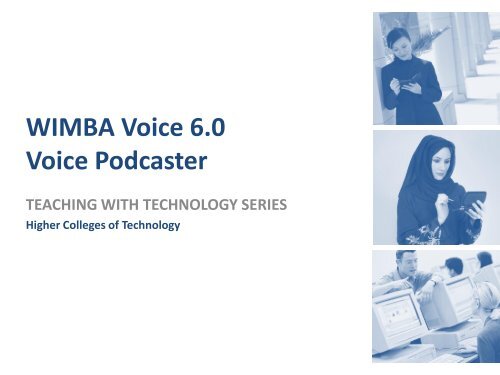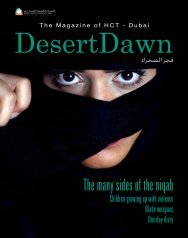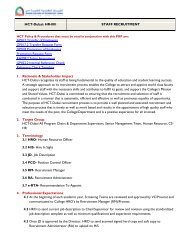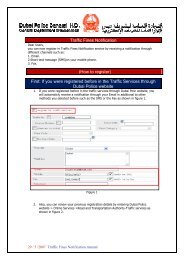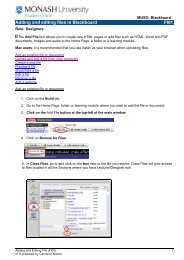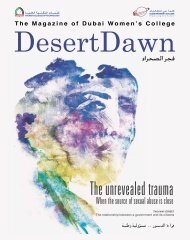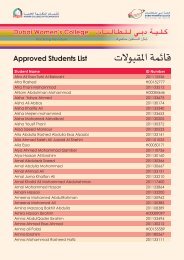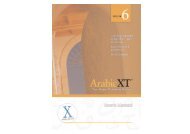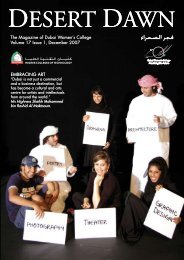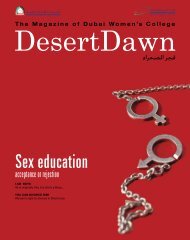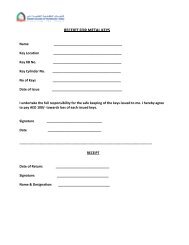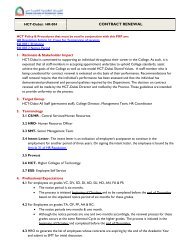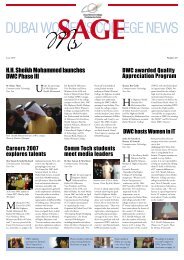Wimba Voice Podcaster - Dubai Women's College - Higher Colleges ...
Wimba Voice Podcaster - Dubai Women's College - Higher Colleges ...
Wimba Voice Podcaster - Dubai Women's College - Higher Colleges ...
You also want an ePaper? Increase the reach of your titles
YUMPU automatically turns print PDFs into web optimized ePapers that Google loves.
WIMBA <strong>Voice</strong> 6.0<br />
<strong>Voice</strong> <strong>Podcaster</strong><br />
TEACHING WITH TECHNOLOGY SERIES<br />
<strong>Higher</strong> <strong>College</strong>s of Technology
<strong>Voice</strong> <strong>Podcaster</strong><br />
• Create audio recordings as .mp3 files with<br />
RSS feed for sharing over Internet<br />
• Depending on settings, allow students to<br />
create podcasts as well
Possible Applications<br />
• Audio lectures as support materials<br />
• Course/learning updates<br />
• International Exchange reflections
Creating a Podcast<br />
Login to your<br />
Blackboard section
Under Build, Select<br />
Add Content Link
Select <strong>Voice</strong> <strong>Podcaster</strong>
Select Create <strong>Voice</strong><br />
<strong>Podcaster</strong>
Type in a Title for the<br />
podcast
Click on Continue
You will need to<br />
complete settings for<br />
the podcast
Type in a Description<br />
for the podcast
Select the Audio<br />
Quality for the<br />
podcast
Select desired<br />
Detailed settings for<br />
the podcast
Click on Continue
The podcast link is<br />
added
To run the podcast<br />
link, click on the<br />
Teach tab
Click on the <strong>Voice</strong><br />
Podcast link
The Video<br />
<strong>Podcaster</strong> page<br />
will open
Click on New to<br />
create a podcast
Type in a Subject
Click on the Record button<br />
to begin recording
Click on the Stop button to<br />
finish recording
Click on the Play button to<br />
review the recording
Click on the Post<br />
button
The podcast is created
Subscribing Option 1<br />
Click on Subscribe to<br />
enable downloading of<br />
new podcasts
The Launch Application<br />
window will open
Select your podcaster
Click OK
You are now subscribed<br />
to the podcast
Subscribing Option 2<br />
Click on RSS Feed to<br />
enable downloading of<br />
new podcasts
Type in a name for the<br />
RSS feed
Click on the Subscribe<br />
button
Viewing the RSS Feed<br />
Select the RSS Feed
Select the podcast link/s
The podcast page<br />
will open
Other Resources<br />
• For more information on this topic, click on<br />
the Attachments button<br />
37
Acknowledgements<br />
Angelo Agujo<br />
E-Learning Training and<br />
Support Specialist<br />
<strong>Dubai</strong> Women’s <strong>College</strong><br />
Mahinour Ezzat<br />
E-Learning Training and<br />
Support Specialist<br />
<strong>Dubai</strong> Women’s <strong>College</strong>