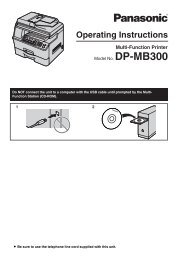PT-ST10E operating instructions - Panasonic Business
PT-ST10E operating instructions - Panasonic Business
PT-ST10E operating instructions - Panasonic Business
You also want an ePaper? Increase the reach of your titles
YUMPU automatically turns print PDFs into web optimized ePapers that Google loves.
Thank you for purchasing a <strong>Panasonic</strong> Projector.<br />
Operating Instructions<br />
Basic Manual<br />
LCD Projector Commercial Use<br />
Model No.<br />
<strong>PT</strong>-<strong>ST10E</strong><br />
Before <strong>operating</strong> this product, please read the <strong>instructions</strong> carefully, and save this manual<br />
for future use.<br />
Before using your projector, be sure to read “ Precautions with regard to safety”<br />
(pages 7 to 11).<br />
For network operation, please read the Network Operation Manual.<br />
AUTO<br />
SETUP<br />
MENU RETURN<br />
FREEZE<br />
ENTER<br />
COMPUTER VIDEO<br />
AV<br />
MUTE<br />
DEFAULT FUNCTION INDEX- WIN.<br />
DIGITAL ZOOM VOLUME<br />
TQBJ0333<br />
ENGLISH
Essential information<br />
Essential information<br />
Important Safety Notice<br />
Dear <strong>Panasonic</strong> Customer:<br />
This instruction booklet provides all the necessary <strong>operating</strong> information that you might require. We hope it will<br />
help you to get the most out of your new product, and that you will be pleased with your <strong>Panasonic</strong> LCD projector.<br />
The serial number of your product may be found on its bottom. You should note it in the space provided below and<br />
retain this booklet in case service is required.<br />
Model number: <strong>PT</strong>-<strong>ST10E</strong><br />
Serial number:<br />
WARNING: THIS APPARATUS MUST BE EARTHED.<br />
WARNING: To prevent damage which may result in fire or shock hazard, do not expose this appliance to<br />
rain or moisture.<br />
Machine Noise Information Ordinance 3. GSGV, January 18, 1991: The sound pressure level at the operator position<br />
is equal or less than 70 dB (A) according to ISO7779.<br />
2 ENGLISH
Important Safety Notice (continued)<br />
Information for Users on Collection and Disposal of Old Equipment and used<br />
Batteries<br />
These symbols on the products, packaging, and/or accompanying documents mean that used electrical<br />
and electronic products and batteries should not be mixed with general household waste.<br />
For proper treatment, recovery and recycling of old products and used batteries, please take them to<br />
applicable collection points, in accordance with your national legislation and the Directives 2002/96/<br />
EC and 2006/66/EC.<br />
By disposing of these products and batteries correctly, you will help to save valuable resources and<br />
prevent any potential negative effects on human health and the environment which could otherwise<br />
arise from inappropriate waste handling.<br />
For more information about collection and recycling of old products and batteries, please contact your<br />
local municipality, your waste disposal service or the point of sale where you purchased the items.<br />
Penalties may be applicable for incorrect disposal of this waste, in accordance with national legislation.<br />
For business users in the European Union<br />
If you wish to discard electrical and electronic equipment, please contact your dealer or supplier for<br />
further information.<br />
Information on Disposal in other Countries outside the European Union<br />
These symbols are only valid in the European Union. If you wish to discard these items, please contact<br />
your local authorities or dealer and ask for the correct method of disposal.<br />
Note for the battery symbol (bottom two symbol examples):<br />
This symbol might be used in combination with a chemical symbol. In this case it complies with the<br />
requirement set by the Directive for the chemical involved.<br />
Environment care information for users in China<br />
This symbol is only valid in China.<br />
ENGLISH 3<br />
Essential information
Essential information<br />
Important Safety Notice (continued)<br />
WARNING:<br />
1. Remove the plug from the wall outlet when this unit is not in use for a prolonged period of time.<br />
2. To prevent electric shock, do not remove cover. No user serviceable parts inside. Refer servicing to qualified<br />
service personnel.<br />
3. Do not remove the earthing pin on the power plug. This apparatus is equipped with a three prong earthingtype<br />
power plug. This plug will only fit an earthing-type wall outlet. This is a safety feature. If you are unable to<br />
insert the plug into the wall outlet, contact an electrician. Do not defeat the purpose of the earthing plug.<br />
CAUTION: To assure continued compliance, follow the attached installation <strong>instructions</strong>, which includes using<br />
the provided power cord and shielded interface cables when connecting to computer or peripheral<br />
device. Any unauthorized changes or modifications to this equipment will void the user’s authority<br />
to operate.<br />
4 ENGLISH<br />
Pursuant to at the directive 2004/108/EC, article 9(2)<br />
Pursuant to at the directive 2005/32/EC amended by 2008/28/EC, article 14<br />
<strong>Panasonic</strong> Testing Center<br />
<strong>Panasonic</strong> Service Europe, a division of <strong>Panasonic</strong> Marketing Europe GmbH<br />
Winsbergring 15, 22525 Hamburg, F.R. Germany
TABLE OF CONTENTS<br />
Essential information<br />
Important Safety Notice ...............................2<br />
Precautions with regard to safety ...............7<br />
Preparation<br />
Start-up display ..........................................12<br />
Details of your projector ............................13<br />
Getting started<br />
Set up your projector .................................16<br />
Connections ................................................18<br />
Basic operations<br />
Turn the projector ON or OFF ....................20<br />
Project an image .........................................24<br />
Remote control operation ..........................25<br />
Settings<br />
Menu operation ...........................................28<br />
PICTURE MENU .......................................30<br />
POSITION MENU .....................................32<br />
LANGUAGE MENU ..................................35<br />
DISPLAY O<strong>PT</strong>ION MENU.........................35<br />
PROJECTOR SETUP MENU ...................38<br />
SECURITY MENU ....................................42<br />
NETWORK MENU ....................................44<br />
Maintenance<br />
LAMP and TEMP indicators .......................45<br />
Care and replacement ................................46<br />
References<br />
Troubleshooting .........................................50<br />
Dimensions .................................................51<br />
Trademark acknowledgements .................51<br />
Technical information ................................52<br />
Specifications .............................................55<br />
Ceiling mount bracket safeguards............57<br />
INSTALLING THE SAFETY CABLE ........57<br />
Index ............................................................59<br />
ENGLISH 5
6 ENGLISH<br />
Projection on a large screen in a limited space<br />
Since the short-focus lens is employed, images can be thrown on a<br />
screen of the same size from a distance less than 1/2 of the ordinary<br />
projector. ( page 16)<br />
60 inch: Approx. 1.7 m (<strong>PT</strong>-LB2E)<br />
60 inch: Approx. 0.6 m (<strong>PT</strong>-<strong>ST10E</strong>)<br />
This projector can be installed to Electronic Whiteboard<br />
“elite Panaboard” and they can be used as one<br />
unit. Some parts sold separately are necessary for<br />
installation. For details, please contact your dealer.<br />
Lengthened lamp replacement cycle<br />
The lamp replacement cycle is longer than the former model. ( page 47)<br />
Approx. 3 000 hours (<strong>PT</strong>-LB90NTE)<br />
Approx. 5 000 hours (<strong>PT</strong>-<strong>ST10E</strong>)<br />
(LAMP POWER: In “ECO”)<br />
User logo display function<br />
You can project your company’s logo when projection starts. ( page 36)
Precautions with regard to safety<br />
WARNING<br />
POWER<br />
The wall outlet or the circuit breaker shall be<br />
installed near the equipment and shall be easily<br />
accessible when problems occur. If the followings<br />
problems occur, cut off the power supply<br />
immediately.<br />
Continued use of the projector in these conditions will<br />
result in fire or electric shock.<br />
• If foreign objects or water get inside the projector, cut<br />
off the power supply.<br />
• If the projector is dropped or the cabinet is broken, cut<br />
off the power supply.<br />
•<br />
If you notice smoke, strange smells or noise coming<br />
from the projector, cut off the power supply.<br />
Please contact an Authorized Service Center for<br />
repairs, and do not attempt to repair the projector<br />
yourself.<br />
During a thunderstorm, do not touch the projector<br />
or the cable.<br />
Electric shocks can result.<br />
Do not do anything that might damage the power<br />
cord or the power plug.<br />
If the power cord is used while damaged, electric<br />
shocks, short-circuits or fire will result.<br />
•<br />
Do not damage the power cord, make any<br />
modifications to it, place it near any hot objects, bend<br />
it excessively, twist it, pull it, place heavy objects on<br />
top of it or wrap it into a bundle.<br />
Ask an Authorized Service Center to carry out any<br />
repairs to the power cord that might be necessary.<br />
Insert the power plug securely into the wall outlet.<br />
If the plug is not inserted correctly, electric shocks or<br />
overheating will result.<br />
• Do not use anything other than the provided power<br />
cord.<br />
• Do not use the provided power cord for other<br />
electrical equipment.<br />
• Do not use plugs which are damaged or wall outlets<br />
which are coming loose from the wall.<br />
Clean the power plug regularly to prevent it from<br />
becoming covered in dust.<br />
Failure to observe this will cause a fire.<br />
• If dust builds up on the power plug, the resulting<br />
humidity can damage the insulation.<br />
•<br />
If not using the projector for an extended period of<br />
time, pull the power plug out from the wall outlet.<br />
Pull the power plug out from the wall outlet and wipe it<br />
with a dry cloth regularly.<br />
Do not handle the power plug with wet hands.<br />
Failure to observe this will result in electric shocks.<br />
Do not overload the wall outlet.<br />
If the power supply is overloaded (ex., by using too<br />
many adapters), overheating may occur and fire will<br />
result.<br />
ON USE/INSTALLATION<br />
Do not place liquid containers on top of the<br />
projector.<br />
If water spills onto the projector or gets inside it, fire or<br />
electric shocks will result.<br />
If any water gets inside the projector, contact an<br />
Authorized Service Center.<br />
Do not place the projector on soft materials such as<br />
carpets or sponge mats.<br />
Doing so will cause the projector to overheat, which<br />
can cause burns, fire or damage to the projector.<br />
Do not set up the projector in humid or dusty places<br />
or in places where the projector may come into<br />
contact with oily smoke or steam, ex. a bathroom.<br />
Using the projector under such conditions will result<br />
in fire, electric shocks or components deterioration.<br />
Components deterioration (such as ceiling mount<br />
brackets) may cause the projector which is mounted on<br />
the ceiling to fall down.<br />
Do not install this projector in a place which is<br />
not strong enough to take the full weight of the<br />
projector or on top of a surface which is sloped or<br />
unstable.<br />
Failure to observe this will cause projector to fall down<br />
or tip over the projector, and severe injury or damage<br />
could result.<br />
Do not place another projector or other heavy<br />
objects on top of the projector.<br />
Failure to observe this will cause the projector to<br />
become unbalanced and fall, which could result in<br />
damage or injury. The projector will be damaged or<br />
deformed.<br />
Installation work (such as ceiling suspension)<br />
should only be carried out by a qualified technician.<br />
If installation is not carried out and secured correctly it<br />
can cause injury or accidents, such as electric shocks.<br />
• Do not use anything other than an Authorized ceiling<br />
mount bracket.<br />
Do not cover the air inlet port or the air outlet port.<br />
Doing so will cause the projector to overheat, which can<br />
cause fire or damage to the projector.<br />
• Do not place the projector in narrow, badly ventilated<br />
places such as closets or bookshelves.<br />
• Do not place the projector on cloth or papers, as<br />
these materials could be drawn into the air inlet port.<br />
Do not place your hands or other objects close to<br />
the air outlet port.<br />
Doing so will cause burns or damage your hands or<br />
other objects.<br />
•<br />
Heated air comes out of the air outlet port. Do not<br />
place your hands or face, or objects which cannot<br />
withstand heat close to this port.<br />
ENGLISH 7<br />
Essential information
Essential information<br />
Precautions with regard to safety (continued)<br />
Do not look and place your skin into the lights<br />
emitted from the lens while the projector is being<br />
used.<br />
Doing so can cause burns or loss of sight.<br />
• Strong light is emitted from the projector’s lens. Do<br />
not look or place your hands directly into this light.<br />
•<br />
Be especially careful not to let young children look<br />
into the lens. In addition, turn off the power and<br />
disconnect the power plug when you are away from<br />
the projector.<br />
Do not insert any foreign objects into the projector.<br />
Doing so will cause fire or electric shocks.<br />
• Do not insert any metal objects or flammable objects<br />
into the projector or drop them onto the projector.<br />
Never attempt to remodel or disassemble the<br />
projector.<br />
High voltages can cause fire or electric shocks.<br />
For any inspection, adjustment and repair work, please<br />
contact an Authorized Service Center.<br />
Do not project an image with the supplied lens<br />
cover attached.<br />
Doing so can cause fire.<br />
ACCESSORIES<br />
Do not use or handle the batteries improperly, and<br />
refer to the following.<br />
Failure to observe this will cause burns, batteries to<br />
leak, overheat, explode or catch fire.<br />
• Do not use unspecified batteries.<br />
• Use manganese batteries but not rechargeable<br />
batteries.<br />
• Do not dissemble dry cell batteries.<br />
• Do not heat the batteries or place them into water or<br />
fire.<br />
•<br />
Do not allow the + and – terminals of the batteries<br />
to come into contact with metallic objects such as<br />
necklaces or hairpins.<br />
• Do not store batteries together with metallic objects.<br />
• Store the batteries in a plastic bag and keep them<br />
away from metallic objects.<br />
• Make sure the polarities (+ and -) are correct when<br />
inserting the batteries.<br />
• Do not use a new battery together with an old battery<br />
or mix different types of batteries.<br />
• Do not use batteries with the outer cover peeling<br />
away or removed.<br />
• Remove the empty batteries from the remote control<br />
at once.<br />
• Insulate the battery using tape or something similar<br />
before disposal.<br />
Do not allow children to reach the attached screws<br />
or AAA/R03 batteries.<br />
• The battery can cause personal injury if swallowed.<br />
• If swallowed, seek medical advice immediately.<br />
8 ENGLISH<br />
If the battery fluid leaks, do not touch it with<br />
bare hands, and take the following measures if<br />
necessary.<br />
•<br />
•<br />
Battery fluid on your skin or clothing could result in<br />
skin inflammation or injury.<br />
Rinse with clean water and seek medical advice<br />
immediately.<br />
Battery fluid coming in contact with your eyes could<br />
result in loss of sight.<br />
In this case, do not rub your eyes. Rinse with clean<br />
water and seek medical advice immediately.<br />
Do not disassemble the lamp unit.<br />
If the lamp breaks, it could cause injury.<br />
Lamp replacement<br />
The lamp has high internal pressure. If improperly<br />
handled, an explosion and severe injury or accidents<br />
will result.<br />
• Replacement of the lamp should be carried out by a<br />
qualified technician.<br />
• The lamp can easily explode if struck against hard<br />
objects or dropped.<br />
•<br />
•<br />
Before replacing the lamp, be sure to disconnect the<br />
power plug from the wall outlet.<br />
Electric shocks or explosions can result if this is not<br />
done.<br />
When replacing the lamp, allow it to cool for at least<br />
one hour before handling it otherwise it can cause<br />
burns.<br />
Do not allow infants or pets to touch the remote<br />
control unit.<br />
• Keep the remote control unit out of the reach of<br />
infants and pets after using it.<br />
CAUTION<br />
POWER<br />
When disconnecting the power cord, be sure to<br />
hold the power plug and power connector.<br />
If the power cord itself is pulled, the lead will become<br />
damaged, and fire, short-circuits or serious electric<br />
shocks will result.<br />
When not using the projector for an extended<br />
period of time, disconnect the power plug from<br />
the wall outlet and remove the batteries from the<br />
remote control.<br />
Disconnect the power plug from the wall outlet<br />
before carrying out any cleaning.<br />
Electric shocks can result if this is not done.
Precautions with regard to safety (continued)<br />
ON USE/INSTALLATION<br />
Do not put your weight on this projector.<br />
You could fall or the projector could break, and injury<br />
will result.<br />
• Be especially careful not to let young children stand or<br />
sit on the projector.<br />
Do not place the projector in extremely hot<br />
locations.<br />
Doing so will cause the outer casing or internal<br />
components to deteriorate, or result in fire.<br />
• Take particular care in locations exposed to direct<br />
sunlight or near stoves.<br />
Always disconnect all cables before moving the<br />
projector.<br />
Moving the projector with cables still attached can<br />
damage the cables, which will cause fire or electric<br />
shocks to occur.<br />
ACCESSORIES<br />
Do not use the old lamp unit.<br />
If used it could cause lamp explosion.<br />
If the lamp has broken, ventilate the room<br />
immediately. Do not touch or bring your face close<br />
to the broken pieces.<br />
Failure to observe this will cause the user to absorb<br />
the gas which was released when the lamp broke and<br />
which contains nearly the same amount of mercury as<br />
fluorescent lamps, and the broken pieces will cause<br />
injury.<br />
If you believe that you have absorbed the gas or that<br />
the gas has got into your eyes or mouth, seek medical<br />
advice immediately.<br />
Ask your dealer about replacing the lamp unit and<br />
check the inside of the projector.<br />
CAUTIONS WHEN TRANSPORTING<br />
When transporting the projector, the leg adjusters must<br />
be housed and do not hold them.<br />
When transporting, keep the projector with the lens<br />
cover on it.<br />
•<br />
Please take care to keep them away from vibration<br />
and impacts, both the projector and the lens are<br />
precision-made and easily susceptible to damage.<br />
CAUTIONS WHEN INSTALLING<br />
DO NOT USE UNDER THE FOLLOWING<br />
CONDITIONS.<br />
• Do not set up the projector outdoors.<br />
The projector is designed for indoor use only.<br />
• Avoid setting up in places which are subject to<br />
vibration or shocks.<br />
If the projector is installed in a place where vibrations<br />
are transmitted or mounted in a car or a vessel,<br />
vibrations or impacts will result in damage to the<br />
internal parts, causing failure. Install the product in a<br />
place free from vibrations and impacts.<br />
• Avoid setting up in places which are subject to<br />
sudden temperature changes, such as near an air<br />
conditioner or lighting equipment.<br />
Failure to observe this will result in malfunctions or<br />
the lamp life will be shortened.<br />
See “TEMP INDICATOR” on page 45.<br />
• Avoid setting up in places which are near highvoltage<br />
power lines or near motors.<br />
The product will be exposed to interference if it is<br />
installed in the vicinity of high-voltage electrical power<br />
lines or power sources.<br />
• Do not install the projector at elevations higher<br />
than 2 700 m (8 858 ft) above sea level.<br />
If using this projector at high elevations 1 400 -<br />
2 700 m (4 593 - 8 858 ft) above sea level, set the<br />
HIGH ALTITUDE MODE to ON.<br />
If using this projector at elevations lower than 1 400 m<br />
(4 593 ft) above sea level, set the HIGH ALTITUDE<br />
MODE to OFF.<br />
Failure to observe this will result in malfunctions<br />
or the lamp life or life of other components will be<br />
shortened.<br />
BE SURE TO ASK A SPECIALIZED<br />
TECHNICIAN WHEN INSTALLING THE<br />
PRODUCT TO A CEILING.<br />
If the product is to be installed hanging from the ceiling,<br />
purchase an optional hanging attachment (Model No.<br />
ET-PKB2). Please call a specialized technician or<br />
contact an Authorized Service Center for installation.<br />
LENS FOCUS<br />
Do not adjust the lens focus in the initial period after<br />
switching the projector on. The high clarity projector<br />
lens is thermally affected by the light from the light<br />
source, making the focus unstable in the period just<br />
after switching on. Please allow a warm-up time of at<br />
least 30 minutes before adjusting the lens focus.<br />
ENGLISH 9<br />
Essential information
Essential information<br />
Precautions with regard to safety (continued)<br />
CAUTIONS ON USE<br />
IN ORDER TO GET THE PICTURE QUALITY<br />
Draw curtains or blinds over windows and turn off any<br />
lights near the screen to prevent outside light or light<br />
from indoor lamps from shining onto the screen.<br />
Depending on where the projector is used, air exhaust<br />
vents or the warm air from air conditioning can cause a<br />
shimmering effect on the screen. For this reason, take<br />
care not to shield the air exhaust vents and consider the<br />
direction of the air flowing from air conditioning.<br />
DO NOT TOUCH THE SURFACE OF THE<br />
PROJECTOR LENS WITH YOUR BARE HAND.<br />
If the surface of the lens becomes dirty from fingerprints<br />
or anything else, this will be magnified and projected<br />
onto the screen. Please put the standard lens cover on<br />
the projector when you do not use it.<br />
DO NOT MOVE THE PROJECTOR WHILE<br />
IT IS OPERATING OR SUBJECT IT TO<br />
VIBRATION OR IMPACT.<br />
The service life of its internal components will be<br />
shortened.<br />
THE PROJECTOR HAS A HIGH<br />
PRESSURE MERCURY LAMP THAT IS<br />
CHARACTERIZED AS FOLLOWS:<br />
• The brightness of the lamp will decrease over time.<br />
• The lamp may explode or shorten the lamp life by<br />
shocks or chipping damage.<br />
• In rare cases, it may burst shortly after the first use.<br />
• The possibility of its bursting increases when the lamp<br />
is used beyond the replacement time.<br />
• If the lamp bursts, gas inside the lamp is released in<br />
the form of smoke.<br />
• The life of a mercury lamp varies according to the<br />
individual difference or conditions of use.<br />
• In particular, turning the power on and off frequently<br />
and/or repeatedly as well as continuous use for<br />
10 hours will greatly affect the life cycle. Provide a<br />
lamp for replacement in advance.<br />
CONNECTION TO EXTERNAL DEVICE<br />
When connecting the projector to a computer or<br />
external device, use the power cord supplied with the<br />
corresponding device and a commercially available<br />
shielded interface cable.<br />
10 ENGLISH<br />
O<strong>PT</strong>ICAL COMPONENTS<br />
It may be necessary to replace the optical components<br />
such as Liquid crystal panels and Polarizing plates<br />
in less than 1 year if using the projector in a high<br />
temperature environment or in a very dusty, oily smoke<br />
or tobacco smoke environment. For more details,<br />
please contact your dealer.<br />
LIQUID CRYSTAL PANEL<br />
The Liquid crystal panels are precision-made. Note that<br />
in rare cases, pixels of high precision could be missing<br />
or always lit, but this is not a malfunction.<br />
Do not project the same image for long periods of<br />
time, as this may remain as an afterimage on the liquid<br />
crystal panel. Display the white screen test pattern for<br />
more than an hour to remove it. See “TEST PATTERN”<br />
on page 41.<br />
SECURITY<br />
TAKE SAFETY MEASURES AGAINST<br />
FOLLOWING INCIDENTS.<br />
• Personal information being leaked via this product.<br />
• Unauthorized operation of this product by a malicious<br />
third party.<br />
• Interfering or stopping of this product by a malicious<br />
third party.<br />
SECURITY INSTRUCTION<br />
• The connecting network must be secured by firewall<br />
or others.<br />
• Change your password regularly.<br />
• Do not use a password that is simple to guess.<br />
• <strong>Panasonic</strong> and its affiliate companies would never<br />
directly inquire about your password.<br />
• Do not share your password with the general public.<br />
• Set a password, and place restrictions on the users<br />
who can log in.
Precautions with regard to safety (continued)<br />
CLEANING AND MAINTENANCE<br />
ASK AN AUTHORIZED SERVICE<br />
CENTER TO CLEAN THE INSIDE OF THE<br />
PROJECTOR AT LEAST ONCE A YEAR.<br />
If dust is left to build up inside the projector without<br />
being cleaned out, it can result in fire or problems<br />
with operation. It is a good idea to clean the inside of<br />
the projector before the season when humid weather<br />
arrives.<br />
Ask your nearest Authorized Service Center to clean the<br />
projector when required.<br />
Please discuss with the Authorized Service Center<br />
regarding cleaning costs.<br />
SUPPLIED ACCESSORIES<br />
Make sure that the following accessories are provided with your projector.<br />
Remote control (×1)<br />
(N2QAYA000011)<br />
AUTO<br />
SETUP<br />
MENU RETURN<br />
FREEZE<br />
ENTER<br />
COMPUTER VIDEO<br />
AV<br />
MUTE<br />
DEFAULT FUNCTION INDEX- WIN.<br />
DIGITAL ZOOM VOLUME<br />
Safety cable (1 set)<br />
(TTRA0141)<br />
Attachment screw (x1)<br />
Safety cable (x1)<br />
Power cord (×1)<br />
(K2CM3YY00016)<br />
Power cord secure lock (×1)<br />
(TTRA0185)<br />
DISPOSAL<br />
Lens cover (×1) (TKKL5503)<br />
(Attached to the projector by<br />
default.)<br />
When discarding this product, please contact your local<br />
authorities or dealer and ask for the correct method of<br />
disposal.<br />
RGB signal cable (×1) 1.8 m (5' 10")<br />
(K1HY15YY0009)<br />
AAA/R03 batteries for Remote<br />
control (×2)<br />
CD-ROM (×1)<br />
(TXFQB02VKN8)<br />
NOTE:<br />
• The protectors for the enclosed products, such as a plug cover or foam cartons, must be handled appropriately.<br />
• Contact an Authorized Service Center for any lost accessories.<br />
• Keep the accessories away from children.<br />
• The model Nos. of the accessories and parts sold separately are subject to change without notice.<br />
ENGLISH 11<br />
Essential information
Preparation<br />
Preparation<br />
Start-up display<br />
The LANGUAGE and INITIAL SETTING menu will be displayed when the projector is turned on for the first time or<br />
after it has been initialized. ( page 41)<br />
Navigate the DISPLAY O<strong>PT</strong>ION menu to set the menus in accordance to its application and environment settings.<br />
NOTE:<br />
• When the projector is turned on for the first time, you may be required to adjust the “focus ring” ( page 13) on the top of the<br />
projector body to make the menu screen clearer.<br />
For details, see POSITION THE IMAGE. ( page 24)<br />
LANGUAGE INITIAL SETTING<br />
1 To select the desired language.<br />
INITIAL SETTING<br />
2 ENTER<br />
12 ENGLISH<br />
PLEASE SELECT LANGUAGE.<br />
SELECT<br />
ENTER<br />
To proceed to INITIAL SETTING<br />
menu.<br />
1 To select the desired menu.<br />
INSTALLATION<br />
HIGH ALTITUDE MODE<br />
2 To change the settings in the<br />
menu.<br />
INITIAL SETTING<br />
INSTALLATION<br />
HIGH ALTITUDE MODE<br />
SELECT<br />
FRONT/DESK<br />
SWITCH TO HIGH ALTITUDE MODE “ON” IF OVER 1400m(4593Ft).<br />
RETURN<br />
ENTER<br />
OFF<br />
INSTALLATION ( page 17, 39)<br />
FRONT/<br />
DESK<br />
FRONT/<br />
CEILING<br />
REAR/<br />
DESK<br />
REAR/<br />
CEILING<br />
Put it on a desk or floor and project<br />
from the front<br />
Mount it on the ceiling with a ceiling<br />
mount bracket (sold separately) and<br />
project from the front<br />
Put it on a desk or floor and project<br />
from the rear (a translucent screen is<br />
required)<br />
Mount it on the ceiling with a ceiling<br />
mount bracket (sold separately) and<br />
project from the rear (a translucent<br />
screen is required)<br />
HIGH ALTITUDE MODE ( page 9, 39)<br />
Use in normal environment<br />
OFF (below 1 400 m (4 593 ft) above sea<br />
level)<br />
ON Use at high altitude<br />
(at 1 400 - 2 700 m (4 593 - 8 858 ft)<br />
above sea level)<br />
3 ENTER<br />
NOTE:<br />
• To return to LANGUAGE menu, press [RETURN] in<br />
INITIAL SETTING menu.
Details of your projector<br />
PROJECTOR’S MAIN UNIT<br />
Top and front view<br />
①<br />
②<br />
③<br />
④<br />
⑤<br />
① Control Panel / Indicators<br />
② Air outlet port<br />
Hot air comes out from this opening.<br />
③ Speaker<br />
④ Leg adjuster button ( page 24)<br />
Control Panel / Indicators<br />
①<br />
②<br />
③<br />
④<br />
⑤<br />
① Indicate the power supply’s status.<br />
( page 21)<br />
② Indicate the lamp unit’s status.<br />
( page 45)<br />
③ Indicate the temperature’s status.<br />
( page 45)<br />
④ Ambient Luminance sensor (ALS).<br />
⑤ Display the Main menu.<br />
STANDBY (R)<br />
ON (G)<br />
LAMP<br />
INPUT<br />
SELECT<br />
ENTER R<br />
TEMP MENU EN FUNCTION CTTI<br />
⑨<br />
⑧<br />
⑦<br />
⑥<br />
⑥<br />
⑦<br />
⑧<br />
⑤ Remote control signal receptor<br />
⑥ Focus ring – To adjust the focus. ( page 24)<br />
⑦ Leg adjuster button ( page 24)<br />
⑧ Projection lens<br />
NOTE:<br />
• Do not cover the air outlet port.<br />
• Putting a finger in the projector can cause injury.<br />
• Do not place your hands or other objects close to the air outlet port as this may cause damage or injury.<br />
• Do not place your hands or face, or objects which cannot withstand heat near the air outlet port. Hot air comes out<br />
from this port.<br />
⑥ Navigate through the menus.<br />
Confirm selection.<br />
⑦ Create shortcut assigned to certain selected<br />
function. ( page 27, 40)<br />
⑧ Switch the input connections.<br />
( page 24)<br />
⑨ Switch between standby mode and projection<br />
mode. ( page 22)<br />
ENGLISH 13<br />
Preparation
Preparation<br />
Details of your projector (continued)<br />
Rear and bottom view<br />
① Terminals<br />
14 ENGLISH<br />
①<br />
②<br />
③<br />
④<br />
⑤<br />
② Air filter compartment ( page 46)<br />
③ Air intake port<br />
④ AC IN<br />
Connect the power cord to supply electric power to<br />
the projector. ( page 20)<br />
⑤ Leg adjuster<br />
To adjust the projection angle. ( page 24)<br />
NOTE:<br />
• Do not connect any power cable other than the attached one.<br />
•<br />
Do not cover the ventilation openings of the air intake port.<br />
Terminals<br />
① Connect to a network cable.<br />
(See “Network Operation Manual”.)<br />
② Connect to a computer to control the projector’s<br />
operation.<br />
( page 19, 53)<br />
③ Connect to a computer or YPBPR signal cable.<br />
( page 19)<br />
④ Connect to an S-VIDEO signal cable.<br />
( page 18)<br />
⑥<br />
① ② ③ ④<br />
LAN SERIAL COMPUTER 1 IN<br />
COMPUTER 2 IN<br />
⑨<br />
⑧<br />
⑦<br />
⑥ Air intake port<br />
⑦ Burglar hook port<br />
Attach a commercial burglar prevention cable.<br />
⑧ Lamp unit compartment ( page 48)<br />
S-VIDEO<br />
IN<br />
⑨ Remote control signal receptor<br />
AUDIO OUT<br />
1 2<br />
VIDEO IN AUDIO IN<br />
⑤<br />
⑦<br />
⑥<br />
⑤ Connect to a VIDEO signal cable.<br />
( page 18)<br />
⑥ Connect audio cables for inputting audio signal.<br />
( page 18,41)<br />
⑦ Connect an audio cable for audio signal output<br />
to the connected equipment. If it is connected to<br />
this terminal, no sound comes out of the built-in<br />
speaker.<br />
( page 18)
Details of your projector (continued)<br />
PROJECTOR’S REMOTE CONTROL<br />
Top and rear view<br />
Remote control<br />
signal emitters<br />
Front view<br />
①<br />
②<br />
③<br />
④<br />
⑤<br />
⑥<br />
⑦<br />
AUTO<br />
SETUP<br />
MENU RETURN<br />
FREEZE<br />
ENTER<br />
COMPUTER VIDEO<br />
AV<br />
MUTE<br />
DEFAULT FUNCTION INDEX- WIN.<br />
DIGITAL ZOOM VOLUME<br />
⑫<br />
⑪<br />
⑩<br />
⑨<br />
⑧<br />
Installing/removing batteries<br />
Press the tab and lift up the<br />
cover.<br />
Insert the batteries according to the<br />
polarity diagram indicated inside or<br />
remove.<br />
Remove the batteries in the reverse<br />
order to setting.<br />
Use only manganese batteries.<br />
① POWER<br />
Switch between standby mode and projection<br />
mode. ( page 22, 23)<br />
② Display the Main menu. ( page 29)<br />
③ Navigate through the menus with [] and<br />
confirm the selection with [ENTER]. ( page 28)<br />
④ Capture the projected image as a frozen picture.<br />
( page 25)<br />
⑤ Switch the required input signal button to select.<br />
( page 25)<br />
⑥ Reset some of the settings to the factory default<br />
settings. ( page 26)<br />
⑦ Control the zoom size. ( page 27)<br />
⑧ Control speaker volume. ( page 26)<br />
⑨ Create shortcut assigned to certain selected<br />
function. ( page 27, 40)<br />
⑩ Display frozen image while the display of<br />
subsequent images continues. ( page 26)<br />
⑪ Turn off the projection temporarily. ( page 25)<br />
⑫ Detect the input signal.<br />
Adjust the settings of SHIFT, DOT CLOCK<br />
and CLOCK PHASE in the POSITION menu<br />
automatically for COMPUTER signals. ( page 25)<br />
NOTE:<br />
• Do not drop the remote control.<br />
• Avoid contact with liquids or moisture.<br />
• Do not attempt to modify or disassemble the remote control.<br />
• Do not let strong light shine onto the signal receptor which will cause a malfunction.<br />
• The remote control operates within the range of 7 m (23' 0"), approximately ±30 ° vertically and horizontally from the projector<br />
avoiding any obstacles.<br />
•<br />
The <strong>operating</strong> range may differ due to the screen material and may not be effective with a translucent screen.<br />
ENGLISH 15<br />
Preparation
Getting started<br />
Getting started<br />
Set up your projector<br />
SCREEN SIZE AND THROW DISTANCE<br />
You can calculate and define the throw distance as follows.<br />
SH<br />
Projected image<br />
SD<br />
SW<br />
16 ENGLISH<br />
SH<br />
H<br />
Screen<br />
L<br />
(All measurements below are approximate and may differ slightly from the actual measurements.)<br />
Projection size For 4:3 aspect ratio For 16:9 aspect ratio<br />
Screen diagonal (SD) Throw distance (L) Settable height (H) Throw distance (L) Settable height (H)<br />
1.52 m (60") 0.60 m (2' 0") 0.05 m (0' 2") 0.66 m (2' 2") 0.17 m (0' 7")<br />
1.78 m (70") 0.71 m (2' 4") 0.05 m (0' 2") 0.78 m (2' 7") 0.20 m (0' 8")<br />
2.03 m (80") 0.82 m (2' 8") 0.06 m (0' 2") 0.90 m (2' 11") 0.23 m (0' 9")<br />
2.29 m (90") 0.92 m (3' 0") 0.07 m (0' 3") 1.01 m (3' 4") 0.26 m (0' 10")<br />
2.54 m (100") 1.03 m (3' 4") 0.08 m (0' 3") 1.13 m (3' 8") 0.29 m (0' 11")<br />
2.79 m (110") 1.14 m (3' 9") 0.08 m (0' 3") — —<br />
You can calculate detailed screen dimensions from the “Screen diagonal”. The unit of all the calculation results is<br />
m. (The results below differ slightly from the actual measurements.)<br />
If the projection size is SD,<br />
SW<br />
Screen<br />
For 4:3 aspect ratio For 16:9 aspect ratio<br />
Screen height (SH) = SD (") × 0.0152 = SD (") × 0.0125<br />
Screen width (SW) = SD (") × 0.0203 = SD (") × 0.0221<br />
Throw distance (L) = 0.0107 × SD (") - 0.0389 = 0.0117 × SD (") - 0.0395<br />
NOTE:<br />
• For best projection image quality, install a screen where sunlight or room lightings do<br />
not shine directly onto the screen. Close window shades or curtains to block the light<br />
and turn off the lightings.<br />
+30 °<br />
• Do not use the projector at a raised or horizontally tilted position. It may cause the<br />
projector to malfunction.<br />
-30 °<br />
However, you can tilt the projector’s body approximately ±30 ° vertically and ±10 °<br />
horizontally.<br />
Over tilting may result in shortening the component’s life.<br />
• Do not cover the air outlet port and air intake ports or place anything within 50 cm (20") near them as this may cause damage<br />
or injury.<br />
L<br />
69.2 mm
Set up your projector (continued)<br />
PROJECTION METHOD<br />
See “INSTALLATION” on page 39 to select the projection method.<br />
Put it on a desk or floor and project from the front<br />
Menu Method<br />
INSTALLATION FRONT/DESK<br />
Put it on a desk or floor and project from the rear<br />
(Use translucent screen)<br />
Menu Method<br />
INSTALLATION REAR/DESK<br />
Mount it on the ceiling and project from the front<br />
Menu Method<br />
INSTALLATION FRONT/CEILING<br />
Mount it on the ceiling and project from the rear<br />
(Use translucent screen)<br />
Menu Method<br />
INSTALLATION REAR/CEILING<br />
NOTE:<br />
• Use the optional ceiling mount bracket (ET-PKB2) when mounting the projector on the ceiling.<br />
• You can adjust the projection angle in the vertical direction by adjusting the leg adjuster button. ( page 24)<br />
ENGLISH 17<br />
Getting started
Getting started<br />
Connections<br />
Preparations<br />
• Read and follow the <strong>operating</strong> <strong>instructions</strong> of each peripheral device and turn the peripheral devices off prior to<br />
making any connections.<br />
• Prepare the selected peripheral devices with the connection cables that correspond to the projector’s terminals.<br />
• All peripheral devices and cables used for the connections are sold separately unless indicated otherwise.<br />
• If the input signal is affected by signal jitter, the projected image may have poor image quality and timebase<br />
correction is effective.<br />
• Confirm the types of video signals, see “LIST OF COMPATIBLE SIGNALS”. ( page 52)<br />
Example: AV equipment<br />
18 ENGLISH<br />
LAN SERIAL COMPUTER 1 IN<br />
COMPUTER 2 IN<br />
S-VIDEO<br />
IN<br />
AUDIO OUT<br />
1 2<br />
VIDEO IN AUDIO IN<br />
To video output or<br />
audio output<br />
To S-VIDEO<br />
output<br />
NOTE:<br />
• Switch the audio connection manually for more than one AV equipment connections.<br />
or<br />
To audio input<br />
Audio system<br />
DVD player<br />
Video player
Connections (continued)<br />
Example: Computers<br />
Computer<br />
(Controlling a projector)<br />
LAN SERIAL COMPUTER 1 IN<br />
LAN SERIAL COMPUTER 1 IN<br />
Computer<br />
(Controlling a projector)<br />
Computer<br />
COMPUTER 2 IN<br />
S-VIDEO<br />
IN<br />
Computer<br />
AUDIO OUT<br />
1 2<br />
VIDEO IN AUDIO IN<br />
Audio system<br />
NOTE:<br />
• For the network connection between the projector and computers, see “Network Operation Manual” in the CD-ROM provided.<br />
• Only the RGB signal cable (1 piece) is attached. If any other cables are necessary, purchase them from the market.<br />
ENGLISH 19<br />
Getting started
Basic operations<br />
Basic operations<br />
Turn the projector ON or OFF<br />
POWER CORD<br />
Fix the provided “power cord secure lock” to the power cord on the projector to prevent the cord from<br />
coming off.<br />
For details, see “Precautions with regard to safety”. ( pages 7 to 11)<br />
Install the “power cord secure lock” Detach the “power cord secure lock”<br />
1 Push the connector all the way into the AC<br />
IN terminal ensuring that the shape of the<br />
connector matches that of the terminal.<br />
2 Align the side of the “power cord secure lock”<br />
with the side of the “Rail guide” of the AC IN<br />
terminal and slide it in.<br />
3 Latch to the latch catcher and press until it<br />
clicks.<br />
Latch<br />
4 Connect the power plug to a wall outlet.<br />
20 ENGLISH<br />
Rail guide<br />
1 Unplug the power plug from the wall outlet.<br />
2 Depress the latch and slide off the lock.<br />
3 Slide up the “power cord secure lock” and<br />
remove it.<br />
4 Hold the connector firmly and detach it from the<br />
AC IN terminal.<br />
Direct power on function<br />
If the power cord is connected to a wall outlet with<br />
INITIAL START UP (PROJECTOR SETUP menu)<br />
is set to ON, projection will start even when the<br />
control panel is disabled. ( page 39)<br />
Direct power off function<br />
Latch<br />
Rail guide<br />
You can switch off the electric power supply any<br />
time by unplugging the power plug from the wall<br />
outlet.<br />
The internal cooling fan keeps <strong>operating</strong> using<br />
the internal power supply and automatically stops<br />
when cooled.<br />
NOTE:<br />
• Do not put the projector into the bags with the POWER<br />
indicator lit.
Turn the projector ON or OFF (continued)<br />
POWER INDICATOR<br />
STANDBY (R)<br />
ON (G)<br />
LAMP<br />
INPUT<br />
SELECT<br />
ENTER<br />
POWER TEMP indicator<br />
MENU FUNCTION<br />
POWER indicator status<br />
Indicator status Status<br />
POWER indicator<br />
shows status of the projector’s power<br />
When the TEMP indicator flashes, the POWER indicator<br />
lights red and you cannot turn the projector on.<br />
No illumination or flashing No power is supplied and the internal cooling fan is not <strong>operating</strong>.<br />
Red<br />
Green<br />
Orange<br />
Lit<br />
The power is turned off (when STANDBY MODE is set to ECO).<br />
If [POWER] button is pressed, projection starts.<br />
The power is turned off (when STANDBY MODE is set to<br />
Flashing NORMAL).<br />
If [POWER] button is pressed, projection starts.<br />
Flashing The power is on and preparing for projection.<br />
Lit The projector is projecting.<br />
No power supply and the power is preparing for being turned off.<br />
Lit It is turned off (The projection is set in STANDBY MODE) after a<br />
while.<br />
The power is switched on again while cooling the lamp and<br />
Flashing<br />
recovering to the projection mode. Recovery may take a while.<br />
NOTE:<br />
• When the power is turned off, the internal fan cools the lamp using internal power supply.<br />
• The power is turned on again while cooling the lamp and recovers to the projection mode. Recovery may take a while.<br />
• While the power is turned off (when STANDBY MODE is set to ECO, the POWER indicator is lit red), power of about 0.4 W is<br />
consumed.<br />
ENGLISH 21<br />
Basic operations
Basic operations<br />
Turn the projector ON or OFF (continued)<br />
Before switching on the projector, remove the lens cap.<br />
How to install and remove lens cap<br />
1 Match the lens cap with the lens from underside.<br />
2 Push in the front part of the claw until it clicks.<br />
3 To remove, pull the claw in the opposite direction to<br />
installation.<br />
TURN THE PROJECTOR ON<br />
22 ENGLISH<br />
STANDBY (R)<br />
ON (G)<br />
POWER indicator<br />
2)<br />
AUTO<br />
SETUP<br />
MENU RETURN<br />
Before switching on the projector, make sure the mains lead and all the other devices are connected correctly.<br />
( page 18)<br />
1 Connect the power cord. ( page 20)<br />
After a while the “power indicator” lights or<br />
flashes in red.<br />
2 Press the POWER button.<br />
• POWER indicator flashes green several times<br />
before it lights up and the STARTUP LOGO is<br />
displayed. See STARTUP LOGO in DISPLAY<br />
O<strong>PT</strong>ION menu. ( page 36)<br />
FREEZE<br />
ENTER<br />
AV<br />
MUTE<br />
NOTE:<br />
• Confirm that CONTROL PANEL (when <strong>operating</strong> with<br />
the projector body) or REMOTE CONTROLLER (when<br />
<strong>operating</strong> with the remote control) under CONTROL<br />
DEVICE SETUP in the SECURITY menu is set to ENABLE.<br />
( page 44)<br />
When setting the SECURITY menu, you will be asked to<br />
input the password. ( page 42)<br />
• When starting up the projector, some small rattling or<br />
tinkling sound may be heard. These are normal and will not<br />
affect the performance of the projector.<br />
• When the internal cooling fan is <strong>operating</strong>, some operational<br />
sound may be heard. The loudness of the operational<br />
sound depends on the external temperature.<br />
• If INITIAL START UP (PROJECTOR SETUP menu) is set<br />
to ON, the projector starts projecting when the power cord is<br />
connected to a wall outlet. ( page 39)<br />
• If the projector is turned on again while the internal cooling<br />
fan is still <strong>operating</strong> by the internal power supply, the display<br />
may flicker due to the specifications of the lamp. These are<br />
normal and will not affect the performance of the projector.<br />
1.
Turn the projector ON or OFF (continued)<br />
TURN THE PROJECTOR OFF<br />
STANDBY (R)<br />
ON (G)<br />
POWER indicator<br />
1) 2)<br />
AUTO<br />
SETUP<br />
MENU RETURN<br />
When <strong>operating</strong> the projector, check the status of the POWER indicator. ( page 21)<br />
1 Press the POWER button.<br />
A confirmation screen will be displayed – the<br />
screen will go off and return to projection if there<br />
is no operation for approximately 10 seconds.<br />
2 Press the button again.<br />
The lamp goes off and the projection stops.<br />
• The cooling fan continues its rotation and<br />
POWER indicator lights orange. Wait until the<br />
POWER indicator turns red.<br />
• If STANDBY MODE is set to NORMAL, the<br />
POWER indicator flashes red. ( page 39)<br />
FREEZE<br />
ENTER<br />
AV<br />
MUTE<br />
3 After the POWER indicator lights or flashes<br />
in red, disconnect the power plug from the<br />
socket. ( page 20)<br />
•<br />
For urgency, you may disconnect the power<br />
plug immediately since the DIRECT POWER<br />
OFF function is installed.<br />
NOTE:<br />
• Confirm that CONTROL PANEL (when <strong>operating</strong> with<br />
the projector body) or REMOTE CONTROLLER (when<br />
<strong>operating</strong> with the remote control) under CONTROL<br />
DEVICE SETUP in the SECURITY menu is set to ENABLE.<br />
( page 44)<br />
• Power can be turned off by pressing [POWER] for<br />
at least 0.5 seconds.<br />
ENGLISH 23<br />
Basic operations
Basic operations<br />
Project an image<br />
Preparations<br />
• Confirm the connections of the peripheral devices<br />
( page 18, 19) and power cord ( page 20).<br />
• Switch on the power ( page 22) to start projecting.<br />
• Select the input signal and adjust the image.<br />
SELECT THE INPUT SIGNAL<br />
1 Switch on the connected devices.<br />
When playing a connected DVD player, if SIGNAL<br />
SEARCH (DISPLAY O<strong>PT</strong>ION menu) is set to<br />
ON, the input signal is detected and projected<br />
automatically when the projector is switched on.<br />
( page 37)<br />
• Set the INPUT GUIDE (DISPLAY O<strong>PT</strong>ION <br />
ON-SCREEN DISPLAY menu) to DETAILED. If<br />
the projector cannot detect any input signal, the<br />
“Computer connection guide” will be displayed.<br />
( page 35)<br />
2 Select an input signal.<br />
The image selected with any of the [INPUT<br />
SELECT] button is projected.<br />
NOTE:<br />
• Change the settings in the PICTURE menu according to the<br />
connected device for example DVD, video tape, etc., to be<br />
played. ( page 30)<br />
• Confirm the aspect ratio of the screen and image.<br />
Select the optimum aspect ratio. ( page 33)<br />
POSITION THE IMAGE<br />
When setting up the projector for the first time or<br />
setting up at a new place, you must perform the<br />
following operations.<br />
1 Adjust the vertical angle of the projector.<br />
• Place the projector at the right angle from the<br />
screen.<br />
24 ENGLISH<br />
• Press the leg adjuster button and adjust<br />
the vertical projection angle. Then, adjust the<br />
projected image to the center of the screen.<br />
Leg adjuster<br />
2 Adjust the projection focus.<br />
• Turn the focus ring to adjust the projected image.<br />
Focus ring<br />
(FOCUS)<br />
NOTE:<br />
• If keystone distortion occurs, see KEYSTONE.<br />
( page 32)<br />
• If the focus is adjusted, the shape (distortion) of the<br />
projected image changes. Adjust while checking the<br />
balance between the general focus of the projected image<br />
and shape (distortion).
Remote control operation<br />
CA<strong>PT</strong>URE AN IMAGE<br />
You can freeze the projected image and temporarily<br />
stop the sound, regardless of the playing condition of<br />
the connected device.<br />
FREEZE Press the button again to cancel it.<br />
The image is distorted momentarily<br />
when the projection is stopped and<br />
restarted.<br />
STOP THE PROJECTION<br />
TEMPORARILY<br />
You can temporarily stop the projection and the sound<br />
from the projector.<br />
AV<br />
MUTE<br />
Press the button again to cancel it.<br />
SWITCH THE INPUT SIGNAL<br />
You can switch the input signal to be projected.<br />
COMPUTER<br />
COMPUTER The options below are displayed<br />
each time you press this button.<br />
COMPUTER1 Signal input to COMPUTER1 IN<br />
terminal<br />
COMPUTER2 Signal input to COMPUTER2 IN<br />
terminal<br />
VIDEO<br />
VIDEO<br />
FREEZE<br />
AUTO<br />
SETUP<br />
COMPUTER VIDEO<br />
The options below are displayed each<br />
time you press this button.<br />
S-VIDEO Signal input to S-VIDEO IN terminal<br />
VIDEO Signal input to VIDEO IN terminal<br />
AV<br />
MUTE<br />
DEFAULT FUNCTION INDEX- WIN.<br />
DIGITAL ZOOM VOLUME<br />
You can confirm the selected input terminal (from the<br />
graphical input terminal guide on the upper right of the<br />
screen), if INPUT GUIDE (DISPLAY O<strong>PT</strong>ION <br />
ON-SCREEN DISPLAY menu) is set to DETAILED.<br />
( page 35)<br />
You can change the input with [].<br />
It may take some time to change the image after the<br />
input signal is switched.<br />
NOTE:<br />
• Input a compatible signal shown in the “LIST OF<br />
COMPATIBLE SIGNALS”. ( page 52)<br />
• For the input terminals, see “Connections”. ( page 18)<br />
• The input guide automatically disappears when it is left<br />
idle.<br />
Press [INPUT SELECT] on the control panel to switch the<br />
input in the following order. ( page 13)<br />
COMPUTER1 COMPUTER2<br />
VIDEO S-VIDEO<br />
SET UP THE IMAGE POSITION<br />
AUTOMATICALLY<br />
The projector automatically adjusts the SHIFT, DOT<br />
CLOCK and CLOCK PHASE when an RGB signal is<br />
input.<br />
Screen<br />
AUTO<br />
SETUP<br />
Projected image<br />
NOTE:<br />
• The SIGNAL SEARCH will be in operation when it is set to<br />
ON. ( page 37)<br />
• If the dot clock frequency is higher than 162 MHz, DOT<br />
CLOCK and CLOCK PHASE can not be adjusted<br />
automatically. ( page 32, 33)<br />
• If the projected signal or image is too dark or blurred around<br />
the edge, AUTO SETUP may stop the process before<br />
completing the adjustment or adjust abnormally. Project a<br />
much clearer or lighter image and try again.<br />
ENGLISH 25<br />
Basic operations
Basic operations<br />
Remote control operation (continued)<br />
RESET TO FACTORY DEFAULT<br />
SETTINGS<br />
You can reset most of the customized settings to the<br />
factory default settings.<br />
DEFAULT<br />
For details, see “Reset to factory default settings”.<br />
( page 28)<br />
CONTROL SPEAKER VOLUME<br />
You can control the volume of the built-in speakers<br />
and output audio sound.<br />
VOLUME<br />
26 ENGLISH<br />
+ : increases the volume<br />
- : decreases the volume<br />
PROJECT AN IMAGE USING<br />
INDEX-WINDOW<br />
You can split a projected image into 2 windows using<br />
INDEX-WINDOW. One frozen image is stored in<br />
memory and displayed on the left side of the screen.<br />
Projection continues for the other image on the right<br />
side.<br />
Projected<br />
image<br />
INDEX- WIN.<br />
Press [RETURN] to escape.<br />
Frozen<br />
image<br />
Continuing<br />
image<br />
INDEX-WINDOW display<br />
To capture a new<br />
image and change<br />
the size in 3 ways.<br />
Frozen<br />
image<br />
Frozen<br />
image<br />
Frozen<br />
image<br />
Continuing<br />
image<br />
Continuing<br />
image<br />
Continuing<br />
image<br />
By default, the frozen<br />
image is displayed on the<br />
left and the subsequent<br />
image is displayed on<br />
the right.<br />
Frozen<br />
image<br />
Continuing<br />
image<br />
To switch the<br />
position.<br />
Continuing<br />
image<br />
Frozen<br />
image<br />
NOTE:<br />
• The aspect ratio of the image is changed and becomes<br />
vertically elongated.<br />
• If you change the window size, the aspect ratio of the image<br />
is changed. ( page 33)<br />
• While in INDEX-WINDOW mode, press [ENTER] to<br />
capture a new image and the frozen image’s window will be<br />
updated.<br />
• When capturing a quick moving picture, repeat several<br />
times to get a stable picture.
Remote control operation (continued)<br />
ENLARGE THE IMAGE<br />
You can enlarge the projected image to the center<br />
position by emphasizing within the range of 1× to 2×.<br />
DIGITAL ZOOM<br />
Press [RETURN] or [MENU] to escape.<br />
[DIGITAL ZOOM] button operation<br />
+ button: zooms in<br />
- button: zooms out<br />
Press “-”<br />
(STANDARD)<br />
Press “” to shift the center point.<br />
Press “+”<br />
(MAXIMUM)<br />
(Operation during<br />
zoom mode)<br />
NOTE:<br />
• When the COMPUTER signal is input, if FRAME LOCK in<br />
the POSITION menu is OFF,<br />
enlargement range is 1× to 3×.<br />
• When the COMPUTER signal is input, if FRAME LOCK in<br />
the POSITION menu is ON,<br />
enlargement range is 1× to 2×.<br />
• When another signal is input, the enlargement range is from<br />
1× to 2× by 0.1.<br />
• DIGITAL ZOOM mode is canceled when the input signal is<br />
changed.<br />
• During DIGITAL ZOOM mode, [AUTO SETUP], [FREEZE],<br />
[DEFAULT], [INDEX-WINDOW] and [FUNCTION] (except<br />
when AV MUTE is assigned) buttons are not available.<br />
• The image is distorted momentarily when the image is<br />
zoomed.<br />
USE AN ASSIGNED FUNCTION<br />
You can select a useful function from the list and assign<br />
it to [FUNCTION] button as a shortcut.<br />
FUNCTION<br />
MENU<br />
To display the onscreen<br />
menu (main<br />
menu, sub-menu or<br />
detailed menu).<br />
For the menu<br />
operation, see<br />
“OPERATE THE<br />
MENU”. ( page 28)<br />
FUNCTION<br />
When not using the [FUNCTION] button<br />
Press and hold for<br />
at least 3 seconds.<br />
1 Select DISABLE in FUNCTION BUTTON<br />
(PROJECTOR SETUP menu).<br />
2 Press [ENTER].<br />
3 Select OK.<br />
4 Press [ENTER].<br />
NOTE:<br />
• For details, see FUNCTION BUTTON in PROJECTOR<br />
SETUP menu. ( page 40)<br />
ENGLISH 27<br />
Basic operations
Settings<br />
Settings<br />
Menu operation<br />
OPERATE THE MENU<br />
Depending on the selected input signals, some<br />
items and functions may not be adjusted or<br />
available. Some can be adjusted without any<br />
signals.<br />
PICTURE<br />
PICTURE MODE<br />
STANDARD<br />
1<br />
MENU<br />
28 ENGLISH<br />
POSITION<br />
LANGUAGE<br />
DISPLAY O<strong>PT</strong>ION<br />
PROJECTOR SETUP<br />
SECURITY<br />
NETWORK<br />
SELECT<br />
RETURN<br />
ENTER<br />
FUNCTION<br />
2 Select the main menu item.<br />
PICTURE<br />
POSITION<br />
LANGUAGE<br />
DISPLAY O<strong>PT</strong>ION<br />
PROJECTOR SETUP<br />
SECURITY<br />
NETWORK<br />
SELECT<br />
RETURN<br />
ENTER<br />
FUNCTION<br />
3 Select the sub-menu item.<br />
4<br />
ENTER<br />
PICTURE<br />
POSITION<br />
LANGUAGE<br />
DISPLAY O<strong>PT</strong>ION<br />
PROJECTOR SETUP<br />
SECURITY<br />
NETWORK<br />
RETURN<br />
SELECT<br />
ENTER<br />
DEFAULT FUNCTION<br />
KEYSTONE<br />
CONTRAST<br />
BRIGHTNESS<br />
COLOR<br />
TINT<br />
SHARPNESS<br />
COLOR TEMPERATURE<br />
DAYLIGHT VIEW<br />
NOISE REDUCTION<br />
TV-SYSTEM<br />
KEYSTONE<br />
SHIFT<br />
OVER SCAN<br />
ASPECT<br />
KEYSTONE<br />
SHIFT<br />
OVER SCAN<br />
ASPECT<br />
ENTER<br />
DEFAULT<br />
AUTO<br />
OFF<br />
AUTO<br />
Press ▲▼ buttons to scroll to the required<br />
ENTER<br />
sub-menu item and press ◄► buttons or the<br />
ENTER button to adjust.<br />
KEYSTONE<br />
OR<br />
The selected menu is called up while other menu<br />
item disappears from the screen.<br />
NOTE:<br />
• Press [MENU] or [RETURN] to return to the previous menu.<br />
Press repeatedly to exit from the menu mode and return to<br />
the projection.<br />
• Called up item will disappear after 5 seconds without any<br />
operation and return to the menu mode.<br />
• For the sub-menu items, see “SUB MENU” in the<br />
ON-SCREEN MENU ( page 29).<br />
Reset to factory default settings<br />
DEFAULT<br />
During sub-menu screen display:<br />
The items of the sub-menu currently<br />
displayed are reset to the factory default<br />
settings.<br />
During called up item screen display:<br />
Only the item adjusted currently is reset to the factory<br />
default setting.<br />
KEYSTONE<br />
NOTE:<br />
• You cannot reset all the settings at one time to the factory<br />
default settings.<br />
• For resetting all the settings, see INITIALIZE ALL<br />
(PROJECTOR SETUP menu). ( page 41)<br />
• Not all menu items can be reset by pressing [DEFAULT].<br />
Adjust each menu item manually.<br />
Current setting<br />
Default setting<br />
ON-SCREEN MENU<br />
You can access other functions from <strong>operating</strong> this<br />
menu by referring to “OPERATE THE MENU”.<br />
( see left)<br />
MENU The ON-SCREEN MENU displayed<br />
consists of the main menu and sub-menu.<br />
Main menu Sub-menu<br />
PICTURE<br />
POSITION<br />
LANGUAGE<br />
DISPLAY O<strong>PT</strong>ION<br />
PROJECTOR SETUP<br />
SECURITY<br />
NETWORK<br />
SELECT<br />
RETURN<br />
ENTER<br />
FUNCTION<br />
PICTURE MODE<br />
CONTRAST<br />
BRIGHTNESS<br />
COLOR<br />
TINT<br />
SHARPNESS<br />
COLOR TEMPERATURE<br />
DAYLIGHT VIEW<br />
NOISE REDUCTION<br />
TV-SYSTEM<br />
STANDARD<br />
DEFAULT<br />
AUTO<br />
OFF<br />
AUTO<br />
Operating guidance Current settings
Menu operation (continued)<br />
MAIN MENU<br />
MENU<br />
SUB MENU<br />
Main menu<br />
PICTURE<br />
POSITION<br />
LANGUAGE<br />
ENTER<br />
DISPLAY O<strong>PT</strong>ION<br />
PROJECTOR SETUP<br />
SECURITY<br />
NETWORK<br />
Sub-menu<br />
Select the required sub-menu item and press ENTER to<br />
display the detailed menu.<br />
PICTURE menu<br />
S-VIDEO/VIDEO/RGB (Moving image)* 1 /YPBPR signal<br />
is input.<br />
Sub-menu item Default Page<br />
PICTURE MODE STANDARD 30<br />
CONTRAST 0 30<br />
BRIGHTNESS 0 30<br />
COLOR 0 31<br />
TINT 0 31<br />
SHARPNESS 0 31<br />
COLOR TEMPERATURE DEFAULT 31<br />
DAYLIGHT VIEW AUTO 31<br />
NOISE REDUCTION* 2 OFF 31<br />
TV-SYSTEM* 2 AUTO 31<br />
RGB/YPBPR* 3 AUTO 32<br />
* 1 RGB moving images can be projected only when the<br />
following signals:<br />
480i, 576i, 480p, 576p, 1 080/60i,<br />
1 080/50i, 1 080/60p, 1 080/50p, 720/60p,<br />
720/50p<br />
* 2 Input signal is S-VIDEO/VIDEO.<br />
* 3 Input signal is RGB/YPBPR.<br />
RGB (Still image) is input.<br />
Sub-menu item Default Page<br />
PICTURE MODE DYNAMIC 30<br />
CONTRAST 0 30<br />
BRIGHTNESS 0 30<br />
SHARPNESS 0 31<br />
WHITE BALANCE RED *1 0 31<br />
WHITE BALANCE GREEN *1 0 31<br />
WHITE BALANCE BLUE *1 0 31<br />
COLOR TEMPERATURE DEFAULT 31<br />
DAYLIGHT VIEW AUTO 31<br />
RGB/YPBPR* 2 AUTO 32<br />
* 1 Input signal is RGB.<br />
* 2 Input signal is RGB (VGA60).<br />
NOTE:<br />
• The factory default values vary depending on the PICTURE<br />
MODE setting.<br />
POSITION menu<br />
Sub-menu item Default Page<br />
REALTIME KEYSTONE OFF 32<br />
KEYSTONE 0 32<br />
SHIFT* 1 0 32<br />
DOT CLOCK* 1 0 32<br />
CLOCK PHASE* 1 0 33<br />
OVER SCAN* 1 0 33<br />
ASPECT 16:9 33<br />
FRAME LOCK* 1 OFF 34<br />
* 1 The setting is activated or deactivated depending on<br />
the input signal and the specific setting.<br />
LANGUAGE menu<br />
For details, see “LANGUAGE MENU”. (page 35)<br />
DISPLAY O<strong>PT</strong>ION menu<br />
Sub-menu item Default Page<br />
ON-SCREEN DISPLAY — 35<br />
STARTUP LOGO ON 36<br />
AUTO SETUP AUTO 37<br />
SIGNAL SEARCH ON 37<br />
BACK COLOR BLUE 37<br />
WIDE MODE* 1 AUTO 38<br />
SXGA MODE* 1 SXGA 38<br />
OTHER FUNCTIONS — 38<br />
* 1 The setting is activated or deactivated depending on<br />
the input signal and the specific setting.<br />
ENGLISH 29<br />
Settings
Settings<br />
Menu operation (continued)<br />
PROJECTOR SETUP menu<br />
Sub-menu item Default Page<br />
STATUS — 38<br />
NO SIGNAL SHUT-OFF DISABLE 39<br />
INITIAL START UP LAST MEMORY 39<br />
INSTALLATION FRONT/DESK 39<br />
HIGH ALTITUDE MODE OFF 39<br />
STANDBY MODE ECO 39<br />
LAMP POWER NORMAL 39<br />
LAMP RUNTIME — 40<br />
EMULATE DEFAULT 40<br />
FUNCTION BUTTON STATUS 40<br />
AUDIO SETTING — 40<br />
TEST PATTERN — 41<br />
INITIALIZE ALL — 41<br />
SECURITY menu<br />
Sub-menu item Default Page<br />
PASSWORD OFF 42<br />
PASSWORD CHANGE — 42<br />
TEXT DISPLAY OFF 42<br />
TEXT CHANGE — 42<br />
MENU LOCK OFF 43<br />
MENU LOCK PASSWORD — 43<br />
CONTROL DEVICE SETUP — 44<br />
NETWORK menu<br />
For details of items, see “Network Operation Manual”.<br />
30 ENGLISH<br />
Sub-menu item Default<br />
WIRED LAN —<br />
NAME CHANGE —<br />
NETWORK CONTROL ON<br />
STATUS —<br />
INITIALIZE —<br />
NOTE:<br />
• Sub-menu items and the factory default settings vary<br />
according to the selected input signal.<br />
PICTURE MENU<br />
Remote control Control panel<br />
MENU MENU RETURN RETURN<br />
FREEZE<br />
ENTER<br />
FREEZE<br />
ENTER<br />
AV<br />
MUTE<br />
COMPUTER COMPUTER VIDEO VIDEO<br />
DEFAULT FUNCTION DEFAULT INDEX- FUNCTION WIN. INDEX- WIN.<br />
STANDBY (R)<br />
ON (G)<br />
AV<br />
MUTE<br />
LAMP<br />
Set the selected item with [].<br />
▌PICTURE MODE<br />
STANDBY (R)<br />
ON (G)<br />
LAMP<br />
INPUT<br />
SELECT<br />
ENTER<br />
INPUT<br />
SELECT<br />
ENTER<br />
TEMP MENU MENUTEMP<br />
MENU FUNCTION FUNCTION<br />
You can optimize the projected image depending on the<br />
projection’s environment.<br />
Change<br />
Change setting<br />
setting<br />
STANDARD Setting for general image<br />
DYNAMIC<br />
BLACKBOARD<br />
WHITE BOARD<br />
NATURAL<br />
Change<br />
Change setting<br />
setting<br />
Setting for brightness and<br />
sharpness<br />
Setting for when projecting on a<br />
blackboard<br />
Setting for when projecting on a<br />
white board<br />
Reproducing the original color of<br />
the image<br />
NOTE:<br />
• It may take a while until the selected mode is stabilized.<br />
▌CONTRAST<br />
You can adjust the contrast of the projected image.<br />
Change<br />
Lower<br />
setting<br />
▌BRIGHTNESS<br />
Change<br />
Higher<br />
setting<br />
You can adjust the brightness of the projected image.<br />
Change<br />
Darker<br />
setting<br />
Change<br />
Brighter<br />
setting
Menu operation (continued)<br />
▌COLOR<br />
You can adjust the color saturation of the projected<br />
image. (For S-VIDEO/VIDEO/RGB (Moving image)/<br />
YPBPR input signal only)<br />
▌TINT<br />
Change<br />
Lighter<br />
setting<br />
Change<br />
setting<br />
Darker<br />
You can adjust the skin tone of the projected image.<br />
(For S-VIDEO/VIDEO/RGB (Moving image)/YPBPR<br />
input signal only)<br />
Change<br />
More reddish<br />
setting<br />
▌SHARPNESS<br />
Change<br />
More greenish<br />
setting<br />
You can adjust the sharpness of the projected image.<br />
Change<br />
Less sharp<br />
setting<br />
Change<br />
More sharp<br />
setting<br />
NOTE:<br />
• The adjustable range depends on the input signal.<br />
▌WHITE BALANCE<br />
You can adjust the white balance in 3-color<br />
temperature. (For RGB (Still image) input signal only)<br />
Change<br />
-1<br />
setting<br />
Change<br />
+1<br />
setting<br />
Advanced menu item Default<br />
WHITE BALANCE RED 0<br />
WHITE BALANCE GREEN 0<br />
WHITE BALANCE BLUE 0<br />
▌COLOR TEMPERATURE<br />
You can adjust the white balance of the projected<br />
image.<br />
Change<br />
Change setting<br />
setting<br />
DEFAULT Balanced white<br />
HIGH More bluish<br />
LOW More reddish<br />
Change<br />
Change setting<br />
setting<br />
▌DAYLIGHT VIEW<br />
You can keep the projected image bright and vivid even<br />
in well-lit rooms where the ambient light sources cannot<br />
be controlled.<br />
Change<br />
Change setting<br />
setting<br />
AUTO Automatic adjustment<br />
ON Active<br />
OFF Deactive<br />
Change<br />
Change setting<br />
setting<br />
NOTE:<br />
• Do not cover the Ambient Luminance Sensor(ALS) of the<br />
projector, otherwise the AUTO mode may not function<br />
properly.<br />
• AUTO is not available when INSTALLATION in<br />
PROJECTOR SETUP menu is set to REAR/DESK or<br />
REAR/CEILING.<br />
▌NOISE REDUCTION<br />
You can switch the automatic noise reduction system<br />
on/off. (For S-VIDEO/VIDEO input signal only)<br />
Change<br />
Change setting<br />
setting<br />
OFF No noise reduction<br />
ON Automatic noise reduction<br />
Change<br />
Change setting<br />
setting<br />
NOTE:<br />
• If NOISE REDUCTION is set active when the selected input<br />
signal has less noise, the image may look different from the<br />
true image. If so, set to OFF.<br />
▌TV-SYSTEM<br />
Switch the setting manually to match the video data.<br />
(For S-VIDEO/VIDEO input signal only)<br />
Change<br />
Change setting<br />
setting<br />
Change<br />
Change setting<br />
setting<br />
AUTO NTSC NTSC4.43<br />
SECAM PAL-N PAL-M PAL<br />
NOTE:<br />
• AUTO mode is selected by default.<br />
• When the projector is not working properly in AUTO mode,<br />
change the setting according to each TV system type.<br />
• AUTO setting will automatically select the compatible<br />
signal from NTSC/NTSC 4.43/PAL/PAL60/PAL-M/PAL-N/<br />
SECAM.<br />
ENGLISH 31<br />
Settings
Settings<br />
Menu operation (continued)<br />
▌RGB/YPBPR<br />
(For RGB/YPBPR input signal only)<br />
Select the signals to be input to the COMPUTER 1 IN<br />
and COMPUTER 2 IN terminals.<br />
Change<br />
Change setting<br />
setting<br />
AUTO Automatic adjustment<br />
RGB For RGB signals<br />
YPBPR For YPBPR signals<br />
32 ENGLISH<br />
Change<br />
Change setting<br />
setting<br />
NOTE:<br />
• AUTO mode is selected by default.<br />
• Select RGB or YPBPR according to the input signal if the<br />
image is not normally projected during AUTO mode.<br />
The function only becomes effective when certain signals<br />
are input:<br />
(VGA60, 480i, 576i, 480p, 576p, 1 080/60i, 1 080/50i,<br />
1 080/60p,1 080/50p, 720/60p, 720/50p)<br />
POSITION MENU<br />
Remote control Control panel<br />
MENU MENU RETURN RETURN<br />
FREEZE<br />
ENTER<br />
FREEZE<br />
ENTER<br />
AV<br />
MUTE<br />
COMPUTER COMPUTER VIDEO VIDEO<br />
DEFAULT FUNCTION DEFAULT INDEX- FUNCTION WIN. INDEX- WIN.<br />
STANDBY (R)<br />
ON (G)<br />
AV<br />
MUTE<br />
LAMP<br />
STANDBY (R)<br />
ON (G)<br />
LAMP<br />
Set the selected item with [].<br />
▌REALTIME KEYSTONE<br />
INPUT<br />
SELECT<br />
ENTER<br />
INPUT<br />
SELECT<br />
ENTER<br />
TEMP MENU MENUTEMP<br />
MENU FUNCTION FUNCTION<br />
If the projector is aligned non-perpendicularly to the<br />
screen, or if the projection screen has an angled<br />
surface; the keystone will be automatically corrected.<br />
Change<br />
Change setting<br />
setting<br />
OFF Deactive<br />
ON Active<br />
Change<br />
Change setting<br />
setting<br />
NOTE:<br />
• If the detected inclination of the projector is within 5<br />
degrees upward/downward from the level, the KEYSTONE<br />
correction is not carried out automatically even if the<br />
REALTIME KEYSTONE is ON.<br />
• If you need to correct the keystone, you can correct the<br />
distortion manually by adjusting the KEYSTONE.<br />
▌KEYSTONE<br />
If you need to correct the angle of the projection even<br />
when the REALTIME KEYSTONE is activated, you can<br />
correct the keystone manually.<br />
Image Operation<br />
ENTER<br />
ENTER<br />
NOTE:<br />
• You can correct the distortion ±10 ° from the plane.<br />
• For a better image quality, install the projector to minimize<br />
distortion.<br />
• The result of the keystone correction will affect the aspect<br />
ratio and the size of the image.<br />
• The image is distorted momentarily when the keystone is<br />
corrected.<br />
▌SHIFT<br />
SHIFT H<br />
Horizontal (H): Press [] to move the image<br />
horizontally.<br />
Vertical (V): Press [] to move the image<br />
vertically.<br />
NOTE:<br />
• This function can be adjusted by pressing the <br />
buttons directly.<br />
▌DOT CLOCK<br />
If there are interference patterns on the projected image<br />
(referred as moire or noise), minimize it by pressing<br />
[] to adjust the clock frequency. (For RGB (Still<br />
image) input signal only)<br />
NOTE:<br />
• DOT CLOCK needs to be adjusted before adjusting the<br />
CLOCK PHASE.<br />
V<br />
0<br />
0
Menu operation (continued)<br />
▌CLOCK PHASE<br />
If you require further adjustment for the same reason as<br />
the DOT CLOCK adjustment, you can further adjust the<br />
timing of the clock. (For RGB/YPBPR input signal only)<br />
Press ◄► buttons to adjust.<br />
NOTE:<br />
• If the projecting signal’s dot clock frequency is higher than<br />
162 MHz, adjusting DOT CLOCK or CLOCK PHASE may<br />
not make any difference. Refer to “LIST OF COMPATIBLE<br />
SIGNALS”. ( page 52)<br />
▌OVER SCAN<br />
Use this function when characters or pictures are<br />
cropped near the periphery of the projected image.<br />
(For S-VIDEO/VIDEO/RGB (Moving image)/YPBPR<br />
input signal only)<br />
Change<br />
Zoom out<br />
setting<br />
Setting range: 0 to +3<br />
▌ASPECT<br />
Change<br />
Zoom in<br />
setting<br />
You can manually switch to the desired aspect ratio.<br />
Selectable options vary according to input signal.<br />
Change<br />
Change setting<br />
setting<br />
Change<br />
Change setting<br />
setting<br />
AUTO 4:3 16:9<br />
THROUGH H FIT<br />
S4:3 HV FIT V FIT<br />
NOTE:<br />
• AUTO mode is displayed only when NTSC/480i signal is<br />
input.<br />
• THROUGH mode is displayed only for certain signals.<br />
2 • For the wide signal* , the aspect ratio option cycles through<br />
16:9 ↔ V FIT ↔ HV FIT.<br />
AUTO (For NTSC/480i input signal only)<br />
The signal which contains an identifying signal will be<br />
detected and will automatically project the image in the<br />
most optimal aspect setting.<br />
4:3<br />
Standard input signal* 1 projection is 4:3 aspect ratio.<br />
Input signal: XGA<br />
Image:<br />
16:9<br />
Standard input signal* 1 projection is 16:9 aspect<br />
ratio.<br />
Wide input signal* 2 projection is the current aspect<br />
ratio.<br />
Input signal: 1 080/60i<br />
Image: Panel:<br />
H FIT<br />
Standard input signal* 1 projection without changing<br />
the aspect ratio uses all the panel pixels in the<br />
horizontal direction to crop the top and bottom of the<br />
image.<br />
Input signal: SXGA<br />
Image:<br />
* 1 A standard signal has an aspect ratio of 4:3 or<br />
5:4.<br />
* 2 A wide signal has an aspect ratio of 16:10, 16:9 or<br />
15:9.<br />
ENGLISH 33<br />
Settings
Settings<br />
Menu operation (continued)<br />
V FIT<br />
Wide input signal* 2 projection without changing the<br />
aspect ratio uses all the panel pixels in the vertical<br />
direction to crop the right and left of the image.<br />
Input signal: 1 080/60i<br />
Image:<br />
HV FIT<br />
The image is projected all over the panel pixels<br />
(screen). The input signal is projected at the aspect<br />
ratio of the panel screen.<br />
Input signal: 1 080/60i<br />
Image:<br />
S4:3<br />
Standard input signal* 1 the input signal will be sized<br />
down 75% and projected. S4:3 mode is effective when<br />
projecting 4:3 image onto a 16:9 screen.<br />
Input signal: XGA<br />
Image: Panel: Screen:<br />
* 1 A standard signal has an aspect ratio of 4:3 or<br />
5:4.<br />
* 2 A wide signal has an aspect ratio of 16:10, 16:9 or<br />
15:9.<br />
34 ENGLISH<br />
THROUGH<br />
The image will be projected without any size<br />
adjustment.<br />
This function can be set when the input signal is smaller<br />
than the number of the LCD panel pixels (1024 x 768).<br />
Input signal: NTSC<br />
Image: Panel:<br />
NOTE:<br />
• When a 4:3 image is projected to 16:9 screen, the image<br />
may be distorted or some portions may be cropped. Select<br />
an aspect ratio (4:3) which retains the creator’s intended<br />
image.<br />
• The order of ASPECT types is defined not only by the input<br />
method but also by the input signals.<br />
• If you project an enlarged or distorted copyrighted image<br />
using the ASPECT function for commercial use in a public<br />
place, you might infringe the copyright of the creator which<br />
is protected by the copyright law.<br />
▌FRAME LOCK<br />
If the projected image is bad, you can activate FRAME<br />
LOCK for synchronization. (For RGB input signal only)<br />
Change<br />
Change setting<br />
setting<br />
ON Active<br />
OFF Deactive<br />
Change<br />
Change setting<br />
setting
Menu operation (continued)<br />
LANGUAGE MENU<br />
Select the required language.<br />
Remote control Control panel<br />
MENU<br />
MENU<br />
RETURN<br />
RETURN<br />
FREEZE<br />
ENTER<br />
FREEZE<br />
ENTER<br />
AV<br />
MUTE<br />
AV<br />
MUTE<br />
COMPUTER<br />
COMPUTER VIDEO<br />
VIDEO<br />
DEFAULT FUNCTION<br />
DEFAULT INDEX- FUNCTION<br />
WIN.<br />
INDEX- WIN.<br />
PICTURE<br />
POSITION<br />
LANGUAGE<br />
DISPLAY O<strong>PT</strong>ION<br />
PROJECTOR SETUP<br />
SECURITY<br />
NETWORK<br />
SELECT<br />
PICTURE<br />
POSITION<br />
LANGUAGE<br />
DISPLAY O<strong>PT</strong>ION<br />
PROJECTOR SETUP<br />
SECURITY<br />
NETWORK<br />
SELECT<br />
RETURN<br />
ENTER<br />
FUNCTION<br />
RETURN<br />
ENTER<br />
STANDBY (R)<br />
ON (G)<br />
LAMP<br />
The set language is highlighted.<br />
STANDBY (R)<br />
ON (G)<br />
LAMP<br />
INPUT<br />
SELECT<br />
ENTER<br />
INPUT<br />
SELECT<br />
ENTER<br />
TEMP MENU MENUTEMP<br />
MENU<br />
FUNCTION FUNCTION<br />
DISPLAY O<strong>PT</strong>ION MENU<br />
Remote control Control panel<br />
MENU MENU RETURN RETURN<br />
FREEZE<br />
ENTER<br />
FREEZE<br />
ENTER<br />
AV<br />
MUTE<br />
COMPUTER COMPUTER VIDEO VIDEO<br />
DEFAULT FUNCTION DEFAULT INDEX- FUNCTION WIN. INDEX- WIN.<br />
STANDBY (R)<br />
ON (G)<br />
AV<br />
MUTE<br />
LAMP<br />
Set the selected item with [].<br />
▌ON-SCREEN DISPLAY<br />
You can set the on-screen display.<br />
Change<br />
Change setting<br />
setting<br />
INPUT GUIDE<br />
STANDBY (R)<br />
ON (G)<br />
LAMP<br />
INPUT<br />
SELECT<br />
ENTER<br />
INPUT<br />
SELECT<br />
ENTER<br />
TEMP MENU MENUTEMP<br />
MENU FUNCTION FUNCTION<br />
Change<br />
Change setting<br />
setting<br />
Set the display method of the input terminal name<br />
currently selected in the upper right corner of the<br />
screen.<br />
Display the input method using<br />
graphic.<br />
DETAILED The INPUT GUIDE will go off if<br />
there is no operation after<br />
10 seconds.<br />
OFF Turn off the guide.<br />
Display the input method using<br />
text.<br />
SIMPLE The INPUT GUIDE will go off if<br />
there is no operation after<br />
5 seconds.<br />
ENGLISH 35<br />
Settings
Settings<br />
Menu operation (continued)<br />
Computer connection guide<br />
You can switch the output signals from COMPUTER1/<br />
COMPUTER2 terminal by pressing the following<br />
computer command keys.<br />
Manufacturer<br />
36 ENGLISH<br />
Image output<br />
selection<br />
command<br />
<strong>Panasonic</strong><br />
NEC +<br />
SAMSUNG<br />
HP +<br />
acer<br />
SHARP<br />
TOSHIBA<br />
+<br />
NOTE:<br />
• The command keys depend on the manufacturers.<br />
For detailed information, please refer to the <strong>instructions</strong><br />
provided with the computers.<br />
• If you want to turn off the computer connection guide, select<br />
SIMPLE or OFF.<br />
OSD DESIGN<br />
You can change the background of the on-screen menu<br />
(OSD).<br />
TYPE1 Semi transparent black<br />
TYPE2 Solid blue<br />
TYPE3 Semi transparent dark blue<br />
WARNING MESSAGE<br />
Manufacturer<br />
lenovo<br />
LG<br />
SONY<br />
You can choose to or not to display the warning<br />
messages.<br />
ON<br />
Warning messages will be<br />
displayed<br />
OFF No display<br />
Image output<br />
selection<br />
command<br />
NOTE:<br />
• When the WARNING MESSAGE is set to OFF, use the<br />
projector with utmost care as most of the warning messages<br />
will not be displayed.<br />
+<br />
DELL<br />
EPSON +<br />
FUJITSU +<br />
Apple<br />
▌STARTUP LOGO<br />
You can set the <strong>Panasonic</strong> logo, your own image<br />
or Pre-set letters to be displayed at the start of the<br />
projection.<br />
Change<br />
Change setting<br />
setting<br />
ON Display “<strong>Panasonic</strong>” logo<br />
TEXT Display the original text<br />
Change<br />
Change setting<br />
setting<br />
USER<br />
Display the image registered by the<br />
user<br />
OFF No display<br />
NOTE:<br />
• If TEXT is selected, the input letters are displayed at the<br />
start of the projection. You can display 2 lines of original text<br />
which contains up to 40 characters each.<br />
• If USER is selected, the image transferred by the Logo<br />
Transfer Software is displayed at the start of the projection.<br />
(You can install the Logo Transfer Software from the<br />
provided CD-ROM.)<br />
• STARTUP LOGO will be displayed for 30 seconds.
Menu operation (continued)<br />
Editing the original text<br />
1 Press [] to select TEXT and then press<br />
[ENTER].<br />
2 Press [] to select the desired line and then<br />
press [ENTER].<br />
You can input and edit the text for the first line in<br />
TEXT1 and the text for the second line in TEXT2.<br />
STARTUP LOGO<br />
TEXT1<br />
TEXT2<br />
OK CANCEL<br />
SELECT<br />
RETURN<br />
ENTER<br />
3 Press [] to select the desired character<br />
and then press [ENTER].<br />
To delete all the input characters, move the cursor<br />
to ALL DELETE and then press [ENTER].<br />
To delete a character, press [DEFAULT] or move<br />
the cursor to select the character then press<br />
[DEFAULT].<br />
TEXT CHANGE<br />
SPACE<br />
OK CANCEL<br />
SELECT<br />
DELETE<br />
RETURN<br />
ENTER<br />
ALL DELETE<br />
4 Select OK and then press [ENTER] to set the<br />
input text in the box.<br />
5 Select OK again and then press [ENTER].<br />
Select CANCEL or press [MENU/RETURN] to<br />
return to the previous menu without any setting.<br />
▌AUTO SETUP<br />
AUTO mode is selected by default.<br />
If you do not need to perform automatic correction,<br />
select “BUTTON”.<br />
Change<br />
Change setting<br />
setting<br />
AUTO<br />
BUTTON<br />
▌SIGNAL SEARCH<br />
Change<br />
Change setting<br />
setting<br />
When the projector detects<br />
COMPUTER signal, SHIFT, DOT<br />
CLOCK and CLOCK PHASE in the<br />
POSITION menu is automatically set.<br />
Only when [AUTO SETUP] is pressed,<br />
SHIFT, DOT CLOCK and CLOCK<br />
PHASE in POSITION menu will be<br />
automatically set for COMPUTER<br />
signals. ( page 25)<br />
You can turn off the auto signal detection.<br />
Change<br />
Change setting<br />
setting<br />
Change<br />
Change setting<br />
setting<br />
ON<br />
Detects the input signal from the<br />
terminals and projects the image<br />
OFF Deactive<br />
NOTE:<br />
• SIGNAL SEARCH is not available during any input signal<br />
projection.<br />
▌BACK COLOR<br />
You can choose BLUE or BLACK screen for the<br />
projector when it is idle.<br />
Change<br />
Change setting<br />
setting<br />
BLUE Display blue screen<br />
BLACK Display black screen<br />
Change<br />
Change setting<br />
setting<br />
ENGLISH 37<br />
Settings
Settings<br />
Menu operation (continued)<br />
▌WIDE MODE<br />
Set this mode when projecting wide signals (16:9,<br />
16:10, 15:9).<br />
Change<br />
Change setting<br />
setting<br />
AUTO Automatic setting<br />
OFF For 4:3 signals<br />
ON For WIDE signals<br />
▌SXGA MODE<br />
38 ENGLISH<br />
Change<br />
Change setting<br />
setting<br />
Set this mode when an SXGA signal is input and the<br />
projected image is trimmed.<br />
Change<br />
Change setting<br />
setting<br />
SXGA For normal projection<br />
Change<br />
Change setting<br />
setting<br />
SXGA+ For projection when image is cropped<br />
▌OTHER FUNCTIONS<br />
You can perform some of the remote control button<br />
operations from the sub-menu.<br />
AUTO SETUP<br />
For details, see “SET UP THE IMAGE POSITION<br />
AUTOMATICALLY”. ( page 25)<br />
FREEZE<br />
You can capture the projected image as a still picture.<br />
While the image is frozen, the audio sound through the<br />
projector will stop.<br />
Press [RETURN] to escape.<br />
The image is distorted momentarily when the projection<br />
is stopped and restarted.<br />
AV MUTE<br />
You can temporarily stop projection and audio sound<br />
when the projector is left idle.<br />
Press [MENU] to escape.<br />
INDEX-WINDOW<br />
For details, see “INDEX-WINDOW display”.<br />
( page 26)<br />
DIGITAL ZOOM<br />
DIGITAL ZOOM<br />
1.5<br />
[] button: zoom in<br />
[] button: zoom out<br />
Press [ENTER] to select the enlargement.<br />
Press [MENU] to escape.<br />
The image is distorted momentarily when the image is<br />
zoomed.<br />
PROJECTOR SETUP MENU<br />
Remote control Control panel<br />
MENU MENU RETURN RETURN<br />
FREEZE<br />
ENTER<br />
FREEZE<br />
ENTER<br />
AV<br />
MUTE<br />
AV<br />
MUTE<br />
COMPUTER COMPUTER VIDEO VIDEO<br />
DEFAULT FUNCTION DEFAULT INDEX- FUNCTION WIN. INDEX- WIN.<br />
STANDBY (R)<br />
ON (G)<br />
LAMP<br />
Set the selected item with [].<br />
▌STATUS<br />
STANDBY (R)<br />
ON (G)<br />
You can check the projector’s status.<br />
SIGNAL<br />
LAMP<br />
INPUT<br />
SELECT<br />
ENTER<br />
INPUT<br />
SELECT<br />
ENTER<br />
TEMP MENU MENUTEMP<br />
MENU FUNCTION FUNCTION<br />
NAME Name of input signal<br />
FREQUENCY Scanning frequency of input signal<br />
RUNTIME<br />
PROJECTOR Display the projector’s current usage<br />
time<br />
LAMP Display the lamp’s current usage time
Menu operation (continued)<br />
▌NO SIGNAL SHUT-OFF<br />
If no image signal is input for the time set using the<br />
timer, the projector will automatically enter into standby<br />
mode.<br />
Change<br />
Change setting<br />
setting<br />
Change<br />
Change setting<br />
setting<br />
DISABLE NO SIGNAL SHUT-OFF is disabled<br />
15 – 60<br />
MIN.<br />
▌INITIAL START UP<br />
Timer can be set at a 5-minute intervals<br />
You can set the starting method when the power plug is<br />
connected to wall outlet.<br />
Change<br />
Change setting<br />
setting<br />
LAST<br />
MEMORY<br />
Change<br />
Change setting<br />
setting<br />
Projector starts from the last image<br />
before the power plug was disconnected<br />
STANDBY Projector starts in the standby mode<br />
ON Projector starts immediately<br />
▌INSTALLATION<br />
When installing the projector, select the projection<br />
method according to the projector’s position.<br />
( page 17)<br />
Change<br />
Change setting<br />
setting<br />
Change<br />
Change setting<br />
setting<br />
▌HIGH ALTITUDE MODE<br />
If you use the projector at high elevation, the HIGH<br />
ALTITUDE MODE setting need to be ON to set the fan<br />
speed to high.<br />
Change<br />
Change setting<br />
setting<br />
OFF<br />
ON<br />
Change<br />
Change setting<br />
setting<br />
Use in normal environment<br />
(below 1 400 m (4 593 ft) above sea<br />
level)<br />
Use at high altitude<br />
(at 1 400 m – 2 700 m (4 593 - 8 858 ft)<br />
above sea level)<br />
NOTE:<br />
• The loudness of fan noise depends on the HIGH<br />
ALTITUDE MODE setting.<br />
▌STANDBY MODE<br />
You can change the standby mode setting.<br />
Change<br />
Change setting<br />
setting<br />
ECO<br />
NORMAL<br />
Change<br />
Change setting<br />
setting<br />
The standby power is reduced to 0.4 W<br />
to save power<br />
The power of the projector can be<br />
turned ON and the audio output can be<br />
set active by controlling the computer<br />
connected via wired LAN in standby<br />
mode<br />
▌LAMP POWER<br />
You can adjust the power of the lamp to save electricity,<br />
prolong the lamp life and reduce the noise.<br />
Change<br />
Change setting<br />
setting<br />
Change<br />
Change setting<br />
setting<br />
NORMAL When higher luminance is required<br />
ECO When lower luminance is sufficient<br />
NOTE:<br />
• This function is disabled when no input signal is detected.<br />
• ECO setting is recommended when higher luminance is not<br />
required such as in a small room.<br />
ENGLISH 39<br />
Settings
Settings<br />
Menu operation (continued)<br />
▌LAMP RUNTIME<br />
You can check how long the lamp has been used.<br />
NOTE:<br />
• LAMP RUNTIME is important for lamp replacement timing.<br />
See “REPLACE THE LAMP UNIT”. ( page 47)<br />
• Check the lamp unit replacement time. ( page 47)<br />
• If the lamp runtime has reached 3 800 hours, the red and<br />
gray marks appear alternately to notify you of the lamp<br />
replacement time.<br />
• The lamp life varies depending on the usage condition<br />
(number of power-on times, etc.).<br />
▌EMULATE<br />
When the projector is controlled by a computer through<br />
serial input terminal, you can change the setting to use<br />
the former projector control commands.<br />
1 ENTER<br />
2 To select the required setting.<br />
3 ENTER<br />
• DEFAULT<br />
ST10 Series<br />
LB2 Series<br />
LB1 Series<br />
LB75 Series<br />
LB78 Series<br />
LB80 Series<br />
LB90 Series<br />
D3500 D3500<br />
D4000 D4000<br />
D5500 Series<br />
DW5000 Series<br />
D/W5K series D5600 Series<br />
DW5100 Series<br />
D5700 Series<br />
D5000 Series<br />
D6000 Series<br />
D/W/Z6K series DW6300 Series<br />
DZ6700 Series<br />
DZ6710 Series<br />
L520 Series<br />
L730<br />
L720 Series<br />
L730 Series<br />
L780<br />
L750 Series<br />
L780 Series<br />
L735 L735 Series<br />
L785 L785 Series<br />
F100 Series<br />
FW100 Series<br />
F/W series<br />
F200 Series<br />
F300 Series<br />
FW300 Series<br />
NOTE:<br />
• Some commands are not available. For details, please<br />
contact your dealer.<br />
40 ENGLISH<br />
▌FUNCTION BUTTON<br />
You can select a useful function from the list and assign<br />
it to [FUNCTION] button as a short-cut.<br />
MENU FUNCTION<br />
To display the on-screen<br />
menu (main menu, submenu<br />
or detailed menu).<br />
For the menu operation,<br />
see “OPERATE THE<br />
MENU”.<br />
( page 28)<br />
Press and hold for<br />
at least 3 seconds.<br />
When not using the [FUNCTION] button ( page 27)<br />
NOTE:<br />
• The text and button color will change once the setting has<br />
completed.<br />
▌AUDIO SETTING<br />
You can perform detailed setting for Audio.<br />
VOLUME<br />
You can adjust the volume of the built-in speakers and<br />
audio output sound.<br />
BALANCE<br />
Change<br />
- 1<br />
setting<br />
Change<br />
+ 1<br />
setting<br />
You can adjust to listen to the sound played equally<br />
from both right and left external stereo speakers, or<br />
adjust the balance so that more sound plays from either<br />
the left or right side.<br />
Change<br />
Left<br />
setting<br />
Change<br />
Right<br />
setting
Menu operation (continued)<br />
IN STANDBY MODE<br />
You can turn ON or OFF the audio output in standby<br />
mode.<br />
Change<br />
Change setting<br />
setting<br />
OFF Deactive<br />
ON Active<br />
Change<br />
Change setting<br />
setting<br />
NOTE:<br />
• When STANDBY MODE is set to ECO, the audio output<br />
cannot be activated in the standby mode, even if ON is<br />
selected.<br />
AUDIO IN SELECT<br />
You can select the AUDIO IN 1 or AUDIO IN 2 terminal<br />
to connect the audio output of the devices connected to<br />
COMPUTER 1 IN or COMPUTER 2 IN.<br />
Change<br />
Change setting<br />
setting<br />
AUDIO IN SELECT<br />
COMPUTER1 IN<br />
COMPUTER2 IN<br />
Select AUDIO IN 1 or<br />
AUDIO IN 2 terminal<br />
Select AUDIO IN 1 or<br />
AUDIO IN 2 terminal<br />
Change<br />
Change setting<br />
setting<br />
▌TEST PATTERN<br />
You can use the 7 different test patterns to adjust the<br />
focus of the image.<br />
ENTER To display the test pattern.<br />
Change<br />
Change pattern<br />
setting<br />
<br />
Change<br />
Change pattern<br />
setting<br />
Press [MENU] or [RETURN] to return to the<br />
PROJECTOR SETUP menu, or press repeatedly to<br />
escape the menu mode.<br />
NOTE:<br />
• The initial screen is an all white pattern. Only when TEST<br />
PATTERN is assigned to the [FUNCTION] button, the lattice<br />
pattern will be displayed as the initial screen.<br />
▌INITIALIZE ALL<br />
You can reset all of the customized settings in MENU to<br />
the factory default.<br />
• If the [ENTER] is pressed in the INITIALIZE ALL<br />
menu, “INITIALIZE ALL” will be displayed. Select<br />
OK and press [ENTER], “NOW INITIALIZING... ” is<br />
displayed followed by “POWER OFF” display.<br />
Select OK and turn the power off according to the<br />
instruction. (All other buttons are deactivated.)<br />
• The LANGUAGE and INITIAL SETTING menu<br />
screen will be displayed when the power is<br />
connected. ( page 12)<br />
NOTE:<br />
• The usage time of the projector, lamp runtime and the<br />
NETWORK settings will not be initialized.<br />
• When PASSWORD in SECURITY menu is activated,<br />
ensure to enter the correct password when initializing.<br />
• After INITIALIZE ALL operation is completed, the password<br />
is reset to the factory default setting and PASSWORD<br />
setting is turned OFF.<br />
ENGLISH 41<br />
Settings
Settings<br />
Menu operation (continued)<br />
SECURITY MENU<br />
Remote control Control panel<br />
MENU MENU RETURN RETURN<br />
FREEZE<br />
ENTER<br />
FREEZE<br />
42 ENGLISH<br />
ENTER<br />
AV<br />
MUTE<br />
AV<br />
MUTE<br />
COMPUTER COMPUTERVIDEO VIDEO<br />
DEFAULT FUNCTION DEFAULT INDEX- FUNCTION WIN. INDEX- WIN.<br />
STANDBY (R)<br />
ON (G)<br />
LAMP<br />
Set the selected item with [].<br />
STANDBY (R)<br />
ON (G)<br />
LAMP<br />
INPUT<br />
SELECT<br />
ENTER<br />
INPUT<br />
SELECT<br />
ENTER<br />
TEMP MENU MENUTEMP<br />
MENU FUNCTION FUNCTION<br />
When you use SECURITY menu for the first time, you<br />
will be asked to perform the password operation. Input<br />
the initial password by pressing [] in<br />
this order and then press [ENTER].<br />
NOTE:<br />
• If you have changed the password, input the new password<br />
and press [ENTER].<br />
▌PASSWORD<br />
You can activate the security system and the password<br />
operation will be asked to perform when projection<br />
mode starts.<br />
Change<br />
Change setting<br />
setting<br />
OFF Deactive<br />
ON Active<br />
Change<br />
Change setting<br />
setting<br />
NOTE:<br />
• PASSWORD is set to OFF by default and when initialized.<br />
• Change your password regularly. Do not use a simple<br />
password that is easy to decode.<br />
• Unless you perform the correct password operation, all of<br />
the control buttons will be disabled except the [POWER]<br />
button.<br />
▌PASSWORD CHANGE<br />
You can change the password.<br />
1<br />
To change the password.<br />
(Up to 8 button operations can be set.)<br />
2 ENTER<br />
3 ENTER Input the password again and press<br />
the button.<br />
NOTE:<br />
• The entered password operations will appear as asterisks in<br />
the box.<br />
• If the password input second does not match with the<br />
password input first, an error message is displayed. In this<br />
case, input the correct password again.<br />
▌TEXT DISPLAY<br />
You can set your original text to display regularly at the<br />
bottom of the projected image during projection.<br />
Change<br />
Change setting<br />
setting<br />
OFF Deactive<br />
ON Active<br />
▌TEXT CHANGE<br />
Change<br />
Change setting<br />
setting<br />
You can enter your original text to be displayed when<br />
TEXT DISPLAY is turned ON.<br />
1 ENTER<br />
To select<br />
the characters<br />
(You can input up to 22 characters.)<br />
To delete all the entered characters, move the<br />
cursor to ALL DELETE and press [ENTER].
Menu operation (continued)<br />
To delete a character, press [DEFAULT] or move the<br />
cursor to the required character then press [DEFAULT].<br />
TEXT CHANGE<br />
SPACE<br />
OK CANCEL<br />
SELECT<br />
DELETE<br />
2 ENTER<br />
RETURN<br />
ENTER<br />
ALL DELETE<br />
To select<br />
OK<br />
Select CANCEL or press [MENU/RETURN] to<br />
return to the previous menu without setting.<br />
▌MENU LOCK<br />
Press [MENU] to display the menu. You can lock or<br />
unlock the menu operation.<br />
Change<br />
Change setting<br />
setting<br />
OFF Unlock the menu operation<br />
ON Lock the menu operation<br />
Change<br />
Change setting<br />
setting<br />
NOTE:<br />
• Once MENU LOCK is set to ON, you cannot use the<br />
[MENU] button unless you input the correct password.<br />
• The MENU LOCK is set to OFF by default and when<br />
initialized.<br />
▌MENU LOCK PASSWORD<br />
You can set a MENU LOCK PASSWORD.<br />
1 ENTER<br />
To select<br />
the characters<br />
(You can input up to 16 characters.)<br />
To delete all the entered characters, move the<br />
cursor to ALL DELETE and press [ENTER].<br />
To delete a character, press [DEFAULT] or move<br />
the cursor to the required character then press<br />
[DEFAULT].<br />
MENU LOCK PASSWORD<br />
SPACE<br />
OK CANCEL<br />
SELECT<br />
DELETE<br />
2 ENTER<br />
RETURN<br />
ENTER<br />
ALL DELETE<br />
To select<br />
OK<br />
Select CANCEL or press [MENU/RETURN] to<br />
return to the previous menu without setting.<br />
NOTE:<br />
• When using the projector for the first time or after<br />
INITIALIZE ALL operation is activated, the initial password<br />
is set to AAAA.<br />
• Change your password regularly. Do not use a simple<br />
password that is easy to decode.<br />
• To reset the password to the initial password, see MENU<br />
LOCK PASSWORD. ( page 54)<br />
ENGLISH 43<br />
Settings
Settings<br />
Menu operation (continued)<br />
▌CONTROL DEVICE SETUP<br />
You can enable/disable the button operations of the<br />
control panel and remote control.<br />
Change<br />
Change setting<br />
setting<br />
CONTROL PANEL<br />
ENABLE Enable the button operations<br />
DISABLE Disable the button operations<br />
REMOTE CONTROLLER<br />
ENABLE Enable the button operations<br />
DISABLE Disable the button operations<br />
44 ENGLISH<br />
Change<br />
Change setting<br />
setting<br />
NOTE:<br />
• If DISABLE is selected and [ENTER] is pressed, the<br />
confirmation screen appears. Select OK and press<br />
[ENTER].<br />
• If any button is pressed after CONTROL PANEL is set<br />
to DISABLE, the password screen appears. Input the<br />
password which is set in the SECURITY menu. (If no<br />
operation is done, the password screen disappears in 10<br />
seconds.)<br />
• If you set both CONTROL PANEL and REMOTE<br />
CONTROLLER to DISABLE, all buttons' operations of<br />
the control panel and remote control are disabled and you<br />
cannot turn off the power.<br />
How to clear DISABLE:<br />
During the standby mode or projection, press and<br />
hold [ENTER] and [MENU] for at least 2 seconds, and<br />
CONTROL PANEL is set to ENABLE.<br />
Change the setting of REMOTE CONTROLLER with the<br />
control panel.<br />
NETWORK MENU<br />
Remote control Control panel<br />
MENU MENU RETURN RETURN<br />
FREEZE<br />
ENTER<br />
FREEZE<br />
ENTER<br />
AV<br />
MUTE<br />
COMPUTER COMPUTER VIDEO VIDEO<br />
DEFAULT FUNCTION DEFAULT INDEX- FUNCTION WIN. INDEX- WIN.<br />
STANDBY (R)<br />
ON (G)<br />
AV<br />
MUTE<br />
LAMP<br />
Set the selected item with [].<br />
STANDBY (R)<br />
ON (G)<br />
LAMP<br />
INPUT<br />
SELECT<br />
ENTER<br />
INPUT<br />
SELECT<br />
ENTER<br />
TEMP MENU MENUTEMP<br />
MENU FUNCTION FUNCTION<br />
NOTE:<br />
• These items are set for network connection with a<br />
computer. For details of the PJ Link and network, see<br />
“Network Operation Manual”.<br />
WIRED LAN<br />
You can set up a wired LAN.<br />
NAME CHANGE<br />
You can change the name of the projector.<br />
NETWORK CONTROL<br />
When controlling the projector with a computer on the<br />
network, you must turn this function ON.<br />
STATUS<br />
You can display the status of the network setting.<br />
INITIALIZE<br />
You can reset the settings of the network to the factory<br />
default settings.<br />
NOTE:<br />
• If PASSWORD (SECURITY menu) is activated, when the<br />
network setting is initialized, you will be required to input the<br />
password.
Maintenance<br />
LAMP and TEMP indicators<br />
The LAMP and/or TEMP indicators will light up to indicate that the projector has some problems.<br />
NOTE:<br />
• Make sure to turn off the power (see “TURN THE PROJECTOR OFF” on page 23) and confirm the power supply status with<br />
the POWER indicator. ( page 21)<br />
Manage the problem as follows:<br />
LAMP INDICATOR<br />
Indicator • Illuminating red<br />
• Flashing red<br />
Problem<br />
Cause<br />
Remedy<br />
LAMP RUNTIME has<br />
reached 3 800 hours.<br />
Lamp unit will run out soon<br />
and needs to be replaced.<br />
See “REPLACE THE<br />
LAMP UNIT”. ( page 47)<br />
LAMP circuit failure, abnormal function or the lamp unit is damaged.<br />
The projector is<br />
turned on again too<br />
soon.<br />
Let the lamp unit<br />
cool down and turn<br />
on the projector after<br />
90 seconds.<br />
LAMP circuit failure,<br />
abnormal function.<br />
Turn the projector off<br />
( page 23) and<br />
contact an Authorized<br />
Service Center.<br />
NOTE:<br />
• If the LAMP indicator still lights or flashes after the above remedy, contact an Authorized Service Center.<br />
TEMP INDICATOR<br />
Indicator<br />
Problem<br />
Cause<br />
Remedy<br />
LAMP indicator<br />
TEMP indicator<br />
• Illuminating red while projecting and the alert will be displayed.<br />
• Flashing red and power is turned off.<br />
The temperature inside and/or outside the projector is abnormally high.<br />
• The projection may become darker than usual.<br />
• The internal fan’s operational noise may be louder than usual.<br />
The air outlet port and<br />
air intake ports are<br />
covered.<br />
Remove object(s)<br />
from the air outlet port<br />
and air intake ports<br />
or clear around the<br />
projector.<br />
STANDBY (R)<br />
ON (G)<br />
The room temperature<br />
is too high.<br />
Reinstall the projector<br />
in temperature<br />
controlled place.<br />
( page 56)<br />
* 1 The projector will operate for 2 minutes with OFF set at high elevation.<br />
LAMP<br />
TEMP<br />
INPUT<br />
SELECT<br />
ENTER<br />
MENU FUNCTION<br />
The filter is excessively<br />
dirty and the ventilation<br />
is poor.<br />
Clean the filter in a<br />
proper method.<br />
( page 46)<br />
Lamp unit is damaged.<br />
See “REPLACE THE<br />
LAMP UNIT”.<br />
( page 47)<br />
The projector is located<br />
at 1 400 - 2 700 m<br />
(4 593 - 8 858 ft).<br />
Turn on the projector* 1<br />
and set the HIGH<br />
ALTITUDE MODE to<br />
ON. ( page 39)<br />
NOTE:<br />
• Perform the above remedy; disconnect the power plug, and then supply the power again. If the TEMP indicator still lights or<br />
flashes after the above remedy, contact an Authorized Service Center.<br />
• If temperature in the projector rises, the fan speed increases and the sound becomes louder.<br />
ENGLISH 45<br />
Maintenance
Maintenance<br />
Care and replacement<br />
Preparations<br />
Before cleaning, be sure to turn off the power and disconnect the power plug from the wall outlet.<br />
( page 20, 23)<br />
CLEANING THE PROJECTOR<br />
Cabinet<br />
Wipe off dirt and dust gently with a soft cloth.<br />
• If it is difficult to remove the dirt, wipe the projector with a damp cloth. Dry off the projector with dry cloth.<br />
• Do not use petroleum benzine, thinner, any alcoholic solvent, kitchen detergents or chemical cloths. Failure to<br />
observe these may result in altered or damaged surfaces of the projector.<br />
Projector lens<br />
Make sure no dirt or dust remains on the surface of the projector lens glass. It will be enlarged and projected onto<br />
the screen.<br />
Wipe off dirt and dust gently with a lint-free cloth. Do not wipe the projector lens with a cloth which has collected<br />
dust.<br />
NOTE:<br />
• Clean the projector lens with special care.<br />
Air filter<br />
If the air filter is excessively dirty, the internal temperature of the projector increases, the TEMP indicator lights, and<br />
the power is turned off.<br />
If the power is turned off, the TEMP indicator flashes.<br />
Clean the air filter regularly every 100 hours of usage.<br />
1 Remove the air filter.<br />
While pressing the tab of the air filter, pull the air filter<br />
open slowly.<br />
3 Install the air filter.<br />
Install in the reverse order to 1).<br />
46 ENGLISH<br />
Tab Air filter<br />
2 Clean the air filter.<br />
Vacuum dirt and dust from the air filter.<br />
NOTE:<br />
• Do not use the projector without attaching the air filter. Otherwise, it will suck in dirt and dust which can cause malfunction.<br />
• The TEMP indicator may flash because of clogging within 100 hours, depending on the using environment. In that case, clean<br />
the air filter at shorter intervals.
Care and Replacement (continued)<br />
REPLACE THE LAMP UNIT<br />
Air filter<br />
The air filter should be replaced when cleaning is ineffective and when replacing the lamp unit. A replacement air<br />
filter is provided with a replacement lamp unit (ET-LAB2). Contact an Authorized Service Center for the air filter<br />
(TXFKN01VKN5).<br />
Lamp unit<br />
The lamp unit, ET-LAB2 is consumable and you must replace it regularly. It is recommended that a qualified<br />
technician carry the lamp unit replacement. Consult with an Authorized Service Center.<br />
Note on lamp unit replacement<br />
• Handle the lamp unit with special care as the lamp is made of glass.<br />
Dropping or giving it a shock may cause it to burst or damaged.<br />
• If you wish to discard the used lamp, please contact your local<br />
authorities or dealer and ask for the correct method of disposal.<br />
• Prepare a Phillips-head screwdriver.<br />
• When replacing the lamp unit, be sure to hold it by the handle.<br />
• Hold the lamp unit horizontally to prevent broken pieces from scattering.<br />
When the projector is mounted in the ceiling, do not work<br />
directly under the projector or put your face close to the projector.<br />
Pull out the lamp vertically.<br />
NOTE:<br />
• Prior to replacing the lamp unit, allow it to cool down to prevent the risk of burns, damage and other hazards.<br />
• Do not attempt replacement of an unauthorized lamp unit.<br />
• The model Nos. of the accessories and the parts sold separately are subject to change without notice.<br />
Lamp unit replacement time<br />
When the lamp has expired, the brightness may decrease over time. 4 000 hours of use is a rough guide<br />
of the replacing time and that might be shortened due to usage conditions, specifications of the lamp unit<br />
or environmental conditions. You can check the duration of usage time by checking LAMP RUNTIME in the<br />
PROJECTOR SETUP menu. Do not use a lamp unit over 5 000 hours. Failure to observe this may result in<br />
explosion of the lamp.<br />
3 800 hours<br />
5 000 hours<br />
ON-SCREEN DISPLAY<br />
REPLACE LAMP<br />
Display “REPLACE LAMP” at the upper left of the screen for<br />
30 seconds. If any button is pressed within 30 seconds, the<br />
message disappears.<br />
Display “REPLACE LAMP” at the upper left of the screen,<br />
and it will stay until you respond. The power is turned off<br />
automatically in 10 minutes.<br />
NOTE:<br />
•<br />
The guide time, 4 000 hours, is a rough estimate based on certain conditions and is not a guaranteed time.<br />
LAMP indicator<br />
Illuminates red, even in the<br />
standby mode.<br />
ENGLISH 47<br />
Maintenance
Maintenance<br />
Care and Replacement (continued)<br />
Lamp replacement procedure<br />
• When the projector is mounted in the ceiling, do not work directly under the projector or put your face close to the<br />
projector.<br />
• Be sure to install the lamp unit and attach the lamp unit cover securely. If they are not securely installed, it may<br />
cause the protection circuit to operate and the power cannot be turned on.<br />
1 Disconnect the power plug from the wall outlet<br />
according to “TURN THE PROJECTOR OFF”<br />
( page 23), wait for at least 1 hour and check<br />
the bottom if the lamp unit has cooled.<br />
2 Use a Phillips-head screwdriver to loosen the<br />
1 lamp unit cover screw on the back of the<br />
projector until the screw loosen and remove<br />
the lamp unit cover.<br />
COMPUTER 1 IN<br />
COMPUTER 2 IN<br />
S-VIDEO<br />
IN<br />
AUDIO OUT<br />
VIDEO IN AUDIO IN<br />
48 ENGLISH<br />
Lamp unit cover screw<br />
1 2<br />
Lamp unit cover<br />
Lamp unit cover<br />
Rear side<br />
Top side<br />
3 Use a Phillips-head screwdriver to loosen the<br />
2 lamp unit screws. Pull the used lamp unit<br />
gently from the projector.<br />
Lamp unit screws<br />
Handles<br />
4 Press in the lamp unit until it clicks and make<br />
sure the unit is installed securely. Tighten the<br />
2 lamp unit screws securely with a Phillipshead<br />
screwdriver.<br />
During insertion, particularly press the portion<br />
securely.<br />
Lamp unit screws<br />
5 Attach the lamp unit cover and tighten the<br />
1 lamp unit cover screw securely with a<br />
Phillips-head screwdriver.<br />
6 Connect the power cord to a wall outlet.<br />
7 Press [POWER] to begin projection.<br />
NOTE:<br />
• If INITIAL START UP in the PROJECTOR SETUP menu<br />
is set to ON, the projector starts projecting when the power<br />
cord is connected to a wall outlet. ( page 39)<br />
8 MENU<br />
To display the main<br />
menu.<br />
To scroll to the<br />
PROJECTOR SETUP<br />
menu.
Care and Replacement (continued)<br />
9<br />
10<br />
ENTER<br />
To select the<br />
PROJECTOR SETUP<br />
menu.<br />
ENTER<br />
LAMP RUNTIME<br />
LAMP RUNTIME RESET.<br />
To select LAMP<br />
RUNTIME.<br />
Press and hold for<br />
approximately<br />
3 seconds.<br />
OK PRESS BUTTON<br />
CANCEL PRESS ANY OTHER BUTTON<br />
NOTE:<br />
• If any button other than the [POWER] is pressed, the<br />
LAMP RUNTIME screen disappears and the lamp<br />
runtime is not reset. (Repeat from step 8 again).<br />
11 After the lamp goes off,<br />
projection stops and the<br />
[POWER] button on the main<br />
unit lit red. Disconnect the power<br />
plug.<br />
The lamp runtime has been<br />
reset to “0”.<br />
ENGLISH 49<br />
Maintenance
References<br />
References<br />
Troubleshooting<br />
Confirm the following problem and cause.<br />
If the suggested solutions do not solve the problem, contact an Authorized Service Center.<br />
50 ENGLISH<br />
Problem Cause Page<br />
Power does not turn<br />
on.<br />
No picture appears.<br />
The picture is fuzzy.<br />
Color is pale or<br />
grayish.<br />
No sound can be<br />
heard from the internal<br />
speaker.<br />
The remote control<br />
does not operate.<br />
The control buttons of<br />
the projector do not<br />
operate.<br />
The picture does not<br />
display correctly.<br />
Picture from a<br />
computer does not<br />
appear.<br />
The projector cannot<br />
be controlled through<br />
serial terminal.<br />
z The power cord may not be connected securely.<br />
z No electric supply at the wall outlet.<br />
z The circuit breakers have tripped.<br />
z TEMP or LAMP indicator is lit or flashes.<br />
z The lamp unit cover has not been securely installed.<br />
z CONTROL PANEL in the PROJECTOR SETUP menu is invalidated.<br />
z The lens cover is not removed.<br />
z The input terminal may not be connected properly.<br />
z The input selection setting may not be correct.<br />
z The BRIGHTNESS adjustment setting may be at the minimum setting.<br />
z The signal input source may not be <strong>operating</strong> properly.<br />
z The AV MUTE function may be in use.<br />
z The lens focus may not have been set correctly.<br />
z The projector may not be at the correct distance from the screen.<br />
z The lens may be dirty.<br />
z The projector may be tilted too much.<br />
z COLOR or TINT adjustment may be incorrect.<br />
z The input source which is connected to the projector may not be<br />
adjusted correctly.<br />
z The audio signal may not be connected properly.<br />
z The volume adjustment may be at the lowest possible setting.<br />
z A cable may be connected to the AUDIO OUT terminal.<br />
z The batteries may be weak.<br />
z The batteries may not have been inserted correctly.<br />
z The remote control signal receptor on the projector may be obstructed.<br />
z The remote control unit may be out of the operation range.<br />
z REMOTE CONTROLLER in the PROJECTOR SETUP menu is<br />
invalidated.<br />
z The remote control is under a strong light such as fluorescent.<br />
z CONTROL PANEL in the PROJECTOR SETUP menu is invalidated.<br />
(If you have a loss of the remote control while the CONTROL PANEL<br />
is invalidated, press and hold [MENU] for 2 seconds by pressing<br />
[ENTER].)<br />
z The signal format ( TV-SYSTEM, RGB/YPBPR) may not have been set<br />
correctly.<br />
z There may be a problem with the VCR or other signal source.<br />
z A signal which is not compatible with the projector is being input.<br />
z The RGB signal cable is too long. (Limit to 10 m (32' 10").)<br />
z The external video output from a laptop computer may not be correct.<br />
(You may be able to change the external output settings by pressing<br />
the [Fn] + [F3] or [Fn] + [F10] keys simultaneously. The actual method<br />
varies depending on the type of computer; refer to the documentation<br />
provided with your computer for further details.)<br />
z EMULATE in the PROJECTOR SETUP menu is not set correctly.<br />
(If you fail to select your product series, ask your dealer for repair.)<br />
20<br />
—<br />
—<br />
45<br />
48<br />
44<br />
—<br />
18, 19<br />
24<br />
30<br />
—<br />
25<br />
24<br />
16<br />
46<br />
24<br />
31<br />
—<br />
18, 19<br />
26, 40<br />
14<br />
—<br />
15<br />
15<br />
15<br />
44<br />
15<br />
44<br />
31, 32<br />
—<br />
52<br />
—<br />
36<br />
40
Dimensions<br />
327 (12 - 7/8")<br />
69.2 (2 - 23/32")<br />
Trademark acknowledgements<br />
307.3 (12 - 3/32")<br />
51.3 (2 - 1/32")<br />
124.2 (2 - 7/8")<br />
69 (2 - 23/32")<br />
11(7/16")<br />
214.5 (8 - 7/16")<br />
• VGA and XGA are trademarks of International <strong>Business</strong> Machines Corporation.<br />
• S-VGA is a registered trademark of the Video Electronics Standards Association.<br />
• HDMI, the HDMI logo and High-Definition Multimedia Interface are trademarks or registered trademarks of HDMI<br />
Licensing LLC.<br />
• The font used in the on-screen displays is a Ricoh bitmap font, which is manufactured and sold by Ricoh<br />
Company, Ltd.<br />
All other trademarks are the property of the various trademark owners.<br />
Unit:mm<br />
ENGLISH 51<br />
References
References<br />
Technical information<br />
LIST OF COMPATIBLE SIGNALS<br />
This projector can project the following image signals.<br />
Mode<br />
52 ENGLISH<br />
Display resolution<br />
(dots)* 1<br />
Scanning frequency Dot clock<br />
frequency<br />
H (kHz) V (Hz) (MHz)<br />
Picture<br />
quality* 2<br />
PnP<br />
availability* 3<br />
NTSC/NTSC4.43/<br />
PAL-M/PAL60<br />
720 × 480i 15.7 59.9 — A<br />
PAL/PAL-N/SECAM 720 × 576i 15.6 50 — A<br />
525i (480i) 720 × 480i 15.7 59.9 13.5 A<br />
625i (576i) 720 × 576i 15.6 50 13.5 A<br />
525p (480p) 720 × 483 31.5 59.9 27 A<br />
625p (576p) 720 × 576 31.3 50 27 A<br />
1 125 (1 080)/60i 1 920 × 1 080i 33.8 60 74.3 A<br />
1 125 (1 080)/50i 1 920 × 1 080i 28.1 50 74.3 A<br />
1 125 (1 080)/60p 1 920 x 1 080p 67.5 60.0 148.5 A O<br />
1 125 (1 080)/50p 1 920 x 1 080p 56.3 50.0 148.5 A O<br />
750 (720)/60p 1 280 × 720 45 60 74.3 A<br />
750 (720)/50p 1 280 × 720 37.5 50 74.3 A<br />
VESA<br />
640 × 400<br />
640 × 400<br />
31.5<br />
37.9<br />
70.1<br />
85.1<br />
25.2<br />
31.5<br />
A<br />
A<br />
640 × 480 31.5 59.9 25.2 A O<br />
640 × 480 35 66.7 30.2 A O<br />
VGA<br />
640 × 480 37.9 72.8 31.5 A O<br />
640 × 480 37.5 75 31.5 A O<br />
640 × 480 43.3 85 36 A<br />
800 × 600 35.2 56.3 36 A O<br />
800 × 600 37.9 60.3 40 A O<br />
SVGA<br />
800 × 600 48.1 72.2 50 A O<br />
800 × 600 46.9 75 49.5 A O<br />
800 × 600 53.7 85.1 56.3 A<br />
MAC 832 × 624 49.7 74.6 57.3 A O<br />
1 024 × 768 39.6 50.1 51.9 AA<br />
1 024 × 768 48.4 60 65 AA O<br />
XGA<br />
1 024 × 768 56.5 70.1 75 AA O<br />
1 024 × 768 60 75 78.8 AA O<br />
1 024 × 768 68.7 85 94.5 AA<br />
1 152 × 864 64 71.2 94.2 A O<br />
MXGA<br />
1 152 × 864 67.5 74.9 108 A<br />
1 152 × 864 77.1 85 119.7 A<br />
MAC 1 152 × 870 68.7 75.1 100 A O<br />
MSXGA 1 280 × 960 60 60 108 A O<br />
1 280 × 1 024 64 60 108 A<br />
SXGA<br />
1 280 × 1 024 80 75 135 A O<br />
1 280 × 1 024 91.1 85 157.5 A<br />
SXGA60+<br />
1 400 × 1 050<br />
1 400 × 1 050<br />
64<br />
65.1<br />
60<br />
59.9<br />
108<br />
122.4<br />
A<br />
A O<br />
UXGA 1 600 × 1 200 75 60 162 A O<br />
WIDE750 (720)<br />
1 280 × 720<br />
1 280 × 720<br />
44.8<br />
37.1<br />
59.9<br />
49.8<br />
74.5<br />
60.5<br />
A<br />
A<br />
O<br />
WXGA768<br />
1 280 × 768<br />
1 280 × 768<br />
39.6<br />
47.8<br />
49.9<br />
59.9<br />
65.3<br />
79.5<br />
A<br />
A O<br />
1 280 × 800 41.3 50 68 A<br />
WXGA800<br />
1 280 × 800 49.1 60.2 69.1 A O<br />
1 280 × 800 49.7 59.8 83.5 A<br />
WXGA+ 1 440 × 900 55.9 59.9 106.5 A O<br />
WSXGA+ 1 680 × 1 050 65.3 60 146.3 A O<br />
WUXGA 1 920 × 1 200 74.6 59.9 193.3 B<br />
* 1 The “i” appearing after the resolution indicates an interlaced signal.<br />
* 2 The following symbols are used to indicate picture quality.<br />
AA : Maximum picture quality can be obtained.<br />
A : Signals are converted by the image processing circuit before picture is projected.<br />
B : Some loss of data occurs to make projection easier.<br />
* 3 The signals marked with circles (O) can be applied by plug-and-play device.<br />
Terminals<br />
VIDEO/S-VIDEO<br />
RGB/YPBPR<br />
RGB
Technical Information (continued)<br />
SERIAL TERMINAL<br />
The serial connector which is on the connector panel of the projector conforms to the RS-232C interface<br />
specifications. The projector can be controlled by a personal computer which is connected to this connector.<br />
Connection<br />
Pin assignments and signal names<br />
⑥ ⑨<br />
① ⑤<br />
Communication settings<br />
LAN SERIAL COMPUTER 1 IN<br />
COMPUTER 2 IN<br />
S-VIDEO<br />
IN<br />
AUDIO OUT<br />
1 2<br />
VIDEO IN AUDIO IN<br />
Pin No. Signal name Contents<br />
① NC<br />
② TXD Transmitted data<br />
③ RXD Received data<br />
④ NC<br />
⑤ GND Earth<br />
⑥ NC<br />
⑦ RTS Connected internally<br />
⑧ CTS<br />
⑨ NC<br />
Signal level RS-232C Character length 8 bits<br />
Sync.method Asynchronous Stop bit 1 bit<br />
Baud rate 9 600 bps X parameter None<br />
Parity None S parameter None<br />
Basic format<br />
STX Command : Parameter ETX<br />
Start byte<br />
(02 h)<br />
Computer<br />
D-Sub 9-pin (male)<br />
1 byte End<br />
(03 h)<br />
3 bytes 1 bytes - 4 bytes<br />
Serial<br />
terminal<br />
(female)<br />
The data streaming from the computer will start with<br />
STX, and proceed to Command, Parameter and end<br />
with ETX.<br />
You can add the required parameter.<br />
NOTE:<br />
• The projector cannot receive any command for 10 seconds after the lamp is switched on. Wait for 10 seconds before sending<br />
the command.<br />
• For multiple commands, check the projector if the response has been sent for one command before sending the next<br />
command.<br />
• When a command which does not require parameters to be sent, the colon (:) is not required.<br />
• If an incorrect command is sent from the personal computer, an ER401 command will be sent from the projector to the<br />
personal computer.<br />
ENGLISH 53<br />
References
References<br />
Technical Information (continued)<br />
Cable specifications<br />
(When connected to a personal computer)<br />
Control commands<br />
The following commands are used for control of the projector with a computer. (Operation commands)<br />
Command Control contents Remarks<br />
PON Power on • The PON command is ignored during lamp ON control.<br />
• If a PON command is received while the cooling fan is <strong>operating</strong> after the lamp has switched off,<br />
POF Power off the lamp is not turned back on again straight away in order to protect the lamp.<br />
AVL Volume<br />
IIS Input<br />
Q$S<br />
54 ENGLISH<br />
Lamp condition<br />
query<br />
OSH AV mute<br />
Parameter:<br />
000 - 063 (Adjustment value 0 - 63)<br />
Parameter:<br />
VID = VIDEO SVD = S-VIDEO RG1 = COMPUTER 1 IN<br />
RG2 = COMPUTER 2 IN<br />
Call back:<br />
0 = Standby 1 = Lamp on control active 2 = Lamp on 3 = Lamp off control active<br />
Turn off the projection and sound temporarily.<br />
Send the command to switch between off and on. ( page 25)<br />
Do not send the command consecutively.<br />
0 = Off 1 = On<br />
NOTE:<br />
• If STANDBY MODE is set to ECO, only PON and Q$S command can be used in the standby mode.<br />
MENU LOCK PASSWORD<br />
Projector<br />
PC<br />
(DTE)<br />
To reset the password to the default setting AAAA, perform the following when the MENU LOCK PASSWORD<br />
request screen is displayed.<br />
1) Press and hold the button of the remote control or the button of the<br />
control panel and the▲button of the control panel together for at least 2 seconds.<br />
2) Press and hold▼button for at least 2 seconds.<br />
PASSWORD HAS BEEN INITIALIZED. is displayed on the MENU LOCK PASSWORD request screen.
Specifications<br />
Power supply AC 100 - 240 V 50 Hz/60 Hz<br />
Power consumption<br />
300 W<br />
During standby (when fan is stopped):<br />
0.4 W (STANDBY MODE: ECO)<br />
15 W * 1 (STANDBY MODE: NORMAL)<br />
Current 3.5 A - 1.2 A<br />
Panel size (diagonal) 0.63 type (16.00 mm)<br />
Aspect ratio 4:3<br />
LCD panel<br />
Display method 3 transparent LCD panels (RGB)<br />
Drive method Active matrix method<br />
Pixels 786 432 (1 024 × 768) × 3 panels<br />
Lens<br />
Fixed focus/Manual focus<br />
F 1.80, f 6.74 mm<br />
Lamp UHM lamp (220 W)<br />
Luminosity * 2 2 800 lm<br />
Scanning<br />
frequency * 3<br />
(for RGB signal)<br />
COMPONENT (YPBPR) signals<br />
Horizontal scanning<br />
15 kHz - 91 kHz<br />
frequency<br />
Vertical scanning<br />
50 Hz - 85 Hz<br />
frequency<br />
Dot clock frequency Less than 170 MHz<br />
525i (480i), 525p (480p), 625i (576i), 625p (576p), 750 (720)/60p,<br />
750 (720)/50p, 1 125 (1 080)/60i, 1 125 (1 080)/50i, 1 125(1 080)/60p,<br />
1 125(1 080)/50p<br />
Color system 7 (NTSC/NTSC4.43/PAL/PAL-M/PAL-N/PAL60/SECAM)<br />
Projection size 60" - 110" (1 524 mm - 2 794 mm)<br />
Optical axis 10:-0.5 fixed<br />
Throw distance 0.60 m - 1.14 m (2' 0" - 3' 9")<br />
Screen aspect ratio 4:3<br />
Installation<br />
FRONT/DESK, FRONT/CEILING, REAR/DESK, REAR/CEILING<br />
(Menu selection method)<br />
Speaker 1 piece 4 cm × 2 cm (1 5/8" × 3/4")<br />
Max. useable volume output 1.0 W (Monaural)<br />
S-VIDEO IN<br />
Single - line, Mini DIN 4p<br />
Y: 1.0 V [p-p], C: 0.286 V [p-p], 75 Ω<br />
VIDEO IN<br />
Single - line, RCA pin jack<br />
1.0 V [p-p], 75 Ω<br />
Dual - line, D-Sub HD 15-pin (female)<br />
z RGB input<br />
R.G.B.: 0.7 V [p-p], 75 Ω<br />
G-SYNC: 1.0 V [p-p], 75 Ω<br />
COMPUTER IN<br />
HD, VD/SYNC: TTL high impedance, automatic positive/negative<br />
Terminals<br />
polarity compatible<br />
z YPBPR/YCBCR<br />
input<br />
Y: 1.0 V [p-p] (include sync), 75 Ω<br />
PB/CB, PR/CR: 0.7 V [p-p], 75 Ω<br />
AUDIO IN Dual - line, 0.5 V [rms], M3 jack (Stereo MINI)<br />
Single - line, M3 jack (Stereo MINI)<br />
AUDIO OUT<br />
Monitor output/stereo compatible<br />
0 V [rms] - 2.0 V [rms] (variable)<br />
SERIAL Single - line, D-Sub 9-pin RS-232C compatible<br />
LAN (RJ-45) Single - line, 10Base-T/100Base-TX<br />
* 1 When “IN STANDBY MODE” in AUDIO SETTING menu is ON: 18 W.<br />
* 2 Measurement, measuring conditions and method of notation all comply with ISO21118 international standards.<br />
* 3 See “LIST OF COMPATIBLE SIGNALS” on page 52 for available signals.<br />
ENGLISH 55<br />
References
References<br />
Specifications (continued)<br />
Cabinet Moulded plastic (PC+ABS)<br />
Dimensions<br />
56 ENGLISH<br />
z Width: 327 mm (12 7/8")<br />
z Height: 124 mm (4 7/8")<br />
z Length: 307 mm (12 3/32")<br />
(not including surface projection parts)<br />
Weight Approx. 3.1 kg (6.8 lbs.) * 4 (Excluding lens cap)<br />
Operating environment<br />
z Temperature: 0 °C - 40 °C (32 °F - 104 °F)<br />
When the HIGH ALTITUDE MODE ( page 39) is set to<br />
ON: 0 °C - 35 °C (32 °F - 95 °F)<br />
z Humidity: 20 % - 80 % (no condensation)<br />
Certifications EN60950-1, EN55022, EN61000-3-2, EN61000-3-3, EN55024<br />
Remote control<br />
Options * 5<br />
Power supply 3 V DC (AAA/R03 battery × 2)<br />
Operating range Approx. 7 m (23' 0") (when operated directly in front of signal receptor)<br />
Weight Approx. 64 g (2.3 ozs.) (including batteries)<br />
Dimensions<br />
Ceiling bracket ET-PKB2<br />
Air Filter Unit ET-KFB2<br />
z Width: 45.6 mm (1 25/32")<br />
z Length: 115 mm (4 17/32")<br />
z Height: 21.4 mm (27/32") (not including surface projection parts)<br />
* 4 Average value. Each product has an individual variability in weight.<br />
* 5 The model Nos. of the accessories and parts sold separately are subject to change without notice.
Ceiling mount bracket safeguards<br />
When installing the ceiling mount bracket to the projector, install the accessory Drop-prevention bracket (Safety<br />
cables) to the projector.<br />
(The projector will still be safe if they are not used, however they will help prevent the possibility of accidents<br />
caused by the projector falling down if the screws happen to become loose.)<br />
Model No. of ceiling mount bracket: ET-PKB2<br />
Installation work of the ceiling mount bracket should only be carried by a<br />
qualified technician according to the following procedure.<br />
z <strong>Panasonic</strong> takes no responsibility for any losses or damage occurring as a result of using a ceiling mount bracket<br />
not manufactured by <strong>Panasonic</strong>, or if damage to the projector occurs as a result of an inappropriate location<br />
used for installing the ceiling mount bracket, even if the projector’s warranty period has not yet expired.<br />
z Use a torque screwdriver or similar tool to tighten the screws. Do not use tools such as electric screwdrivers or<br />
impact screwdrivers.<br />
z An unused ceiling mount bracket should be removed promptly by qualified technician.<br />
z Do not use the screw holes of the front leg adjusters for the projector installation.<br />
z Do not attach the safety cable to the burglar hook port and suspend the projector on it.<br />
z For how to install wire ropes to the ceiling, see the installation manual for the ceiling mount bracket.<br />
z The part numbers of accessories and separately sold components are subject to change without notice.<br />
INSTALLING THE SAFETY CABLE<br />
1 Install the ceiling mount bracket according to the installation <strong>instructions</strong>.<br />
2 Loop the security cable around the ceiling mount bracket with less slack.<br />
Lace the cable of the end with a latch through the loop on the other end of the cable.<br />
Pass through<br />
the ring<br />
M4 ×0.7<br />
9 mm<br />
Torque: 1.25 ± 0.2 N.m<br />
ENGLISH 57<br />
References
References<br />
Ceiling mount bracket safeguards (continued)<br />
3 Attach the latch on to the projector with a provided screw.<br />
Torque: 1.25 ± 0.2 N.m<br />
58 ENGLISH
Index<br />
A<br />
ASPECT ............................................ 33<br />
AUDIO SETTING ............................... 40<br />
AUTO SETUP .................................... 37<br />
AV MUTE ........................................... 25<br />
B<br />
BACK COLOR ................................... 37<br />
BRIGHTNESS ................................... 30<br />
C<br />
CAUTIONS ON USE ......................... 10<br />
CAUTIONS WHEN INSTALLING ........ 9<br />
CAUTIONS WHEN TRANSPORTING ... 9<br />
CLEANING AND MAINTENANCE ..... 11<br />
CLEANING THE PROJECTOR ......... 46<br />
CLOCK PHASE ................................. 33<br />
COLOR .............................................. 31<br />
COLOR TEMPERATURE .................. 31<br />
COMPUTER ...................................... 25<br />
Connections....................................... 18<br />
CONTRAST ....................................... 30<br />
CONTROL DEVICE SETUP .............. 44<br />
D<br />
DAYLIGHT VIEW ............................... 31<br />
DEFAULT ........................................... 26<br />
Dimensions ........................................ 51<br />
DISPLAY O<strong>PT</strong>ION MENU ................. 35<br />
DISPOSAL ......................................... 11<br />
DOT CLOCK ...................................... 32<br />
E<br />
EMULATE .......................................... 40<br />
ENLARGE THE IMAGE ..................... 27<br />
F<br />
FRAME LOCK ................................... 34<br />
FREEZE ............................................ 25<br />
FUNCTION BUTTON .................. 27, 40<br />
H<br />
HIGH ALTITUDE MODE .................... 39<br />
I<br />
Important Safety Notice ....................... 2<br />
INDEX-WINDOW ............................... 26<br />
INITIALIZE ALL .................................. 41<br />
INITIAL SETTING .............................. 12<br />
INITIAL START UP ............................ 39<br />
INSTALLATION ................................. 39<br />
K<br />
KEYSTONE ....................................... 32<br />
L<br />
LAMP INDICATOR ............................ 45<br />
LAMP POWER .................................. 39<br />
LAMP RUNTIME ............................... 40<br />
LANGUAGE MENU ........................... 35<br />
LANGUAGE....................................... 12<br />
LIST OF COMPATIBLE SIGNALS ..... 52<br />
M<br />
MAIN MENU ...................................... 29<br />
MENU LOCK ..................................... 43<br />
MENU LOCK PASSWORD ......... 43, 54<br />
N<br />
NETWORK MENU ............................. 44<br />
NOISE REDUCTION ......................... 31<br />
NO SIGNAL SHUT-OFF .................... 39<br />
O<br />
ON-SCREEN DISPLAY ..................... 35<br />
ON-SCREEN MENU ......................... 28<br />
OPERATE THE MENU ...................... 28<br />
OTHER FUNCTIONS ........................ 38<br />
OVER SCAN ..................................... 33<br />
P<br />
PASSWORD ...................................... 42<br />
PASSWORD CHANGE ..................... 42<br />
PICTURE MENU ............................... 30<br />
PICTURE MODE ............................... 30<br />
POSITION MENU .............................. 32<br />
POSITION THE IMAGE ..................... 24<br />
POWER CORD ................................. 20<br />
POWER indicator status .................... 21<br />
PROJECTION METHOD ................... 17<br />
PROJECTOR SETUP MENU ............ 38<br />
PROJECTOR’S MAIN UNIT .............. 13<br />
PROJECTOR’S REMOTE<br />
CONTROL ..................................... 15<br />
R<br />
REALTIME KEYSTONE .................... 32<br />
Remote control operation .................. 25<br />
REPLACE THE LAMP UNIT.............. 47<br />
RGB/YPBPR ....................................... 32<br />
S<br />
SCREEN SIZE AND THROW<br />
DISTANCE ..................................... 16<br />
SECURITY ........................................ 10<br />
SECURITY MENU ............................. 42<br />
SELECT THE INPUT SIGNAL ........... 24<br />
SERIAL TERMINAL ........................... 53<br />
SHARPNESS .................................... 31<br />
SHIFT ................................................ 32<br />
SIGNAL SEARCH ............................. 37<br />
Specifications .................................... 55<br />
STANDBY MODE .............................. 39<br />
STARTUP LOGO ............................... 36<br />
STATUS ............................................. 38<br />
SUB MENU ........................................ 29<br />
SUPPLIED ACCESSORIES .............. 11<br />
SXGA MODE ..................................... 38<br />
T<br />
TABLE OF CONTENTS ....................... 5<br />
TEMP INDICATOR ............................ 45<br />
TEST PATTERN ................................ 41<br />
TEXT CHANGE ................................. 42<br />
TEXT DISPLAY.................................. 42<br />
TINT ................................................... 31<br />
Troubleshooting ................................. 50<br />
TURN THE PROJECTOR OFF ......... 23<br />
TURN THE PROJECTOR ON ........... 22<br />
TV-SYSTEM ...................................... 31<br />
V<br />
VOLUME ........................................... 26<br />
W<br />
WHITE BALANCE ............................. 31<br />
WIDE MODE ..................................... 38<br />
ENGLISH 59<br />
References
EEE Yönetmeliğine Uygundur.<br />
EEE Complies with Directive of Turkey.<br />
F0610-0<br />
TQBJ0333