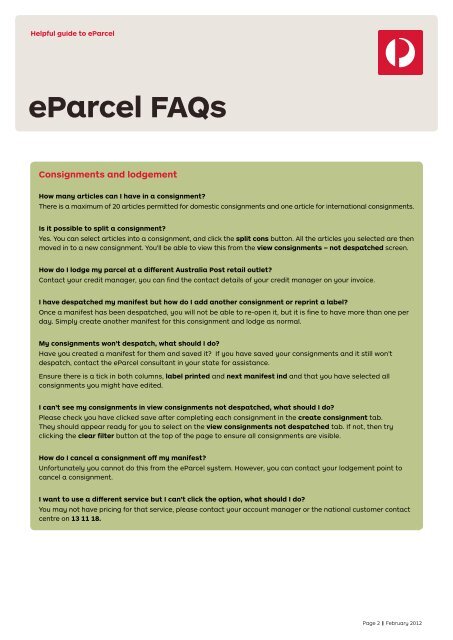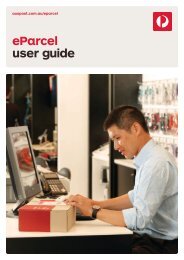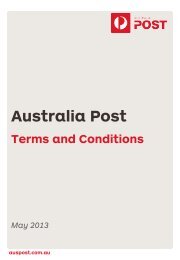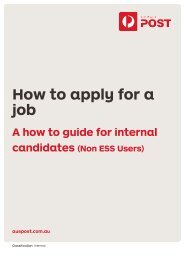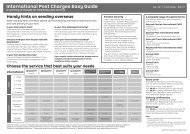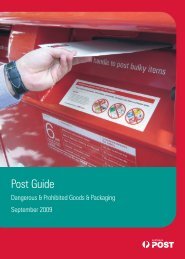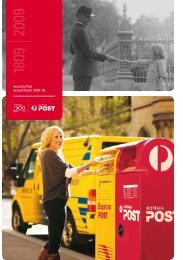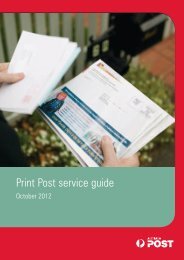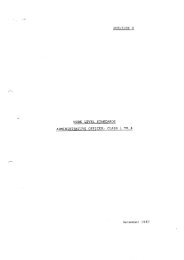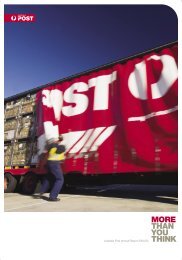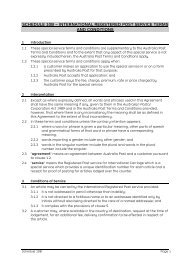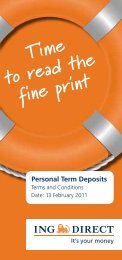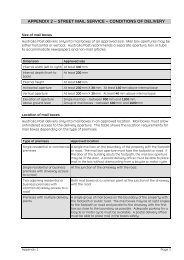guide to eParcel - Australia Post
guide to eParcel - Australia Post
guide to eParcel - Australia Post
Create successful ePaper yourself
Turn your PDF publications into a flip-book with our unique Google optimized e-Paper software.
Helpful <strong>guide</strong> <strong>to</strong> <strong>eParcel</strong><br />
<strong>eParcel</strong> FAQs<br />
Consignments and lodgement<br />
How many articles can I have in a consignment?<br />
There is a maximum of 20 articles permitted for domestic consignments and one article for international consignments.<br />
Is it possible <strong>to</strong> split a consignment?<br />
Yes. You can select articles in<strong>to</strong> a consignment, and click the split cons but<strong>to</strong>n. All the articles you selected are then<br />
moved in <strong>to</strong> a new consignment. You’ll be able <strong>to</strong> view this from the view consignments – not despatched screen.<br />
How do I lodge my parcel at a different <strong>Australia</strong> <strong>Post</strong> retail outlet?<br />
Contact your credit manager, you can find the contact details of your credit manager on your invoice.<br />
I have despatched my manifest but how do I add another consignment or reprint a label?<br />
Once a manifest has been despatched, you will not be able <strong>to</strong> re-open it, but it is fine <strong>to</strong> have more than one per<br />
day. Simply create another manifest for this consignment and lodge as normal.<br />
My consignments won’t despatch, what should I do?<br />
Have you created a manifest for them and saved it? If you have saved your consignments and it still won’t<br />
despatch, contact the <strong>eParcel</strong> consultant in your state for assistance.<br />
Ensure there is a tick in both columns, label printed and next manifest ind and that you have selected all<br />
consignments you might have edited.<br />
I can’t see my consignments in view consignments not despatched, what should I do?<br />
Please check you have clicked save after completing each consignment in the create consignment tab.<br />
They should appear ready for you <strong>to</strong> select on the view consignments not despatched tab. If not, then try<br />
clicking the clear filter but<strong>to</strong>n at the <strong>to</strong>p of the page <strong>to</strong> ensure all consignments are visible.<br />
How do I cancel a consignment off my manifest?<br />
Unfortunately you cannot do this from the <strong>eParcel</strong> system. However, you can contact your lodgement point <strong>to</strong><br />
cancel a consignment.<br />
I want <strong>to</strong> use a different service but I can’t click the option, what should I do?<br />
You may not have pricing for that service, please contact your account manager or the national cus<strong>to</strong>mer contact<br />
centre on 13 11 18.<br />
Page 2 February 2012