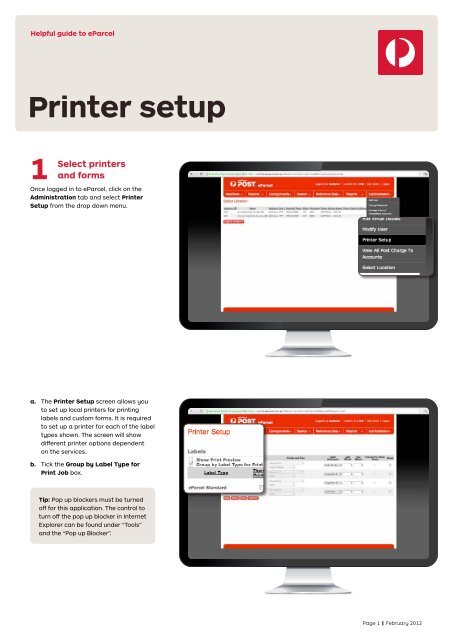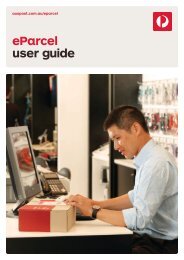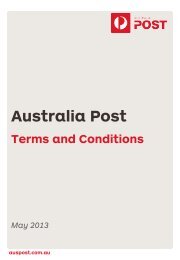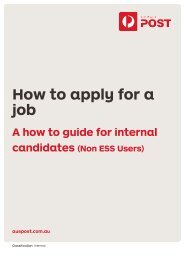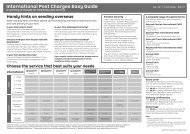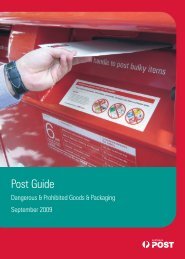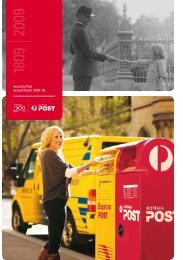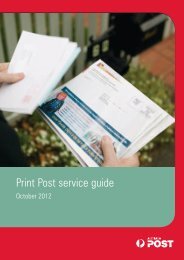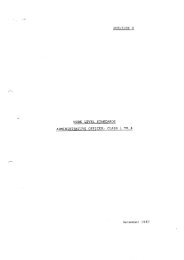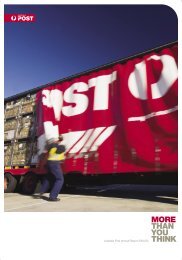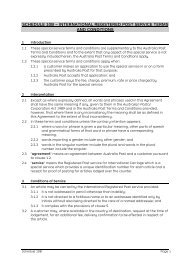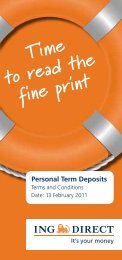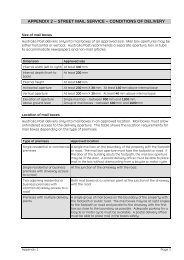guide to eParcel - Australia Post
guide to eParcel - Australia Post
guide to eParcel - Australia Post
Create successful ePaper yourself
Turn your PDF publications into a flip-book with our unique Google optimized e-Paper software.
Helpful <strong>guide</strong> <strong>to</strong> <strong>eParcel</strong><br />
Printer setup<br />
1 Select<br />
printers<br />
and forms<br />
Once logged in <strong>to</strong> <strong>eParcel</strong>, click on the<br />
Administration tab and select Printer<br />
Setup from the drop down menu.<br />
a. The Printer Setup screen allows you<br />
<strong>to</strong> set up local printers for printing<br />
labels and cus<strong>to</strong>m forms. It is required<br />
<strong>to</strong> set up a printer for each of the label<br />
types shown. The screen will show<br />
different printer options dependent<br />
on the services.<br />
b. Tick the Group by Label Type for<br />
Print Job box.<br />
Tip: Pop up blockers must be turned<br />
off for this application. The control <strong>to</strong><br />
turn off the pop up blocker in Internet<br />
Explorer can be found under “Tools”<br />
and the “Pop up Blocker”.<br />
Page 1 February 2012