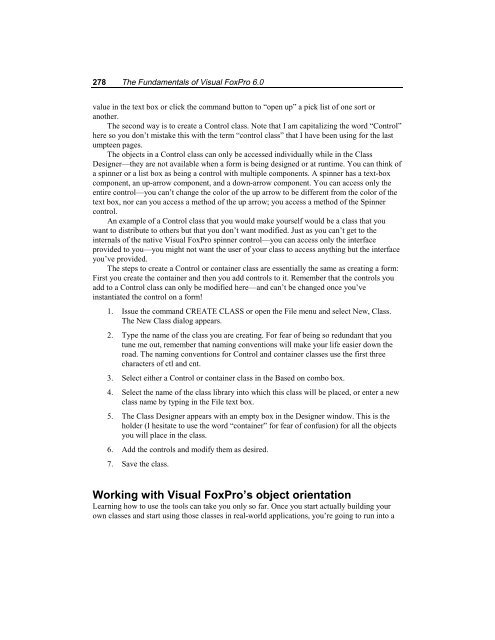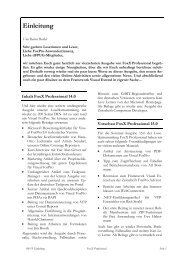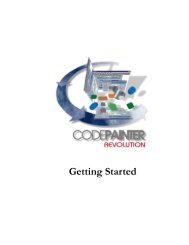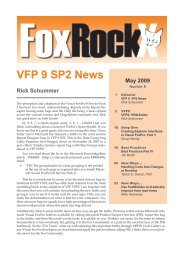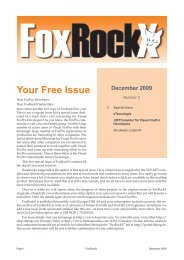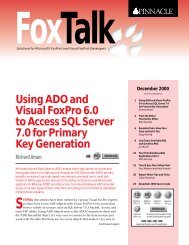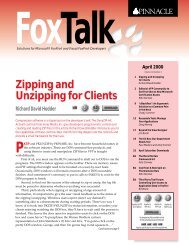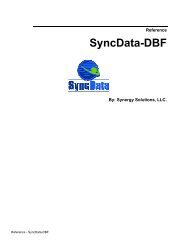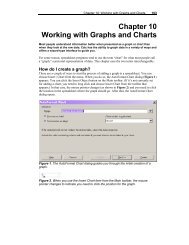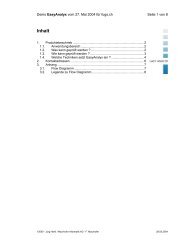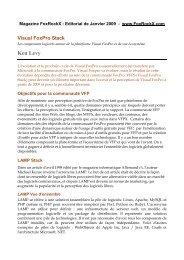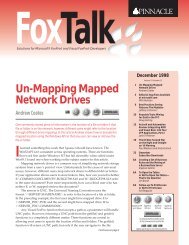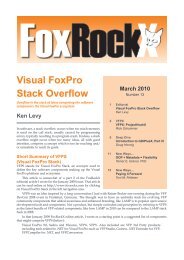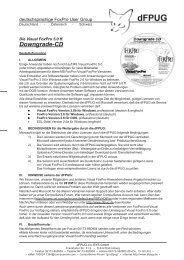Chapter 10 Using VFP's Object- Oriented Tools - dFPUG-Portal
Chapter 10 Using VFP's Object- Oriented Tools - dFPUG-Portal
Chapter 10 Using VFP's Object- Oriented Tools - dFPUG-Portal
Create successful ePaper yourself
Turn your PDF publications into a flip-book with our unique Google optimized e-Paper software.
278 The Fundamentals of Visual FoxPro 6.0<br />
value in the text box or click the command button to “open up” a pick list of one sort or<br />
another.<br />
The second way is to create a Control class. Note that I am capitalizing the word “Control”<br />
here so you don’t mistake this with the term “control class” that I have been using for the last<br />
umpteen pages.<br />
The objects in a Control class can only be accessed individually while in the Class<br />
Designer—they are not available when a form is being designed or at runtime. You can think of<br />
a spinner or a list box as being a control with multiple components. A spinner has a text-box<br />
component, an up-arrow component, and a down-arrow component. You can access only the<br />
entire control—you can’t change the color of the up arrow to be different from the color of the<br />
text box, nor can you access a method of the up arrow; you access a method of the Spinner<br />
control.<br />
An example of a Control class that you would make yourself would be a class that you<br />
want to distribute to others but that you don’t want modified. Just as you can’t get to the<br />
internals of the native Visual FoxPro spinner control—you can access only the interface<br />
provided to you—you might not want the user of your class to access anything but the interface<br />
you’ve provided.<br />
The steps to create a Control or container class are essentially the same as creating a form:<br />
First you create the container and then you add controls to it. Remember that the controls you<br />
add to a Control class can only be modified here—and can’t be changed once you’ve<br />
instantiated the control on a form!<br />
1. Issue the command CREATE CLASS or open the File menu and select New, Class.<br />
The New Class dialog appears.<br />
2. Type the name of the class you are creating. For fear of being so redundant that you<br />
tune me out, remember that naming conventions will make your life easier down the<br />
road. The naming conventions for Control and container classes use the first three<br />
characters of ctl and cnt.<br />
3. Select either a Control or container class in the Based on combo box.<br />
4. Select the name of the class library into which this class will be placed, or enter a new<br />
class name by typing in the File text box.<br />
5. The Class Designer appears with an empty box in the Designer window. This is the<br />
holder (I hesitate to use the word “container” for fear of confusion) for all the objects<br />
you will place in the class.<br />
6. Add the controls and modify them as desired.<br />
7. Save the class.<br />
Working with Visual FoxPro’s object orientation<br />
Learning how to use the tools can take you only so far. Once you start actually building your<br />
own classes and start using those classes in real-world applications, you’re going to run into a