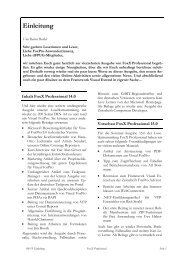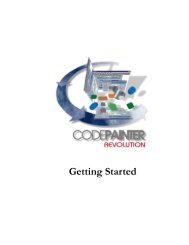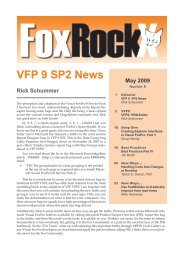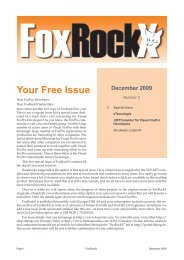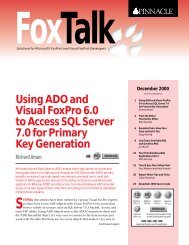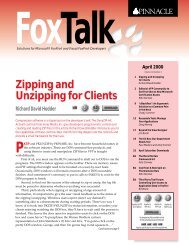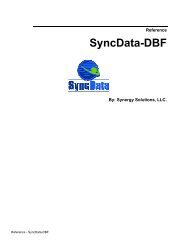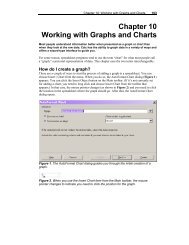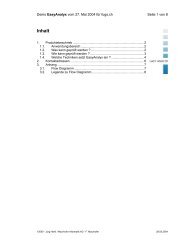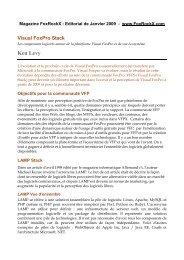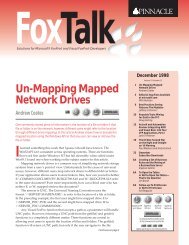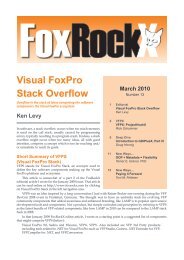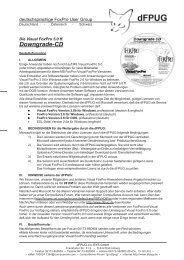Printing - FoxTalk - dFPUG-Portal
Printing - FoxTalk - dFPUG-Portal
Printing - FoxTalk - dFPUG-Portal
Create successful ePaper yourself
Turn your PDF publications into a flip-book with our unique Google optimized e-Paper software.
ings up a pop-up menu. Choose the Add menu option to add your personalized visual class<br />
library to the menu, then choose your library from the menu. The toolbar will change to reflect<br />
your base classes.<br />
You can set up Visual FoxPro to pre-load the View Classes menu with customized visual class<br />
libraries. Do this by using the Controls page of Visual FoxPro's Options dialog box (choose<br />
Options from the Tools menu; see Figure 2).<br />
Basic base class modifications<br />
I have made some basic modifications to my personalized base classes. The BackStyle property<br />
of Labels and CheckBoxes defaults to "0 - Opaque," which will drive you nuts if you've moved<br />
to a form color other than white. I've modified the BackStyle property of my Label and<br />
CheckBox base classes to "1 - Transparent." I don't really understand Microsoft's thinking on<br />
this one, but thankfully we have simple ways to make these changes.<br />
Another change that I find even more critical is my "base" class for Forms (called frmForm).<br />
This is my form Template Class that is set on the Form page of Visual FoxPro's Option dialog<br />
box (see Figure 3). Each new form created is based on (or, if you prefer, "inherits from") my<br />
template form class instead of the built-in Form class. This way, as I develop my forms and<br />
come up with my application development methodology, all I have to do is make changes in one<br />
place. If I add a custom property or method, each existing form based on my template form class<br />
automatically inherits the new value or functionality. [If you use FormSets, you might also want<br />
to create a template FormSet class. For detailed information on how form and FormSet<br />
templates interact, see the topic, "Using Form and Form Set Templates" in Visual FoxPro's help<br />
file. -- Ed.]<br />
Conclusion<br />
I decided that the "modify once, propagate everywhere" philosophy is the way to go. Losing drag<br />
and drop functionality was a small price to pay. I now add objects one at a time to my forms. I<br />
add an object, make any changes I need, and copy the first object over and over. For example, I'll<br />
add a TextBox object to my form and modify the appropriate properties. I then copy that object<br />
to the Clipboard and paste it on the form when I need another TextBox object. This procedure<br />
saves me time in the long run.<br />
Another concern I have with personalized base classes is adding another "layer" in the class<br />
hierarchy. I haven't performed, nor have I seen, an analysis of how this impacts runtime<br />
performance. Theoretically, it should slow performance slightly because Visual FoxPro has<br />
another layer to traverse as it looks for property values and to execute methods. [<strong>FoxTalk</strong> is<br />
preparing an article with benchmarks on this topic. -- Ed.]<br />
I hope this article has provided some insight on a topic that will be debated over and over as<br />
Visual FoxPro developers learn more about this exciting product. If it saves you time in making<br />
a decision or provides you with more arguments for going one way or another, then I've<br />
accomplished what I set out to do.