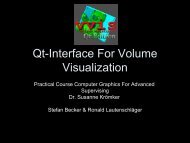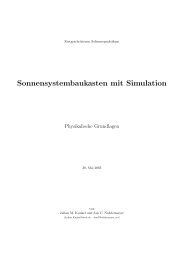Muqarnas in Blender: Modelling and Rendering - pille
Muqarnas in Blender: Modelling and Rendering - pille
Muqarnas in Blender: Modelling and Rendering - pille
You also want an ePaper? Increase the reach of your titles
YUMPU automatically turns print PDFs into web optimized ePapers that Google loves.
units. F<strong>in</strong>ally, I rotated the still selected vertices by 45 ◦ <strong>and</strong> dragged them to fit<br />
together with the rest of the mesh (top view should be a right triangle). The po<strong>in</strong>t<br />
where the two (former) basic side views meet has to be the end where the element<br />
is open.<br />
The second "new" <strong>in</strong>termediate element resembles the small biped, but it has<br />
no <strong>in</strong>ner edge. Its construction is similar to the one just described. This time,<br />
however, I simply extruded the basic side view (without rotat<strong>in</strong>g it <strong>in</strong> advance),<br />
<strong>and</strong> rotated the still selected vertices by 45 ◦ . In contrast to the first element, it is<br />
the back ends of the basic side view which are supposed to meet now, so that the<br />
element gets a pedestal like the bipeds.<br />
3 Materials <strong>and</strong> Textures<br />
In order to obta<strong>in</strong> a realistic modell<strong>in</strong>g of a muqarnas, the elements have to be as-<br />
signed adequate materials <strong>and</strong> textures. Accord<strong>in</strong>g to Harb, the elements where<br />
typically cast <strong>in</strong> plaster; one could also imag<strong>in</strong>e some k<strong>in</strong>d of clay.<br />
Before try<strong>in</strong>g to create a new material, I exam<strong>in</strong>ed a very good material library<br />
for <strong>Blender</strong>, the matlib_v102. It already conta<strong>in</strong>ed some suitable materials, the<br />
best ones be<strong>in</strong>g stone_concrete <strong>and</strong> stone_s<strong>and</strong>stone (even if these might not be a<br />
traditional muqarnas material, they look f<strong>in</strong>e with the elements). From stone_clay<br />
I derived a new material, which can also be seen <strong>in</strong> the figure. Nevertheless, I<br />
decided to use two sorts of s<strong>and</strong>stone material (white <strong>and</strong> red) for the example<br />
muqarnas. 1<br />
The <strong>in</strong>ner faces of cells are usually textured <strong>in</strong> some way, either by pa<strong>in</strong>t<strong>in</strong>gs,<br />
tiles or reliefs. For this project, the IWR provided three previously scanned <strong>and</strong><br />
composed textures which I applied to the faces by UV mapp<strong>in</strong>g. Before that the<br />
faces had to be prepared. A problem occurr<strong>in</strong>g with the cells that had been ex-<br />
truded was that the selected faces did not end at the <strong>in</strong>ner edge, but reached <strong>in</strong>to<br />
the cell, result<strong>in</strong>g <strong>in</strong> distorted <strong>and</strong> <strong>in</strong>completely visible textures. The only solu-<br />
tion I found was to cut these faces along the <strong>in</strong>ner edge us<strong>in</strong>g <strong>Blender</strong>’s Knife<br />
Tool. After this step (which is admittedly a little bit tricky) it is possible to select<br />
only the visible faces. S<strong>in</strong>ce these are many small slices, it may be convenient to<br />
jo<strong>in</strong> the slices on each side (Edit Mode: select faces + FKEY) so that one can select<br />
two large faces <strong>in</strong>stead of all the parts.<br />
1 At this po<strong>in</strong>t I wondered how new materials, which of course do not exist <strong>in</strong> any library, can<br />
be imported <strong>in</strong>to a different <strong>Blender</strong> file. The solution is very easy: All .blend files conta<strong>in</strong> several<br />
folders <strong>in</strong> which all properties of the created scene are stored. With "Append" from the File Menu<br />
(or SHIFT + F1), it is possible to select any .blend file, browse its folders <strong>and</strong> choose what one<br />
wants to import (objects, materials, textures etc.).<br />
7