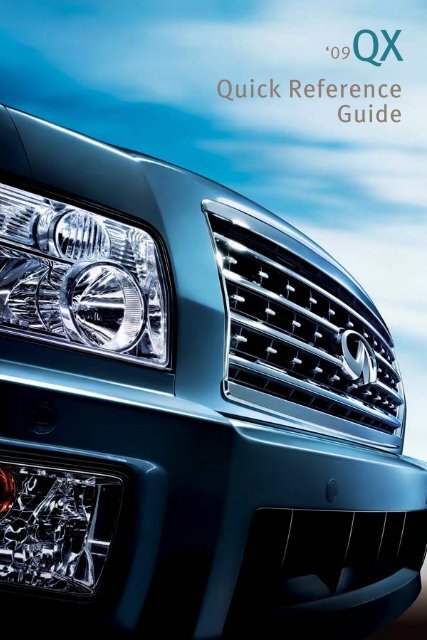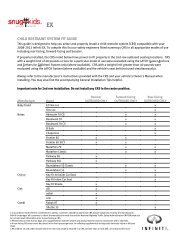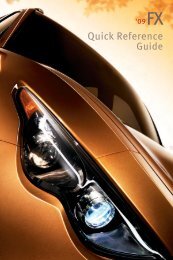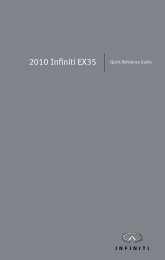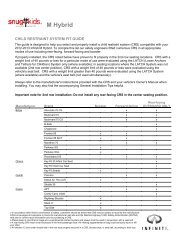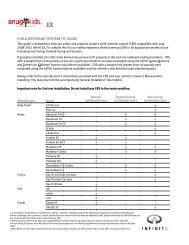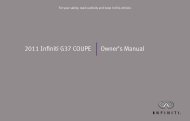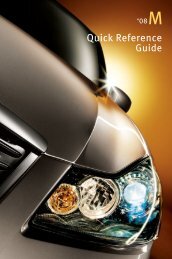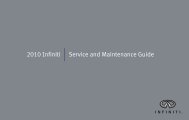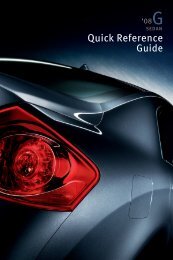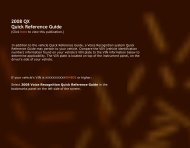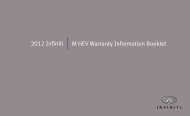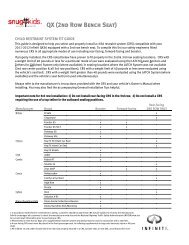2009 QX Quick Reference Guide - Infiniti Owner Portal
2009 QX Quick Reference Guide - Infiniti Owner Portal
2009 QX Quick Reference Guide - Infiniti Owner Portal
You also want an ePaper? Increase the reach of your titles
YUMPU automatically turns print PDFs into web optimized ePapers that Google loves.
<strong>QX</strong><br />
‘09<br />
<strong>Quick</strong> <strong>Reference</strong><br />
<strong>Guide</strong>
QUICK REFERENCE GUIDE<br />
Introduction<br />
This easy-to-use <strong>Quick</strong> <strong>Reference</strong> <strong>Guide</strong> will help you to more fully appreciate your vehicle’s<br />
superior features, unique functions and advanced technology.<br />
■ The <strong>Quick</strong> <strong>Reference</strong> <strong>Guide</strong> is intended to provide you with a user-friendly learning<br />
experience to quickly acquaint you with your new INFINITI vehicle.<br />
■ Refer to the <strong>Quick</strong> <strong>Reference</strong> <strong>Guide</strong> to learn how to personalize your vehicle’s controls<br />
and equipment to maximize your driving comfort and convenience.<br />
However, this guide is not intended to replace your vehicle <strong>Owner</strong>’s Manual. For<br />
comprehensive vehicle safety information and product details, please refer to your <strong>Owner</strong>'s<br />
Manual. It will help you to better understand the operation and proper maintenance of your<br />
new INFINITI vehicle.<br />
Both INFINITI and your INFINITI dealer are dedicated to serving all your automotive needs.<br />
Your complete satisfaction is our primary concern. It is suggested that you read this <strong>Quick</strong><br />
<strong>Reference</strong> <strong>Guide</strong> and your vehicle <strong>Owner</strong>’s Manual thoroughly before contacting your<br />
INFINITI dealer with related questions.
contents<br />
Getting Started<br />
INFINITI Intelligent Key System<br />
Ignition Switch, Lock/Unlock Operation – Door Handle Request Switches,<br />
Outside Buzzer and Lockout Protection, Auto Re-Lock Function, The Intelligent Key<br />
Deactivating/Activating the Horn Beep Feature<br />
Vehicle Speed Sensing Automatic Door Lock<br />
Child Safety Rear Door Locks<br />
Pedal Position Adjustment<br />
Front Seat Power Adjustment Switches<br />
Auto-Dimming Inside (Rear View) Mirror<br />
Outside (Side View) Mirrors<br />
Headlights<br />
Autolight (Automatic Headlights) System<br />
Front & Rear Wiper/Washer Controls<br />
Instrument Panel Layout<br />
Front-Passenger Air Bag Status Light<br />
Vehicle Control Center<br />
INFINITI Controller, Information Display Touch Screen Operation,<br />
Buttons Surrounding the INFINITI Controller<br />
Driving Controls<br />
Steering Wheel Controls – Cruise Control/Intelligent Cruise Control<br />
Steering Wheel Controls – Audio and Bluetooth ® Hands-Free Phone Systems<br />
Tire Pressure Monitoring System<br />
Vehicle Dynamic Control<br />
All-Mode 4WD (Four-Wheel Drive)<br />
Tow Mode<br />
Rear View Monitor<br />
Sonar System<br />
Comfort<br />
Heater and Air Conditioner<br />
Rear Passenger Climate Controls<br />
Media Center<br />
Audio System<br />
How to Customize Your Radio Presets, How to Customize Tone Settings, Music Box ® , CompactFlash Player<br />
INFINITI Mobile Entertainment System<br />
Rear Seat Audio/Video Controls<br />
Bluetooth ® Hands-Free Phone System<br />
Pairing Your Phone, Switching to a Different Paired Phone, Setting Up Your Phonebook – Adding New Entries,<br />
Making a Phone Call, Volume of Outgoing Calls, Receiving a Phone Call, Ending a Phone Call<br />
Navigation<br />
INFINITI Navigation System<br />
Storing Your Home Address (and Other Addresses) in Your Address Book, Turning ON/OFF Voice Guidance/Adjusting Volume,<br />
Store Current Location, Programming a Destination – Street Address, Programming a Destination – Points of Interest<br />
Convenience<br />
INFINITI Voice Recognition System<br />
Speaking Phone Numbers, Voice Recognition User <strong>Guide</strong>, Making a Phone Call, Receiving a Phone Call,<br />
Ending a Phone Call, Programming a Destination – Street Address, Alternate Command Mode<br />
Heated Steering Wheel<br />
Automatic Drive Positioner Memory System<br />
Entry/Exit Function<br />
Power Lift Gate<br />
Power Lift Gate Close/Cancel Switch<br />
Front-Passenger Seat – Fold Flat<br />
2nd Row Seats<br />
“Tip Forward” 2nd Row Seats for Entry to 3rd Row, Fold 2nd Row Seats Flat<br />
3rd Row Power Folding 60-40 Split Bench Seats<br />
3rd Row Center Seat Belt Storage<br />
Moonroof<br />
Map Lights<br />
HomeLink ® Universal Transceiver<br />
Aluminum Alloy Wheels<br />
Page<br />
................1<br />
................3<br />
................3<br />
................3<br />
................3<br />
................4<br />
................4<br />
................4<br />
................5<br />
................6<br />
................7<br />
................7<br />
................8<br />
..............11<br />
..............12<br />
..............13<br />
..............13<br />
..............14<br />
..............14<br />
..............14<br />
..............14<br />
..............15<br />
..............18<br />
..............22<br />
..............22<br />
..............23<br />
..............25<br />
..............29<br />
..............32<br />
..............32<br />
..............33<br />
..............34<br />
..............34<br />
..............35<br />
..............36<br />
..............36<br />
..............36<br />
..............36
1<br />
INFINITI Intelligent Key System<br />
This system allows you to lock and unlock your vehicle, open the power lift<br />
gate, and start and stop the engine without having to remove the Intelligent<br />
Key from your pocket or bag. Two Intelligent Keys are provided with your<br />
INFINITI vehicle.<br />
Ignition Switch<br />
To Start the Engine:<br />
With the Intelligent Key on “your person” or within the vehicle:<br />
1 Confirm the transmission is in P (PARK).<br />
2 Depress the brake.<br />
3 Push IN the ignition switch and turn it to the START position.<br />
Release the ignition switch when the engine has started.<br />
To Stop the Engine:<br />
1 Put the transmission in P (PARK).<br />
2 Push IN the ignition switch and turn it to the LOCK (OFF) position. The ignition lock is<br />
designed so that the ignition switch cannot be turned to LOCK (OFF) unless the<br />
transmission is in P (PARK).
Lock/Unlock Operation<br />
Door Handle Request Switches<br />
To Lock the Doors: Push any door handle Request switch once.<br />
To Unlock the Doors: Push any door handle Request switch once.<br />
The corresponding door will unlock. Push the door handle Request<br />
switch again within 30 seconds to unlock all doors.<br />
getting started<br />
Outside Buzzer and Lockout Protection<br />
If you exit the vehicle and attempt to lock the doors with either front door handle Request<br />
switch while the Intelligent Key is inside the vehicle, a beep tone will sound and the doors<br />
will not lock.<br />
Auto Re-Lock Function<br />
When the doors are unlocked with the door handle Request Switch or the UNLOCK button on<br />
the Intelligent Key, for security, after one minute all doors will automatically re-lock unless<br />
the following occurs:<br />
■ Any door is opened.<br />
■ The ignition switch is pushed IN.<br />
Note: The time for the Auto Re-Lock function can be modified or turned OFF. To adjust the setting: Press the SETTING<br />
button and select Comfort & Conv. on the Information Display screen. Next, select Auto Re-Lock Time.<br />
The Intelligent Key<br />
The Intelligent Key allows you to lock and unlock all doors (including the power lift gate),<br />
open the windows, open and close the power lift gate, and activate a panic alarm—all from<br />
outside the vehicle.<br />
LOCK Button<br />
Press once to lock all<br />
doors (including the<br />
power lift gate).<br />
POWER LIFT GATE<br />
Button<br />
Press and hold down for<br />
1 second to open and<br />
close the power lift gate.<br />
UNLOCK Button<br />
■ Press once to unlock the driver<br />
side door.<br />
■ Press again within 5 seconds to<br />
unlock all other doors (including<br />
the power lift gate).<br />
■ Press and hold down for more than<br />
3 seconds to open the front and<br />
2nd-row windows. Continue<br />
holding until the windows are<br />
completely open.<br />
PANIC ALARM Button<br />
Press and hold down for more than 1<br />
second to sound the horn and flash<br />
the headlights. Press any button on<br />
the Intelligent Key to stop the panic<br />
alarm.<br />
2
3<br />
Deactivating/Activating the Horn Beep Feature<br />
Your vehicle is set to sound the horn when locking the vehicle.<br />
To Deactivate: Press and hold down the LOCK and UNLOCK buttons together for at least 2<br />
seconds. The hazard indicator lights and side view mirror LED turn signals will flash three<br />
times to confirm the operation is complete.<br />
To Activate: Press and hold down the LOCK and UNLOCK buttons together for at least 2<br />
seconds. The hazard indicator lights and side view mirror LED turn signals will flash once and<br />
the horn will chirp once to confirm the operation is complete.<br />
Vehicle Speed Sensing Automatic Door Lock<br />
All doors will automatically lock when the vehicle speed reaches 15 MPH.<br />
To Turn ON/OFF the Automatic Door Lock Feature:<br />
1 Close all doors.<br />
2 Push IN the ignition switch and turn it to the ON position.<br />
3 Within 20 seconds, push and hold the power door lock switch to the LOCK position for<br />
more than 5 seconds.<br />
4 When this feature is activated, the hazard indicator will flash twice. When deactivated,<br />
the hazard indicator will flash once.<br />
Child Safety Rear Door Locks<br />
■ The child safety lock levers are located on the inside edge of<br />
the rear doors.<br />
■ When the lever is moved to the LOCK position, the door can<br />
be opened only from the outside. If you cannot open a rear<br />
door from the inside, check the child safety lock lever.<br />
Pedal Position Adjustment<br />
The accelerator and brake pedals can be adjusted for driving<br />
comfort.<br />
With the transmission in P (PARK) and the ignition switch in the<br />
ON position:<br />
■ Push the top of the pedal adjusting switch to adjust the brake<br />
and accelerator pedal position forward.<br />
■ Push the bottom of the pedal adjusting switch to adjust the pedals backward.<br />
Note: The brake and accelerator pedals cannot be adjusted separately.
Front Seat Power Adjustment Switches<br />
10-way Power Driver’s Seat including Power Lumbar Adjustment<br />
8-way Power Front-Passenger’s Seat<br />
To Adjust Power Seats:<br />
To Slide the Seat Forward or Backward<br />
To Recline the Seat<br />
To Lift the Seat<br />
To Adjust Seat Lumbar Support<br />
getting started<br />
Auto-dimming Inside (Rear View) Mirror<br />
The electro-chromatic auto-dimming feature of the inside mirror changes reflection<br />
depending on the headlight intensity of the vehicle behind you. This feature is automatically<br />
ON when the vehicle is started.<br />
To Turn ON/OFF the Auto-dimming Feature:<br />
Press the button on the inside mirror. The indicator light will illuminate when the autodimming<br />
feature is ON.<br />
Outside (Side View) Mirrors<br />
The outside mirrors:<br />
■ can automatically change reflection depending on the<br />
headlight intensity of the vehicle behind you (driver-side<br />
only). To turn ON/OFF this feature: Press the button<br />
located on the inside (rear view) mirror.<br />
■ can be heated to defrost, defog, or de-ice for improved<br />
visibility. To turn ON/OFF this feature: Press the Rear Window<br />
Defroster button.<br />
■ can provide additional turn signal visibility via LED lights imbedded in the mirrors. The<br />
LED signals illuminate and flash when the turn signal lever is operated to signal a right or<br />
left turn.<br />
To Adjust the Outside (Side View) Power Mirrors:<br />
1 Rotate the Power Mirror knob to select the Right or Left<br />
mirror.<br />
2 Push the Power Mirror knob UP, DOWN, LEFT, or RIGHT to<br />
adjust the mirror to the desired position.<br />
To Fold the Outside (Side View) Power Mirrors:<br />
1 Press the Mirror Fold button to fold the mirrors INWARD.<br />
2 Press the Mirror Fold button again to return the mirrors to the OUTWARD position.<br />
4
5<br />
Headlights<br />
■ Parking, tail, license plate, and instrument panel lights ON<br />
– Turn the headlight switch to .<br />
■ Headlights ON (all other lights remain on) – Turn the<br />
headlight switch to .<br />
■ Fog lights ON – Turn the headlight switch to . Then,<br />
turn the fog light switch to .<br />
■ High beam ON – Push the lever FORWARD (away from you).<br />
Autolight (Automatic Headlights) System<br />
The Autolight System can automatically:<br />
■ Turn ON the headlights when it is dark.<br />
■ Turn OFF the headlights when it is light.<br />
■ Keep the headlights ON for up to 3 minutes after you turn<br />
the ignition switch to LOCK (OFF) position and close all<br />
doors (called Automatic Headlights Off Delay).<br />
To Activate the Autolight System: Turn the headlight switch to<br />
the AUTO position.<br />
To Deactivate the Autolight System: Turn the headlight<br />
switch to the OFF, , or position.<br />
The Autolight features described above (Auto<br />
Headlights Sensitivity, Auto Headlights Off Delay) can<br />
be modified. To adjust the settings: Press the SETTING<br />
button and select Comfort & Conv. on the Information<br />
Display screen. Next, select the feature to be adjusted,<br />
then press ENTER.
Front & Rear Wiper/Washer Controls<br />
Front Windshield Wiper<br />
INT (Intermittent) – Pull DOWN the lever one notch.<br />
INT TIME (Speed Sensitive) – Rotate the inner knob<br />
(INT TIME) to the desired speed. Intermittent speed<br />
will adjust depending on vehicle speed.<br />
The speed-sensing feature can be turned ON/OFF.<br />
To adjust the setting: Press the SETTING button and<br />
select Comfort & Conv. on the Information Display<br />
screen. Next, select Speed Sensing Wiper Interval.<br />
The default Menu setting for this feature is OFF.<br />
LO Speed – Pull DOWN the lever two notches.<br />
HI Speed – Pull DOWN the lever three notches.<br />
INT TIME – Rotate the inner knob (INT TIME) to the<br />
desired speed.<br />
Front Windshield Washer<br />
Washer – Pull the lever REARWARD (towards you).<br />
Mist – Lift the lever UP (wipers will swipe one time).<br />
Rear Window Wiper<br />
INT (Intermittent) – Rotate the outer knob one click<br />
(first position). The speed is not adjustable.<br />
ON (Low speed) – Rotate the outer knob two clicks<br />
(second position).<br />
Rear Window Washer<br />
Washer – Push the lever FORWARD (away from you).<br />
getting started<br />
Front Windshield, Intermittent Wiper<br />
Front Windshield,<br />
Low/High Speed Wiper<br />
Front Windshield, Washer and Mist<br />
Rear Window, Washer and<br />
Intermittent/Low Speed Wiper<br />
6
7 8 9<br />
7<br />
13<br />
10<br />
On Instrument Panel<br />
1<br />
11<br />
2<br />
14<br />
Behind steering wheel<br />
on guage cluster<br />
12<br />
Instrument Panel Layout<br />
1 Headlight, Fog Light and Turn Signal Switch<br />
2 Bluetooth ® Hands-Free Phone and<br />
Audio Switches<br />
3 Cruise Control Switches<br />
4 Intelligent Cruise Control Switches –<br />
if so equipped<br />
5 Tire Pressure Monitoring System<br />
Warning Light<br />
6 Windshield Wiper and Washer Controls<br />
7 Power Lift Gate Button<br />
8 3rd Row Power Vent Window Switch<br />
9 Headlight Aim Dial<br />
10 Pedal Position Adjustment Button<br />
11 Sonar System OFF Button<br />
12 Instrument Panel Brightness Control<br />
13 Hood-Release Lever<br />
14 Steering Wheel Power Tilt Control<br />
15 All-Mode 4WD Knob – if so equipped<br />
16 Front-Passenger Air Bag Status Light<br />
17 Hazard Warning Light Button<br />
18 12-Volt Power Outlets<br />
19 Heated Front Seats Buttons<br />
20 Heated Steering Wheel Button<br />
21 Vehicle Dynamic Control OFF Button<br />
22 Tow Mode Button<br />
6<br />
5<br />
3 4<br />
15<br />
19<br />
16<br />
20 21 22<br />
Front-Passenger Air Bag Status Light<br />
This vehicle is equipped with the INFINITI<br />
Advanced Air Bag System. Under some<br />
conditions, depending on the type of occupant<br />
or object detected in the front-passenger seat<br />
by the occupant classification sensor, the<br />
front-passenger air bag is designed to<br />
automatically turn OFF. When the frontpassenger<br />
air bag is OFF, the front-passenger<br />
air bag status light will illuminate.*<br />
For example:<br />
■ When the system detects that the frontpassenger<br />
seat is occupied by a small<br />
adult, child, or child restraint as outlined<br />
in the vehicle’s <strong>Owner</strong>’s Manual, the<br />
will illuminate to indicate that the frontpassenger<br />
air bag is OFF and will not<br />
inflate in a crash.<br />
■ When the front-passenger seat is<br />
occupied and the passenger meets the<br />
conditions outlined in the <strong>Owner</strong>’s<br />
Manual, the will not illuminate to<br />
indicate that the front-passenger air bag<br />
is operational.<br />
* When the system detects that the frontpassenger<br />
seat is unoccupied, the<br />
passenger air bag status light will not<br />
illuminate even though the front-passenger<br />
air bag is OFF.<br />
7 8 9 10 11 14 16 19 20 21 22 19<br />
18<br />
17
Vehicle Control Center<br />
The following buttons and controls are used together to<br />
operate most functions displayed on your Information<br />
Display screen:<br />
■ INFINITI Controller<br />
■ Buttons and Controls Surrounding the INFINITI<br />
Controller.<br />
■ Audio System Controls – refer to page 18<br />
■ Heater and Air Conditioning Controls – refer to page 15<br />
■ Touch Screen Operation<br />
Refer to your <strong>2009</strong> INFINITI Navigation System <strong>Owner</strong>’s Manual for more details about Touch Screen operations.<br />
<strong>Infiniti</strong> Controller<br />
Buttons located on or around the INFINITI Controller serve various purposes for navigating<br />
the Information Display screen and choosing options. As you use the vehicle controls, you<br />
will find the control combination that best suits your needs.<br />
1 Center Dial<br />
Rotate the Center Dial to navigate UP, DOWN, and ACROSS the Information Display<br />
screen, highlight items for additional information, and to make changes to settings.<br />
2 Main Directional Buttons<br />
Four Main Directional buttons (marked with arrows) on the face of the INFINITI<br />
Controller can be used to perform the same functions as the Center Dial.<br />
3 Additional Directional Buttons<br />
Four additional buttons (marked with small dashes) are located between the Main<br />
Directional buttons. When using the Navigation system for instance, these buttons can be<br />
used in different ways to make “fine-tuned” movements around the Navigation Map screen.<br />
4 ENTER Button<br />
Press the ENTER button to select a highlighted item.<br />
getting started<br />
5 BACK Button<br />
Press to return to the previous function shown on the Information Display screen, to<br />
cancel a function if it is not complete, and to delete characters when using the on-screen<br />
keyboard.<br />
6 VOICE Button<br />
Press to repeat a Navigation instruction (if a destination has been set). Refer to the<br />
Navigation section of this <strong>Guide</strong> (beginning on page 25) for more detailed Navigation<br />
system information.<br />
5<br />
3<br />
BACK<br />
4<br />
2<br />
1<br />
6<br />
8
9<br />
Information Display Touch<br />
Screen Operation<br />
Refer to the <strong>2009</strong> INFINITI Navigation System<br />
<strong>Owner</strong>’s Manual for more details about this<br />
feature.<br />
This system allows you to perform the<br />
same operations controlled by the<br />
INFINITI Controller by touching menu<br />
items on the Information Display<br />
screen.<br />
Buttons Surrounding the INFINITI Controller<br />
DEST Button<br />
Press to set a destination in the Navigation system.<br />
Refer to the Navigation section of this guide (beginning on page 25) for more<br />
detailed Navigation system information.<br />
MAP Button<br />
Press to display the Map screen.<br />
ROUTE Button<br />
Press to display Route related information and settings.<br />
Refer to the Navigation section of this guide (beginning on page 25) for more<br />
detailed Navigation system information.<br />
PHONE Button<br />
Press to display functions of the Bluetooth ® Hands-Free Phone system. Refer to<br />
the Bluetooth ® Hands-Free Phone system section (beginning on page 23) for more<br />
detailed system information.<br />
INFO Button<br />
Press repeatedly to access the following vehicle information:<br />
■ Fuel Economy<br />
■ Tire Pressure<br />
■ Trip Computer<br />
■ Maintenance<br />
■ Traffic Information<br />
■ Where Am I?<br />
■ GPS Satellite Information<br />
■ Others<br />
SETTING Button<br />
Press to display the Settings menu.<br />
Header<br />
Information > Info. on Route<br />
In 9mile, 9mile, On I-405. I-405. Traffic Traffic congesti... congesti...<br />
In 1mile, 1mile, On I-405. I-405. Traffic Traffic flowing flowing ...<br />
In 8miles, 8miles, On I-405. I-405. Traffic Traffic flowing flowing ...<br />
In 8miles, 8miles, On I-405. I-405. Traffic Traffic congest congest ...<br />
In 9miles, 9miles, On I-405. I-405. Traffic Traffic congest congest ...<br />
Select an item for more detail<br />
Highlighted<br />
Menu Item<br />
1/8<br />
Footer/Information<br />
Line<br />
UP/DOWN<br />
Movement<br />
Indicator<br />
Menu<br />
Item<br />
Count<br />
To make a menu selection, highlight the item and then press ENTER.
STATUS Button<br />
Press repeatedly to display the status of audio, climate control, fuel consumption,<br />
and navigation system functions.<br />
Note: If you are listening to an XM ® Satellite Radio channel, when you press the STATUS button you will<br />
be able to view information about the music playing, including the XM ® Channel name/music genre,<br />
artist, CD title, and song title.<br />
ZOOM IN Button<br />
Press to decrease the Map view, showing greater detail.<br />
ZOOM OUT Button<br />
Press to increase the Map view, showing more area.<br />
DAY•NIGHT/OFF/BRIGHTNESS Button<br />
■ Press to switch the Information Display screen between day view and night<br />
view.<br />
■ While the adjustment bars appear on the screen, adjust the Information<br />
Display screen brightness UP or DOWN by rotating the INFINITI Controller<br />
Center Dial.<br />
■ Press and hold down to turn OFF the display. To resume display, press again.<br />
REAR CTRL<br />
Press to turn ON/OFF the rear seat Audio/Video controls.<br />
getting started<br />
SPEAKER CONTROL Button<br />
With the rear seat Audio/Video controls ON (refer to "REAR CTRL," above):<br />
■ Press to turn OFF the rear speakers and turn ON the headphones.<br />
■ Press again to turn ON the rear speakers and turn OFF the headphones.<br />
10
11<br />
Steering Wheel Controls<br />
Cruise Control / Intelligent Cruise Control<br />
Cruise Control<br />
1 ACCEL/RES COAST/SET Switch<br />
2 CANCEL Button<br />
3 ON/OFF Button<br />
To Set Cruise Control:<br />
1 Press the ON/OFF button. The CRUISE indicator light<br />
(located to the left of the speedometer) will illuminate<br />
in STANDBY mode.<br />
2 Accelerate to the desired speed.<br />
3 Push DOWN on the COAST/SET switch and release it. Cruise<br />
Control will be set to the desired speed<br />
Intelligent Cruise Control<br />
(if so equipped)<br />
1 ACCEL/RES COAST/SET Switch<br />
2 CANCEL Button<br />
3 ON/OFF Button<br />
4 Following Distance Button<br />
The Intelligent Cruise Control system can be set to one of two<br />
cruise modes<br />
■ Vehicle-to-vehicle distance-control cruise<br />
■ Fixed speed-control cruise<br />
To Set Vehicle-To-Vehicle Distance-Control Cruise:<br />
1 Press the ON/OFF button for less than 1.5 seconds. The CRUISE indicator<br />
light (located to the left of the speedometer) will illuminate in<br />
STANDBY mode.<br />
2 Accelerate to the desired speed.<br />
3 Push DOWN on the COAST/SET switch and release it. Cruise Control will be set to the<br />
desired speed.<br />
4 Press the Following Distance button repeatedly to change the set distance between long,<br />
middle, and short.<br />
■ When a vehicle IS NOT detected ahead of you in the lane, the set<br />
distance and set vehicle speed indicator lights will illuminate in SET<br />
mode.<br />
■ When a vehicle IS detected ahead of you in the lane, the vehicle ahead<br />
detection, set distance, and set vehicle speed indicator lights will<br />
illuminate in SET mode.<br />
To Set Fixed Speed-Control Cruise:<br />
1 While Cruise Control is OFF, press the ON/OFF button and hold it down for more than 1.5<br />
seconds. The indicator light (located to the left of the speedometer) will illuminate.<br />
2<br />
3<br />
Cruise Control<br />
2<br />
1<br />
1<br />
3 4<br />
Intelligent Cruise Control
Steering Wheel Controls<br />
Audio & Bluetooth ® Hands-Free Phone System<br />
1 VOL (Volume) Control Switch<br />
Push the VOLUME CONTROL switch UP or DOWN to decrease<br />
or increase the volume of the source currently playing.<br />
2 PHONE/TALK Button<br />
If a Bluetooth ® -enabled cellular phone has been paired to the<br />
vehicle and is selected, press this button to:<br />
■ initiate an INFINITI Voice Recognition session<br />
■ answer an incoming call<br />
■ skip through system feedback<br />
driving controls<br />
2 Accelerate to the desired speed.<br />
3 Push DOWN on the COAST/SET switch and release it. The CRUISE SET indicator light will<br />
illuminate. Cruise Control should be set to the desired speed.<br />
Note: There are certain conditions under which vehicle-to-vehicle distance-control and/or fixed speed-control cruise<br />
cannot be set or will automatically cancel. Three such conditions are shown below.<br />
■ When rain, snow, or dirt cover the system sensor (located in front bumper opening).<br />
■ When the windshield wiper is operated at low or high speed.<br />
■ When strong light shines directly on the front of the vehicle (e.g. during sunrise or sunset).<br />
To Switch Between the Two Cruise Control Modes:<br />
When one of the two cruise modes is in use, you must turn OFF the system, and then turn it<br />
ON again (as instructed in this section) to select the other Cruise Control mode.<br />
2 3<br />
3 MODE/END Button<br />
■ Press to change between the following modes:<br />
■ Radio preset banks (A, B, and C)<br />
■ DVD (if so equipped and a DVD is inserted)<br />
■ Music Box (if songs are stored)<br />
■ Audio CD or CD with MP3/WMA (if a CD is inserted in the in-dash CD player)<br />
■ CompactFlash (if a CompactFlash card is inserted)<br />
■ AUX (if an external device is connected)<br />
■ Press during an INFINITI Voice Recognition session to cancel the session.<br />
■ Press and hold to reject an incoming phone call or end a phone call.<br />
4 Tuning Switch (Memory Change/Seek/FF-REW)<br />
For Radio:<br />
■ Push the switch UP ▲ or DOWN ▼ for less than 1.5 seconds to page through the<br />
radio preset stations on the bank (A, B, or C) currently selected.<br />
■ Push the switch UP ▲ or DOWN ▼ for more than 1.5 seconds to skip to the<br />
previous/next radio station on the band (AM, FM) or music channel (SAT, if Satellite<br />
Radio is activated) currently selected.<br />
1<br />
4<br />
On left side of steering wheel<br />
12
For Audio CD and CD/CompactFlash card with MP3/WMA:<br />
■ Push the switch UP ▲ or DOWN ▼ for less than 1.5 seconds to return to the<br />
beginning of the current track or skip to the next track.<br />
■ Push the switch UP ▲ or DOWN ▼ for more than 1.5 seconds to skip to the<br />
previous/next folder on a CD/CompactFlash card with MP3/WMA files.<br />
For Music Box:<br />
■ Push the switch UP ▲ or DOWN ▼ for less than 1.5 seconds to return to the<br />
beginning of the current track or skip to the next track.<br />
■ Push the switch UP ▲ or DOWN ▼ for more than 1.5 seconds to skip to the<br />
previous/next playlist.<br />
Tire Pressure Monitoring System<br />
This vehicle is equipped with a Tire Pressure Monitoring System (TPMS). The low tire pressure<br />
warning indicator light (located to the right of the speedometer) will illuminate if the<br />
vehicle is being driven over 16 mph and one or more tires is significantly under-inflated. The<br />
system also will display the tire pressure of all tires (except the spare tire) on the Information<br />
Display screen.<br />
To View the Tire Pressure Status:<br />
1 Press the INFO button.<br />
2 Highlight Tire Pressure, then press ENTER.<br />
Vehicle Dynamic Control<br />
The Vehicle Dynamic Control (VDC) system compares vehicle<br />
motion to driver inputs. Under certain conditions, it controls<br />
braking and engine output to help improve traction or handling.<br />
To Turn OFF the Vehicle Dynamic Control System: Press the VDC<br />
OFF button. The VDC OFF indicator light (located to the right of the<br />
speedometer) will illuminate.<br />
13
All-Mode 4WD (Four-Wheel Drive)<br />
(if so equipped)<br />
The All-Mode 4WD system allows you to select four different drive<br />
modes based on driving and weather conditions:<br />
■ AUTO – For driving on paved or slippery roads.<br />
With the switch set in the AUTO position, distribution of<br />
traction to the front and rear wheels changes depending on<br />
road conditions.<br />
■ 2WD – For driving on dry, paved roads.<br />
■ 4H – For driving on rocky, sandy, or snow-covered roads.<br />
■ 4LO – For use when maximum power and traction is required<br />
(for example, on steep grades or rocky, sandy, muddy roads).<br />
driving controls<br />
Tow Mode<br />
Tow Mode should be used when pulling a<br />
heavy trailer or hauling a heavy load.<br />
To Turn ON/OFF Tow Mode:<br />
Press the Tow Mode button. The indicator light on the button will illuminate when Tow Mode<br />
is ON.<br />
Note: Tow Mode will cancel when the ignition switch is turned to the LOCK (OFF) position.<br />
Rear View Monitor<br />
When the transmission is in R (REVERSE), the<br />
Information Display screen will change to view the<br />
area behind the vehicle.<br />
Approximate distance to objects:<br />
Green = 7 to 10 feet<br />
Yellow = 3 feet<br />
Red = 1.5 feet<br />
Sonar System<br />
The rear sonar is active when the ignition switch is turned to the ON position and the<br />
transmission is in R (REVERSE). When driving at speeds below 3 mph, the system will sound a<br />
tone to warn the driver of obstacles up to 6 feet from the rear bumper.<br />
The front sonar (if so equipped) is automatically ON when the ignition switch is turned to the ON<br />
position and the transmission is in a D (Drive) position. When driving at speeds below 3 mph, the<br />
system will sound a tone to warn the driver of obstacles up to 6 feet from the front bumper.<br />
The sonar system can be turned OFF by pressing the Sonar OFF<br />
button. The indicator light on the button will illuminate when the<br />
system is OFF. Press the button again to turn ON the system. The<br />
system will automatically reset the next time the ignition switch is<br />
turned to the ON position.<br />
14
15<br />
Heater and Air Conditioner<br />
(Dual-Zone Automatic Climate Control)<br />
To Turn ON/OFF the Climate Control System:<br />
Press the PUSH•AUTO knob to turn ON the system.<br />
Press the OFF button to turn OFF the system.<br />
The AUTO mode can be used year round. It allows the system to self adjust to<br />
maintain a selected temperature (automatic cooling and/or dehumidified<br />
heating). Air flow distribution and fan speed are also controlled automatically.<br />
AUTO Mode vs. DUAL Mode<br />
■ AUTO mode allows the driver to control temperature for self and front<br />
passenger.<br />
■ DUAL mode allows the driver and front passenger to control their own<br />
cabin temperatures.<br />
Press or rotate the PUSH•DUAL knob to turn ON DUAL mode. An indicator light<br />
next to the PUSH•DUAL knob will illuminate and the word “DUAL” will display<br />
on the Information Display screen.<br />
Press the PUSH•DUAL knob again to turn OFF DUAL mode.<br />
To Change Temperature Settings:<br />
■ In AUTO mode, rotate the PUSH•AUTO knob to increase or decrease the<br />
temperature and set it to the desired level. For normal automatic climate<br />
control operation, adjust the temperature to about 75˚F.<br />
■ In DUAL mode, rotate the PUSH•DUAL knob to adjust the front passenger<br />
temperature setting and the PUSH•AUTO knob to adjust the driver’s<br />
temperature setting.<br />
To Control Fan Speed:<br />
1 Press the Fan Speed Control buttons to manually adjust fan speed UP or<br />
DOWN. The fan speed indicator on the Information Display screen will<br />
change as fan speed is increased/decreased. The mode will change from<br />
AUTO to MANUAL mode (“AUTO” no longer appears on the screen).<br />
2 Press the PUSH•AUTO knob to return to automatic control of fan speed.<br />
To Turn ON the Air Conditioning:<br />
Press the A/C button. The indicator light on the A/C button will illuminate.
comfort<br />
To Turn ON the Heat:<br />
1 Press the A/C button until “A/C OFF” is briefly displayed on the<br />
Information Display screen and the indicator light on the A/C button turns<br />
OFF.<br />
2 Rotate the PUSH•AUTO knob (in AUTO mode) and the PUSH•DUAL knob (in<br />
DUAL mode) to increase or decrease cabin temperature.<br />
Note: For optimum system operation, DO NOT set the inside cabin temperature lower than the outside<br />
air temperature.<br />
To Choose Fresh or Recirculated Air:<br />
Press the Air Recirculation (Inside Air) button for maximum A/C cooling<br />
performance and to prevent unwanted outside odors from entering the vehicle.<br />
The indicator light on the button will illuminate when selected.<br />
Notes:<br />
■ Recirculated Air mode cannot be activated when the system is set to A/C and the front Defroster<br />
is ON.<br />
■ Extended use of recirculated air may cause the inside of the windows to fog up.<br />
To Manually Change Air Flow:<br />
Press the MODE button repeatedly to select air flow location.<br />
Air flows from center and side vents.<br />
Air flows from center and side vents, plus foot outlets.<br />
Air flows mainly from foot outlets.<br />
Air flows from the front defroster and foot outlets.<br />
Air flows from the front defroster outlets.<br />
Note: The air flow indicator symbols will illuminate on the Information Display screen.<br />
To Turn ON/OFF the Front Defroster:<br />
1 Press the Front Window Defroster button to turn it ON. The indicator light<br />
on the button will illuminate.<br />
Notes:<br />
■ Pressing the Front Window Defroster button provides the best possible defrost action.<br />
This is the preferred method for quickly defrosting the window (rather than choosing the<br />
front defroster and foot outlets Manual Air Flow control mode, which is less efficient).<br />
■ When you press this button, you may hear a click noise from the engine area. This is<br />
normal. The Air Conditioner compressor is being activated. With A/C ON, moisture is<br />
pulled from the air, helping to defrost the inside of the windows more quickly.<br />
2 Rotate the PUSH•AUTO knob to set the desired temperature.<br />
3 Press the + Fan Speed Control button to set fan speed to maximum.<br />
4 Press the Front Window Defroster button again to turn it OFF, or push the<br />
PUSH•AUTO knob to return to AUTO mode.<br />
To Turn ON/OFF the Rear Defroster:<br />
■ Press the Rear Window Defroster button to turn it ON. The indicator light<br />
on the button will illuminate.<br />
■ Press the button again to turn it OFF. Or, it will automatically turn OFF after<br />
approximately 15 minutes.<br />
16
17<br />
Rear Passenger Climate Controls<br />
(Located on the front and 2nd row<br />
overhead console)<br />
Note: Press the REAR CTRL dial on the front row<br />
overhead console to allow 2nd row passengers to use<br />
the 2nd row climate control dials.<br />
Rear Seat Fan Speed Dial<br />
Rotate the Fan Speed dial to increase or<br />
decrease the fan speed for the rear<br />
passenger compartments.<br />
Front Row Overhead Console<br />
Rear Seat Temperature Control Dial<br />
Rotate the REAR CTRL dial to set the<br />
desired temperature for the rear<br />
passenger compartments.<br />
2nd Row Overhead Console<br />
Rear Seat Air Flow Control Buttons<br />
Press the airflow mode buttons to select where the air flow is directed for the<br />
rear passenger compartments.
3<br />
5<br />
6 2<br />
4<br />
1<br />
13<br />
14<br />
Audio System<br />
AM•FM•SAT Radio with Compact Disc (CD) Player<br />
media center<br />
10 9 11<br />
1 AM•FM•SAT Button<br />
Press to change radio bands: AM > FM > SAT (if XM ® Satellite Radio is<br />
activated) > AM, etc.<br />
2 DISC AUX Button<br />
Press to activate and display the following modes:<br />
■ Audio CD or CD with MP3/WMA in the in-dash CD player<br />
■ CompactFlash<br />
■ DVD (if so equipped)<br />
■ AUX<br />
3 MUSIC BOX Button<br />
Press to activate and display the Music Box mode.<br />
4 STATUS Button<br />
Press repeatedly to display the status of audio, climate control, fuel<br />
consumption, and navigation system functions.<br />
Note: If you are listening to an XM ® Satellite Radio channel, when you press the STATUS button you<br />
will be able to view information about the music playing, including the XM ® Channel name/music<br />
genre, artist, CD title, and song title.<br />
5 VOL (VOLUME)/PUSH ON·OFF Knob<br />
■ Push to turn ON/OFF the audio system.<br />
■ Rotate to adjust the volume level.<br />
6 PRESET A·B·C Button<br />
Press to change between radio preset banks A, B, and C. Use to select your<br />
customized preset radio stations.<br />
Note: Stations can be selected from any band (AM, FM, SAT) and stored in each preset band.<br />
7 SPEAKER CONTROL Button<br />
Press to switch between rear speakers ON/headphones OFF and rear<br />
speakers OFF/headphones ON.<br />
7<br />
8<br />
12<br />
15<br />
18
19<br />
8 REAR CTRL Button<br />
Press to turn ON/OFF the rear seat Audio/Video Controls.<br />
9 SCAN RPT Button<br />
For Radio – Press to scan within a band (AM, FM, SAT). The scan stops at<br />
each station for 5 seconds. When you find a station that you want to listen to,<br />
press the button again within the 5 seconds to stop at that station.<br />
For Audio CD and CD with MP3/WMA – Press repeatedly to switch as follows:<br />
1 DISC RPT, 1 FOLDER RPT, 1 TRK RPT, 1 DISC RDM, 1 FOLDER RDM, 1 DISC<br />
RPT.<br />
For CompactFlash – Press repeatedly to switch as follows: 1 CF CARD RPT, 1<br />
FOLDER RPT, 1 TRK RPT, 1 CF CARD RDM, 1 FOLDER RDM, 1 CF CARD RPT.<br />
For Music Box – Press repeatedly to switch as follows: ALL Playlist RPT, 1<br />
Playlist RPT, 1 TRK RPT, ALL Playlist RDM, 1 Playlist RDM, ALL Playlist RPT.<br />
10 SEEK•CAT Button<br />
Press and release –<br />
■ For AM/FM/SAT: Seeks BACKWARD, stopping at the previous<br />
broadcasting station.<br />
■ For Audio CD, CD/CompactFlash card with MP3/WMA, and Music Box:<br />
The track currently playing will replay from the beginning. Press again to<br />
select the previous track.<br />
Press and hold down for more than 1.5 seconds –<br />
■ For Audio CD, CD/CompactFlash card with MP3/WMA, and Music Box:<br />
Rewinds through the track currently playing.<br />
11 TRACK Button<br />
Press and release –<br />
■ For AM/FM/SAT: Tracks FORWARD, stopping at the next broadcasting<br />
station.<br />
■ For Audio CD, CD/CompactFlash card with MP3/WMA, and Music Box:<br />
Skips to the next track.<br />
Press and hold down for more than 1.5 seconds –<br />
■ For Audio CD, CD/CompactFlash card with MP#/WMA, and Music Box:<br />
Fast-forwards through the track currently playing.<br />
12 Station Preset/Disc Select Buttons (1-6)<br />
Use to select preset radio stations.<br />
13 CD Eject Button<br />
Press to eject a CD.<br />
14 CD Insert Slot<br />
Insert a CD into the slot to load it into the CD player.<br />
15 TUNE/FLDR·PUSH/AUDIO Knob<br />
■ Rotate to manually tune radio stations UP or DOWN (e.g. tune from<br />
105.1 to 105.3).<br />
■ Rotate to select different Music Box songs by artist, category, etc., or to<br />
select MP3/WMA folders if a CD with MP3/WMA is in the CD player.<br />
■ Push to display, then rotate to adjust: Bass, Treble, Balance, and Fade.
media center<br />
How To Customize Your Radio Presets<br />
With the PRESET A-B-C button, you can program up to 18 radio stations (AM, FM,<br />
and SAT*) into 3 separate preset memory banks—6 stations for each PRESET bank.<br />
1 Press the PRESET A-B-C button to select bank A, B, or C.<br />
Note: The PRESET A, B, or C indicator will illuminate on the Information Display screen to show<br />
which bank is activated.<br />
2 Press the AM•FM•SAT button to select the AM, FM, or SAT band.<br />
3 Tune to the desired station using the SEEK•CAT or TRACK buttons or the<br />
TUNE/FLDR·PUSH/AUDIO knob.<br />
4 Press and hold down the desired<br />
Station Preset/Disc Select button (1 – 6)<br />
until you hear a “beep” sound.<br />
5 Repeat the above steps to program up to 18 stations.<br />
Note: AM, FM, and SAT* stations can be mixed within any of the A, B, or C preset banks.<br />
*Only available if an XM ® satellite radio service subscription is active.<br />
How to Customize Tone Settings<br />
Bass, Treble, Balance, Fade, Speed Sensitive<br />
Volume (SSV)<br />
1 Press the SETTING button.<br />
2 Highlight Audio, then press ENTER.<br />
3 Highlight the feature you would like to<br />
adjust, then press ENTER.<br />
Settings > Audio<br />
Bass<br />
Treble<br />
Balance<br />
Left Right<br />
Fade<br />
Rear Front<br />
Speed Sensitive Vol.<br />
Push ENTER to adjust setting<br />
OFF<br />
1/8 1/6<br />
20
21<br />
Music Box ®<br />
The Music Box hard-disk drive audio system can record and store songs from a CD<br />
being played in the in-dash CD player.<br />
Refer to Audio System, beginning on page 18, and Steering Wheel Controls, beginning on page 12, to<br />
view audio system button functions applicable to Music Box operation.<br />
Note: Music cannot be recorded to the hard-disk drive from the CompactFlash player.<br />
To Record a CD to the Hard-Disk Drive:<br />
1 Operate the audio system to play a CD.<br />
2 Highlight REC on the Information Display screen, then press Enter.<br />
Automatic Recording<br />
If the “Automatic Recording” function is ON,<br />
recording to the Music Box will start when a<br />
CD begins to play in the in-dash CD player.<br />
1 Press the DISC AUX button until the<br />
Music Box mode displays on the<br />
Information Display screen.<br />
2 Highlight Menu, then press ENTER.<br />
3 Highlight Music Box System Info., then<br />
press ENTER.<br />
4 Highlight Music Box Settings, then press<br />
ENTER.<br />
5 Highlight Automatic Recording, then<br />
press ENTER to turn ON/OFF the feature.<br />
To Play Recorded Songs:<br />
Activate the Music Box system by using one of<br />
the following methods:<br />
■ Press the MODE/END button on the<br />
steering wheel.<br />
■ Press the MUSIC BOX button.<br />
Searching Missing Titles<br />
If titles of CDs and/or songs recorded to<br />
Music Box are not displayed, they can be<br />
acquired using one of the following methods:<br />
■ Retrieve from HDD. Search for the title<br />
using the Gracenote ® database in the<br />
hard-disk drive.<br />
■ Transfer Missing Titles to Compact Flash.<br />
Visit www.INFINITI.com/music-update<br />
for complete instructions.
media center<br />
CompactFlash Player<br />
Refer to Audio System, beginning on page 18, and Steering Wheel Controls, beginning on page 12 for<br />
audio system button functions applicable to CompactFlash player operation.<br />
1 Remove the CompactFlash player cover and insert a CompactFlash card into<br />
the slot.<br />
2 Press the DISC AUX button until the CompactFlash<br />
mode displays on the Information Display screen.<br />
To Eject a CompactFlash Card:<br />
Press the button next to the Compact Flash card slot.<br />
<strong>Infiniti</strong> Mobile Entertainment System<br />
CF Eject button<br />
(if so equipped)<br />
With a flip-down LCD display screen, two wireless<br />
headphones with ON/OFF switches and volume control<br />
dials, two headphone jacks, and a wireless remote control,<br />
this system allows rear-passengers to watch DVD movies<br />
or play video games while on the road.<br />
■ The DVD player is located inside the front row center<br />
console. Insert a disc with the label-side facing the front-passenger’s seat.<br />
■ Press the PWR (Power) button on the remote control to turn ON/OFF the flipdown<br />
screen.<br />
■ To view movies on the Information Display Screen (dash-mounted), the<br />
transmission must be in P (PARK) with the parking brake applied, and the<br />
ignition switch turned to the ACC or ON position. Press the DISC AUX button on<br />
the instrument panel to display the movie.<br />
Rear Seat Audio/Video Controls<br />
■ Press the REAR CTRL button on the instrument panel<br />
to turn ON/OFF the rear controls.<br />
■ Press the SPEAKER CONTROL button to switch<br />
between rear speakers ON/headphones OFF and rear<br />
speakers OFF/headphones ON. The headphones<br />
symbol will illuminate on the Information Display 2nd Row Overhead Console<br />
screen when the headphones are ON. Two headphone<br />
jacks are provided so that two rear seat passengers may listen to the audio<br />
system privately.<br />
22
23<br />
Bluetooth ® Hands-Free Phone System<br />
With an overhead microphone and sound transmitted through the<br />
audio system speaker, the Bluetooth ® Hands-Free Phone system<br />
utilizes Bluetooth ® wireless technology and voice recognition to<br />
provide hands-free cellular phone communication.<br />
Pairing Your Phone<br />
Before you can use the hands-free feature, you will need to set-up, or<br />
pair, the system to recognize your cellular phone(s). Up to 5<br />
Bluetooth ® -enabled phones can be paired to this system. After the<br />
initial one-time set-up, the system will automatically connect upon<br />
start-up as long as your cellular phone is in range and available. The<br />
pairing procedure for cellular phones varies according to each<br />
manufacturer.<br />
For a list of compatible phones and detailed pairing instructions,<br />
please visit www.INFINITI.com/bluetooth.<br />
Switching to a Different Paired Phone<br />
1 Press the SETTING button .<br />
2 Highlight Phone, then press ENTER.<br />
3 Highlight Bluetooth Setup, the press ENTER.<br />
4 Highlight Paired Phone List, then press ENTER.<br />
5 Highlight the desired cellular phone, then press<br />
ENTER.<br />
Setting Up Your Phonebook – Adding New Entries<br />
Up to 40 phone numbers can be stored in the phonebook.<br />
1 Press the SETTING button .<br />
2 Highlight Phone, then press ENTER.<br />
3 Highlight Phonebook, then press ENTER.<br />
4 Highlight None (Add New), then press ENTER.<br />
5 Choose one of the following options on the Information Display screen:<br />
Enter Data by Keypad: Manually input names/numbers.<br />
Copy from Downloaded Phonebook:<br />
Depending on your cellular phone, you may be able<br />
to copy your entire phonebook from your<br />
cellular phone to the vehicle’s phonebook. If this<br />
option is available, “Transfer phonebook<br />
from connected phone?” will display on the<br />
Information Display screen. Highlight Yes and<br />
press ENTER if you wish to copy the entire cellular<br />
phone phonebook to the vehicle’s phonebook.<br />
Microphone<br />
Phone shown<br />
as example<br />
only
media center<br />
Copy from Outgoing Call Logs: Choose names/numbers from a list of calls<br />
you have made.<br />
Copy from Incoming Call Logs: Choose names/numbers from a list of calls<br />
you have received.<br />
Transfer via Bluetooth: Activates the Bluetooth ® connection. Depending on<br />
your cellular phone, you may be able to transfer a person’s name and phone<br />
number directly from your cellular phone phonebook to the vehicle’s phonebook<br />
via Bluetooth ® . This procedure varies according to each manufacturer.<br />
6 When the “Add a voicetag?” screen appears, highlight Yes and press ENTER to add a<br />
voicetag (voice-activated speed dial command used with the INFINITI Voice Recognition<br />
system).<br />
7 After the tone, clearly say the name of the contact.<br />
Making a Phone Call<br />
1 Press the PHONE/TALK button on the steering wheel or the PHONE button<br />
on the instrument panel.<br />
2 Highlight Call (Phonebook), then press ENTER.<br />
3 Highlight the name of the person you wish to dial, then press ENTER. Dialing will begin.<br />
Increasing or Decreasing the Volume of Outgoing Calls<br />
If you are told that the volume on your call is too loud or<br />
too soft, perform the following steps to increase or<br />
decrease volume:<br />
1 Press the SETTING button .<br />
2 Highlight Volume and Beeps, then press ENTER.<br />
3 Highlight Outgoing Call, then press ENTER.<br />
4 Adjust the outgoing call volume by rotating the<br />
INFINITI Controller Center Dial.<br />
Receiving a Phone Call<br />
When you receive a phone call, the Phone menu screen will display and a ringing tone will<br />
sound (if enabled) through your audio system.<br />
To Accept a Call:<br />
■ Press the PHONE/TALK button on the steering wheel.<br />
■ Press the PHONE button on the instrument panel.<br />
■ Highlight Answer on the Information Display screen, then press ENTER.<br />
To Reject a Call:<br />
Highlight Reject Call on the Information Display screen, then press ENTER.<br />
Ending a Phone Call<br />
To “hang up” your cellular phone at the end of a call or to disconnect during call placement:<br />
■ Press the MODE/END button on the steering wheel.<br />
■ Press the PHONE button on the instrument panel.<br />
■ Highlight Hang up on the Information Display screen, then press ENTER.<br />
24
25<br />
2<br />
3<br />
4<br />
1<br />
INFINITI Navigation System<br />
5<br />
7<br />
6<br />
8<br />
9 10 11<br />
12 13<br />
Refer to the <strong>2009</strong> INFINITI Navigation System <strong>Owner</strong>’s Manual for complete Navigation system operation instructions.<br />
1 Information Display Screen – Displays Navigation menus and Map.<br />
2 STATUS Button – Displays the status of the audio, climate control , fuel<br />
consumption and navigation systems.<br />
3 ZOOM OUT Button – Increases the Map view, showing more area.<br />
4 ZOOM IN Button – Decreases the Map view, showing greater detail.<br />
5 DEST (Destination) Button – Displays the Address Book and alternative ways<br />
to program a destination (e.g. Street Address, Previous Destinations, Points<br />
of Interest, etc.).<br />
6 ROUTE Button – Displays route guidance control functions.<br />
7 MAP Button – Displays the Navigation Map.<br />
8 ENTER Button – Press to select menu items highlighted on the Information<br />
Display screen.<br />
9 Center Dial – Rotate the dial to navigate UP, DOWN, and ACROSS the<br />
Information Display screen.<br />
10 Main Directional Buttons – Press to navigate UP, DOWN, and ACROSS the<br />
Information Display screen.<br />
14<br />
15<br />
16
navigation<br />
11 Additional Directional Buttons – Depending on which map is displayed (Plan<br />
View or Birdview), use these buttons to make “fine tuned” movements<br />
around the Information Display screen.<br />
12 BACK Button – Press to return to the previous function shown on the<br />
Information Display screen, to cancel a function if it is not complete, and to<br />
delete characters when using the on-screen keyboard.<br />
13 VOICE Button – Press to repeat a Navigation instruction (if a destination has<br />
been set).<br />
14 INFO Button – Press to display the vehicle and Navigation information.<br />
15 SETTING Button – Press to set Navigation preferences.<br />
16 DAY•NIGHT/OFF/BRIGHTNESS Button<br />
■ Press to switch the Information Display screen between day view and night<br />
view.<br />
■ While the adjustment bars appear on the screen, adjust the Information<br />
Display screen brightness UP or DOWN by rotating the INFINITI<br />
Controller Center Dial.<br />
■ Press and hold down to turn OFF the display entirely. To resume display,<br />
press again.<br />
26
27<br />
Storing Your Home Address (and Other Addresses) in Your Address Book<br />
1 Press the DEST button .<br />
2 Highlight Address Book, then press ENTER.<br />
3 Highlight Home Location (Add New), then press<br />
ENTER.<br />
4 "Home location not stored. Store now?” will appear<br />
on the screen. Highlight Yes, then press ENTER.<br />
5 Highlight Street Address, then press ENTER.<br />
6 Input the House Number by highlighting each<br />
character and pressing ENTER.<br />
7 Once complete, highlight OK and press ENTER.<br />
8 Input the Street Name by highlighting each<br />
character and pressing ENTER.<br />
9 Once complete, highlight List and press ENTER.<br />
10 Highlight the correct street and city from the list,<br />
then press ENTER.<br />
11 Press ENTER again. “Home Location Stored” will<br />
appear on screen.<br />
12 Press the MAP button to return to the Map<br />
screen.<br />
Notes:<br />
■ You can store other addresses using the procedure above. In step<br />
3, highlight None (Add New) and press ENTER.<br />
MA<br />
■ In step 5, you may also choose alternate ways to store an address,<br />
including Map and Previous Dest. (Destinations).<br />
■<br />
Refer to your <strong>2009</strong> INFINITI Navigation System <strong>Owner</strong>’s Manual for more information.<br />
A unique sound (e.g. a chime, a dog bark, etc.) can be “attached” to your home address or other addresses in your<br />
Address Book. If a sound is attached to an Address Book entry, the sound will be heard when you approach that<br />
location.<br />
Refer to Storing a location/route/EDITING THE ADDRESS BOOK/MINOR ADJUSTMENT OF HOME OR STORED<br />
LOCATIONS/Sound in your <strong>2009</strong> INFINITI Navigation System <strong>Owner</strong>’s Manual for more information.<br />
Turning ON/OFF Voice Guidance/Adjusting Volume<br />
1 Press the ROUTE button .<br />
2 Highlight Guidance Settings, then press ENTER.<br />
3 Highlight Guidance Voice.<br />
4 Press ENTER to choose ON or OFF. The indicator<br />
light will illuminate ON when Voice Guidance is ON.<br />
To Adjust Voice Guidance Volume:<br />
1 Press the SETTING button .<br />
2 Highlight Volume and Beeps, then press ENTER.<br />
3 Highlight Guidance Vol., then press ENTER.<br />
4 Adjust the voice guidance volume by rotating the INFINITI Controller Center Dial, then<br />
press ENTER.
navigation<br />
Store Current Location<br />
You can store the current physical location of your vehicle in your Address Book.<br />
1 While the Map screen is displayed, press ENTER.<br />
2 Highlight Store Location, then press ENTER. A confirmation message will appear,<br />
confirming that the location has been stored to your Address Book. The location will be<br />
stored in the first available position in your Address Book.<br />
3 Press the MAP button to return to the Map screen.<br />
Programming a Destination<br />
There are several methods you can use to program your Navigation system to guide you to a<br />
desired destination point. Shown below are two of the most common destination<br />
programming methods.<br />
Refer to Setting a destination in your <strong>2009</strong> INFINITI Navigation System <strong>Owner</strong>’s Manual for additional available methods.<br />
Note: The vehicle must be stationary before performing destination programming.<br />
Programming a Destination – Street Address<br />
1 Press the DEST button .<br />
2 Highlight Street Address, then press ENTER.<br />
3 Input the House Number by highlighting each<br />
character and pressing ENTER.<br />
4 Once complete, highlight OK and press ENTER.<br />
5 Input the Street Name by highlighting each<br />
character and pressing ENTER.<br />
6 Once complete, highlight List and press ENTER.<br />
7 Highlight the correct street and city from the list,<br />
then press ENTER.<br />
8 Highlight Start, then press ENTER to begin route<br />
guidance.<br />
Programming a Destination – Points of Interest<br />
1 Press the DEST button .<br />
2 Highlight Points of Interest, then press ENTER.<br />
3 Highlight a main category (e.g. Restaurant,<br />
Shopping, Travel, etc.), then press ENTER.<br />
Note: Depending on the category, you may be prompted to make<br />
additional selections.<br />
4 Highlight Nearby POI, then press ENTER.<br />
5 Highlight the desired selection from the list, then<br />
press ENTER.<br />
6 Highlight Start, then press ENTER.<br />
Notes:<br />
■ In step 3, you can also search for Points of Interest by Name.<br />
■ For a more comprehensive Category list, refer to Setting a destination in your <strong>2009</strong> INFINITI Navigation System<br />
<strong>Owner</strong>’s Manual for more information.<br />
28
29<br />
INFINITI Voice Recognition System<br />
The Voice Recognition System allows hands-free operation of certain vehicle functions using<br />
voice commands. Available commands are announced by the system and shown on the<br />
Information Display screen. Simply follow the instructional prompts given by the system to<br />
complete the desired operation.<br />
In Standard Mode (the default setting), the following<br />
systems can be operated using voice recognition<br />
commands:<br />
■ Phone<br />
■ Navigation<br />
■ Vehicle Information<br />
■ Help<br />
When the Alternate Command Mode is activated, additional systems such as Audio and<br />
Climate Control can be operated using voice recognition commands. Refer to “Alternate<br />
Command Mode” later in this section for more information about this feature.<br />
To Operate the Voice Recognition System:<br />
1 Push the PHONE/TALK button located on the steering<br />
wheel. The system will respond, “Would you like to access<br />
Phone, Navigation, Information, or Help?” and the<br />
Information Display screen will change to a list of available<br />
commands to speak.<br />
2 After the tone, say one of the command choices. The system<br />
will then proceed to the next step. Continue listening to the<br />
prompts and responding with the requested information until the operation is completed.<br />
If you want to repeat a step or if the system incorrectly recognizes your command, press the<br />
BACK button on the INFINITI Controller.<br />
If the system does not recognize your command, repeat the command. Avoid raising the<br />
volume of your voice or slowing down your speech.<br />
System Operating Tips<br />
■ The interior of the vehicle should be as quiet as possible. Close the windows to eliminate<br />
the surrounding noises.<br />
■ Wait until the tone sounds before speaking a command.<br />
■ Speak in a natural conversational voice with minimal pauses between words.<br />
Speaking Phone Numbers<br />
The system provides two commands for entering and dialing a phone number: “Dial Number”<br />
and “International Call.” The “Dial Number” command is used for domestic phone numbers<br />
up to 11 digits in length (including the long-distance dialing prefix “1”). The “International<br />
Call” command is used when more than 11 digits need to be dialed. When using these two<br />
commands, follow the phone digit speaking rules below:<br />
■ The system will accept only single digits 0 (zero) to 9.<br />
■ The long-distance dialing prefix “1” is not required when making a phone call.<br />
■ When saying a phone number like 800-662-6200, the system will accept “eighthundred”<br />
in addition to “eight zero zero” or “eight oh oh.”<br />
■ For *, #, and +, say “Star,” “Pound,” or “Plus,” respectively.
Voice Recognition User <strong>Guide</strong><br />
A simplified User <strong>Guide</strong> containing basic instructions<br />
for using the voice recognition system is available for<br />
reference.<br />
1 Press the SETTING button .<br />
2 Highlight Others, then press ENTER.<br />
3 Highlight Voice Recognition, then press ENTER.<br />
4 Highlight User <strong>Guide</strong>, then press ENTER.<br />
5 Highlight the desired topic, the press ENTER. The tutorial will begin.<br />
Voice Command Usage – Phone System<br />
convenience<br />
Making a Phone Call<br />
1 Push the PHONE/TALK button on the steering<br />
wheel. The system will respond, “Would you like to<br />
access Phone, Navigation, Information, or Help?”<br />
and the Information Display screen will change to<br />
a list of available commands to speak.<br />
2 After the tone, say “Phone.” The system will<br />
display the available phone commands and say<br />
“Please say Dial Number, Redial, Phonebook, or International Call.”<br />
3 After the tone, do one of the following:<br />
■ Say “Dial Number” to dial a 7, 10, or 11 digit phone number. Follow the prompts to<br />
begin saying the phone number, starting with the area code.<br />
■ After the phone number has been recognized, say “Dial.” If incorrect, say “Change<br />
Number.”<br />
■ Say “Redial” to hear the last phone number dialed and begin dialing.<br />
■ Say “Phonebook” to say a voicetag or a phone number from the displayed list.<br />
■ Say “International Call” to dial a phone number that has more than 11 digits.<br />
30
31<br />
Voice Command Usage – Navigation System<br />
Programming a Destination – Street Address<br />
1 Press the PHONE/TALK button on the steering<br />
wheel. The system will respond, “Would you like to<br />
access Phone, Navigation, Information, or Help?”<br />
and the Information Display screen will change to a<br />
list of available commands to speak.<br />
2 After the tone, say “Navigation.” The system will<br />
respond, “Please say Address, Places, Home, or<br />
Previous Destinations.”<br />
3 Say “Address.”<br />
4 The system will prompt you for additional<br />
information, such as the name of the state, city,<br />
street, and house number. Follow the prompts to<br />
complete the desired operation.<br />
Notes:<br />
■ To improve accuracy of street names, say the entire street name including Boulevard, Way, North, South, Road, etc.<br />
■ If you do not know the house number when asked, say “No House Number,” and the system will route you to a<br />
default location on the street.<br />
Alternate Command Mode<br />
You can change to an Alternate Command Mode that<br />
enables advanced operation of the Audio and Climate<br />
Control systems using voice recognition. When this mode<br />
is active, the voice command menu prompts are turned<br />
OFF and an expanded list of commands can be spoken.<br />
To Turn ON the Alternate Command Mode:<br />
1 Press the SETTING button .<br />
2 Highlight Others, then press ENTER.<br />
3 Highlight Voice Recognition, then press ENTER.<br />
4 Highlight Alternate Command Mode, then press ENTER.<br />
When the Alternate Command Mode is ON, perform the Speaker Adaptation procedure to train<br />
the system to your voice. Refer to the <strong>2009</strong> INFINITI Navigation System <strong>Owner</strong>’s Manual for<br />
detailed information on Speaker Adaptation and use of the Alternate Command Mode.
Heated Steering Wheel<br />
The heated steering wheel is designed to operate when the<br />
surface temperature of the steering wheel is below approximately<br />
68˚F. The system will automatically turn OFF after 30 minutes or<br />
when the steering wheel temperature reaches 86˚F.<br />
■ Press the Heated Steering Wheel button to turn ON/OFF this<br />
feature. The indicator light on the button will illuminate when<br />
this feature is ON.<br />
convenience<br />
Automatic Drive Positioner Memory System –<br />
Driver’s Seat, Steering Column, Pedals, and Outside Mirrors<br />
When programmed, the Automatic Drive Positioner can adjust the driver’s seat, steering<br />
column, accelerator and brake pedals, and the outside mirrors to two memorized positions.<br />
To Set Customized Seat, Steering, Pedal and<br />
Mirror Position Memory:<br />
1 Push IN the ignition switch and turn it to the ON position.<br />
Keep the transmission in P (PARK) and apply the parking<br />
brake.<br />
2 Adjust the driver’s seat, steering wheel, pedals, and outside<br />
mirrors to the desired positions.<br />
3 Press the SET button. The indicator lights on both Memory<br />
buttons 1 and 2 will illuminate.<br />
4 Within 5 seconds, press Memory button 1 or 2 and hold<br />
down for at least 1 second. The indicator light on the Memory<br />
Memory<br />
buttons<br />
Located on Driver’s Door<br />
button you select will blink ON and OFF one time and then illuminate solid for<br />
approximately 5 seconds. The seat/steering/pedal/mirror memory is now set to your<br />
preference.<br />
5 Link the seat/steering/pedal/mirror memory to your Intelligent Key. While the indicator<br />
light on the Memory button is illuminated (refer to step 4, above) press the UNLOCK<br />
button on your Intelligent Key. The indicator light on the Memory button chosen will blink<br />
ON and OFF approximately 10 times. The memory is now matched to the Intelligent Key.<br />
You may set the second memory button to your preferred seat/steering/pedal/mirror<br />
positions to your other Intelligent Key by repeating the steps above.<br />
Note: After step 5 is performed one time to link the seat/steering/pedal/mirror memory to your Intelligent Key,<br />
you DO NOT need to perform this step again if new seat/steering/pedal/mirror memory positions are saved in the<br />
future. New memory positions are automatically linked to your Intelligent Key after step 5 is performed one time.<br />
Entry/Exit Function<br />
This system is designed so that the driver’s seat will automatically move BACKWARD and the<br />
steering wheel UP to ease entering and exiting the vehicle.<br />
The Entry/Exit function is activated when when the ignition switch is in the LOCK (OFF)<br />
position and the driver’s door is opened.<br />
32
33<br />
This function can be turned ON/OFF. To adjust the<br />
setting: Press the SETTING button and select Comfort &<br />
Conv. on the Information Display screen. Highlight Lift<br />
Steering Wheel on Exit or Slide Driver Seat Back on<br />
Exit, then press ENTER.<br />
Power Lift Gate<br />
To Open the Power Lift Gate:<br />
Press the Power Lift Gate button or the Back Door Electronic<br />
Release button.<br />
The Power Lift Gate button is found in two locations:<br />
■ On the instrument panel, left of the steering wheel<br />
■ On the Intelligent Key<br />
Press either button for more than half a second.<br />
The Back Door Electronic Release button is found under the rear<br />
license plate.<br />
Press and quickly release the Back Door Electronic Release<br />
button.<br />
To Close the Power Lift Gate:<br />
■ Push the Close/Cancel switch on the left rear hatch pillar.<br />
■ Press either Power Lift Gate button (on the instrument panel<br />
or the Intelligent Key).<br />
Notes:<br />
■ The hazard indicator lights and outside (side view) mirror LED turn signals will<br />
flash and a beep will sound to indicate the open or close sequence has started.<br />
■ If an obstacle is detected, or if you press the Power Lift Gate or Back Door<br />
Electronic Release button while the open or close function is operating, the door will immediately reverse direction<br />
and a beep will sound to indicate reverse action.<br />
■ The transmission must be in P (PARK) and the hatch glass must be closed to operate the power lift gate.<br />
■ To open the lift gate manually, press up on the outside handle. To close, lower and push down the lift gate<br />
securely.<br />
Power Lift Gate Close/Cancel Switch<br />
Push this switch to the Cancel position to disable the Close function of this switch.<br />
Note: Pushing the Cancel side of the switch while the door is automatically closing WILL NOT stop the door from<br />
closing.
Front-Passenger Seat – Fold Flat<br />
For your convenience, the front-passenger seat can be folded<br />
flat to allow for storage of long items.<br />
To Fold the Front-Passenger Seat Flat:<br />
1 Push BACK on the seat forward/reverse switch to<br />
slide the seat as far back as it will go.<br />
2 Push FORWARD on the seat recline switch to fold<br />
the seatback as far forward as it will go.<br />
3 Lift UP on the seatback release latch.<br />
With the seatback released, fold the front-passenger<br />
seatback flat against the seat cushion.<br />
To Return the Front-Passenger Seat to the Standard Position:<br />
1 Lift UP and push BACK on the seatback until it locks in place.<br />
2 Use the seat reverse and seat recline switches to adjust<br />
the seat to the desired position.<br />
2nd Row Seats<br />
Using the seatback release latch, seat reclining lever, and the<br />
seat bottom release strap, the 2nd row seats can be “tipped<br />
forward” for passenger entry to the 3rd row seats and folded<br />
flat for maximum cargo hauling/extra storage space.<br />
To “Tip Forward” the 2nd Row Seats for Entry to 3rd Row:<br />
1 Raise UP the armrest to the stowed position.<br />
2 Lift UP on the seatback release latch.<br />
The seatback will tip FORWARD.<br />
3 Lift UP on the lower corner of the seat bottom and tip the<br />
seat forward.<br />
To Return the 2nd Row Seats to the Standard Position:<br />
1 Push BACK on the seat to return<br />
it to its original position and lock it in place.<br />
2 Pull UP and push BACK on the seatback to lock it in place.<br />
3 Use the seat reclining lever to adjust the seat to the<br />
desired position.<br />
convenience<br />
34
35<br />
To Fold the 2nd Row Seats Flat:<br />
1 Raise UP the armrest to the stowed position.<br />
2 Remove the 2nd row center console (if so equipped).<br />
3 Pull the seat bottom release strap to position the seat<br />
bottom forward.<br />
4 Pull UP on the seat reclining lever to fold the seatback<br />
forward.<br />
Note: There is a carpet panel flap on the back side of the seatback that can be<br />
folded toward the back of the vehicle to provide a level cargo floor when the 3rd<br />
row seats are also folded flat.<br />
To Return the 2nd Row Seats to the Standard Position:<br />
1 Return the carpet panel flap to the back side of the<br />
seatback and secure it in place.<br />
2 Pull UP on the seat reclining lever while you lift UP and<br />
push BACK on the seatback until it locks in place.<br />
3 Return the seat bottom backward to its original position<br />
until it locks in place.<br />
4 Re-install the 2nd row center console (if so equipped).<br />
5 Use the seat reclining lever to adjust the seat to the<br />
desired position.<br />
3rd Row Power Folding 60-40 Split Bench Seats<br />
The 3rd row 60-40 split bench seats can be folded flat for<br />
maximum cargo hauling/extra storage space.<br />
Note: The power folding seats operate only when the transmission is in P (PARK)<br />
or N (NEUTRAL).<br />
1 Release and store the center seat belt and retractor (see<br />
3rd Row Center Seat Belt Storage).<br />
2 Lower the 3rd row head restraints.<br />
3 Press and hold the DOWN portion of the Power Fold Seat<br />
switch to lower the seat.<br />
4 To return the seats to an upright position, press the UP<br />
portion of the Power Fold Seat switch.<br />
3rd Row Center Seat Belt Storage<br />
Note: Belt storage position is for use ONLY when folding down the 3rd row 60-40<br />
split bench seats.<br />
1 To release the seat belt connector tongue, insert a suitable<br />
tool (a key, for example) into the opening on the side of the<br />
connector buckle.<br />
2 Retract the seat belt up to the retractor base located in the<br />
rear storage ceiling area.<br />
3 Insert the seat belt tongue into the fabric sleeve so that it<br />
will lay flat.<br />
4 Secure the connector tongue into the retractor base.
Moonroof<br />
To Open or Close the Moonroof: Push the Moonroof<br />
Open/Close switch toward the open or close position.<br />
To Partially Open or Close the Moonroof: Push the Moonroof<br />
Open/Close switch in either direction while the moonroof is<br />
sliding open or closed to stop it in the desired position.<br />
To Tilt Up or Down the Moonroof: Push the Moonroof Tilt switch<br />
to the up or down position.<br />
Note: If the Moonroof Tilt switch is pushed to the up position while the moonroof<br />
is open, the moonroof will automatically close and then tilt up.<br />
Map Lights<br />
To turn ON/OFF the map lights, press the map light.<br />
HomeLink ® Universal Transceiver<br />
This feature can memorize up to three unique signals<br />
to operate devices such as garage door openers.<br />
Refer to your vehicle <strong>Owner</strong>’s Manual for<br />
programming information.<br />
Important Customer Information<br />
Aluminum Alloy Wheels<br />
Your vehicle is equipped with chrome finish alloy wheels that<br />
should be cleaned regularly with a sponge dampened in a mild<br />
soap solution, especially during winter months in areas where<br />
road salt is used. Salt could discolor the wheels if not removed.<br />
To help prevent damage to your chrome finish alloy wheels:<br />
■ Do not use a cleaner that uses strong acid or alkali<br />
contents to clean the wheels.<br />
■ Do not apply wheel cleaners to the wheels when they are<br />
hot. The wheel temperature should be the same as the<br />
ambient temperature.<br />
■ Rinse the wheel to completely remove the cleaner within<br />
15 minutes after the cleaner is applied.<br />
convenience<br />
36<br />
GETTING STARTED DRIVING CONTROLS COMFORT MEDIA CENTER NAVIGATION CONVENIENCE
Movement that excites. Technology that empowers.<br />
Beauty that inspires.<br />
All illustrations, photographs and specifications in this guide are based on the latest product information; some<br />
vehicle parts cannot be shown in certain photographs. Some vehicles are shown with optional equipment. See<br />
actual vehicles for complete accuracy. <strong>Infiniti</strong> Division of Nissan North America, Inc. reserves the right to make<br />
changes at any time, without notice, in prices, colors, materials, equipment, specifications and models, and to<br />
discontinue models or equipment. Availability and delivery time for particular models and equipment<br />
combinations may vary. For information on availability, additional options or accessories, contact your <strong>Infiniti</strong><br />
dealer. All specifications, options and accessories shown in this guide apply to the 49 continental states.<br />
Specifications, options and accessories may differ in Hawaii, U.S. territories and other countries. INFINITI, the<br />
<strong>Infiniti</strong> logo, and INFINITI model names are Nissan trademarks.<br />
Learn more about the promise of design. Visit <strong>Infiniti</strong>.com/<strong>QX</strong><br />
© 2008 INFINITI Division of Nissan North America, Inc. Printing, June 2008; Reorder # QR9E-0JA60U0, CG