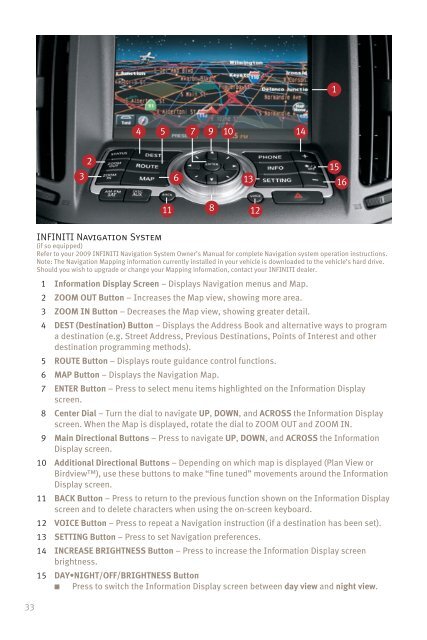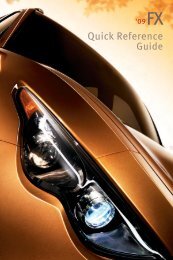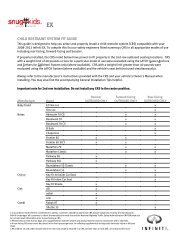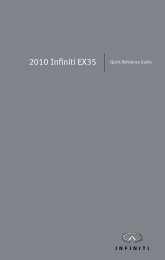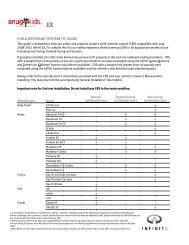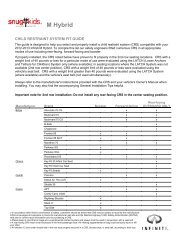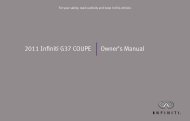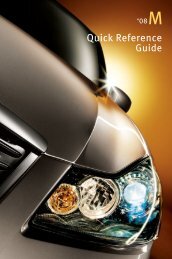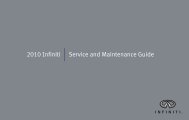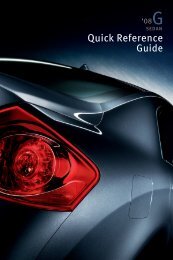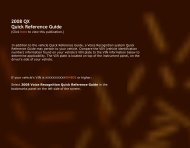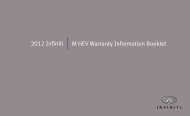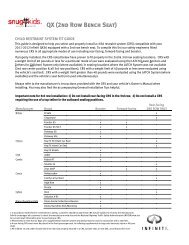Quick Reference Guide - Infiniti Owner Portal
Quick Reference Guide - Infiniti Owner Portal
Quick Reference Guide - Infiniti Owner Portal
You also want an ePaper? Increase the reach of your titles
YUMPU automatically turns print PDFs into web optimized ePapers that Google loves.
33<br />
3<br />
2<br />
4 5<br />
INFINITI Navigation System<br />
(if so equipped)<br />
Refer to your 2009 INFINITI Navigation System <strong>Owner</strong>’s Manual for complete Navigation system operation instructions.<br />
Note: The Navigation Mapping information currently installed in your vehicle is downloaded to the vehicle’s hard drive.<br />
Should you wish to upgrade or change your Mapping information, contact your INFINITI dealer.<br />
1 Information Display Screen – Displays Navigation menus and Map.<br />
2 ZOOM OUT Button – Increases the Map view, showing more area.<br />
3 ZOOM IN Button – Decreases the Map view, showing greater detail.<br />
4 DEST (Destination) Button – Displays the Address Book and alternative ways to program<br />
a destination (e.g. Street Address, Previous Destinations, Points of Interest and other<br />
destination programming methods).<br />
5 ROUTE Button – Displays route guidance control functions.<br />
6 MAP Button – Displays the Navigation Map.<br />
7 ENTER Button – Press to select menu items highlighted on the Information Display<br />
screen.<br />
8 Center Dial – Turn the dial to navigate UP, DOWN, and ACROSS the Information Display<br />
screen. When the Map is displayed, rotate the dial to ZOOM OUT and ZOOM IN.<br />
9 Main Directional Buttons – Press to navigate UP, DOWN, and ACROSS the Information<br />
Display screen.<br />
10 Additional Directional Buttons – Depending on which map is displayed (Plan View or<br />
Birdview), use these buttons to make “fine tuned” movements around the Information<br />
Display screen.<br />
11 BACK Button – Press to return to the previous function shown on the Information Display<br />
screen and to delete characters when using the on-screen keyboard.<br />
12 VOICE Button – Press to repeat a Navigation instruction (if a destination has been set).<br />
13 SETTING Button – Press to set Navigation preferences.<br />
11<br />
6<br />
7<br />
9 10<br />
14 INCREASE BRIGHTNESS Button – Press to increase the Information Display screen<br />
brightness.<br />
15 DAY•NIGHT/OFF/BRIGHTNESS Button<br />
■ Press to switch the Information Display screen between day view and night view.<br />
8<br />
13<br />
12<br />
14<br />
1<br />
15<br />
16