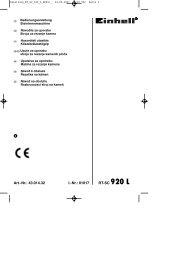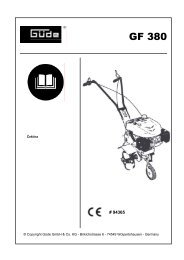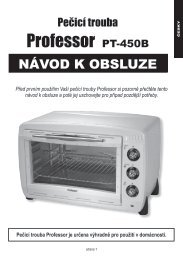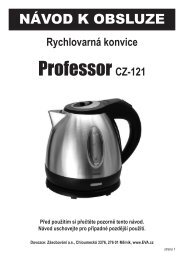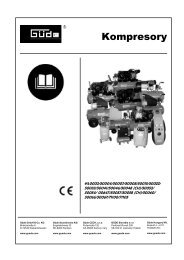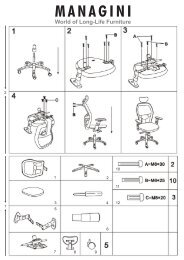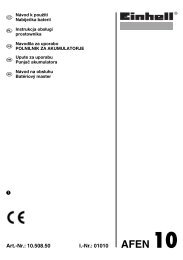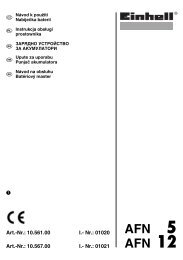Create successful ePaper yourself
Turn your PDF publications into a flip-book with our unique Google optimized e-Paper software.
GB<br />
DVD mode: select the next or previous chapter.<br />
SHIFT + PROG +/-: menu navigation keys, allow you to navigate up and<br />
down into the menu of your appliances.<br />
[8] Volume +/-: Allows you to control the volume. You can control the volume<br />
of your TV even when you are in VCR, DVD or SAT mode. No need to select the<br />
TV mode.<br />
SHIFT + Volume +/-: menu navigation keys, allow you to navigate left and<br />
right into the menu of your appliances.<br />
[9] INFO: Displays information of the selected appliance.<br />
[10] Mute: Allows you to turn on/off the sound. You can control the «Mute»<br />
function of your TV even when you are in VCR, DVD or SAT mode. No need to<br />
select the TV mode.<br />
SHIFT + Mute: OK key, confirms the selection.<br />
[11] Teletext OFF:<br />
TV mode: Stop Teletext.<br />
SHIFT + Teletext OFF: Exit Menu.<br />
[12] Teletext Hold: Stop page change in Teletext mode.<br />
[13] Numeric keys 0 - 9: Work the same way as your original remote.<br />
[14] Teletext ON:<br />
TV mode: Start/stop Teletext.<br />
SHIFT + Teletext ON: Menu ON.<br />
[15] ENT: If you are in programming mode – automatic code search- you can<br />
confirm the code of the device you want to control. In connection with the numeric<br />
keys, this button allows you with some equipment to select directly channels<br />
higher than 9.<br />
[16] A/V: Selection of an external source (SCART input).<br />
[17] Play, FF, Stop, Rew, Pause:<br />
In VCR & DVD mode: These buttons work the same way as in your original<br />
remotes.<br />
In TV mode: Fast text function (coloured keys).<br />
REC (record): This key works the same way as the one on your original<br />
remote for your VCR. In order to avoid a mistake you have to press this key twice<br />
to activate this feature.<br />
4) Programming your TV, VCR, DVD, DVBT or SAT modes<br />
Note: You can dedicate any appliance (TV, DVD, SAT...) to the VCR,<br />
DVD, or SAT keys: you just need to enter the 4 digit code (found in<br />
the code book) of the appliance, i.e. a VCR code under the SAT key.<br />
In any case, follow the steps below:<br />
1. Make sure your equipment is switched on (for example TV).<br />
2. Press and hold the SETUP (4) key until the LED indicator (1) lights continuously.<br />
Release the SETUP key.<br />
3. Press and release the mode key (3) of the device you want to control (for<br />
example TV). Press first the Mode key (6) for DVBT, CBL, AMP and AUX.<br />
4. Enter the 4 digit code (13) from the Code Book. The LED (1) turns off after<br />
the last digit is entered. If you entered a wrong code the LED blinks for 3 seconds<br />
and then goes off. You have to repeat from step 2.<br />
5. Point the remote in the direction of your TV and press the POWER button (2).<br />
Your device should turn off. Check other functions (for example for a VCR: FF or<br />
REW etc.). If certain functions are not responding this indicates that the entered<br />
code is not the correct one. In that case repeat the above procedure with the next<br />
corresponding code of your brand.<br />
6. Repeat this procedure from step 1 for the other equipment you want to control<br />
(TV, VCR, DVD, SAT)<br />
5) Manual code search<br />
If your equipment (TV, SAT etc....) does not respond, try the other<br />
codes for your brand. If it still doesn’t respond, try the Code Search<br />
method.<br />
Note: As you can dedicate any appliance (TV, DVD, SAT...) to the<br />
VCR, DVD or SAT keys, you need first to enter any 4 digit code for<br />
the kind of appliance you wish to control (found in the code book),<br />
i.e.: If you want to program a SAT under the VCR key, enter any SAT<br />
code found in the code book and then follow the steps below:<br />
1. Make sure your equipment is switched on. If not switch it on manually.<br />
2. Press and hold SETUP (4) until the LED indicator lights steadily. Release<br />
SETUP<br />
3. Press the mode key (3) that matches the equipment you want to control (for<br />
example TV). Press first the Mode key (6) for DVBT, CBL, AMP and AUX<br />
programing.<br />
4. Press PROG + (7) repeatedly until the PROG changes. If you step past the<br />
correct code use PROG - (7) to go back to the right code.<br />
5. When the equipment you want to control reacts press ENT (15) to confirm the<br />
code. That’s all.<br />
Note: If your equipment doesn’t have PROG +, you can use PLAY (VCR or<br />
DVD) (17) or POWER (2) key.<br />
The search starts after the last registered code. If that was 0030, the<br />
search starts at 0031 until the last possible code and then goes from<br />
0000 to 0029.<br />
Note: if certain functions of your equipment can’t be controlled you<br />
have to find a different code for your brand.