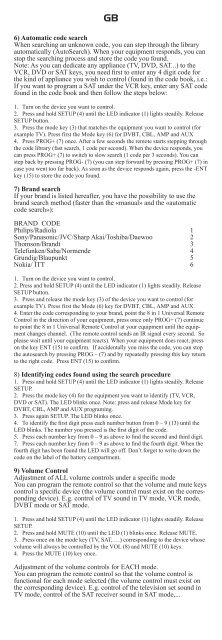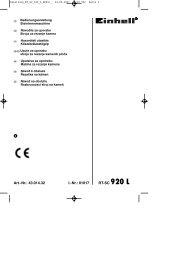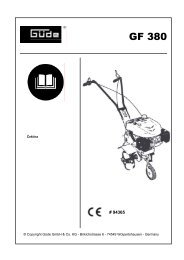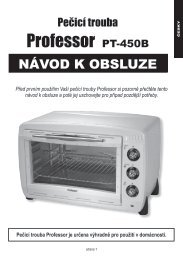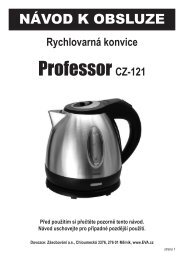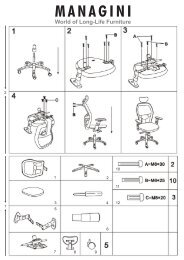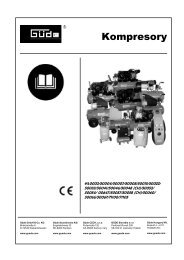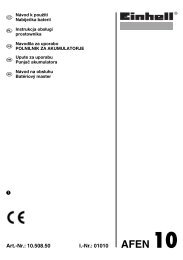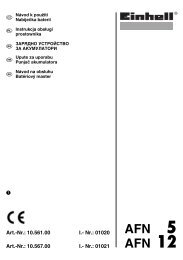You also want an ePaper? Increase the reach of your titles
YUMPU automatically turns print PDFs into web optimized ePapers that Google loves.
GB<br />
6) Automatic code search<br />
When searching an unknown code, you can step through the library<br />
automatically (AutoSearch). When your equipment responds, you can<br />
stop the searching process and store the code you found.<br />
Note: As you can dedicate any appliance (TV, DVD, SAT...) to the<br />
VCR, DVD or SAT keys, you need first to enter any 4 digit code for<br />
the kind of appliance you wish to control (found in the code book, i.e.:<br />
If you want to program a SAT under the VCR key, enter any SAT code<br />
found in the code book and then follow the steps below:<br />
1. Turn on the device you want to control.<br />
2. Press and hold SETUP (4) until the LED indicator (1) lights steadily. Release<br />
SETUP button.<br />
3. Press the mode key (3) that matches the equipment you want to control (for<br />
example TV). Press first the Mode key (6) for DVBT, CBL, AMP and AUX<br />
4. Press PROG+ (7) once. After a few seconds the remote starts stepping through<br />
the code library (fast search, 1 code per second). When the device responds, you<br />
can press PROG+ (7) to switch to slow search (1 code per 3 seconds). You can<br />
step back by pressing PROG- (7) (you can step forward by pressing PROG+ (7) in<br />
case you went too far back). As soon as the device responds again, press the -ENT<br />
key (15) to store the code you found.<br />
7) Brand search<br />
If your brand is listed hereafter, you have the possibility to use the<br />
brand search method (faster than the «manual» and the «automatic<br />
code search»):<br />
BRAND CODE<br />
Philips/Radiola 1<br />
Sony/Panasonic/JVC/Sharp Akai/Toshiba/Daewoo 2<br />
Thomson/Brandt 3<br />
Telefunken/Saba/Normende 4<br />
Grundig/Blaupunkt 5<br />
Nokia/ ITT 6<br />
1. Turn on the device you want to control.<br />
2. Press and hold SETUP (4) until the LED indicator (1) lights steadily. Release<br />
SETUP button.<br />
3. Press and release the mode key (3) of the device you want to control (for<br />
example TV). Press first the Mode (6) key for DVBT, CBL, AMP and AUX.<br />
4. Enter the code corresponding to your brand, point the 8 in 1 Universal Remote<br />
Control in the direction of your equipment, press once only PROG+ (7) continue<br />
to point the 8 in 1 Universal Remote Control at your equipment until the equipment<br />
changes channel. (The remote control sends an IR signal every second. So<br />
please wait until your equipment reacts). When your equipment does react, press<br />
on the key ENT (15) to confirm. If accidentally you miss the code, you can stop<br />
the autosearch by pressing PROG – (7) and by repeatedly pressing this key return<br />
to the right code. Press ENT (15) to confirm.<br />
8) Identifying codes found using the search procedure<br />
1. Press and hold SETUP (4) until the LED indicator (1) lights steadily. Release<br />
SETUP.<br />
2. Press the mode key (4) for the equipment you want to identify (TV, VCR,<br />
DVD or SAT). The LED blinks once. Note: press and release Mode key for<br />
DVBT, CBL, AMP and AUX programing.<br />
3. Press again SETUP. The LED blinks once.<br />
4. To identify the first digit press each number button from 0 – 9 (13) until the<br />
LED blinks. The number you pressed is the first digit of the code.<br />
5. Press each number key from 0 – 9 as above to find the second and third digit.<br />
7. Press each number key from 0 – 9 as above to find the fourth digit. When the<br />
fourth digit has been found the LED will go off. Don’t forget to write down the<br />
code on the label of the battery compartment.<br />
9) Volume Control<br />
Adjustment of ALL volume controls under a specific mode<br />
You can program the remote control so that the volume and mute keys<br />
control a specific device (the volume control must exist on the corresponding<br />
device). E.g. control of TV sound in TV mode, VCR mode,<br />
DVBT mode or SAT mode.<br />
1. Press and hold SETUP (4) until the LED indicator (1) lights steadily. Release<br />
SETUP.<br />
2. Press and hold MUTE (10) until the LED (1) blinks once. Release MUTE.<br />
3. Press once on the mode key (TV, SAT, …) corresponding to the device whose<br />
volume will always be controlled by the VOL (8) and MUTE (10) keys.<br />
4. Press the MUTE (10) key once.<br />
Adjustment of the volume controls for EACH mode.<br />
You can program the remote control so that the volume control is<br />
functional for each mode selected (the volume control must exist on<br />
the corresponding device). E.g. control of the television set sound in<br />
TV mode, control of the SAT receiver sound in SAT mode,...