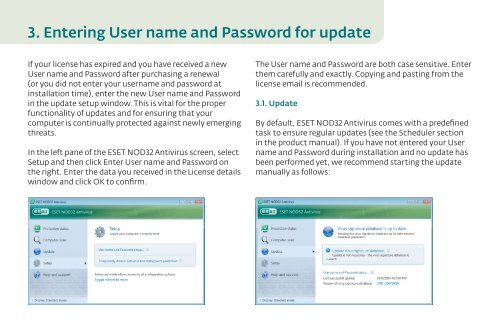Quick Start Guide - Eset
Quick Start Guide - Eset
Quick Start Guide - Eset
You also want an ePaper? Increase the reach of your titles
YUMPU automatically turns print PDFs into web optimized ePapers that Google loves.
3. Entering User name and Password for update<br />
If your license has expired and you have received a new<br />
User name and Password after purchasing a renewal<br />
(or you did not enter your username and password at<br />
installation time), enter the new User name and Password<br />
in the update setup window. This is vital for the proper<br />
functionality of updates and for ensuring that your<br />
computer is continually protected against newly emerging<br />
threats.<br />
In the left pane of the ESET NOD32 Antivirus screen, select<br />
Setup and then click Enter User name and Password on<br />
the right. Enter the data you received in the License details<br />
window and click OK to confirm.<br />
The User name and Password are both case sensitive. Enter<br />
them carefully and exactly. Copying and pasting from the<br />
license email is recommended.<br />
3.1. Update<br />
By default, ESET NOD32 Antivirus comes with a predefined<br />
task to ensure regular updates (see the Scheduler section<br />
in the product manual). If you have not entered your User<br />
name and Password during installation and no update has<br />
been performed yet, we recommend starting the update<br />
manually as follows: