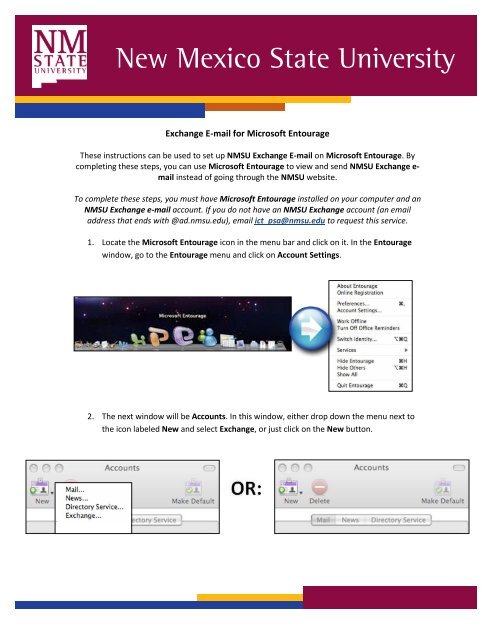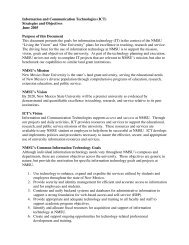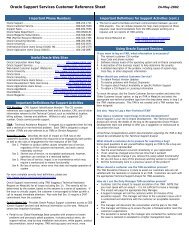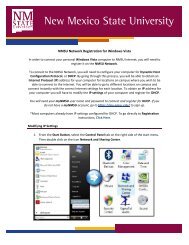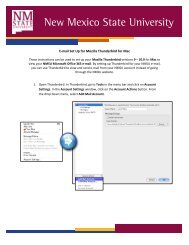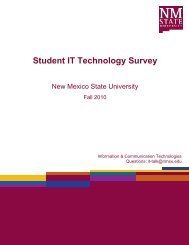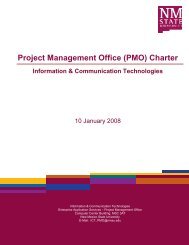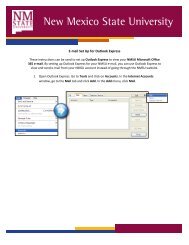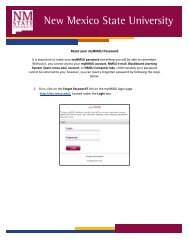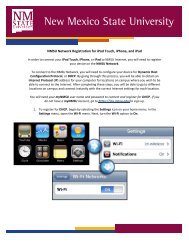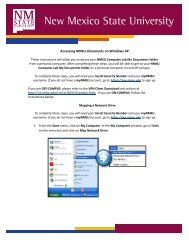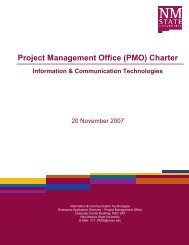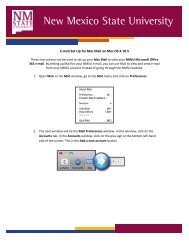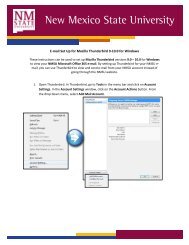Exchange E-mail for Microsoft Entourage - ICT - New Mexico State ...
Exchange E-mail for Microsoft Entourage - ICT - New Mexico State ...
Exchange E-mail for Microsoft Entourage - ICT - New Mexico State ...
You also want an ePaper? Increase the reach of your titles
YUMPU automatically turns print PDFs into web optimized ePapers that Google loves.
<strong>New</strong> <strong>Mexico</strong> <strong>State</strong> University<br />
<strong>Exchange</strong> E-<strong>mail</strong> <strong>for</strong> <strong>Microsoft</strong> <strong>Entourage</strong><br />
These instructions can be used to set up NMSU <strong>Exchange</strong> E-<strong>mail</strong> on <strong>Microsoft</strong> <strong>Entourage</strong>. By<br />
completing these steps, you can use <strong>Microsoft</strong> <strong>Entourage</strong> to view and send NMSU <strong>Exchange</strong> e<strong>mail</strong><br />
instead of going through the NMSU website.<br />
To complete these steps, you must have <strong>Microsoft</strong> <strong>Entourage</strong> installed on your computer and an<br />
NMSU <strong>Exchange</strong> e-<strong>mail</strong> account. If you do not have an NMSU <strong>Exchange</strong> account (an e<strong>mail</strong><br />
address that ends with @ad.nmsu.edu), e<strong>mail</strong> ict_psa@nmsu.edu to request this service.<br />
1. Locate the <strong>Microsoft</strong> <strong>Entourage</strong> icon in the menu bar and click on it. In the <strong>Entourage</strong><br />
window, go to the <strong>Entourage</strong> menu and click on Account Settings.<br />
2. The next window will be Accounts. In this window, either drop down the menu next to<br />
the icon labeled <strong>New</strong> and select <strong>Exchange</strong>, or just click on the <strong>New</strong> button.
<strong>New</strong> <strong>Mexico</strong> <strong>State</strong> University<br />
3. The next window will be the Set Up a Mail Account window. Under E-<strong>mail</strong> address, type<br />
in your NMSU exchange e-<strong>mail</strong> address. If you selected <strong>Exchange</strong> from the drop down<br />
menu in step 2, the box next to My account is on an <strong>Exchange</strong> server will be checked- if<br />
you clicked the <strong>New</strong> button, you will need to check this box. Now click the button<br />
labeled Configure Account Manually on the bottom left-hand side of the window.
<strong>New</strong> <strong>Mexico</strong> <strong>State</strong> University<br />
4. The next window will be labeled Edit Account. Under the Account Settings tab, type in<br />
what you would like this account to be called in the Account name box. Under Personal<br />
in<strong>for</strong>mation, type in your first and last name in the Name box and your exchange e-<strong>mail</strong><br />
address in the E-<strong>mail</strong> address box. Under Authentication, select the Use my account<br />
in<strong>for</strong>mation option. In the Account ID box, type in your <strong>Exchange</strong> username (usually<br />
this is the same as your myNMSU username). In the Domain box, type in ACN. In the<br />
Password box, type in your Social Security Number. Under Server in<strong>for</strong>mation, type in<br />
exchange.nmsu.edu in the <strong>Exchange</strong> server box. Now check the box next to This DAV<br />
service requires a secure connection (SSL) and click OK.
<strong>New</strong> <strong>Mexico</strong> <strong>State</strong> University<br />
NOTE: If you are not at your personal computer, you can access your <strong>Exchange</strong> e-<strong>mail</strong><br />
by going to https://exchange.nmsu.edu. In the User name box, be sure to type acn\<br />
be<strong>for</strong>e your username.<br />
*The slash in the User name is a back slash (\). The back slash can be found below the<br />
Backspace button on the keyboard.<br />
Congratulations! Your <strong>Microsoft</strong> <strong>Entourage</strong> is now ready to use with your NMSU <strong>Exchange</strong><br />
E-<strong>mail</strong> settings.<br />
If you have any questions, come by the <strong>ICT</strong> Customer Service Center and Help Desk in room 141<br />
of the Computer Center, call 646-1840, or e-<strong>mail</strong> us at help@nmsu.edu.