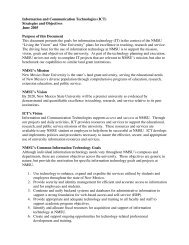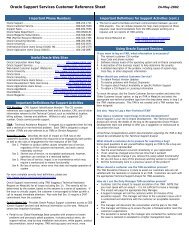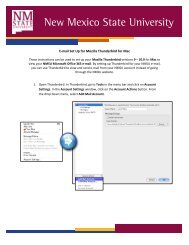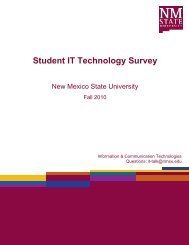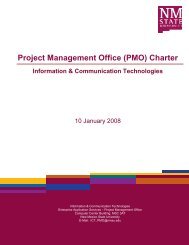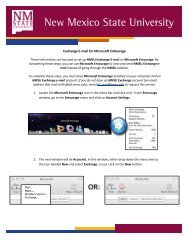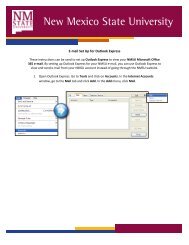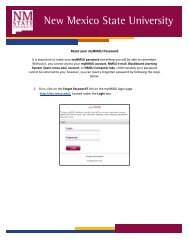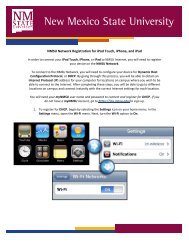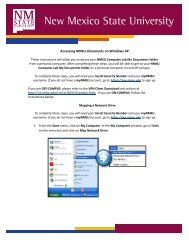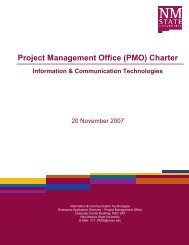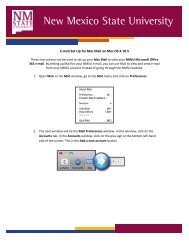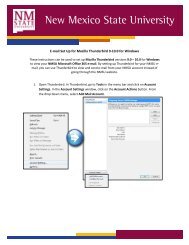Windows Vista - ICT - New Mexico State University
Windows Vista - ICT - New Mexico State University
Windows Vista - ICT - New Mexico State University
You also want an ePaper? Increase the reach of your titles
YUMPU automatically turns print PDFs into web optimized ePapers that Google loves.
<strong>New</strong> <strong>Mexico</strong> <strong>State</strong> <strong>University</strong><br />
2. Once you are on the Dynamic Host Registration Page, read the terms of agreement. If<br />
you select I Accept, you can continue with the registration process.<br />
After you select I Accept, two options will appear: Authorized User (any NMSU affiliated faculty,<br />
staff, or student) and Guest Access Request (a non-NMSU affiliate with a faculty or staff<br />
sponsor). Choose the option appropriate to you. A page with spaces for your myNMSU<br />
username and password should appear; if it does not, please come by the <strong>ICT</strong> Customer Service<br />
and Help Desk in room 141 of the Computer Center, call 646-1840, or e-mail us at<br />
help@nmsu.edu.<br />
*NOTE: selecting the Guest Access Request option will take you to the Guest Network<br />
Registration page.<br />
3. Enter your My NMSU username and password in the appropriate boxes on the Dynamic Host<br />
Registration page. If you do not have your My NMSU username or password or do not<br />
remember it, you can come by the <strong>ICT</strong> Customer Service and Help Desk in room 141 of the<br />
Computer Center, call 646-1840, or e-mail us at help@nmsu.edu for assistance.<br />
Next, enter a hostname in the Hostname box. The hostname can be anything you want, but<br />
each hostname must be unique. If you duplicate a hostname that has already been selected by<br />
another user, you will be notified on the Dynamic Host Registration page, and you will need to<br />
select a new one.