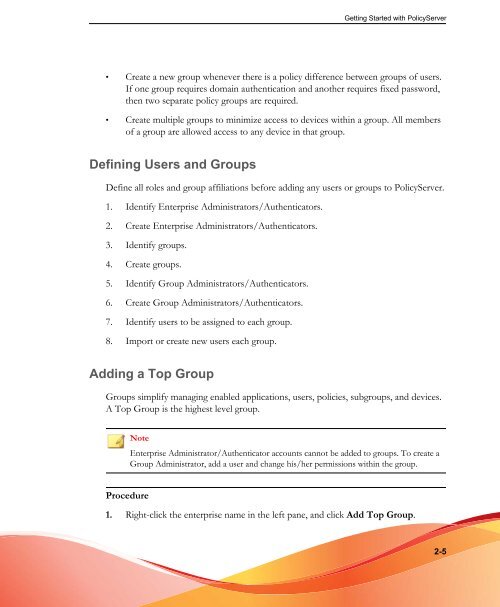- Page 2 and 3: Trend Micro Incorporated reserves t
- Page 5 and 6: Table of Contents Preface Preface .
- Page 7 and 8: Table of Contents Welcome Message P
- Page 9 and 10: Table of Contents Smart Card ......
- Page 11: Table of Contents Reports .........
- Page 14 and 15: Trend Micro Endpoint Encryption 3.1
- Page 16 and 17: Trend Micro Endpoint Encryption 3.1
- Page 18 and 19: Trend Micro Endpoint Encryption 3.1
- Page 20 and 21: Trend Micro Endpoint Encryption 3.1
- Page 22 and 23: Trend Micro Endpoint Encryption 3.1
- Page 24 and 25: Trend Micro Endpoint Encryption 3.1
- Page 26 and 27: Trend Micro Endpoint Encryption 3.1
- Page 28 and 29: Trend Micro Endpoint Encryption 3.1
- Page 30 and 31: Trend Micro Endpoint Encryption 3.1
- Page 32 and 33: Trend Micro Endpoint Encryption 3.1
- Page 34 and 35: Trend Micro Endpoint Encryption 3.1
- Page 36 and 37: Trend Micro Endpoint Encryption 3.1
- Page 38 and 39: Trend Micro Endpoint Encryption 3.1
- Page 41 and 42: Chapter 2 Getting Started with Poli
- Page 43: Getting Started with PolicyServer U
- Page 47 and 48: FIGURE 2-3. Add New Group 4. Click
- Page 49 and 50: Getting Started with PolicyServer T
- Page 51 and 52: Getting Started with PolicyServer T
- Page 53 and 54: CENTER ICONS DESCRIPTION 5. To chan
- Page 55 and 56: Getting Started with PolicyServer F
- Page 57 and 58: FIGURE 2-8. Console Timeout Policy
- Page 59 and 60: Understanding Policies Chapter 3 Th
- Page 61 and 62: FIGURE 3-1. PolicyServer MMC Window
- Page 63 and 64: Understanding Policies 2. In the Po
- Page 65 and 66: The policy change is activated once
- Page 67 and 68: Editing Policies with Text String A
- Page 69 and 70: FIGURE 3-6. If Found Policy: Adding
- Page 71 and 72: POLICY NAME DESCRIPTION Add Users t
- Page 73 and 74: PDA Policies Policies governing how
- Page 75 and 76: POLICY NAME DESCRIPTION Source Emai
- Page 77 and 78: CATEGORY POLICY NAME DESCRIPTION Lo
- Page 79 and 80: CATEGORY POLICY NAME DESCRIPTION Lo
- Page 81 and 82: CATEGORY POLICY NAME DESCRIPTION Lo
- Page 83 and 84: CATEGORY POLICY NAME DESCRIPTION Re
- Page 85 and 86: CATEGORY POLICY NAME DESCRIPTION Le
- Page 87 and 88: CATEGORY POLICY NAME DESCRIPTION Co
- Page 89 and 90: CATEGORY POLICY NAME DESCRIPTION PP
- Page 91 and 92: TABLE 3-18. KeyArmor policies POLIC
- Page 93 and 94: POLICY NAME DESCRIPTION Show Legal
- Page 95 and 96:
CATEGORY POLICY NAME DESCRIPTION Lo
- Page 97 and 98:
CATEGORY POLICY NAME DESCRIPTION Co
- Page 99 and 100:
Authentication Policies Understandi
- Page 101 and 102:
CATEGORY POLICY NAME DESCRIPTION Lo
- Page 103 and 104:
Chapter 4 Working with Groups, User
- Page 105 and 106:
Procedure Working with Groups, User
- Page 107 and 108:
Working with Groups, Users, and Dev
- Page 109 and 110:
FIGURE 4-3. PolicyServer Exporting
- Page 111 and 112:
Updating an Offline Group Follow th
- Page 113 and 114:
FIGURE 4-4. Add New User Screen Wor
- Page 115 and 116:
Working with Groups, Users, and Dev
- Page 117 and 118:
Note Procedure Working with Groups,
- Page 119 and 120:
Working with Groups, Users, and Dev
- Page 121 and 122:
CENTER ICONS DESCRIPTION 5. To chan
- Page 123 and 124:
Removing Individual Users From a Gr
- Page 125 and 126:
• PolicyServer MMC • Remote Hel
- Page 127 and 128:
Working with Groups, Users, and Dev
- Page 129 and 130:
WARNING! Working with Groups, Users
- Page 131 and 132:
The Response field loads with an 8-
- Page 133 and 134:
The Add Devices to Group screen app
- Page 135 and 136:
Removing a Device from the Enterpri
- Page 137 and 138:
The Device Attributes window displa
- Page 139:
Procedure 1. Open Enterprise Device
- Page 142 and 143:
Trend Micro Endpoint Encryption 3.1
- Page 144 and 145:
Trend Micro Endpoint Encryption 3.1
- Page 146 and 147:
Trend Micro Endpoint Encryption 3.1
- Page 148 and 149:
Trend Micro Endpoint Encryption 3.1
- Page 150 and 151:
Trend Micro Endpoint Encryption 3.1
- Page 152 and 153:
Trend Micro Endpoint Encryption 3.1
- Page 154 and 155:
Trend Micro Endpoint Encryption 3.1
- Page 156 and 157:
Trend Micro Endpoint Encryption 3.1
- Page 158 and 159:
Trend Micro Endpoint Encryption 3.1
- Page 160 and 161:
Trend Micro Endpoint Encryption 3.1
- Page 162 and 163:
Trend Micro Endpoint Encryption 3.1
- Page 164 and 165:
Trend Micro Endpoint Encryption 3.1
- Page 166 and 167:
Trend Micro Endpoint Encryption 3.1
- Page 168 and 169:
Trend Micro Endpoint Encryption 3.1
- Page 170 and 171:
Trend Micro Endpoint Encryption 3.1
- Page 172 and 173:
Trend Micro Endpoint Encryption 3.1
- Page 174 and 175:
Trend Micro Endpoint Encryption 3.1
- Page 176 and 177:
Trend Micro Endpoint Encryption 3.1
- Page 178 and 179:
Trend Micro Endpoint Encryption 3.1
- Page 180 and 181:
Trend Micro Endpoint Encryption 3.1
- Page 182 and 183:
Trend Micro Endpoint Encryption 3.1
- Page 184 and 185:
Trend Micro Endpoint Encryption 3.1
- Page 187 and 188:
Working with KeyArmor Chapter 7 Key
- Page 189 and 190:
Changing Authentication Methods Not
- Page 191 and 192:
Protecting Files with KeyArmor Work
- Page 193 and 194:
Working with KeyArmor • Most soft
- Page 195 and 196:
The Edit Policy Value window appear
- Page 197 and 198:
2. The user contacts the PolicyServ
- Page 199 and 200:
Safely Removing KeyArmor Working wi
- Page 201 and 202:
2. To set an FTP source: Working wi
- Page 203:
Working with KeyArmor a. An Enterpr
- Page 206 and 207:
Trend Micro Endpoint Encryption 3.1
- Page 208 and 209:
Trend Micro Endpoint Encryption 3.1
- Page 210 and 211:
Trend Micro Endpoint Encryption 3.1
- Page 212 and 213:
Trend Micro Endpoint Encryption 3.1
- Page 214 and 215:
Trend Micro Endpoint Encryption 3.1
- Page 216 and 217:
Trend Micro Endpoint Encryption 3.1
- Page 218 and 219:
Trend Micro Endpoint Encryption 3.1
- Page 220 and 221:
Trend Micro Endpoint Encryption 3.1
- Page 222 and 223:
Trend Micro Endpoint Encryption 3.1
- Page 224 and 225:
Trend Micro Endpoint Encryption 3.1
- Page 226 and 227:
Trend Micro Endpoint Encryption 3.1
- Page 228 and 229:
Trend Micro Endpoint Encryption 3.1
- Page 230 and 231:
Trend Micro Endpoint Encryption 3.1
- Page 232 and 233:
Trend Micro Endpoint Encryption 3.1
- Page 234 and 235:
Trend Micro Endpoint Encryption 3.1
- Page 236 and 237:
Trend Micro Endpoint Encryption 3.1
- Page 238 and 239:
Trend Micro Endpoint Encryption 3.1
- Page 240 and 241:
Trend Micro Endpoint Encryption 3.1
- Page 242 and 243:
Trend Micro Endpoint Encryption 3.1
- Page 244 and 245:
Trend Micro Endpoint Encryption 3.1
- Page 246 and 247:
Trend Micro Endpoint Encryption 3.1
- Page 248 and 249:
Trend Micro Endpoint Encryption 3.1
- Page 250 and 251:
Trend Micro Endpoint Encryption 3.1
- Page 252 and 253:
Trend Micro Endpoint Encryption 3.1
- Page 254 and 255:
Trend Micro Endpoint Encryption 3.1
- Page 256 and 257:
Trend Micro Endpoint Encryption 3.1
- Page 258 and 259:
Trend Micro Endpoint Encryption 3.1
- Page 260 and 261:
Trend Micro Endpoint Encryption 3.1
- Page 263 and 264:
Index A about account types, 1-12 c
- Page 265 and 266:
supported operating systems, 1-7 sy
- Page 267 and 268:
Self Help, 4-26 passwords, 1-11, 4-
- Page 269 and 270:
data recovery, 5-27 decryption, 5-2