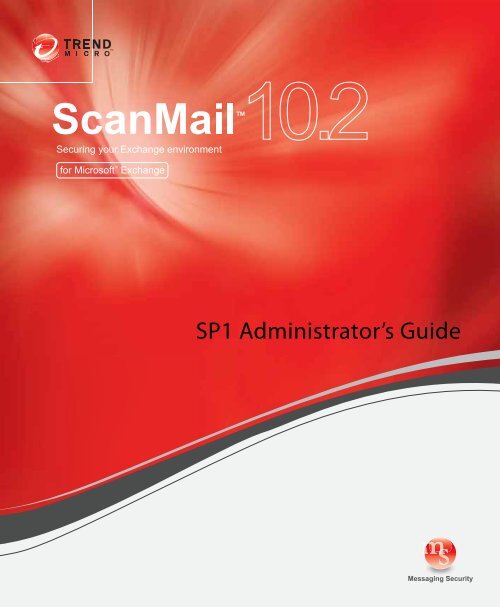Configuring Scanning - Trend Micro? Online Help
Configuring Scanning - Trend Micro? Online Help
Configuring Scanning - Trend Micro? Online Help
Create successful ePaper yourself
Turn your PDF publications into a flip-book with our unique Google optimized e-Paper software.
<strong>Trend</strong> <strong>Micro</strong> Incorporated reserves the right to make changes to this document and to<br />
the products described herein without notice. Before installing and using the software,<br />
please review the readme files, release notes, and the latest version of the applicable user<br />
documentation, which are available from the <strong>Trend</strong> <strong>Micro</strong> Web site at:<br />
http://docs.trendmicro.com/en-us/enterprise/scanmail-for-microsoft-exchange.aspx<br />
<strong>Trend</strong> <strong>Micro</strong>, the <strong>Trend</strong> <strong>Micro</strong> t-ball logo, Control Manager, eManager, and ScanMail are<br />
trademarks or registered trademarks of <strong>Trend</strong> <strong>Micro</strong>, Incorporated. All other product or<br />
company names may be trademarks or registered trademarks of their owners.<br />
Copyright © 1998 - 2012. <strong>Trend</strong> <strong>Micro</strong> Incorporated. All rights reserved.<br />
Document Part No. SMEM105374_120409<br />
Release Date: June 2012<br />
Document Version No.: 1.0<br />
Product Name and Version No.: <strong>Trend</strong> <strong>Micro</strong> ScanMail for <strong>Micro</strong>soft Exchange<br />
10.2 SP1<br />
Protected by U.S. Patent No.: 5,951,698<br />
1-i
1-ii<br />
The user documentation for <strong>Trend</strong> <strong>Micro</strong> ScanMail for <strong>Micro</strong>soft Exchange 10.2 SP1 is<br />
intended to introduce the main features of the software and installation instructions for<br />
your production environment. You should read through it prior to installing or using the<br />
software.<br />
Detailed information about how to use specific features within the software are available<br />
in the online help file and the Knowledge Base at <strong>Trend</strong> <strong>Micro</strong> Web site.<br />
<strong>Trend</strong> <strong>Micro</strong> is always seeking to improve its documentation. Your feedback is always<br />
welcome. Please evaluate this documentation on the following site:<br />
http://www.trendmicro.com/download/documentation/rating.asp
Contents<br />
Preface<br />
Contents<br />
ScanMail Documentation ..............................................................................P-ii<br />
Audience ...........................................................................................................P-ii<br />
Document Conventions ...............................................................................P-iii<br />
Chapter 1: Introducing <strong>Trend</strong> <strong>Micro</strong> ScanMail for <strong>Micro</strong>soft<br />
Exchange<br />
What’s New ...................................................................................................... 1-2<br />
What’s New in Version 10.2 SP1 ............................................................ 1-2<br />
What’s New in Version 10.2 .................................................................... 1-2<br />
Features and Benefits ..................................................................................... 1-4<br />
Version Comparison .................................................................................... 1-10<br />
How ScanMail Protects the <strong>Micro</strong>soft Exchange Environment ........... 1-12<br />
About Uncleanable Files ......................................................................... 1-17<br />
About <strong>Trend</strong> <strong>Micro</strong> Smart Protection ....................................................... 1-18<br />
Smart Protection Services ....................................................................... 1-19<br />
Smart Protection Sources ....................................................................... 1-21<br />
Smart Protection Pattern Files ............................................................... 1-22<br />
ScanMail Technology ................................................................................... 1-23<br />
The <strong>Trend</strong> <strong>Micro</strong> Scan Engine .............................................................. 1-23<br />
The <strong>Trend</strong> <strong>Micro</strong> Pattern Files .............................................................. 1-25<br />
About Scans .............................................................................................. 1-26<br />
About ActiveUpdate .............................................................................. 1-28<br />
About <strong>Trend</strong> <strong>Micro</strong> IntelliScan ..................................................... 1-29<br />
About IntelliTrap ..................................................................................... 1-30<br />
<strong>Trend</strong> <strong>Micro</strong> ActiveAction ............................................................ 1-30<br />
About Hot Fixes, Patches, and Service Packs ..................................... 1-31<br />
Enterprise Protection Strategy ............................................................... 1-31<br />
Outbreak Prevention Services ................................................................ 1-32<br />
1-iii
<strong>Trend</strong> <strong>Micro</strong> ScanMail (for <strong>Micro</strong>soft Exchange) 10.2 SP1 Administrator’s Guide<br />
1-iv<br />
About Attachment Blocking ...................................................................1-33<br />
About Content Filtering ..........................................................................1-34<br />
About Data Loss Prevention ..................................................................1-35<br />
About Spam Prevention ..........................................................................1-42<br />
Spam Engine and Spam Pattern Files ...................................................1-47<br />
About Licenses ..............................................................................................1-48<br />
Renewing a Maintenance Agreement ....................................................1-49<br />
Chapter 2: Getting Started with ScanMail<br />
Getting Started .................................................................................................2-2<br />
Using the Product Console ............................................................................2-2<br />
Product Console Main View .....................................................................2-4<br />
Getting <strong>Help</strong> While Using the ScanMail Product Console ..................2-7<br />
Registering ScanMail .......................................................................................2-8<br />
Activating ScanMail .......................................................................................2-10<br />
Reactivating ScanMail ..............................................................................2-15<br />
Updating ScanMail ........................................................................................2-16<br />
Updating Components on Clusters .......................................................2-17<br />
<strong>Configuring</strong> Your Proxy Settings ...........................................................2-17<br />
<strong>Configuring</strong> Manual Updates ..................................................................2-18<br />
<strong>Configuring</strong> Scheduled Update ..............................................................2-18<br />
<strong>Configuring</strong> the Download Source ........................................................2-19<br />
Rolling Back a Component Update ............................................................2-21<br />
Chapter 3: Establishing and Maintaining Security for Your<br />
Exchange Servers<br />
Establishing a Security Baseline ....................................................................3-2<br />
Maintaining Security ........................................................................................3-3<br />
Managing Outbreak Situations ......................................................................3-5<br />
Chapter 4: Managing ScanMail<br />
Understanding Real-time Monitor ................................................................4-2
Contents<br />
Understanding the Server Management Console ....................................... 4-3<br />
Activating Server Management ................................................................ 4-3<br />
Granting Access Rights in Exchange Server 2003 Environments ..... 4-4<br />
Using the Server Management Console ................................................. 4-5<br />
Viewing Servers from the Product Console .......................................... 4-7<br />
Viewing Virtual Servers on a Cluster ...................................................... 4-8<br />
Using Server Management to Replicate Configurations ...................... 4-8<br />
Manually Creating a ScanMail Resource for Virtual Servers .................... 4-9<br />
Starting and Stopping the Services ............................................................. 4-13<br />
Understanding ScanMail Icons ................................................................... 4-14<br />
Chapter 5: <strong>Configuring</strong> <strong>Scanning</strong><br />
<strong>Configuring</strong> Scans ........................................................................................... 5-2<br />
Local Sources Settings ............................................................................... 5-2<br />
Compressed File Handling ....................................................................... 5-3<br />
About ScanMail Actions ........................................................................... 5-6<br />
Notifications ............................................................................................... 5-8<br />
About Security Risk Scans ........................................................................... 5-12<br />
Scan Methods ........................................................................................... 5-14<br />
Security Risk Scan Actions ..................................................................... 5-14<br />
<strong>Configuring</strong> Macro <strong>Scanning</strong> ................................................................. 5-17<br />
<strong>Configuring</strong> Attachment Blocking ............................................................. 5-18<br />
<strong>Configuring</strong> Content Filtering .................................................................... 5-21<br />
About Content Filtering Policies ........................................................... 5-21<br />
Content Filtering ...................................................................................... 5-23<br />
<strong>Configuring</strong> Data Loss Prevention ............................................................ 5-28<br />
Defining Data Identifiers ........................................................................ 5-28<br />
Adding and Editing Expressions ........................................................... 5-28<br />
Importing Expressions ............................................................................ 5-29<br />
Adding and Editing Keyword Lists ....................................................... 5-30<br />
Importing Keyword Lists ....................................................................... 5-31<br />
Defining Data Loss PreventionTemplates ........................................... 5-31<br />
Understanding Data Loss Prevention Policies .................................... 5-35<br />
1-v
<strong>Trend</strong> <strong>Micro</strong> ScanMail (for <strong>Micro</strong>soft Exchange) 10.2 SP1 Administrator’s Guide<br />
1-vi<br />
<strong>Configuring</strong> Spam Prevention .....................................................................5-40<br />
Email Reputation ......................................................................................5-40<br />
Content <strong>Scanning</strong> .....................................................................................5-42<br />
<strong>Configuring</strong> Web Reputation ......................................................................5-43<br />
Chapter 6: Managing the Quarantine Area<br />
About the Quarantine .....................................................................................6-2<br />
<strong>Configuring</strong> the Quarantine Folder/Directory ...........................................6-2<br />
Quarantine Query ............................................................................................6-3<br />
Performing a Quarantine Query ..............................................................6-3<br />
Scheduling Automatic Quarantine Maintenance ........................................6-3<br />
Manually Performing Quarantine Maintenance ..........................................6-4<br />
Resending Quarantined Messages ................................................................6-4<br />
Chapter 7: Monitoring ScanMail<br />
Viewing the Summary Screen ........................................................................7-2<br />
Summary: System .......................................................................................7-2<br />
Summary: Security Risks ...........................................................................7-3<br />
Summary: Spam ..........................................................................................7-4<br />
About Alerts .....................................................................................................7-4<br />
System Events .............................................................................................7-4<br />
Outbreak Alerts ..........................................................................................7-6<br />
Alert Notification Settings ........................................................................7-7<br />
About Reports .................................................................................................7-7<br />
One-time Reports .......................................................................................7-8<br />
Scheduled Reports ......................................................................................7-9<br />
Report Maintenance .................................................................................7-11<br />
About Logs .....................................................................................................7-11<br />
Log Query ..................................................................................................7-13<br />
Log Maintenance ......................................................................................7-15<br />
Performing Log Maintenance .................................................................7-15
Chapter 8: Performing Administrative Tasks<br />
Contents<br />
<strong>Configuring</strong> Proxy Settings ............................................................................ 8-2<br />
<strong>Configuring</strong> Notification Settings ................................................................ 8-2<br />
Spam Maintenance .......................................................................................... 8-4<br />
<strong>Configuring</strong> Real-time Scan Settings ............................................................ 8-4<br />
About Access Control .................................................................................... 8-5<br />
Access Control Settings ................................................................................. 8-5<br />
Access Control Permissions ..................................................................... 8-6<br />
<strong>Configuring</strong> Access Control ..................................................................... 8-6<br />
Special Groups ................................................................................................ 8-7<br />
<strong>Configuring</strong> Special Groups ..................................................................... 8-7<br />
<strong>Configuring</strong> Internal Domains ...................................................................... 8-8<br />
Product License ............................................................................................... 8-9<br />
World Virus Tracking Program .................................................................... 8-9<br />
About <strong>Trend</strong> <strong>Micro</strong> Control Manager ....................................................... 8-11<br />
<strong>Configuring</strong> Control Manager Settings ................................................. 8-11<br />
About <strong>Trend</strong> <strong>Micro</strong> Management Communication Protocol ........... 8-12<br />
Using ScanMail with Control Manager ................................................. 8-12<br />
Registering to Control Manager ............................................................. 8-13<br />
<strong>Trend</strong> Support / System Debugger ........................................................... 8-14<br />
Chapter 9: Understanding Security Risks<br />
Understanding the Terms .............................................................................. 9-2<br />
About Internet Security Risks .................................................................. 9-2<br />
Viruses/Malware ........................................................................................ 9-3<br />
Virus/Malware Writers ............................................................................. 9-5<br />
Worms ......................................................................................................... 9-6<br />
Trojan Horse Programs ............................................................................ 9-6<br />
Joke Programs ............................................................................................ 9-7<br />
About Mass-Mailing Attacks .................................................................... 9-7<br />
About Compressed Files ........................................................................... 9-8<br />
Zip of Death ............................................................................................... 9-9<br />
1-vii
<strong>Trend</strong> <strong>Micro</strong> ScanMail (for <strong>Micro</strong>soft Exchange) 10.2 SP1 Administrator’s Guide<br />
1-viii<br />
About Macro Viruses/Malware ..............................................................9-9<br />
About Spyware/Grayware ........................................................................9-9<br />
Encoding Types ........................................................................................9-11<br />
Malware Naming ......................................................................................9-12<br />
Multipurpose Internet Mail Extensions (MIME) Types ....................9-15<br />
True File Type ...........................................................................................9-15<br />
Disease Vector ..........................................................................................9-15<br />
Phish ...........................................................................................................9-16<br />
Chapter 10: Getting Support and Contacting <strong>Trend</strong> <strong>Micro</strong><br />
Frequently Asked Questions .......................................................................10-2<br />
Why I Am Unable to Log On to the Product Console on Windows<br />
Server 2008? ..............................................................................10-2<br />
What if the Remote SQL Server Database Account Password is<br />
Changed? ...................................................................................10-2<br />
What are Phish Attacks? ..........................................................................10-3<br />
What is Spyware/Grayware? ..................................................................10-4<br />
How Do I Use Operators with Keywords? .........................................10-5<br />
Where Can I Find the Latest Patches for Updating ScanMail? .........10-8<br />
What is the EICAR Test Virus? .............................................................10-8<br />
How do I Send <strong>Trend</strong> <strong>Micro</strong> Suspected Internet Threats? ...............10-9<br />
How do I Send <strong>Trend</strong> <strong>Micro</strong> Detected Viruses? .................................10-9<br />
Where Can I Find My Activation Code and Registration Key? ........10-9<br />
Do I Have the Latest Pattern File or Service Pack? .........................10-10<br />
How Do I Handle Large Files? ............................................................10-11<br />
How Do I Calculate the Size of a Decompressed File? ...................10-11<br />
What is a Compression Ratio? ..............................................................10-12<br />
Are Some Files Dangerous? ..................................................................10-13<br />
What are False Positives? ......................................................................10-13<br />
What are Regular Expressions? ............................................................10-14<br />
How Do I Use Keywords? ...................................................................10-22<br />
Troubleshooting ..........................................................................................10-25<br />
Update the Scan Engine Manually .......................................................10-25<br />
Update the Pattern File Manually ........................................................10-26<br />
Known Issues ..........................................................................................10-27<br />
Contacting Technical Support ...................................................................10-28
Contents<br />
Before Contacting Technical Support ..................................................... 10-29<br />
Contacting <strong>Trend</strong> <strong>Micro</strong> ............................................................................ 10-29<br />
<strong>Trend</strong>Labs ............................................................................................... 10-30<br />
Knowledge Base .......................................................................................... 10-30<br />
Security Information Site ........................................................................... 10-31<br />
Email Technical Support ........................................................................... 10-31<br />
Appendix A: Introducing <strong>Trend</strong> <strong>Micro</strong> Control Manager<br />
Control Manager Standard and Advanced ................................................. A-2<br />
How to Use Control Manager ..................................................................... A-3<br />
Control Manager Architecture ..................................................................... A-5<br />
Registering ScanMail to Control Manager ................................................. A-7<br />
Control Manager User Access ..................................................................... A-8<br />
Control Manager User Access with ScanMail User Access .............. A-10<br />
Managed Product MCP Agent Heartbeat ................................................ A-10<br />
Using the Schedule Bar .......................................................................... A-12<br />
Determining the Right Heartbeat Setting ........................................... A-13<br />
Managing ScanMail From Control Manager ........................................... A-14<br />
Understanding Product Directory ........................................................ A-15<br />
Downloading and Deploying New Components from Control Manager ...<br />
A-28<br />
Manually Downloading Components .................................................. A-29<br />
<strong>Configuring</strong> Scheduled Download Exceptions .................................. A-34<br />
Understanding Scheduled Downloads ................................................ A-35<br />
<strong>Configuring</strong> Scheduled Downloads and Enabling Scheduled<br />
Component Downloads ........................................................ A-36<br />
Understanding Deployment Plans ....................................................... A-43<br />
<strong>Configuring</strong> Proxy Settings .................................................................... A-45<br />
<strong>Configuring</strong> Update/Deployment Settings ......................................... A-45<br />
Using Logs .................................................................................................... A-47<br />
Understanding Managed Product Logs ............................................... A-47<br />
Querying Log Data ................................................................................. A-47<br />
1-ix
<strong>Trend</strong> <strong>Micro</strong> ScanMail (for <strong>Micro</strong>soft Exchange) 10.2 SP1 Administrator’s Guide<br />
1-x<br />
Working With Reports ................................................................................A-49<br />
Understanding Control Manager Report Templates .........................A-50<br />
Adding One-time Reports ......................................................................A-51<br />
Adding Scheduled Reports ....................................................................A-52<br />
Appendix B: Windows Event Log Codes<br />
Appendix C: Database Schema for 64-bit Operating Systems<br />
Log Database Schema .................................................................................... C-2<br />
Example 1: Get event log from table "tblActivityEntries" ...............C-12<br />
Example 2: Query:Get Quarantine Log(storage_reason=1 ) ...........C-14<br />
Example 3: Get Backup Log(storage_reason=2 ) ..............................C-15<br />
Example 4: Get Archive Log(storage_reason=3) ..............................C-15<br />
Example 5: Get System Event Log about ‘Realtime Scan’ that occurred<br />
between '2008-12-12 09:00:00' AND '2008-12-19 09:00:00' .....<br />
C-17<br />
Example 6: Get message information that needs to be resent .........C-18<br />
Example 7: Get Last Configuration Replication ................................C-18<br />
Example 8: Get Engine Pattern Information .....................................C-18<br />
Example 9: Get <strong>Scanning</strong> Summary Count - Blocked attachment. .C-18<br />
Log View Database Schema .......................................................................C-20<br />
Example 1: Query information about the virus log, content filtering log,<br />
or attachment blocking log from tables<br />
‘vwAVLogs’,‘vwCFLogs’, ‘vwABLogs’ between 12/12/2008<br />
09:00:00’ AND ‘12/18/2008 09:00:00’ ...............................C-37<br />
Example 2: Get Storage Log .................................................................C-38<br />
Report Database Schema ............................................................................C-39<br />
Example 1: Get Last Summary Time from table[tblSummary]. ......C-45<br />
Example 2: Get MOM Report Counter ...............................................C-45<br />
Example 3: Get All Virus Count between 12/12/2008 09:00:00’ AND<br />
‘12/19/2008 09:00:00’. (Note : virusinfo_cate_id =151) .C-46<br />
Example 4: Get Virus Summary ...........................................................C-46<br />
Example 5: Get Virus Graph By Week ................................................C-46<br />
Example 6: Get Virus Graph By Day. .................................................C-47<br />
Example 7: Get Top 3 Viruses.(Note : virusinfo_cate_id =151) ....C-47<br />
Example 8: Get Viruses Actions. (Note : virusinfo_cate_id =153) C-48
Contents<br />
Example 9: Get Virus Types. (Note : virusinfo_cate_id =152) ....... C-48<br />
Appendix D: Database Schema for 32-bit Operating Systems<br />
Log Database Schema ...................................................................................D-2<br />
Example 1: Get event log from table "tblActivityEntries" ..............D-13<br />
Example 2: Query :Get Quarantine Log(storage_reason=1 ). .......D-15<br />
Example 3: Get Backup Log(storage_reason=2 ) .............................D-16<br />
Example 4: Get Archive Log(storage_reason=3) ..............................D-16<br />
Example 5: Get System Event Log about ‘Realtime Scan’ that occurred<br />
between '2008-12-12 09:00:00' AND '2008-12-19 09:00:00' .<br />
And the event type is in ’1’ and ‘2’. .....................................D-18<br />
Example 6: Get message information that needs to be resent ........D-19<br />
Example 7: Get all Administrators .......................................................D-19<br />
Example 8: Get Last Configuration Replication ................................D-19<br />
Example 9: Get Engine Pattern Information .....................................D-19<br />
Example 10: Get Scan Summary Count. .............................................D-19<br />
Log View Database Schema .......................................................................D-21<br />
Example 1: Query information about virus log, content filtering log, or<br />
attachment blocking log from table ‘vwAVLogs’,‘vwCFLogs’,<br />
‘vwABLogs’ between 12/12/2008 09:00:00’ AND<br />
‘12/18/2008 09:00:00’. ..........................................................D-38<br />
Example 2: Get Storage Log .................................................................D-38<br />
Report Database Schema ............................................................................D-39<br />
Example 1: Get Last Summary Time from table[tblSummary] .......D-46<br />
Example 2: Get MOM Report Counter ..............................................D-46<br />
Example 3: Get All Virus Count during 12/12/2008 09:00:00’ AND<br />
‘12/19/2008 09:00:00’. (Note : virusinfo_cate_id =151) .D-47<br />
Example 4: Get Virus Summary ...........................................................D-47<br />
Example 5: Get Virus Graph By Week ...............................................D-47<br />
Example 6: Get Virus Graph By Day. .................................................D-48<br />
Example 7: Get Top 3 Viruses.(Note : virusinfo_cate_id =151) ....D-48<br />
Example 8: Get Viruses Actions. (Note : virusinfo_cate_id =153) D-49<br />
Example 9: Get Virus Types. (Note : virusinfo_cate_id =152) .......D-49<br />
Appendix E: Best Practices<br />
1-xi
<strong>Trend</strong> <strong>Micro</strong> ScanMail (for <strong>Micro</strong>soft Exchange) 10.2 SP1 Administrator’s Guide<br />
1-xii<br />
Index<br />
Real-time Scan Settings for Server Roles .................................................... E-2<br />
Attachment Blocking Policies ...................................................................... E-3<br />
Exception Rule Replication ..................................................................... E-4<br />
Sample Usage Scenarios ........................................................................... E-4<br />
Content Filtering Active Directory Integrated Policies ............................ E-5<br />
Content Filtering Policy Replication ...................................................... E-6<br />
Data Loss Prevention Policies ...................................................................... E-6<br />
Internal Domains ....................................................................................... E-8<br />
Hidden Keys ............................................................................................... E-8<br />
Optimizing Web Reputation ........................................................................ E-9<br />
Troubleshooting Web Reputation Performance Issues ...................... E-9<br />
Recommended Settings ...............................................................................E-10
Preface<br />
Preface<br />
Welcome to the <strong>Trend</strong> <strong>Micro</strong> ScanMail for <strong>Micro</strong>soft Exchange Administrator’s<br />
Guide. This book contains basic information about the tasks you need to perform to<br />
manage ScanMail to protect your Exchange servers. It is intended for novice and<br />
advanced users of ScanMail who want to manage ScanMail.<br />
This preface discusses the following topics:<br />
• ScanMail Documentation on page ii<br />
• Audience on page ii<br />
• Document Conventions on page iii<br />
P-i
<strong>Trend</strong> <strong>Micro</strong> ScanMail (for <strong>Micro</strong>soft Exchange) 10.2 SP1 Administrator’s Guide<br />
ScanMail Documentation<br />
P-ii<br />
The product documentation consists of the following:<br />
• <strong>Online</strong> <strong>Help</strong>: Web-based documentation that is accessible from the product<br />
console<br />
The <strong>Online</strong> <strong>Help</strong> contains explanations about ScanMail features.<br />
• Installation and Upgrade Guide: PDF documentation that discusses<br />
requirements and procedures for installing and upgrading the product<br />
• Administrator’s Guide: PDF documentation that discusses getting started<br />
information and product management<br />
• Readme File: Contains late-breaking product information that might not be found<br />
in the other documentation. Topics include a description of features, installation<br />
tips, known issues, and product release history.<br />
• Knowledge Base: Contains the latest information about all <strong>Trend</strong> <strong>Micro</strong> products.<br />
Other inquiries that were already answered area also posted and a dynamic list of the<br />
most frequently asked question is also displayed.<br />
http://esupport.trendmicro.com<br />
Note: <strong>Trend</strong> <strong>Micro</strong> recommends checking the corresponding link from the Update Center<br />
(http://docs.trendmicro.com/en-us/enterprise/scanmail-for-microsoft-exchan<br />
ge.aspx) for updates to the documentation.<br />
Audience<br />
The ScanMail documentation assumes a basic knowledge of security systems, including:<br />
• Antivirus and content security protection<br />
• Spam protection<br />
• Network concepts (such as IP address, netmask, topology, LAN settings)<br />
• Various network topologies<br />
• <strong>Micro</strong>soft Exchange Server administration<br />
• <strong>Micro</strong>soft Exchange Server 2010 and 2007 server role configurations<br />
• Various message formats
Document Conventions<br />
To help you locate and interpret information easily, the documentation uses the<br />
following conventions.<br />
TABLE P-1. Conventions used in the documentation<br />
CONVENTION DESCRIPTION<br />
TOOLS > CLIENT TOOLS A "bread crumb" found at the start of procedures that<br />
helps users navigate to the relevant web console<br />
screen. Multiple bread crumbs mean that there are<br />
several ways to get to the same screen.<br />
Indicates that the text inside the angle brackets<br />
should be replaced by actual data. For example,<br />
C:\Progam Files\ can be C:\Progam<br />
Files\sample.jpg.<br />
Monospace Examples, sample command lines, program code,<br />
web URL, file name, and program output<br />
Note: text<br />
Tip: text<br />
WARNING! text<br />
Provides configuration notes or recommendations<br />
Provides best practice information and <strong>Trend</strong> <strong>Micro</strong><br />
recommendations<br />
Provides warnings about activities that may harm<br />
your computer or your network<br />
Preface<br />
P-iii
<strong>Trend</strong> <strong>Micro</strong> ScanMail (for <strong>Micro</strong>soft Exchange) 10.2 SP1 Administrator’s Guide<br />
P-iv
Chapter 1<br />
Introducing <strong>Trend</strong> <strong>Micro</strong> ScanMail for<br />
<strong>Micro</strong>soft Exchange<br />
<strong>Trend</strong> <strong>Micro</strong> ScanMail for <strong>Micro</strong>soft Exchange protects your Exchange mail servers.<br />
Once installed, ScanMail can protect your servers from viruses/malware, Trojans,<br />
worms, spyware/grayware and malicious URLs. ScanMail also sustains business and<br />
network integrity by filtering spam messages and messages containing undesirable or<br />
unwanted content. ScanMail notifications send timely alerts to administrators or other<br />
designated individuals whenever significant system events or outbreak activities occur.<br />
Topics include:<br />
• What’s New on page 1-2<br />
• Features and Benefits on page 1-4<br />
• About <strong>Trend</strong> <strong>Micro</strong> Smart Protection on page 1-18<br />
• ScanMail Technology on page 1-23<br />
• About Scans on page 1-26<br />
• About Attachment Blocking on page 1-33<br />
• About Content Filtering on page 1-34<br />
• About Data Loss Prevention on page 1-35<br />
• About Spam Prevention on page 1-42<br />
• About Licenses on page 1-48<br />
1-1
<strong>Trend</strong> <strong>Micro</strong> ScanMail (for <strong>Micro</strong>soft Exchange) 10.2 SP1 Administrator’s Guide<br />
What’s New<br />
1-2<br />
The following new features are available in this version of ScanMail:<br />
What’s New in Version 10.2 SP1<br />
Enhanced Data Loss Prevention<br />
This version of ScanMail provides enhanced Data Loss Prevention capabilities.<br />
Administrators can now create customized data identifiers (expressions and keyword<br />
lists) or select from a greatly expanded selection of more than a hundred new predefined<br />
templates and data identifiers.<br />
Enhanced Web Reputation<br />
• Administrators can exempt users from web reputation queries by adding trusted<br />
users to the new Approved Senders List.<br />
• The additonal "Quarantine entire message" action is available for messages<br />
containing suspicious URLs. Administrators can evaluate suspicious messages in the<br />
quarantine directory before they leave the network.<br />
IPv6 Support<br />
ScanMail provides full support for IPv6 environments.<br />
Policy Management from Control Manager 6.0<br />
Control Manager 6.0 allows administrators to create and deploy Data Loss Prevention<br />
policies to the ScanMail for <strong>Micro</strong>soft Exchange servers that Control Manager manages.<br />
For details, see the Control Manager Administrator’s Guide.<br />
What’s New in Version 10.2<br />
Data Loss Prevention<br />
<strong>Trend</strong> <strong>Micro</strong> Data Loss Prevention helps organizations protect information from<br />
accidental disclosure and intentional theft. Through use of fully customizable,<br />
company-specific policies, and pre-packaged regulatory templates, Data Loss Prevention<br />
helps companies manage, control and monitor their sensitive information.
Introducing <strong>Trend</strong> <strong>Micro</strong> ScanMail for <strong>Micro</strong>soft Exchange<br />
To protect and maintain the integrity of your digital assets, Data Loss Prevention utilizes<br />
the following mechanisms:<br />
• Regulatory Templates: Administrators can meet regulatory requirements using the<br />
pre-packaged templates. Data Loss Prevention templates include over forty<br />
expression definitions and over twenty keyword lists.<br />
• Policy Creation: Companies can create policies to fit their specific business rules.<br />
Policies can apply to the entire business, groups, or individual endpoints, regulating<br />
the flow of sensitive data at all levels. Data Loss Prevention also provides six<br />
pre-packaged governmental policies.<br />
• Data Loss Prevention Logs and Notifications: Comprehensive logs and<br />
notifications allow administrators and endpoints to remain constantly aware of any<br />
breaches in company security policies.<br />
For more information, see About Data Loss Prevention on page 1-35.<br />
Enhanced Web Reputation<br />
Companies with bandwidth usage or privacy concerns can maintain a local Smart<br />
Protection Server. This server provides local Web Reputation services without a query<br />
to <strong>Trend</strong> <strong>Micro</strong> servers. Clients can update the Web Blocking List manually or on a<br />
scheduled update from <strong>Trend</strong> <strong>Micro</strong> servers. Additional information about the state of<br />
the connection to the servers providing Web Reputation services, notifications, and logs<br />
provide quick references for administrators to manage and monitor their Web<br />
Reputation services.<br />
For more information, see Smart Protection Sources on page 1-21.<br />
URL <strong>Scanning</strong> in Attachments<br />
This version of ScanMail provides the capability to scan email message attachments for<br />
suspicious URLs.<br />
For more information, see Web Reputation Services on page 1-20.<br />
Enhanced Server Management<br />
Administrators can now sort the company’s servers by name or priority. The Server<br />
Management console in ScanMail also displays the following information:<br />
• Pattern and engine versions<br />
1-3
<strong>Trend</strong> <strong>Micro</strong> ScanMail (for <strong>Micro</strong>soft Exchange) 10.2 SP1 Administrator’s Guide<br />
1-4<br />
• <strong>Scanning</strong> results<br />
• <strong>Scanning</strong> status<br />
• Last replication time<br />
• Smart Protection status<br />
Additional Platform Support<br />
ScanMail provides support for the following:<br />
• <strong>Micro</strong>soft Exchange Server 2010 Service Pack 2<br />
• Veritas Cluster support for Veritas 5.1 Service Pack 2<br />
• Veritas Cluster support for <strong>Micro</strong>soft Exchange Server 2010<br />
Features and Benefits<br />
ScanMail features provide the following benefits:<br />
Data Loss Prevention<br />
• Use rule-based filters to detect, filter, and mask sensitive data before it transmits out<br />
of the network.<br />
• Select from over 100 predefined templates and data identifiers, or create customized<br />
expressions and keyword lists to meet company-specific mandates<br />
• Create customized rules to block, mask, log, and delete sensitive data transmitting<br />
across the network.<br />
• Create Data Loss Prevention policies and deploy to ScanMail servers from Control<br />
Manager 6.0 ensuring that company-wide policies remain consistent across all<br />
servers<br />
Smart Scan<br />
Smart scan moves security capabilities from the server to the cloud.<br />
An integral part of the <strong>Trend</strong> <strong>Micro</strong> Smart Protection Network, Smart Scan provides the<br />
following benefits:<br />
• Fast, real-time security status lookup capabilities in the cloud<br />
• Reduces the overall time it takes to deliver protection against emerging threats<br />
• Lowers memory consumption on endpoints
Introducing <strong>Trend</strong> <strong>Micro</strong> ScanMail for <strong>Micro</strong>soft Exchange<br />
Fast and Simple Installation<br />
• Install to a single or multiple <strong>Micro</strong>soft Exchange servers using a single installation<br />
program.<br />
• Install to cluster environments.<br />
Powerful and Creative Antivirus Features<br />
• SMTP scanning (Transport scanning) and store level scanning.<br />
• Leverage <strong>Micro</strong>soft Virus <strong>Scanning</strong> API to scan messages at a low-level in the<br />
Exchange store.<br />
• Quickly scan messages using multi-threaded in-memory scanning.<br />
• Detect and take action against viruses/malware, Trojans, and worms.<br />
• Detect and take action against spyware/grayware.<br />
• Use true file type recognition to detect falsely labeled files.<br />
• Use <strong>Trend</strong> <strong>Micro</strong> recommended actions or customize actions against<br />
viruses/malware.<br />
• Detect all macro viruses/malware and remove them or use heuristic rules to remove<br />
them.<br />
Attachment Blocking<br />
• Block named attachments or block attachments by true file type, file extension, or<br />
file name.<br />
• Active Directory integrated exception rules on Exchange Server 2010 and 2007.<br />
Content Filtering<br />
• Use rule-based filters to screen out message content deemed to be offensive or<br />
otherwise objectionable.<br />
• Active Directory integrated policies on Exchange Server 2010 and 2007.<br />
Spam Prevention Rules<br />
• Use spam prevention filters with adjustable sensitivity levels to screen out spam<br />
while reducing falsely identified messages.<br />
• End User Quarantine (EUQ) with Spam Confidence Level (SCL). This version of<br />
ScanMail provides "Integrate with Outlook Junk E-mail" and "Integrate with End<br />
User Quarantine" solutions. You can select either solution during installation.<br />
1-5
<strong>Trend</strong> <strong>Micro</strong> ScanMail (for <strong>Micro</strong>soft Exchange) 10.2 SP1 Administrator’s Guide<br />
1-6<br />
• Junk E-Mail folder. In this version of ScanMail, you can select to send detected<br />
Spam messages to the standard Outlook folder. The creation of a separate Spam<br />
folder is no longer necessary.<br />
Web Reputation<br />
• This version of ScanMail leverages Web Reputation technology, which evaluates the<br />
integrity of all requested web pages.<br />
• Web Reputation features help ensure that the pages that users access are safe and<br />
free from web threats, such as malware, spyware, and phishing scams that are<br />
designed to trick users into providing personal information.<br />
• Web Reputation blocks web pages based on their reputation ratings. It queries <strong>Trend</strong><br />
<strong>Micro</strong> servers for these ratings, which are correlated from multiple sources,<br />
including web page links, domain and IP address relationships, spam sources, and<br />
links in spam messages. By obtaining ratings online, Web Reputation uses the latest<br />
available information to block harmful pages.<br />
• Web Reputation helps deter users from following malicious URLs when the feature<br />
is enabled. Web reputation queries <strong>Trend</strong> <strong>Micro</strong> servers for the reputation rating<br />
when an email message with a URL in the message body or message attachment is<br />
received. Depending on the configuration, Web Reputation can quarantine, delete,<br />
or tag the email message with URLs.<br />
Quarantine<br />
• Set ScanMail to quarantine suspicious email messages.<br />
• Query logs for quarantine events and resend quarantined messages when you decide<br />
they are safe.<br />
Web Based Product Console<br />
• Use SSL to access remote servers through a secure product console.<br />
Notifications<br />
ScanMail can automatically send notifications when it does the following:<br />
• Detects and takes action against a virus or other threat detected in an email message<br />
• Blocks an infected attachment<br />
• Detects suspicious URLs<br />
• Filters out undesirable content from an email message
Introducing <strong>Trend</strong> <strong>Micro</strong> ScanMail for <strong>Micro</strong>soft Exchange<br />
• Detects a significant system event<br />
• Detects virus/malware outbreak conditions<br />
• ScanMail can notify designated individuals during real-time, manual, or scheduled<br />
scanning.<br />
Note: For correct resolution of ScanMail notifications with Simple Network Management<br />
Protocol (SNMP), you can import the Management Information Base (MIB) file to<br />
your network management tools from the following path in the ScanMail 10.2<br />
Installation Package: tool\admin\trend.mib.<br />
Informative and Timely Reports and Logs<br />
• Keep up-to-date using activity logs that detail system events, viruses/malware, and<br />
program update events.<br />
• Send or print graphical reports.<br />
Updates<br />
Receive scheduled or on-demand component updates and customize your update<br />
source.<br />
A Category for Unscannable Message Parts<br />
ScanMail separates the unscannable message count from the virus/malware count.<br />
Unscannable files can be files that fall outside of the Scan Restriction Criteria,<br />
encrypted files, or password protected files.<br />
Content Filter Log<br />
This version of ScanMail displays the keyword in content filtering logs when there is a<br />
match.<br />
Note: If the keyword or regular expression is too long to display, logs display truncated<br />
information.<br />
1-7
<strong>Trend</strong> <strong>Micro</strong> ScanMail (for <strong>Micro</strong>soft Exchange) 10.2 SP1 Administrator’s Guide<br />
1-8<br />
IntelliTrap<br />
This version of ScanMail incorporates IntelliTrap technology. Use IntelliTrap to scan for<br />
packing algorithms to detect packed files. Enabling IntelliTrap allows ScanMail to take<br />
user-defined actions on infected attachments and to send notifications to senders,<br />
recipients, or administrators.<br />
Trust Scan<br />
Real-time scan can skip scanning email messages at the store level when the message has<br />
been scanned by ScanMail at the Hub Transport Level. This feature is available for<br />
ScanMail with Exchange Server 2010 and 2007.<br />
Once ScanMail scans a message on an Edge or Hub Transport server, ScanMail adds<br />
scan information to the message. When the message reaches the Mailbox, ScanMail<br />
evaluates the scan information to prevent redundant use of resources. ScanMail only<br />
scans the message if the message was scanned with an older scan engine or pattern file<br />
or if ScanMail has not previously scanned the message.<br />
Manual Scan and Scheduled Scan<br />
ActiveUpdate does not interrupt Manual Scan or Scheduled Scan.<br />
For Exchange Server 2010 and 2007, the Manual Scan and Scheduled Scan pages only<br />
appear on Combo Server (Hub Transport and Mailbox server role) and Mailbox server<br />
roles. ScanMail offers incremental scan options only with Exchange Server 2010 and<br />
2007. There are three options:<br />
• Scan messages delivered during a time period<br />
• Scan messages with attachments<br />
• Scan messages that have not been scanned by ScanMail
Cluster Support<br />
ScanMail supports clusters.<br />
TABLE 1-1. Supported Cluster Models<br />
Introducing <strong>Trend</strong> <strong>Micro</strong> ScanMail for <strong>Micro</strong>soft Exchange<br />
EXCHANGE VERSION CLUSTER MODEL<br />
Exchange 2010 • Database Availability Group (DAG)<br />
• VERITAS Cluster 5.1 SP2<br />
Exchange 2007 • Single Copy Cluster (SCC)<br />
• Cluster Continuous Replication (CCR)<br />
• Standby Continuous Replication (SCR) models<br />
• VERITAS Cluster 5.1 SP2<br />
Exchange 2003 • Shared disk cluster model<br />
• VERITAS Cluster 5.1SP2<br />
ScanMail uses the Exchange Virtual Servers (EVS) management model for managing<br />
clusters. Each virtual server owns independent ScanMail configuration information and<br />
keeps the data consistent even when performing a failover to another node.<br />
1-9
<strong>Trend</strong> <strong>Micro</strong> ScanMail (for <strong>Micro</strong>soft Exchange) 10.2 SP1 Administrator’s Guide<br />
Version Comparison<br />
1-10<br />
The following table lists versions of ScanMail and the features for each:<br />
TABLE 1-2. ScanMail version comparison<br />
SUPPORT SCANMAIL 7.0 SCANMAIL 8.0 SCANMAIL 10.X<br />
Operating system<br />
version<br />
• <strong>Micro</strong>soft<br />
Windows<br />
2000 Server,<br />
with Service<br />
Pack 2 or<br />
above<br />
• <strong>Micro</strong>soft<br />
Windows<br />
Server<br />
2003<br />
• <strong>Micro</strong>soft<br />
Windows<br />
2000 Server<br />
with Service<br />
Pack 4 or<br />
above<br />
• <strong>Micro</strong>soft<br />
Windows<br />
Server 2003<br />
with Service<br />
Pack 1,<br />
Service Pack<br />
2, or R2<br />
(32-bit or<br />
64-bit)<br />
• <strong>Micro</strong>soft<br />
Windows<br />
Server<br />
2008<br />
• <strong>Micro</strong>soft<br />
Windows<br />
Server 2003<br />
with Service<br />
Pack 2, or R2<br />
with Service<br />
Pack 2 (32-bit<br />
or 64-bit)<br />
• <strong>Micro</strong>soft<br />
Windows<br />
Server<br />
2008 with<br />
Service Pack<br />
1 or above<br />
(64-bit)<br />
• <strong>Micro</strong>soft<br />
Windows<br />
Server<br />
2008 R2<br />
(64-bit)
TABLE 1-2. ScanMail version comparison (Continued)<br />
Minimum<br />
Exchange Version<br />
• <strong>Micro</strong>soft<br />
Exchange<br />
2000 Server<br />
Service Pack<br />
3<br />
• <strong>Micro</strong>soft<br />
Exchange<br />
Server 2003<br />
Introducing <strong>Trend</strong> <strong>Micro</strong> ScanMail for <strong>Micro</strong>soft Exchange<br />
SUPPORT SCANMAIL 7.0 SCANMAIL 8.0 SCANMAIL 10.X<br />
Scan mechanism • VSAPI 2.0<br />
• VSAPI 2.5<br />
Exchange Information<br />
Store<br />
scanning<br />
SMTP (Transport)<br />
scanning<br />
Quarantine Manager<br />
Active Message<br />
Filter<br />
• <strong>Micro</strong>soft<br />
Exchange<br />
2000 Server<br />
with Service<br />
Pack 3 or<br />
above<br />
• <strong>Micro</strong>soft<br />
Exchange<br />
Server 2003<br />
with Service<br />
Pack 2 or<br />
above<br />
• <strong>Micro</strong>soft<br />
Exchange<br />
Server 2007<br />
• VSAPI 2.0<br />
• VSAPI 2.5<br />
• VSAPI 2.6<br />
Yes Yes Yes<br />
Yes Yes Yes<br />
Yes Yes Yes<br />
Integrated as<br />
delete function<br />
for inbound and<br />
outbound messages<br />
Integrated as<br />
delete function<br />
for inbound and<br />
outbound messages<br />
• <strong>Micro</strong>soft<br />
Exchange<br />
Server 2003<br />
with Service<br />
Pack 2<br />
• <strong>Micro</strong>soft<br />
Exchange<br />
Server 2007<br />
with Service<br />
Pack 1<br />
• <strong>Micro</strong>soft<br />
Exchange<br />
Server 2010<br />
• VSAPI 2.5<br />
• VSAPI 2.6<br />
Integrated as<br />
delete function<br />
for inbound and<br />
outbound messages<br />
1-11
<strong>Trend</strong> <strong>Micro</strong> ScanMail (for <strong>Micro</strong>soft Exchange) 10.2 SP1 Administrator’s Guide<br />
1-12<br />
TABLE 1-2. ScanMail version comparison (Continued)<br />
SUPPORT SCANMAIL 7.0 SCANMAIL 8.0 SCANMAIL 10.X<br />
Notification Collaborative<br />
Data Object<br />
• Collaborative<br />
Data Object<br />
• Collaborative<br />
Data Object<br />
EX<br />
• Collaborative<br />
Data Object<br />
• Collaborative<br />
Data Object<br />
EX<br />
• Exchange<br />
Web Service<br />
Note: Previous versions of ScanMail offered eManager as a separate module add-on.<br />
ScanMail has integrated eManager features so that it is no longer necessary to install<br />
eManager separately from version 7.0 on.<br />
How ScanMail Protects the <strong>Micro</strong>soft Exchange<br />
Environment<br />
<strong>Trend</strong> <strong>Micro</strong> recognizes the unique dangers posed by viruses/malware to <strong>Micro</strong>soft<br />
Exchange servers. <strong>Trend</strong> <strong>Micro</strong> designed ScanMail to protect Exchange from these<br />
numerous and diverse security risks. ScanMail uses a filtering strategy to protect<br />
Exchange. When each message arrives at the Exchange server, ScanMail subjects the<br />
email message to each filter in the following order:<br />
• Spam prevention<br />
• Data Loss Prevention<br />
• Content filtering<br />
• Attachment blocking<br />
• Security risk scan<br />
• Web reputation
Introducing <strong>Trend</strong> <strong>Micro</strong> ScanMail for <strong>Micro</strong>soft Exchange<br />
In addition, ScanMail provides notifications and log queries to assist administrators to<br />
monitor and react to security risks.<br />
TABLE 1-3. How ScanMail protects the <strong>Micro</strong>soft Exchange Environment<br />
FEATURE DESCRIPTION<br />
Spam Prevention Email Reputation<br />
ScanMail includes Email Reputation, which allows<br />
you to block spam messages before they enter the<br />
network.<br />
Content <strong>Scanning</strong><br />
ScanMail uses the <strong>Trend</strong> <strong>Micro</strong> spam engine and<br />
spam pattern file to screen out spam messages<br />
before they are delivered to the Information Store.<br />
Administrators can create approved and blocked<br />
senders lists if End User Quarantine is enabled. If<br />
End User Quarantine is enabled, end users can create<br />
their own lists of approved senders.<br />
ScanMail performs one of the following actions on<br />
detected spam:<br />
• Quarantines spam messages to a spam message<br />
folder<br />
• Deletes the spam message<br />
• Tags and delivers messages as spam<br />
1-13
<strong>Trend</strong> <strong>Micro</strong> ScanMail (for <strong>Micro</strong>soft Exchange) 10.2 SP1 Administrator’s Guide<br />
1-14<br />
TABLE 1-3. How ScanMail protects the <strong>Micro</strong>soft Exchange Environment<br />
FEATURE DESCRIPTION<br />
Content filtering ScanMail can filter content in a message header,<br />
subject, body, and/or attachment based on policies<br />
set by the administrator. ScanMail filters incoming<br />
and outgoing email messages and can perform one<br />
of the following actions on email messages that contain<br />
undesirable content in the message body or<br />
attachments:<br />
• Replace with text/file<br />
• Pass entire message<br />
• Pass message part<br />
• Quarantine entire message<br />
• Quarantine message part<br />
• Delete entire message<br />
• Backup<br />
Data Loss Prevention ScanMail can filter content for sensitive information<br />
in a message header, subject, body, and/or attachment<br />
based on policies set by the administrator.<br />
ScanMail filters outgoing email messages and can<br />
perform one of the following actions on email messages<br />
that contain sensitive information in the message<br />
body or attachments:<br />
• Replace with text/file<br />
• Quarantine entire message<br />
• Quarantine message part<br />
• Delete entire message<br />
• Backup<br />
• Pass message part
Introducing <strong>Trend</strong> <strong>Micro</strong> ScanMail for <strong>Micro</strong>soft Exchange<br />
TABLE 1-3. How ScanMail protects the <strong>Micro</strong>soft Exchange Environment<br />
FEATURE DESCRIPTION<br />
Attachment blocking ScanMail can block undesirable attachments according<br />
to administrator-defined types or specific names.<br />
During manual or scheduled scanning, ScanMail can<br />
replace the detected file with a text message and<br />
then deliver the message to the intended recipient.<br />
During real-time scanning, ScanMail can perform one<br />
of four actions against blocked attachments:<br />
• Replace attachment with text/file<br />
• Quarantine entire message<br />
• Quarantine message part<br />
• Delete entire message<br />
Security risk scan Security risk scan employs the latest version of the<br />
<strong>Trend</strong> <strong>Micro</strong> scan engine to detect viruses/malware,<br />
spyware/grayware, worms, Trojans, and other malicious<br />
code. The <strong>Trend</strong> <strong>Micro</strong> scan engine uses pattern<br />
recognition and rule-based technologies to scan<br />
all incoming and outgoing messages for viruses/malware<br />
and other security risks in real time or<br />
on-demand.<br />
Web Reputation ScanMail queries <strong>Trend</strong> <strong>Micro</strong> rating servers for the<br />
reputation rating when an email message with a URL<br />
in the message subject, body, or attachment arrives,<br />
before delivery to the information store.<br />
However, administrators can enable approved list to<br />
avoid scanning trusted URLs.<br />
Depending on the configuration, web reputation performs<br />
one of actions:<br />
• Quarantine message to user's spam folder<br />
• Delete entire message<br />
• Tag and deliver<br />
1-15
<strong>Trend</strong> <strong>Micro</strong> ScanMail (for <strong>Micro</strong>soft Exchange) 10.2 SP1 Administrator’s Guide<br />
1-16<br />
TABLE 1-3. How ScanMail protects the <strong>Micro</strong>soft Exchange Environment<br />
FEATURE DESCRIPTION<br />
Real-time scan ScanMail guards possible virus/malware entry points<br />
with real-time scanning of all incoming messages,<br />
SMTP messages, documents posted on public folders,<br />
and files replicated from other <strong>Micro</strong>soft<br />
Exchange servers. During real time scanning, Scan-<br />
Mail takes actions against security risks according to<br />
the administrator’s configurations.<br />
Manual/Scheduled<br />
scans<br />
Alerts and notifications<br />
ScanMail performs manual and scheduled scanning<br />
on demand according to a manual prompt or schedule.<br />
On demand scanning eliminates viruses/malware<br />
from inside the Information Store databases, eradicates<br />
old virus/malware infections, and minimizes the<br />
possibility of reinfection. When performing a manual<br />
or scheduled scan, ScanMail takes actions against<br />
security risks depending on the administrator’s configurations.<br />
ScanMail allows the selection of individual Stores for<br />
scanning. For example, you can use this option to<br />
provide security risk scan and content security for a<br />
particular storage groups’ databases, rather than for<br />
all storage groups.<br />
ScanMail can send alerts about virus/malware outbreaks<br />
and significant system events. Outbreak<br />
alerts notify administrators when the number of<br />
detected viruses/malware, uncleanable files, or<br />
blocked attachments exceed a set number. This<br />
enables administrators to react quickly to security<br />
breaches in their Exchange environment.
About Uncleanable Files<br />
Introducing <strong>Trend</strong> <strong>Micro</strong> ScanMail for <strong>Micro</strong>soft Exchange<br />
TABLE 1-3. How ScanMail protects the <strong>Micro</strong>soft Exchange Environment<br />
FEATURE DESCRIPTION<br />
Reports and logs ScanMail provides logs and reports to keep administrators<br />
informed about the latest security risks and<br />
system status. ScanMail logs significant events such<br />
as component updates and scan actions. Administrators<br />
can query these events to create log reports providing<br />
current and detailed information about the<br />
security of the Exchange environment.<br />
ScanMail can generate reports for system analysis<br />
that can be printed or exported.<br />
When ScanMail cannot successfully clean a file, it labels the file "uncleanable" and<br />
performs the user-configured action for uncleanable files. The default action is "Replace<br />
with text/file". ScanMail records all viruses/malware events and associated courses of<br />
action in the log file.<br />
Some common reasons why ScanMail cannot perform the clean action are as follows:<br />
• The file contains a Trojan, worm, or other executable program. To stop an<br />
executable from executing, ScanMail must completely remove it.<br />
• ScanMail does not support the compression format used to compress the file. The<br />
scan engine only cleans files compressed using pkzip and only when the infection is<br />
in the first layer of compression.<br />
• An unexpected problem prevents ScanMail from cleaning.<br />
1-17
<strong>Trend</strong> <strong>Micro</strong> ScanMail (for <strong>Micro</strong>soft Exchange) 10.2 SP1 Administrator’s Guide<br />
About <strong>Trend</strong> <strong>Micro</strong> Smart Protection<br />
1-18<br />
<strong>Trend</strong> <strong>Micro</strong> smart protection is a next-generation cloud-client content security<br />
infrastructure designed to protect customers from security risks and web threats. It<br />
powers both local and hosted solutions to protect users whether they are on the<br />
network, at home, or on the go, using light-weight clients to access its unique<br />
in-the-cloud correlation of email, web, and file reputation technologies, as well as threat<br />
databases. As more products, services and users access the network, customers’<br />
protection updates and strengthens automatically, creating a real-time neighborhood<br />
watch protection service for users.<br />
By incorporating in-the-cloud reputation, scanning, and correlation technologies, the<br />
<strong>Trend</strong> <strong>Micro</strong> smart protection solutions reduce reliance on conventional pattern file<br />
downloads and eliminate the delays commonly associated with desktop updates.<br />
The Need for a New Solution<br />
In the current approach to file-based threat handling, patterns (or definitions) required<br />
to protect an endpoint are, for the most part, delivered on a scheduled basis. <strong>Trend</strong><br />
<strong>Micro</strong> delivers patterns in batches to endpoints. Upon receiving a new update, the<br />
virus/malware prevention software on the endpoint reloads this batch of pattern<br />
definitions for new virus/malware risks into memory. If a new virus/malware risk<br />
emerges, it is necessary to partially or fully update this pattern once again and reload it<br />
on the endpoint to ensure continued protection.<br />
Over time, there has been a significant increase in the volume of unique emerging<br />
threats. The increase in the volume of threats is projected to grow at a near-exponential<br />
rate over the coming years. This amounts to a growth rate that far outnumbers the<br />
volume of currently known security risks. Going forward, the volume of security risks<br />
represents a new type of security risk. The volume of security risks can affect server and<br />
workstation performance, network bandwidth usage, and, in general, the overall time it<br />
takes to deliver quality protection - or "time to protect".
Introducing <strong>Trend</strong> <strong>Micro</strong> ScanMail for <strong>Micro</strong>soft Exchange<br />
<strong>Trend</strong> <strong>Micro</strong> has pioneered a new approach to handling the volume of threats that aims<br />
to make <strong>Trend</strong> <strong>Micro</strong> customers immune to the threat of virus/malware volume. The<br />
technology and architecture used in this pioneering effort leverage technology that<br />
offloads the storage of virus/malware signatures and patterns to the cloud. By<br />
offloading the storage of these virus/malware signatures to the cloud, <strong>Trend</strong> <strong>Micro</strong> is<br />
able to provide better protection to customers against the future volume of emerging<br />
security risks.<br />
Smart Protection Services<br />
Smart protection includes services that provide anti-malware signatures, web<br />
reputations, and threat databases that are stored in-the-cloud.<br />
Smart protection services include:<br />
• File Reputation Services: File Reputation Services offloads a large number of<br />
anti-malware signatures that were previously stored on endpoint computers to smart<br />
protection sources. For details, see File Reputation Services on page 1-19.<br />
• Web Reputation Services: Web Reputation Services allows local smart protection<br />
sources to host URL reputation data that were previously available only on the<br />
<strong>Trend</strong> <strong>Micro</strong> Smart Protection Network. Both technologies ensure smaller<br />
bandwidth consumption when updating patterns or checking a URL’s validity. For<br />
details, see Web Reputation Services on page 1-20.<br />
File Reputation Services<br />
File Reputation Services checks the reputation of each file against an extensive<br />
in-the-cloud database. Since the malware information is stored in the cloud, it is<br />
available instantly to all users. High performance content delivery networks and local<br />
caching servers ensure minimum latency during the checking process. The cloud-client<br />
architecture offers more immediate protection and eliminates the burden of pattern<br />
deployment besides significantly reducing the overall client footprint.<br />
ScanMail must be in smart scan mode to use File Reputation Services.<br />
1-19
<strong>Trend</strong> <strong>Micro</strong> ScanMail (for <strong>Micro</strong>soft Exchange) 10.2 SP1 Administrator’s Guide<br />
1-20<br />
Web Reputation Services<br />
ScanMail leverages web reputation technology, which evaluates the integrity of all<br />
requested web pages. Web reputation features help ensure that the pages that users<br />
access are safe and free from web threats, such as malware, spyware, and phishing scams<br />
that are designed to trick users into providing personal information.<br />
Web threats encompass a broad array of threats that originate from the Internet. Web<br />
threats employ sophisticated methods, using a combination of various files and<br />
techniques rather than a single file or approach. For example, web threat creators<br />
constantly change the version or variant used. Because the web threat is in a fixed<br />
location of a website rather than on an infected computer, the web threat creator<br />
constantly modifies its code to avoid detection.<br />
Web reputation blocks web pages based on their reputation ratings. Web reputation<br />
queries <strong>Trend</strong> <strong>Micro</strong> servers or a local Smart Protection Server for these ratings, which<br />
are correlated from multiple sources, including web page links, domain and IP address<br />
relationships, spam sources, and links in spam messages. By obtaining ratings online,<br />
Web reputation uses the latest available information to block harmful pages.<br />
Web reputation helps deter users from following malicious URLs when the feature is<br />
enabled. Web reputation queries the assigned web reputation server for the reputation<br />
rating upon receipt of an email message with a URL in the message body or attachment.<br />
Depending on the configuration, Web Reputation can quarantine, delete, or tag the<br />
email message with URLs.<br />
Tip: To save network bandwidth, <strong>Trend</strong> <strong>Micro</strong> recommends adding the enterprise internal<br />
web sites to the web reputation approved URL list.
Smart Protection Sources<br />
Introducing <strong>Trend</strong> <strong>Micro</strong> ScanMail for <strong>Micro</strong>soft Exchange<br />
<strong>Trend</strong> <strong>Micro</strong> delivers File Reputation Services and Web Reputation Services to ScanMail<br />
through smart protection sources.<br />
Smart protection sources provide File Reputation Services by hosting the virus/malware<br />
pattern definitions. A client sends scan queries to smart protection sources if its own<br />
pattern definitions cannot determine the risk of the file. Smart protection sources<br />
determine the risk using identification information.<br />
Smart protection sources provide Web Reputation Services by hosting web reputation<br />
data previously available only through <strong>Trend</strong> <strong>Micro</strong> hosted servers. A client sends web<br />
reputation queries to smart protection sources to check the reputation of websites that a<br />
user is attempting to access. The client correlates a website’s reputation with the specific<br />
web reputation policy enforced on the computer to determine whether to allow or block<br />
access to the site.<br />
<strong>Trend</strong> <strong>Micro</strong> Smart Protection Network<br />
The Smart Protection Network is the <strong>Trend</strong> <strong>Micro</strong> network that retains a vast repository<br />
of web reputation information. The Smart Protection Network verifies all queries<br />
against <strong>Trend</strong> <strong>Micro</strong> web reputation data and provides the highest level of security<br />
against malicious web pages.<br />
For more information on the Smart Protection Network, visit:<br />
http://www.smartprotectionnetwork.com<br />
Smart Protection Server<br />
The Smart Protection Server retains a repository of file reputation virus/malware<br />
threats and verified web reputation threats. The implementation of a Smart Protection<br />
server reduces bandwidth usage and provides a higher level of privacy for companies.<br />
Smart Protection Servers verify all queries against their local reputation data.<br />
There are two types of Smart Protection Servers:<br />
• Integrated Smart Protection Server: An integrated Smart Protection Server<br />
installs alongside other <strong>Trend</strong> <strong>Micro</strong> products. ScanMail can leverage these<br />
pre-existing server resources without the need to expend further resources.<br />
• Standalone Smart Protection Server: A standalone Smart Protection Server<br />
installs on a VMware or Hyper-V server. The standalone server has a separate<br />
management console and the ScanMail web console does not manage it.<br />
1-21
<strong>Trend</strong> <strong>Micro</strong> ScanMail (for <strong>Micro</strong>soft Exchange) 10.2 SP1 Administrator’s Guide<br />
1-22<br />
Smart Protection Sources Compared<br />
The following table highlights the differences between Smart Protection Network and<br />
Smart Protection Server.<br />
TABLE 1-4. Comparison between smart protection sources<br />
BASIS OF<br />
COMPARISON<br />
SMART PROTECTION SERVER<br />
Purpose Designed and intended to<br />
localize smart protection<br />
services to the corporate<br />
network to optimize<br />
efficiency<br />
Administration ScanMail administrators<br />
manage these smart<br />
protection sources<br />
Pattern update<br />
source<br />
Client<br />
connection<br />
protocols<br />
<strong>Trend</strong> <strong>Micro</strong> ActiveUpdate<br />
server<br />
HTTP and HTTPS HTTPS<br />
Smart Protection Pattern Files<br />
TREND MICRO SMART<br />
PROTECTION NETWORK<br />
A globally scaled,<br />
Internet-based infrastructure<br />
that provides smart<br />
protection services to clients<br />
who do not have immediate<br />
access to their corporate<br />
network<br />
<strong>Trend</strong> <strong>Micro</strong> maintains this<br />
source<br />
<strong>Trend</strong> <strong>Micro</strong> ActiveUpdate<br />
server<br />
File Reputation Services and Web Reputation Services use the smart protection pattern<br />
files. <strong>Trend</strong> <strong>Micro</strong> releases these pattern files through the <strong>Trend</strong> <strong>Micro</strong> ActiveUpdate<br />
server.<br />
Smart Scan Agent Pattern<br />
ScanMail downloads the daily updates to the Smart Scan Agent Pattern.<br />
When in smart scan mode, ScanMail uses the Smart Scan Agent Pattern when scanning<br />
for security risks. If the pattern cannot determine the risk of the file, ScanMail leverages<br />
another pattern, called the Smart Scan Pattern.
Introducing <strong>Trend</strong> <strong>Micro</strong> ScanMail for <strong>Micro</strong>soft Exchange<br />
Smart Scan Pattern<br />
Smart protection sources download the hourly updates to the Smart Scan Pattern.<br />
ScanMail verifies potential threats against the Smart Scan Pattern by sending scan<br />
queries to smart protection sources.<br />
Web Blocking List<br />
Smart protection sources download the Web Blocking List. ScanMail verifies a website’s<br />
reputation against the Web Blocking List by sending web reputation queries to a smart<br />
protection source. ScanMail correlates the reputation data received from the smart<br />
protection source with the web reputation policy enforced on the computer. Depending<br />
on the policy, ScanMail will either allow or block access to the site.<br />
ScanMail Technology<br />
The <strong>Trend</strong> <strong>Micro</strong> scan engine and spam engine detect viruses/malware and other<br />
security threats and screen out spam messages. These two engines rely on the latest<br />
pattern files supplied by <strong>Trend</strong>Labs SM and delivered through ActiveUpdate servers or a<br />
user-configured update source.<br />
The <strong>Trend</strong> <strong>Micro</strong> Scan Engine<br />
At the heart of all <strong>Trend</strong> <strong>Micro</strong> antivirus products lies a proprietary scan engine. This<br />
engine has a long history in the industry and has proven to be one of the fastest.<br />
The ScanMail scan engine is designed to work closely with the Virus <strong>Scanning</strong><br />
Application Programming Interface (VSAPI) 2.6 and 2.5 available from <strong>Micro</strong>soft<br />
Exchange.<br />
• VSAPI provides a virus-scanning implementation with high performance so that<br />
scanning occurs before a client can access a message or attachment. This low-level<br />
access facilitates the elimination of viruses/malware that file-level scanners cannot<br />
eliminate.<br />
• VSAPI enables message scanning once before delivery, rather than multiple times as<br />
determined by the number of intended recipients, reducing processing time. This<br />
single-instance scanning also prevents re-scanning when a user copies a message.<br />
The scan engine provides:<br />
1-23
<strong>Trend</strong> <strong>Micro</strong> ScanMail (for <strong>Micro</strong>soft Exchange) 10.2 SP1 Administrator’s Guide<br />
1-24<br />
• Real-time multi-threaded scanning<br />
ScanMail performs all scanning in memory and is capable of processing multiple<br />
scan requests. When it receives multiple scan requests, it prioritizes and queues the<br />
requests that it cannot run immediately and runs the requests when resources<br />
become available. When a manual or scheduled scan is running and a client attempts<br />
to access an email message, ScanMail performs an immediate real-time scan on the<br />
requested message.<br />
ScanMail supports SMTP real time email message scans.<br />
• Non-redundant scanning<br />
When ScanMail completes a scan of a message, it logs the message as scanned. If<br />
you access the message again, ScanMail checks to see if it has already scanned the<br />
message and does not scan the message a second time.<br />
International computer security organizations, including the International Computer<br />
Security Association (ICSA), annually certify the <strong>Trend</strong> <strong>Micro</strong> scan engine.<br />
Scan Engine Updates<br />
<strong>Trend</strong> <strong>Micro</strong> periodically makes new scan engine versions available. New engines are<br />
released, for example, when:<br />
• <strong>Trend</strong> <strong>Micro</strong> incorporates new detection technologies into the software<br />
• A new, potentially harmful, virus/malware is discovered that cannot be handled by<br />
the current engine<br />
• <strong>Scanning</strong> performance is enhanced<br />
• Support is added for additional file formats, scripting languages, encoding, and/or<br />
compression formats<br />
To view the version number for the most current version of the scan engine, visit:<br />
http://www.trendmicro.com<br />
To view the version of the scan engine that ScanMail is currently using on an Exchange<br />
server, open the product console and view Summary > System.<br />
Tip: <strong>Trend</strong> <strong>Micro</strong> recommends frequently updating your scan engine. Scheduled updates can<br />
be used to conveniently and regularly update ScanMail components.
The <strong>Trend</strong> <strong>Micro</strong> Pattern Files<br />
Introducing <strong>Trend</strong> <strong>Micro</strong> ScanMail for <strong>Micro</strong>soft Exchange<br />
The <strong>Trend</strong> <strong>Micro</strong> scan engine uses an external data file, called the virus pattern file, to<br />
identify the latest security risks.<br />
You can view the most current version, release date, and a list of all the new definitions<br />
included in the file from the following website:<br />
http://www.trendmicro.com/download/pattern.asp<br />
To view the version of the pattern file that ScanMail is currently using on your ScanMail<br />
server, open the product console and view Summary > System.<br />
Tip: <strong>Trend</strong> <strong>Micro</strong> recommends frequently updating your pattern files. Scheduled updates can<br />
be used to conveniently and regularly update ScanMail components.<br />
Pattern File Numbering<br />
To allow you to compare the current pattern file in your software products to the most<br />
current pattern file available from <strong>Trend</strong> <strong>Micro</strong>, pattern files have a version number.<br />
The pattern file numbering system uses 7 digits, in the format xx.xxx.xx.<br />
For the pattern file number 1.786.01:<br />
• The first digit (1) indicates the new numbering system. (The second of two digits in<br />
this segment of the pattern file identifier will not be utilized until the number<br />
increases from 9 to 10.)<br />
• The next three digits (786) represent the traditional pattern file number.<br />
• The last two digits (01) provide additional information about the pattern file release.<br />
Note: The anti-spam pattern file uses a different numbering system.<br />
The scan engine works together with the pattern file to perform the first level of<br />
detection, using a process called pattern matching. When the engine finds a match, it<br />
sends a notification through an email message to the system administrator.<br />
1-25
<strong>Trend</strong> <strong>Micro</strong> ScanMail (for <strong>Micro</strong>soft Exchange) 10.2 SP1 Administrator’s Guide<br />
1-26<br />
Note: The scan engine includes an automatic cleanup routine for old pattern files (to help<br />
manage disk space).<br />
About Scans<br />
ScanMail has three types of scans: real-time scans, manual scans, and scheduled scans.<br />
To protect your Exchange environment, ScanMail scans messages and their attached<br />
files, searching for security risks and undesirable data. When ScanMail makes a<br />
detection, ScanMail automatically takes action against the detection according to your<br />
configurations.<br />
You can configure ScanMail to scan specific targets and configure actions for ScanMail<br />
to take when it discovers a security risk or undesirable data in the targeted messages or<br />
files. You can also configure ScanMail to send notifications when it takes actions against<br />
security risks and undesirable data.<br />
You can configure ScanMail to backup a file to the Backup folder before taking action<br />
on it. This is a safety precaution designed to protect the original file from damage.<br />
By default, ScanMail scans all scannable outgoing, incoming, and stored messages in<br />
your Exchange environment. Scannable files are all files except files that are encrypted,<br />
password protected, or exceed user-configured scanning restrictions. <strong>Scanning</strong> all files<br />
provides the maximum security possible. However, scanning every message requires a<br />
lot of time and resources and might be redundant in some situations. Therefore,<br />
consider limiting the files ScanMail includes in scans.<br />
Real-time Scan<br />
ScanMail scans the following in real time:<br />
• All incoming and outgoing email messages<br />
• SMTP messages arriving at Exchange from the Internet<br />
• Public-folder postings<br />
• All server-to-server replications
Manual Scan<br />
Introducing <strong>Trend</strong> <strong>Micro</strong> ScanMail for <strong>Micro</strong>soft Exchange<br />
You can run a manual scan to ensure that ScanMail scans all messages in the<br />
Information Store once. Completely scanning the Information Store in this way<br />
minimizes the chance of infections from unexpected sources such as unprotected mail<br />
servers or improper configurations. Manual scanning scans the entire Information Store<br />
by default; however, you can configure ScanMail to scan any of the Mailbox Stores and<br />
Public Folder Stores. For clusters, ScanMail can scan each virtual server or all virtual<br />
servers on one node.<br />
Note: If you have more than one storage group, you may want to disable scanning the<br />
replicated databases. Go to Manual Scan and change the databases selected for<br />
scanning.<br />
You can perform security risk scan, attachment blocking, and content filtering through<br />
manual scanning. These filters are similar to those used during real-time scan, except<br />
some actions are not available during manual or scheduled scans.<br />
You can specify the store database that belongs to a current virtual server. If manual<br />
scan is in progress, you cannot start a new Manual Scan process and ActiveUpdate does<br />
not interrupt Manual Scan. However, if a Scheduled Scan is in progress, starting a<br />
Manual Scan stops the scheduled scan. Scheduled scan resumes according to its<br />
schedule.<br />
Scheduled Scan<br />
Scheduled Scan runs automatically on the appointed date and time. Use Scheduled Scan<br />
to automate routine scans on the client and improve scan management efficiency. You<br />
can configure and apply Scheduled Scan settings to one or several clients and domains,<br />
or to all clients that the server manages.<br />
Starting another scheduled scan does not interrupt the scheduled scan that is already in<br />
progress. ActiveUpdate does not interrupt a scheduled scan.<br />
1-27
<strong>Trend</strong> <strong>Micro</strong> ScanMail (for <strong>Micro</strong>soft Exchange) 10.2 SP1 Administrator’s Guide<br />
1-28<br />
About Manual Scans and Scheduled Scans on Cluster<br />
Servers<br />
Node-based scanning<br />
The Manual and Scheduled Scans are node based. This means, only one manual or<br />
scheduled scan can be run on one node at the same time.<br />
Example: Virtual servers A and B are on node1; if one scanning task is running on A,<br />
then B cannot run a background scan at the same time.<br />
Manual Scans and Scheduled Scans during failover or following real-time scan<br />
change<br />
During a failover period on clusters, the database of the Information Store will be<br />
unmounted and mounted by another node. After failover, manual or scheduled scan<br />
tasks stop. This is also true when the real-time scan status changes on the same node (as<br />
a result of enabling or disabling virus scanning, attachment blocking, or content<br />
filtering).<br />
Example 1: Virtual servers A and B are on node1. If server A has a failover to node 2,<br />
the scan task running on server B will stop.<br />
Example 2: Virtual servers A and B are on node1. If server A turns off real-time<br />
scanning (that is, disables all filters), the scan task running on server B will stop.<br />
About ActiveUpdate<br />
ActiveUpdate provides the latest downloads of all ScanMail components over the<br />
Internet. ScanMail components include pattern files for viruses/malware and<br />
spyware/grayware.<br />
ActiveUpdate does not interrupt network services, or require you to reboot your<br />
computers. ScanMail can receive updates on a regularly scheduled interval or through<br />
manual updates.<br />
Incremental Updates of the Pattern File<br />
ActiveUpdate supports incremental updates of the pattern file. Rather than download<br />
the entire pattern file each time, ActiveUpdate can download only the portion of the file<br />
that is new, and append it to the existing pattern file. This efficient update method can<br />
substantially reduce the bandwidth needed to update your antivirus software.
Introducing <strong>Trend</strong> <strong>Micro</strong> ScanMail for <strong>Micro</strong>soft Exchange<br />
Configure ScanMail to use ActiveUpdate and incremental updates to decrease the time<br />
spent updating.<br />
Using ActiveUpdate with ScanMail<br />
You can configure ScanMail to use the ActiveUpdate server as a source for manual and<br />
scheduled component updates. When it is time for the component update, ScanMail<br />
polls the ActiveUpdate server directly. ActiveUpdate determines if an update is available,<br />
and ScanMail downloads the updates if they are available.<br />
Tip: For a more efficient download in a multi-server environment, configure ScanMail to<br />
allow other servers to download updates from it. This makes ScanMail a virtual<br />
ActiveUpdate server for other servers in your environment that receive incremental<br />
updates.<br />
About <strong>Trend</strong> <strong>Micro</strong> IntelliScan<br />
IntelliScan optimizes performance by examining file headers using true file type<br />
recognition and scanning only file types known to potentially harbor malicious code.<br />
True file type recognition helps identify malicious code that can be disguised by using a<br />
harmless file extension type. The following are just a couple of the benefits IntelliScan<br />
offers to administrators:<br />
• Performance optimization: Server system resources allotted to scan will be<br />
minimal. Using IntelliScan will not interfere with other crucial applications running<br />
on the server.<br />
• Time saving: Since IntelliScan uses true file type identification, the scan time for<br />
running IntelliScan is significantly less than the time required for all attachment files.<br />
This means that only files with a greater risk of being infected are scanned. This<br />
time difference is noticeable when you use IntelliScan with Manual scan.<br />
1-29
<strong>Trend</strong> <strong>Micro</strong> ScanMail (for <strong>Micro</strong>soft Exchange) 10.2 SP1 Administrator’s Guide<br />
About IntelliTrap<br />
1-30<br />
Virus writers often attempt to circumvent virus filtering by using real-time compression<br />
algorithms. IntelliTrap helps reduce the risk of such viruses entering your network by<br />
blocking real-time compressed executable files and pairing them with other malware<br />
characteristics. Because IntelliTrap identifies such files as security risks and may<br />
incorrectly block safe files, <strong>Trend</strong> <strong>Micro</strong> recommends quarantining (not deleting or<br />
cleaning) files when you enable IntelliTrap. If your users regularly exchange real-time<br />
compressed executable files, you should disable IntelliTrap.<br />
IntelliTrap uses the following components:<br />
• Virus Scan Engine<br />
• IntelliTrap Pattern<br />
• IntelliTrap Exception Pattern<br />
<strong>Trend</strong> <strong>Micro</strong> ActiveAction<br />
ActiveAction identifies virus/malware types and recommends actions based on how<br />
each type invades a computer system or environment. ActiveAction categorizes<br />
malicious code, replication, and payload types as viruses/malware. When ScanMail<br />
detects a virus/malware, it takes the recommended action (clean, quarantine message<br />
part, delete entire message) on the virus/malware type to protect your environment's<br />
vulnerable points.<br />
If you are not familiar with scan actions or if you are not sure which scan action is<br />
suitable for a certain type of virus/malware, <strong>Trend</strong> <strong>Micro</strong> recommends using<br />
ActiveAction.<br />
Using ActiveAction provides the following benefits:<br />
• Time saving and easy to maintain: ActiveAction uses scan actions recommended<br />
by <strong>Trend</strong> <strong>Micro</strong>. You do not have to spend time configuring the scan actions.<br />
• Updateable scan actions: Virus/malware writers constantly change the way<br />
viruses/malware attack computers. <strong>Trend</strong> <strong>Micro</strong> updates ActiveAction settings in<br />
each new pattern file to protect clients against the latest threats and the latest<br />
methods of virus/malware attacks.
Introducing <strong>Trend</strong> <strong>Micro</strong> ScanMail for <strong>Micro</strong>soft Exchange<br />
About Hot Fixes, Patches, and Service Packs<br />
After an official product release, <strong>Trend</strong> <strong>Micro</strong> often develops hot fixes, patches, and<br />
service packs to address outstanding issues, enhance product performance, and add new<br />
features.<br />
The following is a summary of the items <strong>Trend</strong> <strong>Micro</strong> may release:<br />
• Hot Fix: a work-around or solution to customer-reported issues.<br />
• Security Patch: a single hot fix or group of hot fixes suitable for deployment to all<br />
customers.<br />
• Patch: a group of security patches suitable for deployment to all customers.<br />
• Service Pack: significant feature enhancements that upgrade the product.<br />
Your vendor or support provider may contact you when these items become available.<br />
Check the <strong>Trend</strong> <strong>Micro</strong> website for information on new hot fix, patch, and service pack<br />
releases:<br />
http://www.trendmicro.com/download<br />
All releases include a readme file that contains installation, deployment, and<br />
configuration information. Read the readme file carefully before performing installation.<br />
Enterprise Protection Strategy<br />
<strong>Trend</strong> <strong>Micro</strong> Enterprise Protection Strategy (EPS) was designed to help you manage all<br />
aspects of an outbreak life cycle, beginning with assessing a potential vulnerability and<br />
ending with restoration of systems after a threat is cleaned from your environment.<br />
The Enterprise Protection Strategy is available for customers running <strong>Micro</strong>soft<br />
Windows.<br />
Note: For the additional information on the Enterprise Protection Strategy, visit the <strong>Trend</strong><br />
<strong>Micro</strong> website at: http://www.trendmicro.com<br />
1-31
<strong>Trend</strong> <strong>Micro</strong> ScanMail (for <strong>Micro</strong>soft Exchange) 10.2 SP1 Administrator’s Guide<br />
Outbreak Prevention Services<br />
1-32<br />
Outbreak Prevention Services (OPS) are <strong>Trend</strong> <strong>Micro</strong> services that you can take<br />
advantage of using Control Manager. It allows enterprises to take proactive steps against<br />
new security risks before the necessary virus pattern files are available. By bridging the<br />
gap between threat notification and virus pattern delivery, enterprises can quickly<br />
contain virus outbreaks, minimize system damage, and prevent undue downtime.<br />
OPS is a key component of the <strong>Trend</strong> <strong>Micro</strong> Enterprise Protection Strategy (EPS) - the<br />
culmination of a research initiative that identified best practices for preventing or<br />
deflecting potentially damaging virus attacks. This study was brought on by the apparent<br />
failure of conventional security measures to defend against new generation security risks,<br />
such as CodeRed and Nimda.<br />
<strong>Trend</strong> <strong>Micro</strong> created Outbreak Prevention Services to address concerns at each stage of<br />
the life cycle. OPS harnesses the three core strengths of <strong>Trend</strong> <strong>Micro</strong>:<br />
• Enterprise-class antivirus and content security products<br />
• <strong>Trend</strong>Labs: the <strong>Trend</strong> <strong>Micro</strong> ISO-certified virus research and technical support<br />
center<br />
• Partnerships with best-of-breed network security vendors and brings them together<br />
in a single powerful interface: <strong>Trend</strong> <strong>Micro</strong> Control Manager. With OPS, Control<br />
Manager provides answers to the following key security questions:<br />
• Am I under attack?<br />
• Can my system handle the attack?<br />
• How should I respond to the attack?
About Attachment Blocking<br />
Introducing <strong>Trend</strong> <strong>Micro</strong> ScanMail for <strong>Micro</strong>soft Exchange<br />
Attachment blocking prevents email messages containing suspicious attachments from<br />
being delivered to the Exchange Information Store. ScanMail can block attachments<br />
according to the attachment type, attachment name, attachment extension, or when the<br />
attachment contains a suspicious URL and then replace, quarantine, or delete all the<br />
messages that have attachments that match your configuration. Blocking can occur<br />
during real-time, manual, and scheduled scanning.<br />
The extension of an attachment identifies the file type, for example .doc, .exe, or<br />
.dll. Many viruses/malware are closely associated with certain types of files. By<br />
configuring ScanMail to block according to file type, you can decrease the security risk<br />
to your Exchange servers from those types of files. Similarly, specific attacks are often<br />
associated with a specific file name.<br />
Note: Using attachment blocking is an effective way to control virus/malware outbreaks.<br />
You can temporarily quarantine all high-risk file types or those with a specific name<br />
associated with a known virus/malware. Later, when you have more time, you can<br />
examine the quarantine folder and take action on detected files.<br />
Recipients for messages can match one attachment blocking exception or the<br />
attachment blocking global rule based on priority. If the recipient matches an attachment<br />
blocking exception, then targets selected in the exception will be excluded from<br />
attachment blocking global rule. If the recipient does not match any attachment<br />
blocking exceptions, then the attachment blocking global rule is applied.<br />
Four types of accounts are supported for customizing specified Recipients: Active<br />
Directory users, Active Directory contacts, Active Directory distribution groups and<br />
special groups.<br />
For each attachment blocking exception, you can specify selected accounts and excluded<br />
accounts. The exception applies to those accounts that belong to selected accounts but<br />
does not apply to those that belong to the excluded accounts. For example, Active<br />
Directory Group1 contains ADuser1 and ADuser2. When selected accounts includes<br />
"AD Group1", excluded accounts include "ADuser1", then the policy only applies to<br />
ADuser2.<br />
1-33
<strong>Trend</strong> <strong>Micro</strong> ScanMail (for <strong>Micro</strong>soft Exchange) 10.2 SP1 Administrator’s Guide<br />
About Content Filtering<br />
1-34<br />
The content filter evaluates inbound and outbound messages on the basis of<br />
user-defined policies. Each policy contains a list of keywords and phrases. Content<br />
filtering evaluates the header and/or content of messages by comparing the messages<br />
with the list of keywords. When ScanMail finds a word that matches a keyword it can<br />
take action to prevent the undesirable content from being delivered to Exchange clients.<br />
ScanMail can send notifications whenever it takes an action against undesirable content.<br />
ScanMail applies the content filtering policies to email messages according to the order<br />
shown in the Content Filtering screen. You can configure the order in which the policies<br />
are applied. ScanMail filters all email messages according to each policy until a content<br />
violation triggers an action that prevents further scanning (such as "delete", or<br />
"quarantine"). You can change the order of these policies to optimize content filtering.<br />
The content filter provides a means for the administrator to evaluate and control the<br />
delivery of email messages on the basis of the message text itself. It can be used to<br />
monitor inbound and outbound messages to check for the existence of offensive or<br />
otherwise objectionable message content. The content filter also provides a synonym<br />
checking feature, which allows you to extend the reach of your policies.<br />
You can, for example, create policies to check for:<br />
• Sexually harassing language<br />
• Racist language<br />
• Spam embedded in the body of an email message<br />
Note: This feature is not available on ScanMail Standard versions.<br />
Active Directory Integrated Policies<br />
For Active Directory integrated policies, you can specify selected accounts and excluded<br />
accounts. The policy applies to accounts that belong to selected accounts but do not<br />
belong to excluded accounts. For example, AD Group1 contains ADuser1 and<br />
ADuser2. When selected accounts include "AD Group1" and excluded accounts include<br />
"ADuser1", then the policy only applies to ADuser2.
Introducing <strong>Trend</strong> <strong>Micro</strong> ScanMail for <strong>Micro</strong>soft Exchange<br />
Data Leakage Prevention<br />
For convenience, ScanMail includes default content filtering data leakage prevention<br />
policies. There are 10 default data leakage prevention policies configured by region.<br />
Compared to standard content filtering policies, keywords in the data leakage prevention<br />
policies are regular expression description strings and not the actual keyword.<br />
For example, IBAN is the description for the regular expression:<br />
[^\w](([A-Z]{2}\d{2}\s?)([A-Za-z0-9]{11,27}|([A-Za-z0-9]{4}\s){3,6}[A-Za-z0-9]{0<br />
,3}|([A-Za-z0-9]{4}\s){2}[A-Za-z0-9]{3,4}))[^\w]. Messages that contain the string<br />
"IBAN" do not trigger this policy. Strings such as "BE68 5390 0754 7034 " will match<br />
the regular expression and trigger this policy.<br />
About Data Loss Prevention<br />
Data Loss Prevention utilizes customizable data identifiers, templates, and policies to<br />
define, monitor, and protect your company-specific sensitive data from intentional or<br />
accidental loss.<br />
Before you can monitor sensitive data for potential loss, you must be able to answer the<br />
following questions:<br />
• What data needs protection from unauthorized users?<br />
• How does the sensitive information transmit through the network?<br />
• What users have permission to access or transmit the sensitive data?<br />
• What action should occur if a security violation occurs?<br />
This important audit typically involves multiple departments and personnel familiar with<br />
the sensitive information in your organization.<br />
If you already defined your sensitive information and security policies, you can begin to<br />
define templates and company policies in the Data Loss Prevention system.<br />
Data Identifier Types<br />
Digital assets are files and data that an organization must protect against unauthorized<br />
transmission. You can define digital assets using the following data identifiers:<br />
• Expressions: Data that has a certain structure. For details, see Expressions on page<br />
1-36.<br />
1-35
<strong>Trend</strong> <strong>Micro</strong> ScanMail (for <strong>Micro</strong>soft Exchange) 10.2 SP1 Administrator’s Guide<br />
1-36<br />
• Keyword Lists: A list of special words or phrases. For details, see Keyword Lists on<br />
page 1-39.<br />
Expressions<br />
An expression is data that has a certain structure. For example, credit card numbers<br />
typically have 16 digits and appear in the format "nnnn-nnnn-nnnn-nnnn", making them<br />
suitable for expression-based detections.<br />
Predefined Expressions<br />
ScanMail comes with a set of predefined expressions. These expressions cannot be<br />
modified or deleted.<br />
ScanMail verifies these expressions using pattern matching and mathematical equations.<br />
After ScanMail matches potentially sensitive data with an expression, the data may also<br />
undergo additional verification checks.<br />
Customized Expressions<br />
Create customized expressions if none of the predefined expressions meet your<br />
requirements.<br />
Expressions are a powerful string-matching tool. Ensure that you are comfortable with<br />
expression syntax before creating expressions. Poorly written expressions can<br />
dramatically impact performance.<br />
When creating expressions:<br />
• Refer to the predefined expressions for guidance on how to define valid expressions.<br />
For example, if you are creating an expression that includes a date, you can refer to<br />
the expressions prefixed with "Date".<br />
• Note that ScanMail follows the expression formats defined in Perl Compatible<br />
Regular Expressions (PCRE). For more information on PCRE, visit the following<br />
website:<br />
http://www.pcre.org/<br />
• Start with simple expressions. Modify the expressions if they are causing false alarms<br />
or fine tune them to improve detections.
Introducing <strong>Trend</strong> <strong>Micro</strong> ScanMail for <strong>Micro</strong>soft Exchange<br />
There are several criteria that you can choose from when creating expressions. An<br />
expression must satisfy your chosen criteria before ScanMail subjects it to a DLP policy.<br />
The following tables lists the criteria options for customized expressions.<br />
TABLE 1-5. Criteria for Customized Expressions<br />
CRITERIA RULE EXAMPLE<br />
None None All: Names from US Census<br />
Bureau<br />
Expression:<br />
[^\w]([A-Z][a-z]{1,12}(\s?,\s?|[\s]|<br />
\s([A-Z])\.\s)[A-Z][a-z]{1,12})[^\w]<br />
Specific characters<br />
An expression must<br />
include the characters<br />
you have specified.<br />
In addition, the number<br />
of characters in<br />
the expression must<br />
be within the minimum<br />
and maximum<br />
limits.<br />
US - ABA Routing Number<br />
Expression:<br />
[^\w\\\/\{\.\-=&"]([0123678]\d{8})[^<br />
\w-\}+]<br />
Characters: 0123456789<br />
Minimum characters: 9<br />
Maximum characters: 9<br />
1-37
<strong>Trend</strong> <strong>Micro</strong> ScanMail (for <strong>Micro</strong>soft Exchange) 10.2 SP1 Administrator’s Guide<br />
1-38<br />
TABLE 1-5. Criteria for Customized Expressions<br />
CRITERIA RULE EXAMPLE<br />
Suffix Suffix refers to the<br />
last segment of an<br />
expression. A suffix<br />
must include the characters<br />
you have specified<br />
and contain a<br />
certain number of<br />
characters.<br />
In addition, the number<br />
of characters in<br />
the expression must<br />
be within the minimum<br />
and maximum<br />
limits.<br />
Single-character<br />
separator<br />
An expression must<br />
have two segments<br />
separated by a character.<br />
The character<br />
must be 1 byte in<br />
length.<br />
In addition, the number<br />
of characters left<br />
of the separator must<br />
be within the minimum<br />
and maximum<br />
limits. The number of<br />
characters right of the<br />
separator must not<br />
exceed the maximum<br />
limit.<br />
All - Home Address<br />
Expression:<br />
\D(\d+\s[a-z.]+\s([a-z]<br />
+\s){0,2}(lane|ln|street|st|avenue|ave|road|rd|place|pl|drive|dr|<br />
circle|cr|court| ct|boulevard|blvd)\.?[0-9a-z,#\s\.]{0,30}[\<br />
s|,][a-z]{2}\s\d{5}(-\d{4})?)[^\d-]<br />
Suffix characters: 0123456789-<br />
Number of characters: 5<br />
Minimum characters in the<br />
expression: 25<br />
Maximum characters in theexpression:<br />
80<br />
All - Email Address<br />
Expression:<br />
[^\w.]([\w\.]{1,20}@[a-z0-9]{2,20}<br />
[\.][a-z]{2,5}[a-z\.]{0,10})[^\w.]<br />
Separator: @<br />
Minimum characters to the left: 3<br />
Maximum characters to the left:<br />
15<br />
Maximum characters to the right:<br />
30
Keyword Lists<br />
Introducing <strong>Trend</strong> <strong>Micro</strong> ScanMail for <strong>Micro</strong>soft Exchange<br />
Keywords are special words or phrases. You can add related keywords to a keyword list<br />
to identify specific types of data. For example, "prognosis", "blood type", "vaccination",<br />
and "physician" are keywords that may appear in a medical certificate. If you want to<br />
prevent the transmission of medical certificate files, you can use these keywords in a<br />
DLP policy and then configure ScanMail to block files containing these keywords.<br />
Commonly used words can be combined to form meaningful keywords. For example,<br />
"end", "read", "if", and "at" can be combined to form keywords found in source codes,<br />
such as "END-IF", "END-READ", and "AT END".<br />
Predefined Keyword Lists<br />
ScanMail comes with a set of predefined keyword lists. These keyword lists cannot be<br />
modified or deleted. Each list has its own built-in conditions that determine if the<br />
template should trigger a policy violation.<br />
Customized Keyword Lists<br />
Create customized keyword lists if none of the predefined keyword lists meet your<br />
requirements.<br />
There are several criteria that you can choose from when configuring a keyword list. A<br />
keyword list must satisfy your chosen criteria before ScanMail subjects it to a DLP<br />
policy. Choose one of the following criteria for each keyword list:<br />
• Any keyword<br />
• All keywords<br />
• All keywords within characters<br />
• Combined score for keywords exceeds threshold<br />
The following table lists the criteria options for keyword lists:<br />
TABLE 1-6. Criteria for a Keyword List<br />
CRITERIA RULE<br />
Any keyword A file must contain at least one keyword in the keyword list.<br />
All keywords A file must contain all the keywords in the keyword list.<br />
1-39
<strong>Trend</strong> <strong>Micro</strong> ScanMail (for <strong>Micro</strong>soft Exchange) 10.2 SP1 Administrator’s Guide<br />
1-40<br />
TABLE 1-6. Criteria for a Keyword List<br />
CRITERIA RULE<br />
All keywords<br />
within <br />
characters<br />
A file must contain all the keywords in the keyword list. In<br />
addition, each keyword pair must be within characters of<br />
each other.<br />
For example, your 3 keywords are WEB, DISK, and USB and<br />
the number of characters you specified is 20.<br />
If ScanMail detects all keywords in the order DISK, WEB, and<br />
USB, the number of characters from the "D" (in DISK) to the<br />
"W" (in WEB) and from the "W" to the "U" (in USB) must be 20<br />
characters or less.<br />
The following data matches the criteria:<br />
DISK####WEB############USB<br />
The following data does not match the criteria:<br />
DISK*******************WEB****USB(23 characters between<br />
"D" and "W")<br />
When deciding on the number of characters, remember that a<br />
small number, such as 10, will usually result in faster scanning<br />
time but will only cover a relatively small area. This may<br />
reduce the likelihood of detecting sensitive data, especially in<br />
large files. As the number increases, the area covered also<br />
increases but scanning time might be slower.
TABLE 1-6. Criteria for a Keyword List<br />
CRITERIA RULE<br />
Combined<br />
score for keywords<br />
exceeds<br />
threshold<br />
About Data Loss Prevention Templates<br />
Introducing <strong>Trend</strong> <strong>Micro</strong> ScanMail for <strong>Micro</strong>soft Exchange<br />
A file must contain one or more keywords in the keyword list.<br />
If only one keyword was detected, its score must be higher<br />
than the threshold. If there are several keywords, their combined<br />
score must be higher than the threshold.<br />
Assign each keyword a score of 1 to 10. A highly confidential<br />
word or phrase, such as "salary increase" for the Human<br />
Resources department, should have a relatively high score.<br />
Words or phrases that, by themselves, do not carry much<br />
weight can have lower scores.<br />
Consider the scores that you assigned to the keywords when<br />
configuring the threshold. For example, if you have five keywords<br />
and three of those keywords are high priority, the<br />
threshold can be equal to or lower than the combined score of<br />
the three high priority keywords. This means that the detection<br />
of these three keywords is enough to treat the file as sensitive.<br />
Use Data Loss Prevention templates to tag and detect sensitive content by a set<br />
combination of data identifiers. A template combines data identifiers and operators<br />
(And, Or) in condition statements. When a set of data matches the criteria of a<br />
condition, Data Loss Prevention triggers a policy action. For example, a file containing<br />
data matching the All: Names from US Census Bureau AND US: HICN(Health<br />
Insurance Claim Number) templates, triggers the HIPAA policy.<br />
You can use some Data Loss Prevention out-of-the-box templates for regulatory<br />
compliance initiatives, such as GLBA, PCI-DSS, SB-1386, US PII, and HIPAA.<br />
Companies can also create custom templates or modify existing templates to suit their<br />
business requirements. Companies that have pre-existing, user-defined templates can<br />
import and export templates to maintain policy consistency throughout their<br />
organization.<br />
1-41
<strong>Trend</strong> <strong>Micro</strong> ScanMail (for <strong>Micro</strong>soft Exchange) 10.2 SP1 Administrator’s Guide<br />
1-42<br />
About Data Loss Prevention Policies<br />
Data Loss Prevention policies allow companies to monitor the flow of sensitive<br />
information over the network. Policy rules, through use of Data Loss Prevention<br />
templates, help to manage the distribution of sensitive data across the network.<br />
Administrators can scale policies to apply to the entire company, groups, or specific<br />
endpoints.<br />
Administrators can apply policies to both outbound and inbound mail traffic, as well as<br />
to the exact message parts to monitor. Policy configurations can exempt certain groups<br />
or users from scans and define specific incident response actions.<br />
ScanMail integrates Data Loss Prevention policy management with Control Manager<br />
6.0. Administrators can create and manage the company’s Data Loss Prevention policies<br />
from the Control Manager console and deploy the settings to all ScanMail servers<br />
registered to Control Manager.<br />
About Spam Prevention<br />
<strong>Trend</strong> <strong>Micro</strong> spam prevention service intercepts spam to prevent spam messages from<br />
reaching your email clients. Spam prevention works by:<br />
• Comparing, in real time, incoming email messages against a list of known spam.<br />
• Making a series of logical deductions to determine whether the mail has the<br />
characteristics of spam.<br />
Even when senders of spam change their methods, spam prevention can distinguish<br />
spam from legitimate email messages. <strong>Trend</strong> <strong>Micro</strong> spam prevention employs<br />
patent-pending, heuristic technology that evaluates, identifies, and monitors existing and<br />
new messages using multiple email characteristics, providing highly accurate spam<br />
capture rates. False positives are kept low by the use of sophisticated behavior-evaluation<br />
algorithms, which calculate the probability that a particular message is spam.<br />
ScanMail provides two powerful features, Email Reputation and content scanning, for<br />
filtering spam messages.
About Email Reputation<br />
Introducing <strong>Trend</strong> <strong>Micro</strong> ScanMail for <strong>Micro</strong>soft Exchange<br />
ScanMail provides Email Reputation features as a part of spam prevention. As the first<br />
line of defense, <strong>Trend</strong> <strong>Micro</strong> Email Reputation helps stop spam before it can flood<br />
your network and burden your system resources.<br />
When your email server accepts an initial connection from another email server, your<br />
email server records the IP address of the computer requesting the connection. Your<br />
email server then queries its DNS server, which in turn queries the Reputation<br />
database(s) to determine if there is a record for the IP address of the requesting<br />
computer. If the host is listed in a database, Email Reputation recommends an<br />
appropriate action. You can also customize actions.<br />
<strong>Trend</strong> <strong>Micro</strong> Email Reputation Standard<br />
This service helps block spam by validating requested IP addresses against the <strong>Trend</strong><br />
<strong>Micro</strong> reputation database, powered by the <strong>Trend</strong> <strong>Micro</strong> Threat Prevention Network.<br />
This ever-expanding database currently contains over 1 billion IP addresses with<br />
reputation ratings based on spam activity. <strong>Trend</strong> <strong>Micro</strong> spam investigators continuously<br />
review and update these ratings to ensure accuracy.<br />
Email Reputation Standard Service is a DNS single-query-based service. Your<br />
designated email server makes a DNS query to the standard reputation database server<br />
whenever an incoming email message is received from an unknown host. If the host is<br />
listed in the standard reputation database, Email Reputation reports that email message<br />
as spam. You can set up your Message Transfer Agent (MTA) to take the appropriate<br />
action on that message based on the spam identification from Email Reputation.<br />
Tip: <strong>Trend</strong> <strong>Micro</strong> recommends that you configure your Message Transfer Agent (MTA) to<br />
block, not receive, any email from an IP address that is included on the standard<br />
reputation database.<br />
<strong>Trend</strong> <strong>Micro</strong> Email Reputation Advanced<br />
This service identifies and stops sources of spam while they are in the process of<br />
sending millions of messages. This is a dynamic, real-time antispam solution. To provide<br />
this service, <strong>Trend</strong> <strong>Micro</strong> continuously monitors network and traffic patterns and<br />
1-43
<strong>Trend</strong> <strong>Micro</strong> ScanMail (for <strong>Micro</strong>soft Exchange) 10.2 SP1 Administrator’s Guide<br />
1-44<br />
immediately updates the dynamic reputation database as new spam sources emerge,<br />
often within minutes of the first sign of spam. As evidence of spam activity ceases, the<br />
dynamic reputation database is updated accordingly.<br />
Like Email Reputation Standard, Email Reputation Advanced is a DNS query-based<br />
service, but two queries can be made to two different databases: the standard reputation<br />
database and the dynamic reputation database (a database updated dynamically in real<br />
time). These two databases have distinct entries (no overlapping IP addresses), allowing<br />
<strong>Trend</strong> <strong>Micro</strong> to maintain a very efficient and effective database that can quickly respond<br />
to highly dynamic sources of spam. Email Reputation Advanced Service has blocked<br />
more than 80% of total incoming connections (all were malicious) in customer<br />
networks. Results will vary depending on how much of your incoming email message<br />
stream is spam. The more spam you receive, the higher the percentage of blocked<br />
connections you will see.<br />
About Content <strong>Scanning</strong><br />
ScanMail uses the <strong>Trend</strong> <strong>Micro</strong> Anti-spam Engine to implement heuristic-based policies<br />
when detecting unwanted content, or blocking, or automatically allowing a message. If<br />
you chose to install the End User Quarantine tool when installing ScanMail, ScanMail<br />
creates a spam folder on all of the mailboxes on the Exchange server where you installed<br />
ScanMail.<br />
Content <strong>Scanning</strong> uses the following features to screen messages for spam:<br />
Approved and Blocked Sender Lists<br />
ScanMail does not classify addresses from the Approved senders list as spam (unless it<br />
detects a phishing incident), nor does it filter messages from this list as spam. ScanMail<br />
filters addresses from Blocked senders lists and always classifies them as spam with the<br />
action depending on the rule set by the administrator.<br />
Note: The Exchange administrator maintains a separate Approved and Blocked Senders list<br />
for the Exchange server. If an end-user creates an approved sender, but that sender is<br />
on the administrator's Blocked Senders list, then ScanMail detects messages from that<br />
blocked sender as spam and takes action against those messages.
Introducing <strong>Trend</strong> <strong>Micro</strong> ScanMail for <strong>Micro</strong>soft Exchange<br />
Spam Filter<br />
Administrators configure a spam detection rate to filter out spam. The higher the<br />
detection level, the more likely messages will be classified as spam.<br />
The detection level determines how tolerant ScanMail is towards suspect email<br />
messages. A high detection level quarantines the most email messages as spam, but it<br />
might also falsely identify and quarantine legitimate email messages as spam, creating<br />
"false positive" spam mail. A low detection level does not rigorously screen email<br />
messages, but does not create many false positive spam messages.<br />
1-45
<strong>Trend</strong> <strong>Micro</strong> ScanMail (for <strong>Micro</strong>soft Exchange) 10.2 SP1 Administrator’s Guide<br />
1-46<br />
Consider the Following Points After Installing ScanMail<br />
• <strong>Trend</strong> <strong>Micro</strong> Spam Folder<br />
ScanMail creates a spam folder on all of the mailboxes on the Exchange server<br />
where you installed ScanMail. During the installation, the installation program<br />
prompted you to name this folder and it will have the name that you specified.<br />
After installation, you can rename the spam folder using <strong>Micro</strong>soft Outlook. <strong>Trend</strong><br />
<strong>Micro</strong> identifies the folder by ID, not by folder name.<br />
• Spam detection levels<br />
ScanMail also configures the spam detection level defaults. The spam detection level<br />
filters out spam messages arriving at the Exchange server.<br />
• High: This is the most rigorous level of spam detection. ScanMail monitors all<br />
email messages for suspicious files or text, but there is greater chance of false<br />
positives. False positives are those email messages that ScanMail filters as spam<br />
when they are actually legitimate email messages.<br />
• Medium: ScanMail monitors at a high level of spam detection with a moderate<br />
chance of filtering false positives.<br />
• Low: This is the default setting. This is most lenient level of spam detection.<br />
ScanMail will only filter the most obvious and common spam messages, but<br />
there is a very low chance that it will filter false positives.<br />
ScanMail Takes One of the Following Actions Depending on Your<br />
Configuration<br />
• Quarantine message to user's spam folder<br />
ScanMail moves the message to the Spam Mail folder located on the server-side of<br />
the Information Store.<br />
• Delete entire message<br />
ScanMail deletes the entire message and Exchange does not deliver it.<br />
• Tag and deliver<br />
ScanMail adds a tag to the header information of the email message that identifies it<br />
as spam and then delivers it to the intended recipient.<br />
Note: This feature is not available on ScanMail Standard versions.
Manage End User Quarantine<br />
Introducing <strong>Trend</strong> <strong>Micro</strong> ScanMail for <strong>Micro</strong>soft Exchange<br />
During installation, you can add a folder to the server-side mailbox of each end user for<br />
<strong>Micro</strong>soft Exchange. You name the spam folder and configure the storage time limit<br />
during the installation process. <strong>Trend</strong> <strong>Micro</strong> recommends naming the spam folder<br />
"Spam Mail". When ScanMail detects spam messages, the system quarantines them in<br />
this folder according to spam filter rules predefined by ScanMail. End users can view<br />
this spam folder to open, read, or delete the suspect email messages.<br />
End users can open email messages quarantined in the spam folder. When they open<br />
one of these messages, two buttons appear on the actual email message: Approved<br />
Sender and View Approved Sender List. When they click Approved Sender, ScanMail<br />
moves the message from that sender to their local Inbox, adds the address of the<br />
message to their personal Approved Sender List, and logs an entry of the event (the<br />
administrator can view this log in a report at a later time). Clicking View Approved<br />
Sender opens another screen that allows the end user to view and modify their list of<br />
approved senders by name or domain. When the Exchange server receives messages<br />
from the addresses on the end user’s approved sender list, it delivers them to the end<br />
user’s Inbox, regardless of the header or content of the message.<br />
ScanMail also provides administrators with an Approved Senders and Blocked Senders<br />
list. ScanMail applies the administrator’s approved senders and blocked senders before<br />
considering the end user list.<br />
Spam Engine and Spam Pattern Files<br />
ScanMail uses the <strong>Trend</strong> <strong>Micro</strong> spam engine and <strong>Trend</strong> <strong>Micro</strong> spam pattern files to<br />
detect and take action against spam messages. <strong>Trend</strong> <strong>Micro</strong> updates both the engine and<br />
pattern file frequently and makes them available for download. ScanMail can download<br />
these components through a manual or scheduled update.<br />
The spam engine makes use of spam signatures and heuristic rules to screen email<br />
messages. It scans email messages and assigns a spam score to each one based on how<br />
closely it matches the rules and patterns from the pattern file. ScanMail compares the<br />
spam score to the user-defined spam detection level. When the spam score exceeds the<br />
detection level, ScanMail takes action against the spam. You cannot modify the method<br />
that the spam engine uses to assign spam scores, but they can adjust the detection levels<br />
used by ScanMail to decide what is spam and what is not spam.<br />
1-47
<strong>Trend</strong> <strong>Micro</strong> ScanMail (for <strong>Micro</strong>soft Exchange) 10.2 SP1 Administrator’s Guide<br />
1-48<br />
For example: Many spammers use many exclamation marks, or more than one<br />
consecutive exclamation mark (!!!!) in their email messages. When ScanMail detects a<br />
message that uses exclamation marks this way, it increases the spam score for that email<br />
message.<br />
About Licenses<br />
A license to <strong>Trend</strong> <strong>Micro</strong> software usually includes the right to product updates, pattern<br />
file updates, and basic technical support ("Maintenance") for one (1) year from the date<br />
of purchase. After the first year, Maintenance must be renewed on an annual basis at<br />
<strong>Trend</strong> <strong>Micro</strong>’s then-current Maintenance fees.<br />
A Maintenance Agreement is a contract between your organization and <strong>Trend</strong> <strong>Micro</strong>,<br />
regarding your right to receive technical support and product updates in consideration<br />
for the payment of applicable fees. When you purchase a <strong>Trend</strong> <strong>Micro</strong> product, the<br />
License Agreement you receive with the product describes the terms of the Maintenance<br />
Agreement for that product.<br />
Note: The Maintenance Agreement expires. Your License Agreement does not. If the<br />
Maintenance Agreement expires, scanning can still occur, but you will not be able to<br />
update the virus pattern file, scan engine, or program files (even manually). Nor will<br />
you be entitled to receive technical support from <strong>Trend</strong> <strong>Micro</strong>.<br />
Typically, sixty days before the Maintenance Agreement expires, ScanMail alerts you of<br />
the pending discontinuation on the Summary and Product License screens of the web<br />
console. You can update your Maintenance Agreement by purchasing renewal<br />
maintenance from your reseller, <strong>Trend</strong> <strong>Micro</strong> sales, or on the <strong>Trend</strong> <strong>Micro</strong> <strong>Online</strong><br />
Registration URL:<br />
https://olr.trendmicro.com/registration/
Renewing a Maintenance Agreement<br />
Introducing <strong>Trend</strong> <strong>Micro</strong> ScanMail for <strong>Micro</strong>soft Exchange<br />
<strong>Trend</strong> <strong>Micro</strong> or an authorized reseller provides technical support, virus pattern<br />
downloads, and program updates for one (1) year to all registered users, after which you<br />
must purchase renewal maintenance.<br />
If your Maintenance Agreement expires, scanning will still be possible, but virus pattern<br />
and program updates will stop. To prevent this, renew the Maintenance Agreement as<br />
soon as possible.<br />
• To purchase renewal maintenance, contact the same vendor from whom you<br />
purchased the product. A Maintenance Agreement, extending your protection for a<br />
year, will be sent by post to the primary company contact listed in your company’s<br />
Registration Profile.<br />
• To view or modify your company’s Registration Profile, log in to the account at the<br />
<strong>Trend</strong> <strong>Micro</strong> online registration website:<br />
https://olr.trendmicro.com/registration/<br />
1-49
<strong>Trend</strong> <strong>Micro</strong> ScanMail (for <strong>Micro</strong>soft Exchange) 10.2 SP1 Administrator’s Guide<br />
1-50
Getting Started with ScanMail<br />
Chapter 2<br />
This chapter explains how to register and activate ScanMail and describes the update<br />
process.<br />
Topics include:<br />
• Getting Started on page 2-2<br />
• Using the Product Console on page 2-2<br />
• Registering ScanMail on page 2-8<br />
• Activating ScanMail on page 2-10<br />
• Updating ScanMail on page 2-16<br />
• Rolling Back a Component Update on page 2-21<br />
2-1
<strong>Trend</strong> <strong>Micro</strong> ScanMail (for <strong>Micro</strong>soft Exchange) 10.2 SP1 Administrator’s Guide<br />
Getting Started<br />
2-2<br />
After installing ScanMail, there are a number of tasks you can perform to ensure that<br />
everything is set up and working properly, and that you will be making full use of the<br />
many features.<br />
1. Open the ScanMail product console.<br />
2. Configure ScanMail to recognize an existing proxy server (if not completed during<br />
Setup).<br />
3. Activate other ScanMail installed modules, such as Server Management and End<br />
User Quarantine (if not completed during Setup).<br />
4. Register ScanMail to work with <strong>Trend</strong> <strong>Micro</strong> Control Manager (if not<br />
completed during Setup).<br />
5. Perform an immediate update of ScanMail pattern files and scan engines.<br />
6. Schedule automatic pattern file and scan engine updates.<br />
7. Obtain the EICAR test file to confirm that your installation is working.<br />
Using the Product Console<br />
Access and control ScanMail through the intuitive product console. Use the product<br />
console to manage multiple Exchange servers and remote servers from any computer on<br />
your network. The ScanMail product console is password protected ensuring only<br />
authorized administrators can modify ScanMail settings. You can view the product<br />
console from any computer on your network that is running a supported browser.
To view the product console for a local server:<br />
Getting Started with ScanMail<br />
1. Click Start > Programs > <strong>Trend</strong> <strong>Micro</strong> ScanMail for <strong>Micro</strong>soft Exchange ><br />
ScanMail Management Console.<br />
2. Type your user name and password.<br />
3. Click Log on.<br />
Note: Use an account that belongs to the SMEX Admin Group to log on to ScanMail<br />
installations with Exchange 2003. Use the account that belongs to Management<br />
Group configured during Setup to log on to ScanMail installations with Exchange<br />
2010 or 2007.<br />
To view the web console from a remote server:<br />
1. Use a supported browser to access:<br />
http://:/smex<br />
OR<br />
https://:/smex<br />
Where "servername" is the name of the server on which you installed ScanMail and<br />
"port number" is the port number you use to access that computer.<br />
Note: By default, HTTP uses port 16372 and HTTPS uses port 16373.<br />
2. Type your user name and password.<br />
3. Click Log on.<br />
2-3
<strong>Trend</strong> <strong>Micro</strong> ScanMail (for <strong>Micro</strong>soft Exchange) 10.2 SP1 Administrator’s Guide<br />
Product Console Main View<br />
2-4<br />
The ScanMail web console has an intuitive user interface that provides easy access to all<br />
the functions you need to configure and manage ScanMail.<br />
FIGURE 2-1 The product console<br />
Product Console Elements<br />
Banner<br />
The banner identifies and describes the product and provides access to <strong>Trend</strong> <strong>Micro</strong><br />
support<br />
FIGURE 2-2 Product console banner<br />
The banner displays the following:<br />
• Current server: the server you manage from this console
Getting Started with ScanMail<br />
• Real-time monitor: click to access the real-time monitor<br />
For more information, see Understanding Real-time Monitor on page 4-2.<br />
• Server management: click to access the Server management console.<br />
For more information, see Understanding the Server Management Console on page<br />
4-3.<br />
• Log Off: click to end your session and close the product console. Logging off the<br />
product console prevents unauthorized users from modifying the settings.<br />
• <strong>Help</strong>: get support by selecting an option from the drop-down list<br />
<strong>Help</strong> options include:<br />
• Contents and Index: open the online help table of contents and index<br />
• Knowledge base: access Knowledge base to get the latest information about<br />
product troubleshooting and frequently asked questions<br />
• Security Info: visit the <strong>Trend</strong> <strong>Micro</strong> Security Information page to read about<br />
the latest security risks<br />
• Sales: view the <strong>Trend</strong> <strong>Micro</strong> web page to find resellers and service providers in<br />
your area<br />
• Support: access the <strong>Trend</strong> <strong>Micro</strong> technical support website<br />
• About: view ScanMail and component version numbers and ScanMail system<br />
information<br />
2-5
<strong>Trend</strong> <strong>Micro</strong> ScanMail (for <strong>Micro</strong>soft Exchange) 10.2 SP1 Administrator’s Guide<br />
2-6<br />
Side menu<br />
The side menu provides access to the main menu items for ScanMail.<br />
FIGURE 2-3 Product console side menu
Getting Started with ScanMail<br />
Configuration area<br />
The configuration area is the working area where you configure and modify all ScanMail<br />
configurations and options.<br />
FIGURE 2-4 Product console configuration area<br />
Getting <strong>Help</strong> While Using the ScanMail Product Console<br />
ScanMail offers the following types of help:<br />
• To get help using ScanMail features, read the context-sensitive help. Access<br />
context-sensitive help by clicking the help icon ( ) or open the Table of<br />
Contents by selecting Contents and Index from the <strong>Help</strong> drop-down list in the<br />
banner area.<br />
• To access troubleshooting and FAQ information, select Knowledge Base from the<br />
drop-down list in the banner area.<br />
• To access general information about computer security threats and alerts, select<br />
Security Info from the drop-down list in the banner area.<br />
• To get information about how to contact <strong>Trend</strong> <strong>Micro</strong> sales representatives or<br />
service providers, select Sales from the drop-down list in the banner area.<br />
2-7
<strong>Trend</strong> <strong>Micro</strong> ScanMail (for <strong>Micro</strong>soft Exchange) 10.2 SP1 Administrator’s Guide<br />
Registering ScanMail<br />
2-8<br />
When you purchase ScanMail, you receive a Registration Key with your product package<br />
or from your <strong>Trend</strong> <strong>Micro</strong> reseller. Registering ScanMail entitles you to standard support<br />
that consists of pattern file updates, product version upgrades, and telephone and online<br />
technical support. The length of the maintenance agreement depends on the contract<br />
you arrange with your <strong>Trend</strong> <strong>Micro</strong> representative, but is usually 12 months.<br />
You need to register and activate ScanMail to enable pattern file and scan engine updates<br />
(use either an Activation Code, or an annual one). Even if you are already using an<br />
evaluation copy of the product, and activated the product using an evaluation-version<br />
Activation Code.<br />
<strong>Online</strong> Purchase<br />
When your online purchase is complete, you will receive licensing and registration<br />
information from <strong>Trend</strong> <strong>Micro</strong>, including a number that you must use during the<br />
product registration process. The number needed for registration is either a Serial<br />
Number or a Registration Key.<br />
A Serial Number is 24 characters in length, including hyphens, in the following format:<br />
XXXX-XXXX-XXXX-XXXX-XXXX<br />
A Registration Key is 22 characters in length, including hyphens, in the following<br />
format:<br />
XX-XXXX-XXXX-XXXX-XXXX<br />
Most <strong>Trend</strong> <strong>Micro</strong> products use a Registration Key. When you are ready to register, go<br />
to the following <strong>Trend</strong> <strong>Micro</strong> website:<br />
http://olr.trendmicro.com<br />
Reseller Purchase<br />
When you purchase ScanMail from a reseller, you receive a Registration Key with your<br />
product package or from your <strong>Trend</strong> <strong>Micro</strong> reseller. Registering ScanMail entitles you to<br />
standard support, which consists of pattern file updates, product version upgrades, and<br />
telephone and online technical support. The length of the maintenance agreement<br />
depends on the contract you arrange with your <strong>Trend</strong> <strong>Micro</strong> representative.
Getting Started with ScanMail<br />
When you register, you receive an Activation Code that you can use to activate ScanMail.<br />
To register your product:<br />
Use one of the following methods to register:<br />
• During installation<br />
The installation program will prompt you to use your Registration Key to register<br />
online. Follow the link to the <strong>Trend</strong> <strong>Micro</strong> website, register your product, and then<br />
return to the installation program to complete your installation.<br />
• <strong>Online</strong><br />
Visit the following <strong>Trend</strong> <strong>Micro</strong> website to register online. You receive an Activation<br />
Code to activate your product.<br />
http://olr.trendmicro.com/registration<br />
• Contact <strong>Trend</strong> <strong>Micro</strong> directly<br />
Provide a <strong>Trend</strong> <strong>Micro</strong> representative with your Registration Key and he or she will<br />
give you an Activation Code. <strong>Trend</strong> <strong>Micro</strong> maintains a list of contacts at:<br />
http://www.trendmicro.com/buy/us/enterprise.asp<br />
Note: For maintenance renewal, contact <strong>Trend</strong> <strong>Micro</strong> sales or your reseller. Click Update<br />
License to update the maintenance expiration date on the Product License screen<br />
manually.<br />
For more information, see Contacting Technical Support on page 10-28.<br />
2-9
<strong>Trend</strong> <strong>Micro</strong> ScanMail (for <strong>Micro</strong>soft Exchange) 10.2 SP1 Administrator’s Guide<br />
Activating ScanMail<br />
2-10<br />
The following conditions require activation.<br />
• Installing ScanMail for the first time<br />
For example, when you purchase the standard or suite version from a <strong>Trend</strong> <strong>Micro</strong><br />
reseller and use the registration key to obtain an Activation Code.<br />
• Changing from an evaluation version to a full version, or changing to a Suite version<br />
from a Standard version.<br />
For example, when you obtain a new Activation Code from a <strong>Trend</strong> <strong>Micro</strong><br />
representative and want to use the product console to activate your new version.<br />
Note: The evaluation version is fully functional for 30 days, after which ScanMail tasks will<br />
continue to run, but no security risk scan, message filtering, or component update will<br />
occur.<br />
You can activate ScanMail during installation or using the product console.<br />
To activate ScanMail during installation:<br />
1. Run the installation program.<br />
2. Type the Activation Code in the Product Activation screen.<br />
3. Complete the installation to activate ScanMail.<br />
To activate ScanMail after installation using the product console:<br />
1. Click Administration > Product License.<br />
2. If you have not registered ScanMail, click Upgrade Instruction. This opens the<br />
<strong>Trend</strong> <strong>Micro</strong> website which allows you to register online. Register online to get an<br />
Activation Code.<br />
3. Click New Activation Code from the Product License screen.<br />
4. Type your Activation Code in the space provided.<br />
5. Click Activate.
Activation Codes<br />
Getting Started with ScanMail<br />
ScanMail has two types of Activation Code: standard and suite. Both of these have two<br />
types of maintenance agreements: evaluation and full. When you register ScanMail, you<br />
receive one Activation Code depending on whether you chose Standard or Suite and the<br />
evaluation or fully licensed version.<br />
Note: <strong>Trend</strong> <strong>Micro</strong> recommends obtaining a new Activation Code before the expiry date to<br />
allow uninterrupted protection for your Exchange server(s). Contact a <strong>Trend</strong> <strong>Micro</strong><br />
representative to renew your license agreement.<br />
For example: You choose ScanMail Suite and decide to install the evaluation version.<br />
You download ScanMail Suite, register, and receive a suite evaluation Activation Code.<br />
When you provide the Activation Code, ScanMail suite evaluation service begins.<br />
Tip: Run a pilot installation in a test environment using an evaluation version of ScanMail.<br />
When you decide to install the fully licensed version, use the experience gained from<br />
this cost-free evaluation.<br />
2-11
<strong>Trend</strong> <strong>Micro</strong> ScanMail (for <strong>Micro</strong>soft Exchange) 10.2 SP1 Administrator’s Guide<br />
2-12<br />
Standard Activation Code<br />
Using the standard Activation Code activates ScanMail security risk scan and attachment<br />
blocking. You will receive scan engine and pattern file updates and be able to run scans<br />
in real time, manually, and according to schedules. ScanMail detects infected attachments<br />
and takes actions against them.<br />
TABLE 2-1. Standard Activation Code features<br />
MAINTENANCE<br />
AGREEMENT<br />
STANDARD FEATURES<br />
Evaluation Using the evaluation Activation Code allows you to<br />
implement all ScanMail functions for a limited duration.<br />
During the evaluation period, ScanMail performs<br />
security risk scan and attachment blocking as well as<br />
scan engine and pattern file updates.<br />
Fully licensed A fully licensed Activation Code entitles you to standard<br />
maintenance agreement and allows you to<br />
implement all ScanMail functions except spam prevention,<br />
content filtering, and the End User Quarantine<br />
tool. ScanMail warns you when your license<br />
agreement is close to expiration.
Getting Started with ScanMail<br />
Suite Activation Code<br />
Using the suite Activation Code activates all the functions of the ScanMail Standard<br />
Activation Code plus content filtering, spam prevention, and End User Quarantine<br />
functions. In addition to scan engine and pattern file updates, you also receive spam<br />
engine and spam pattern file updates. Content filtering screens out undesirable content<br />
from email messages arriving at the Exchange server. The spam engine and spam<br />
pattern file work to prevent the delivery of spam messages to Exchange client mailboxes.<br />
TABLE 2-2. Suite Activation Code features<br />
MAINTENANCE<br />
AGREEMENT<br />
SUITE FEATURES<br />
Evaluation Using the evaluation Activation Code allows you to<br />
use ScanMail functions for a limited duration. During<br />
the evaluation period, ScanMail performs security<br />
risk scan, attachment blocking, content filtering,<br />
spam prevention, End User Quarantine, and web reputation<br />
functions, as well as scan engine and pattern<br />
file updates.<br />
Once such a code expires, you cannot reuse it. The<br />
expiring code disables any rules or other configuration<br />
settings that were created while it was in use.<br />
The expiration of one Activation Code does not affect<br />
another. For instance, if you are evaluating a product<br />
that has separate licensing for spam prevention,<br />
expiration of one license does not affect the other.<br />
Fully licensed A fully licensed Activation Code entitles you to standard<br />
maintenance agreement and allows you to<br />
implement the full functions of ScanMail. ScanMail<br />
warns you when your license agreement is close to<br />
expiration.<br />
When a full-version Activation Code expires, you can<br />
no longer download engine or pattern file updates.<br />
However, unlike an evaluation-version Activation<br />
Code, when a full-version Activation Code expires,<br />
all existing configurations and other settings remain<br />
in force. This provision maintains a level of protection<br />
in case you accidentally allow your license to expire.<br />
2-13
<strong>Trend</strong> <strong>Micro</strong> ScanMail (for <strong>Micro</strong>soft Exchange) 10.2 SP1 Administrator’s Guide<br />
2-14<br />
Suite Activation Code with Additional Feature<br />
You can purchase or use a trial version of suite Activation Codes that provide additional<br />
licensing for features in ScanMail. These additional features are:<br />
• Email Reputation: ScanMail provides Email Reputation features as a part of spam<br />
prevention. As the first line of defense, <strong>Trend</strong> <strong>Micro</strong> Email Reputation helps stop<br />
spam before it can flood your network and burden your system resources.<br />
• Data Loss Prevention: <strong>Trend</strong> <strong>Micro</strong> Data Loss Prevention is a comprehensive<br />
software solution that helps organizations protect information from accidental<br />
disclosure and intentional theft. Through use of fully customizable,<br />
company-specific policy creation, and pre-packaged regulatory templates, Data<br />
Loss Prevention helps companies manage, control, and monitor their sensitive<br />
information.<br />
Activation Code Comparison<br />
The following table illustrates the features available for each type of Activation Code.<br />
TABLE 2-3. Features available for each type of Activation Code<br />
FEATURE<br />
SUITE AC STANDARD AC<br />
FULL TRIAL FULL TRIAL<br />
Product console Yes Yes Yes Yes<br />
Spam prevention, content filtering, and<br />
web reputation items on reports, logs,<br />
and quarantine manager<br />
Yes Yes No No<br />
Security Risk Scan Yes Yes Yes Yes<br />
Attachment Blocking Yes Yes Yes Yes<br />
Spam Prevention: Content <strong>Scanning</strong> Yes Yes No No<br />
Content Filtering Yes Yes No No<br />
Web Reputation Yes Yes No No
Reactivating ScanMail<br />
Getting Started with ScanMail<br />
TABLE 2-3. Features available for each type of Activation Code (Continued)<br />
FEATURE<br />
SUITE AC STANDARD AC<br />
FULL TRIAL FULL TRIAL<br />
Manual Scan / Scheduled Scan Yes Yes Yes Yes<br />
Smart Protection Yes Yes Yes Yes<br />
ActiveUpdate Yes Yes Yes Yes<br />
End User Quarantine Yes Yes No No<br />
Control Manager Support Yes Yes Yes Yes<br />
You may need to reactivate ScanMail if you want to change your Standard version to a<br />
Suite version. Reactivating involves changing your Activation Code from one number to<br />
another. When you click New Activation Code, you can type your new Activation<br />
Code and receive all the benefits of the ScanMail version that it matches.<br />
To reactivate a new version of ScanMail<br />
1. Click Administration > Product License to open the Product License screen.<br />
2. Click New Activation Code. The Product License screen displays a field where<br />
you can type the Activation Code for your version of ScanMail.<br />
3. Click Activate. This activates the new version of ScanMail and enables all the<br />
functions available according to that license.<br />
2-15
<strong>Trend</strong> <strong>Micro</strong> ScanMail (for <strong>Micro</strong>soft Exchange) 10.2 SP1 Administrator’s Guide<br />
Updating ScanMail<br />
2-16<br />
Security software can only be effective if it is using the latest technology. Since new<br />
viruses/malware and other malicious codes are constantly being released, it is crucial<br />
that you regularly update your ScanMail components to protect against new security<br />
threats. ScanMail components available for updating are:<br />
• Virus pattern<br />
• Spyware pattern<br />
• IntelliTrap pattern<br />
• IntelliTrap exception pattern<br />
• Virus scan engine<br />
• Anti-spam pattern<br />
• Anti-spam engine<br />
• URL filtering engine<br />
• Smart Scan Agent pattern<br />
To find out if you have the latest components, view the ScanMail Summary screen from<br />
the product console. It shows your current version and lists the latest version available<br />
for download.<br />
Complete the following tasks before updating ScanMail:<br />
1. Register your software.<br />
2. If a proxy server handles Internet traffic on your network, you must set the proxy<br />
server information.<br />
3. Configure your update method and source. Methods include Manual Update and<br />
Scheduled Update. Sources include the ActiveUpdate server, the Internet, the<br />
intranet UNC PATH, and Control Manager.
Updating Components on Clusters<br />
Getting Started with ScanMail<br />
You must install and configure ScanMail separately for each node of a cluster. All virtual<br />
servers on a node share the same components and update source. When a virtual server<br />
from one node has a failover to another node, then ScanMail will compare the<br />
components’ versions and retain the most recent one. For this reason, when you check<br />
the Summary screen for the component version after a failover, it may show a more<br />
recent update than before the failover happened.<br />
<strong>Configuring</strong> Your Proxy Settings<br />
Proxy servers are used for added security and more efficient use of bandwidth. If your<br />
network uses a proxy server, configure the proxy settings to connect to the Internet,<br />
download the updated components necessary to keep ScanMail updated, and check the<br />
license status online.<br />
The following features use proxy servers:<br />
• Smart Protection Network<br />
• ActiveUpdate<br />
• Product registration<br />
• Web reputation<br />
• World Virus Tracking<br />
To configure the proxy server:<br />
1. Log on to the ScanMail product console.<br />
2. On the sidebar, click Administration > Proxy. The Proxy screen appears.<br />
3. Select Use a proxy server for Web Reputation, updates and product license<br />
notifications.<br />
4. Type the server name or IP address of the proxy server and its port number.<br />
5. Select Use SOCKS 5 proxy protocol to use SOCKS 5 protocol.<br />
6. If your proxy server requires a password, type your user name and password in the<br />
fields provided.<br />
7. Click Save to save your settings.<br />
2-17
<strong>Trend</strong> <strong>Micro</strong> ScanMail (for <strong>Micro</strong>soft Exchange) 10.2 SP1 Administrator’s Guide<br />
<strong>Configuring</strong> Manual Updates<br />
2-18<br />
<strong>Trend</strong> <strong>Micro</strong> recommends manually updating your scan engines and pattern files<br />
immediately after installing ScanMail or whenever there is an outbreak. This establishes<br />
a security baseline for your Exchange environment.<br />
Manually Updating Your Components<br />
The following lists the procedure required for configuring manual updates.<br />
To manually update your components:<br />
1. Log on to the ScanMail product console.<br />
2. Click Updates > Manual.<br />
3. Select the component that you wish to update.<br />
4. Click Update. ScanMail begins downloading the components and displays a<br />
progress bar that shows you the elapsed time and the percentage of the download<br />
remaining. ScanMail downloads the current components from the specified source.<br />
<strong>Configuring</strong> Scheduled Update<br />
Configure ScanMail to regularly check the update server and automatically download<br />
any available components. During a scheduled update, ScanMail checks the user<br />
specified download source for the latest components.<br />
Tip: During times of outbreaks, <strong>Trend</strong> <strong>Micro</strong> responds quickly to update pattern files<br />
(updates can be issued more than once each week). <strong>Trend</strong> <strong>Micro</strong> also regularly updates<br />
the scan engine and other components. <strong>Trend</strong> <strong>Micro</strong> recommends updating components<br />
daily - or even more frequently in times of outbreaks - to help ensure ScanMail has the<br />
latest components.<br />
Setting Scheduled Updates<br />
The following lists the procedure required for configuring scheduled updates.<br />
To configure scheduled updates:<br />
1. Select a source from which your updates will be downloaded.<br />
a. Click Updates > Download Source. The Download Source screen appears.
Getting Started with ScanMail<br />
b. Select a download source.<br />
c. Click Save.<br />
2. Set up your schedule.<br />
a. Click Updates > Scheduled.<br />
b. Click Enable schedule updates to have ScanMail begin to update according<br />
to your schedule.<br />
c. Set the Update Schedule.<br />
i. Select an update frequency: by minutes, by hours, by days, or weekly.<br />
ii. Set the start time for the schedule by selecting the hour and minute. Each<br />
time the update occurs, the download begins at this time.<br />
3. Select the components for downloading from the update source.<br />
a. Select the components that ScanMail downloads during each scheduled update.<br />
Tip: When you select the check box at the top of the table, all components are<br />
selected.<br />
b. Click Save. ScanMail will begin downloading the selected components<br />
according to your schedule.<br />
<strong>Configuring</strong> the Download Source<br />
To keep ScanMail updated, you need to download the latest components. Use this page<br />
to set the source where ScanMail receives the latest components. The default location is<br />
the <strong>Trend</strong> <strong>Micro</strong> ActiveUpdate server. During manual or scheduled downloads,<br />
ScanMail checks the location you specify here, and downloads the latest components<br />
from that source.<br />
Setting the Download Source<br />
The following lists the procedure required for configuring the download source.<br />
To set the update source, select one of the following locations:<br />
• <strong>Trend</strong> <strong>Micro</strong> ActiveUpdate Server<br />
2-19
<strong>Trend</strong> <strong>Micro</strong> ScanMail (for <strong>Micro</strong>soft Exchange) 10.2 SP1 Administrator’s Guide<br />
2-20<br />
<strong>Trend</strong> <strong>Micro</strong> uploads new components to the ActiveUpdate server as soon as they<br />
are available. Select the ActiveUpdate server as a source if you require frequent and<br />
timely updates.<br />
• Intranet location containing a copy of the current file<br />
Download components from an Intranet source that receives updated components.<br />
Type the Universal Naming Convention (UNC) path of another server on your<br />
network.<br />
Note: Setting one or more centralized Intranet locations can greatly reduce network<br />
traffic and speed update time. This option is also useful when you do not want to<br />
connect an email server directly to the Internet. Instead, you can connect a<br />
front-end server to the <strong>Trend</strong> <strong>Micro</strong> ActiveUpdate server on the Internet and<br />
then set your back-end servers to receive updates from the front-end server.<br />
• Other Update Source<br />
Download components from an Internet or other source.<br />
You might choose to receive updates from a special server during testing. For<br />
example, when customers participate in <strong>Trend</strong> <strong>Micro</strong> beta testing, they type the<br />
name of the designated test server.<br />
• Allow other servers to download updates from this server<br />
Click Allow other servers to download updates from this server to set ScanMail<br />
to create a duplicate copy of the update package on the current server. Normally,<br />
ScanMail only downloads components that the user has set it to download or the<br />
increments of the components that it needs. When you set ScanMail to duplicate the<br />
update package, it will download all the components that are available for<br />
downloading.<br />
For example: There are two Exchange servers (a and b) and each one has ScanMail<br />
installed. ScanMail is set up to update server "a" daily and download all components.<br />
ScanMail is set to update server "b" every week and download only the spam pattern<br />
component. Both servers receive updates from the <strong>Trend</strong> <strong>Micro</strong> ActiveUpdate<br />
server as required. Therefore, the components on these servers are not always<br />
identical and they require different incremental updates when they poll the<br />
ActiveUpdate server. Another, more efficient, way to configure your servers would
Getting Started with ScanMail<br />
be to set up server "a" to duplicate the update package. Then, you could set server<br />
"a" as the source for downloads for server "b", and server "b" could receive<br />
incremental updates from server "a" just as if server "a" was the ActiveUpdate<br />
server.<br />
Note: You must duplicate the update package to clusters. That is, this option is<br />
grayed-out so that you must reproduce the components from one virtual server<br />
across all virtual servers on that node by default.<br />
Rolling Back a Component Update<br />
If ScanMail has downloaded the current components, but you want to use a previous<br />
component, you can manually roll back the component update.<br />
To manually roll back to a previous component:<br />
1. Stop the following ScanMail services:<br />
• ScanMail for <strong>Micro</strong>soft Exchange Remote Configuration Server<br />
(ScanMail_RemoteConfig)<br />
• ScanMail for <strong>Micro</strong>soft Exchange Master Service (ScanMail_Master)<br />
2. Delete all the files in the following folders:<br />
\AU_Data\AU_Cache\<br />
\AU_Data\AU_Temp\<br />
\AU_Data\AU_Storage\<br />
\web\activeupdate\<br />
3. Roll back the Smart Scan Agent pattern file, Virus pattern file, Spyware pattern file,<br />
IntelliTrap pattern file, and the IntelliTrap exception pattern file.<br />
a. Remove the most recently downloaded pattern files from this location:<br />
\engine\vsapi\latest<br />
b. Remove the following files. Verify that ScanMail has already downloaded an<br />
older version of these files to which you can roll back.<br />
• The Smart Scan Agent pattern file:<br />
ex:icrc$oth.xxx<br />
2-21
<strong>Trend</strong> <strong>Micro</strong> ScanMail (for <strong>Micro</strong>soft Exchange) 10.2 SP1 Administrator’s Guide<br />
2-22<br />
• The Virus pattern file:<br />
ex:lpt$vpn.xxx<br />
• The IntelliTrap pattern file:<br />
tmblack.xxx<br />
• The IntelliTrap exception file:<br />
tmwhite.xxx<br />
Where "xxx" refers to the latest pattern file download.<br />
For example: If you have recently downloaded Virus pattern file<br />
ex:lpt$vpn.345 and you want to roll back to a previous download pattern,<br />
ex:lpt$vpn.344, then delete ex:lpt$vpn.345 and ScanMail will begin to<br />
use ex:lpt$vpn.344.<br />
c. Delete all files in the following folders:<br />
Chapter 3<br />
Establishing and Maintaining Security<br />
for Your Exchange Servers<br />
ScanMail was designed to provide comprehensive security for your complete Exchange<br />
environment. The following information gives an overview of the major security<br />
features of ScanMail and describes how to quickly establish and maintain a security<br />
baseline.<br />
Topics include:<br />
• Establishing a Security Baseline on page 3-2<br />
• Maintaining Security on page 3-3<br />
• Managing Outbreak Situations on page 3-5<br />
3-1
<strong>Trend</strong> <strong>Micro</strong> ScanMail (for <strong>Micro</strong>soft Exchange) 10.2 SP1 Administrator’s Guide<br />
Establishing a Security Baseline<br />
3-2<br />
When you have registered and activated ScanMail, you are ready to configure ScanMail<br />
features. <strong>Trend</strong> <strong>Micro</strong> recommends the following steps to establish a security baseline<br />
for your Exchange servers.<br />
1. Update ScanMail.<br />
When ScanMail is released it contains a Smart Scan Agent pattern file, scan engine,<br />
virus pattern file, spam engine, and spam pattern file that was available at the time.<br />
However, <strong>Trend</strong> <strong>Micro</strong> continuously updates pattern files and engines. Update<br />
these components immediately following installation to gain optimal protection for<br />
ScanMail. See Updating ScanMail on page 2-16.<br />
2. Verify that ScanMail is running and functioning correctly.<br />
From the web management console, click Real-time monitor. The Real-time<br />
monitor page opens and shows ScanMail activities in real time. When you can read<br />
Real-time scan has been running since, then you know ScanMail is running. See<br />
Understanding Real-time Monitor on page 4-2.<br />
3. Perform a manual scan of your entire Information Store.<br />
<strong>Trend</strong> <strong>Micro</strong> recommends performing a manual scan of your entire Information<br />
Store following installation. When ScanMail detects viruses/malware or other<br />
malicious code it takes action against them according to <strong>Trend</strong> <strong>Micro</strong> defaults. The<br />
<strong>Trend</strong> <strong>Micro</strong> default action for viruses/malware is clean, or quarantine when it is<br />
unable to clean.<br />
When the manual scan is complete, you have established a security baseline for your<br />
Exchange environment and you can start to focus on maintaining a secure environment.<br />
Note: After installation and activation, ScanMail begins to protect your Exchange servers.<br />
ScanMail uses <strong>Trend</strong> <strong>Micro</strong> default values to filter undesirable content, block<br />
potentially harmful attachments, and scan for viruses/malware and other security<br />
threats in real time. When you are ready, customize ScanMail configurations to gain<br />
the optimal protection and efficiency for your network.
Maintaining Security<br />
Establishing and Maintaining Security for Your Exchange Servers<br />
To maintain security on your Exchange servers, <strong>Trend</strong> <strong>Micro</strong> recommends the<br />
following:<br />
TABLE 3-1. Maintaining Security<br />
ACTION BENEFIT<br />
Scheduled updates To ensure that ScanMail is always up-to-date, regularly<br />
update ScanMail components. To facilitate this,<br />
ScanMail allows you to configure scheduled updates.<br />
Scheduled updates check the <strong>Trend</strong> <strong>Micro</strong> update<br />
server according to the schedule you set and automatically<br />
download any available components.<br />
Scheduled scans Viruses/malware and other security threats can<br />
attack your Exchange servers from unexpected<br />
sources such as local unprotected computers and<br />
servers or by bypassing too lenient configurations.<br />
Run regular scheduled scans to significantly reduce<br />
this risk.<br />
Enable action on<br />
mass-mailing behavior<br />
Select Enable action on mass-mailing behavior<br />
from the Security Risk Scan Action screen to provide<br />
early warning of outbreaks.<br />
Outbreak Alerts When an attack occurs, it is vital that administrators<br />
receive early warning to prevent the attack from<br />
spreading. <strong>Trend</strong> <strong>Micro</strong> recommends setting Scan-<br />
Mail to send alerts to key network security professionals<br />
when outbreak conditions threaten your<br />
network. You can use Outbreak Alert to set ScanMail<br />
to automatically notify designated individuals.<br />
3-3
<strong>Trend</strong> <strong>Micro</strong> ScanMail (for <strong>Micro</strong>soft Exchange) 10.2 SP1 Administrator’s Guide<br />
3-4<br />
TABLE 3-1. Maintaining Security (Continued)<br />
ACTION BENEFIT<br />
Consider your overall<br />
security<br />
Exclude ScanMail<br />
folders from scans<br />
ScanMail for <strong>Micro</strong>soft Exchange is designed to<br />
guard your Exchange mail servers. ScanMail does<br />
not provide protection to non-Exchange mail servers,<br />
file servers, desktops, or gateway devices. ScanMail<br />
protection is enhanced when used together with other<br />
<strong>Trend</strong> <strong>Micro</strong> products such as <strong>Trend</strong> <strong>Micro</strong> OfficeScan<br />
to protect your file servers and desktops, and<br />
<strong>Trend</strong> <strong>Micro</strong> InterScan VirusWall or InterScan<br />
Messaging Security Suite to protect your network<br />
perimeter.<br />
Visit the <strong>Trend</strong> <strong>Micro</strong> website for a more comprehensive<br />
list of solutions for all your network security<br />
needs.<br />
http://www.trendmicro.com/en/products/global/e<br />
nterprise.htm<br />
File-based antivirus software usually allows you to<br />
set up folders to exclude from scanning. <strong>Trend</strong> <strong>Micro</strong><br />
recommends setting up the following folders to<br />
exclude from scanning when using ScanMail with<br />
other antivirus software:<br />
• SMEX/storage/quarantine<br />
• SMEX/storage/Backup<br />
• SMEX/temp<br />
• SMEX/debug<br />
Note: These folder names are the names that<br />
ScanMail uses by default when it installs.
Managing Outbreak Situations<br />
Establishing and Maintaining Security for Your Exchange Servers<br />
Outbreaks happen when viruses/malware, Trojans, worms, or other spyware/grayware<br />
suddenly attack many Exchange servers or personal computers on your network. There<br />
are many reasons why an attack might occur such as out-of-date components, poor<br />
configuration of anti-virus software, or a new malware arising for which there is not yet<br />
a pattern file. Outbreaks are a critical time when administrators must endure a chaotic,<br />
time-consuming process of communication, often to global and decentralized groups<br />
within their organizations.<br />
The actions that administrators take when outbreaks happen can be broken down into<br />
four general stages:<br />
1. Confirming that the security incident is a legitimate problem and not a false alarm<br />
2. Responding to the security incident<br />
3. Analyzing the security incident<br />
4. Recovering the Exchange servers and mailboxes<br />
ScanMail has some very useful features that can assist administrators in every stage of an<br />
outbreak. Consider the following features when an outbreak threatens:<br />
1. To confirm that the security incident is truly a malware outbreak:<br />
• Check the <strong>Trend</strong> <strong>Micro</strong> website for virus/malware alerts and the latest security<br />
advisory information.<br />
http://www.trendmicro.com/vinfo/<br />
• Check ScanMail notifications. ScanMail can be configured to automatically send<br />
alerts when outbreak conditions exist. In addition, ScanMail can be configured<br />
to notify administrators or other designated individuals when ScanMail takes<br />
actions against detected threats.<br />
• For a quick analysis of the security incident, view the ScanMail Summary screen<br />
or create a one-time report. For more detailed information about the security<br />
incident, query ScanMail logs.<br />
3-5
<strong>Trend</strong> <strong>Micro</strong> ScanMail (for <strong>Micro</strong>soft Exchange) 10.2 SP1 Administrator’s Guide<br />
3-6<br />
2. Responding<br />
• Manually update components to immediately download the latest ScanMail<br />
components.<br />
• Follow-up the update with a manual scan of the entire information store. Use<br />
the <strong>Trend</strong> <strong>Micro</strong> recommended defaults such as IntelliScan and ActiveAction<br />
or set even more aggressive scanning filters. If you know exactly what you are<br />
scanning for, select Specified files from the Security Risk Scan screen and type<br />
the name of the file for ScanMail to detect.<br />
3. Analyzing<br />
• Perform a Log Query to discover information about the attack. The log<br />
contains such useful information as the time and date, sender and receiver, and<br />
infected attachment names.<br />
• If you need assistance to help analyze the security problem, send your<br />
virus/malware case to the <strong>Trend</strong> <strong>Micro</strong> Virus Response Service.<br />
https://premium.trendmicro.com/virusresponse/en/us/VRS/logon/logon.a<br />
sp<br />
• If you need more assistance, contact <strong>Trend</strong> <strong>Micro</strong> support. See Contacting<br />
Technical Support on page 10-28.<br />
4. Recovering<br />
• When you have restored your Exchange environment, consider changing your<br />
configurations and security policies. Consider the following points:<br />
• Set ScanMail to back up files before taking action and then set very<br />
aggressive configurations. This allows ScanMail to detect and eliminate<br />
many threats without taking irreversible actions.<br />
• Monitor the results using the real-time monitor or by generating logs and<br />
reports.<br />
Use the Server Management tool to quickly and easily replicate configurations from one<br />
secure and tested ScanMail server to another.
Managing ScanMail<br />
Chapter 4<br />
This chapter describes how to open and use the product console, and how to manage<br />
your ScanMail servers.<br />
Topics include:<br />
• Understanding Real-time Monitor on page 4-2<br />
• Understanding the Server Management Console on page 4-3<br />
• Manually Creating a ScanMail Resource for Virtual Servers on page 4-9<br />
• Starting and Stopping the Services on page 4-13<br />
• Understanding ScanMail Icons on page 4-14<br />
4-1
<strong>Trend</strong> <strong>Micro</strong> ScanMail (for <strong>Micro</strong>soft Exchange) 10.2 SP1 Administrator’s Guide<br />
Understanding Real-time Monitor<br />
4-2<br />
The Real-time monitor displays information about one Exchange server in real time. It<br />
shows ScanMail scanning incoming and outgoing messages as they arrive. It also gives<br />
the current count of detected viruses/malware, spyware/grayware, spam, and suspicious<br />
URLs on the server.<br />
You can use Real-time monitor to monitor your local server, or any server connected to<br />
your network. This is a useful method for managing your ScanMail servers from a<br />
centralized location.<br />
Note: Details may be different depending on the Exchange version, server role, and license<br />
version you use.<br />
FIGURE 4-1 Real-time monitor<br />
To view real-time monitor for a remote server:<br />
1. Access the remote server using the product console.<br />
2. Click Real-time monitor. The Real-time monitor screen opens displaying<br />
information about the remote servers.
Understanding the Server Management<br />
Console<br />
Managing ScanMail<br />
The ScanMail Server management console allows you to view all of the ScanMail servers<br />
on a network. You will only see servers with the same type of Activation Code. View all<br />
ScanMail servers in a domain when you install ScanMail with Exchange 2003. View all<br />
FIGURE 4-2 The Server Management console<br />
Activating Server Management<br />
The Server management console displays remote server status and allows you to<br />
replicate settings to remote servers. If you did not activate Server management during<br />
the ScanMail installation process, you need to activate Server management before you<br />
use the Server management console. You must log on using an account with local<br />
administrator privileges to activate Server management. Then click the Server<br />
management link at the top of the product console.<br />
To activate Server Management for ScanMail with Exchange Server 2003:<br />
• Select to Specify an existing account from Active Directory or create a new account.<br />
The activation wizard prompts you through the steps required to activate Server<br />
Management.<br />
To activate Server Management for ScanMail with Exchange Server 2010 and<br />
2007:<br />
• Specify an existing group in Active Directory and the activation wizard prompts you<br />
through the steps required to activate Server Management.<br />
4-3
<strong>Trend</strong> <strong>Micro</strong> ScanMail (for <strong>Micro</strong>soft Exchange) 10.2 SP1 Administrator’s Guide<br />
Granting Access Rights in Exchange Server 2003<br />
Environments<br />
4-4<br />
In Exchange Server 2003 environments, special permissions are required to view and<br />
replicate settings to servers belonging to different domains within the same domain<br />
forest.<br />
Note: This procedure is not required for Exchange Server 2010 and 2007.<br />
To grant access rights to other domains in the same forest for Exchange Server<br />
2003:<br />
1. Run regedit.<br />
2. Navigate to<br />
HKLM\SYSTEM\CurrentControlSet\Control\SecurePipeServers\winr<br />
eg<br />
3. Right click winreg from the popup menu.<br />
4. Select Permissions.<br />
5. Add the SMEX Admin Group of the domain the controlling Server Management<br />
console belongs to and allow Read.<br />
6. Navigate to HKEY_LOCAL_MACHINE\SOFTWARE\TRENDMICRO\ScanMail for<br />
Exchange<br />
7. Right click ScanMail for Exchange from the popup menu.<br />
8. Select Permissions.<br />
9. Add the SMEX Admin Group of the domain the controlling Server Management<br />
console belongs to and allow Full Control.
Using the Server Management Console<br />
Use the Server Management console to do the following:<br />
TABLE 4-1. Server Management console features<br />
FEATURE DESCRIPTION<br />
View pattern and<br />
engine version<br />
Managing ScanMail<br />
View information about current scan engine, virus<br />
pattern file, spyware pattern, IntelliTrap pattern, IntelliTrap<br />
exception pattern, spam engine, URL Filtering<br />
engine, spam pattern, and Smart Scan Agent<br />
pattern files for remote ScanMail servers.<br />
View scan results View information about the total messages scanned<br />
and the scan results for remote ScanMail servers.<br />
<strong>Scanning</strong> results also shows the number of detected:<br />
• Security risks<br />
• Virus/Malware Uncleanable<br />
• Blocked attachments<br />
• Spam<br />
• Data Loss Prevention<br />
• Content violations<br />
• Suspicious URLs<br />
• Unscannable message parts<br />
View scan status Indicates whether the scan type is enabled or disabled.<br />
• On Exchange Server 2003, you can view the scan<br />
status for security risk scan, attachment blocking,<br />
content filtering, spam prevention, and web<br />
reputation for remote ScanMail servers.<br />
• On Exchange Server 2010 and 2007, you can<br />
view the scan status for Store security risk scan,<br />
Transport security risk scan, Store attachment<br />
blocking, Transport attachment blocking, Store<br />
content filtering, Transport content filtering, spam<br />
prevention, Data Loss Prevention, and web<br />
reputation for remote ScanMail servers.<br />
4-5
<strong>Trend</strong> <strong>Micro</strong> ScanMail (for <strong>Micro</strong>soft Exchange) 10.2 SP1 Administrator’s Guide<br />
4-6<br />
TABLE 4-1. Server Management console features (Continued)<br />
FEATURE DESCRIPTION<br />
View last replication View the server name, status, and duration of the last<br />
replication.<br />
Replicate settings to<br />
remote servers<br />
View Smart Protection<br />
status<br />
Replicate settings to one or multiple remote servers<br />
in the list.<br />
• All Settings<br />
• Specified Settings<br />
• Security risk scan<br />
• Spam prevention<br />
• Data Loss Prevention<br />
• Manual scan<br />
• Smart Protection<br />
• Updates<br />
• Alerts<br />
• Reports<br />
• Logs<br />
• Administration (Proxy, Notification settings,<br />
Access Control, World Virus Tracking, Control<br />
Manager)<br />
• Special group<br />
• Internal domain<br />
• Product license<br />
• Attachment blocking<br />
• Web reputation<br />
• Data Loss Prevention templates<br />
• Scheduled scan<br />
• Content filtering<br />
• Overwrite server - dependent settings (such as<br />
quarantine and back up directories)<br />
View information about your Smart scan servers<br />
including the server name, scan service, scan setting,<br />
smart protection source, and server status.
Viewing Servers from the Product Console<br />
You can administer one server at a time using the ScanMail product console.<br />
Managing ScanMail<br />
Note: Use an account with local administrator privileges and/or an account that belongs to<br />
the ScanMail administrative group. For ScanMail with Exchange Server 2003, you can<br />
use an account that is part of the "SMEX Admin Group". For ScanMail with<br />
Exchange Server 2010 and 2007, you can use an account that is part of the Active<br />
Directory group or any Active Directory group that is part of the Exchange forest<br />
that was used to activate Server Management.<br />
To view the product console from a local server<br />
1. Click Start > Programs > <strong>Trend</strong> <strong>Micro</strong> ScanMail for <strong>Micro</strong>soft Exchange ><br />
ScanMail Management Console.<br />
2. Type your user name and password.<br />
3. Click Enter.<br />
To view the product console from a remote server:<br />
Use a Java-enabled web browser that supports frames and access one of the following:<br />
http://:/smex<br />
https://:/smex<br />
Where:<br />
• servername is the name of the server on which you installed ScanMail<br />
• port number is the port number you use to access that computer<br />
Note: By default, HTTP uses port 16372 and HTTPS uses port 16373.<br />
4-7
<strong>Trend</strong> <strong>Micro</strong> ScanMail (for <strong>Micro</strong>soft Exchange) 10.2 SP1 Administrator’s Guide<br />
Viewing Virtual Servers on a Cluster<br />
4-8<br />
Each Exchange virtual server is an independent management unit and must have its own<br />
configuration and log storage, no matter how many virtual servers are on one single<br />
cluster node. The product console should use the network name/IP address associated<br />
with the specified Exchange virtual server to control ScanMail operations on that server.<br />
Each node has a ScanMail shortcut to allow you to view all virtual servers links. Click All<br />
programs > <strong>Trend</strong> <strong>Micro</strong> ScanMail for <strong>Micro</strong>soft Exchange > ScanMail<br />
Management Console to view all virtual servers.<br />
Note: The virtual server links are not updated when you create or delete the ScanMail<br />
resource manually. At times components might appear out of date when viewing<br />
servers through the Server Management console. This is caused by a synchronization<br />
delay between the product console and the Server Management console. Wait a<br />
moment and the component version will refresh.<br />
Using Server Management to Replicate Configurations<br />
You can use Server Management to replicate any or all of your configurations from one<br />
ScanMail server to another. Replicating servers in this way is much faster and easier than<br />
configuring each server separately. In addition, it ensures that all ScanMail servers that<br />
provide the same kind of protection share the same configuration.<br />
To replicate the settings from a server to one or more target server(s):<br />
1. Click Server management to open the Server Management screen.<br />
2. Select target servers.<br />
3. Click Replicate. The Replication settings screen appears.<br />
4. Select the settings that you want to replicate:<br />
• Click All settings to replicate all the configurations to the target server(s)<br />
• Click Specified settings to set each configuration that you want to replicate<br />
individually<br />
Note: The server on which you are currently logged on is the source for the replication.
Managing ScanMail<br />
5. Select the check box to overwrite server-dependent settings. When this check box is<br />
selected, ScanMail can copy directory paths that you have set for such folders as the<br />
quarantine and backup folders.<br />
6. Click Deploy. A screen appears showing a progress bar and the ongoing status of<br />
the replication.<br />
Note: Details may be different depending on the Exchange version. Exchange 2010 and<br />
Exchange 2007 servers can view Exchange 2010 and Exchange 2007 servers.<br />
Exchange 2010 and 2007 servers cannot view Exchange 2003 servers. Exchange 2003<br />
servers cannot view Exchange 2010 and 2007 servers.<br />
Manually Creating a ScanMail Resource for<br />
Virtual Servers<br />
You can install ScanMail to virtual servers on clusters during installation. Once the<br />
installation is complete, you cannot install ScanMail on more servers using the Setup<br />
program. ScanMail does not support build upgrades in the cluster environment.<br />
If you want to add virtual servers to a cluster and have the servers protected by ScanMail<br />
after the initial installation, you must first manually create a ScanMail resource for the<br />
new virtual servers.<br />
Windows Server 2003<br />
1. Create a ScanMail resource by selecting the correct resource type:<br />
• <strong>Micro</strong>soft Exchange Server 2003 MSC: ScanMail for Exchange Cluster Agent<br />
• <strong>Micro</strong>soft Exchange Server 2007 SCC: ScanMail for Exchange Cluster Agent<br />
for Single Copy Cluster<br />
• <strong>Micro</strong>soft Exchange Server 2007 CCR: ScanMail for Exchange Cluster Agent<br />
for MNS Cluster<br />
2. Create a ScanMail resource on the server group for the target virtual server. The<br />
new resources will have a dependency on resource types. Refer to the following list<br />
of the ScanMail resource dependencies:<br />
• <strong>Micro</strong>soft Exchange Server 2003: Physical/Mount-point disk, network name,<br />
and <strong>Micro</strong>soft Exchange Information store<br />
4-9
<strong>Trend</strong> <strong>Micro</strong> ScanMail (for <strong>Micro</strong>soft Exchange) 10.2 SP1 Administrator’s Guide<br />
4-10<br />
• <strong>Micro</strong>soft Exchange Server 2007 SCC: Physical/Mount-point disk, network<br />
name, and <strong>Micro</strong>soft Exchange Information store<br />
• <strong>Micro</strong>soft Exchange Server 2007 CCR: Network name and <strong>Micro</strong>soft<br />
Exchange Information Store<br />
3. Disable the Affect the group option in the ScanMail resource properties.<br />
a. Right-click the ScanMail resource and then click Properties > Advanced.<br />
b. Clear the Affect the group checkbox.<br />
4. Create a virtual directory using an Internet Information Services (IIS) web server to<br />
view reports about the target server on each node.<br />
Note: The target virtual server must be on the current node.<br />
a. Navigate to [computer name] SMEX Web Site > SMEX > [virtual<br />
directory] to open the IIS.<br />
b. Create the virtual directory. Type the path directory as follows:<br />
:\SMEX\data\report<br />
5. Create an account and mailbox for EUQ functions:<br />
EUQ_<br />
Windows Server 2008, Exchange 2007 SCC Cluster<br />
1. Verify that the cluster resource type already exists or is registered by running the<br />
following PowerShell command:<br />
cluster restype<br />
You should see this resource type:<br />
ScanMail for Exchange Cluster Agent for Single Copy Cluster<br />
2. Add the data path for ScanMail by running the command:<br />
cluster.exe res "" /create<br />
/group:""<br />
/type:"clusRDLL" /priv<br />
SMEX_DATA_PATH=""
Managing ScanMail<br />
3. Once the resource group has been successfully created, select and right-click the<br />
new then click Properties > Policies.<br />
4. Disable the If restart is unsuccessful, fail over all resources in this service or<br />
application option.<br />
5. Add the dependencies for ScanMail using the PowerShell command, or using the<br />
graphics user interface (GUI) by right-clicking ""<br />
then go to Properties > Dependencies > Inserts:<br />
cluster.exe res ""<br />
/adddep:""<br />
cluster.exe res ""<br />
/adddep:""<br />
cluster.exe res ""<br />
/adddep:""<br />
6. Bring the ScanMail resource online using the PowerShell command below, or using<br />
the GUI. Right-click "" then click Bring this<br />
resource online:<br />
cluster.exe group <br />
/online<br />
Windows Server 2008, Exchange 2007 CCR Cluster<br />
1. Verify that the cluster resource type already exists or is registered by running the<br />
following in the command prompt:<br />
cluster restype<br />
You should see this resource type:<br />
ScanMail for Exchange Cluster Agent for MNS Cluster<br />
2. Create the ScanMail resource using this command:<br />
cluster.exe res "SMEX-" /create /group:"" /type:"clusRDLLCCR" /priv SMEX_DATA_PATH="C:\Program<br />
Files\<strong>Trend</strong> <strong>Micro</strong>\Smex\CCRVSDB\"<br />
3. Add the resource dependency.<br />
cluster.exe res "SMEX-" /adddep:"Exchange<br />
Information Store Instance ()"<br />
4-11
<strong>Trend</strong> <strong>Micro</strong> ScanMail (for <strong>Micro</strong>soft Exchange) 10.2 SP1 Administrator’s Guide<br />
4-12<br />
cluster.exe res "SMEX-" /adddep:"Network Name<br />
()"<br />
4. Clear the Affect the group checkbox.<br />
cluster.exe res "SMEX-" /prop RestartAction=1<br />
Exchange 2007 SCR Cluster<br />
1. Verify that the cluster resource type already exists or is registered by running the<br />
following in the command prompt:<br />
cluster restype<br />
You should see this resource type:<br />
ScanMail for Exchange Cluster Agent for Single Copy Cluster<br />
2. Create the ScanMail resource using this command:<br />
cluster.exe res "SMEX-" /create /group:""/type:"clusRDLL" /priv SMEX_DATA_PATH="C:\Program<br />
Files\<strong>Trend</strong> <strong>Micro</strong>\Smex"<br />
3. Add the resource dependency.<br />
cluster.exe res "SMEX-" /adddep:"Exchange<br />
Information Store Instance ()"<br />
cluster.exe res "SMEX-" /adddep:"Network Name <br />
4. Clear the Affect the group checkbox.<br />
cluster resource "SMEX-" /prop restartaction=1
Starting and Stopping the Services<br />
Managing ScanMail<br />
ScanMail services may need to be started or stopped for procedures such as a manual<br />
rollback. You can start and stop services from the <strong>Micro</strong>soft Services console.<br />
ScanMail adds the following services:<br />
• ScanMail for <strong>Micro</strong>soft Exchange Master Services: The main ScanMail service.<br />
• ScanMail for Exchange Remote Configuration Server: For remote<br />
configuration. This service is not added for ScanMail with Exchange Server 2010<br />
and 2007 Edge Transport server roles.<br />
• ScanMail for <strong>Micro</strong>soft Exchange System Watcher: Monitors logs for system<br />
events.<br />
• ScanMail EUQ Migrator Service: ScanMail adds this service if Integrate with<br />
End User Quarantine or Integrate with Outlook Junk E-Mail were switched<br />
from one to the other.<br />
• ScanMail EUQ Monitor: ScanMail adds this service if End User Quarantine was<br />
selected during installation.<br />
4-13
<strong>Trend</strong> <strong>Micro</strong> ScanMail (for <strong>Micro</strong>soft Exchange) 10.2 SP1 Administrator’s Guide<br />
Understanding ScanMail Icons<br />
4-14<br />
The following table displays ScanMail icons.<br />
TABLE 4-2. ScanMail icons<br />
ICON DESCRIPTION<br />
<strong>Help</strong> icon<br />
Enabled<br />
Disabled<br />
Refresh<br />
Warning<br />
Enabled<br />
Disabled<br />
Delete<br />
Click to view the ScanMail <strong>Help</strong>.<br />
Click to disable a rule or policy. When this icon displays,<br />
the rule or policy is currently enabled.<br />
Click to enable a rule or policy. When this icon displays,<br />
the rule or policy is currently disabled.<br />
Click to refresh the information on the screen.<br />
This indicates a warning status.<br />
This indicates an enabled status.<br />
This indicates a disabled status.<br />
Click to delete a template.
TABLE 4-2. ScanMail icons (Continued)<br />
ICON DESCRIPTION<br />
Tooltip<br />
Show details<br />
Hide details<br />
Managing ScanMail<br />
Mouse over this icon to see helpful information about a<br />
feature.<br />
Click to expand the drop down.<br />
Click to collapse the drop down.<br />
4-15
<strong>Trend</strong> <strong>Micro</strong> ScanMail (for <strong>Micro</strong>soft Exchange) 10.2 SP1 Administrator’s Guide<br />
4-16
<strong>Configuring</strong> <strong>Scanning</strong><br />
Chapter 5<br />
This chapter explains how to configure scans to protect your Exchange environment.<br />
Topics include:<br />
• <strong>Configuring</strong> Scans on page 5-2<br />
• About Security Risk Scans on page 5-12<br />
• <strong>Configuring</strong> Attachment Blocking on page 5-18<br />
• <strong>Configuring</strong> Content Filtering on page 5-21<br />
• <strong>Configuring</strong> Data Loss Prevention on page 5-28<br />
• <strong>Configuring</strong> Spam Prevention on page 5-40<br />
• <strong>Configuring</strong> Web Reputation on page 5-43<br />
5-1
<strong>Trend</strong> <strong>Micro</strong> ScanMail (for <strong>Micro</strong>soft Exchange) 10.2 SP1 Administrator’s Guide<br />
<strong>Configuring</strong> Scans<br />
5-2<br />
ScanMail has three types of scans: real-time scans, manual scans, and scheduled scans.<br />
To protect your Exchange environment, ScanMail scans messages and their attached<br />
files, searching for security risks and undesirable data. When ScanMail makes a<br />
detection, ScanMail automatically takes action against the detection according to your<br />
configurations.<br />
Note: <strong>Trend</strong> <strong>Micro</strong> recommends deleting backed up files once you have determined that the<br />
original file was not damaged and that it is usable after ScanMail has executed an<br />
action on it. If the file becomes damaged or unusable, send it to <strong>Trend</strong> <strong>Micro</strong> for<br />
further analysis.<br />
Even if ScanMail has completely cleaned and removed the virus itself, some viruses<br />
damage the original file code beyond repair.<br />
For more information on the different scan types, see About Scans on page 1-26.<br />
Local Sources Settings<br />
Configure the local sources settings to use smart scan in Security Risk Scans. For more<br />
information about Local Sources, see Smart Protection Sources on page 1-21.<br />
<strong>Configuring</strong> Local Sources<br />
To configure local sources:<br />
1. Log on to the product console.<br />
2. Click Smart Protection > Local Sources from the main menu. The Local Sources<br />
screen displays.<br />
3. Click Add. The Add Smart Protection Server screen appears.<br />
4. Type the Server name or address for the server you want to add.<br />
5. Select File Reputation service port and type the port number for the Smart<br />
Protection Server providing file reputation services. Select Web Reputation<br />
service port and type the port number for the Smart Protection server providing<br />
web reputation services.
<strong>Configuring</strong> <strong>Scanning</strong><br />
Tip: You can locate the port numbers of the Smart Protection Server by<br />
opening the server’s web console and viewing the Reputation Services<br />
summary screen.<br />
6. For a Smart Protection Server providing file reputation services, optionally select to<br />
enable Secure Sockets Layer (SSL) protocol.<br />
7. Click the appropriate test connection button to verify a successful connection to<br />
the server.<br />
8. Click Add. The Smart Protection Server displays at the bottom of the Smart<br />
Protection Server List.<br />
9. Specify the priority of the Smart Protection Servers by clicking the up and down<br />
arrows. ScanMail will send queries to the Smart Protection Servers based on the<br />
priority in this list.<br />
10. Click Proxy Settings and configure proxy settings if ScanMail requires a proxy for<br />
server communication with Smart Protection Server.<br />
11. Click Save.<br />
Compressed File Handling<br />
Manual or Scheduled Scans > Security Risk Scan and Attachment Blocking links<br />
Compressed files provide a number of special security concerns. Compressed files can<br />
be password-protected or encrypted, can harbor so-called "zip-of-death" security risks,<br />
and can contain numerous layers of compression.<br />
To balance security and performance, <strong>Trend</strong> <strong>Micro</strong> recommends that you read the<br />
following before choosing compressed file settings:<br />
Attachment Blocking<br />
• Block all compressed files: Choose this option to have ScanMail prevent the client<br />
from receiving compressed files. Users can be notified through their mail client that<br />
ScanMail blocked the attached file (Attachment Blocking > Notification)<br />
• Click Attachment Blocking > Target.<br />
• Click Specific attachments, then click Attachment types and expand the<br />
category.<br />
5-3
<strong>Trend</strong> <strong>Micro</strong> ScanMail (for <strong>Micro</strong>soft Exchange) 10.2 SP1 Administrator’s Guide<br />
5-4<br />
• Click Compressed files. If needed, expand the category and specify types.<br />
• Click Action and select an action. Click Notification and select a notification<br />
method<br />
Security Risk Scan > Advanced Options > Scan Restriction Criteria<br />
Compressed files scanning restrictions:<br />
• Click Decompressed file count exceeds: and type a number to configure a<br />
restriction for the number of decompressed files that ScanMail will scan. When the<br />
amount of decompressed files within the compressed file exceeds this number, then<br />
ScanMail only scans files up to the limit set by this option.<br />
• Click Size of decompressed files exceeds: and type a number that represents the<br />
size limit in MB. ScanMail only scans compressed files that are smaller or equal to<br />
this size after decompression.<br />
• Click Number of layers of compression exceeds: and type a number from 1-20.<br />
ScanMail only scans compressed files that have less than or equal to the specified<br />
layers of compression. For example, if you set the limit to 5 layers of compression,<br />
then ScanMail will scan the first 5 layers of compressed files, but not scan files<br />
compressed to 6 or more layers.<br />
• Click Size of decompressed file is "x" times the size of compressed file: and<br />
type a number. ScanMail only scans compressed files when the ratio of the size of<br />
the decompressed file compared to the size of the compressed file is less than or<br />
equal to this number.<br />
This function prevents ScanMail from scanning a compressed file that might cause a<br />
Denial-of-Service (DoS) attack. A Denial-of-Service (DoS) attack happens when a<br />
mail server’s resources are overwhelmed by unnecessary tasks. Preventing ScanMail<br />
from scanning files that decompress into very large files helps prevent this problem<br />
from happening.
Compression Types<br />
<strong>Configuring</strong> <strong>Scanning</strong><br />
The ScanMail scan engine can extract and scan files compressed using any of the most<br />
popular compression types (listed below). ScanMail can also check for viruses/malware<br />
being "smuggled" within nested compressions, for example, an infected file that is<br />
zipped, ARJ-compressed, MS-compressed, and zipped again.<br />
The maximum number of recursive scan layers is 20. You can configure this limit from<br />
Security Risk Scan > Target > Scan Restriction Criteria.<br />
Supported Compression Types:<br />
• Archive created by LHA (.lzh)<br />
• Archive created by Pkzip (.zip)<br />
• Archive created by RAR (.rar)<br />
• Archive created by Tar (.tar)<br />
• ARJ Compressed archive (.arj)<br />
• BINHEX (.hqx)<br />
• GNU Zip (.gz; .gzip)<br />
• LZW/Compressed 16bits (.Z)<br />
• MacBinary (.bin)<br />
• <strong>Micro</strong>soft Cabinet (.cab)<br />
• <strong>Micro</strong>soft Compressed/MSCOMP<br />
• MIME (.eml; .mht)<br />
• Teledisk format (.td0)<br />
• Unix BZ2 Bzip compressed file (.bz2)<br />
• UUEncode (.u)<br />
• WinAce (.ace)<br />
5-5
<strong>Trend</strong> <strong>Micro</strong> ScanMail (for <strong>Micro</strong>soft Exchange) 10.2 SP1 Administrator’s Guide<br />
About ScanMail Actions<br />
5-6<br />
The actions that ScanMail takes when scans detect viruses/malware, suspicious URLs,<br />
or undesirable content can include the following:<br />
Note: Not all actions are available for every type of scan. For details about the actions<br />
available for a specific scan, refer to the configuration settings for the scan.<br />
TABLE 5-1. ScanMail Actions<br />
ACTION DESCRIPTION<br />
Clean Removes viral code from infected message bodies<br />
and attachments. The remaining email message text,<br />
any uninfected files, and the cleaned files are delivered<br />
to the intended recipient(s).<br />
Tip: <strong>Trend</strong> <strong>Micro</strong> recommends using the default<br />
scan action "clean" for viruses/malware.<br />
Under some conditions, ScanMail cannot clean a file.<br />
These files are referred to as uncleanable. You can<br />
configure ScanMail to take a special action against<br />
these files when they are detected.<br />
During a manual or scheduled scan, ScanMail<br />
updates the Information Store and replaces the file<br />
with the cleaned one.<br />
Replace with text/file ScanMail deletes the attachment, infected, malicious,<br />
or undesirable content and replaces it with text or a<br />
file. The email message is delivered to the intended<br />
recipient, but the text replacement informs them that<br />
the original content was infected and was replaced.<br />
Note: For Data Loss Prevention and content<br />
filtering, ScanMail does not perform this<br />
action in Transport level scans when the<br />
violation is in the header/subject of the email<br />
message.
TABLE 5-1. ScanMail Actions (Continued)<br />
ACTION DESCRIPTION<br />
Quarantine entire<br />
message<br />
Quarantine message<br />
part<br />
<strong>Configuring</strong> <strong>Scanning</strong><br />
ScanMail moves the email message to a restricted<br />
access folder, removing it as a security risk to the<br />
Exchange environment. This option is not available in<br />
manual and scheduled scanning.<br />
ScanMail moves the email message body or attachment<br />
to a restricted access folder, removing it as a<br />
security risk to the Exchange environment.<br />
ScanMail replaces the message part with the text/file<br />
you specify.<br />
Note: For Data Loss Prevention and content<br />
filtering, ScanMail does not perform this<br />
action in Transport level scans when the<br />
violation is in the header/subject of the email<br />
message.<br />
Backup ScanMail backs up the message, delivers, and<br />
records the detection in logs.<br />
Delete entire message<br />
Note: This action behaves the same as archive in<br />
previous versions of ScanMail.<br />
During real-time scanning, ScanMail deletes the<br />
entire email message.<br />
The delete action in ScanMail 10.2, 10.0, and 8.0 differs<br />
from that of ScanMail 7.0. ScanMail 7.0 does not<br />
have this option for manual scan or scheduled scan.<br />
Pass ScanMail records the detection in logs and delivers<br />
the message unchanged.<br />
Pass entire message ScanMail records the detection in a log and delivers<br />
the message unchanged.<br />
5-7
<strong>Trend</strong> <strong>Micro</strong> ScanMail (for <strong>Micro</strong>soft Exchange) 10.2 SP1 Administrator’s Guide<br />
Notifications<br />
5-8<br />
TABLE 5-1. ScanMail Actions (Continued)<br />
ACTION DESCRIPTION<br />
Pass message part ScanMail records the detection in a log and delivers<br />
the message unchanged.<br />
Note: For Data Loss Prevention and content<br />
filtering, this does not apply to low priority<br />
policies.<br />
Tag and deliver ScanMail adds a tag to the header information of the<br />
email message that identifies it as spam and then<br />
delivers it to the intended recipient.<br />
Quarantine to user’s<br />
spam folder<br />
Forward to sender’s<br />
manager<br />
Forward to specific<br />
email address(es)<br />
ScanMail moves the email message to the Spam Mail<br />
folder located on the server-side of the Information<br />
Store.<br />
Forward the email message to the sender’s manager.<br />
Forward the email message to the specific email<br />
address(es).<br />
You can configure ScanMail to send a notification by email message or SNMP when<br />
ScanMail takes action against detected security risks and undesirable content during<br />
security risk scans, attachment blocking, content filtering, or Data Loss Prevention<br />
scanning. You can also automatically record Notifications in the Windows Event Log.<br />
Send notifications to:<br />
• Warn the original recipients that their email message was altered<br />
• Notify an administrator or other network security professional of a security risk<br />
• Display information to the recipient about security risks and the actions taken.<br />
ScanMail gives you the option to append additional ScanMail fields to the default<br />
message or to create customized messages.
<strong>Configuring</strong> <strong>Scanning</strong><br />
For correct resolution of ScanMail notifications with SNMP, you can import the Management<br />
Information Base (MIB) file to your network management tools from the following path in<br />
ScanMail Package: tool\admin\trend.mib.<br />
TABLE 5-2. Notification settings<br />
WHERE TO SEND<br />
NOTIFICATIONS<br />
NOTIFICATION DETAILS<br />
Notify administrator • To: Type the email address for the<br />
administrator.<br />
• Subject: Type the subject of the message to<br />
send to the administrator.<br />
• Message: Click on a message element and<br />
add it to the notification.<br />
• Example: Click [Time] and add it to the<br />
message list. The notification message will<br />
contain the time when ScanMail took the<br />
action.<br />
• Send consolidated notifications<br />
periodically: ScanMail sends an email<br />
message that consolidates all the notifications<br />
for a period of time. Specify the period of time<br />
by typing a number in the box and selecting<br />
hour(s) or day(s).<br />
• Send consolidated notifications by<br />
occurrences: ScanMail sends an email<br />
message that consolidates notifications for a<br />
set number of filtering actions. Specify the<br />
number of virus/malware occurrences by typing<br />
a number in the box.<br />
• Send individual notifications: ScanMail<br />
sends an email message notification every<br />
time ScanMail performs a filtering action.<br />
5-9
<strong>Trend</strong> <strong>Micro</strong> ScanMail (for <strong>Micro</strong>soft Exchange) 10.2 SP1 Administrator’s Guide<br />
5-10<br />
TABLE 5-2. Notification settings (Continued)<br />
WHERE TO SEND<br />
NOTIFICATIONS<br />
NOTIFICATION DETAILS<br />
Notify sender • Do not notify external sender(s): ScanMail<br />
will not send an email message notification to<br />
senders outside of the company network.<br />
• Disable sender notification for spoofing<br />
mails: ScanMail will not send an email<br />
message notification when the scan detects a<br />
spoofing message. This option is available for<br />
Security Risk Scan notifications only.<br />
• Subject: Type the subject of the message to<br />
send to the email message sender.<br />
• Message: Click on a message element and<br />
add it to the notification.<br />
Example: Click [Time] and add it to the<br />
message list. The notification message will<br />
contain the time when ScanMail took action.<br />
• Same notification that the internal senders<br />
receive: Select when the message ScanMail<br />
sends to external senders is the same as the<br />
message it sends to internal senders. ScanMail<br />
sends a message just like the one customized<br />
for internal senders.<br />
• Specify different notification below: Select<br />
when you want to send a different customized<br />
message to an external sender. Then click on a<br />
message element and add it to the notification.
TABLE 5-2. Notification settings (Continued)<br />
WHERE TO SEND<br />
NOTIFICATIONS<br />
NOTIFICATION DETAILS<br />
<strong>Configuring</strong> <strong>Scanning</strong><br />
Notify recipient(s) • Do not notify external recipient(s): ScanMail<br />
will not send an email message notification to<br />
senders outside of the company network.<br />
• Subject: type the subject of the message to<br />
send to the recipient(s).<br />
• Message: click on a message element and add<br />
it to the notification.<br />
Example: Click Show details and add it to the<br />
message list. The notification message will<br />
contain the time when ScanMail took action.<br />
• Same notification that the internal<br />
recipients receive: Select when the message<br />
ScanMail sends to external senders is the<br />
same as the message it sends to internal<br />
senders. ScanMail sends a message just like<br />
the one customized for internal senders.<br />
• Specify different notification below: Select<br />
when you want to send a different customized<br />
message to an external sender. Then click on a<br />
message element and add it to the notification.<br />
5-11
<strong>Trend</strong> <strong>Micro</strong> ScanMail (for <strong>Micro</strong>soft Exchange) 10.2 SP1 Administrator’s Guide<br />
5-12<br />
• Advanced notification: Configure SNMP notifications and Windows notifications.<br />
TABLE 5-3. Advanced notification settings<br />
FEATURE DETAILS<br />
SNMP Select to send notifications by SNMP. Click to customize<br />
the SNMP message.<br />
• IP address: Type an IP address.<br />
• Community: Type the Community Name<br />
(Public or Private).<br />
• Message: Click on a message element and<br />
add it to the notification.<br />
Write to Windows<br />
event log<br />
• Save: Click to save changes.<br />
• Reset: Click to revert to default settings.<br />
•<br />
About Security Risk Scans<br />
Select to record the notification to a Windows<br />
event log.<br />
ScanMail protects your Exchange environment by performing scans on all incoming and<br />
outgoing email messages. You can accept the <strong>Trend</strong> <strong>Micro</strong> default values set by the<br />
installation program or you can customize scanning by setting a number of<br />
configurations described in this chapter. You can configure ScanMail to run scans<br />
on-demand (manual scanning), according to a schedule (scheduled scanning), or in an<br />
ongoing and persistent manner (real-time scanning). You configure scans using the<br />
Security Risk Scan screen, accessible from the sidebar, or from the Manual Scan and<br />
Scheduled Scan screens.
The following describes the key characteristics of security risk scans:<br />
TABLE 5-4. Security risk scan characteristics<br />
TYPE OF SCAN CHARACTERISTICS<br />
Scan method There are two methods for security risk scans:<br />
• Conventional Scan<br />
• Smart Scan<br />
Real-time scan ScanMail scans the following in real time:<br />
• All incoming and outgoing email messages<br />
• Public-folder postings<br />
• All server-to-server replications<br />
Manual scan and<br />
scheduled scan<br />
<strong>Configuring</strong> <strong>Scanning</strong><br />
During manual and scheduled scans, ScanMail scans<br />
messages stored in the mailbox and public folder<br />
stores.<br />
Starting another scheduled scan does not interrupt<br />
the scheduled scan that is already in progress.<br />
ActiveUpdate does not interrupt a scheduled scan.<br />
On cluster servers:<br />
Each virtual server has a scan task list. You can<br />
specify the store database that belongs to the current<br />
virtual server. When there is a running scheduled<br />
scan task, new tasks are queued. When another task<br />
is triggered at the same time, then the task will be<br />
queued and finished eventually.<br />
5-13
<strong>Trend</strong> <strong>Micro</strong> ScanMail (for <strong>Micro</strong>soft Exchange) 10.2 SP1 Administrator’s Guide<br />
Scan Methods<br />
5-14<br />
There are two methods for security risk scans:<br />
• Conventional scan: the scan method used in previous ScanMail versions. All<br />
components used for security risk scans are stored locally on the ScanMail server.<br />
• Smart scan: the next-generation, in-the-cloud protection solution. At the core of<br />
this solution is an advanced scanning architecture that leverages threat signatures<br />
that are stored in the cloud. Install Smart Protection Servers on your network to<br />
further increase scan efficiency.<br />
Security Risk Scan Actions<br />
ScanMail provides two basic settings for security risk scan: using ActiveAction or setting<br />
a customized action according to security risk type.<br />
ActiveAction<br />
Select ActiveAction to have ScanMail perform <strong>Trend</strong> <strong>Micro</strong> recommended actions.<br />
<strong>Trend</strong> <strong>Micro</strong> recommends using ActiveAction when you are not familiar with scan<br />
actions or if you are not sure which scan action is suitable for a certain type of<br />
virus/malware.<br />
Customized Settings<br />
Select Customized action for detected threats to instruct ScanMail to execute a<br />
customized action according to the type of detected threat.<br />
At the bottom of the screen, you can configure ScanMail to Backup infected file<br />
before performing action. This is a safety precaution designed to protect the original<br />
file from damage.<br />
Using Customized Scan Actions<br />
Use these actions when you want to optimize scanning for your environment.<br />
• When you want to protect your Exchange servers against a mass-mailing attack,<br />
select Enable action on mass-mailing behavior and select the action that ScanMail<br />
executes whenever it detects a mass-mailing attack. This action overrides any other<br />
action for ScanMail. The real-time scanning default action is "delete entire message".
<strong>Configuring</strong> <strong>Scanning</strong><br />
• When you want to configure ScanMail to use the same action against all detected<br />
security risks, select All security risks and accept the default action or select a<br />
customized action.<br />
• When you want to configure a ScanMail action for each type of threat that ScanMail<br />
detects, select each threat type individually and configure the action ScanMail<br />
executes when it detects that threat type.<br />
<strong>Configuring</strong> Security Risk Scan Targets<br />
To configure security risk scan target settings:<br />
1. On the Security Risk Scan page for real-time, manual, or scheduled scans, click the<br />
Target tab. The Target screen displays.<br />
2. Select one of the following for security risk scan:<br />
• All attachment files<br />
• IntelliScan: uses "true file type" identification<br />
• Specify file types<br />
3. To scan the message body, select Scan message body.<br />
4. To use IntelliTrap technology, select Enable IntelliTrap.<br />
5. To scan for spyware/grayware, select Select All for Spyware/Grayware Scan or<br />
select from the following:<br />
• Spyware<br />
• Dialers<br />
• Hacking Tools<br />
• Password Cracking Applications<br />
• Adware<br />
• Joke Programs<br />
• Remote Access Tools<br />
• Others<br />
6. Click Scan Restriction Criteria if performance improvement is required.<br />
7. Select from the following options to skip scans for files that fall within this criteria<br />
and specify the value:<br />
• Message body size exceeds:<br />
5-15
<strong>Trend</strong> <strong>Micro</strong> ScanMail (for <strong>Micro</strong>soft Exchange) 10.2 SP1 Administrator’s Guide<br />
5-16<br />
• Attachment size exceeds:<br />
• Decompressed file count exceeds:<br />
• Size of decompressed file exceeds:<br />
• Number of layers of compression exceeds:<br />
• Size of decompressed file is "x" times the size of compressed file:<br />
8. Click Save.<br />
9. Click the Notification tab.<br />
10. Select notification options. See Notifications on page 5-8.<br />
11. Click Save.<br />
<strong>Configuring</strong> Security Risk Scan Actions<br />
To configure security risk scan action settings:<br />
1. On the Security Risk Scan page for real-time, manual, or scheduled scans, click the<br />
Action tab. The Action screen displays.<br />
2. Select one of the following:<br />
• ActiveAction<br />
• Customized action for detected threats:<br />
3. To back up the infected file, select Backup infected file before performing<br />
action.<br />
4. Select Do not clean infected compressed files to optimize performance. if<br />
performance improvement is required.<br />
5. Configure Advanced Options as necessary.<br />
a. Click Macros to configure macro scan.<br />
i. Select Enable advanced macro scan.<br />
ii. Select one of the following:<br />
• Heuristic level<br />
• Delete all macros detected by advanced macro scan<br />
b. Click Unscannable Message Parts to specify actions for encrypted and<br />
password protected files and files not in the scan restriction criteria.<br />
• Select Replace with text/file, Quarantine entire message, Delete<br />
entire message, Pass, or Quarantine message part.
<strong>Configuring</strong> <strong>Scanning</strong><br />
• Select Do not notify or Notify to send notifications when this action is<br />
triggered.<br />
c. Click Backup and Quarantine Setting to specify the directory paths.<br />
d. Click Replacement Settings to configure the text or file name that replaces<br />
infected content.<br />
i. Specify the Replacement file name.<br />
ii. Specify the Replacement text.<br />
6. Click Save.<br />
<strong>Configuring</strong> Security Risk Scan Notifications<br />
To specify security risk scan notification settings:<br />
1. Select the check boxes corresponding to the people ScanMail will notify. Refer to<br />
Notifications on page 5-8 for details.<br />
2. Click Write to Windows event log to have ScanMail write the notification to a<br />
Windows event log.<br />
3. Click Save.<br />
<strong>Configuring</strong> Macro <strong>Scanning</strong><br />
ScanMail uses the virus pattern file to identify known malicious macro codes during<br />
regular virus scanning. ScanMail takes action against malicious macro code depending<br />
on the action that you configure from the Virus <strong>Scanning</strong> screen. Use Advanced macro<br />
scanning to gain additional protection against malicious macro code.<br />
Advanced macro scanning supplements regular virus scanning. It uses heuristic scanning<br />
to detect macro viruses/malware or strips all detected macro codes. Heuristic scanning<br />
is an evaluative method of detecting viruses that uses pattern recognition and<br />
rules-based technologies to search for malicious macro code. This method excels at<br />
detecting undiscovered viruses and security risks that do not have a known virus<br />
signature. When a malicious macro code is detected using heuristic scanning, ScanMail<br />
takes action against the malicious code based on the action that you configured from the<br />
Virus <strong>Scanning</strong> screen. When you select Delete all macros detected by advanced macro<br />
scan, then ScanMail strips all macro code from the scanned files.<br />
5-17
<strong>Trend</strong> <strong>Micro</strong> ScanMail (for <strong>Micro</strong>soft Exchange) 10.2 SP1 Administrator’s Guide<br />
5-18<br />
To configure ScanMail to scan unknown macro viruses:<br />
1. Click Security Risk Scan > Action.<br />
2. Click Advanced Options > Macros.<br />
3. Select Enable advanced macro scan.<br />
4. Select a detection type:<br />
a. Select Heuristic level and configure a level for the heuristic rules.<br />
• Level 1 uses the most specific criteria, but detects the least macro codes.<br />
• Level 4 detects the most macro codes, but uses the least specific criteria<br />
and may falsely identify safe macro code as harboring malicious macro<br />
code.<br />
Tip: <strong>Trend</strong> <strong>Micro</strong> recommends a heuristic scan level of 2. This level provides a<br />
high detection level for unknown macro viruses, a fast scanning speed, and<br />
it uses only the necessary rules to check for macro virus/malware strings.<br />
Level 2 also has a low level of falsely identifying malicious code in safe<br />
macro code.<br />
b. Select Delete all macros detected by advanced macro scan to have<br />
ScanMail delete all of the macro codes that it detects.<br />
5. Click Save.<br />
<strong>Configuring</strong> Attachment Blocking<br />
You can block attachments according to a specific name or according to an attachment<br />
type. ScanMail determines attachment type by the file name extension and true file type.<br />
Block attachments with two general strategies: either block all attachments and then<br />
exclude specified attachments or specify all the attachments to block.<br />
Enabling Attachment Blocking<br />
To enable attachment blocking:<br />
1. Log on to the product console.<br />
2. Click Attachment Blocking from the main menu. The Attachment Blocking<br />
screen displays.
<strong>Configuring</strong> <strong>Scanning</strong><br />
3. Select Enable transport level attachment blocking.<br />
4. Select Enable store level attachment blocking. (Exchange Server 2010 and 2007)<br />
Select Enable real-time attachment blocking. (Exchange Server 2003)<br />
5. Click Save to enable attachment blocking.<br />
Adding an Exception to the Attachment Blocking Global<br />
Policy<br />
To add an exception to the attachment blocking global policy:<br />
1. Log on to the product console.<br />
2. Click Attachment Blocking from the main menu. The Attachment Blocking<br />
screen displays.<br />
3. Click Add Exception. The Select Accounts screen displays.<br />
4. Click specific recipients. The Recipients screen displays.<br />
5. Select one of the following:<br />
• Anyone: Apply this exception to all recipients.<br />
• Specific accounts: Select from Active Directory groups or ScanMail special<br />
groups.<br />
6. Select accounts to exclude from this exception by clicking Exclude Accounts and<br />
search from Active Directory groups or ScanMail special groups.<br />
7. Click Save. The Select Accounts screen displays.<br />
8. Click Next >. The Specify Policy screen displays.<br />
9. Select Attachment types and/or Attachment names.<br />
10. Click Show details to specify specific types or names.<br />
11. Click Next. The Name and Priority screen displays.<br />
12. Ensure the Enable this exception check box is selected.<br />
13. Type the Exception name.<br />
14. Type a number for the Priority.<br />
15. Click Save.<br />
5-19
<strong>Trend</strong> <strong>Micro</strong> ScanMail (for <strong>Micro</strong>soft Exchange) 10.2 SP1 Administrator’s Guide<br />
5-20<br />
<strong>Configuring</strong> Attachment Blocking Targets<br />
To configure attachment blocking target settings:<br />
1. For manual or scheduled scans, click the Attachment Blocking hyperlink. The<br />
Attachment Blocking screen displays. For real-time scans, click Attachment<br />
Blocking and click Global Policy from the list of policies and exceptions. The<br />
Global policy settings screen displays.<br />
2. Click the Target tab. The Target screen displays.<br />
3. Select from one of the following:<br />
• All attachments<br />
• Select Attachment types to exclude and/or Attachment names to<br />
exclude. Click Show details to specify specific types or names.<br />
• Specific attachments<br />
• Select Attachment types to exclude and/or Attachment names to<br />
exclude. Click Show details to specify specific types or names.<br />
4. Select Block attachment types or names within compressed files.<br />
5. Click Save.<br />
<strong>Configuring</strong> Attachment Blocking Actions<br />
To configure attachment blocking action settings:<br />
1. For manual or scheduled scans, click the Attachment Blocking hyperlink. The<br />
Attachment Blocking screen displays. For real-time scans, click Attachment<br />
Blocking and click Global Policy from the list of policies and exceptions. The<br />
Global policy settings screen displays.<br />
2. Click the Action tab. The Action screen displays.<br />
3. Select an action. For details on actions, see About ScanMail Actions on page 5-6.<br />
4. Specify whether to send notifications when attachments are blocked by selecting<br />
Notify or Do not notify.<br />
5. (Optional) Click Quarantine Settings to specify a different quarantine directory.<br />
6. (Optional) Click Replacement Settings to customize the Replacement file name<br />
and Replacement text.<br />
7. Click Save.
<strong>Configuring</strong> Attachment Blocking Notifications<br />
To configure attachment blocking notification settings:<br />
<strong>Configuring</strong> <strong>Scanning</strong><br />
1. For manual or scheduled scans, click the Attachment Blocking hyperlink. The<br />
Attachment Blocking screen displays. For real-time scans, click Attachment<br />
Blocking and click Global Policy from the list of policies and exceptions. The<br />
Global policy settings screen displays.<br />
2. Click the Notification tab. The Notification screen displays.<br />
3. Select the check boxes corresponding to the people ScanMail will notify. Refer to<br />
Notifications on page 5-8 for details.<br />
4. Click Write to Windows event log to have ScanMail write the notification to a<br />
Windows event log.<br />
5. Click Save.<br />
<strong>Configuring</strong> Content Filtering<br />
Content filtering monitors email messages for instances of undesirable keywords and<br />
takes action when these keywords exist in the header and/or contents of a message (see<br />
About Content Filtering on page 1-34). Before content filtering can actively protect your<br />
business, you must configure the content filtering settings.<br />
About Content Filtering Policies<br />
To create a content filtering policy, a policy wizard directs you through a series of steps.<br />
At each step, you add to your policy until it is complete. After you have created your<br />
policy, ScanMail begins to filter all incoming and outgoing messages according to your<br />
policy.<br />
5-21
<strong>Trend</strong> <strong>Micro</strong> ScanMail (for <strong>Micro</strong>soft Exchange) 10.2 SP1 Administrator’s Guide<br />
5-22<br />
You can create the policies that do the following:<br />
TABLE 5-5. Content filtering policies<br />
POLICY DESCRIPTION<br />
Match any or apply to all This type of policy is capable of filtering content<br />
from any message in real-time or during a manual<br />
or scheduled scan.<br />
Note: Active Directory integration is available<br />
for Exchange Server 2010 and 2007<br />
Hub Transport server roles.<br />
Match all conditions This type of policy performs an action when<br />
ScanMail detects specific details in the From,<br />
To, Cc, Subject, Size, and Attachment file name<br />
fields in email messages.<br />
Match any condition This type of policy scans the message content<br />
of particular email account(s). These policies<br />
are similar to general content filter policies,<br />
except that they only filter content from specified<br />
email account(s).<br />
Exceptions This type of policy creates an exception for specific<br />
email account(s).
Content Filtering<br />
<strong>Configuring</strong> <strong>Scanning</strong><br />
When content filtering is enabled, you can enable and disable individual content filter<br />
policies. The green check icon ( ) indicates the policy is enabled, and the red "x"<br />
( ) indicates the policy is disabled. Click the icon to toggle between enabled and<br />
disabled.<br />
Adding a Content Filtering Policy<br />
You can create policies that filter email messages according to:<br />
• Any of the conditions in your policy: Select Match any or apply to all and click<br />
Next.<br />
• All of the conditions in your policy: Select Match all conditions and click Next.<br />
• Any matches to the header of messages policy: Select Match any condition and<br />
click Next.<br />
• Exception policies: Select Exceptions and click Next.<br />
The following is an example of how to create a policy that filters email messages for any<br />
condition in your policy:<br />
Select a Type of Policy on page 5-23<br />
Step 1: Select Accounts (Senders/Recipients) on page 5-24<br />
Step 2: Specify Policy on page 5-24<br />
Step 3: Specify Actions on page 5-26<br />
Step 4: Specify Notifications on page 5-27<br />
Step 5: Name & Priority on page 5-27<br />
Select a Type of Policy<br />
To select a type of policy:<br />
1. From the Content Filtering screen, click Add.<br />
2. Select Match any or apply to all. The Step 1: Select Accounts screen displays.<br />
5-23
<strong>Trend</strong> <strong>Micro</strong> ScanMail (for <strong>Micro</strong>soft Exchange) 10.2 SP1 Administrator’s Guide<br />
5-24<br />
Step 1: Select Accounts (Senders/Recipients)<br />
To configure specified accounts (senders/recipients) the policy scans:<br />
1. Select From specific senders to any recipients or From any senders to specific<br />
recipients.<br />
2. Click specific senders/specific recipients.<br />
3. Select Specific accounts on the Select Accounts screen.<br />
4. Search and select AD Users/Groups/Contacts/Special Groups and add them to<br />
the Selected Account(s) list.<br />
5. Search and select AD Users/Groups/Contacts/Special Groups and add them to<br />
the Selected Account(s) list on the Exclude Accounts screen.<br />
6. Click Save.<br />
7. Click Next.<br />
Step 2: Specify Policy<br />
To specify the policy:<br />
1. Click the message part to filter for undesirable content. ScanMail can filter email<br />
messages by header (From, To, and Cc), subject, body, or attachment.<br />
2. Select whether ScanMail filters content for any specified keywords or for all<br />
specified keywords.<br />
• Any specified keywords tells ScanMail to take action against content that<br />
contains any of the keywords in the list.<br />
• All specified keywords tells ScanMail to take action against content only when<br />
the content contains all of the keywords in the list.<br />
3. Type or import keywords.<br />
• Type a keyword in the space provided.<br />
• Click Add to add it to the list of keywords that ScanMail checks when filtering<br />
content.<br />
• Click Remove to remove keywords from the list.<br />
Note: By default, ScanMail searches for exact matches of the keywords that you<br />
add.
<strong>Configuring</strong> <strong>Scanning</strong><br />
• Click Export to export the keyword list.<br />
• Click Import to import keyword lists.<br />
When you import a keyword file, the imported keywords appear in the keyword<br />
list. The imported file must be a text (.txt) file. The imported keywords use<br />
the same format as they had in the text file. You can import keyword lists from<br />
previous versions of ScanMail. ScanMail imports the keywords and applies the<br />
same syntax as used in this version of ScanMail.<br />
TABLE 5-6. Imported text file for content filtering<br />
THE IMPORTED TEXT FILE CONTAINS THE KEYWORD LIST DISPLAYS<br />
win cash prize win cash prize<br />
win<br />
cash<br />
prize<br />
win<br />
cash<br />
prize<br />
Note: Export keywords when the list is complete to keep a copy of keywords to use on<br />
other ScanMail servers or to import keywords in the future.<br />
4. (Optional) Click Match case-sensitive to have ScanMail disregard words that do<br />
not match the keyword's case when filtering content.<br />
5. (Optional) Configure a list of synonyms.<br />
• Click Match synonym to have ScanMail consider all the synonyms of the<br />
keyword when filtering content.<br />
• Click Show details next to Match synonym to display the list of synonyms.<br />
When you select a keyword, all of the keyword’s synonyms display in the<br />
Synonyms to exclude list. Use the arrow keys to add and delete synonyms for<br />
each corresponding keyword.<br />
6. Click Next<br />
5-25
<strong>Trend</strong> <strong>Micro</strong> ScanMail (for <strong>Micro</strong>soft Exchange) 10.2 SP1 Administrator’s Guide<br />
5-26<br />
Step 3: Specify Actions<br />
To configure the action ScanMail takes against content that matches a keyword:<br />
1. Select an action for ScanMail to take when it detects undesirable content. ScanMail<br />
can perform the following actions when it detects content that matches the policy<br />
conditions:<br />
• Replace with text/file: ScanMail replaces the filtered content with a text file.<br />
You cannot replace text from the From, To, Cc, or Subject fields<br />
Note: ScanMail does not perform this action in transport level scans when the<br />
violation is in the header/subject of the email message.<br />
• Quarantine entire message: ScanMail moves the email message to the<br />
quarantine directory.<br />
• Quarantine message part: ScanMail quarantines the message body or the<br />
attachment file of the message.<br />
Note: ScanMail does not perform this action in transport level scans when the<br />
violation is in the header/subject of the email message.<br />
• Delete entire message: ScanMail deletes the entire email message.<br />
• Backup: ScanMail delivers backed up email messages to the intended recipient<br />
and keeps a copy of the message in the specified backup directory.<br />
• Pass message part: Records the violation event in the content filtering logs,<br />
but take no action on the message part. This does not apply to low priority<br />
policies.<br />
2. To notify specific individuals:<br />
a. Select the check box Forward to sender’s manager.<br />
b. Select the check box Forward to specific email address(es) and type the<br />
email address of the recipients.<br />
3. Select Notify to configure ScanMail to notify the designated individuals when it<br />
takes action against undesirable content. Select Do not notify for ScanMail to<br />
execute the actions, but not notify the designated individual.<br />
4. Click Next.
Step 4: Specify Notifications<br />
To configure the notifications ScanMail sends when it takes an action:<br />
<strong>Configuring</strong> <strong>Scanning</strong><br />
1. Click on the check boxes corresponding to the people ScanMail will notify.<br />
2. Click Show details to customize the notification for that recipient.<br />
3. Select from the notification options. Refer to Notifications on page 5-8 for details.<br />
4. Click Write to Windows event log to have ScanMail write the notification to a<br />
Windows event log.<br />
5. Click Next >.<br />
Step 5: Name & Priority<br />
To enable content filtering policies:<br />
1. Select Enable to enable this policy.<br />
2. Type the name of your policy in the Policy name space.<br />
3. Type the priority of your policy in the Priority space.<br />
4. Click Save.<br />
Adding a Content Filtering Exception<br />
Exception policies follow the same priority behavior as other content filtering policies.<br />
Exception policies specify email address exception lists for content filtering policies with<br />
a lower priority.<br />
Note: Exception email addresses can be SMTP addresses or display name (for users in the<br />
domain where ScanMail is installed). Regular expressions can be used in exception<br />
email addresses.<br />
To add a content filtering exception policy:<br />
1. Log on to the product console.<br />
2. Click Content Filtering from the main menu. The Content Filtering screen<br />
displays.<br />
3. Click Add and select Exceptions from the drop down menu.<br />
4. Type an email address under Enter address(es).<br />
5. Click Add. The email address appears in the list.<br />
5-27
<strong>Trend</strong> <strong>Micro</strong> ScanMail (for <strong>Micro</strong>soft Exchange) 10.2 SP1 Administrator’s Guide<br />
5-28<br />
6. Click Next after adding all addresses. The Name and Priority screen displays.<br />
7. Type a Policy name.<br />
8. Type a number for the Priority.<br />
9. Click Save.<br />
<strong>Configuring</strong> Data Loss Prevention<br />
Before you can monitor sensitive data for potential loss, you must first define the digital<br />
assets and template rules for your company. Data identifiers act as the foundation rules<br />
for defining digital assets; templates act as the foundation rules for policy management.<br />
After defining your company’s sensitive data, create policies to monitor the email traffic<br />
across your network.<br />
For more information on Data Loss Prevention, see About Data Loss Prevention on<br />
page 1-35.<br />
Defining Data Identifiers<br />
ScanMail uses data identifiers to identify sensitive information. Data identifiers include<br />
expressions and keyword lists.<br />
Adding and Editing Expressions<br />
Create customized expressions if none of the predefined expressions meet your<br />
requirements. For details about data identifier expressions, see Expressions on page<br />
1-36.<br />
To add or edit an expression:<br />
1. On the left navigation bar, click Data Loss Prevention > Data Identifiers. A list<br />
of data identifiers appears.<br />
2. Click the Expressions tab.<br />
3. Click Add or edit an expression by clicking the expression’s name. A new screen<br />
displays.<br />
4. Type a name for the expression. The name must not exceed 512 bytes in length.
<strong>Configuring</strong> <strong>Scanning</strong><br />
5. Type a description that does not exceed 2048 bytes in length.<br />
6. Type the expression and specify whether it is case-sensitive.<br />
7. Type the displayed data. For example, if you are creating an expression for ID<br />
numbers, type a sample ID number. This data is used for reference purposes only<br />
and will not appear elsewhere in the product.<br />
8. Choose one of the following criteria and configure additional settings for the<br />
chosen criteria:<br />
• None<br />
• Specific characters<br />
• Suffix<br />
• Single-character separator<br />
See Customized Expressions on page 1-36 for details about the criteria and<br />
additional settings.<br />
9. Select an additional validation method if necessary. These additional validators were<br />
specifically designed to detect highly specialized digital assets.<br />
10. Test the expression against an actual data. For example, if the expression is for a<br />
national ID, type a valid ID number in the Test data text box, click Test, and then<br />
check the result.<br />
11. Click Save if you are satisfied with the result.<br />
Tip: Save the settings only if the testing was successful. An expression that cannot<br />
detect any data wastes system resources and may impact performance.<br />
Importing Expressions<br />
Use this option if you have a properly-formatted .dat file containing the expressions.<br />
You can generate the file by exporting the expressions from either the ScanMail server<br />
you are currently accessing or from another ScanMail server.<br />
To import expressions:<br />
1. On the left navigation bar, click Data Loss Prevention > Data Identifiers. A list<br />
of data identifiers appears.<br />
2. Click the Expressions tab.<br />
5-29
<strong>Trend</strong> <strong>Micro</strong> ScanMail (for <strong>Micro</strong>soft Exchange) 10.2 SP1 Administrator’s Guide<br />
5-30<br />
3. Click Import and then locate the .dat file containing the expressions.<br />
4. Click Open. A message appears, informing you if the import was successful.<br />
Note: Each expression contains a unique ID value. If an expression with the same ID<br />
already exists, ScanMail overwrites the existing expression. If an expression with the<br />
same display name already exists, ScanMail appends the suffix “Original” to the<br />
pre-existing expression and adds the new expression to the list.<br />
Adding and Editing Keyword Lists<br />
Keywords are special words or phrases. You can add related keywords to a keyword list<br />
to identify specific types of data. Create customized keyword lists if none of the<br />
predefined keyword lists meet your requirements. For details about data identifier<br />
keyword lists, see Keyword Lists on page 1-39.<br />
To add a keyword list:<br />
1. On the left navigation bar, click Data Loss Prevention > Data Identifiers. A list<br />
of data identifiers appears.<br />
2. Click the Keyword Lists tab.<br />
3. Click Add or edit a keyword list by clicking the keyword list’s name. A new screen<br />
displays.<br />
4. Type a name for the keyword list. The name must not exceed 512 bytes in length.<br />
5. Type a description that does not exceed 2048 bytes in length.<br />
6. Choose one of the following criteria and configure additional settings for the<br />
chosen criteria:<br />
• Any keyword<br />
• All keywords<br />
• All keywords within characters<br />
• Combined score for keywords exceeds threshold<br />
See Customized Keyword Lists on page 1-39 for details about the criteria and<br />
additional settings.<br />
7. To manually add keywords to the list:
<strong>Configuring</strong> <strong>Scanning</strong><br />
a. Type a keyword that is 3 to 512 bytes in length and specify whether it is<br />
case-sensitive.<br />
b. Click Add.<br />
8. To delete keywords, select the keywords and click Delete.<br />
9. Click Save.<br />
Importing Keyword Lists<br />
Use this option if you have a properly-formatted .dat file containing the keyword<br />
lists. You can generate the file by exporting the keyword lists from either the ScanMail<br />
server you are currently accessing or from another ScanMail server.<br />
To import keyword lists:<br />
1. On the left navigation bar, click Data Loss Prevention > Data Identifiers. A list<br />
of data identifiers appears.<br />
2. Click the Keyword Lists tab.<br />
3. Click Import and then locate the .dat file containing the keyword lists.<br />
4. Click Open. A message appears, informing you if the import was successful.<br />
Note: Each keyword list contains a unique ID value. If a keyword list with the same ID<br />
already exists, ScanMail overwrites the existing keyword list. If a keyword list with the<br />
same display name already exists, ScanMail appends the suffix “Original” to the<br />
pre-existing keyword list and adds the new keyword list to the list.<br />
Defining Data Loss PreventionTemplates<br />
Data Loss Prevention templates define the sensitive data in your organization using<br />
keyword lists and expressions. Define templates to use in Data Loss Prevention policies<br />
and protect sensitive information that is specific to your business. For more information<br />
on Data Loss Prevention Templates, see About Data Loss Prevention Templates on<br />
page 1-41.<br />
5-31
<strong>Trend</strong> <strong>Micro</strong> ScanMail (for <strong>Micro</strong>soft Exchange) 10.2 SP1 Administrator’s Guide<br />
5-32<br />
To define a Data Loss Prevention template:<br />
1. On the left navigation bar, click Data Loss Prevention > DLP Templates. A list<br />
of templates appears.<br />
2. On the Data Loss Prevention Templates toolbar, click Add. The Add Data Loss<br />
Prevention Template screen appears.<br />
3. Type the Name of the template.<br />
4. (Optional) Type a Description of the template .<br />
5. From the drop-down box under Condition Statement, beside the<br />
select the criteria Expressions or Keyword Lists.<br />
control,<br />
6. Select an expression or keyword list from the drop-down box beside the selected<br />
criteria.<br />
7. When adding Expressions criteria, type the number of Occurrences necessary for<br />
the template to trigger. This value designates the number of times an expression must be<br />
present in an email message before ScanMail triggers an action.<br />
Note: The Occurrences amount is a required value. The value cannot be zero (0) or<br />
blank.<br />
8. Add additional criteria by clicking the<br />
control.<br />
control. Remove criteria by clicking the<br />
9. When adding more than one template definition, select the And or Or operator<br />
from the drop-down box beside the condition in the Condition Statement list.<br />
10. Click Add to add the condition to the Template Definition list or click Clear to<br />
clear the condition statement.<br />
11. When adding more than one condition, select the And or Or operator from the<br />
drop-down box beside the template definition in the Template Definition list.<br />
12. To remove a definition from the Template Definition list, click the delete icon<br />
( ) to the right of the definition.<br />
13. Click Save. The Data Loss Prevention Templates screen appears with the new<br />
template at the bottom of the Data Loss Prevention templates list.
Modifying Data Loss Prevention Templates<br />
Modify existing template structures to suit your business requirements.<br />
To modify a Data Loss Prevention template:<br />
<strong>Configuring</strong> <strong>Scanning</strong><br />
1. On the left navigation bar, click Data Loss Prevention > DLP Templates. A list<br />
of Data Loss Prevention templates appears.<br />
2. Click the name of the template you want to edit. The Edit Data Loss Prevention<br />
Template screen appears.<br />
Note: You cannot modify a pre-packaged template. To use a pre-packaged template as the<br />
basis for a new template, select the check box beside the template name and click<br />
Copy in the Data Loss Prevention Template toolbar. This creates a new template with<br />
the suffix "Copy" at the end.<br />
3. Modify the Name and Description as necessary.<br />
4. From the drop-down box under Condition Statement, beside the<br />
select the criteria Expressions or Keyword Lists.<br />
control,<br />
5. Select an expression or keyword list from the drop-down box beside the selected<br />
criteria.<br />
6. When adding Expressions criteria, type the number of Occurrences necessary for<br />
the template to trigger. This value designates the number of times an expression must be<br />
present in an email message before ScanMail triggers an action.<br />
Note: The Occurrences amount is a required value. The value cannot be zero (0) or<br />
blank.<br />
7. Add additional criteria by clicking the<br />
control.<br />
control. Remove criteria by clicking the<br />
8. Click Add to add the condition to the Template Definition list or click Clear to<br />
clear the condition statement.<br />
9. When adding more than one condition, select the And or Or operator from the<br />
drop-down box beside the template definition in the Template Definition list.<br />
10. To remove a definition from the Template Definition list, click the delete icon<br />
( ) to the right of the definition.<br />
5-33
<strong>Trend</strong> <strong>Micro</strong> ScanMail (for <strong>Micro</strong>soft Exchange) 10.2 SP1 Administrator’s Guide<br />
5-34<br />
11. Click Save. The Data Loss Prevention Templates screen appears.<br />
Deleting a Data Loss Prevention Template<br />
Note: You cannot delete a pre-packaged DLP template or any templates associated with a<br />
company policy. Remove the template from all policies before deleting the template.<br />
To delete a Data Loss Prevention template:<br />
1. On the left navigation bar, click Data Loss Prevention > DLP Templates. A list<br />
of Data Loss Prevention templates appears.<br />
2. Select the check box beside the template that you want to delete.<br />
3. On the Data Loss Prevention Templates toolbar, click Delete.<br />
Importing a Data Loss Prevention Template<br />
You can import Data Loss Prevention templates from other ScanMail servers or other<br />
<strong>Trend</strong> <strong>Micro</strong> products to keep pre-defined rules consistent throughout your<br />
organization.<br />
To import a Data Loss Prevention template:<br />
1. On the left navigation bar, click Data Loss Prevention > DLP Templates. A list<br />
of templates appears.<br />
2. On the Data Loss Prevention Templates toolbar, click Import. The Data Loss<br />
Prevention Import Template screen appears.<br />
Note: Each template contains a unique ID value. If a template with the same ID<br />
already exists, ScanMail overwrites the existing template. If a template with the<br />
same display name already exists, ScanMail appends the suffix “Original” to the<br />
pre-existing template and adds the new template to the list.<br />
3. Click the Browse... button, locate and select the template file to import. Click<br />
Open.<br />
Note: Template files save in DAT format.
4. Click Import to import the template file.<br />
Exporting a Data Loss Prevention Template<br />
<strong>Configuring</strong> <strong>Scanning</strong><br />
You can export templates to other ScanMail servers or other <strong>Trend</strong> <strong>Micro</strong> products to<br />
keep pre-defined rules consistent throughout your organization.<br />
To export a Data Loss Prevention template:<br />
1. On the left navigation bar, click Data Loss Prevention > DLP Templates. A list<br />
of templates appears.<br />
2. Select the check box(es) next to the template name(s) that you want to export.<br />
3. On the Data Loss Prevention Templates toolbar, click Export. A File Download<br />
dialog appears.<br />
4. Click Save. A Save As dialog appears.<br />
5. Select a name and location for the export file. Click Save.<br />
Note: Template files save in DAT format.<br />
Understanding Data Loss Prevention Policies<br />
When you enable Data Loss Prevention, you can enable and disable individual Data<br />
Loss Prevention policies. The green check icon ( ) indicates the policy is enabled, and<br />
the red "x" ( ) indicates the policy is disabled. Click the icon to toggle between<br />
enabled and disabled.<br />
Creating a Data Loss Prevention Policy<br />
Data Loss Prevention policies govern the actions ScanMail takes when it discovers<br />
sensitive information in email messages (see About Data Loss Prevention Policies on<br />
page 1-42).<br />
Create Data Loss Prevention policies through the following five step process:<br />
1. Step 1: Select Accounts on page 5-36<br />
2. Step 2: Specify Rule on page 5-37<br />
3. Step 3: Specify Action on page 5-37<br />
5-35
<strong>Trend</strong> <strong>Micro</strong> ScanMail (for <strong>Micro</strong>soft Exchange) 10.2 SP1 Administrator’s Guide<br />
5-36<br />
4. Step 4: Specify Notification on page 5-39<br />
5. Step 5: Name and Priority on page 5-39<br />
Step 1: Select Accounts<br />
To select accounts that the policy applies to:<br />
1. On the left navigation pane, click Data Loss Prevention > DLP Policies. The<br />
Data Loss Prevention Policies screen appears.<br />
2. On the Data Loss Prevention Policies toolbar, click Add. The Step 1: Select<br />
Accounts on the Data Loss Prevention: Add Policy screen appears.<br />
3. Select Anyone to apply the policy to everyone in the organization. If you want to<br />
apply this policy to specific groups, users, or contacts, select Specific accounts:<br />
a. In the drop-down box under Specific accounts, select Browse from special<br />
groups to view a list of special user groups (see <strong>Configuring</strong> Special Groups<br />
on page 8-7). To view a list of AD users, groups, or contacts, select Search for<br />
AD users/groups/contacts:<br />
i. Type the name of the AD users, groups, or contacts you want to search<br />
for.<br />
ii. Select the check box(es) next to Users, Groups, and/or Contacts.<br />
b. Select the desired account from the Available Account(s) and click Add >>.<br />
4. Expand the Exclude Accounts screen to select accounts to exclude from the policy.<br />
5. In the drop-down box under Specific accounts, select Browse from special<br />
groups to view a list of special user groups (see <strong>Configuring</strong> Special Groups on<br />
page 8-7). To view a list of AD users, groups, or contacts, select Search for AD<br />
users/groups/contacts:<br />
a. Type the name of the AD users, groups, or contacts you want to search for.<br />
b. Select the check box(es) next to Users, Groups, and/or Contacts.<br />
6. Select the desired account from the Available Account(s) and click Add >>.<br />
7. Click Next > to continue to Step 2: Specify Rule.
Step 2: Specify Rule<br />
To specify a Data Loss Prevention policy rule:<br />
<strong>Configuring</strong> <strong>Scanning</strong><br />
1. Select the check box(es) for the target area(s) of the email message to scan.<br />
Available targets are Header (From, To, and Cc), Subject, Body, and<br />
Attachment.<br />
2. Select templates from the list of available templates and click Add >> to apply<br />
them to your policy.<br />
Note: A Data Loss Prevention policy requires selecting at least one template before<br />
activation.<br />
3. In the Available DLP Template(s) toolbar, click Add to create a new template (see<br />
Defining Data Loss PreventionTemplates on page 5-31) or click Import to import<br />
a template file (see Importing a Data Loss Prevention Template on page 5-34).<br />
4. Click Next > to continue to Step 3: Specify Action.<br />
Step 3: Specify Action<br />
To configure the actions ScanMail takes when a policy incident occurs:<br />
1. Select an action for ScanMail to take when it detects a policy incident. ScanMail can<br />
perform the following actions when it detects content that matches the policy<br />
conditions:<br />
• Replace with text/file: ScanMail replaces the filtered content with a text file.<br />
You cannot replace text in the From, To, CC, or subject fields.<br />
Note: ScanMail does not perform this action in Transport level scans when the<br />
violation is in the header/subject of the email message.<br />
• Quarantine entire message: ScanMail moves the email message to the<br />
quarantine directory.<br />
• Quarantine message part: ScanMail quarantines the message body or the<br />
attachment file of the message.<br />
5-37
<strong>Trend</strong> <strong>Micro</strong> ScanMail (for <strong>Micro</strong>soft Exchange) 10.2 SP1 Administrator’s Guide<br />
5-38<br />
Note: ScanMail does not perform this action in Transport level scans when the<br />
violation is in the header/subject of the email message.<br />
• Delete entire message: ScanMail deletes the entire email message.<br />
• Backup: ScanMail delivers backed up email messages to the intended recipient<br />
and keeps a copy of the message in the specified backup directory.<br />
• Pass message part: ScanMail records the Data Loss Prevention incident in the<br />
Data Loss Prevention logs, but takes no action on the message part.<br />
2. To notify specific individuals:<br />
a. Select the check box Forward to sender’s manager.<br />
b. Select the check box Forward to specific email address(es) and type the<br />
email address of the recipients.<br />
3. Select Notify to configure ScanMail to notify the designated individuals when it<br />
takes action against undesirable content. Select Do not notify for ScanMail to<br />
execute the actions, but not notify the designated individual.<br />
4. Configure Advanced Options by clicking the setting name.<br />
• Quarantine and Backup Settings: Specify the folder location to store<br />
quarantined messages.<br />
• Replacement Settings: Specify the file name and text to replace the text that<br />
violated a policy rule. This will inform users of the quarantined status of the<br />
message when you select Quarantine message part or Replace with<br />
text/file.<br />
• Forward Email Message Settings: Specify the Subject and Message text that<br />
ScanMail forwards to the selected recipients.<br />
5. Click Next > to continue to Step 4: Specify Notification.
Step 4: Specify Notification<br />
To configure the notifications ScanMail sends when it takes an action:<br />
<strong>Configuring</strong> <strong>Scanning</strong><br />
1. Select the check box(es) corresponding to the people ScanMail will notify.<br />
2. Click Show details to customize the notification for that recipient. Refer to<br />
Notifications on page 5-8 for details.<br />
3. Click Write to Windows event log to have ScanMail write the notification to a<br />
Windows event log.<br />
4. Click Next > to continue to Step 5: Name & Priority.<br />
Step 5: Name and Priority<br />
To enable Data Loss Prevention policies:<br />
1. Select Enable this policy to enable this policy.<br />
2. Type the name of your policy in the Policy name space.<br />
3. Type the priority of your policy in the Priority space.<br />
4. Click Finish to save the policy.<br />
Modifying a Data Loss Pevention Policy<br />
Modify existing policies to suit your business requirements.<br />
To modify a Data Loss Prevention policy:<br />
1. On the left navigation pane, click Data Loss Prevention > DLP Policies and<br />
click the policy name that you want to modify. The Target tab on the Data Loss<br />
Prevention: Edit Policy screen appears.<br />
2. Modify the necessary components in the Accounts, Target, Action, and/or<br />
Notification tabs. For details about the available settings in these tabs, see Creating<br />
a Data Loss Prevention Policy on page 5-35.<br />
3. Click Save to save your changes.<br />
5-39
<strong>Trend</strong> <strong>Micro</strong> ScanMail (for <strong>Micro</strong>soft Exchange) 10.2 SP1 Administrator’s Guide<br />
5-40<br />
Deleting a Data Loss Prevention Policy<br />
Delete old policies that no longer apply to your business strategy.<br />
To delete a Data Loss Prevention policy:<br />
1. On the left navigation pane, click Data Loss Prevention > DLP Policies. Select<br />
the check box next to the policy you want to delete.<br />
2. On the Policy list toolbar, click the Delete button.<br />
<strong>Configuring</strong> Spam Prevention<br />
ScanMail provides two powerful spam prevention features to protect your network<br />
resources:<br />
• Email Reputation<br />
• Content scanning<br />
In order to use Email Reputation and content scanning, you must first configure each<br />
feature’s target settings, actions, and enable the feature. For more information on Spam<br />
Prevention, see About Spam Prevention on page 1-42.<br />
Email Reputation<br />
Email Reputation verifies IP addresses of incoming email messages using one of the<br />
world's largest, most trusted reputation databases along with a dynamic reputation<br />
database to identify new spam and phishing sources, stopping even zombies and botnets<br />
as they first emerge.<br />
For more information on Email Reputation, see About Email Reputation on page 1-43.<br />
<strong>Configuring</strong> Email Reputation Targets<br />
To configure Email Reputation target settings:<br />
1. Log on to the product console.<br />
2. Click Spam Prevention > Email Reputation. The Email Reputation screen<br />
displays.<br />
3. Configure the following settings:<br />
• Click Smart Protection Network portal to configure advanced settings.
• Type an approved IP address and click Add.<br />
4. Click Save.<br />
<strong>Configuring</strong> Email Reputation Actions<br />
To configure Email Reputation action settings:<br />
<strong>Configuring</strong> <strong>Scanning</strong><br />
1. Log on to the product console.<br />
2. Click Spam Prevention > Email Reputation. The Email Reputation screen<br />
displays.<br />
3. Click the Action tab.<br />
4. Select one of the following for the Standard Reputation Database:<br />
• Intelligent action: Denial of connection for Standard Reputation Database<br />
matches.<br />
(Optional) Type an SMTP error code and type a custom error message.<br />
• Close connection with no error message.<br />
• Bypass.<br />
5. (Optional) Select one of the following for the Dynamic Reputation Database action<br />
if Advanced was selected:<br />
• Intelligent action: Denial of connection for Dynamic Reputation Database<br />
matches.<br />
(Optional) Type an SMTP error code and type a custom error message.<br />
• Close connection with no error message.<br />
• Bypass.<br />
6. Click Save.<br />
Enabling Email Reputation<br />
To enable Email Reputation:<br />
1. Log on to the product console.<br />
2. Click Spam Prevention > Email Reputation. The Email Reputation screen<br />
displays.<br />
3. Select Enable Email Reputation.<br />
4. Click Save.<br />
5-41
<strong>Trend</strong> <strong>Micro</strong> ScanMail (for <strong>Micro</strong>soft Exchange) 10.2 SP1 Administrator’s Guide<br />
Content <strong>Scanning</strong><br />
5-42<br />
ScanMail detects spam messages in real time and takes actions to protect Exchange<br />
clients. The approved senders list has higher priority than the blocked senders list. If an<br />
email address is in both the approved and blocked senders lists, ScanMail will not<br />
classify the email message as spam.<br />
For more information on Content <strong>Scanning</strong>, see About Content <strong>Scanning</strong> on page 1-44.<br />
<strong>Configuring</strong> Content <strong>Scanning</strong> Targets<br />
To configure Content <strong>Scanning</strong> target settings:<br />
1. Log on to the product console.<br />
2. Click Spam Prevention > Content <strong>Scanning</strong>. The Content <strong>Scanning</strong> screen<br />
displays.<br />
3. Select a detection level. Select Low, Medium, or High from the Spam Detection<br />
Rate list. ScanMail uses this rate to screen all messages.<br />
4. Select Detect phishing to scan for phishing email messages.<br />
5. Add addresses to the list of Approved Senders and Blocked Senders.<br />
6. Click Save.
<strong>Configuring</strong> Content <strong>Scanning</strong> Actions<br />
To configure Content <strong>Scanning</strong> action settings:<br />
<strong>Configuring</strong> <strong>Scanning</strong><br />
1. Log on to the product console.<br />
2. Click Spam Prevention from the main menu. A drop down menu displays.<br />
3. Click Content <strong>Scanning</strong> from the drop down menu. The Content <strong>Scanning</strong> screen<br />
displays.<br />
4. Select one of the following actions for Spam messages:<br />
• Quarantine message to user’s spam folder<br />
• Delete entire message<br />
• Tag and deliver<br />
5. Select one of the following actions for Phishing messages:<br />
• Delete entire message<br />
• Tag and deliver<br />
6. Click Save.<br />
Enabling Content <strong>Scanning</strong><br />
To enable content scanning:<br />
1. Log on to the product console.<br />
2. Click Spam Prevention > Content <strong>Scanning</strong>. The Content <strong>Scanning</strong> screen<br />
displays.<br />
3. Select Enable content scanning.<br />
4. Click Save.<br />
<strong>Configuring</strong> Web Reputation<br />
Web Reputation Services tracks the credibility of web domains by assigning a reputation<br />
score based on factors such as a website's age, historical location changes, and<br />
indications of suspicious activities discovered through malware behavior analysis. It will<br />
then continue to scan sites and block users from accessing infected ones.<br />
In order to protect your company from possible suspicious websites, you must configure<br />
the web reputation source, target, actions, and notifications.<br />
5-43
<strong>Trend</strong> <strong>Micro</strong> ScanMail (for <strong>Micro</strong>soft Exchange) 10.2 SP1 Administrator’s Guide<br />
5-44<br />
<strong>Configuring</strong> the Web Reputation Scan Service<br />
ScanMail provides two server options for web reputation queries: the Smart Protection<br />
Network and Smart Protection Servers.<br />
For a more information on Smart Protection Network and Smart Protection Servers, see<br />
Smart Protection Sources on page 1-21.<br />
To configure Web Reputation scan service settings:<br />
1. On the left navigation pane, click Smart Protection > Scan Service Settings. The<br />
Scan Service Settings screen appears.<br />
2. Under Web Reputation Services, select:<br />
a. Smart Protection Network: Sends all web reputation queries to <strong>Trend</strong> <strong>Micro</strong><br />
servers for verification.<br />
b. Smart Protection Server: Verifies all web reputation queries locally. If the<br />
local server cannot verify the queries, the server sends them to <strong>Trend</strong> <strong>Micro</strong><br />
servers for further analyses.<br />
i. Select Do not make external queries to Smart Protection Network to<br />
restrict the local server from sending web reputation queries to <strong>Trend</strong><br />
<strong>Micro</strong> servers.<br />
Note: Preventing queries from transmitting to <strong>Trend</strong> <strong>Micro</strong> Smart Protection<br />
Network provides the highest level of privacy and lowest network<br />
bandwidth usage, but also restricts the web reputation security level to<br />
Low. Smart Protection Servers cannot maintain the vast repository of<br />
<strong>Trend</strong> <strong>Micro</strong> Smart Protection Network.<br />
3. To configure your Local Sources settings, click the related link and refer to<br />
<strong>Configuring</strong> Local Sources on page 5-2.<br />
4. Click Save.<br />
<strong>Configuring</strong> Web Reputation Targets<br />
To configure Web Reputation target settings:<br />
1. Log on to the product console.<br />
2. Click Web Reputation from the main menu. The Web Reputation screen displays.
<strong>Configuring</strong> <strong>Scanning</strong><br />
3. Select Scan the content of message attachments for suspicious URLs to<br />
include web reputation scanning within the attachments of email messages.<br />
4. Select one of the following security levels:<br />
• High: blocks a greater number of web threats but increases risk of false<br />
positives.<br />
• Medium: blocks most web threats while keeping the false positive count low.<br />
• Low: blocks fewer web threats but reduces the risk of false positives.<br />
5. Select Enable approved URL list to avoid scanning URLs deemed safe under<br />
your security policy.<br />
6. Add approved URLs to the list.<br />
7. Add addresses to the list of Approved Senders.<br />
8. Click Save.<br />
<strong>Configuring</strong> Web Reputation Actions<br />
To configure Web Reputation action settings:<br />
1. Log on to the product console.<br />
2. Click Web Reputation from the main menu. The Web Reputation screen displays.<br />
3. Click the Action tab. The Action screen displays.<br />
4. Select an action.<br />
5. Select Take action on URLs that have not been assessed by <strong>Trend</strong> <strong>Micro</strong> to<br />
apply a strict Web Reputation policy.<br />
6. Select Notify or Do not notify.<br />
7. Click Save.<br />
<strong>Configuring</strong> Web Reputation Notifications<br />
To configure Web Reputation notification settings:<br />
1. Log on to the product console.<br />
2. Click Web Reputation from the main menu. The Web Reputation screen displays.<br />
3. Click the Notification tab. The Notification screen displays.<br />
4. Select the check boxes corresponding to the people ScanMail will notify. Refer to<br />
Notifications on page 5-8 for details.<br />
5-45
<strong>Trend</strong> <strong>Micro</strong> ScanMail (for <strong>Micro</strong>soft Exchange) 10.2 SP1 Administrator’s Guide<br />
5-46<br />
5. Click Write to Windows event log to have ScanMail write the notification to a<br />
Windows event log.<br />
6. Click Save.<br />
Enabling Web Reputation<br />
To enable Web Reputation:<br />
1. Log on to the product console.<br />
2. Click Web Reputation from the main menu. The Web Reputation screen displays.<br />
3. Select Enable Web Reputation.<br />
4. Click Save.
Managing the Quarantine Area<br />
Chapter 6<br />
This chapter describes how to manage the quarantine area. Quarantine is one of the<br />
actions that ScanMail can take when messages matches certain rules.<br />
Topics include:<br />
• About the Quarantine on page 6-2<br />
• <strong>Configuring</strong> the Quarantine Folder/Directory on page 6-2<br />
• Scheduling Automatic Quarantine Maintenance on page 6-3<br />
• Manually Performing Quarantine Maintenance on page 6-4<br />
• Resending Quarantined Messages on page 6-4<br />
6-1
<strong>Trend</strong> <strong>Micro</strong> ScanMail (for <strong>Micro</strong>soft Exchange) 10.2 SP1 Administrator’s Guide<br />
About the Quarantine<br />
6-2<br />
ScanMail uses Quarantine to move infected messages to a quarantine directory, replace<br />
the infected files, and deliver the remaining messages to the original recipient.<br />
You can configure ScanMail to quarantine or back up email messages when it detects<br />
content filtering violations. You can set the quarantine or backup folder for each content<br />
filtering rule individually from the Select an action screen, or you can specify a global<br />
directory.<br />
<strong>Configuring</strong> the Quarantine Folder/Directory<br />
When you specify a global quarantine or backup directory, ScanMail moves all files that<br />
it quarantines or performs backup on as a result of content rule violations to the<br />
directory that you specify.<br />
To specify a global directory:<br />
1. Click Content Filtering from the main menu.<br />
2. Click Global Settings on the Content Filtering Policy toolbar. The Content<br />
Filtering > Global Settings screen opens.<br />
3. Type the directory path under Quarantine Directory that you want ScanMail to use<br />
as the global quarantine directory.<br />
4. Click Apply to All.<br />
ScanMail will move all files that violate content filtering rules to the directory you<br />
specify.<br />
Note: You must click Apply to All to configure the new directory. If you click Save,<br />
ScanMail only saves directory paths that you typed, but it will not be applied.
Quarantine Query<br />
Managing the Quarantine Area<br />
You can perform a query on quarantined messages before deciding on the action to be<br />
taken. After viewing the message details, you can choose to release or delete the<br />
quarantined messages.<br />
Performing a Quarantine Query<br />
To perform a quarantine query:<br />
1. Log on to the product console.<br />
2. Click Quarantine from the main menu and click Query from the drop down<br />
menu. The Quarantine Query screen displays.<br />
3. Select the date range.<br />
4. Select the reasons.<br />
5. Select the resend status.<br />
6. (Optional) Specify the sender, recipient, and/or subject of the message.<br />
7. Specify the option for Sort by.<br />
8. Specify the number of items to display per page.<br />
9. Click Search.<br />
Scheduling Automatic Quarantine Maintenance<br />
Configure scheduled deletion of quarantined messages or manually delete quarantined<br />
messages from the Quarantine Maintenance screen.<br />
To schedule automatic deletion of quarantined messages:<br />
1. Log on to the product console.<br />
2. Click Quarantine from the main menu and click Maintenance from the drop<br />
down menu. The Quarantine Maintenance screen displays.<br />
3. Click the Automatic tab.<br />
4. Select the files to delete.<br />
5. Specify the number of days to keep files before deleting.<br />
6. Click Save.<br />
6-3
<strong>Trend</strong> <strong>Micro</strong> ScanMail (for <strong>Micro</strong>soft Exchange) 10.2 SP1 Administrator’s Guide<br />
Manually Performing Quarantine Maintenance<br />
6-4<br />
To manually delete quarantined messages:<br />
1. Log on to the product console.<br />
2. Click Quarantine from the main menu and click Maintenance from the drop<br />
down menu. The Quarantine Maintenance > Manual screen displays.<br />
3. Select the files to delete.<br />
4. Specify the number of days to keep files before deleting.<br />
5. Click Delete Now to delete messages.<br />
Resending Quarantined Messages<br />
You can resend messages that you consider to be safe to the original recipient. When<br />
you resend messages, the entire email message or the message part is resent.<br />
To resend quarantined messages:<br />
1. Log on to the product console.<br />
2. Click Quarantine from the main menu and click Query from the drop down<br />
menu. The Quarantine Query screen displays.<br />
3. Set up and run a query for the kind of message you want to resend. The query runs<br />
and displays the results at the bottom of the screen.<br />
4. Select the email messages that you want to resend from the results of your query.<br />
5. Click Resend. The Quarantine > Resend screen opens displaying resending<br />
options.<br />
6. Click Add original recipients to have ScanMail send the email message to the<br />
original recipient.<br />
7. Type an email address in the forward field. ScanMail will send the quarantined email<br />
message to the person at this email address in addition to, or instead of, the original<br />
recipient.<br />
Note: Type the recipient's email address in the Fw field for ScanMail with Exchange<br />
Server 2010 and 2007 Edge Transport server role.<br />
8. Append the original email message:
Managing the Quarantine Area<br />
a. Click Append the original email subject. This has ScanMail include the<br />
message that appears in the subject line when it resends the email message.<br />
b. Type a new subject for the resent email in the Subject field or do nothing to<br />
accept the default. The default subject line cautions the recipient about<br />
opening a resent email message.<br />
9. Type a message in the Body field for ScanMail to use as the body of your resent<br />
email message.<br />
10. Click Delete all related quarantined files after resending to have ScanMail<br />
delete the original quarantined message after it is resent. By default, ScanMail keeps<br />
email messages when they are resent (the check box is clear).<br />
11. Click Resend Now. ScanMail sends the email message immediately. A progress bar<br />
appears to show you the progress of the resend process.<br />
12. When the Resend process is complete, click OK to return to the Quarantine Query<br />
screen.<br />
WARNING! Automatically deleting messages after resending deletes the quarantine record in<br />
the database.<br />
6-5
<strong>Trend</strong> <strong>Micro</strong> ScanMail (for <strong>Micro</strong>soft Exchange) 10.2 SP1 Administrator’s Guide<br />
6-6
Monitoring ScanMail<br />
Chapter 7<br />
This chapter describes notifications, reports, and logs to help you monitor your network.<br />
Topics include:<br />
• About Alerts on page 7-4<br />
• About Reports on page 7-7<br />
• About Logs on page 7-11<br />
7-1
<strong>Trend</strong> <strong>Micro</strong> ScanMail (for <strong>Micro</strong>soft Exchange) 10.2 SP1 Administrator’s Guide<br />
Viewing the Summary Screen<br />
7-2<br />
The Summary screen provides a simple and current report on the ScanMail system and<br />
functions. Monitor detections, whether components are current, and if updates were<br />
successful. To see more detailed information, generate reports from the Reports menu.<br />
Summary: System<br />
A brief description of the options available on this screen is available below.<br />
• Detected viruses/malware: The number of virus/malware detections is not the<br />
number of unique viruses/malware. The number of virus/malware detections is the<br />
number of times ScanMail detects a virus/malware.<br />
• Uncleanable viruses/malware: The number of detected viruses/malware that<br />
could not be cleaned.<br />
• Detected spyware/grayware: The number of detected spyware/grayware.<br />
• Blocked attachments: The number of attachments blocked by the attachment<br />
blocking policy.<br />
• Spam messages: The number of spam messages detected by content scanning.<br />
• Phishing messages: The number of phishing messages detected by content<br />
scanning.<br />
• Content filtering violations: The number of content filtering rule violations<br />
detected.<br />
• Suspicious URLs - Web reputation: The number of suspicious URLs detected by<br />
Web reputation.<br />
• Data Loss Prevention incidents: The number of Data Loss Prevention policy<br />
incidents detected.<br />
• Blocked connections - Email reputation: The number of Email reputation<br />
detections of messages from spam sources. Email reputation blocks messages from<br />
spam sources from entering the network, so there are no messages to scan.<br />
• Unscannable message parts: The number of message body and attachments not<br />
scanned as specified by the Scan Restriction Criteria.<br />
• Security risk scan method: View the security risk scan method in this section.<br />
• Web reputation source: View the web reputation source in this section.
Monitoring ScanMail<br />
• Smart Protection Service: View the current server address and status for each<br />
Smart Protection service running.<br />
• Update Status: Use this information to determine whether your components are<br />
current.<br />
• Update: Click to update the selected components.<br />
• Component: View the component’s current version, available version, and update<br />
status. Select components to manually update.<br />
Note: ScanMail Standard version does not include spam prevention, content filtering, or<br />
Data Loss Prevention capabilities.<br />
Summary: Security Risks<br />
You can monitor the status of security risk detections from this screen.<br />
A brief description of the options available on this screen is available below.<br />
• Security Risk Summary for Today: View the total number of security risks<br />
detected and the percentage of those that were uncleanable and spyware/grayware.<br />
• Viruses/Malware Graph: View the total messages scanned and the number of<br />
viruses/malware detected in a graph.<br />
• Spyware/Grayware Graph: View the total messages scanned and the number of<br />
spyware/grayware detected in a graph.<br />
• Top Viruses/Malware: View the viruses/malware that have been detected the<br />
most number of times.<br />
• Top Spyware/Grayware: View the spyware/grayware that have been detected the<br />
most number of times.<br />
7-3
<strong>Trend</strong> <strong>Micro</strong> ScanMail (for <strong>Micro</strong>soft Exchange) 10.2 SP1 Administrator’s Guide<br />
Summary: Spam<br />
7-4<br />
The Summary screen provides a simple and current report on the ScanMail system and<br />
functions. To see more detailed information, generate reports from the Reports menu.<br />
A brief description of the options available on this screen is available below.<br />
• Scan Status for Today: Click the current spam detection level to change the setting.<br />
• Spam Summary for Today: View the total number of messages, spam, phishing,<br />
and reported false positive(s).<br />
• Spam Detection Graph: View a graph of the total messages scanned, reported<br />
false positives, and spam detected.<br />
• Top Reported False Positives: View the false positives that have been reported<br />
the most number of times.<br />
Note: ScanMail Standard versions do not have spam prevention, Data Loss Prevention, or<br />
content filtering capabilities. Spam prevention features are not available for ScanMail<br />
with Exchange Server 2010 and 2007 Mailbox server roles.<br />
About Alerts<br />
You can configure ScanMail to send notifications to designated individuals when<br />
significant system events or security outbreaks occur. Notifications can be sent by email<br />
and Simple Network Management Protocol (SNMP) and written to a Windows event<br />
log.<br />
System Events<br />
A brief description of the options available on this screen is available below (Alerts ><br />
System Events).<br />
• ScanMail service did not start successfully: ScanMail service was not started<br />
successfully.<br />
• ScanMail service is unavailable: ScanMail for <strong>Micro</strong>soft Exchange Master<br />
Services stopped unexpectedly.<br />
• Smart Protection Server - Each time File Reputation service was: Select to<br />
receive an alert each time the Smart Protection Server is available or unavailable.
Monitoring ScanMail<br />
• Smart Protection Server - Each time Web Reputation service was: Select to<br />
receive an alert each time the Smart Protection Server is available or unavailable.<br />
• Update - Each time update was: the update is successful or unsuccessful.<br />
• Update - Last update time is older than: the last update time is older than the<br />
time you specify.<br />
• Manual/Scheduled scan tasks were: the scan tasks are successful or<br />
unsuccessful.<br />
This option does not display for Exchange Server 2010 and 2007 Edge/Hub<br />
Transport server roles.<br />
• Manual/Scheduled scan time exceeds: the time to perform scan tasks exceeds<br />
the time you specify.<br />
This option does not display for Exchange Server 2010 and 2007 Edge/Hub<br />
Transport server roles.<br />
• The disk space on the local drive (volume) of the backup, quarantine, and<br />
archive directory is less than: the available disk space reaches the minimum you<br />
specify.<br />
• The quarantine and log database size exceeds: the size of the database grows<br />
larger than the size you specify.<br />
• Outbreak Prevention Mode started successfully: Control Manager puts<br />
ScanMail in Outbreak Prevention Mode.<br />
If ScanMail is not registered to Control Manager this does not display.<br />
• Outbreak Prevention Mode stopped and restored configuration successfully:<br />
ScanMail is no longer in Outbreak Prevention Mode.<br />
If ScanMail is not registered to Control Manager this does not display.<br />
• The SMTP messages queued continuously exceeds the following number<br />
within the specified time: the SMTP messages queued exceeds the number you<br />
specify within a time frame.<br />
This option does not display for Exchange Server 2010 and 2007 mailbox server<br />
roles.<br />
• The disk space on the local drive of the transaction log is less than: the<br />
available disk space reaches the minimum you specify.<br />
This option does not display for Exchange Server 2010 and 2007 Edge/Hub<br />
Transport server roles.<br />
7-5
<strong>Trend</strong> <strong>Micro</strong> ScanMail (for <strong>Micro</strong>soft Exchange) 10.2 SP1 Administrator’s Guide<br />
7-6<br />
• The mail store size exceeds: the mail store size exceeds the size you specify.<br />
This option does not display for Exchange Server 2010 and 2007 Edge/Hub<br />
Transport server roles.<br />
Note: To use <strong>Micro</strong>soft Operations Manager (MOM) or System Center Operations<br />
Manager (SCOM), install the management pack found in the ScanMail installation<br />
package and select Write to Windows event log in each individual alert setting.<br />
Exchange events do not integrate with <strong>Micro</strong>soft Operations Manager (MOM) or<br />
System Center Operations Manager (SCOM).<br />
Outbreak Alerts<br />
A brief description of the options available on this screen is available below (Alerts ><br />
Outbreak Alert).<br />
• Viruses/Malware detected reach the following number within the shown<br />
time: Set the conditions for the outbreak by setting the number of detected<br />
viruses/malware and a duration of time. ScanMail sends an alert when the number<br />
of detected viruses/malware reaches this limit.<br />
• Uncleanable viruses/malware reach the following number within the shown<br />
time: Set the conditions for the outbreak by setting the number of uncleanable<br />
viruses/malware detected and a duration of time. ScanMail sends an alert when the<br />
number of detected uncleanable viruses/malware reaches this limit.<br />
• Spyware/Grayware detected reach the following number within the shown<br />
time: Set the conditions for the outbreak by setting the number of<br />
spyware/grayware detected and a duration of time. ScanMail sends an alert when the<br />
number of detected spyware/grayware reaches this limit.<br />
• Blocked attachments reach the following number within the shown time: Set<br />
the conditions for the outbreak by setting the number of blocked attachments and a<br />
duration of time. ScanMail sends an alert when the number of blocked attachments<br />
reaches this limit.
Alert Notification Settings<br />
Monitoring ScanMail<br />
Click on an Outbreak Alert Condition to display the Outbreak Alert notification screen.<br />
A brief description of the options available on this screen is available below.<br />
• Mail: Select to send email message notifications.<br />
• To: Type the email address for the administrator.<br />
• Subject: Type the subject of the message to send to the administrator.<br />
• Message: Click on a message element and add it to the notification.<br />
For example, click [Time] and add it to the message list. The notification message<br />
will contain the time when ScanMail took the action.<br />
• SNMP: Select to send SNMP notifications.<br />
• IP address: Specify the SNMP IP address.<br />
• Community: Specify the SNMP Community name.<br />
• Write to Windows event log (Select this to allow <strong>Micro</strong>soft Operations<br />
Manager 2005 and <strong>Micro</strong>soft System Center Operations Manager 2007 to<br />
retrieve the Windows event log for alerts.): Select to send notifications to<br />
Windows event log.<br />
Note: To use <strong>Micro</strong>soft Operations Manager (MOM) or System Center Operations<br />
Manager (SCOM), install the management pack found in the ScanMail installation<br />
package and select Write to Windows event log in each individual alert setting.<br />
Exchange events do not integrate with <strong>Micro</strong>soft Operations Manager (MOM) or<br />
System Center Operations Manager (SCOM).<br />
About Reports<br />
You can generate reports to view ScanMail log events in an organized and graphically<br />
appealing format. Reports can be printed or sent by email to a specified address. You<br />
configure the number of reports you want ScanMail to save from the Report<br />
Maintenance page. When the number of reports exceeds the number you set, the excess<br />
reports are deleted beginning with the report that has been retained for the longest time.<br />
Example: If you have 15 reports and you set 10 for the maximum number of reports to<br />
save, then ScanMail deletes the five oldest reports, leaving the 10 most recently saved<br />
reports.<br />
7-7
<strong>Trend</strong> <strong>Micro</strong> ScanMail (for <strong>Micro</strong>soft Exchange) 10.2 SP1 Administrator’s Guide<br />
One-time Reports<br />
7-8<br />
Generate a one-time report to get a quick summary of ScanMail information. The web<br />
console displays the report as soon as it is generated. You can then print or email the<br />
one-time report.<br />
ScanMail saves generated reports in a cache so that you can view them at a later time.<br />
ScanMail retains reports until you delete them manually or ScanMail deletes them by<br />
following the report maintenance settings.<br />
A brief description of the options available on this screen is available below.<br />
• Generate Report: Click to generate a new report.<br />
• Delete: Click to delete a report.<br />
• View: Click to view that report.<br />
• Page: Jumps to the page that you specify<br />
• Rows per page: Displays 10, 20, or All rows per page.<br />
Generating One-time Reports<br />
The following lists the procedure required to generate a one-time report.<br />
To generate a one-time report:<br />
1. Click Reports > One-time Reports to open the One-time Reports screen.<br />
2. Click Generate report. The screen expands to display report options.<br />
3. Type a name for the Report.<br />
4. Set the time range by typing a date or clicking the calendar icon to select a date.<br />
ScanMail gathers data to include in your report for the time range you specify.<br />
5. Click the type of information that you want ScanMail to gather for your report.<br />
Click next to the report type to view detailed options for that report.<br />
• Scan status summary<br />
• Security risk scan report<br />
• Attachment blocking report<br />
• Content filtering report<br />
• Data Loss Prevention report<br />
• Spam report
• Unscannable message report<br />
• Web Reputation report<br />
• Traffic report<br />
6. Click Generate.<br />
Monitoring ScanMail<br />
Note: When using Secure Sockets Layer (SSL) protocol, the SQL statement used to generate<br />
the report cannot be viewed.<br />
Scheduled Reports<br />
ScanMail generates scheduled reports according to the schedule you set. Schedules are<br />
daily, weekly, or monthly. ScanMail generates the report at the time you specify. ScanMail<br />
can be set to deliver reports by email to an administrator or other recipient.<br />
Scheduled reports follow a template. To generate individual scheduled reports you first<br />
set up the template and then ScanMail generates reports according to that template. You<br />
specify the schedule and the content that you want to include in each individual report<br />
for the report template. Then, at the time you specified in the template, ScanMail<br />
generates a report. Each template can have many individual reports that can be viewed<br />
by clicking List Reports from the Scheduled Reports screen. You can view the content<br />
of the template by clicking the template name.<br />
A brief description of the options available on this screen is available below.<br />
• Add: Select to specify a new report template.<br />
• Delete: Select to delete a report template.<br />
• Report Template: Select the check box next to Report Template to select that<br />
report.<br />
• Page: Jumps to the page that you specify<br />
• Rows per page: Displays 10, 20, or All rows per page.<br />
7-9
<strong>Trend</strong> <strong>Micro</strong> ScanMail (for <strong>Micro</strong>soft Exchange) 10.2 SP1 Administrator’s Guide<br />
7-10<br />
Generating Scheduled Reports<br />
The following lists the procedure required to generate a scheduled report.<br />
To set up a scheduled report template:<br />
1. Click Reports > Scheduled Reports to open the Scheduled Reports screen.<br />
2. Click Add. The Schedule Reports > Add Report screen opens to let you set up your<br />
report.<br />
3. Type a name for your report template.<br />
4. Specify the schedule that the template uses to generate individual reports. It can<br />
generate reports on a daily, weekly, and monthly basis.<br />
5. Specify the Generate report at time when the template generates the individual<br />
report.<br />
Note: ScanMail uses a 24-hour clock for all time settings.<br />
For example: If you specify the schedule to be weekly every Sunday and configure<br />
the time for report generation to be 02:00, then ScanMail uses the template to<br />
generate an individual report every Sunday at 02:00.<br />
6. Select the type of report that ScanMail generates according to your schedule.<br />
7. Set a person to receive a report each time the template generates one.<br />
8. Click Send to email:.<br />
9. Type the recipient's email address<br />
10. Click Save. The browser returns to the Scheduled Reports screen. The new<br />
template is added to the list of Report templates.<br />
Note: When using Secure Sockets Layer (SSL) protocol, the SQL statement used to generate<br />
the report cannot be viewed.
Report Maintenance<br />
Monitoring ScanMail<br />
Configure the Report Maintenance screen to specify the number of reports that<br />
ScanMail saves. For one-time reports and scheduled reports, type a number. When the<br />
number of reports exceeds your specified limit, excess reports are deleted, beginning<br />
with the report that has been retained the longest amount of time. For scheduled reports<br />
saved in each template, the number that you type limits the amount of saved reports for<br />
each template.<br />
For example, you have five saved report templates: Report-virus, Report-spam,<br />
Report-blocking, Report-content, and Report-traffic. You set the limit for Scheduled<br />
reports saved in templates to 4. This means that each template can generate four<br />
individual reports, for a total of 20 reports (5 templates x 4 reports each). If the<br />
Report-virus template generated another report, then ScanMail would delete the oldest<br />
generated report for that template, keeping the total number of reports at 20.<br />
A brief description of the options available on this screen is available below.<br />
• One-time reports: Specify the maximum number of reports to save.<br />
• Scheduled reports saved in each template: Specify the maximum number of<br />
reports to save.<br />
• Report templates: Specify the maximum number of report templates to save.<br />
About Logs<br />
ScanMail keeps detailed logs of security risk scan, content filtering, attachment blocking,<br />
web reputation, updates, scan events, unscannable message parts, back up, and event<br />
tracking. These logs provide a valuable source of system information. You can use them<br />
when analyzing your system security and configuring ScanMail to provide optimal<br />
protection for your Exchange environment.<br />
To view log information, you must perform a log query. You can use the Log Query<br />
page to set up and run your queries.<br />
7-11
<strong>Trend</strong> <strong>Micro</strong> ScanMail (for <strong>Micro</strong>soft Exchange) 10.2 SP1 Administrator’s Guide<br />
7-12<br />
Types of Logs<br />
The following table lists the type of logs:<br />
TABLE 7-1. Log types<br />
TYPE DESCRIPTION<br />
Security Risk Scan Information about messages with detected security<br />
risks.<br />
Attachment Blocking Information about the messages with attachments<br />
that ScanMail scanned and blocked.<br />
Content Filtering Information about the messages ScanMail filtered for<br />
undesirable content.<br />
Updates Information about whether components were updated<br />
successfully. Components include scan engines and<br />
pattern files.<br />
Scan Events Information about whether manual and scheduled<br />
scans have been successful or unsuccessful.<br />
Backup for Security<br />
Risk<br />
Backup for Content<br />
Filter<br />
Unscannable Message<br />
Parts<br />
Note: Scan events do not display for Exchange<br />
Server 2010 and 2007 edge/hub transport<br />
server roles.<br />
Information about the files that Security Risk Scan<br />
moved to the backup folder before taking action<br />
against them.<br />
Information about the files that Content Filtering<br />
moved to the backup folder before taking action<br />
against them.<br />
Information about message parts not scanned as<br />
defined by the Scan Restriction Criteria.<br />
Event Tracking Information about all product console operations.
TABLE 7-1. Log types (Continued)<br />
Log Query<br />
TYPE DESCRIPTION<br />
Monitoring ScanMail<br />
Data Loss Prevention Information about messages that triggered Data Loss<br />
Prevention policy incidents.<br />
Backup for Data Loss<br />
Prevention<br />
Information about the files that Data Loss Prevention<br />
moved to the backup folder before taking action<br />
against them<br />
Web Reputation Information about messages that ScanMail detected<br />
with malicious URLs.<br />
A brief description of the options available on this screen is available below (Logs ><br />
Query).<br />
• Dates: Select the time period to query.<br />
• Type: Select the type of log to query.<br />
• Security Risk Scan<br />
• Attachment Blocking<br />
• Content Filtering<br />
• Updates<br />
• Scan Events<br />
• Backup for Security Risk<br />
• Backup for Content Filter<br />
• Unscannable Message Parts<br />
• Event Tracking<br />
• Data Loss Prevention<br />
• Backup for Data Loss Prevention<br />
• Web Reputation<br />
• Found in: Specify the location of the email message.<br />
• Sender: Specify the sender of the email message.<br />
7-13
<strong>Trend</strong> <strong>Micro</strong> ScanMail (for <strong>Micro</strong>soft Exchange) 10.2 SP1 Administrator’s Guide<br />
7-14<br />
• Recipient: Specify the recipient of the email message.<br />
• Subject: Specify the text to search for in the subject.<br />
• Attachment: Specify the attachment file name to search for in email messages.<br />
• Sort by: Specify the sorting method.<br />
• Display: Specify the number of results to display per page.<br />
• Display Logs: Click to display the results of the query.<br />
Querying Logs<br />
The following lists the procedure required to query logs.<br />
To query logs:<br />
1. Log on to the product console.<br />
2. Click Logs from the main menu and click Query from the drop down menu. The<br />
Log Query screen displays.<br />
3. Select the date range.<br />
4. Select the type of entry.<br />
5. (Optional) Specify the any of the following criteria:<br />
• Found in<br />
• Sender<br />
• Recipient<br />
• Subject<br />
• Attachment<br />
6. Specify the option for Sort by.<br />
7. Specify the number of items to display per page.<br />
8. Click Display logs.
Log Maintenance<br />
Monitoring ScanMail<br />
ScanMail keeps detailed logs of security risk scan, content filtering, attachment blocking,<br />
spam prevention, updates, scan events, back up, and event tracking. These logs provide a<br />
valuable source of system information. Perform log maintenance to manage disk space<br />
usage.<br />
Performing Log Maintenance<br />
The following lists the procedure required to perform log maintenance.<br />
To manually delete logs:<br />
1. Log on to the product console.<br />
2. Click Logs from the main menu and click Maintenance from the drop down<br />
menu. The Log Maintenance > Manual screen displays.<br />
3. Select the log types to delete.<br />
4. Specify the number of days to keep logs before deleting.<br />
5. Specify the number of days to keep event tracking logs before deleting.<br />
6. Click Delete Now to delete logs and events.<br />
To schedule automatic deletion logs:<br />
1. Log on to the product console.<br />
2. Click Logs from the main menu and click Maintenance from the drop down<br />
menu. The Log Maintenance screen displays.<br />
3. Click the Automatic tab.<br />
4. Select the logs or events to delete.<br />
5. Specify the number of days to keep logs before deleting.<br />
6. Specify the number of days to keep events before deleting.<br />
7. Click Save.<br />
7-15
<strong>Trend</strong> <strong>Micro</strong> ScanMail (for <strong>Micro</strong>soft Exchange) 10.2 SP1 Administrator’s Guide<br />
7-16
Chapter 8<br />
Performing Administrative Tasks<br />
This chapter describes administrative tasks.<br />
Topics include:<br />
• <strong>Configuring</strong> Proxy Settings on page 8-2<br />
• <strong>Configuring</strong> Notification Settings on page 8-2<br />
• Spam Maintenance on page 8-4<br />
• <strong>Configuring</strong> Real-time Scan Settings on page 8-4<br />
• Access Control Settings on page 8-5<br />
• <strong>Configuring</strong> Special Groups on page 8-7<br />
• <strong>Configuring</strong> Internal Domains on page 8-8<br />
• Product License on page 8-9<br />
• <strong>Configuring</strong> World Virus Tracking Program on page 8-10<br />
• About <strong>Trend</strong> <strong>Micro</strong> Control Manager on page 8-11<br />
• <strong>Configuring</strong> Control Manager Settings on page 8-11<br />
8-1
<strong>Trend</strong> <strong>Micro</strong> ScanMail (for <strong>Micro</strong>soft Exchange) 10.2 SP1 Administrator’s Guide<br />
<strong>Configuring</strong> Proxy Settings<br />
8-2<br />
Configure proxy settings if your network uses a proxy server.<br />
To configure proxy settings:<br />
1. Log on to the product console.<br />
2. Click Administration from the main menu and click Proxy from the drop down<br />
menu.<br />
3. Select the Use a proxy server for Web Reputation, updates, and product<br />
license notifications. Select this check box to use a proxy server for web<br />
reputation queries to <strong>Trend</strong> <strong>Micro</strong> reputation servers, updates, and product license<br />
notifications.<br />
4. Type the proxy server name or IP address.<br />
5. Type the Port.<br />
6. (Optional) Select Use SOCKS 5 proxy protocol.<br />
7. If your proxy server requires authentication, specify the user ID and password.<br />
<strong>Configuring</strong> Notification Settings<br />
You can configure ScanMail to send notifications when it takes actions against various<br />
security risks. Usually, notifications are sent to the Exchange administrator, using a<br />
global default for the administrator’s email address.<br />
Notifications can be set up for the person who is to receive the notification and the<br />
person who is listed as the sender for the notification. That is, when ScanMail sends<br />
notifications, it lists the address that you set up in this screen as the sender of the<br />
message. People receiving the message can contact the sender that you describe about<br />
the problem.<br />
Setting a global default address for an administrator and applying the address, changes<br />
the address in the following locations:<br />
• Security Risk Scan<br />
• Attachment Blocking<br />
• Content Filtering<br />
• Data Loss Prevention
• Spam Prevention<br />
• Web Reputation<br />
• System Alerts<br />
• Outbreak Alerts<br />
Performing Administrative Tasks<br />
Note: You can customize the notification addresses for each of the above locations after you<br />
apply a default address.<br />
ScanMail divides email traffic into two network categories: internal and external.<br />
ScanMail queries the Exchange server to learn how the internal and external addresses<br />
are defined. All internal addresses share a common domain and all external addresses do<br />
not belong to that domain. For example, if the internal domain address is "@host.com",<br />
then ScanMail classifies addresses such as "abc@host.com" and "xyz@host.com" as<br />
internal addresses. ScanMail classifies all other addresses, such as "abc@host.com" and<br />
"jondoe@otherhost.com" as external.<br />
ScanMail can automatically send notifications when it does the following:<br />
• Detects and takes action against a security risk or other threat detected in an email<br />
message<br />
• Blocks an infected attachment<br />
• Detects suspicious URLs<br />
• Filters out undesirable content from an email message<br />
• Detects and takes action against a Data Loss Prevention incident<br />
• Detects a significant system event<br />
• Detects virus/malware outbreak conditions<br />
Note: For correct resolution of ScanMail notifications with Simple Network Management<br />
Protocol (SNMP), you can import the Management Information Base (MIB) file to<br />
your network management tools from the following path in ScanMail Package:<br />
tool\admin\trend.mib.<br />
8-3
<strong>Trend</strong> <strong>Micro</strong> ScanMail (for <strong>Micro</strong>soft Exchange) 10.2 SP1 Administrator’s Guide<br />
8-4<br />
To configure global notification settings:<br />
1. Log on to the product console.<br />
2. Click Administration from the main menu and click Notification Settings from<br />
the drop down menu.<br />
3. Type the email address of the administrator that will receive notifications.<br />
4. Type the email address of the sender who will send alerts and notifications.<br />
5. Specify an SNMP IP address and community.<br />
6. Specify the Internal Email Definition by selecting Default and Custom internal<br />
mail definition. This allows you to customize how ScanMail categorizes email<br />
messages as internal.<br />
7. Click Save.<br />
Spam Maintenance<br />
The Spam Maintenance screen displays the name of the Spam Folder and the number of<br />
days that the End User Quarantine (EUQ) tool retains spam messages. End users can<br />
rename the spam folder using <strong>Micro</strong>soft Outlook. ScanMail identifies the folder by ID,<br />
not by folder name.<br />
<strong>Configuring</strong> Real-time Scan Settings<br />
ScanMail performs real-time scan on messages as they are accessed if the message has<br />
not been previously scanned using the latest pattern file and scan engine.<br />
To configure Real-time Scan Settings:<br />
1. Log on to the product console.<br />
2. Click Administration from the main menu and click Real-time Scan Settings<br />
from the drop down menu.<br />
3. Select the Do not perform on-access scan on email messages older than the<br />
following number of days check box.<br />
4. Specify the number of days.<br />
5. Click Save.
About Access Control<br />
Performing Administrative Tasks<br />
Use the role based administration feature to grant and control access to ScanMail<br />
product console menu and submenu items. If there are multiple ScanMail administrators<br />
in your organization, this feature can help you delegate management tasks to<br />
administrators and manage the menu items accessible to each administrator. In addition,<br />
you can grant non-administrators "view only" access to the product console.<br />
Note: Access control is not available in non-console mode when using remote desktop.<br />
Access Control Settings<br />
A brief description of the options available on this screen is available below.<br />
• Enable Single Sign-On: Select to allow log on with <strong>Micro</strong>soft Windows<br />
authentication. This feature is only supported with <strong>Micro</strong>soft Internet<br />
Explorer. If Internet Explorer Enhanced Security is enabled, add the ScanMail<br />
product console site to the Local intranet zone to use this feature.<br />
• Role: Click a role name to configure settings for that role.<br />
• Status: Click the icon under Status to enable or disable the role.<br />
• Save: Click to save changes.<br />
• Reset: Click to reset to default.<br />
8-5
<strong>Trend</strong> <strong>Micro</strong> ScanMail (for <strong>Micro</strong>soft Exchange) 10.2 SP1 Administrator’s Guide<br />
Access Control Permissions<br />
8-6<br />
A brief description of the options available on this screen is available below.<br />
• Full: Select to allow users in this group to enable, disable, and configure this feature.<br />
• Read: Select to allow users in this group to view this feature and perform the<br />
following:<br />
TABLE 8-1. Read permissions<br />
FEATURE PERMISSION DESCRIPTION<br />
Update Operators can configure manual updates.<br />
Logs Operators can query logs.<br />
Report Operators can generate logs.<br />
Quarantine Operators can query quarantined messages and<br />
files.<br />
• None: Select to hide this feature from users in this group.<br />
<strong>Configuring</strong> Access Control<br />
The following lists the procedure required to configure access control.<br />
To enable Access Control:<br />
1. Log on to the product console.<br />
2. Click Administration from the main menu and click Access Control from the<br />
drop down menu. The Access Control > Authentication screen displays.<br />
3. Click the icon under Status to display a green check icon (<br />
is disabled.which indicates that the access role is enabled.<br />
) indicates the policy<br />
4. (Optional) Click Enable Single Sign-on.<br />
5. Click Save.
To configure Access Control:<br />
Performing Administrative Tasks<br />
1. Log on to the product console.<br />
2. Click Administration from the main menu and click Access Control from the<br />
drop down menu. The Access Control > Authentication screen displays.<br />
3. Click Administrator or Operator.<br />
4. Specify the description for the group.<br />
5. Add accounts from Active Directory using Search.<br />
6. Click Save.<br />
7. Click the Permissions tab.<br />
8. Select the permissions for this group.<br />
9. Click Save.<br />
Special Groups<br />
Special groups can be used in attachment blocking and content filtering exception<br />
policies. Create groups of Active Directory (AD) users/groups/contacts and email<br />
addresses to easily apply policies to segments of your network. Special groups can be<br />
imported or exported for ease of management. Special groups cannot contain other<br />
special groups.<br />
If an Active Directory user belonging to a special group is deleted, ScanMail displays a<br />
notification message in the Special Group Selected Contact list.<br />
<strong>Configuring</strong> Special Groups<br />
Configure special groups for ease of management when creating rules and policies.<br />
To add a Special Group:<br />
1. Log on to the product console.<br />
2. Click Administration from the main menu and click Special Groups from the<br />
drop down menu. The Special Group screen displays.<br />
3. Click Add. The Add Special Group screen displays.<br />
4. Type a name for the special group and specify a description.<br />
8-7
<strong>Trend</strong> <strong>Micro</strong> ScanMail (for <strong>Micro</strong>soft Exchange) 10.2 SP1 Administrator’s Guide<br />
8-8<br />
5. Search for Active Directory (AD) users/groups/contacts to add to the special<br />
group or specify an SMTP address.<br />
6. Click Add to add accounts or Delete to delete accounts from this special group.<br />
7. Click Save.<br />
To edit a Special Group:<br />
1. Log on to the product console.<br />
2. Click Administration from the main menu and click Special Groups from the<br />
drop down menu. The Special Group screen displays.<br />
3. Click the special group to edit. The Edit Special Group screen displays.<br />
4. Add or delete accounts from this special group.<br />
5. Click Save.<br />
<strong>Configuring</strong> Internal Domains<br />
Configure your company’s internal domains to distinguish them from outgoing mail<br />
traffic. Data Loss Prevention policies will disregard email messages that transmit<br />
through your internal domains according to the policy configurations. When Data Loss<br />
Prevention policies apply to outgoing mail only, no policy violations trigger for the<br />
internal domains.<br />
ScanMail allows the usage of the asterisk (*) wildcard to specify internal domains. In<br />
order to use the wildcard operator, the following rules apply:<br />
• The asterisk placement is at the beginning of the domain name.<br />
• The asterisk precedes a period (.).<br />
Valid wildcard examples:<br />
• *.smex.com<br />
• *.yourcompany.com<br />
Invalid wildcard examples:<br />
• *smex.com<br />
• smex.*.com<br />
• smex.*
To configure internal domains:<br />
Performing Administrative Tasks<br />
1. On the left navigation pane, click Administration > Internal Domains. The<br />
Internal Domains screen appears.<br />
2. Type the name of the internal domain you want to exclude from scans.<br />
3. Click Add >> to move the domain into the Internal Domains list.<br />
4. Click Import to import an internal domain list. Click Export to save the internal<br />
domain list in a TXT file.<br />
5. Click Save.<br />
Product License<br />
A brief description of the options available on this screen is available below.<br />
• Update License: Click to update your license.<br />
• New Activation Code: Click to use a new Activation Code.<br />
World Virus Tracking Program<br />
<strong>Trend</strong> <strong>Micro</strong> World Virus Tracking Program provides continuous communication<br />
between <strong>Trend</strong> <strong>Micro</strong> products and the company's 24/7 threat research centers and<br />
technologies. Each new threat identified through a single customer's routine reputation<br />
check automatically updates all of <strong>Trend</strong> <strong>Micro</strong>'s threat databases, blocking any<br />
subsequent customer encounters of a given threat. By continuously processing the threat<br />
intelligence gathered through its extensive global network of customers and partners,<br />
<strong>Trend</strong> <strong>Micro</strong> delivers automatic, real-time protection against the latest threats and<br />
provides "better together" security. This is much like an automated neighborhood watch<br />
that involves the community in the protection of others. The privacy of a customer's<br />
personal or business information is always protected because the threat information<br />
gathered is based on the reputation of the communication source.<br />
<strong>Trend</strong> <strong>Micro</strong> World Virus Tracking Program collects and transfers relevant data from<br />
<strong>Trend</strong> <strong>Micro</strong> products to the Smart Protection Network for further analysis, and<br />
consequently, advanced solutions evolve. These advanced solutions further enhance the<br />
protection for clients.<br />
Some samples of information sent to <strong>Trend</strong> <strong>Micro</strong>:<br />
• File checksums<br />
8-9
<strong>Trend</strong> <strong>Micro</strong> ScanMail (for <strong>Micro</strong>soft Exchange) 10.2 SP1 Administrator’s Guide<br />
8-10<br />
• Websites accessed<br />
• File information, including sizes and paths<br />
• Names of executable files<br />
You can terminate your participation to the program anytime from the web console.<br />
Tip: You do not need to participate in World Virus Tracking Program to protect your<br />
computers. Your participation is optional and you may opt out at any time. <strong>Trend</strong> <strong>Micro</strong><br />
recommends that you participate in World Virus Tracking Program to help provide<br />
better overall protection for all <strong>Trend</strong> <strong>Micro</strong> customers.<br />
For more information on the Smart Protection Network, visit:<br />
http://www.smartprotectionnetwork.com<br />
<strong>Configuring</strong> World Virus Tracking Program<br />
To join the World Virus Tracking Program:<br />
1. Log on to the product console.<br />
2. Click Administration from the main menu and click World Virus Tracking from<br />
the drop down menu.<br />
3. Select Yes.<br />
4. Click Save.
About <strong>Trend</strong> <strong>Micro</strong> Control Manager<br />
Performing Administrative Tasks<br />
<strong>Trend</strong> <strong>Micro</strong> Control Manager is a software management solution that gives you<br />
the ability to control antivirus and content security programs from a central<br />
location-regardless of the program’s physical location or platform. This application can<br />
simplify the administration of a corporate virus/malware and content security policy.<br />
• Control Manager server: The Control Manager server is the machine upon which<br />
the Control Manager application is installed. The web-based Control Manager<br />
management console is generated on this server.<br />
• Agent: The agent is an application installed on a product-server that allows Control<br />
Manager to manage the product. It receives commands from the Control Manager<br />
server, and then applies them to the managed product. It also collects logs from the<br />
product, and sends them to Control Manager. The Control Manager agent does not<br />
communicate with the Control Manager server directly. Instead, it interfaces with a<br />
component called the Communicator.<br />
• Communicator: The Communicator is the communications backbone of the<br />
Control Manager system; it is part of the <strong>Trend</strong> <strong>Micro</strong> Management Infrastructure.<br />
Commands from the Control Manager server to the managed products, and status<br />
reports from the products to the Control Manager server all pass through this<br />
component. Only one Communicator is installed on each product server; the<br />
Communicator then handles the needs of all the agents on the aforementioned<br />
server.<br />
• Entity: An entity is a representation of a managed product on the Product<br />
Directory link. You see these icons in the directory tree of the Entity section. The<br />
directory tree is a composition of all managed entities, residing on the Control<br />
Manager console.<br />
<strong>Configuring</strong> Control Manager Settings<br />
Control Manager is a software management solution that gives you the ability to control<br />
antivirus and content security programs from a central location—regardless of the<br />
program’s physical location or platform. This application can simplify the administration<br />
of a corporate virus/malware and content security policy.<br />
• Control Manager server: The Control Manager server is the machine upon which<br />
the Control Manager application is installed. The web-based Control Manager<br />
management console is generated on this server.<br />
8-11
<strong>Trend</strong> <strong>Micro</strong> ScanMail (for <strong>Micro</strong>soft Exchange) 10.2 SP1 Administrator’s Guide<br />
8-12<br />
• Agent: The agent is an application installed on a product-server that allows Control<br />
Manager to manage the product. It receives commands from the Control Manager<br />
server, and then applies them to the managed product. It also collects logs from the<br />
product, and sends them to Control Manager. The Control Manager agent does not<br />
communicate with the Control Manager server directly. Instead, it interfaces with a<br />
component called the Communicator.<br />
• Entity: An entity is a representation of a managed product on the Product<br />
Directory link. You see these icons in the directory tree of the Entity section. The<br />
directory tree is a composition of all managed entities, residing on the Control<br />
Manager console.<br />
About <strong>Trend</strong> <strong>Micro</strong> Management Communication Protocol<br />
<strong>Trend</strong> <strong>Micro</strong> Management Communication Protocol (MCP) is the next generation<br />
agent for <strong>Trend</strong> <strong>Micro</strong> managed products. Management Communication Protocol<br />
(MCP) replaces <strong>Trend</strong> <strong>Micro</strong> Infrastructure (TMI) as the way Control Manager<br />
communicates with <strong>Trend</strong> <strong>Micro</strong> ScanMail for <strong>Micro</strong>soft Exchange. MCP has<br />
several new features:<br />
• Reduced network loading and package size<br />
• NAT and firewall traversal support<br />
• HTTPS support<br />
• One-way and Two-way communication support<br />
• Single sign-on (SSO) support<br />
• Cluster node support<br />
Using ScanMail with Control Manager<br />
• You can have multiple ScanMail share the same configuration by using <strong>Trend</strong> <strong>Micro</strong><br />
Control Manager (TMCM).<br />
• Control Manager 6.0 permits administrators to configure and deploy Data Loss<br />
Prevention policies (rules) directly to ScanMail servers from the Control Manager<br />
web console.
Performing Administrative Tasks<br />
• You can also use Control Manager to synchronize virus pattern file and other<br />
downloads (Control Manager contacts <strong>Trend</strong> <strong>Micro</strong> through the Internet; Control<br />
Manager then distributes the updates to the various instances of ScanMail through<br />
the Intranet).<br />
• Unless included as part of a Control Manager domain, each instance of ScanMail on<br />
the network will update its own virus pattern file and other updates.<br />
• For more information, see the Control Manager documentation.<br />
Registering to Control Manager<br />
You can manage ScanMail using the <strong>Trend</strong> <strong>Micro</strong> Control Manager management<br />
console. However, you must first install a Control Manager agent on the ScanMail server<br />
(during Setup) and then register it with the Control Manager server.<br />
To register ScanMail to a Control Manager server:<br />
1. Click Administration > Control Manager Settings. The Control Manager<br />
Settings screen displays.<br />
2. Under Connection Settings, type the name of the ScanMail server in the Entity<br />
display name field.<br />
3. Under Control Manager Server Settings specify the following<br />
a. Type the Control Manager server IP address or host name in the Server<br />
FQDN or IP address field.<br />
b. Type the port number that the MCP agent uses to communicate with Control<br />
Manager.<br />
c. If you have Control Manager security set to medium (HTTPS and HTTP<br />
communication is allowed between Control Manager and the MCP agent of<br />
managed products), select Connect through HTTPS.<br />
d. If your network requires authentication, type the user name and password for<br />
your IIS server in the Username and Password fields.<br />
e. If you use a NAT device, select Enable two-way communication port<br />
forwarding and type the NAT device's IP address and port number in IP<br />
address and port number.<br />
Refer to the <strong>Trend</strong> <strong>Micro</strong> Control Manager Administrator's Guide for more information about<br />
managing products in Control Manager.<br />
8-13
<strong>Trend</strong> <strong>Micro</strong> ScanMail (for <strong>Micro</strong>soft Exchange) 10.2 SP1 Administrator’s Guide<br />
8-14<br />
To unregister ScanMail from the Control Manager server:<br />
1. Click Administration > Control Manager Settings. The Control Manager<br />
Settings screen displays.<br />
2. Under Connection Status, click Unregister. A progress screen displays.<br />
Note: During Outbreak Prevention, you are not able to unregister from Control Manager or<br />
disable communication between the ScanMail MCP agent and the Control Manager<br />
server.<br />
<strong>Trend</strong> Support / System Debugger<br />
ScanMail Debugger can assist you in debugging or reporting the status of the ScanMail<br />
processes. When you are having unexpected difficulties you can use the debugger to<br />
create debugger reports and send them to <strong>Trend</strong> <strong>Micro</strong> technical support for analysis.<br />
To use the <strong>Trend</strong> Support/System Debugger:<br />
1. Log on to the product console.<br />
2. Click <strong>Trend</strong> Support/Debugger from the main menu. The <strong>Trend</strong><br />
Support/System Debugger screen displays.<br />
3. Select the modules to download.<br />
4. Click Apply.
Understanding Security Risks<br />
Chapter 9<br />
This chapter describes security risks to help you understand possible risks to your<br />
network.<br />
Topics include:<br />
• Understanding the Terms on page 9-2<br />
9-1
<strong>Trend</strong> <strong>Micro</strong> ScanMail (for <strong>Micro</strong>soft Exchange) 10.2 SP1 Administrator’s Guide<br />
Understanding the Terms<br />
9-2<br />
Computer security is a rapidly changing subject. Administrators and information<br />
security professionals invent and adopt a variety of terms and phrases to describe<br />
potential risks or uninvited incidents to computers and networks. The following is a list<br />
of these terms and their meanings as used in this document.<br />
Some of these terms refer to real security risks and some refer to annoying or unsolicited<br />
incidents. Trojans, viruses/malware, and worms are examples of terms used to describe<br />
real security risks. Joke programs, spyware/grayware are terms used to describe incidents<br />
that might be harmful, but are sometimes simply annoying and unsolicited. ScanMail can<br />
protect Exchange servers against all of the incidents described in this chapter.<br />
About Internet Security Risks<br />
Thousands of viruses/malware are known to exist, with more being created each day. In<br />
addition to viruses/malware, new security risks designed to exploit vulnerabilities in<br />
corporate email systems and websites continue to emerge. These include<br />
spyware/grayware, phish sites, network viruses/malware, Trojans, and worms.<br />
Collectively, these threats are known as security risks. Here is a summary of the major<br />
security risk types:<br />
TABLE 9-1. Internet Security Risks<br />
THREAT TYPE CHARACTERISTICS<br />
Denial-of-Service<br />
(DoS) attack<br />
A DoS attack happens when a mail server’s<br />
resources are overwhelmed by unnecessary tasks.<br />
Preventing ScanMail from scanning files that decompress<br />
into very large files helps prevent this problem<br />
from happening.<br />
Phish Unsolicited email requesting user verification of private<br />
information, such as credit card or bank account<br />
numbers, with the intent to commit fraud.<br />
Spyware/Grayware Technology that aids in gathering information about a<br />
person or organization without their knowledge.
TABLE 9-1. Internet Security Risks (Continued)<br />
THREAT TYPE CHARACTERISTICS<br />
Trojan Horse program<br />
Viruses/Malware<br />
Understanding Security Risks<br />
Malware that performs unexpected or unauthorized,<br />
often malicious, actions. Trojans cause damage,<br />
unexpected system behavior, and compromise system<br />
security, but unlike viruses/malware, they do not<br />
replicate.<br />
Virus/Malware A program that carries a destructive payload, and<br />
replicates - spreading quickly to infect other systems.<br />
By far, viruses/malware remain the most prevalent<br />
threat to computing.<br />
Worm A self-contained program or set of programs that is<br />
able to spread functional copies of itself or its segments<br />
to other computer systems, typically through<br />
network connections or email attachments.<br />
Other malicious<br />
codes<br />
ScanMail detects some malicious code that is difficult<br />
to categorize, but pose a significant threat to<br />
Exchange. This category is useful when you want<br />
ScanMail to perform an action against a previously<br />
unknown threat type.<br />
Packed files Potentially malicious code in real-time compressed<br />
executable files that arrive as email attachments. IntelliTrap<br />
scans for packing algorithms to detected<br />
packed files. Enabling IntelliTrap allows ScanMail to<br />
take user-defined actions on infected attachments,<br />
and to send notifications to senders, recipients, or<br />
administrators.<br />
A computer virus/malware is a segment of code that has the ability to replicate by<br />
infecting files. When a virus/malware infects a file, it attaches a copy of itself to the file<br />
in such a way that when the former executes, the virus/malware also runs. When this<br />
happens, the infected file also becomes capable of infecting other files. Like biological<br />
9-3
<strong>Trend</strong> <strong>Micro</strong> ScanMail (for <strong>Micro</strong>soft Exchange) 10.2 SP1 Administrator’s Guide<br />
9-4<br />
viruses, computer viruses/malware can spread quickly and are often difficult to<br />
eradicate.<br />
In addition to replication, some computer viruses/malware share another commonality:<br />
a damage routine that delivers a payload. While payloads may only display messages or<br />
images, they can also destroy files, reformat your hard drive, or cause other damage.<br />
Even if the virus does not contain a damage routine, it can cause trouble by consuming<br />
storage space and memory, and degrading the overall performance of your computer.<br />
Generally, there are three kinds of viruses/malware:<br />
• File<br />
File viruses/malware may come in different types—there are DOS<br />
viruses/malware, Windows viruses/malware, macro viruses/malware, and script<br />
viruses/malware. All of these share the same characteristics of viruses/malware<br />
except that they infect different types of host files or programs.<br />
• Boot<br />
Boot viruses/malware infect the partition table of hard disks and boot sector of<br />
hard disks and floppy disks.<br />
• Script<br />
Script viruses/malware are viruses/malware written in script programming<br />
languages, such as Visual Basic Script and JavaScript and are usually embedded in<br />
HTML documents.<br />
VBScript (Visual Basic Script) and Jscript (JavaScript) viruses/malware make use of<br />
<strong>Micro</strong>soft's Windows Scripting Host to activate themselves and infect other files.<br />
Since Windows Scripting Host is available on Windows 98, Windows 2000 and<br />
other Windows operating systems, the viruses/malware can be activated simply by<br />
double-clicking a *.vbs or *.js file from Windows Explorer.<br />
What is so special about script viruses/malware? Unlike programming binary<br />
viruses/malware, which requires assembly-type programming knowledge,<br />
virus/malware authors program script viruses/malware as text. A script virus can<br />
achieve functionality without low-level programming and with code as compact as<br />
possible. It can also use predefined objects in Windows to make accessing many<br />
parts of the infected system easier (for example, for file infection, for mass-mailing).<br />
Furthermore, since the code is text, it is easy for others to read and imitate the<br />
coding paradigm. Because of this, many script viruses/malware have several<br />
modified variants.
Understanding Security Risks<br />
For example, shortly after the "I love you" virus appeared, antivirus vendors found<br />
modified copies of the original code, which spread themselves with different subject<br />
lines, or message bodies.<br />
Whatever their type is, the basic mechanism remains the same. A virus contains code<br />
that explicitly copies itself. In the case of file viruses/malware, this usually entails<br />
making modifications to gain control when a user accidentally executes the infected<br />
program. After the virus code has finished execution, in most cases, it passes back the<br />
control to the original host program to give the user an impression that nothing is wrong<br />
with the infected file.<br />
Take note that there are also cross-platform viruses/malware. These types of<br />
viruses/malware can infect files belonging to different platforms (for example,<br />
Windows and Linux). However, such viruses/malware are very rare and seldom achieve<br />
100% functionality.<br />
Virus/Malware Writers<br />
In the traditional scenario, it was an individual, highly technical and working alone, who<br />
would write a virus/malware program and then introduce it onto a computer, network<br />
server, or the Internet. Why? Ego, revenge, sabotage, and basic disgruntlement have all<br />
been cited as motivations.<br />
Now, however, it takes no special skill to create a macro virus/malware, a mass mailer, or<br />
other virus/malware with highly disruptive potential. In fact, "virus kits" proliferate on<br />
the Internet and are free for the taking for anyone who wants to try their hand at<br />
disrupting the Internet or corporate communications.<br />
And increasingly, organized crime from remote countries is getting into the act by<br />
creating sophisticated spyware/grayware programs and phish sites. Distributed through<br />
a million spam messages, these exploits are low effort but with a high potential for<br />
yielding personal information such as passwords, social security numbers, and credit<br />
card numbers.<br />
9-5
<strong>Trend</strong> <strong>Micro</strong> ScanMail (for <strong>Micro</strong>soft Exchange) 10.2 SP1 Administrator’s Guide<br />
Worms<br />
9-6<br />
A computer worm is a self-contained program (or set of programs) that is able to spread<br />
functional copies of itself or its segments to other computer systems. The propagation<br />
usually takes place through network connections or email attachments. Unlike<br />
viruses/malware, worms do not need to attach themselves to host programs. Worms<br />
often use email and applications, such as <strong>Micro</strong>soft Outlook, to propagate. They<br />
may also drop copies of themselves into shared folders or utilize file-sharing systems,<br />
such as Kazaa, under the assumption that users will likely download them, thus letting<br />
the worm propagate. In some cases, worms use chat applications such as ICQ, AIM,<br />
mIRC, or other Peer-to-Peer (P2P) programs to spread copies of themselves.<br />
Trojan Horse Programs<br />
A Trojan is a type of threat named after the Trojan Horse of Greek mythology. Like the<br />
Greek Trojan Horse, a Trojan network threat has malicious intent, hidden within its<br />
code. While a Trojan may appear innocent, executing a Trojan can cause unwanted<br />
system problems in operation, loss data, and loss of privacy.<br />
For example, a Trojan called "happy birthday" might play a song and display an animated<br />
dance on your screen, while at the same time opening a port in the background and<br />
dropping files that lets malicious hackers take control of the computer for whatever<br />
scheme or exploit he or she may have in mind. One common scheme is to hijack the<br />
computer for distributing spam. Another is to collect keystrokes and send them, along<br />
with all the data they contain, to the malicious hacker.<br />
Trojans are not viruses/malware. Unlike viruses/malware, they do not infect files, and<br />
they do not replicate. Because a Trojan does not infect a file, there is nothing to clean,<br />
though the scan engine may report the file as "uncleanable" and delete it, quarantine it,<br />
or take whatever action you specify.<br />
With Trojans, however, simply deleting or quarantining is often not enough to rid your<br />
system of the Trojan’s effects. You must also clean up after it; that is, remove any<br />
programs that may have been copied to the machine, close ports, and remove registry<br />
entries.
Joke Programs<br />
Understanding Security Risks<br />
A Joke program is an ordinary executable program with normally no malicious intent.<br />
Virus authors create joke programs for making fun of computer users. They do not<br />
intend to destroy data but some inexperienced users may inadvertently perform actions<br />
that can lead to data loss (such as restoring files from an older backup, formatting the<br />
drive, or deleting files).<br />
Since joke programs are ordinary executable programs, they will not infect other<br />
programs, nor will they do any damage to the computer system or its data. Sometimes,<br />
joke programs may temporarily reconfigure the mouse, keyboard, or other devices.<br />
However, after a joke program finishes its execution or the user reboots the machine,<br />
the computer returns to its original state. Joke programs, while normally harmless, can<br />
be costly to an organization.<br />
About Mass-Mailing Attacks<br />
Email-aware viruses/malware, like the infamous Melissa, Loveletter, AnnaKournikova<br />
and others, have the ability to spread through email by automating the infected<br />
computer's email client. Mass-mailing behavior describes a situation when an infection<br />
spreads rapidly between clients and servers in an Exchange environment. Mass-mailing<br />
attacks can be expensive to clean up and cause panic among users. <strong>Trend</strong> <strong>Micro</strong> designed<br />
the scan engine to detect behaviors that mass-mailing attacks usually demonstrate. The<br />
behaviors are recorded in the Virus Pattern file that is updated using the <strong>Trend</strong> <strong>Micro</strong><br />
ActiveUpdate Servers.<br />
You can enable ScanMail to take a special action against mass-mailing attacks whenever<br />
it detects a mass-mailing behavior. The action configured for mass-mailing behavior<br />
takes precedence over all other actions. The default action against mass-mailing attacks<br />
is Delete entire message.<br />
For example: You configure ScanMail to quarantine messages when it detects a worm or<br />
a Trojan in an email message. You also enable mass-mailing behavior and set ScanMail<br />
to delete all messages that demonstrate mass-mailing behavior. ScanMail receives a<br />
message containing a worm such as a variant of MyDoom. This worm uses its own<br />
SMTP engine to send itself to email addresses that it collects from the infected<br />
computer. When ScanMail detects the MyDoom worm and recognizes its mass-mailing<br />
behavior, it will delete the email message containing the worm - as opposed to the<br />
quarantine action for worms that do not show mass-mailing behavior.<br />
9-7
<strong>Trend</strong> <strong>Micro</strong> ScanMail (for <strong>Micro</strong>soft Exchange) 10.2 SP1 Administrator’s Guide<br />
About Compressed Files<br />
9-8<br />
Compression and archiving are among the most common methods of file storage,<br />
especially for file transfers - such as email attachments, FTP, and HTTP. Before any<br />
virus/malware detection can occur on a compressed file, however, you must first<br />
decompress it. For other compression file types, ScanMail performs scan actions on the<br />
whole compressed file, rather than individual files within the compressed file.<br />
ScanMail currently supports the following compression types:<br />
• Extraction: used when multiple files have been compressed or archived into a single<br />
file: PKZIP, LHA, LZH, ARJ, MIME, MSCF, TAR, GZIP, BZIP2, RAR, and ACE.<br />
• Expansion: used when only a single file has been compressed or archived into a<br />
single file: PKLITE, PKLITE32, LZEXE, DIET, ASPACK, UPX, MSCOMP,<br />
LZW, MACBIN, and Petite.<br />
• Decoding: used when a file has been converted from binary to ASCII, a method<br />
that is widely employed by email systems: UUENCODE and BINHEX.<br />
Note: When ScanMail does not support the compression type, then it cannot detect<br />
viruses/malware in compression layers beyond the first compression layer.<br />
When ScanMail encounters a compressed file it does the following:<br />
1. ScanMail extracts the compressed files and scans them.<br />
ScanMail begins by extracting the first compression layer. After extracting the first<br />
layer, ScanMail proceeds to the second layer and so on until it has scanned all of the<br />
compression layers that the user configured it to scan, up to a maximum of 20.<br />
2. ScanMail performs a user-configured action on infected files.<br />
ScanMail performs the same action against infected files detected in compressed<br />
formats as for other infected files. For example, if you select Quarantine entire<br />
message as the action for infected files, then ScanMail quarantines entire messages<br />
in which it detects infected files.<br />
ScanMail can clean files from two types of compression routines: PKZIP and LHA.<br />
However, ScanMail can only clean the first layer of files compressed using these<br />
compression routines.
Zip of Death<br />
Understanding Security Risks<br />
"Zip-of-death" describes a subterfuge designed to bring down a network by<br />
overwhelming the antivirus software and/or network traffic checking security<br />
applications.<br />
Using special techniques, a hacker can compress a file down to as little as 500KB, that,<br />
when decompressed, may reach 15GB or more in size. Another version of the exploit<br />
involves compressing such a large number of files, that, when decompressed, it can<br />
crash the system.<br />
ScanMail allows you to set limits on the size, as well as the number of files it will extract<br />
from a compressed archive. When the limit is reached, ScanMail stops decompressing<br />
and takes the action specified for files outside of the scan restriction criteria.<br />
About Macro Viruses/Malware<br />
Macro viruses/malware are application-specific. They infect macro utilities that<br />
accompany such applications as <strong>Micro</strong>soft Word (.doc) and <strong>Micro</strong>soft Excel (.xls).<br />
Therefore, they can be detected in files with extensions common to macro capable<br />
applications such as .doc, .xls, and .ppt. Macro viruses/malware travel between data files<br />
in the application and can eventually infect hundreds of files if undeterred.<br />
As these file types are often attached to email messages, macro viruses/malware spread<br />
readily by means of the Internet in email attachments.<br />
ScanMail prevents macro viruses/malware from infecting your Exchange server in the<br />
following ways:<br />
• Detects malicious macro code using heuristic scanning.<br />
Heuristic scanning is an evaluative method of detecting viruses/malware. This<br />
method excels at detecting undiscovered viruses/malware and threats that do not<br />
have a known virus signature.<br />
• Strips all macro code from scanned files.<br />
About Spyware/Grayware<br />
Your clients are at risk from potential threats other than viruses/malware. Grayware can<br />
negatively affect the performance of the computers on your network and introduce<br />
significant security, confidentiality, and legal risks to your organization.<br />
9-9
<strong>Trend</strong> <strong>Micro</strong> ScanMail (for <strong>Micro</strong>soft Exchange) 10.2 SP1 Administrator’s Guide<br />
9-10<br />
Types of spyware/grayware<br />
ScanMail can detect several types of grayware, including the following:<br />
• Spyware: gathers data, such as account user names and passwords, and transmits<br />
them to third parties.<br />
• Adware: displays advertisements and gathers data, such as user web surfing<br />
preferences, to target advertisements at the user through a web browser.<br />
• Dialers: changes computer Internet settings and can force a computer to dial<br />
pre-configured phone numbers through a modem.<br />
• Joke Programs: causes abnormal computer behavior, such as closing and opening<br />
the CD-ROM tray and displaying numerous message boxes.<br />
• Hacking Tools: helps hackers enter computers.<br />
• Remote Access Tools: help hackers remotely access and control computers.<br />
• Password Cracking Applications: helps hackers decipher account user names and<br />
passwords.<br />
• Other: Other types not covered above.<br />
Potential Risks and Threats<br />
The existence of spyware/grayware on your network has the potential to introduce the<br />
following:<br />
• Reduced computer performance: to perform their tasks, spyware/grayware<br />
applications often require significant CPU and system memory resources.<br />
• Increased Web browser-related crashes: certain types of grayware, such as<br />
adware, are often designed to create pop-up windows or display information in a<br />
browser frame or window. Depending on how the code in these applications<br />
interacts with system processes, grayware can sometimes cause browsers to crash or<br />
freeze and may even require a system reboot.<br />
• Reduced user efficiency: by needing to close frequently occurring pop-up<br />
advertisements and deal with the negative effects of joke programs, users can be<br />
unnecessarily distracted from their main tasks.<br />
• Degradation of network bandwidth: spyware/grayware applications often<br />
regularly transmit the data they collect to other applications running on your<br />
network or to locations outside of your network.
Understanding Security Risks<br />
• Loss of personal and corporate information: not all data that spyware/grayware<br />
applications collect is as innocuous as a list of websites users visit.<br />
Spyware/grayware can also collect the user names and passwords users type to<br />
access their personal accounts, such as a bank account, and corporate accounts that<br />
access resources on your network.<br />
• Higher risk of legal liability: if hackers gain access to the computer resources on<br />
your network, they may be able to utilize your client computers to launch attacks or<br />
install spyware/grayware on computers outside your network. Having your network<br />
resources unwillingly participate in these types of activities could leave your<br />
organization legally liable to damages incurred by other parties.<br />
How spyware/grayware gets into your network<br />
Spyware/grayware often gets into a corporate network when users download legitimate<br />
software that has grayware applications included in the installation package. Most<br />
software programs include an End User License Agreement (EULA), which the user has<br />
to accept before downloading. Often the EULA does include information about the<br />
application and its intended use to collect personal data; however, users often overlook<br />
this information or do not understand the legal jargon.<br />
Encoding Types<br />
The encoding types supported by ScanMail include:<br />
• BINHEX<br />
• UUencode<br />
• Base64<br />
• Quoted-printable<br />
A growing number of malicious security risks seek to embed themselves within a<br />
malformed email in an attempt to fool scanning and bypass antivirus products. The<br />
ScanMail scan engine's MIME-parsing algorithm can correctly parse and detect<br />
malformed versions of MIME-formatted email. The engine also supports 7-bit and 8-bit<br />
encoding/decoding.<br />
9-11
<strong>Trend</strong> <strong>Micro</strong> ScanMail (for <strong>Micro</strong>soft Exchange) 10.2 SP1 Administrator’s Guide<br />
Malware Naming<br />
9-12<br />
Malware, with the exception of boot sector viruses and some file infectors, is named<br />
according to the following format:<br />
PREFIX_THREATNAME.SUFFIX<br />
The suffix used in the naming convention indicates the variant of the threat. The suffix<br />
assigned to a new threat (meaning the binary code for the threat is not similar to any<br />
existing security risks) is the alpha character "A." Subsequent strains are given<br />
subsequent suffixes, for example, "B", "C", "D". Occasionally a threat is assigned a<br />
special suffix, (.GEN, for generic detection or .DAM if the variant is damaged or<br />
malformed).<br />
TABLE 9-2. Malware naming<br />
PREFIX DESCRIPTION<br />
No prefix Boot sector viruses or file infector<br />
1OH File infector<br />
ADW Adware<br />
ALS Auto-LISP script malware<br />
ATVX ActiveX malicious code<br />
BAT Batch file virus<br />
BHO Browser <strong>Help</strong>er Object - A non-destructive toolbar<br />
application<br />
BKDR Backdoor virus<br />
CHM Compiled HTML file found on malicious websites<br />
COOKIE Cookie used to track a user's web habits for the purpose<br />
of data mining<br />
COPY Worm that copies itself
TABLE 9-2. Malware naming (Continued)<br />
PREFIX DESCRIPTION<br />
DI File infector<br />
DIAL Dialer program<br />
Understanding Security Risks<br />
DOS, DDOS Virus that prevents a user from accessing security<br />
and antivirus company websites<br />
ELF Executable and Link format viruses<br />
EXPL Exploit that does not fit other categories<br />
FLOODER Tool that allows remote malicious hackers to flood<br />
data on a specified IP, causing the target system to<br />
hang<br />
FONO File infector<br />
GCAE File infector<br />
GENERIC Memory-resident boot virus<br />
HKTL Hacking tool<br />
HTML HTML virus<br />
IRC Internet Relay Chat malware<br />
JAVA Java malicious code<br />
JOKE Joke program<br />
JS JavaScript virus<br />
NE File infector<br />
NET Network virus<br />
PALM Palm PDA-based malware<br />
9-13
<strong>Trend</strong> <strong>Micro</strong> ScanMail (for <strong>Micro</strong>soft Exchange) 10.2 SP1 Administrator’s Guide<br />
9-14<br />
TABLE 9-2. Malware naming (Continued)<br />
PREFIX DESCRIPTION<br />
PARITY Boot virus<br />
PE File infector<br />
PERL Malware, such as a file infector, created in PERL<br />
RAP Remote access program<br />
REG Threat that modifies the system registry<br />
SPYW Spyware<br />
SYMBOS Trojan that affects telephones using the Symbian<br />
operating system<br />
TROJ Trojan<br />
UNIX Linux/UNIX script malware<br />
VBS VBScript virus<br />
WORM Worm<br />
W2KM, W97M,<br />
X97M, P97M, A97M,<br />
O97M, WM, XF, XM,<br />
V5M<br />
Macro virus
Understanding Security Risks<br />
Multipurpose Internet Mail Extensions (MIME) Types<br />
Top-level media types<br />
Unless a sub-type is specified, ScanMail automatically includes all subtypes.<br />
• application/<br />
• audio/<br />
• image/<br />
• text/<br />
• video/<br />
True File Type<br />
Files can be easily renamed to disguise their actual type. Programs such as <strong>Micro</strong>soft<br />
Word are "extension independent". They will recognize and open "their" documents<br />
regardless of the file name. This poses a danger, for example, if a Word document<br />
containing a macro virus has been named "benefits form.pdf". Word will open the file,<br />
but the file may not have been scanned if ScanMail is not set to check the true file type.<br />
When set to IntelliScan, ScanMail will confirm a file's true type by opening the file<br />
header and checking its internally registered data type.<br />
Only files of that type that is actually capable being infected are scanned. For example,<br />
.mid files make up a large volume of all web traffic, but they are known not to be able to<br />
carry viruses. With true file type selected, once the true type has been determined, these<br />
inert file types are not scanned.<br />
Disease Vector<br />
A "disease vector" is a website or URL known to distribute Internet security risks<br />
including spyware/grayware, password-cracking applications, key-stroke trackers, and<br />
virus/malware kit downloads.<br />
Another category of disease vectors are sites made to look legitimate, but below the<br />
surface the hacker directs all the "back-end" functionality such as links and data posts to<br />
his or her own locations.<br />
9-15
<strong>Trend</strong> <strong>Micro</strong> ScanMail (for <strong>Micro</strong>soft Exchange) 10.2 SP1 Administrator’s Guide<br />
9-16<br />
<strong>Trend</strong> <strong>Micro</strong> quickly adds confirmed malicious sites to the phish and spyware pattern<br />
file so you can prevent LAN clients from downloading the virus/malware, or from<br />
being duped by the look-alike sites.<br />
Phish<br />
Phish, or Phishing, is a rapidly growing form of fraud that seeks to fool web users into<br />
divulging private information by mimicking a legitimate website.<br />
In a typical scenario, an unsuspecting user gets an urgent sounding (and authentic<br />
looking) email telling him or her there is a problem with their account that they must<br />
immediately fix, or the account will be closed. The email will include a URL to a website<br />
that looks exactly like the real thing (it is simple to copy a legitimate email and a<br />
legitimate website but then change the so-called back-end—where the collected data is<br />
actually sent.<br />
The email tells the user to log on to the site and confirm some account information.<br />
Any data entered at the site is directed to a malicious hacker who steals the log on name,<br />
password, credit card number, social security number, or whatever data s/he requests.<br />
Phish fraud is fast, cheap, and easy to perpetuate. It is also potentially quite lucrative for<br />
those criminals who practice it. Phish is hard for even computer-savvy users to detect.<br />
And it is hard for law enforcement to track down. Worse, it is almost impossible to<br />
prosecute.
Chapter 10<br />
Getting Support and Contacting<br />
<strong>Trend</strong> <strong>Micro</strong><br />
This chapter discusses how to perform miscellaneous administrator tasks as well as how<br />
to get technical support.<br />
Topics include:<br />
• Frequently Asked Questions on page 10-2<br />
• Troubleshooting on page 10-25<br />
• Update the Pattern File Manually on page 10-26<br />
• Contacting Technical Support on page 10-28<br />
• Before Contacting Technical Support on page 10-29<br />
• Contacting <strong>Trend</strong> <strong>Micro</strong> on page 10-29<br />
• Knowledge Base on page 10-30<br />
• Security Information Site on page 10-31<br />
• Email Technical Support on page 10-31<br />
10-1
<strong>Trend</strong> <strong>Micro</strong> ScanMail (for <strong>Micro</strong>soft Exchange) 10.2 SP1 Administrator’s Guide<br />
Frequently Asked Questions<br />
Why I Am Unable to Log On to the Product Console on<br />
Windows Server 2008?<br />
10-2<br />
This issue occurs because the CGI and ASP roles in IIS 7.0 that come with Server 2008<br />
are not installed by default.<br />
To resolve this issue:<br />
1. Install the CGI and ASP server role.<br />
a. Navigate to Server Manager.<br />
b. Select Roles and right-click on the Web Server (IIS).<br />
c. Click Add Role Services.<br />
d. Under Application Development, select ASP and CGI.<br />
e. Click Next > Install.<br />
2. Allow SMEX CGIs (if ISAPI and CGI restrictions are implemented).<br />
a. Navigate to IIS Manager.<br />
b. Select the server node and then select ISAPI and CGI Restrictions.<br />
c. Verify that both cgiDispatcher and cgiCmdNotify are allowed.<br />
d. Re-open the ScanMail product console.<br />
3. Log on to the ScanMail product console to verify that the issue has been resolved.<br />
What if the Remote SQL Server Database Account<br />
Password is Changed?<br />
When you install ScanMail with a remote SQL server, an account is required to connect<br />
to the remote SQL server. If the password for this account is changed, the password<br />
needs to be manually updated in the ScanMail configuration file.
Getting Support and Contacting <strong>Trend</strong> <strong>Micro</strong><br />
To manually update the remote SQL server account password:<br />
1. Open the command line interface and navigate to the ScanMail installation path<br />
tool folder. The default path is C:\Program Files\<strong>Trend</strong><br />
<strong>Micro</strong>\Smex\tools<br />
2. Use toolChangeRemoteDBPWD.exe to encrypt the new password by typing the<br />
following:<br />
toolChangeRemoteDBPWD.exe -p -c<br />
<br />
3. Replace dbcfg_SQLPassword.txt with the newly generated file. The encrypted<br />
password file can be found:<br />
• For noncluster server installations:<br />
ScanMail installation path\config\dbcfg_SQLPassword.txt<br />
• For SCC and VERITAS clusters (on share disks)<br />
ScanMail data path\config\dbcfg_SQLPassword.txt<br />
• For CCR clusters (on both nodes)<br />
ScanMail installation<br />
path\CCRVSDB$\EVSNAME\config\dbcfg_SQLPassword.txt<br />
4. Restart the ScanMail Master service.<br />
What are Phish Attacks?<br />
A Phish is an email message that falsely claims to be from an established or legitimate<br />
enterprise. The message encourages recipients to click on a link that will redirect their<br />
browsers to a fraudulent website where the user is asked to update personal information<br />
such as passwords, social security numbers, and credit card numbers in an attempt to<br />
trick a recipient into providing private information that will be used for identity theft.<br />
When the content scanning feature in ScanMail detects a Phish message, it can take the<br />
following actions:<br />
• Delete entire message<br />
ScanMail deletes the entire message and Exchange does not deliver it.<br />
• Tag and deliver<br />
ScanMail adds a tag to the header information of the email message that identifies it<br />
as phish and then delivers it to the intended recipient.<br />
10-3
<strong>Trend</strong> <strong>Micro</strong> ScanMail (for <strong>Micro</strong>soft Exchange) 10.2 SP1 Administrator’s Guide<br />
What is Spyware/Grayware?<br />
10-4<br />
Spyware includes software programs and technologies (called "bots") that seek to<br />
surreptitiously collect data and transmit it back to a host source.<br />
The category of spyware and other grayware security risks includes adware, Internet<br />
cookies, Trojans, and surveillance tools. The type of information collected by spyware<br />
ranges from the relatively innocuous (a history of visited websites) to the downright<br />
alarming (credit card and Social Security numbers, bank accounts, and passwords).<br />
The majority of Spyware/Grayware comes embedded in a "cool" software package<br />
which a user finds on a website and downloads. Some spyware programs are part of a<br />
legitimate program. Others are purely illicit. The network administrator needs to<br />
determine whether a given class of software is something he or she wants to allow on<br />
the network, or something they want to block.<br />
Spyware installs in a variety of ways, for example:<br />
• As a by-product that results from installing software<br />
• As a result of clicking something in a popup window<br />
• As an invisible addition that is installed along with a legitimate download<br />
• Through Trojans, worms and viruses<br />
The result is typically a background Internet connection, that opens a surveillance<br />
channel to the user’s computer. Multiple connections may also be established, which can<br />
lead to sluggish network performance.<br />
When ScanMail detects spyware/grayware, it can take the following actions:<br />
• Replace with text/file: ScanMail deletes the infected, malicious, or undesirable<br />
content and replaces it with text or a file.<br />
• Quarantine entire message: ScanMail moves the email message to a restricted<br />
access folder.<br />
• Delete entire message: ScanMail deletes the entire email message.<br />
• Pass: ScanMail records the detection in logs and delivers the message unchanged.<br />
• Quarantine message part: ScanMail moves the email message body or attachment<br />
to a restricted access folder.
Growing Hazard<br />
Getting Support and Contacting <strong>Trend</strong> <strong>Micro</strong><br />
Increasingly, users are installing more and more malicious types of spyware without their<br />
knowledge, either as a "drive-by download", or as the result of clicking some option in a<br />
deceptive pop-up window. What concerns corporate security departments is that the<br />
more sophisticated types of spyware can be used to monitor keystrokes, scan files, install<br />
additional spyware, reconfigure web browsers, and snoop email and other applications.<br />
In some cases, spyware can even capture screen shots or turn on web cams.<br />
Theft of confidential information, loss of employee productivity, consumption of large<br />
amounts of bandwidth, damage to corporate desktops, and a spike in the number of<br />
help desk calls related to spyware are forcing corporations of all sizes to take action.<br />
Spyware can represent both a security and system management nightmare.<br />
How Do I Use Operators with Keywords?<br />
To format keywords that use operators, refer to the following:<br />
When typing a keyword or phrase that includes an operator, follow the format in the<br />
example below:<br />
Example: .WILD. valu*<br />
Note: The operator has a dot immediately preceding and following. There is a space between<br />
the final dot and the keyword.<br />
TABLE 10-1. Using Operators with Keywords<br />
SUPPORTED<br />
KEYWORD<br />
Any<br />
keyword<br />
HOW IT WORKS HOW TO USE<br />
ScanMail searches content that<br />
matches the word<br />
Type the word and<br />
add it to the keyword<br />
list<br />
10-5
<strong>Trend</strong> <strong>Micro</strong> ScanMail (for <strong>Micro</strong>soft Exchange) 10.2 SP1 Administrator’s Guide<br />
10-6<br />
TABLE 10-1. Using Operators with Keywords (Continued)<br />
SUPPORTED<br />
KEYWORD<br />
HOW IT WORKS HOW TO USE<br />
OR ScanMail searches for any of the keywords<br />
separated by OR<br />
For example: apple OR orange. Scan-<br />
Mail searches for either apple or<br />
orange. If content contains either, then<br />
there is a match.<br />
AND ScanMail searches for all of the keywords<br />
separated by AND<br />
For example: apple AND orange. Scan-<br />
Mail searches for both apple and<br />
orange. If content does not contain<br />
both, then there is no match.<br />
NOT ScanMail excludes keywords following<br />
NOT from search.<br />
For example: .NOT. juice. ScanMail<br />
searches for content that does not contain<br />
"juice". If the message has "orange<br />
soda", there is a match, but if it contains<br />
"orange juice", there is no match.<br />
Type ".OR." between<br />
all the words you want<br />
to include<br />
For example:<br />
apple .OR. orange<br />
Type ". AND."<br />
between all the words<br />
you want to include<br />
For example:<br />
apple .AND. orange<br />
Type ".NOT." before a<br />
word you want to<br />
exclude<br />
For example:<br />
".NOT. juice"
TABLE 10-1. Using Operators with Keywords (Continued)<br />
SUPPORTED<br />
KEYWORD<br />
WILD WILD means wildcard. The wildcard<br />
symbol replaces a missing part of the<br />
word. Any words that are spelled using<br />
the remaining part of the wildcard are<br />
matched.<br />
For example, if you want to match all<br />
words containing "valu", type<br />
".WILD. valu*". The words Valumart,<br />
valucash, and valubucks all match.<br />
Note: ScanMail does not support<br />
using "?" in the wildcard<br />
command ".WILD.".<br />
REG To specify a regular expression, add a<br />
.REG. operator before that pattern (for<br />
example, .REG. a.*e).<br />
Getting Support and Contacting <strong>Trend</strong> <strong>Micro</strong><br />
HOW IT WORKS HOW TO USE<br />
Type ".WILD." before<br />
the parts of the word<br />
you want to include<br />
Type ".REG." before<br />
the word pattern you<br />
want to detect.<br />
For example: ".REG.<br />
a.*e" matches: "ace",<br />
"ate", and "advance",<br />
but not "all", "any",<br />
nor "antivirus"<br />
10-7
<strong>Trend</strong> <strong>Micro</strong> ScanMail (for <strong>Micro</strong>soft Exchange) 10.2 SP1 Administrator’s Guide<br />
Where Can I Find the Latest Patches for Updating<br />
ScanMail?<br />
10-8<br />
From time to time, <strong>Trend</strong> <strong>Micro</strong> may release a patch for a reported known issue or an<br />
upgrade that applies to your product. To find out whether there are any patches<br />
available, visit the following URL:<br />
http://www.trendmicro.com/download/<br />
The Update Center screen displays. Select your product from the links on this screen.<br />
Patches are dated. If you find a patch that you have not applied, open the readme<br />
document to determine whether the patch applies to you. If so, follow the installation<br />
instructions in the readme.<br />
What is the EICAR Test Virus?<br />
The European Institute for Computer Antivirus Research (EICAR) has developed a test<br />
"virus" you can use to test your product installation and configuration. This file is an<br />
inert text file whose binary pattern is included in the virus pattern file from most<br />
antivirus vendors. It is not a virus and does not contain any program code.<br />
Obtaining the EICAR Test File:<br />
You can download the EICAR test virus from the following URLs:<br />
www.trendmicro.com/vinfo/testfiles/<br />
www.eicar.org/anti_virus_test_file.htm<br />
Alternatively, you can create your own EICAR test virus by typing the following into a<br />
text file, and then naming the file "eicar.com":<br />
X5O!P%@AP[4\PZX54(P^)7CC)7}$EICAR-STANDARD-ANTIVIRUS-TEST-FILE!<br />
$H+H*<br />
Note: Flush the cache in the cache server and local browser before testing.
Getting Support and Contacting <strong>Trend</strong> <strong>Micro</strong><br />
How do I Send <strong>Trend</strong> <strong>Micro</strong> Suspected Internet Threats?<br />
You can send <strong>Trend</strong> <strong>Micro</strong> the URL of any website you suspect of being a phish site, or<br />
other so-called "disease vector" (the intentional source of security risks).<br />
You can do one of the following:<br />
• Send an email to: virusresponse@trendmicro.com, and specify "Phish or Disease<br />
Vector" as the Subject<br />
• Use the web-based submission form: http://subwiz.trendmicro.com/<br />
How do I Send <strong>Trend</strong> <strong>Micro</strong> Detected Viruses?<br />
If you have a file you think is infected but the scan engine does not detect it or cannot<br />
clean it, <strong>Trend</strong> <strong>Micro</strong> encourages you to send the suspect file to us. For more<br />
information, refer to the following site:<br />
http://subwiz.trendmicro.com/subwiz<br />
Please include in the message text a brief description of the symptoms you are<br />
experiencing. The team of antivirus engineers will analyze the file to identify and<br />
characterize any virus(es) it may contain, usually the same day it is received.<br />
Where Can I Find My Activation Code and Registration<br />
Key?<br />
Administration > Product License<br />
You can activate ScanMail during the installation process or later using the ScanMail<br />
console. To activate ScanMail, you need to have an Activation Code.<br />
Obtaining an Activation Code<br />
• You automatically get an evaluation Activation Code if you download ScanMail<br />
from the <strong>Trend</strong> <strong>Micro</strong> website.<br />
• You can use a Registration Key to obtain an Activation Code online.<br />
• Activation Codes have 37 characters and look like this:<br />
xx-xxxx-xxxxx-xxxxx-xxxxx-xxxxx-xxxxx<br />
10-9
<strong>Trend</strong> <strong>Micro</strong> ScanMail (for <strong>Micro</strong>soft Exchange) 10.2 SP1 Administrator’s Guide<br />
10-10<br />
Obtaining a Registration Key<br />
The Registration Key can be found on:<br />
• <strong>Trend</strong> <strong>Micro</strong> Enterprise Solution CD<br />
• License Certificate (which you obtained after purchasing the product)<br />
Registering and activating your copy of ScanMail entitles you the following benefits:<br />
• Updates to the ScanMail pattern files and scan engine<br />
• Technical support<br />
• Easy access in viewing the license expiration update, registration and license<br />
information, and renewal reminders<br />
• Easy access in renewing your license and updating the customers profile<br />
• Registration Keys have 22 characters and look like this::<br />
xx-xxxx-xxxx-xxxx-xxxx<br />
When the full version expires, security updates will be disabled; when the evaluation<br />
period expires, both the security updates and scanning capabilities will be disabled. In<br />
the Product License screen, you can obtain an Activation Code online, view renewal<br />
instructions, and check the status of your product.<br />
Do I Have the Latest Pattern File or Service Pack?<br />
Depending on which modules you have installed, ScanMail may use the following<br />
updatable files:<br />
• Virus pattern<br />
• Virus scan engine<br />
• Smart Scan Agent pattern<br />
• Anti-spam pattern<br />
• Anti-spam engine<br />
• Spyware pattern<br />
• IntelliTrap pattern<br />
• IntelliTrap exception pattern<br />
• URL filtering engine
Getting Support and Contacting <strong>Trend</strong> <strong>Micro</strong><br />
To find out which version ScanMail is running:<br />
1. From the main ScanMail menu, click Summary.<br />
2. A list of installed components, the current ScanMail version, and update schedules<br />
appears.<br />
To find out the latest available patterns:<br />
Open a web browser to the <strong>Trend</strong> <strong>Micro</strong> Update Center.<br />
How Do I Handle Large Files?<br />
From the Security Risk Scan screen, ScanMail provides the following methods to<br />
address large-file scan lag under Scan Restriction Criteria:<br />
• Message body size exceeds: ScanMail will not scan email messages larger than the<br />
size specified.<br />
• Attachment size exceeds: ScanMail will not scan attachments larger than the size<br />
specified.<br />
WARNING! These options effectively allow a hole in your web security - large files will<br />
not be scanned. <strong>Trend</strong> <strong>Micro</strong> recommends that you only choose this<br />
option on a temporary basis.<br />
How Do I Calculate the Size of a Decompressed File?<br />
For compressed files, how can I calculate the "x" value and use it effectively for<br />
the option "Size of decompressed file is "x" times the size of compressed file"?<br />
This function prevents ScanMail from scanning a compressed file that might cause a<br />
Denial-of-Service (DoS) attack. A DoS attack happens when a mail server's resources<br />
are overwhelmed by unnecessary tasks. Preventing ScanMail from scanning files that<br />
decompress into very large files helps prevent this problem from happening.<br />
10-11
<strong>Trend</strong> <strong>Micro</strong> ScanMail (for <strong>Micro</strong>soft Exchange) 10.2 SP1 Administrator’s Guide<br />
10-12<br />
Example: For the table below, the "x" value is 100<br />
TABLE 10-2. Decompressed file examples<br />
FILE SIZE<br />
(NOT<br />
COMPRESSED)<br />
FILE SIZE<br />
(COMPRESSED)<br />
500 KB 10 KB (ratio is 50:1) Scanned<br />
1000 KB 10 KB (ratio is 100:1) Scanned<br />
* ScanMail takes the action you configure for unscannable files.<br />
What is a Compression Ratio?<br />
RESULT<br />
1001 KB 10 KB (ratio is 100.1:1) Not scanned *<br />
2000 KB 10 KB (ratio is 200:1) Not scanned *<br />
The compression ratio is the uncompressed file size / compressed file size. The<br />
following table contains compression ratio examples.<br />
TABLE 10-3. Compression ratio examples<br />
FILE SIZE<br />
(NOT COMPRESSED)<br />
FILE SIZE<br />
(COMPRESSED)<br />
500 KB 10 KB (ratio is 50:1)<br />
1000 KB 10 KB (ratio is 100:1)<br />
1001 KB 10 KB (ratio exceeds 100:1)<br />
2000 KB 10 KB (ratio is 200:1)
Are Some Files Dangerous?<br />
Getting Support and Contacting <strong>Trend</strong> <strong>Micro</strong><br />
Are files under quarantine/backup folders dangerous?<br />
ScanMail renames all files in quarantine/backup folders with specially formatted<br />
filenames that have the extension name removed. This stops Windows from directly<br />
launching the file and prevents any executable files from being launched accidentally (by<br />
double-clicking on the file or other attempts to open.)<br />
However, there is danger for users with applications such as <strong>Micro</strong>soft Office 2003<br />
that can recognize a file with it's true file type. In this situation, a user could<br />
unintentionally launch even a backup file that has no extension name.<br />
What are False Positives?<br />
A false positive occurs when a website, URL, "infected" file, or email message is<br />
incorrectly determined by filtering software to be of an unwanted type. For example, a<br />
legitimate email between colleagues may be detected as spam if a job-seeking filter does<br />
not distinguish between resume (to start again) and résumé (a summary of work<br />
experience).<br />
You can reduce the number of future false positives in the following ways:<br />
1. Update to the latest pattern files.<br />
2. Exempt the item from scanning by adding it to an Approved List.<br />
3. Report the false positive to <strong>Trend</strong> <strong>Micro</strong>.<br />
10-13
<strong>Trend</strong> <strong>Micro</strong> ScanMail (for <strong>Micro</strong>soft Exchange) 10.2 SP1 Administrator’s Guide<br />
What are Regular Expressions?<br />
10-14<br />
Regular expressions are used to perform string matching. See the following tables for<br />
some common examples of regular expressions.<br />
Note: Regular expressions are a powerful string matching tool. For this reason, it is<br />
recommended that an administrator who chooses to use regular expressions should be<br />
familiar and comfortable with regular expression syntax. Poorly written regular<br />
expressions can have a negative performance impact. <strong>Trend</strong> <strong>Micro</strong>’s recommendation<br />
is to start with simple regular expressions that do not use complex syntax. When<br />
introducing new rules, use the backup action and observe how ScanMail manages<br />
messages using your rule. When you are confident that the rule has no unexpected<br />
consequences, you can change your action.
Counting and Grouping<br />
TABLE 10-4. Counting and Grouping<br />
Getting Support and Contacting <strong>Trend</strong> <strong>Micro</strong><br />
ELEMENT WHAT IT MEANS EXAMPLE<br />
. The dot or period character represents<br />
any character except<br />
new line character.<br />
* The asterisk character means<br />
zero or more instances of the<br />
preceding element.<br />
+ The plus sign character means<br />
one or more instances of the preceding<br />
element.<br />
? The question mark character<br />
means zero or one instances of<br />
the preceding element.<br />
( ) Parenthesis characters group<br />
whatever is between them to be<br />
considered as a single entity.<br />
do. matches doe, dog, don,<br />
dos, dot, etc.d.r matches deer,<br />
door, etc.<br />
do* matches d, do, doo, dooo,<br />
doooo, etc.<br />
do+ matches do, doo, dooo,<br />
doooo, etc. but not d<br />
do?g matches dg or dog but<br />
not doog, dooog, etc.<br />
d(eer)+ matches deer or deereer<br />
or deereereer, etc. The +<br />
sign is applied to the substring<br />
within parentheses, so the<br />
regex looks for d followed by<br />
one or more of the grouping<br />
"eer."<br />
10-15
<strong>Trend</strong> <strong>Micro</strong> ScanMail (for <strong>Micro</strong>soft Exchange) 10.2 SP1 Administrator’s Guide<br />
10-16<br />
TABLE 10-4. Counting and Grouping (Continued)<br />
ELEMENT WHAT IT MEANS EXAMPLE<br />
[ ] Square bracket characters indicate<br />
a set or a range of characters.<br />
^ Carat characters within square<br />
brackets logically negate the set<br />
or range specified, meaning the<br />
regex will match any character<br />
that is not in the set or range.<br />
{ } Curly brace characters set a specific<br />
number of occurrences of<br />
the preceding element. A single<br />
value inside the braces means<br />
that only that many occurrences<br />
will match. A pair of numbers<br />
separated by a comma represents<br />
a set of valid counts of the<br />
preceding character. A single<br />
digit followed by a comma means<br />
there is no upper bound.<br />
d[aeiouy]+ matches da, de, di,<br />
do, du, dy, daa, dae, dai, etc.<br />
The + sign is applied to the set<br />
within brackets parentheses,<br />
so the regex looks for d followed<br />
by one or more of any of<br />
the characters in the set<br />
[aeioy].<br />
d[A-Z] matches dA, dB, dC,<br />
and so on up to dZ. The set in<br />
square brackets represents the<br />
range of all upper-case letters<br />
between A and Z.<br />
d[^aeiouy] matches db, dc or<br />
dd, d9, d#. d followed by any<br />
single character except a<br />
vowel.<br />
da{3} matches daaa. d followed<br />
by 3 and only 3 occurrences<br />
of "r;a". da{2,4}<br />
matches daa, daaa, daaaa,<br />
and daaaa (but not daaaaa). d<br />
followed by 2, 3, or 4 occurrences<br />
of "r;a". da{4,} matches<br />
daaaa, daaaaa, daaaaaa, etc.<br />
d followed by 4 or more occurrences<br />
of "r;a".
Character Classes (shorthand)<br />
TABLE 10-5. Character Classes (shorthand)<br />
Getting Support and Contacting <strong>Trend</strong> <strong>Micro</strong><br />
EXAMPLE WHAT IT MEANS EXAMPLE<br />
\d Any digit character; functionally<br />
equivalent to [0-9] or [[:digit:]]<br />
\D Any non-digit character; functionally<br />
equivalent to [^0-9] or<br />
[^[:digit:]]<br />
\w Any "word" character. That is,<br />
any alphanumeric character;<br />
functionally equivalent to<br />
[_A-Za-z0-9] or [_[:alnum:]]<br />
\W Any non-alphanumeric character;<br />
functionally equivalent to<br />
[^_A-Za-z0-9] or [^_[:alnum:]]<br />
\s Any white space character;<br />
space, new line, tab, non-breaking<br />
space, etc.; functionally<br />
equivalent to [[:space]]<br />
\S Any non-white space character;<br />
anything other than a space,<br />
new line, tab, non-breaking<br />
space, etc.; functionally equivalent<br />
to [^[:space]]<br />
\d matches 1, 12, 123, etc., but<br />
not 1b7. One or more of any<br />
digit characters.<br />
\D matches a, ab, ab&, but not<br />
1. One or more of any character<br />
but 0, 1, 2, 3, 4, 5, 6, 7, 8,<br />
or 9.<br />
\w matches a, ab, a1, but not<br />
!&. One or more upper- or<br />
lower-case letters or digits, but<br />
not punctuation or other special<br />
characters.<br />
\W matches *, &, but not ace or<br />
a1. One or more of any character<br />
but upper- or lower-case<br />
letters and digits.<br />
vegetable\s matches "vegetable"<br />
followed by any non-white<br />
space character. So the phrase<br />
"I like vegetables in my soup"<br />
would trigger the regex, but "I<br />
like a vegetable in my soup"<br />
would not.<br />
vegetable\S matches "vegetable"<br />
followed by any non-white<br />
space character. So the phrase<br />
"I like vegetables in my soup"<br />
would trigger the regex, but "I<br />
like a vegetable in my soup"<br />
would not.<br />
10-17
<strong>Trend</strong> <strong>Micro</strong> ScanMail (for <strong>Micro</strong>soft Exchange) 10.2 SP1 Administrator’s Guide<br />
10-18<br />
Character Classes<br />
TABLE 10-6. Character classes<br />
ELEMENT WHAT IT MEANS EXAMPLE<br />
[:alpha:] Any alphabetic characters .REG. [[:alpha:]] matches abc,<br />
def, xxx, but not 123 or @#$.<br />
[:digit:] Any digit character; functionally<br />
equivalent to \d<br />
[:alnum:] Any "word" character. That is,<br />
any alphanumeric character;<br />
functionally equivalent to \w<br />
[:space:] Any white space character;<br />
space, new line, tab,<br />
non-breaking space, etc.; functionally<br />
equivalent to \s<br />
[:graph:] Any characters except space,<br />
control characters or the like<br />
[:print:] Any characters (similar with<br />
[:graph:]) but includes the<br />
space character<br />
[:cntrl:] Any control characters (e.g.<br />
CTRL + C, CTRL + X)<br />
.REG. [[:digit:]] matches 1, 12,<br />
123, etc.<br />
.REG. [[:alnum:]] matches abc,<br />
123, but not ~!@.<br />
.REG. (vegetable)[[:space:]]<br />
matches "vegetable" followed<br />
by any white space character.<br />
So the phrase "I like a vegetable<br />
in my soup" would trigger<br />
the regex, but "I like vegetables<br />
in my soup" would not.<br />
.REG. [[:graph:]] matches 123,<br />
abc, xxx, >
TABLE 10-6. Character classes (Continued)<br />
[:lower:] Any lowercase alphabetic characters<br />
(Note: ’Enable case sensitive<br />
matching’ must be<br />
enabled or else it will function<br />
as [:alnum:])<br />
Getting Support and Contacting <strong>Trend</strong> <strong>Micro</strong><br />
ELEMENT WHAT IT MEANS EXAMPLE<br />
[:upper:] Any uppercase alphabetic<br />
characters (Note: ’Enable case<br />
sensitive matching’ must be<br />
enabled or else it will function<br />
as [:alnum:])<br />
[:xdigit:] Digits allowed in a hexadecimal<br />
number (0-9a-fA-F)<br />
.REG. [[:lower:]] matches abc,<br />
Def, sTress, Do, etc., but not<br />
ABC, DEF, STRESS, DO, 123,<br />
!@#.<br />
.REG. [[:upper:]] matches<br />
ABC, DEF, STRESS, DO, Def,<br />
Stress, Do, etc., but not abc,<br />
123, !@#.<br />
.REG. [[:xdigit:]] matches 0a,<br />
7E, 0f, etc.<br />
10-19
<strong>Trend</strong> <strong>Micro</strong> ScanMail (for <strong>Micro</strong>soft Exchange) 10.2 SP1 Administrator’s Guide<br />
10-20<br />
Pattern Anchor Regular Expressions<br />
TABLE 10-7. Pattern anchor regular expressions<br />
ELEMENT WHAT IT MEANS EXAMPLE<br />
^ Indicates the beginning of a<br />
string.<br />
^<br />
(notwithstanding) matches any<br />
block of text that began with<br />
"notwithstanding" So the<br />
phrase "notwithstanding the<br />
fact that I like vegetables in my<br />
soup" would trigger the regex,<br />
but "The fact that I like vegetables<br />
in my soup notwithstanding"<br />
would not.<br />
$ Indicates the end of a string. (notwithstanding) $ matches<br />
any block of text that ended<br />
with "notwithstanding" So the<br />
phrase "notwithstanding the<br />
fact that I like vegetables in my<br />
soup" would not trigger the<br />
regex, but "The fact that I like<br />
vegetables in my soup notwithstanding"<br />
would.
Escape Sequences Regular Expressions<br />
TABLE 10-8. Escape sequences regular expressions<br />
Getting Support and Contacting <strong>Trend</strong> <strong>Micro</strong><br />
ELEMENT WHAT IT MEANS EXAMPLE<br />
\ In order to match some characters<br />
that have special meaning<br />
in regular expression (for example,<br />
"+").<br />
(1) .REG. C\\C\+\+ matches<br />
’r;C\C++’.<br />
(2) .REG. \* matches *.<br />
(3) .REG. \? matches ?.<br />
\t Indicates a tab character. (stress) \t matches any block of<br />
text that contained the substring<br />
"stress" immediately followed<br />
by a tab (ASCII 0x09)<br />
character.<br />
\n Indicates a new line character.<br />
Note: Different platforms represent<br />
a new line character. On<br />
Windows, a new line is a pair of<br />
characters, a carriage return followed<br />
by a line feed. On Unix<br />
and Linux, a new line is just a<br />
line feed, and on Macintosh a<br />
new line is just a carriage<br />
return.<br />
(stress) \n matches any block<br />
of text that contained the substring<br />
"stress" followed immediately<br />
by two new line (ASCII<br />
0x0A) characters.<br />
10-21
<strong>Trend</strong> <strong>Micro</strong> ScanMail (for <strong>Micro</strong>soft Exchange) 10.2 SP1 Administrator’s Guide<br />
How Do I Use Keywords?<br />
10-22<br />
TABLE 10-8. Escape sequences regular expressions (Continued)<br />
ELEMENT WHAT IT MEANS EXAMPLE<br />
\r Indicates a carriage return character.<br />
Content Filtering > [Policy Name] > Edit Rule<br />
Keywords are not strictly words. They can be any of the following:<br />
• Numbers<br />
• Typographical characters<br />
• Short phrases<br />
• Words or phrases connected by logical operators<br />
• Words or phrases that use regular expressions<br />
(stress) \r matches any block of<br />
text that contained the substring<br />
"stress" followed immediately<br />
by one carriage return<br />
(ASCII 0x0D) character.<br />
\b Indicates a backspace character (stress) \b matches any block<br />
of text that contained the substring<br />
"r;stress" followed immediately<br />
by one backspace<br />
(ASCII 0x08) character.<br />
\xhh Indicates an ASCII character<br />
with given hexadecimal code<br />
(where hh represents any<br />
two-digit hex value).<br />
\x7E(\w){6} matches any block<br />
of text containing a "word" of<br />
exactly six alphanumeric characters<br />
preceded with a ~ (tilde)<br />
character. So, the words<br />
’r;~ab12cd’, ’r;~Pa3499’ would<br />
be matched, but ’r;~oops’<br />
would not.
Using Keywords Effectively<br />
Getting Support and Contacting <strong>Trend</strong> <strong>Micro</strong><br />
ScanMail offers simple and powerful features to create highly specific filters. Consider<br />
the following, when creating your Content Filtering rules:<br />
• By default, ScanMail searches for exact matches of keywords. Use regular<br />
expressions to set ScanMail to search for partial matches of keywords.<br />
• ScanMail analyzes multiple keywords on one line differently than multiple keywords<br />
when each word occupies a single line.<br />
• You can also set ScanMail to search for synonyms of the actual keywords.<br />
• Try to use exact matching, regular expressions, operators with keywords, and import<br />
keywords to the keyword list from previous configurations.<br />
10-23
<strong>Trend</strong> <strong>Micro</strong> ScanMail (for <strong>Micro</strong>soft Exchange) 10.2 SP1 Administrator’s Guide<br />
10-24<br />
Using exact matching and keywords on multiple lines<br />
TABLE 10-9. Using exact matching and keywords on multiple lines<br />
SITUATION EXAMPLE MATCH / NON-MATCH<br />
Two words<br />
on same<br />
line<br />
Two words<br />
separated<br />
by a<br />
comma<br />
Multiple<br />
words on<br />
multiple<br />
lines<br />
Many keywords<br />
on<br />
same line<br />
bare sexy Matches:<br />
"Click here to see bare sexy beauties."<br />
Does not match:<br />
Click here to see bare naked sexy hotties.<br />
bare, sexy Matches:<br />
"Click here to see hot, bare, sexy beauties."<br />
Does not match:<br />
"Click here to see hot, bare, and sexy beauties."<br />
nude<br />
sexy<br />
bare naked<br />
sex bare nude<br />
naked buff<br />
When you choose Any specified keywords<br />
Matches:<br />
"This is a nude picture"<br />
Also matches:<br />
"See young, hot, and sexy beauties"<br />
When you choose All specified keywords<br />
Matches:<br />
"This is a nude picture of sexy buff and bare<br />
naked"<br />
Does not match:<br />
"This is a nude picture of sexy buff bare and<br />
naked"<br />
Matches:<br />
Click here for sex bare nude naked buff<br />
Does not match:<br />
"Click here to see sex that's bare and buff"
Troubleshooting<br />
Update the Scan Engine Manually<br />
Getting Support and Contacting <strong>Trend</strong> <strong>Micro</strong><br />
Although <strong>Trend</strong> <strong>Micro</strong> recommends that you schedule ScanMail to perform automatic<br />
updates of the scan engine, you can do it manually, as shown below.<br />
To update the scan engine manually:<br />
1. Download the latest scan engine from the <strong>Trend</strong> <strong>Micro</strong> website.<br />
http://www.trendmicro.com/download/engine.asp#prod_8<br />
2. Extract the contents of the vsapi-32dll-#.###-####.zip file to a temporary<br />
directory.<br />
3. Stop the ScanMail services. Click the Windows Start button and navigate to<br />
Programs > Administrative Tools > Services.<br />
4. Back up the following scan engine files:<br />
For 32-bit:<br />
\Program Files\<strong>Trend</strong><br />
<strong>Micro</strong>\Smex\engine\vsapi\latest\vsapi32.dll<br />
For 64-bit:<br />
\Program Files\<strong>Trend</strong><br />
<strong>Micro</strong>\Smex\engine\vsapi\latest\vsapi64.dll<br />
5. Extract the new scan engine files from their temp directory to<br />
\Program Files\<strong>Trend</strong> <strong>Micro</strong>\Smex\engine\vsapi\latest\<br />
10-25
<strong>Trend</strong> <strong>Micro</strong> ScanMail (for <strong>Micro</strong>soft Exchange) 10.2 SP1 Administrator’s Guide<br />
10-26<br />
6. Start the ScanMail services:<br />
a. Click the Windows Start button, then Programs > Administrative Tools ><br />
Services<br />
b. Right click each ScanMail scan service and select Start in the pop-up menu<br />
that appears.<br />
Update the Pattern File Manually<br />
To manually update the pattern file (lpt$vpn.xxx):<br />
1. Download and save to a temporary directory on the ScanMail server the latest<br />
Official Pattern Release (OPR) file:<br />
http://www.trendmicro.com/download/pattern.asp<br />
Or, a Controlled Pattern Release (CPR) file from this location:<br />
http://www.trendmicro.com/download/pattern-cpr-disclaimer.asp<br />
Note: A Controlled Pattern File Release (CPR) is an early release of the virus pattern<br />
file. It has been fully tested, and is intended to provide customers with advanced<br />
protection against burgeoning security risks.<br />
2. Click the Windows Start button, then Programs > Administrative Tools > Services<br />
to stop all ScanMail services.<br />
3. Extract the contents of the compressed file you downloaded to following folder:<br />
\Program Files\<strong>Trend</strong> <strong>Micro</strong>\Smex\engine\vsapi\latest<br />
4. Restart all the ScanMail services, then refresh the ScanMail console.
Known Issues<br />
Getting Support and Contacting <strong>Trend</strong> <strong>Micro</strong><br />
Known issues document unexpected ScanMail behavior that might require a temporary<br />
workaround.<br />
<strong>Trend</strong> <strong>Micro</strong> recommends always checking the readme file for information about system<br />
requirements and known issues that could affect installation or performance. Readme<br />
files also contain a description of what’s new in a particular release, and other helpful<br />
information.<br />
<strong>Trend</strong> <strong>Micro</strong> product readme files and other documentation can be found at the <strong>Trend</strong><br />
<strong>Micro</strong> Update Center:<br />
http://www.trendmicro.com/download/<br />
Known issues and possible workarounds can also be found in the <strong>Trend</strong> <strong>Micro</strong><br />
Knowledge Base:<br />
http://esupport.trendmicro.com/<br />
10-27
<strong>Trend</strong> <strong>Micro</strong> ScanMail (for <strong>Micro</strong>soft Exchange) 10.2 SP1 Administrator’s Guide<br />
Contacting Technical Support<br />
10-28<br />
There is an abundance of security information and support available through the <strong>Trend</strong><br />
<strong>Micro</strong> website. You can find the following:<br />
• Downloadable product upgrades, component updates and hot fix patches<br />
• Security advisories on the latest outbreaks<br />
• Downloadable trial versions of <strong>Trend</strong> <strong>Micro</strong> products<br />
• Expert advice on specific viruses/malware in the wild and computer security in<br />
general<br />
• An encyclopedia of computer security information, white papers, and<br />
virus/malware statistics<br />
• Free downloadable software for security risk scans, web feeds, and security testing<br />
To contact <strong>Trend</strong> <strong>Micro</strong> technical support:<br />
1. Visit the following URL:<br />
http://esupport.trendmicro.com<br />
2. Click the link for the region you want to contact and follow the instructions for<br />
contacting support in that region.<br />
You can find <strong>Trend</strong> <strong>Micro</strong> contacts in the following regions:<br />
• Asia/Pacific<br />
• Australia and New Zealand<br />
• Latin America<br />
• United States and Canada
Before Contacting Technical Support<br />
Getting Support and Contacting <strong>Trend</strong> <strong>Micro</strong><br />
While our basic technical support staff is always pleased to handle your inquiries, there<br />
are a couple things you can do to quickly find the answer you are seeking.<br />
• Check the documentation: the manual and online help provide comprehensive<br />
information about ScanMail. Search both documents to see if they contain your<br />
solution.<br />
• To speed up your problem resolution, when you contact our staff please provide as<br />
much of the following information as you can:<br />
• Product serial number<br />
• ScanMail program, scan engine, pattern file, version number<br />
• Operating System name and version<br />
• Internet connection type<br />
• Exact text of any error message given<br />
• Steps to reproduce the problem<br />
Contacting <strong>Trend</strong> <strong>Micro</strong><br />
<strong>Trend</strong> <strong>Micro</strong> Incorporated has its world headquarters at:<br />
Shinjuku MAYNDS Tower<br />
2-1-1 Yoyogi, Shibuya-ku, Tokyo 151-0053 Japan.<br />
In the United States, <strong>Trend</strong> <strong>Micro</strong> is located at:<br />
10101 N. De Anza Blvd.<br />
Cupertino, CA 95014-9985<br />
Tel: +1-408-257-1500<br />
Fax: +1-408-257-2003<br />
<strong>Trend</strong> <strong>Micro</strong> has sales and corporate offices located in many cities around the globe. For<br />
global contact information, visit the <strong>Trend</strong> <strong>Micro</strong> Worldwide site:<br />
http://www.trendmicro.com/en/about/contact/overview.htm<br />
Note: The information on this website is subject to change without notice.<br />
10-29
<strong>Trend</strong> <strong>Micro</strong> ScanMail (for <strong>Micro</strong>soft Exchange) 10.2 SP1 Administrator’s Guide<br />
10-30<br />
The <strong>Trend</strong> <strong>Micro</strong> website has a wealth of sales and corporate information available.<br />
• Corporate information includes our company profile, international business office<br />
contacts, and partnering and alliance information.<br />
• Sales information includes product evaluation information and trial downloads,<br />
reseller contacts, and virus/malware research information.<br />
<strong>Trend</strong>Labs<br />
<strong>Trend</strong>Labs SM is the <strong>Trend</strong> <strong>Micro</strong> global infrastructure of antivirus research and product<br />
support centers that provide up-to-the minute security information to <strong>Trend</strong> <strong>Micro</strong><br />
customers.<br />
The "virus doctors" at <strong>Trend</strong>Labs monitor potential security risks around the world, to<br />
ensure that <strong>Trend</strong> <strong>Micro</strong> products remain secure against emerging threats. The daily<br />
culmination of these efforts are shared with customers through frequent virus pattern<br />
file updates and scan engine refinements.<br />
<strong>Trend</strong>Labs is staffed by a team of several hundred engineers and certified support<br />
personnel that provide a wide range of product and technical support services.<br />
Dedicated service centers and rapid-response teams are located in Tokyo, Manila, Taipei,<br />
Munich, Paris, and Irvine, CA, to mitigate outbreaks and provide urgent support.<br />
<strong>Trend</strong>Labs’ modern headquarters, in a major Metro Manila IT park, has earned ISO<br />
9002 certification for its quality management procedures in 2000. It is one of the first<br />
antivirus research and support facilities to be so accredited. We believe <strong>Trend</strong>Labs is the<br />
leading service and support team in the antivirus industry.<br />
Knowledge Base<br />
The <strong>Trend</strong> <strong>Micro</strong> Knowledge Base, maintained at the <strong>Trend</strong> <strong>Micro</strong> website, has the most<br />
up-to-date answers to product questions. You can also use Knowledge Base to submit a<br />
question if you cannot find the answer in the product documentation. Access the<br />
Knowledge Base at:<br />
http://esupport.trendmicro.com
Getting Support and Contacting <strong>Trend</strong> <strong>Micro</strong><br />
The contents of Knowledge Base are being continuously updated, and new solutions are<br />
added daily. If you are unable to find an answer, however, you can describe the problem<br />
in email and send it directly to a <strong>Trend</strong> <strong>Micro</strong> support engineer who will investigate the<br />
issue and respond as soon as possible.<br />
Security Information Site<br />
Comprehensive security information is available at the <strong>Trend</strong> <strong>Micro</strong> website:<br />
http://www.trendmicro.com/vinfo/<br />
In the ScanMail banner at the top of any ScanMail screen, click the <strong>Help</strong> drop down,<br />
then Security Info.<br />
Information available:<br />
• List of viruses and malicious mobile code are currently "in the wild," or active<br />
• Computer virus hoaxes<br />
• Internet threat advisories<br />
• Virus weekly report<br />
• Virus Encyclopedia, which includes a comprehensive list of names and symptoms<br />
for known viruses and malicious mobile code<br />
• Glossary of terms<br />
Email Technical Support<br />
If you are not able to find an answer in the documentation or the knowledge base, you<br />
can email your question to <strong>Trend</strong> <strong>Micro</strong> technical support.<br />
Email: support@trendmicro.com<br />
10-31
<strong>Trend</strong> <strong>Micro</strong> ScanMail (for <strong>Micro</strong>soft Exchange) 10.2 SP1 Administrator’s Guide<br />
10-32
Appendix A<br />
Introducing <strong>Trend</strong> <strong>Micro</strong> Control<br />
Manager<br />
<strong>Trend</strong> <strong>Micro</strong> Control Manager is a central management console that manages<br />
<strong>Trend</strong> <strong>Micro</strong> products and services, third-party antivirus and content security products<br />
at the gateway, mail server, file server, and corporate desktop levels. The Control<br />
Manager Web-based management console provides a single monitoring point for<br />
antivirus and content security products and services throughout the network.<br />
Topics include:<br />
• Control Manager Standard and Advanced on page A-2<br />
• How to Use Control Manager on page A-3<br />
• Registering ScanMail to Control Manager on page A-7<br />
• Control Manager User Access on page A-8<br />
• Managing ScanMail From Control Manager on page A-14<br />
• Downloading and Deploying New Components from Control Manager on page<br />
A-28<br />
• Using Logs on page A-47<br />
• Working With Reports on page A-49<br />
A-1
<strong>Trend</strong> <strong>Micro</strong> ScanMail (for <strong>Micro</strong>soft Exchange) 10.2 SP1 Administrator’s Guide<br />
Control Manager Standard and Advanced<br />
A-2<br />
Control Manager is available in two versions; Standard and Advanced. Control Manager<br />
Advanced includes features that Control Manager Standard does not. For example,<br />
Control Manager Advanced supports a cascading management structure. This means<br />
the Control Manager network can be managed by a parent Control Manager Advanced<br />
server with several child Control Manager Advanced servers reporting to the parent<br />
Control Manager Advanced server. The parent server acts as a hub for the entire<br />
network.<br />
Note: Control Manager 5.0 Advanced supports the following as child Control Manager<br />
servers:<br />
- Control Manager 5.5<br />
- Control Manager 5.0 Advanced<br />
- Control Manager 3.5 Standard or Enterprise Edition<br />
- Control Manager 3.0 SP6 Standard or Enterprise Edition<br />
Control Manager 5.0 Standard servers cannot be child servers.<br />
For a complete list of all features Standard and Advanced Control Manager servers<br />
support refer to <strong>Trend</strong> <strong>Micro</strong> Control Manager documentation.
How to Use Control Manager<br />
Introducing <strong>Trend</strong> <strong>Micro</strong> Control Manager<br />
<strong>Trend</strong> <strong>Micro</strong> designed Control Manager to manage antivirus and content security<br />
products and services deployed across an organization’s local and wide area networks.<br />
TABLE A-1. Control Manager Features<br />
FEATURE DESCRIPTION<br />
Centralized configuration<br />
Proactive outbreak prevention<br />
Secure communication<br />
infrastructure<br />
Secure configuration<br />
and component download<br />
Using the Product Directory and cascading management<br />
structure, these functions allow you to coordinate<br />
virus-response and content security efforts from<br />
a single management console<br />
This helps ensure consistent enforcement of your<br />
organization's virus/malware and content security<br />
policies.<br />
With Outbreak Prevention Services (OPS), take proactive<br />
steps to secure your network against an<br />
emerging virus/malware outbreak<br />
Control Manager uses a communications infrastructure<br />
built on the Secure Socket Layer (SSL) protocol.<br />
Depending on the security settings used, Control<br />
Manager can encrypt messages or encrypt them with<br />
authentication.<br />
These features allow you to configure secure management<br />
console access and component download<br />
Task delegation System administrators can give personalized<br />
accounts with customized privileges to Control Manager<br />
management console users.<br />
User accounts define what the user can see and do<br />
on a Control Manager network. Track account usage<br />
through user logs.<br />
A-3
<strong>Trend</strong> <strong>Micro</strong> ScanMail (for <strong>Micro</strong>soft Exchange) 10.2 SP1 Administrator’s Guide<br />
A-4<br />
TABLE A-1. Control Manager Features (Continued)<br />
FEATURE DESCRIPTION<br />
Command Tracking This feature allows you to monitor all commands executed<br />
using the Control Manager management console.<br />
Command Tracking is useful for determining whether<br />
Control Manager has successfully performed<br />
long-duration commands, like virus pattern update<br />
and deployment.<br />
On-demand product<br />
control<br />
Centralized update<br />
control<br />
Control managed products in real-time.<br />
Control Manager immediately sends configuration<br />
modifications made on the management console to<br />
the managed products. System administrators can<br />
run manual scans from the management console.<br />
This command system is indispensable during a<br />
virus/malware outbreak.<br />
Update virus patterns, anti-spam rules, scan<br />
engines, and other antivirus or content security components<br />
to help ensure that all managed products are<br />
up-to-date.<br />
Centralized reporting Get an overview of the antivirus and content security<br />
product performance using comprehensive logs and<br />
reports.<br />
Control Manager collects logs from all its managed<br />
products; you no longer need to check the logs of<br />
each individual product.
Control Manager Architecture<br />
Introducing <strong>Trend</strong> <strong>Micro</strong> Control Manager<br />
<strong>Trend</strong> <strong>Micro</strong> Control Manager provides a means to control <strong>Trend</strong> <strong>Micro</strong> products and<br />
services from a central location. This application simplifies the administration of a<br />
corporate virus/malware and content security policy. Refer to Table A-2 on page A-5 for<br />
a list of components Control Manager uses.<br />
TABLE A-2. Control Manager Components<br />
COMPONENT DESCRIPTION<br />
Control Manager server Acts as a repository for all data collected from the<br />
agents. It can be a Standard or Advanced Edition<br />
server. A Control Manager server includes the following<br />
features:<br />
An SQL database that stores managed product<br />
configurations and logs<br />
Control Manager uses the <strong>Micro</strong>soft SQL Server<br />
database (db_ControlManager.mdf) to store<br />
data included in logs, Communicator schedule,<br />
managed product and child server information, user<br />
account, network environment, and notification settings.<br />
A web server that hosts the Control Manager management<br />
console<br />
A mail server that delivers event notifications<br />
through email messages<br />
Control Manager can send notifications to individuals<br />
or groups of recipients about events that occur<br />
on the Control Manager network. Configure Event<br />
Center to send notifications through email messages,<br />
Windows event log, MSN Messenger, SNMP,<br />
Syslog, pager, or any in-house/industry standard<br />
application used by your organization to send notification.<br />
A-5
<strong>Trend</strong> <strong>Micro</strong> ScanMail (for <strong>Micro</strong>soft Exchange) 10.2 SP1 Administrator’s Guide<br />
A-6<br />
TABLE A-2. Control Manager Components (Continued)<br />
COMPONENT DESCRIPTION<br />
Control Manager server A report server, present only in the Advanced Edition,<br />
that generates antivirus and content security<br />
product reports<br />
A Control Manager report is an online collection of<br />
figures about virus/malware and content security<br />
events that occur on the Control Manager network.<br />
<strong>Trend</strong> <strong>Micro</strong> Management<br />
Communication<br />
Protocol (MCP)<br />
<strong>Trend</strong> <strong>Micro</strong> Infrastructure<br />
MCP handles the Control Manager server interaction<br />
with managed products that support the next<br />
generation agent<br />
MCP is the new backbone for the Control Manager<br />
system.<br />
MCP agents install with managed products and<br />
uses one/two way communication to communicate<br />
with Control Manager. MCP agents poll Control<br />
Manager for instructions and updates.<br />
Handles the Control Manager server interaction<br />
with older managed products<br />
The Communicator, or the Message Routing Framework,<br />
was the communication backbone of the Control<br />
Manager system. The communicator is a<br />
component of the <strong>Trend</strong> <strong>Micro</strong> Infrastructure (TMI).<br />
Communicators handle all communication between<br />
the Control Manager server and older managed<br />
products. The communicator interacts with Control<br />
Manager 2.x agents to communicate to older managed<br />
products.
TABLE A-2. Control Manager Components (Continued)<br />
COMPONENT DESCRIPTION<br />
Control Manager 2.x<br />
Agents<br />
web-Based Management<br />
Console<br />
Introducing <strong>Trend</strong> <strong>Micro</strong> Control Manager<br />
Registering ScanMail to Control Manager<br />
Before registering a ScanMail server to a Control Manager server, you must ensure that<br />
both the server and the Control Manager server belong to the same network segment.<br />
To register a ScanMail server to Control Manager:<br />
Receives commands from the Control Manager<br />
server and sends status information and logs to the<br />
Control Manager server<br />
The Control Manager agent is an application<br />
installed on a managed product server that allows<br />
Control Manager to manage the product. Agents<br />
interact with the managed product and Communicator.<br />
An agent serves as the bridge between managed<br />
product and communicator. Hence, install<br />
agents on the same computer as managed products.<br />
Allows an administrator to manage Control Manager<br />
from virtually any computer with an Internet connection<br />
and Windows Internet Explorer<br />
The Control Manager management console is a<br />
Web-based console published on the Internet<br />
through the <strong>Micro</strong>soft Internet Information Server<br />
(IIS) and hosted by the Control Manager server. It<br />
lets you administer the Control Manager network<br />
from any computer using a compatible Web<br />
browser.<br />
1. Log on to the product console.<br />
2. Click Administration > Control Manager Settings. The Control Manager<br />
Settings screen displays.<br />
A-7
<strong>Trend</strong> <strong>Micro</strong> ScanMail (for <strong>Micro</strong>soft Exchange) 10.2 SP1 Administrator’s Guide<br />
A-8<br />
Note: Control Manager uses the name specified in the Host name field to identify ScanMail<br />
server. The Host name appears in the Product Directory of Control Manager.<br />
3. Under Connection settings, type the name of the ScanMail server in the Entity<br />
display name field.<br />
4. Under Control Manager Server Settings specify the following:<br />
a. Type the Control Manager server IP address or host name in the Server<br />
FQDN or IP address field.<br />
b. Type the port number that the MCP agent uses to communicate with Control<br />
Manager.<br />
c. If you have Control Manager security set to medium (HTTPS and HTTP<br />
communication is allowed between Control Manager and the MCP agent of<br />
managed products), select Connect through HTTPS.<br />
d. If your network requires authentication, type the user name and password for<br />
your IIS server in the Username and Password fields.<br />
e. If you use a NAT device, select Enable two-way communication port<br />
forwarding and type the NAT device's IP address and port number in IP<br />
address and port number.<br />
Refer to the <strong>Trend</strong> <strong>Micro</strong> Control Manager Administrator's Guide for more information<br />
about managing products in Control Manager.<br />
5. From the Control Manager management console, click Products. The Product<br />
Directory screen appears.<br />
6. The ScanMail server appears in the Product Directory tree.<br />
Control Manager User Access<br />
Access to the Control Manager web console and Control Manager features depends on<br />
your user account and account type.<br />
For detailed information about creating new user accounts or account types, see the<br />
Control Manager Administrator’s Guide or the Control Manager Tutorial.
Introducing <strong>Trend</strong> <strong>Micro</strong> Control Manager<br />
Control Manager 5.0 user access control provides greater flexibility than previous<br />
versions of Control Manager. Control Manager administrators can now restrict user<br />
access to the following:<br />
• Control Manager menu items and screens<br />
• Managed products and all information relating to the managed products<br />
• Specific Control Manager features<br />
This means that not all Control Manager screens, features, or managed products and<br />
their information are available for all users.<br />
User access is split into the following sections:<br />
TABLE A-3. Control Manager User Account Options<br />
SECTION DESCRIPTION<br />
My Account The My Account screen contains all the account information<br />
Control Manager has for a specific user.<br />
The information on the My Account screen varies from user<br />
to user.<br />
User Accounts The User Accounts screen displays all Control Manager<br />
users. The screen also provides functions allowing you to<br />
create and maintain Control Manager user accounts.<br />
Use these functions to define clear areas of responsibility<br />
for users by restricting access rights to certain managed<br />
products and limiting what actions users can perform on the<br />
managed products. The functions are:<br />
Execute<br />
Configure<br />
Edit Directory<br />
A-9
<strong>Trend</strong> <strong>Micro</strong> ScanMail (for <strong>Micro</strong>soft Exchange) 10.2 SP1 Administrator’s Guide<br />
Control Manager User Access with ScanMail User Access<br />
A-10<br />
TABLE A-3. Control Manager User Account Options (Continued)<br />
SECTION DESCRIPTION<br />
User Groups The Group Accounts screen contains Control Manager<br />
groups and provides options for creating groups.<br />
Control Manager uses groups as an easy method to send<br />
notifications to a number of users without having to select<br />
the users individually. Control Manager groups do not allow<br />
Control Manager administrators to create a group that<br />
shares the same access rights.<br />
User Types The Account Types screen displays all Control Manager<br />
user roles. The screen also provides functions allowing you<br />
to create and maintain Control Manager user roles.<br />
User roles define which areas of the Control Manager Web<br />
console a user can access.<br />
ScanMail user access is similar to Control Manager user access. Administrators can<br />
control which parts of the ScanMail Web console users can access (Power User,<br />
Operator, or Administrator).<br />
All user accounts created in Control Manager have administrator access to any managed<br />
product to which the user has access. This creates a problem if an administrator wants to<br />
restrict a user’s access to Power User on ScanMail server while allowing access to<br />
Control Manager.<br />
Managed Product MCP Agent Heartbeat<br />
To monitor the status of ScanMail server, MCP agents poll Control Manager based on a<br />
schedule. Polling occurs to indicate the status of the ScanMail server and to check for<br />
commands to the ScanMail server from Control Manager. The Control Manager Web<br />
console then presents the product status. This means that the ScanMail server status is<br />
not a real-time, moment-by-moment reflection of the network’s status. Control Manager
Introducing <strong>Trend</strong> <strong>Micro</strong> Control Manager<br />
checks the status of each ScanMail server in a sequential manner in the background.<br />
Control Manager changes the status of ScanMail servers to offline, when a fixed period<br />
of time elapses without a heartbeat from the ScanMail server.<br />
Active heartbeats are not the only means Control Manager has for determining the<br />
status of ScanMail servers. The following also provide Control Manager with the<br />
ScanMail server status:<br />
• Control Manager receives logs from the ScanMail server. Once Control Manager<br />
receives any type of log from the ScanMail server successfully, this implies that the<br />
ScanMail server is working fine.<br />
• In two-way communication mode, Control Manager actively sends out a notification<br />
message to trigger the ScanMail server to retrieve the pending command. If server<br />
connects to the ScanMail server successfully, it also indicates that the product is<br />
working fine and this event will be counted as a heartbeat.<br />
• In one-way communication mode, the managed product’s MCP agent periodically<br />
sends out query commands to Control Manager. This periodical query behavior<br />
works like a heartbeat and is treated as such by Control Manager.<br />
The Control Manager agent heartbeats implement with the following ways:<br />
• UDP: If the product can reach the server using UDP, this is the most lightweight,<br />
fastest solution available. However, this does not work in NAT or firewall<br />
environments. Also the transmitting client cannot make sure that the server does<br />
indeed receive the request.<br />
• HTTP/HTTPS: To work under a NAT or firewall environment, a heavyweight<br />
HTTP connection can be used to transport the heartbeat<br />
Control Manager supports both UDP and HTTP/HTTPS mechanisms to report<br />
heartbeats. Control Manager server finds out which mode the ScanMail server applies<br />
during the registration process. A separate protocol handshake occurs between both<br />
parties to determine the mode.<br />
Aside from simply sending the heartbeat to indicate the product status, additional data<br />
can upload to Control Manager along with the heartbeat. The data usually contains<br />
ScanMail server activity information to display on the console.<br />
A-11
<strong>Trend</strong> <strong>Micro</strong> ScanMail (for <strong>Micro</strong>soft Exchange) 10.2 SP1 Administrator’s Guide<br />
Using the Schedule Bar<br />
A-12<br />
Use the schedule bar in the Agent/Communicator Scheduler screen to display and set<br />
Communicator schedules. The bar has 24 slots, each representing the hours in a day.<br />
Blue slots denote working status or the hours that the Agent/Communicator sends<br />
information to the Control Manager server. White slots indicate idle time. Define<br />
working or idle hours by toggling specific slots.<br />
You can specify at most three consecutive periods of inactivity. The sample schedule bar<br />
below shows only two inactive hours:<br />
The active periods specified by the bar are from 0:00 A.M. to 7:00 A.M, 8:00 A.M to<br />
3:00 PM, and from 6:00 P.M. to 12:00 P.M.<br />
Note: The default setting for all managed products registered to Control Manager is 24<br />
hours.<br />
To configure the communication schedule for a ScanMail server:<br />
1. Mouseover Administration > Settings from the Control Manager Web console. A<br />
drop-down menu appears.<br />
2. Click Agent Communication Schedule. The Agent Communication Schedule<br />
screen appears.<br />
3. Click the link for the ScanMail server to modify. The Set Communicator Schedule<br />
screen appears.<br />
4. Specify the time that the ScanMail server communicates with Control Manager.<br />
5. Click Save.
Determining the Right Heartbeat Setting<br />
Introducing <strong>Trend</strong> <strong>Micro</strong> Control Manager<br />
When choosing a heartbeat setting, balance between the need to display the latest<br />
managed product status information and the need to manage system resources. <strong>Trend</strong><br />
<strong>Micro</strong>'s default settings is satisfactory for most situations, however consider the<br />
following points when you customize the heartbeat setting:<br />
TABLE A-4. Heartbeat Recommendations<br />
HEARTBEAT FREQUENCY RECOMMENDATION<br />
Long-interval Heartbeats<br />
(above 60 minutes)<br />
Short-interval Heartbeats<br />
(below 60 minutes)<br />
WARNING! Modification to the heartbeat settings are global and affect all managed<br />
products registered to Control Manager.<br />
To configure heartbeat settings:<br />
The longer the interval between heartbeats,<br />
the greater the number of events that may<br />
occur before Control Manager reflects the<br />
communicator status on the Control Manager<br />
management console.<br />
For example, if a connection problem with a<br />
Communicator is resolved between heartbeats,<br />
it then becomes possible to communicate<br />
with a Communicator even if the status<br />
appears as (inactive) or (abnormal).<br />
Short intervals between heartbeats present a<br />
more up-to-date picture of your network status<br />
at the Control Manager server. However, this<br />
is a bandwidth-intensive option.<br />
1. Mouseover Administration > Settings from the Control Manager Web console. A<br />
drop-down menu appears.<br />
2. Click Heartbeat Settings. The Heartbeat Settings screen appears.<br />
3. On the working area, leave the default values or specify new settings for the<br />
following:<br />
A-13
<strong>Trend</strong> <strong>Micro</strong> ScanMail (for <strong>Micro</strong>soft Exchange) 10.2 SP1 Administrator’s Guide<br />
A-14<br />
• Report managed product status every: Defines how often the managed<br />
product responds to Control Manager server messages. Valid values are<br />
between 5 to 480 minutes.<br />
• If no communication, set status as abnormal after: Specifies how long<br />
Control Manager waits for a response from the managed product before<br />
changing its management console status to (inactive). Valid values are between<br />
15 and 1440 minutes.<br />
Note: The If no communication, set status as abnormal after value must be at least<br />
triple the Report managed product status every value.<br />
4. Click Save.<br />
Managing ScanMail From Control Manager<br />
A managed product refers to a ScanMail server, an antivirus, a content security or third<br />
party product represented in the Product Directory. The Control Manager management<br />
console represents managed products as icons. These icons represent ScanMail servers,<br />
other <strong>Trend</strong> <strong>Micro</strong> antivirus and content security products, as well as third party<br />
products.<br />
Indirectly administer the managed products either individually or by groups through the<br />
Product Directory. The following table lists the menu items and buttons on the Product<br />
Directory screen:<br />
TABLE A-5. Product Directory Options<br />
MENU ITEMS DESCRIPTION<br />
Advanced<br />
Search<br />
Click this button to specify search criteria to perform a<br />
search for one or more managed products.<br />
Configure Click this button, after selecting a managed product/directory,<br />
to log on to the Web-based console and configure a<br />
managed product.
TABLE A-5. Product Directory Options (Continued)<br />
MENU ITEMS DESCRIPTION<br />
Understanding Product Directory<br />
Introducing <strong>Trend</strong> <strong>Micro</strong> Control Manager<br />
Tasks Click this button, after selecting a managed product/directory,<br />
to perform specific function (such as deploying the<br />
latest components) to a specific or groups of managed<br />
product or child servers.<br />
Initiating a task from a directory and Control Manager<br />
sends requests to all managed products belonging to that<br />
directory.<br />
Logs Click this button, after selecting a managed product/directory,<br />
to query and view product logs.<br />
Directory Management<br />
If you select a managed product, you can only query logs<br />
for that specific product. Otherwise, you can query all the<br />
products available in the directory.<br />
Click this button to open the Directory Management<br />
screen. From the screen, move entities/directories (by<br />
dragging and dropping them) or create new directories.<br />
BUTTONS DESCRIPTION<br />
Search Click this button, after typing a managed product's name,<br />
to perform a search for the specified managed product.<br />
Status Click this button, after selecting a managed product/directory,<br />
to obtain status summaries about the managed product<br />
or managed products found in the directory.<br />
Folder Click this button, after selecting a directory, to obtain status<br />
summaries about the managed products and the managed<br />
product clients found in the directory.<br />
The Product Directory provides a user-specified grouping of managed products which<br />
allows you to perform the following for administering managed products:<br />
• Configure managed products<br />
A-15
<strong>Trend</strong> <strong>Micro</strong> ScanMail (for <strong>Micro</strong>soft Exchange) 10.2 SP1 Administrator’s Guide<br />
A-16<br />
• Request products to perform a Scan Now (if this command is supported)<br />
• View product information, and details about its operating environment (for<br />
example, product version, pattern file and scan engine versions, operating system<br />
information, and so on)<br />
• View product-level logs<br />
• Deploy virus pattern, scan engine, anti-spam rule, and program updates<br />
Plan the structure carefully, because the structure also affects the following:<br />
TABLE A-6. Product Directory Considerations<br />
CONSIDERATION IMPACT<br />
User access When creating user accounts, Control Manager<br />
prompts for the segment of the Product Directory<br />
that the user can access. For example, granting<br />
access to the root segment grants access to the<br />
entire Directory. Granting access to a specific managed<br />
product only grants access to that specific<br />
product.<br />
Deployment planning Control Manager deploys update components (for<br />
example, virus pattern files, scan engines,<br />
anti-spam rules, program updates) to products<br />
based on Deployment Plans. These plans deploy to<br />
Product Directory folders, rather than individual<br />
products. A well-structured directory therefore simplifies<br />
the designation of recipients.<br />
Outbreak Prevention<br />
Policy (OPP) and Damage<br />
Control Template<br />
(DCT) deployments<br />
OPP and DCT deployments depend on Deployment<br />
Plans for efficient distribution of Outbreak Prevention<br />
Policy and cleanup tasks.<br />
Note: Managed products belonging to child Control Manager servers cannot have tasks<br />
applied to them by the parent Control Manager server.
A sample Product Directory appears below:<br />
Access the Product Directory<br />
Introducing <strong>Trend</strong> <strong>Micro</strong> Control Manager<br />
Use the Product Directory to administer ScanMail servers registered with the Control<br />
Manager server.<br />
Note: Viewing and accessing the folders in the Product Directory depends on the user<br />
account folder access rights.<br />
To access the Product Directory:<br />
Managed products identify the registered<br />
antivirus or content security<br />
product, as well as provide the connection<br />
status.<br />
Refer to the Control Manager Understanding<br />
Product Directory<br />
online help topic for the list of Product<br />
Directory icons.<br />
• Click Products on the main menu. The Product Directory screen appears.<br />
A-17
<strong>Trend</strong> <strong>Micro</strong> ScanMail (for <strong>Micro</strong>soft Exchange) 10.2 SP1 Administrator’s Guide<br />
A-18<br />
Deploy Components Using the Product Directory<br />
Manual deployments allow you to update the virus patterns, spam rules, and scan<br />
engines of your ScanMail servers and other managed products on demand.<br />
Download new components before deploying updates to specific or groups of ScanMail<br />
servers or managed products.<br />
To manually deploy new components using the Product Directory:<br />
1. Click Products on the main menu.<br />
2. Mouseover Tasks. A drop down menu appears.<br />
3. Select Deploy from the menu. The Deploy screen<br />
appears in the Product Directory work area.<br />
4. Click Deploy Now to start the manual deployment of new components.<br />
5. Monitor the progress using Command Tracking.<br />
6. Click Command Details to view details for the task.<br />
View ScanMail Status Summaries<br />
The Product Status screen displays the Antivirus, Content Security, and Web Security<br />
summaries for all ScanMail servers and other managed products present in the Product<br />
Directory tree.<br />
There are two ways to view the ScanMail status summary:<br />
• Through Home page<br />
• Through Product Directory<br />
To access through the Home page<br />
• Upon opening the Control Manager management console, the Status Summary tab<br />
of the Home page shows the summary of the entire Control Manager system. This<br />
summary is identical to the summary provided by the Product Status tab in the<br />
Product Directory Root folder.<br />
To access through Product Directory:<br />
1. Click Products on the main menu.<br />
2. Select the desired folder or ScanMail server.
Introducing <strong>Trend</strong> <strong>Micro</strong> Control Manager<br />
Note: By default, the Status Summary displays a week's worth of information ending with<br />
the day of your query. You can change the scope to Today, Last Week, Last Two<br />
Weeks, or Last month available in the Display summary for list.<br />
Configure ScanMail Servers and Managed Products<br />
Depending on the product and agent version you can configure the managed product<br />
from the managed product's Web console or through a Control Manager-generated<br />
console.<br />
To configure a product:<br />
1. Access the Product Directory.<br />
2. Select the desired managed product from the product tree. The product status<br />
appears in the right-hand area of the screen.<br />
3. Mouseover Configure from the product tree menu. A drop-down menu appears.<br />
4. Select one of the following:<br />
Configuration Replication: The Configuration Settings screen appears.<br />
a. Select the folder to which the selected managed product’s settings replicate<br />
from the Product Directory structure.<br />
b. Click Replicate. The selected managed product’s settings replicate to the<br />
target managed products.<br />
Single Sign On: The managed product’s Web-based<br />
console or Control Manager-generated console appears.<br />
a. Configure the managed product from the Web console.<br />
Issue Tasks to ScanMail Servers and Managed Products<br />
Use the options under the Tasks menu item to start actions on a group or specific<br />
ScanMail server or managed product. You can perform the following tasks on ScanMail<br />
servers:<br />
• Configuration Replication<br />
• Deploy engines<br />
• Deploy pattern files/cleanup templates<br />
A-19
<strong>Trend</strong> <strong>Micro</strong> ScanMail (for <strong>Micro</strong>soft Exchange) 10.2 SP1 Administrator’s Guide<br />
A-20<br />
• Deploy program files<br />
• Replicate configuration to entire folder<br />
• Deploy Activation Codes<br />
To issue tasks to ScanMail servers:<br />
1. Click Products on the main menu.<br />
2. Mouseover Tasks. A drop down menu appears.<br />
3. Select a task from the menu. A screen appears in the Product Directory work area.<br />
4. Initiate the task from the work area.<br />
5. Monitor the task’s progress using Command Tracking.<br />
6. Click Command Details to view details for the task.<br />
Querying and Viewing ScanMail and Managed Product Logs<br />
Use the Logs menu item to query and view logs for a group or specific ScanMail server.<br />
For detailed information about querying logs or data views, see the Control Manager<br />
Administrator’s Guide or the Control Manager Tutorial.<br />
To query and view ScanMail logs:<br />
1. Click Products on the main menu.<br />
2. Select the desired ScanMail server or folder from the Product Directory tree.<br />
3. Click Logs from the Product Directory menu. The Ad Hoc Query Step 2: Data<br />
View screen appears.<br />
4. Select the data to query by specifying a data view for the log.<br />
5. Click Next. The Step 3: Query Criteria screen appears.<br />
6. Specify the data to appear in the log and the order in which the data appears:<br />
a. Click Change column display. The Select Display Sequence screen appears.<br />
Items appearing at the top of the Selected Fields list appear as the left most<br />
column of the table. Removing a field from Selected Fields list removes the<br />
corresponding column from the Ad Hoc Query returned table.<br />
b. Select a query column from the Available Fields list. The selected item<br />
highlights.<br />
c. Select multiple items using the Shift or Ctrl keys.
Introducing <strong>Trend</strong> <strong>Micro</strong> Control Manager<br />
d. Click > to add items to the Selected Fields list.<br />
e. Specify the order in which the data displays by selecting the item and clicking<br />
Move up or Move down.<br />
f. Click Back when the sequence fits your requirements.<br />
7. Specify the filtering criteria for the data:<br />
Note: When querying for summary data, users must specify the items under Required<br />
criteria.<br />
Required criteria:<br />
• Specify a Summary Time for the data or whether you want COOKIES<br />
(spyware data only) to appear in your reports.<br />
Custom criteria:<br />
a. Specify the criteria filtering rules for the data categories:<br />
• All of the criteria: This selection acts as a logical AND function. Data<br />
appearing in the report must meet all the filtering criteria.<br />
• Any of the criteria: This selection acts as a logical OR function. Data<br />
appearing in the report must meet any of the filtering criteria.<br />
b. Specify the filtering criteria for the data. Control Manager supports specifying<br />
up to 20 criteria for filtering data.<br />
Tip: If you do not specify any filtering criteria, the Ad Hoc query returns all results<br />
for the applicable columns. <strong>Trend</strong> <strong>Micro</strong> recommends specifying filtering criteria<br />
to simplify data analysis after the information for the query returns.<br />
8. To save the query:<br />
Saving queries allows you to reuse them or to share them with others.<br />
a. Click Save this query to the saved Ad Hoc Queries list.<br />
b. Type a name for the saved query in the Query Name field.<br />
9. Click Query. The Results screen appears.<br />
A-21
<strong>Trend</strong> <strong>Micro</strong> ScanMail (for <strong>Micro</strong>soft Exchange) 10.2 SP1 Administrator’s Guide<br />
A-22<br />
Tip: To display more results on a single screen select a different value in Rows per<br />
page. A single screen can display 10, 15, 30, or 50 query results per page.<br />
10. To save the settings for the query:<br />
a. Click Save query settings. A confirmation dialog box appears.<br />
b. Type a name for the saved query in the Query Name field.<br />
c. Click OK. The saved query appears on the Saved Ad Hoc Queries screen.<br />
Recovering ScanMail Servers Removed From the Product<br />
Directory<br />
The following scenarios can cause Control Manager to delete ScanMail servers from the<br />
Product Directory:<br />
• Reinstalling the Control Manager server and selecting Delete existing records and<br />
create a new database option.<br />
This option creates a new database using the name of the existing one.<br />
• Replacing the corrupted Control Manager database with another database of the<br />
same name.<br />
• Accidentally deleting the ScanMail server using the Directory Manager.<br />
If a Control Manager server’s managed product records are lost, the agents on the<br />
products still "know" where they are registered.<br />
To recover ScanMail servers removed from the Product Directory:<br />
• Restart <strong>Trend</strong> <strong>Micro</strong> Control Manager service on the managed product server.<br />
• Manually re-register to Control Manager. MCP agents do not re-register<br />
automatically and need to be manually re-registered to the Control Manager server<br />
Stopping and Restarting Control Manager Services<br />
Use the Windows Services screen, on the server where Control Manager installs, to<br />
restart any of the following Control Manager services:<br />
• <strong>Trend</strong> <strong>Micro</strong> Management Infrastructure<br />
• <strong>Trend</strong> <strong>Micro</strong> CCGI<br />
• <strong>Trend</strong> <strong>Micro</strong> Control Manager
Introducing <strong>Trend</strong> <strong>Micro</strong> Control Manager<br />
Note: These are the services that run in the background on the Windows operating system,<br />
not the <strong>Trend</strong> <strong>Micro</strong> services that require Activation Codes (for example, Outbreak<br />
Prevention Services, Damage Cleanup Services).<br />
To restart Control Manager services:<br />
1. Click Start > Programs > Administrative Tools > Services to open the Services<br />
screen.<br />
2. Right-click , and then click Stop.<br />
3. Right-click , and then click Start.<br />
Search for ScanMail Servers, Product Directory Folders or<br />
Computers<br />
Use the Search button to quickly find and locate a specific managed product in the<br />
Product Directory.<br />
To search for a folder or managed product:<br />
1. Access Product Directory.<br />
2. Type the entity display name of the managed product in the Find Entity field.<br />
3. Click Search.<br />
To perform an advanced search:<br />
1. Access Product Directory.<br />
2. Click Advanced Search. The Advanced Search screen appears.<br />
3. Specify your filtering criteria for the product. Control Manager supports up to 20<br />
filtering criteria for searches.<br />
4. Click Search to start searching. Search results appear in the Search Result folder<br />
of the Product Directory.<br />
Refresh the Product Directory<br />
To refresh the Product Directory:<br />
• In the Product Directory, click the Refresh icon on the upper right corner of the<br />
screen.<br />
A-23
<strong>Trend</strong> <strong>Micro</strong> ScanMail (for <strong>Micro</strong>soft Exchange) 10.2 SP1 Administrator’s Guide<br />
A-24<br />
Understanding the Directory Management Screen<br />
After registering to Control Manager, the ScanMail server appears in the Product<br />
Directory under the default folder.<br />
Use the Directory Management screen to customize the Product Directory organization<br />
to suit your administration model needs. For example, you can group products by<br />
location or product type (messaging security, Web security, file storage protection).<br />
The Directory allows you to create, modify, or delete folders, and move managed<br />
products between folders. You cannot, however, delete nor rename the New entity<br />
folder.<br />
Carefully organize the managed products belonging to each folder. Consider the<br />
following factors when planning and implementing your folder and managed product<br />
structure:<br />
• Product Directory<br />
• User Accounts<br />
• Deployment Plans<br />
• Ad Hoc Query<br />
• Control Manager reports<br />
Group managed products according to geographical, administrative, or product specific<br />
reasons. In combination with different access rights used to access managed products or<br />
folders in the directory, the following table presents the recommended grouping types as<br />
well as their advantages and disadvantages:<br />
TABLE A-7. Product Grouping Comparison<br />
GROUPING TYPE ADVANTAGES DISADVANTAGES<br />
Geographical or Administrative<br />
Product type Group configuration and<br />
status is available<br />
Combination of both Group configuration and<br />
access right management<br />
Clear structure No group configuration<br />
for identical products<br />
Access rights may not<br />
match<br />
Complex structure, may<br />
not be easy to manage
Using the Directory Management Screen Options<br />
Directory Manager provides several options:<br />
• Add directories to the Product Directory<br />
• Rename directories in the Product Directory<br />
• Move managed products/directories in the Product Directory<br />
Introducing <strong>Trend</strong> <strong>Micro</strong> Control Manager<br />
Note: The Permission Keep check box allows a folder to keep its source<br />
permission when moved.<br />
• Remove managed products/directories from the Product Directory<br />
Use these options to manipulate and organize managed products in your Control<br />
Manager network.<br />
To use and apply changes in the Directory Management screen:<br />
• Select a managed product/directory and click Rename to rename a managed<br />
product/directory.<br />
• Click + or the folder to display the managed products belonging to a folder.<br />
• Drag-and-drop managed products/directories to move the managed.<br />
products/directories in the Product Directory.<br />
• Click Add Folder to add a directory to the Product Directory.<br />
Accessing Directory Management<br />
Use Directory Management to group managed products together.<br />
To access the Directory Management:<br />
1. Click Products from the main menu. The Product Directory screen appears.<br />
2. Click Directory Management from the Product Directory menu. The Directory<br />
Management screen appears.<br />
Creating Folders<br />
Group managed products into different folders to suit your organization's Control<br />
Manager network administration model.<br />
A-25
<strong>Trend</strong> <strong>Micro</strong> ScanMail (for <strong>Micro</strong>soft Exchange) 10.2 SP1 Administrator’s Guide<br />
A-26<br />
To create a folder:<br />
1. Access the Directory Management screen.<br />
2. Select Local Folder. The Local Folder highlights.<br />
3. Click Add Folder. The Add Directory dialog box appears.<br />
4. Type a name for the new directory in the Directory name field.<br />
5. Click Save.<br />
Note: Except for the New Entity folder, Control Manager lists all other folders in<br />
ascending order, starting from special characters (!, #, $, %, (, ), *, +, -, comma,<br />
period, +, ?, @, [, ], ^, _, {, |, }, and ~), numbers (0 to 9), or alphabetic characters<br />
(a/A to z/Z).<br />
Renaming Folders or Managed Products<br />
Rename directories and managed products from the Directory Manager.<br />
To rename a folder or managed product:<br />
1. Access the Directory Management screen.<br />
2. Select the managed product/directory to rename. The item highlights in the Product<br />
Directory.<br />
3. Click Rename. The Rename Directory dialog box appears.<br />
4. Type a name for the managed product/directory in the Directory name field.<br />
5. Click Save. A confirmation dialog box appears.<br />
6. Click OK. The managed product/directory displays in the Product Directory with<br />
the new name.<br />
Note: Renaming a managed product only changes the name stored in the Control Manager<br />
database; there are no effects to the managed product.<br />
Moving Folders or Managed Products<br />
When moving folders pay special attention to the Keep the current user access<br />
permissions when moving managed products/folders check box. If you select this<br />
check box and move a managed product/folder, the managed product/folder keeps the
Introducing <strong>Trend</strong> <strong>Micro</strong> Control Manager<br />
permissions from its source folder. If you clear the Permission Keep check box, and<br />
then move a managed product/folder, the managed product/folder assumes the access<br />
permissions from its new parent folder.<br />
To transfer or move a folder or managed product to another location:<br />
1. Access the Directory Management screen.<br />
2. On the working area, select the folder or managed product to move.<br />
3. Drag-and-drop the folder or managed product to the target new location.<br />
4. Click Save.<br />
Deleting User-Defined Folders<br />
Take caution when deleting user-defined folders in the Directory Manager, you may<br />
accidentally delete a managed product which causes it to unregister from the Control<br />
Manager server.<br />
To delete a user-defined folder:<br />
Take caution when deleting user-defined folders in the Directory Manager, you may<br />
accidentally delete a managed product which causes it to unregister from the Control<br />
Manager server.<br />
Note: You cannot delete the New entity folder.<br />
To delete a user-defined folder:<br />
1. Access the Directory Management screen.<br />
2. Select the managed product/directory to delete. The item highlights.<br />
3. Click Delete. A confirmation dialog box appears.<br />
4. Click OK.<br />
5. Click Save.<br />
WARNING! Take caution when deleting user-defined folders, you may accidentally<br />
delete a managed product that you do not want to remove.<br />
A-27
<strong>Trend</strong> <strong>Micro</strong> ScanMail (for <strong>Micro</strong>soft Exchange) 10.2 SP1 Administrator’s Guide<br />
Downloading and Deploying New Components<br />
from Control Manager<br />
A-28<br />
<strong>Trend</strong> <strong>Micro</strong> recommends updating the antivirus and content security components to<br />
remain protected against the latest virus and malware threats. By default, Control<br />
Manager enables virus pattern, damage cleanup template, and Vulnerability Assessment<br />
pattern download even if there is no managed product registered on the Control<br />
Manager server.<br />
The following are the components to update (listed according to the frequency of<br />
recommended update):<br />
• Pattern files/Cleanup templates: Pattern files/Cleanup templates contain<br />
hundreds of malware signatures (for example, viruses or Trojans) and determine the<br />
managed product's ability to detect and clean malicious file infections.<br />
• Anti-spam rules: Anti-spam rules are the <strong>Trend</strong> <strong>Micro</strong>-provided files used for<br />
anti-spam and content filtering.<br />
• Engines: Engines refer to virus/malware scan engines, damage cleanup engine,<br />
VirusWall engines, the spyware/grayware engine and so on. These components<br />
perform the actual scanning and cleaning functions.<br />
• Product program: Product specific components (for example, Service Pack<br />
releases).<br />
Note: Only registered users are eligible for components update.<br />
To minimize Control Manager network traffic, disable the download of components<br />
that have no corresponding managed product.<br />
The Component List screen presents a full list of all components Control Manager has<br />
available for managed products. The list also matches components with managed<br />
products that use the component. Click Updates > Component List to open the<br />
Component List screen.<br />
The Control Manager server only retains the latest component version. You can trace a<br />
component's version history by viewing :\Program Files\<strong>Trend</strong><br />
<strong>Micro</strong>\Control Manager\AU_log\TmuDump.txt entries. TmuDump.txt generates<br />
when ActiveUpdate debugging is enabled.
Introducing <strong>Trend</strong> <strong>Micro</strong> Control Manager<br />
Tip: To minimize Control Manager network traffic, disable the download of components<br />
that have no corresponding managed products or services. When you register<br />
managed products or activate services at a later time, be sure to configure the manual<br />
or scheduled download of applicable components.<br />
Manually Downloading Components<br />
Manually download component updates when you initially install Control Manager,<br />
when your network is under attack, or when you want to test new components before<br />
deploying the components to your network.<br />
This is the <strong>Trend</strong> <strong>Micro</strong> recommend method of configuring manual downloads.<br />
Manually downloading components requires multiple steps:<br />
Tip: Ignore steps 1 and 2 if you have already configured your deployment plan and<br />
configured your proxy settings.<br />
Step 1: Configure a Deployment Plan for your components<br />
Step 2: Configure your proxy settings, if you use a proxy server<br />
Step 3: Select the components to update<br />
Step 4: Configure the download settings<br />
Step 5: Configure the automatic deployment settings<br />
Step 6: Complete the manual download<br />
To manually download components:<br />
Step 1: Configure a Deployment Plan for your components<br />
1. Mouseover Updates on the main menu. A drop-down menu appears.<br />
2. Click Deployment Plan from the drop-down menu. The Deployment Plan screen<br />
appears.<br />
3. Click Add. The Add New Plan screen appears.<br />
4. On the Add New Plan screen, type a deployment plan name in the Name field.<br />
A-29
<strong>Trend</strong> <strong>Micro</strong> ScanMail (for <strong>Micro</strong>soft Exchange) 10.2 SP1 Administrator’s Guide<br />
A-30<br />
5. Click Add to provide deployment plan details. The Add New Schedule screen<br />
appears.<br />
6. On the Add New Schedule screen, choose a deployment time schedule by selecting<br />
one the following options:<br />
• Delay - after Control Manager downloads the update components, Control<br />
Manager delays the deployment according to the interval you specify<br />
Use the menus to indicate the duration, in terms of hours and minutes.<br />
• Start at - Performs the deployment at a specific time<br />
Use the menus to designate the time in hours and minutes.<br />
7. Select the Product Directory folder to which the schedule will apply. Control<br />
Manager assigns the schedule to all the products under the selected folder.<br />
8. Click OK.<br />
9. Click Save to apply the new deployment plan.<br />
Step 2: Configure your proxy settings, if you use a proxy server<br />
1. Mouseover Administration. A drop-down menu appears.<br />
2. Mouseover Settings. A sub-menu appears.<br />
3. Click Proxy Settings. The Connection Settings screen appears.<br />
4. Select Use a proxy server for pattern, engine, and license updates.<br />
5. Select the protocol:<br />
• HTTP<br />
• SOCKS 4<br />
• SOCKS 5<br />
6. Type the host name or IP address of the server in the Server name or IP address<br />
field.<br />
7. Type a port number in the Port field.<br />
8. Type a log on name and password if your server requires authentication.<br />
9. Click Save.<br />
Step 3: Select the components to update<br />
1. Mouseover Updates on the main menu. A drop-down menu appears.<br />
2. Click Manual Download. The Manual Download screen appears.<br />
3. From the Components area select the components to download.
Introducing <strong>Trend</strong> <strong>Micro</strong> Control Manager<br />
a. Click the + icon to expand the component list for each component group.<br />
b. Select the components to download. To select all components for a group,<br />
select:<br />
• All Pattern files/Cleanup templates<br />
• All Anti-spam rules<br />
• All Engines<br />
• Product programs<br />
Step 4: Configure the download settings<br />
1. Select the update source:<br />
• Internet: <strong>Trend</strong> <strong>Micro</strong> update server: Download components from the<br />
official <strong>Trend</strong> <strong>Micro</strong> ActiveUpdate server.<br />
• Other update source: Type the URL of the update source in the<br />
accompanying field.<br />
After selecting Other update source, you can specify multiple update sources.<br />
Click the + icon to add an additional update source. You can configure up to<br />
five update sources.<br />
2. Select Retry frequency and specify the number or retries and duration between<br />
retries for downloading components.<br />
Tip: Click Save before clicking Edit or Deployment Plan on this screen. If you do not<br />
click Save your settings will be lost.<br />
3. If you use an HTTP proxy server on the network (that is, the Control Manager<br />
server does not have direct Internet access), click Edit to configure the proxy<br />
settings on the Connection Settings screen.<br />
Step 5: Configure the automatic deployment settings<br />
1. Select when to deploy downloaded components from the Schedule area. The<br />
options are:<br />
• Do not deploy: Components download to Control Manager, but do not<br />
deploy to managed products. Use this option under the following conditions:<br />
• Deploying to the managed products individually.<br />
• Testing the updated components before deployment.<br />
A-31
<strong>Trend</strong> <strong>Micro</strong> ScanMail (for <strong>Micro</strong>soft Exchange) 10.2 SP1 Administrator’s Guide<br />
A-32<br />
• Deploy immediately: Components download to Control Manager, then<br />
deploy to managed products.<br />
• Based on deployment plan: Components download to Control Manager, but<br />
deploy to managed products based on the schedule you select.<br />
• When new updates found: Components download to Control Manager when<br />
new components are available from the update source, but deploy to managed<br />
products based on the schedule you select.<br />
Note: Click Save before clicking Edit or Deployment Plan on this screen. If you do not<br />
click Save your settings will be lost.<br />
2. Select a deployment plan after components download to Control Manager, from the<br />
Deployment plan list.<br />
3. Click Save.<br />
Step 6: Complete the manual download<br />
1. Click Download Now and then click OK to confirm. The download response<br />
screen appears. The progress bar displays the download status.<br />
2. Click the Command Details to view details from the Command Details screen.<br />
3. Click OK to return to the Manual Download screen.<br />
Accessing Manual Download<br />
Use the Manual Download screen to immediately obtain new components.<br />
To access the Manual Download screen:<br />
1. Mouseover Updates on the main menu. A drop down menu appears.<br />
2. Click Manual Download. The Manual Download screen appears.<br />
<strong>Configuring</strong> Manual Download Settings<br />
The Download Settings group defines the components Control Manager manually<br />
downloads and the download method.
To configure manual download settings:<br />
Introducing <strong>Trend</strong> <strong>Micro</strong> Control Manager<br />
1. Access the Manual Download screen.<br />
2. On the working area under Download Settings:<br />
a. Select components that you want to download.<br />
b. Select the update source:<br />
• Internet: <strong>Trend</strong> <strong>Micro</strong> update server to download components from the<br />
official <strong>Trend</strong> <strong>Micro</strong> ActiveUpdate server.<br />
• Other update source: Type the URL of the update source in the<br />
accompanying field.<br />
After selecting Other update source, you can specify multiple update<br />
sources. Click the + icon to add an additional update source. You can<br />
configure up to five update sources.<br />
c. Select Retry frequency and specify the number or retries and duration<br />
between retries for downloading components.<br />
Tip: Click Save before clicking Edit or Deployment Plan on this screen. If you do not<br />
click Save your settings will be lost.<br />
d. If you use an HTTP proxy server on the network (that is, the Control Manager<br />
server does not have direct Internet access), click Edit to configure the proxy<br />
settings on the Connection Settings screen.<br />
3. Click Save.<br />
<strong>Configuring</strong> Manual Download and Automatic Deployment Settings<br />
Use the Automatic Deployment Settings group to set how Control Manager deploys<br />
updates.<br />
To configure manual download Automatic Deployment Settings:<br />
1. Mouseover Updates on the main menu. A drop down menu appears.<br />
2. Click Manual Download. The Manual Download screen appears.<br />
A-33
<strong>Trend</strong> <strong>Micro</strong> ScanMail (for <strong>Micro</strong>soft Exchange) 10.2 SP1 Administrator’s Guide<br />
A-34<br />
3. Select when to deploy downloaded components from the Schedule area:<br />
• Do not deploy: Components download to Control Manager, but do not<br />
deploy to managed products. Use this option under the following conditions:<br />
• Deploying to the managed products individually<br />
• Testing the updated components before deployment<br />
• Deploy immediately: Components download to Control Manager, then<br />
deploy to managed products<br />
• Based on deployment plan: Components download to Control Manager, but<br />
deploy to managed products based on the schedule you select<br />
• When new updates found: Components download to Control Manager when<br />
new components are available from the update source, but deploy to managed<br />
products based on the schedule you select<br />
Tip: Click Save before clicking Edit or Deployment Plan on this screen. If you do not<br />
click Save your settings will be lost.<br />
4. Select a deployment plan after components download to Control Manager, from the<br />
Deployment plan: list.<br />
5. Click Save.<br />
Note: The settings in Automatic Deployment Settings only apply to components used by<br />
managed products.<br />
For Damage Cleanup Services and Vulnerability Assessment, Control Manager<br />
automatically deploys components (damage cleanup template, damage cleanup engine,<br />
vulnerability assessment pattern, and vulnerability assessment engine) whenever newer<br />
versions are available.<br />
<strong>Configuring</strong> Scheduled Download Exceptions<br />
Download exceptions allow administrators to prevent Control Manager from<br />
downloading <strong>Trend</strong> <strong>Micro</strong> update components for entire day(s) or for a certain time<br />
every day.
Introducing <strong>Trend</strong> <strong>Micro</strong> Control Manager<br />
This feature is particularly useful for administrators who prefer not to allow Control<br />
Manager to download components on a non-work day or during non-work hours.<br />
Note: Daily scheduled exceptions apply to the selected days, while hourly scheduled<br />
exceptions apply to every day of the week.<br />
Example: The administrator decides that they do not want Control Manager to<br />
download components on weekends or after working hours throughout the week. The<br />
administrator enables Daily Schedule Exception and selects Saturday and Sunday.<br />
The administrator then enables Hourly Schedule Exception and specifies the hours<br />
of 00:00 to 9:00 and 18:00 to 24:00.<br />
To configure scheduled download exceptions:<br />
1. Mouseover Updates on the main menu. A drop down menu appears.<br />
2. Mouseover Settings. A sub-menu appears.<br />
3. Click Scheduled Download Exceptions. The Scheduled Download Exceptions<br />
screen appears.<br />
4. Do the following:<br />
• To schedule a daily exception, under Daily schedule exceptions, select the check<br />
box of the day(s) to prevent downloads, and then select the Do not download<br />
updates on the specified day(s) check box. Every week, Control Manager<br />
blocks all downloads for the selected day(s).<br />
• To schedule an hourly exception, under Hourly schedule exceptions, select the<br />
hour(s) to prevent downloads, and then select the Do not download updates<br />
on the specified hour(s) check box. Every day, Control Manager blocks all<br />
downloads for the selected hours.<br />
5. Click Save.<br />
Understanding Scheduled Downloads<br />
Configure scheduled downloading of components to keep your components up-to-date<br />
and your network secure. Control Manager supports granular component downloading.<br />
You can specify the component group and individual component download schedules.<br />
All schedules are autonomous of each other. Scheduling downloads for a component<br />
group downloads all components in the group.<br />
A-35
<strong>Trend</strong> <strong>Micro</strong> ScanMail (for <strong>Micro</strong>soft Exchange) 10.2 SP1 Administrator’s Guide<br />
A-36<br />
Use the Scheduled Download screen to obtain the following information for<br />
components currently in your Control Manager system:<br />
• Frequency: Shows how often the component updates<br />
• Enabled: Indicates if the schedule for the component is enabled or disabled<br />
• Update Source: Displays the URL or path of the update source<br />
<strong>Configuring</strong> scheduled component downloads requires multiple steps:<br />
Step 1: Configure a Deployment Plan for your components<br />
Step 2: Configure your proxy settings, if you use a proxy server<br />
Step 3: Select the components to update<br />
Step 4: Configure the download schedule<br />
Step 5: Configure the download settings<br />
Step 6: Configure the automatic deployment settings<br />
Step 7: Enable the schedule and save settings<br />
<strong>Configuring</strong> Scheduled Downloads and Enabling<br />
Scheduled Component Downloads<br />
Step 1: Configure a Deployment Plan for your components<br />
1. Mouseover Administration on the main menu. A drop down menu appears.<br />
2. Click Deployment Plan from the drop down menu. The Deployment Plan screen<br />
appears.<br />
3. Click Add. The Add New Plan screen appears.<br />
4. On the Add New Plan screen, type a deployment plan name in the Name field.<br />
5. Click Add to provide deployment plan details. The Add New Schedule screen<br />
appears.
Introducing <strong>Trend</strong> <strong>Micro</strong> Control Manager<br />
6. On the Add New Schedule screen, choose a deployment time schedule by selecting<br />
one the following options:<br />
• Delay - after Control Manager downloads the update components, Control<br />
Manager delays the deployment according to the interval you specify<br />
Use the menus to indicate the duration, in terms of hours and minutes.<br />
• Start at - Performs the deployment at a specific time<br />
Use the menus to designate the time in hours and minutes.<br />
7. Select the Product Directory folder to which the schedule will apply. Control<br />
Manager assigns the schedule to all the products under the selected folder.<br />
8. Click OK.<br />
9. Click Save to apply the new deployment plan.<br />
Step 2: Configure your proxy settings, if you use a proxy server<br />
1. Mouseover Administration. A drop down menu appears.<br />
2. Mouseover Settings. A sub-menu appears.<br />
3. Click Proxy Settings. The Connection Settings screen appears.<br />
4. Select Use a proxy server for pattern, engine, and license updates.<br />
5. Select the protocol:<br />
• HTTP<br />
• SOCKS 4<br />
• SOCKS 5<br />
6. Type the host name or IP address of the server in the Server name or IP address<br />
field.<br />
7. Type a port number for the proxy server in the Port field.<br />
8. Type a logon name and password if your server requires authentication.<br />
9. Click Save.<br />
Step 3: Select the components to update<br />
1. Mouseover Updates on the main menu. A drop-down menu appears.<br />
2. Click Scheduled Download. The Scheduled Download screen appears.<br />
A-37
<strong>Trend</strong> <strong>Micro</strong> ScanMail (for <strong>Micro</strong>soft Exchange) 10.2 SP1 Administrator’s Guide<br />
A-38<br />
3. From the Components area select the components to download.<br />
a. Click the + icon to expand the component list for each component group.<br />
b. Select the components to download. To select all components for a group,<br />
select:<br />
• All Pattern files/Cleanup templates<br />
• All Anti-spam rules<br />
• All Engines<br />
• Product programs<br />
The screen appears. Where <br />
represents the name of the selected component.<br />
Step 4: Configure the download schedule<br />
1. Select the Enable scheduled download check box to enable scheduled download<br />
for the component.<br />
2. Define the download schedule. Select a frequency, and use the appropriate drop<br />
down menu to specify the desired schedule. You may schedule a download by<br />
minutes, hours, days, or weeks.<br />
3. Use the Start time menus to specify the date and time the schedule starts to take<br />
effect.<br />
Step 5: Configure the download settings<br />
1. Select the update source:<br />
• Internet: <strong>Trend</strong> <strong>Micro</strong> update server: Download components from the<br />
official <strong>Trend</strong> <strong>Micro</strong> ActiveUpdate server.<br />
• Other update source: Type the URL of the update source in the<br />
accompanying field.<br />
After selecting Other update source, you can specify multiple update sources.<br />
Click the + icon to add an additional update source. You can configure up to<br />
five update sources.<br />
2. Select Retry frequency and specify the number or retries and duration between<br />
retries for downloading components.
Introducing <strong>Trend</strong> <strong>Micro</strong> Control Manager<br />
Tip: Click Save before clicking Edit or Deployment Plan on this screen. If you do not<br />
click Save your settings will be lost.<br />
3. If you use an HTTP proxy server on the network (that is, the Control Manager<br />
server does not have direct Internet access), click Edit to configure the proxy<br />
settings on the Connection Settings screen.<br />
Step 6: Configure the automatic deployment settings<br />
1. Select when to deploy downloaded components from the Schedule area. The<br />
options are:<br />
• Do not deploy: Components download to Control Manager, but do not<br />
deploy to managed products. Use this option under the following conditions:<br />
• Deploying to the managed products individually<br />
• Testing the updated components before deployment<br />
• Deploy immediately: Components download to Control Manager, then<br />
deploy to managed products<br />
• Based on deployment plan: Components download to Control Manager, but<br />
deploy to managed products based on the schedule you select<br />
• When new updates found: Components download to Control Manager, and<br />
deploy to managed products when new components are available from the<br />
update source<br />
Tip: Click Save before clicking Edit or Deployment Plan on this screen. If you do not<br />
click Save your settings will be lost.<br />
2. Select a deployment plan after components download to Control Manager, from the<br />
Deployment plan list.<br />
3. Click Save.<br />
Step 7: Enable the schedule and save settings<br />
1. Click the status button in the Enable column.<br />
2. Click Save.<br />
A-39
<strong>Trend</strong> <strong>Micro</strong> ScanMail (for <strong>Micro</strong>soft Exchange) 10.2 SP1 Administrator’s Guide<br />
A-40<br />
<strong>Configuring</strong> Scheduled Download Schedule and Frequency<br />
Specify how often Control Manager obtains component updates at the Schedule and<br />
Frequency group.<br />
To configure scheduled download schedule and frequency:<br />
1. Mouseover Updates on the main menu. A drop-down menu appears.<br />
2. Click Scheduled Download. The Scheduled Download screen appears.<br />
3. From the Components area select the components to download.<br />
a. Click the + icon to expand the component list for each component group.<br />
b. Select the components to download. To select all components for a group,<br />
select:<br />
• All Pattern files/Cleanup templates<br />
• All Anti-spam rules<br />
• All Engines<br />
• Product programs<br />
The screen appears. Where is the<br />
name of the component you selected.<br />
4. Under Schedule and frequency:<br />
a. Define the download schedule. Select a frequency, and use the appropriate<br />
drop down menu to specify the desired schedule. You may schedule a<br />
download every minutes, hours, days, or weeks.<br />
b. Use the Start time drop-down menus to specify the date and time the schedule<br />
starts to take effect.<br />
5. Click Save.<br />
<strong>Configuring</strong> Scheduled Download Settings<br />
The Download Settings group defines the components Control Manager automatically<br />
downloads and the download method.<br />
To configure scheduled download settings:<br />
1. Mouseover Updates on the main menu. A drop down menu appears.<br />
2. Click Scheduled Download. The Scheduled Download screen appears.
Introducing <strong>Trend</strong> <strong>Micro</strong> Control Manager<br />
3. From the Components area select the components to download.<br />
a. Click the + icon to expand the component list for each component group.<br />
b. Select the components to download. To select all components for a group,<br />
select:<br />
• All Pattern files/Cleanup templates<br />
• All Anti-spam rules<br />
• All Engines<br />
• Product programs<br />
The screen appears. Where <br />
represents the name of the selected component.<br />
Under Download settings:<br />
4. Under Source, select one of the following update sources:<br />
• Internet: <strong>Trend</strong> <strong>Micro</strong> update server — (default setting) Control Manager<br />
downloads latest components from the <strong>Trend</strong> <strong>Micro</strong> ActiveUpdate server<br />
• Other Internet source — specify the URL of the latest component source, for<br />
example, your company's Intranet server<br />
After selecting Other update source, you can specify multiple update sources.<br />
Click the + icon to add an additional update source. You can configure up to<br />
five update sources.<br />
5. Select Retry frequency to instruct Control Manager to retry downloading latest<br />
components. Specify the number of attempts and the frequency of each set of<br />
attempts in the appropriate fields.<br />
Note: Click Save before clicking Edit or Deployment Plan on this screen. If you do not<br />
click Save your settings will be lost.<br />
6. If you are using a proxy server on the network (that is, the Control Manager server<br />
does not have direct Internet access), click Edit to configure the proxy settings from<br />
the Connection Settings screen.<br />
7. Click Save.<br />
A-41
<strong>Trend</strong> <strong>Micro</strong> ScanMail (for <strong>Micro</strong>soft Exchange) 10.2 SP1 Administrator’s Guide<br />
A-42<br />
<strong>Configuring</strong> Scheduled Download Automatic Deployment<br />
Settings<br />
Use the Auto-deploy Setting group to set how Control Manager deploys updates.<br />
To configure scheduled download auto-deploy settings:<br />
1. Mouseover Updates on the main menu. A drop down menu appears.<br />
2. Click Scheduled Download. The Scheduled Download screen appears.<br />
3. From the Components area select the components to download.<br />
a. Click the + icon to expand the component list for each component group.<br />
b. Select the components to download. To select all components for a group,<br />
select:<br />
• All Pattern files/Cleanup templates<br />
• All Anti-spam rules<br />
• All Engines<br />
• Product programs<br />
The screen appears. Where <br />
represents the name of the selected component.<br />
Under Automatic deployment settings<br />
4. Select when to deploy downloaded components from the Schedule area. The<br />
options are:<br />
• Do not deploy: Components download to Control Manager, but do not<br />
deploy to managed products. Use this option under the following conditions:<br />
• Deploying to the managed products individually<br />
• Testing the updated components before deployment<br />
• Deploy immediately: Components download to Control Manager, then<br />
deploy to managed products<br />
• Based on deployment plan: Components download to Control Manager, but<br />
deploy to managed products based on the schedule you select<br />
• When new updates found: Components download to Control Manager when<br />
new components are available from the update source, but deploy to managed<br />
products based on the schedule you select
Introducing <strong>Trend</strong> <strong>Micro</strong> Control Manager<br />
Note: Click Save before clicking Edit or Deployment Plan on this screen. If you do not<br />
click Save your settings will be lost.<br />
5. Select a deployment plan after components download to Control Manager, from the<br />
Deployment plan: list.<br />
6. Click Save.<br />
Note: The settings in Automatic Deployment Settings only apply to components used by<br />
managed products.<br />
For Damage Cleanup Services and Vulnerability Assessment, Control Manager<br />
automatically deploys components (damage cleanup template, damage cleanup engine,<br />
vulnerability assessment pattern, and vulnerability assessment engine) whenever newer<br />
versions are available.<br />
Understanding Deployment Plans<br />
A Deployment Plan allows you to set the order in which Control Manager updates your<br />
groups of managed products. With Control Manager, you can implement multiple<br />
deployment plans to different managed products at different schedules. For example,<br />
during an outbreak involving an email-borne virus, you can prioritize the update of your<br />
email message scanning software components such as the latest virus pattern file for<br />
<strong>Trend</strong> <strong>Micro</strong> ScanMail for <strong>Micro</strong>soft Exchange.<br />
The Control Manager installation creates two deployment plans:<br />
• Deploy to All Managed Products Now (Default): default plan used during<br />
component updates<br />
• Deploy to All Immediately (Outbreak-Prevention): default plan for the<br />
Outbreak Prevention Services, Prevention Stage<br />
By default, these plans deploy updates to all products in the Product Directory<br />
immediately.<br />
Select or create plans from the Manual and Scheduled download pages. Customize these<br />
plans, or create new ones, as required by your network. For example, create Deployment<br />
Plans according to the nature of the outbreak:<br />
A-43
<strong>Trend</strong> <strong>Micro</strong> ScanMail (for <strong>Micro</strong>soft Exchange) 10.2 SP1 Administrator’s Guide<br />
A-44<br />
• Email-borne virus<br />
• File sharing virus<br />
Deploying updates to the Product Directory is separate from the download process.<br />
Control Manager downloads the components and performs the deployment plan<br />
according to manual or scheduled download settings.<br />
When creating or implementing a deployment plan, consider the following points:<br />
• Assign deployment schedules to folders, not specific products.<br />
Planning the contents of the Product Directory folders, therefore, becomes very<br />
important.<br />
• You can only include one folder for each deployment plan schedule.<br />
However, you can specify more than one schedule per deployment plan.<br />
• Control Manager bases the deployment plan delays on the completion time of the<br />
download, and are independent of each other.<br />
For example, if you have three folders that you want to update at five minute<br />
intervals, you can assign the first folder a delay of 5 minutes, and then set delays of<br />
10 and 15 minutes for the two remaining folders.<br />
1. Mouseover Administration on the main menu. A drop down menu appears.<br />
2. Click Deployment Plan from the drop down menu. The Deployment Plan screen<br />
appears.<br />
3. Click Add. The Add New Plan screen appears.<br />
4. On the Add New Plan screen, type a deployment plan name in the Name field.<br />
5. Click Add to provide deployment plan details. The Add New Schedule screen<br />
appears.<br />
6. On the Add New Schedule screen, choose a deployment time schedule by selecting<br />
one the following options:<br />
• Delay: After Control Manager downloads the update components, Control<br />
Manager delays the deployment according to the interval you specify<br />
Use the menus to indicate the duration, in terms of hours and minutes.<br />
• Start at: Performs the deployment at a specific time<br />
Use the menus to designate the time in hours and minutes.
Introducing <strong>Trend</strong> <strong>Micro</strong> Control Manager<br />
7. Select the Product Directory folder to which the schedule will apply. Control<br />
Manager assigns the schedule to all the products under the selected folder.<br />
8. Click OK.<br />
9. Click Save to apply the new deployment plan.<br />
<strong>Configuring</strong> Proxy Settings<br />
Configure proxy server connection for component downloads and for license updates.<br />
To configure proxy server settings:<br />
1. Mouseover Administration. A drop down menu appears.<br />
2. Mouseover Settings. A sub-menu appears.<br />
3. Click Proxy Settings. The Connection Settings screen appears.<br />
4. Select Use a proxy server for pattern, engine, and license updates.<br />
5. Select the protocol:<br />
• HTTP<br />
• SOCKS 4<br />
• SOCKS 5<br />
6. Type the host name or IP address of the server in the Server name or IP address<br />
field.<br />
7. Type a port number in the Port field.<br />
8. Type a log on name and password if your server requires authentication.<br />
9. Click Save.<br />
<strong>Configuring</strong> Update/Deployment Settings<br />
Using HTTPS to download components from the <strong>Trend</strong> <strong>Micro</strong> ActiveUpdate server or<br />
other Internet source provides a more secure method for retrieving components.<br />
Downloading components from a shared folder in a network requires setting the local<br />
Windows and Remote UNC authentications.<br />
The local Windows authentication refers to the active directory user account in the<br />
Control Manager server. The account should have:<br />
• Administrator privilege<br />
A-45
<strong>Trend</strong> <strong>Micro</strong> ScanMail (for <strong>Micro</strong>soft Exchange) 10.2 SP1 Administrator’s Guide<br />
A-46<br />
• Log on as a batch job policy set<br />
The Remote UNC authentication is any user account from the component source server<br />
that has permission to share a folder where Control Manager will download updates.<br />
To enable HTTPS download:<br />
1. Mouseover Updates from the main menu. A drop down menu appears.<br />
2. Mouseover Settings. A sub-menu appears.<br />
3. Click Update/Deployment Settings. The Update/Deployment Settings screen<br />
appears.<br />
4. Select Enable HTTPS for the default update download source.<br />
5. Click Save.<br />
6. Access Manual Download or Scheduled Download.<br />
7. On the working area under Download settings > Source group, select Internet:<br />
<strong>Trend</strong> <strong>Micro</strong> update server or specify your organizations component source<br />
server in the Other Internet source field.<br />
8. Click Save.<br />
To enable UNC download:<br />
1. Mouseover Updates from the main menu. A drop down menu appears.<br />
2. Mouseover Settings. A sub-menu appears.<br />
3. Click Update/Deployment Settings. The Update/Deployment Settings screen<br />
appears.<br />
4. Type the Local Windows Authentication and Remote UNC Authentication<br />
user names and passwords.<br />
5. Click Save.<br />
6. Access Manual Download or Scheduled Download.<br />
7. On the working area under Download settings > From group, select File path<br />
and then specify the shared network folder.<br />
8. Click Save.<br />
Setting "Log on as batch job" Policy<br />
The local Windows authentication refers to the active directory user account in the<br />
Control Manager server. The account should have:
• Administrator privilege<br />
• "Log on as a batch job" policy set<br />
Introducing <strong>Trend</strong> <strong>Micro</strong> Control Manager<br />
To verify the user is on the "Log on as batch job" list:<br />
1. Click Start> Settings > Control Panel.<br />
2. Click Administrative Tools.<br />
3. Open Local Security Policy. The Local Security Settings screen appears.<br />
4. Click Local Polices > User Rights Assignment.<br />
5. Double-click Log on as a batch job. The Log on as a batch job Properties dialog<br />
box appears.<br />
6. Add the user if they do not appear on the list.<br />
Using Logs<br />
Although Control Manager receives data from various log types, Control Manager now<br />
allows users to query the log data directly from the Control Manager database. The user<br />
can then specify filtering criteria to gather only the data they need.<br />
Control Manager also introduces log aggregation. Log aggregation can improve query<br />
performance and reduce the network bandwidth managed products require when<br />
sending logs to Control Manager. However, this comes at a cost of lost data through<br />
aggregation. Control Manager cannot query data that does not exist in the Control<br />
Manager database.<br />
Understanding Managed Product Logs<br />
Managed product logs provide you with information about the performance of your<br />
managed products. You can obtain information for specific or groups of products<br />
administered by the parent or child server. With Control Manager’s data query on logs<br />
and filtering capabilities, administrators can now focus on the information they need.<br />
Querying Log Data<br />
Control Manager now supports gathering only the data an administrator needs from<br />
Control Manager and managed product logs. Control Manager supports this through<br />
the use of Ad Hoc queries. Ad Hoc queries provide administrators with a quick method<br />
A-47
<strong>Trend</strong> <strong>Micro</strong> ScanMail (for <strong>Micro</strong>soft Exchange) 10.2 SP1 Administrator’s Guide<br />
A-48<br />
to pull information directly from the Control Manager database. The database contains<br />
all information collected from all products registered to the Control Manager server (log<br />
aggregation can affect the data available to query). Using Ad Hoc queries to pull data<br />
directly from the database provides a very powerful tool for administrators.<br />
While querying data, administrators can filter the query criteria so only the data they<br />
need returns. Administrators can then export the data to CSV or XML for further<br />
analysis, or save the query for future use. Control Manager also supports sharing Saved<br />
queries with other users so others can benefit from useful queries.<br />
Completing an Ad Hoc query consists of the following process:<br />
Step 1: Select the managed product or current Control Manager server for the query<br />
Step 2: Select the Data View to query<br />
Step 3: Specify filtering criteria, and the specific information that displays<br />
Step 4: Save and complete the query<br />
Step 5: Export the data to CSV or XML<br />
Note: Control Manager supports sharing saved Ad Hoc Queries with other users. Saved and<br />
shared queries appear on the Logs/Reports > Saved Ad Hoc Queries screen.<br />
Understanding Data Views<br />
A Data View is a table consisting of clusters of related data cells. Data Views provide the<br />
foundation on which users perform Ad Hoc Queries to the Control Manager database.<br />
Control Manager separates Data Views into two major categories: Product Information<br />
and Security Threat Information. See Appendix B: Understanding Data Views in the Control<br />
Manager Administrator’s Guide for more information about Data Views. The major<br />
categories separate further into several sub-categories, with the sub-categories separated<br />
into summary information and detailed information.
Introducing <strong>Trend</strong> <strong>Micro</strong> Control Manager<br />
The Control Manager Web console displays the Data Views and the information<br />
available from each Data View.<br />
TABLE A-8. Control Manager Major Data View Categories<br />
MAJOR DATA VIEW CATEGORY DESCRIPTION<br />
Product Information<br />
Security Threat Information<br />
Working With Reports<br />
Displays information about:<br />
• Control Manager<br />
• Managed products<br />
• Managed product components<br />
• Product license information<br />
Displays information about security threats<br />
that managed products detect:<br />
• Overall Security Risks<br />
• Malware/viruses<br />
• Spyware/grayware<br />
• Content violations<br />
• Spam<br />
• Web content violations<br />
• Policy/Rule violations<br />
• Suspicious threats<br />
Control Manager reports consist of two parts: report templates and report profiles.<br />
Where a report template determines the look and feel of the report, the report profile<br />
specifies the origin of the report data, the schedule/time period, and the recipients of<br />
the report.<br />
Control Manager 5.0 introduces radical changes over previous Control Manager<br />
versions by introducing customized reports for Control Manager administrators.<br />
Control Manager 5.0 continues to support report templates from previous Control<br />
Manager versions, however Control Manager 5.0 allows administrators to design their<br />
own custom report templates.<br />
A-49
<strong>Trend</strong> <strong>Micro</strong> ScanMail (for <strong>Micro</strong>soft Exchange) 10.2 SP1 Administrator’s Guide<br />
Understanding Control Manager Report Templates<br />
A-50<br />
A report template outlines the look and feel of Control Manager reports. Control<br />
Manager 5.0 categorizes report templates according to the following types:<br />
• Control Manager 5.0 templates: User-defined customized report templates that<br />
use direct database queries (database views) and report template elements<br />
(charts/graphs/tables). Users have greater flexibility specifying the data that appears<br />
in their reports compared to report templates from previous Control Manager<br />
versions. For more information on Control Manager 5.0 templates, see<br />
Understanding Control Manager 5.0 Templates on page A-50.<br />
• Control Manager 3.0 templates: Includes all templates provided in Control<br />
Manager 3.0 and Control Manager 3.5. For more information on Control Manager<br />
3.0 templates, see Understanding Control Manager 3.0 Templates on page A-51.<br />
Understanding Control Manager 5.0 Templates<br />
Control Manager 5.0 report templates use database views as the information foundation<br />
for reports. For more information on data views, see Understanding Data Views on<br />
page A-48. The look and feel of generated reports falls to the report elements. Report<br />
elements consist of the following:<br />
TABLE A-9. Control Manager 5.0 Report Template Elements<br />
TEMPLATE ELEMENT DESCRIPTION<br />
Page break Inserts a page break for a report. Each report page<br />
supports up to three report template elements.<br />
Static text Provides a user-defined description or explanation<br />
for the report. Static text content can contain up to<br />
4096 characters.<br />
Bar chart Inserts a bar chart into a report template.<br />
Line graph Inserts a line graph into a report template.<br />
Pie chart Inserts a pie chart into a report template.<br />
Dynamic table Inserts a dynamic table/pivot table into a report<br />
template.
Introducing <strong>Trend</strong> <strong>Micro</strong> Control Manager<br />
TABLE A-9. Control Manager 5.0 Report Template Elements (Continued)<br />
TEMPLATE ELEMENT DESCRIPTION<br />
Grid table Inserts a table into a report template. The information<br />
in a grid table will be the same as the information<br />
that displays in an Ad Hoc Query.<br />
Each Control Manager 5.0 template can contain up to 100 report template elements.<br />
Each page in the report template can contain up to three report template elements. Use<br />
page breaks to create report template pages.<br />
Adding a Control Manager 5.0 custom template requires the following steps:<br />
1. Access the Add Report Template screen and name the template.<br />
2. Specify the template component to add to the report template.<br />
3. Specify the data view for the template.<br />
4. Specify the query criteria for the template.<br />
5. Specify the data to appear in the report and the order in which the data appears.<br />
6. Complete report template creation.<br />
Understanding Control Manager 3.0 Templates<br />
<strong>Trend</strong> <strong>Micro</strong> Control Manager 3.0/3.5 added 65 pre-generated report templates divided<br />
into six categories: Desktop, Fileserver, Gateway, Mail Server, Executive Summary, and<br />
Network Products.<br />
Note: In Control Manager 3.5 spyware/grayware were no longer considered viruses. This<br />
change affects the virus count in all original virus related reports.<br />
Adding One-time Reports<br />
Control Manager supports generating one-time reports from Control Manager 3.0 and<br />
Control Manager 5.0 report templates. Users need to create Control Manager 5.0 report<br />
templates, while <strong>Trend</strong> <strong>Micro</strong> created Control Manager 3.0 report templates. The<br />
process for creating a one-time report is similar for all report types and involves the<br />
following:<br />
A-51
<strong>Trend</strong> <strong>Micro</strong> ScanMail (for <strong>Micro</strong>soft Exchange) 10.2 SP1 Administrator’s Guide<br />
A-52<br />
1. Access the Add One-time Report screen and select the report type.<br />
2. Specify the product/products from which the report data generates.<br />
3. Specify the date when the product/products produced the data.<br />
4. Specify the recipient of the report.<br />
Adding Scheduled Reports<br />
Control Manager supports generating scheduled reports from Control Manager 3.0 and<br />
Control Manager 5.0 report templates. Users need to create Control Manager 5.0 report<br />
templates, while <strong>Trend</strong> <strong>Micro</strong> created Control Manager 3.0 report templates. The<br />
process for creating a scheduled report is similar for all report types:<br />
1. Access the Add Scheduled Report screen and select the report type.<br />
2. Specify the product/products from which the report data generates.<br />
3. Specify the date when the product/products produced the data.<br />
4. Specify the recipient of the report.
Windows Event Log Codes<br />
Appendix B<br />
Event Identifications for notifications written into windows event logs have changed a<br />
lot from previous versions of ScanMail. This change might impact your monitoring<br />
efforts. Consult the following table to understand the Windows event logs.<br />
TABLE B-1. ScanMail Windows Event Log Codes<br />
EVENT<br />
ID<br />
FACILITY<br />
TYPE/<br />
SEVERITY<br />
CATEGORY DESCRIPTION<br />
3 Application Error None Alert. ScanMail service<br />
did not start successfully.<br />
4 Application Error None Alert. ScanMail service is<br />
unavailable.<br />
5 Application Warning None Security risk scan notification.<br />
6 Application Warning None Attachment blocking notification.<br />
7 Application Warning None Content filtering notification.<br />
B-1
<strong>Trend</strong> <strong>Micro</strong> ScanMail (for <strong>Micro</strong>soft Exchange) 10.2 SP1 Administrator’s Guide<br />
B-2<br />
TABLE B-1. ScanMail Windows Event Log Codes (Continued)<br />
EVENT<br />
ID<br />
FACILITY<br />
TYPE/<br />
SEVERITY<br />
16 Application Warning None Alert. Manual update<br />
unsuccessful.<br />
17 Application Information<br />
None Alert. Manual update successful.<br />
18 Application Warning None Alert. Last update time is<br />
older than specified time.<br />
19 Application Information<br />
None Alert. Manual scan successful.<br />
20 Application Error None Alert. Manual scan unsuccessful.<br />
21 Application Warning None Alert. Scan time exceeds<br />
specified time.<br />
22 Application Warning None Alert. The disk space on<br />
the local drive (volume) of<br />
the backup or quarantine<br />
directory is less than<br />
specified size.<br />
23 Application Warning None Alert. The size of database<br />
to keep quarantine<br />
and logs exceeds specified<br />
size.<br />
24 Application Information<br />
CATEGORY DESCRIPTION<br />
None Alert. Scheduled scan<br />
successful.<br />
25 Application Error None Alert. Scheduled scan<br />
unsuccessful.<br />
32 Application Error None Alert. Scheduled update<br />
unsuccessful.
TABLE B-1. ScanMail Windows Event Log Codes (Continued)<br />
EVENT<br />
ID<br />
FACILITY<br />
TYPE/<br />
SEVERITY<br />
33 Application Information<br />
Windows Event Log Codes<br />
None Alert. Scheduled update<br />
successful.<br />
34 Application Warning None Web reputation notification.<br />
35 Application Warning None Data Loss Prevention<br />
notification<br />
80 Application Information<br />
82 Application Information<br />
CATEGORY DESCRIPTION<br />
None Alert. Outbreak Prevention<br />
Mode started.<br />
None Alert. Outbreak Prevention<br />
Mode stopped and<br />
configuration restored.<br />
257 Application Warning None Virus/Malware Outbreak<br />
Alert.<br />
258 Application Warning None Uncleanable Virus/Malware<br />
Outbreak Alert.<br />
259 Application Warning None Blocked attachment Outbreak<br />
Alert.<br />
260 Application Warning None Spyware/Grayware Outbreak<br />
Alert.<br />
513 Application Error None Filter loading exception.<br />
514 Application Error None Adapter loading exception.<br />
4097 Application Warning None Alert. The disk space on<br />
the local drive of the MS<br />
Exchange transaction log<br />
is less than specified size.<br />
B-3
<strong>Trend</strong> <strong>Micro</strong> ScanMail (for <strong>Micro</strong>soft Exchange) 10.2 SP1 Administrator’s Guide<br />
B-4<br />
TABLE B-1. ScanMail Windows Event Log Codes (Continued)<br />
EVENT<br />
ID<br />
FACILITY<br />
TYPE/<br />
SEVERITY<br />
4098 Application Warning None Alert. The <strong>Micro</strong>soft<br />
Exchange mail store size<br />
exceeds specified size.<br />
4099 Application Warning None Alert. The <strong>Micro</strong>soft<br />
Exchange SMTP messages<br />
queued continuously<br />
exceeds the<br />
specified number.<br />
4112 Application Error None ScanMail Master Service<br />
stopped due to insufficient<br />
disk space. Please free up<br />
some disk space and<br />
restart ScanMail Master<br />
Service.<br />
8193 Application Information<br />
8194 Application Information<br />
8195 Application Information<br />
8196 Application Information<br />
8197 Application Information<br />
CATEGORY DESCRIPTION<br />
None EUQ. Processing manual<br />
End User Quarantine<br />
maintenance task started.<br />
None EUQ. Processing of manual<br />
End User Quarantine<br />
maintenance task ended.<br />
None EUQ. Processing of<br />
schedule End User Quarantine<br />
maintenance task<br />
started.<br />
None EUQ. End of processing<br />
schedule End User Quarantine<br />
maintenance task.<br />
None EUQ. Start to process<br />
enable End User Quarantine<br />
task.
TABLE B-1. ScanMail Windows Event Log Codes (Continued)<br />
EVENT<br />
ID<br />
FACILITY<br />
TYPE/<br />
SEVERITY<br />
8198 Application Information<br />
8199 Application Information<br />
8200 Application Information<br />
Windows Event Log Codes<br />
CATEGORY DESCRIPTION<br />
None EUQ. End of processing<br />
enable End User Quarantine<br />
task.<br />
None EUQ. Start to process disable<br />
End User Quarantine<br />
task.<br />
None EUQ. End of processing<br />
disable End User Quarantine<br />
task.<br />
12289 Application Error None The transport scan module<br />
was unable to load the<br />
ScanMail transport hook.<br />
This could be caused by<br />
improper COM registration,<br />
missing DLL files, or<br />
privilege issues with the<br />
hookSMTP.dll. Check if<br />
the required files are complete,<br />
manually register<br />
hookSMTP.dll, and restart<br />
ScanMail Master Service.<br />
12290 Application Error None The ScanMail transport<br />
scan module is unable to<br />
send IPC requests to the<br />
ScanMail Master service.<br />
Check Windows event log<br />
for system errors.<br />
B-5
<strong>Trend</strong> <strong>Micro</strong> ScanMail (for <strong>Micro</strong>soft Exchange) 10.2 SP1 Administrator’s Guide<br />
B-6<br />
TABLE B-1. ScanMail Windows Event Log Codes (Continued)<br />
EVENT<br />
ID<br />
FACILITY<br />
TYPE/<br />
SEVERITY<br />
CATEGORY DESCRIPTION<br />
12291 Application Error None The transport scan module<br />
is unable to detect<br />
ScanMail or it does not<br />
have proper permission to<br />
access ScanMail related<br />
files or registries. Scan-<br />
Mail Master Service has<br />
not started. Please restart<br />
ScanMail Master Service.<br />
12292 Application Error None Another transport scan<br />
module may be active.<br />
Please check if a transport<br />
scan module has<br />
already been loaded by<br />
the Exchange transport<br />
service. Another transport<br />
scan module is running.<br />
12293 Application Error None The ScanMail transport<br />
scan module is unable to<br />
create a transport agent<br />
object. Make sure the<br />
ScanMail DLL files are<br />
complete.
TABLE B-1. ScanMail Windows Event Log Codes (Continued)<br />
EVENT<br />
ID<br />
FACILITY<br />
TYPE/<br />
SEVERITY<br />
Windows Event Log Codes<br />
12294 Application Warning None Transport scan has been<br />
disabled and messages<br />
have been passed through<br />
without being scanned by<br />
ScanMail. To enable<br />
transport scanning, log on<br />
to the ScanMail Management<br />
Console and enable<br />
any of the following transport<br />
level real-time security<br />
risk scan, transport<br />
level attachment blocking,<br />
transport level content<br />
filtering, or spam<br />
prevention.<br />
12545 Application Error None The MCP agent between<br />
ScanMail and Control<br />
manager stopped unexpectedly.<br />
20480 Application Information<br />
20481 Application Information<br />
20482 Application Information<br />
28672 Application Information<br />
CATEGORY DESCRIPTION<br />
None Log on/off ScanMail product<br />
console.<br />
None ScanMail configuration<br />
change.<br />
None ScanMail management<br />
operation.<br />
None Switch security risk scan<br />
methods<br />
28673 Application Warning None Smart Scan - Each time<br />
File Reputation service<br />
was Unavailable.<br />
B-7
<strong>Trend</strong> <strong>Micro</strong> ScanMail (for <strong>Micro</strong>soft Exchange) 10.2 SP1 Administrator’s Guide<br />
B-8<br />
TABLE B-1. ScanMail Windows Event Log Codes (Continued)<br />
EVENT<br />
ID<br />
FACILITY<br />
TYPE/<br />
SEVERITY<br />
28675 Application Information<br />
None Smart Scan - Each time<br />
File Reputation service<br />
was Recovered.<br />
28676 Application Warning None Smart Scan - Each time<br />
Web Reputation service<br />
was Unavailable.<br />
28677 Application Information<br />
CATEGORY DESCRIPTION<br />
None Smart Scan - Each time<br />
Web Reputation service<br />
was Recovered.
Appendix C<br />
Database Schema for 64-bit Operating<br />
Systems<br />
This chapter includes database schema for 64-bit operating systems.<br />
Topics include:<br />
• Log Database Schema on page C-2<br />
• Log View Database Schema on page C-20<br />
• Report Database Schema on page C-39<br />
C-1
<strong>Trend</strong> <strong>Micro</strong> ScanMail (for <strong>Micro</strong>soft Exchange) 10.2 SP1 Administrator’s Guide<br />
Log Database Schema<br />
C-2<br />
Table C-1. Table [tblMsgEntries] stores message information such as the sender, recipient,<br />
and message subject..<br />
TABLE C-1. Table [tblMsgEntries]<br />
FIELD NAME DATA TYPE DESCRIPTION<br />
msg_entry_id Auto increment Primary key<br />
msg_task_id int The scan task this message belongs<br />
to<br />
msg_protocol int The protocol this message is sent with<br />
msg_found_at nvarchar(255) The place where this message was<br />
found<br />
msg_source nvarchar(255) The semi-colon delimited sender list<br />
msg_destination nvarchar(255) The semi-colon delimited recipient list<br />
msg_subject nvarchar(255) The subject of this message<br />
msg_delivery_time datetime The message delivery time<br />
msg_submit_time datetime The message submit time
Database Schema for 64-bit Operating Systems<br />
Table C-2. Table [tblFilterEntries] stores scan logs that include two types of information.<br />
The first type includes information about detected security risks such as the security risk<br />
name and the name of the file that was infected. The second type includes information<br />
about the filter that detected the security risk.<br />
TABLE C-2. Table [tblFilterEntries]<br />
FIELD NAME DATA TYPE DESCRIPTION<br />
filter_entry_id Auto increment<br />
Primary key<br />
msg_entry_id int The foreign key for tblMsgEntries<br />
filter_id smallint The id of the filter triggered<br />
filter_rule nvarchar(64)<br />
filter_rule_suppleme<br />
nt<br />
filter_engine nvarchar(32)<br />
The filter rule triggered. Virus/malware<br />
name for security risk filter, rule name<br />
for content filter, file type blocked by<br />
attachment blocking filter (such as.exe),<br />
risk level of a malicious URL detected<br />
by Web Reputation filter<br />
int The virus/malware type for security risk<br />
filter, risk level of a malicious URL for<br />
Web Reputation filter<br />
The engine version used<br />
filter_pattern int The pattern version used<br />
filter_action int The result of the action taken. Reference<br />
[action_description.xml], which is<br />
located in %SMEX_HOME%\ web\xml.<br />
Note: %SMEX_HOME% represents the<br />
SMEX installation directory. By<br />
default, this is C:\Program<br />
Files\<strong>Trend</strong> <strong>Micro</strong>\Smex\<br />
C-3
<strong>Trend</strong> <strong>Micro</strong> ScanMail (for <strong>Micro</strong>soft Exchange) 10.2 SP1 Administrator’s Guide<br />
C-4<br />
TABLE C-2. Table [tblFilterEntries] (Continued)<br />
FIELD NAME DATA TYPE DESCRIPTION<br />
filter_scan_time datetime The scan time<br />
filter_original nvarchar(255)<br />
The original file name that triggered the<br />
rule<br />
filter_reason ntext Detailed information about how the content<br />
is being detected for content violation,<br />
malicious URL for Web Reputation<br />
filter.<br />
sent_to_csm smallint (internal use)<br />
Table C-3. Table [tblStorageEntries] stores information about when the quarantine, archive,<br />
or backup action was performed.<br />
TABLE C-3. Table [tblStorageEntries]<br />
FIELD NAME DATA TYPE DESCRIPTION<br />
storage_entry_id Auto increment<br />
Primary key<br />
msg_entry_id int The foreign key for tblMsgEntries<br />
msg_destination_full ntext The full recipient list in XML format<br />
filter_scan_time datetime The scan time<br />
filter_entry_id int The foreign key for tblFilterEntries<br />
filter_id smallint Filter ID
TABLE C-3. Table [tblStorageEntries] (Continued)<br />
Database Schema for 64-bit Operating Systems<br />
FIELD NAME DATA TYPE DESCRIPTION<br />
filter_action int The result of the action taken. Reference<br />
[action_description.xml], which<br />
is located in %SMEX_HOME%\<br />
web\xml.<br />
Note: %SMEX_HOME% represents<br />
the SMEX installation<br />
directory. By default, this is<br />
C:\Program Files\<strong>Trend</strong><br />
<strong>Micro</strong>\Smex\<br />
filter_rule nvarchar(64) The filter rule triggered. Virus/malware<br />
name for security risk filter,<br />
rule name for content filter, file type<br />
blocked by attachment blocking filter(such<br />
as .exe), risk level of a malicious<br />
URL for Web Reputation filter.<br />
file_original nvarchar(255) The original file name of this storage.<br />
storage_guid uniqueidentifier<br />
The GUID of this storage entry.<br />
(Used by AMF)<br />
storage_reason smallint The reason (quarantine, archive, or<br />
backup) to make this storage entry.<br />
storage_path nvarchar(255) The path the file saved to<br />
storage_type smallint The storage type (message part or<br />
entire message)<br />
storage_resend_cou<br />
nt<br />
smallint The count of this entity has been<br />
resent<br />
sent_to_csm smallint (internal use)<br />
C-5
<strong>Trend</strong> <strong>Micro</strong> ScanMail (for <strong>Micro</strong>soft Exchange) 10.2 SP1 Administrator’s Guide<br />
C-6<br />
Table C-4. Table [tblActivityEntries] stores event log information. For example, information<br />
about the start, progress, and completion of manual update.<br />
TABLE C-4. Table [tblActivityEntries]<br />
FIELD NAME DATA TYPE DESCRIPTION<br />
activity_entry_id Auto increment Primary key<br />
activity_severity int The severity of this activity entry<br />
activity_id int The id of this activity entry. Ref<br />
[dbconf_log.xml]<br />
activity_time datetime The date and time of this activity<br />
entry began<br />
activity_description ntext Activity description<br />
activity_parameter ntext To indicate manual/scheduled<br />
update component type: pattern/engine/anti-spam<br />
rule<br />
activity_duration_ma<br />
rk<br />
smallint To indicate this activity duration is<br />
either begin, end, or instant.<br />
sent_to_csm smallint (internal use)
Database Schema for 64-bit Operating Systems<br />
Table C-5. Table [tblPatternEngineInfo] stores information about the engine and patterns<br />
that are used to scan email messages.<br />
TABLE C-5. Table [tblPatternEngineInfo]<br />
FIELD NAME DATA TYPE DESCRIPTION<br />
pei_type int The type of the pattern/engine.<br />
pei_current_version ntext The current version of pattern/engine.<br />
pei_latest_version ntext The latest version of pattern/engine.<br />
pei_last_query_time datetime The last query time of pattern/engine.<br />
pei_last_update_time datetime The last update time of pattern/engine.<br />
pei_last_successful_u<br />
pdate_time<br />
pei_last_update_statu<br />
s<br />
pei_last_update_statu<br />
s_description<br />
datetime The last successful update time of<br />
pattern/engine.<br />
int The last update status of pattern/engine.<br />
ntext The last update status description<br />
of pattern/engine.<br />
C-7
<strong>Trend</strong> <strong>Micro</strong> ScanMail (for <strong>Micro</strong>soft Exchange) 10.2 SP1 Administrator’s Guide<br />
C-8<br />
Table C-6. Table [tbl<strong>Scanning</strong>Summary] stores the scan summary information of detected<br />
security risks for today.<br />
TABLE C-6. Table [tbl<strong>Scanning</strong>Summary]<br />
FIELD NAME DATA TYPE DESCRIPTION<br />
ss_id Auto increment Primary key<br />
ss_type int The type of malicious code (such as<br />
virus, spam, blocked attachment) Possible<br />
values of the ss_type, reference<br />
Note5 of this document.<br />
ss_time datetime The scanning time<br />
ss_count int The count of each type of scanned<br />
object<br />
Table C-7. Table [tblCfgReplication] stores the configuration replication server list. Perform<br />
configuration replication from the Server Management console or Control Manager..<br />
TABLE C-7. Table [tblCfgReplication]<br />
FIELD NAME DATA TYPE DESCRIPTION<br />
cr_session_guid uniqueidentifier The session GUID<br />
cr_time datetime The start time<br />
cr_server_list ntext The server list<br />
cr_selection_list ntext The selection list<br />
cr_id int (Not in use)
Database Schema for 64-bit Operating Systems<br />
Table C-8. Table [tblCfgReplicationStatus] stores the configuration replication status.<br />
TABLE C-8. Table [tblCfgReplicationStatus]<br />
FIELD NAME DATA TYPE DESCRIPTION<br />
crs_id Auto increment Primary key<br />
crs_session_guid uniqueidentifier The session GUID<br />
crs_start_time datetime The start time of configuration replication<br />
crs_end_time datetime The end time of configuration replication<br />
crs_server ntext The server name which did the configuration<br />
replication<br />
crs_status int The status of the configuration replication<br />
crs_description ntext The description of the configuration<br />
replication<br />
C-9
<strong>Trend</strong> <strong>Micro</strong> ScanMail (for <strong>Micro</strong>soft Exchange) 10.2 SP1 Administrator’s Guide<br />
C-10<br />
Note: For Event Tracking log query <strong>Micro</strong>soft Operations Manager (MOM) and System<br />
Center Operations Manager (SCOM) will not get the data directly from ScanMail, but<br />
the same information can be queried from the ScanMail database.<br />
Table C-9. Table [tblAuditLog] stores all event tracking logs.<br />
TABLE C-9. Table [tblAuditLog]<br />
FIELD NAME DATA TYPE DESCRIPTION<br />
id Auto increment Primary key<br />
ServerName nvarchar(255) The virtual server name<br />
UserName nvarchar(255) The user name<br />
EventTime datetime The current time of Audit Event<br />
IpAddress nvarchar(255) The remote host IP address<br />
EventType smallint The event type (Three types: log<br />
in/out, configuration, operation)<br />
SourceType smallint The source type (Three types: Configuration<br />
change through the<br />
UI(Value:1), Configuration change<br />
through Control Manager(Value: 2),<br />
Configuration change through<br />
Server Management(Value:3))<br />
LogDescription nvarchar(255) The description of log
Table C-10. Table [tblManagementGroupList] is not used.<br />
TABLE C-10. Table [tblManagementGroupList]<br />
Table C-11. Table [tblManagementServerList] is not used.<br />
Table C-12. Table [tblManagementGroupMemberList] is not used.<br />
Database Schema for 64-bit Operating Systems<br />
FIELD NAME DATA TYPE DESCRIPTION<br />
mgl_id Auto increment Primary key<br />
mgl_group_name ntext The group name in the management<br />
group list<br />
TABLE C-11. Table [tblManagementServerList]<br />
FIELD NAME DATA TYPE DESCRIPTION<br />
msl_id Auto increment Primary key<br />
msl_server_name ntext The server name in the management<br />
group list<br />
msl_group_id int The group ID to which the server<br />
belongs.<br />
TABLE C-12. Table [tblManagementGroupMemberList]<br />
FIELD NAME DATA TYPE DESCRIPTION<br />
mgml_id Auto increment Primary key<br />
mgml_group_id int The group ID from table [tblManagementGroupList]<br />
mgml_server_id int The server ID from table [tblManagementServerList]<br />
C-11
<strong>Trend</strong> <strong>Micro</strong> ScanMail (for <strong>Micro</strong>soft Exchange) 10.2 SP1 Administrator’s Guide<br />
C-12<br />
Table C-13. Table [tblCfgReplicationHistrory] stores the time of the last configuration<br />
replication.<br />
TABLE C-13. Table [tblCfgReplicationHistrory]<br />
FIELD NAME DATA TYPE DESCRIPTION<br />
crh_id Auto increment Primary key<br />
crh_session_guid uniqueidentifier The session GUID<br />
crh_time datetime The last time of configuration replication<br />
Example 1: Get event log from table "tblActivityEntries"<br />
To query Manual update event between '2008-12-12 09:00:00' AND '2008-12-19<br />
09:00:00':<br />
SELECT activity_time, activity_description<br />
FROM tblActivityEntries<br />
WHERE activity_id = 15<br />
AND (activity_time BETWEEN '2008-12-12 09:00:00' AND<br />
'2008-12-19 09:00:00')<br />
AND (activity_description LIKE 'Manual update%' )<br />
ORDER BY activity_time
Database Schema for 64-bit Operating Systems<br />
Table C-14. Possible values of the activity_id lists the items to note for this example.<br />
TABLE C-14. Possible values of the activity_id<br />
VARIABLE VALUE DESCRIPTION<br />
ID_CMD_ENGINE_PATTERN_<br />
UPDATE<br />
1 The engine pattern update command<br />
ID_CMD_MANUAL_SCAN 3 The manual scan command<br />
ID_CMD_SCHEDULE_SCAN 4 The schedule scan command<br />
ID_CMD_CFG_DEPLOYMENT 5 The configuration deployment<br />
command<br />
ID_CMD_CFG_QUERY_PATTE<br />
RN_ENGINE_VERSION<br />
6 The query the pattern engine version<br />
command<br />
ID_CMD_QM_RESEND 7 The quarantine manager resend<br />
message command<br />
ID_CMD_EUQ_CLEAN_SPAM_<br />
MSG<br />
ID_CMD_EUQ_CREATE_SPA<br />
M_FOLDER_RULE<br />
8 The End User Quarantine (EUQ)<br />
clean spam message command<br />
9 The End User Quarantine (EUQ)<br />
create spam folder rule command<br />
ID_CMD_LOG_MAINTENANCE 10 The log maintenance command<br />
ID_CMD_EUQ_HOUSE_KEEPI<br />
NG_TASK<br />
11 The EUQ house keeping task command<br />
ID_CMD_EUQ_ENABLE_EUQ 12 The enable End User Quarantine<br />
(EUQ) command<br />
ID_CMD_EUQ_DISABLE_EUQ 13 The disable End User Quarantine<br />
(EUQ) command<br />
ID_CMD_EUQ_UPDATE_CON<br />
FIG<br />
14 The update End User Quarantine<br />
(EUQ) configuration command<br />
C-13
<strong>Trend</strong> <strong>Micro</strong> ScanMail (for <strong>Micro</strong>soft Exchange) 10.2 SP1 Administrator’s Guide<br />
Example 2: Query:Get Quarantine Log(storage_reason=1 )<br />
C-14<br />
TABLE C-14. Possible values of the activity_id (Continued)<br />
VARIABLE VALUE DESCRIPTION<br />
ID_CMD_UPDATE_COMPONE<br />
NT<br />
ID_CMD_QUERY_LATEST_AU<br />
_COMPONENT<br />
ID_CMD_QUERY_LOCAL_LAT<br />
EST_AU_COMPONENT<br />
SELECT storage_entry_id, filter_scan_time, msg_source,<br />
msg_destination, msg_subject, filter_id, filter_rule,<br />
file_original, storage_path as storage_path_quarantine,<br />
storage_resend_count<br />
FROM tblMsgEntries inner join tblStorageEntries<br />
ON tblMsgEntries.msg_entry_id =<br />
tblStorageEntries.msg_entry_id<br />
WHERE (storage_reason = 1 )<br />
AND (storage_resend_count BETWEEN 0 AND 2)<br />
AND (filter_id IN ('1','4'))<br />
AND (filter_scan_time BETWEEN '2008-12-12 09:00:00' AND<br />
'2008-12-19 09:00:00')<br />
ORDER BY filter_scan_time<br />
15 The update component command<br />
16 The query latest AU component<br />
command<br />
17 The query local latest AU component<br />
command<br />
ID_CMD_QM_DELETE 18 The delete quarantine manager<br />
message command<br />
ID_CMD_UPDATE_CLUSTER_<br />
COMPONENT<br />
19 The update cluster component<br />
command
Database Schema for 64-bit Operating Systems<br />
Example 3: Get Backup Log(storage_reason=2 )<br />
SELECT filter_scan_time, msg_source, msg_destination,<br />
msg_subject, filter_rule as filter_rule_av, file_original,<br />
storage_path as storage_path_backup<br />
FROM tblMsgEntries inner join tblStorageEntries<br />
ON tblMsgEntries.msg_entry_id = tblStorageEntries.msg_entry_id<br />
WHERE (storage_reason = 2)<br />
AND (filter_scan_time BETWEEN '2008-12-12 09:00:00' AND<br />
'2008-12-19 09:00:00')<br />
ORDER BY filter_scan_time;<br />
Example 4: Get Archive Log(storage_reason=3)<br />
SELECT filter_scan_time, msg_source, msg_destination,<br />
msg_subject, filter_rule as filter_rule_cf, file_original,<br />
storage_path as storage_path_archive<br />
FROM tblMsgEntries inner join tblStorageEntries<br />
ON tblMsgEntries.msg_entry_id = tblStorageEntries.msg_entry_id<br />
WHERE (storage_reason = 3)<br />
AND (filter_scan_time BETWEEN '2008-12-12 09:00:00' AND<br />
'2008-12-19 09:00:00')<br />
ORDER BY filter_scan_time;<br />
C-15
<strong>Trend</strong> <strong>Micro</strong> ScanMail (for <strong>Micro</strong>soft Exchange) 10.2 SP1 Administrator’s Guide<br />
C-16<br />
Table C-15. Possible values of the storage_reason lists the items to note for this example.<br />
TABLE C-15. Possible values of the storage_reason<br />
VARIABLE VALUE DESCRIPTION<br />
SR_QUARANTINE 1 The reason for this storage entry is quarantine.<br />
SR_BACKUP 2 The reason forfor this storage entry is<br />
backup.<br />
SR_ARCHIVE 3 The reason for this storage entry is<br />
archive<br />
Table C-16. Possible values of the filter_id lists the items to note for this example.<br />
TABLE C-16. Possible values of the filter_id<br />
VARIABLE VALUE DESCRIPTION<br />
ID_FILTERTYPE_VIRUS_<br />
SCANNING<br />
ID_FILTERTYPE_EMANA<br />
GER_5X<br />
ID_FILTERTYPE_FILE_B<br />
LOCKING<br />
ID_FILTERTYPE_ANTISP<br />
AM<br />
ID_FILTERTYPE_SIZE_C<br />
HECKER<br />
ID_FILTERTYPE_ACTIVE<br />
_MESSAGE_FILTER<br />
1(0x1) The filter type of security risk scan<br />
2(0x2) The filter type emanager_5X<br />
4(0x4) The filter type of file blocking<br />
8(0x8) The filter type of spam prevention<br />
16(0x10) The filter type of size check<br />
32(0x20) Active message filter
TABLE C-16. Possible values of the filter_id (Continued)<br />
Database Schema for 64-bit Operating Systems<br />
VARIABLE VALUE DESCRIPTION<br />
ID_FILTERTYPE_UNSCA<br />
NNABLE_FILTER<br />
ID_FILTERTYPE_URL_FI<br />
LTER<br />
ID_FILTERTYPE_ANTISP<br />
AM_ERS<br />
Example 5: Get System Event Log about ‘Realtime Scan’<br />
that occurred between '2008-12-12 09:00:00' AND<br />
'2008-12-19 09:00:00'<br />
SELECT UserName, IpAddress, EventType, LogDescription,<br />
SourceType, EventTime<br />
FROM tblAuditLog<br />
64(0x40) Unscannable filter<br />
128(0x80<br />
)<br />
256(0x10<br />
0)<br />
URL filter<br />
WHERE ( EventTime BETWEEN '2008-12-12 09:00:00' AND '2008-12-19<br />
09:00:00')<br />
AND LogDescription like '%Realtime Scan%'<br />
Email Reputation spam prevention<br />
ORDER BY UserName<br />
Table C-17. Possible values of the EventType lists the items to note for this example.<br />
TABLE C-17. Possible values of the EventType<br />
VARIABLE VALUE DESCRIPTION<br />
TYPE_LOG_IN_OUT 1 Log in/out<br />
TYPE_CONFIGURATION 2 Configuration<br />
TYPE_OPERATION_EVENT 3 Operation event<br />
C-17
<strong>Trend</strong> <strong>Micro</strong> ScanMail (for <strong>Micro</strong>soft Exchange) 10.2 SP1 Administrator’s Guide<br />
Example 6: Get message information that needs to be<br />
resent<br />
C-18<br />
SELECT msg_subject, msg_source, msg_destination_full,<br />
storage_path, storage_path, file_original, storage_type<br />
FROM tblMsgEntries inner join tblStorageEntries<br />
ON tblMsgEntries.msg_entry_id = tblStorageEntries.msg_entry_id<br />
WHERE storage_entry_id =1;<br />
Example 7: Get Last Configuration Replication<br />
SELECT TOP 1 *<br />
FROM tblCfgReplicationHistory<br />
ORDER BY crh_time DESC;<br />
Example 8: Get Engine Pattern Information<br />
SELECT *<br />
FROM tblPatternEngineInfo;<br />
Example 9: Get <strong>Scanning</strong> Summary Count - Blocked<br />
attachment.<br />
SELECT *<br />
FROM tbl<strong>Scanning</strong>Summary<br />
WHERE ss_type = 111;
Database Schema for 64-bit Operating Systems<br />
Table C-18. Possible values of the ss_type lists the items to note for this example.<br />
TABLE C-18. Possible values of the ss_type<br />
VARIABLE VALUE DESCRIPTION<br />
ST_SCANNED_MESSAGE 100 Scanned message<br />
ST_DETECTED_VIRUS 110 Detected virus<br />
ST_BLOCKED_ATTACHMENT 111 Blocked attachment<br />
ST_DETECTED_SPAM 112 Detected spam.<br />
ST_CONTENT_VIOLATION 113 Content violation<br />
ST_DETECTED_ERS 114 Detected ERS<br />
ST_SUSPICIOUS_URL 115 Malicious URL<br />
ST_UNCLEANABLE_VIRUS 117 Uncleanable virus<br />
ST_SCANNED_ATTACHMENT 118 Scanned attachment<br />
ST_UNKNOWN 119 Unknown type<br />
ST_DETECTED_PHISH 120 Detected phish<br />
ST_DETECTED_SPYWARE 121 Detected spyware<br />
ST_FALSE_POSITIVE 124 False positive<br />
ST_UNSCANNABLE_ENTITY 151 Unscannable entity<br />
C-19
<strong>Trend</strong> <strong>Micro</strong> ScanMail (for <strong>Micro</strong>soft Exchange) 10.2 SP1 Administrator’s Guide<br />
Log View Database Schema<br />
C-20<br />
Table C-19. View [vwMsgFilterEntriesTmp] combines tblMsgEntries and tblFilterEntries.<br />
TABLE C-19. View [vwMsgFilterEntriesTmp]<br />
FIELD NAME FROM TABLE FROM FIELD DESCRIPTION<br />
msg_entry_i<br />
d<br />
msg_deliver<br />
y_time<br />
msg_found_<br />
at<br />
tblFilterEntries<br />
tblMsgEntries<br />
tblMsgEntries<br />
msg_source tblMsgEntries<br />
msg_destina<br />
tion<br />
tblMsgEntries<br />
msg_subject tblMsgEntries<br />
filter_id tblFilterEntries<br />
filter_scan_ti<br />
me<br />
tblFilterEntries<br />
filter_rule tblFilterEntries<br />
msg_entry_id Primary key of the table<br />
[tblMsgEntries]<br />
msg_delivery_t<br />
ime<br />
The message delivery<br />
time<br />
msg_found_at The place where this<br />
message is found at<br />
msg_source The semi-colon delimited<br />
sender list<br />
msg_destinatio<br />
n<br />
The semi-colon delimited<br />
recipient list<br />
msg_subject The subject of this message<br />
filter_id Primary key of the table<br />
[tblFilterEntries]<br />
filter_scan_tim<br />
e<br />
The scan time<br />
filter_rule The filter rule triggered.<br />
Virus/malware name for<br />
security risk filter, rule<br />
name for content filter,<br />
and file type blocked by<br />
attachment blocking filter<br />
(such as .exe), risk level<br />
of a malicious URL for<br />
Web Reputation filter
TABLE C-19. View [vwMsgFilterEntriesTmp] (Continued)<br />
Database Schema for 64-bit Operating Systems<br />
FIELD NAME FROM TABLE FROM FIELD DESCRIPTION<br />
file_original tblFilterEntries<br />
filter_action tblFilterEntries<br />
filter_reason tblFilterEntries<br />
filter_rule_su<br />
pplement<br />
tblFilterEntries<br />
file_original The original file name that<br />
triggered the rule<br />
filter_action The result of the action<br />
taken<br />
filter_reason The detailed information<br />
about how the content is<br />
being detected for content<br />
violation, malicious URL<br />
for Web Reputation filter<br />
filter_rule_sup<br />
plement<br />
The virus/malware type,<br />
used to separate virus<br />
and spyware<br />
Table C-20. View [vwMsgFilterEntries] combines table tblStorageEntries and view<br />
vwMsgFilterEntriesTmp.<br />
TABLE C-20. View [vwMsgFilterEntries]<br />
FIELD NAME FROM TABLE FROM FIELD DESCRIPTION<br />
filter_scan_tim<br />
e<br />
msg_delivery_t<br />
ime<br />
vwMsgFilterEntriesTmp<br />
vwMsgFilterEntriesTmp<br />
msg_found_at vwMsgFilterEntriesTmp<br />
msg_source vwMsgFilterEntriesTmp<br />
msg_destinatio<br />
n<br />
vwMsgFilterEntriesTmp<br />
filter_scan_tim<br />
e<br />
msg_delivery_t<br />
ime<br />
The scan time<br />
The message delivery<br />
time<br />
msg_found_at The place where this<br />
message is found at<br />
msg_source The semi-colon delimited<br />
sender list<br />
msg_destinatio<br />
n<br />
The semi-colon delimited<br />
recipient list<br />
C-21
<strong>Trend</strong> <strong>Micro</strong> ScanMail (for <strong>Micro</strong>soft Exchange) 10.2 SP1 Administrator’s Guide<br />
C-22<br />
TABLE C-20. View [vwMsgFilterEntries] (Continued)<br />
FIELD NAME FROM TABLE FROM FIELD DESCRIPTION<br />
msg_subject vwMsgFilterEntriesTmp<br />
filter_rule vwMsgFilterEntriesTmp<br />
filter_reason vwMsgFilterEntriesTmp<br />
file_original vwMsgFilterEntriesTmp<br />
msg_entry_id vwMsgFilterEntriesTmp<br />
filter_id vwMsgFilterEntriesTmp<br />
filter_action vwMsgFilterEntriesTmp<br />
storage_entry_<br />
id<br />
tblStorageEntries<br />
msg_subject The subject of this message<br />
filter_rule The filter rule triggered.<br />
Virus/malware<br />
name for security risk<br />
filter, rule name for content<br />
filter, and file type<br />
blocked by attachment<br />
blocking filter (such as<br />
.exe), risk level of a<br />
malicious URL for Web<br />
Reputation filter<br />
filter_reason Detailed information<br />
about how the content<br />
is being detected for<br />
content violation, malicious<br />
URL for Web Reputation<br />
filter.<br />
file_original The original filename<br />
that triggered the rule<br />
msg_entry_id Primary key of the table<br />
[tblMsgEntries]<br />
filter_id Primary key of the table<br />
[tblFilterEntries]<br />
filter_action The result of the action<br />
taken<br />
storage_entry_<br />
id<br />
Primary key of the table<br />
[tblStorageEntries]
TABLE C-20. View [vwMsgFilterEntries] (Continued)<br />
Database Schema for 64-bit Operating Systems<br />
FIELD NAME FROM TABLE FROM FIELD DESCRIPTION<br />
storage_path tblStorageEntries<br />
storage_reaso<br />
n<br />
filter_rule_sup<br />
plement<br />
tblStorageEntries<br />
vwMsgFilterEntriesTmp<br />
storage_path The path the file saved<br />
to<br />
storage_reaso<br />
n<br />
filter_rule_sup<br />
plement<br />
Table C-21. View [vwMsgStorageEntries] combines table tblMsgEntries and<br />
tblStorageEntries<br />
TABLE C-21. View [vwMsgStorageEntries]<br />
The reason (quarantine,<br />
archive, or backup) to<br />
make this storage entry.<br />
The virus/malware type,<br />
used to separate virus<br />
and spyware.<br />
FIELD NAME FROM TABLE FROM FIELD DESCRIPTION<br />
storage_entry_<br />
id<br />
tblStorageEntries<br />
storage_entry_<br />
id<br />
Primary key of the table<br />
[tblStorageEntries]<br />
msg_source tblMsgEntries msg_source The semi-colon delimited<br />
sender list<br />
msg_destinatio<br />
n<br />
tblMsgEntries msg_destinatio<br />
n<br />
The semi-colon delimited<br />
recipient list<br />
msg_subject tblMsgEntries msg_subject The subject of this message<br />
filter_id tblStorageEntries<br />
filter_scan_tim<br />
e<br />
tblStorageEntries<br />
filter_id Primary key of the table<br />
[tblFilterEntries]<br />
filter_scan_tim<br />
e<br />
The scan time<br />
C-23
<strong>Trend</strong> <strong>Micro</strong> ScanMail (for <strong>Micro</strong>soft Exchange) 10.2 SP1 Administrator’s Guide<br />
C-24<br />
TABLE C-21. View [vwMsgStorageEntries] (Continued)<br />
FIELD NAME FROM TABLE FROM FIELD DESCRIPTION<br />
filter_rule tblStorageEntries<br />
file_original tblStorageEntries<br />
filter_action tblStorageEntries<br />
storage_reaso<br />
n<br />
storage_resen<br />
d_count<br />
tblStorageEntries<br />
tblStorageEntries<br />
filter_rule The filter rule triggered.<br />
Virus/malware name for<br />
security risk filter, rule<br />
name for content filter,<br />
and file type blocked by<br />
attachment blocking filter<br />
(such as .exe), risk<br />
level of a malicious URL<br />
for Web Reputation filter<br />
file_original The original filename<br />
that triggered the rule<br />
filter_action The result of the action<br />
taken<br />
storage_reaso<br />
n<br />
storage_resen<br />
d_count<br />
The reason (quarantine,<br />
archive, or backup) for<br />
this storage entry<br />
The count of this entry<br />
has been resent
Database Schema for 64-bit Operating Systems<br />
Table C-22. View [vwABLogs] select blocked attachments data from view<br />
vwMsgFilterEntries.<br />
TABLE C-22. View [vwABLogs]<br />
FIELD NAME FROM TABLE FROM FIELD DESCRIPTION<br />
storage_entry_i<br />
d<br />
vwMsgFilterEntries<br />
filter_scan_time vwMsgFilterEntries<br />
msg_delivery_ti<br />
me<br />
vwMsgFilterEntries<br />
msg_found_at vwMsgFilterEntries<br />
msg_source vwMsgFilterEntries<br />
msg_destinatio<br />
n<br />
vwMsgFilterEntries<br />
msg_subject vwMsgFilterEntries<br />
filter_rule_cf vwMsgFilterEntries<br />
storage_entry_i<br />
d<br />
Primary key of the<br />
table "tblStorageEntries"<br />
filter_scan_time The scan time<br />
msg_delivery_ti<br />
me<br />
The message delivery<br />
time<br />
msg_found_at The place where this<br />
message is found at<br />
msg_source The semi-colon delimited<br />
sender list<br />
msg_destinatio<br />
n<br />
The semi-colon delimited<br />
recipient list<br />
msg_subject The subject of this<br />
message<br />
filter_rule File type blocked by<br />
attachment blocking<br />
filter(such as .exe)<br />
C-25
<strong>Trend</strong> <strong>Micro</strong> ScanMail (for <strong>Micro</strong>soft Exchange) 10.2 SP1 Administrator’s Guide<br />
C-26<br />
TABLE C-22. View [vwABLogs] (Continued)<br />
FIELD NAME FROM TABLE FROM FIELD DESCRIPTION<br />
filter_original vwMsgFilterEntries<br />
Filter_action vwMsgFilterEntries<br />
filter_id vwMsgFilterEntries<br />
filter_original The original filename<br />
that triggered the rule<br />
filter_action The result of action<br />
taken. Reference<br />
[action_description.x<br />
ml], which is located<br />
in %SMEX_HOME%\<br />
web\xml.<br />
Note: %SMEX_HOME<br />
% represents<br />
the SMEX<br />
installation<br />
directory. By<br />
default, this is<br />
C:\Program<br />
Files\<strong>Trend</strong><br />
<strong>Micro</strong>\Smex\<br />
filter_id Primary key of the<br />
table [tblFilterEntries]
Database Schema for 64-bit Operating Systems<br />
Table C-23. View [vwAVLogs] select security risk scan data from view<br />
vwMsgFilterEntries.<br />
TABLE C-23. View [vwAVLogs]<br />
FIELD NAME FROM TABLE FROM FIELD DESCRIPTION<br />
storage_entry_<br />
id<br />
filter_scan_tim<br />
e<br />
msg_delivery_t<br />
ime<br />
vwMsgFilter-<br />
Entries<br />
vwMsgFilter-<br />
Entries<br />
vwMsgFilter-<br />
Entries<br />
msg_found_at vwMsgFilter-<br />
Entries<br />
msg_source vwMsgFilter-<br />
Entries<br />
msg_destinatio<br />
n<br />
vwMsgFilter-<br />
Entries<br />
msg_subject vwMsgFilter-<br />
Entries<br />
filter_rule_av vwMsgFilter-<br />
Entries<br />
filter_original vwMsgFilter-<br />
Entries<br />
storage_entry_<br />
id<br />
filter_scan_tim<br />
e<br />
msg_delivery_t<br />
ime<br />
Primary key of the table<br />
"tblStorageEntries"<br />
The scan time<br />
The message delivery<br />
time<br />
msg_found_at The place where this<br />
message is found at<br />
msg_source The semi-colon delimited<br />
sender list<br />
msg_destinatio<br />
n<br />
The semi-colon delimited<br />
recipient list<br />
msg_subject The subject of this message<br />
filter_rule Virus/malware name<br />
filter_original The original filename<br />
that triggered the rule<br />
C-27
<strong>Trend</strong> <strong>Micro</strong> ScanMail (for <strong>Micro</strong>soft Exchange) 10.2 SP1 Administrator’s Guide<br />
C-28<br />
TABLE C-23. View [vwAVLogs] (Continued)<br />
FIELD NAME FROM TABLE FROM FIELD DESCRIPTION<br />
Filter_action vwMsgFilter-<br />
Entries<br />
filter_rule_sup<br />
plement<br />
vwMsgFilter-<br />
Entries<br />
filter_id vwMsgFilter-<br />
Entries<br />
storage_reaso<br />
n<br />
vwMsgFilter-<br />
Entries<br />
filter_action The result of action<br />
taken. Reference<br />
[action_description.xml],<br />
which is located in<br />
%SMEX_HOME%\<br />
web\xml.<br />
filter_rule_sup<br />
plement<br />
Note: %SMEX_HOME%<br />
represents the<br />
SMEX installation<br />
directory. By<br />
default, this is<br />
C:\Program<br />
Files\<strong>Trend</strong><br />
<strong>Micro</strong>\Smex\<br />
The virus/malware type,<br />
used to separate virus<br />
and spyware.<br />
filter_id Primary key of the table<br />
[tblFilterEntries]<br />
storage_reaso<br />
n<br />
The reason (quarantine,<br />
archive, or backup) for<br />
this storage entry.
Database Schema for 64-bit Operating Systems<br />
Table C-24. View [vwCFLogs] select content violation data from view<br />
vwMsgFilterEntries..<br />
TABLE C-24. View [vwCFLogs]<br />
FIELD NAME FROM TABLE FROM FIELD DESCRIPTION<br />
storage_entry<br />
_id<br />
filter_scan_ti<br />
me<br />
msg_delivery<br />
_time<br />
msg_found_a<br />
t<br />
vwMsgFilter-<br />
Entries<br />
vwMsgFilter-<br />
Entries<br />
vwMsgFilter-<br />
Entries<br />
vwMsgFilter-<br />
Entries<br />
msg_source vwMsgFilter-<br />
Entries<br />
msg_destinati<br />
on<br />
vwMsgFilter-<br />
Entries<br />
msg_subject vwMsgFilter-<br />
Entries<br />
filter_rule_cf vwMsgFilter-<br />
Entries<br />
filter_original vwMsgFilter-<br />
Entries<br />
storage_entry<br />
_id<br />
filter_scan_ti<br />
me<br />
msg_delivery<br />
_time<br />
msg_found_a<br />
t<br />
Primary key of the table<br />
"tblStorageEntries"<br />
The scan time<br />
The message delivery time<br />
The place where this message<br />
is found at<br />
msg_source The semi-colon delimited<br />
sender list<br />
msg_destinati<br />
on<br />
The semi-colon delimited<br />
recipient list<br />
msg_subject The subject of this message<br />
filter_rule Rule name for content filter<br />
filter_original The original filename that<br />
triggered the rule<br />
C-29
<strong>Trend</strong> <strong>Micro</strong> ScanMail (for <strong>Micro</strong>soft Exchange) 10.2 SP1 Administrator’s Guide<br />
C-30<br />
TABLE C-24. View [vwCFLogs] (Continued)<br />
FIELD NAME FROM TABLE FROM FIELD DESCRIPTION<br />
Filter_action vwMsgFilter-<br />
Entries<br />
filter_reason vwMsgFilter-<br />
Entries<br />
filter_id vwMsgFilter-<br />
Entries<br />
filter_action The result of action taken.<br />
Reference<br />
[action_description.xml],<br />
which is located in<br />
%SMEX_HOME%\ web\xml.<br />
Note: %SMEX_HOME%<br />
represents the SMEX<br />
installation directory.<br />
By default, this is<br />
C:\Program<br />
Files\<strong>Trend</strong><br />
<strong>Micro</strong>\Smex\<br />
filter_reason Detailed information about<br />
how the content is being<br />
detected for content violation,<br />
malicious URL for Web<br />
Reputation filter<br />
filter_id Primary key of the table<br />
[tblFilterEntries]
Database Schema for 64-bit Operating Systems<br />
Table C-25. View [vwDLPLogs] select Data Loss Prevention incident data from view<br />
vwMsgFilterEntries..<br />
TABLE C-25. View [vwDLPLogs]<br />
FIELD NAME FROM TABLE FROM FIELD DESCRIPTION<br />
storage_entry<br />
_id<br />
filter_scan_ti<br />
me<br />
msg_delivery<br />
_time<br />
msg_found_a<br />
t<br />
vwMsgFilter-<br />
Entries<br />
vwMsgFilter-<br />
Entries<br />
vwMsgFilter-<br />
Entries<br />
vwMsgFilter-<br />
Entries<br />
msg_source vwMsgFilter-<br />
Entries<br />
msg_destinati<br />
on<br />
vwMsgFilter-<br />
Entries<br />
msg_subject vwMsgFilter-<br />
Entries<br />
filter_rule_dlp vwMsgFilter-<br />
Entries<br />
storage_entry<br />
_id<br />
filter_scan_ti<br />
me<br />
msg_delivery<br />
_time<br />
msg_found_a<br />
t<br />
Primary key of the table<br />
"tblStorageEntries"<br />
The scan time<br />
The message delivery time<br />
The place where this message<br />
is found at<br />
msg_source The semi-colon delimited<br />
sender list<br />
msg_destinati<br />
on<br />
The semi-colon delimited<br />
recipient list<br />
msg_subject The subject of this message<br />
filter_rule Rule name for Data Loss<br />
Prevention<br />
C-31
<strong>Trend</strong> <strong>Micro</strong> ScanMail (for <strong>Micro</strong>soft Exchange) 10.2 SP1 Administrator’s Guide<br />
C-32<br />
TABLE C-25. View [vwDLPLogs] (Continued)<br />
FIELD NAME FROM TABLE FROM FIELD DESCRIPTION<br />
filter_action vwMsgFilter-<br />
Entries<br />
file_original vwMsgFilter-<br />
Entries<br />
filter_templat<br />
e<br />
vwMsgFilter-<br />
Entries<br />
filter_action The result of action taken<br />
Reference<br />
[action_description.xml],<br />
which is located in<br />
%SMEX_HOME%\web\xml.<br />
Note: %SMEX_HOME%<br />
represents the<br />
ScanMail installation<br />
directory. By default,<br />
this is C:\Program<br />
Files\<strong>Trend</strong><br />
<strong>Micro</strong>\Smex\.<br />
file_original The original filename that<br />
triggered the rule<br />
filter_reason The triggered Data Loss Prevention<br />
template<br />
Table C-26. View [vwUSLogs] select unscannable message data from view<br />
vwMsgFilterEntries.<br />
TABLE C-26. View [vwUSLogs]<br />
FIELD NAME FROM TABLE FROM FIELD DESCRIPTION<br />
storage_entry<br />
_id<br />
filter_scan_ti<br />
me<br />
msg_delivery<br />
_time<br />
vwMsgFilter-<br />
Entries<br />
vwMsgFilter-<br />
Entries<br />
vwMsgFilter-<br />
Entries<br />
storage_entry<br />
_id<br />
filter_scan_ti<br />
me<br />
msg_delivery<br />
_time<br />
Primary key of the table<br />
"tblStorageEntries"<br />
The scan time<br />
The message delivery time
TABLE C-26. View [vwUSLogs] (Continued)<br />
msg_found_a<br />
t<br />
vwMsgFilter-<br />
Entries<br />
Database Schema for 64-bit Operating Systems<br />
FIELD NAME FROM TABLE FROM FIELD DESCRIPTION<br />
msg_source vwMsgFilter-<br />
Entries<br />
msg_destinati<br />
on<br />
vwMsgFilter-<br />
Entries<br />
msg_subject vwMsgFilter-<br />
Entries<br />
filter_rule_us vwMsgFilter-<br />
Entries<br />
filter_original vwMsgFilter-<br />
Entries<br />
msg_found_a<br />
t<br />
The place where this message<br />
is found at<br />
msg_source The semi-colon delimited<br />
sender list<br />
msg_destinati<br />
on<br />
The semi-colon delimited<br />
recipient list<br />
msg_subject The subject of this message<br />
filter_rule Unscannable reason<br />
filter_original The original filename that<br />
triggered the rule<br />
C-33
<strong>Trend</strong> <strong>Micro</strong> ScanMail (for <strong>Micro</strong>soft Exchange) 10.2 SP1 Administrator’s Guide<br />
C-34<br />
TABLE C-26. View [vwUSLogs] (Continued)<br />
FIELD NAME FROM TABLE FROM FIELD DESCRIPTION<br />
Filter_action vwMsgFilter-<br />
Entries<br />
filter_id vwMsgFilter-<br />
Entries<br />
storage_reas<br />
on<br />
vwMsgFilter-<br />
Entries<br />
filter_action The result of action taken.<br />
Reference<br />
[action_description.xml],<br />
which is located in<br />
%SMEX_HOME%\ web\xml.<br />
Note: %SMEX_HOME%<br />
represents the SMEX<br />
installation directory.<br />
By default, this is<br />
C:\Program<br />
Files\<strong>Trend</strong><br />
<strong>Micro</strong>\Smex\<br />
filter_id Primary key of the table<br />
[tblFilterEntries]<br />
storage_reas<br />
on<br />
The reason (quarantine,<br />
archive, or backup) for this<br />
storage entry.<br />
Table C-27. View [vwQuarantineLogs] select storage data from view vwMsgFilterEntries.<br />
TABLE C-27. View [vwQuarantineLogs]<br />
FIELD NAME FROM TABLE FROM FIELD DESCRIPTION<br />
storage_entry_i<br />
d<br />
filter_scan_tim<br />
e<br />
vwMsgFilterEntries<br />
vwMsgFilterEntries<br />
msg_source vwMsgFilterEntries<br />
storage_entry_i<br />
d<br />
filter_scan_tim<br />
e<br />
Primary key of the<br />
table [tblStorageEntries]<br />
The scan time<br />
msg_source The semi-colon delimited<br />
sender list
TABLE C-27. View [vwQuarantineLogs] (Continued)<br />
msg_destinatio<br />
n<br />
vwMsgFilterEntries<br />
Database Schema for 64-bit Operating Systems<br />
FIELD NAME FROM TABLE FROM FIELD DESCRIPTION<br />
msg_subject vwMsgFilterEntries<br />
filter_rule vwMsgFilterEntries<br />
storage_resend<br />
_count<br />
vwMsgFilterEntries<br />
storage_reason vwMsgFilterEntries<br />
msg_destinatio<br />
n<br />
The semi-colon delimited<br />
recipient list<br />
msg_subject The subject of this<br />
message<br />
filter_rule The filter rule triggered.<br />
Virus/malware<br />
name for security risk<br />
filter, rule name for<br />
content filter, and file<br />
type blocked by attachment<br />
blocking filter(such<br />
as .exe), risk<br />
level of a malicious<br />
URL for Web Reputation<br />
filter<br />
storage_resend<br />
_count<br />
The count of this entry<br />
has been resent<br />
storage_reason The reason (quarantine,<br />
archive, or<br />
backup) for this storage<br />
entry.<br />
C-35
<strong>Trend</strong> <strong>Micro</strong> ScanMail (for <strong>Micro</strong>soft Exchange) 10.2 SP1 Administrator’s Guide<br />
C-36<br />
Table C-28. View [vwWTPLogs] select data about malicious URL from view<br />
vwMsgStorageEntries.<br />
TABLE C-28. View [vwWTPLogs]<br />
FIELD NAME<br />
filter_scan_<br />
time<br />
msg_delive<br />
ry_time<br />
msg_sourc<br />
e<br />
msg_destin<br />
ation<br />
msg_subjec<br />
t<br />
filter_rule_<br />
uf<br />
Suspicious<br />
_url<br />
FROM<br />
TABLE<br />
vwMsgFilterEntries<br />
vwMsgFilterEntries<br />
vwMsgFilterEntries<br />
vwMsgFilterEntries<br />
vwMsgFilterEntries<br />
vwMsgFilterEntries<br />
vwMsgFilterEntries<br />
FROM FIELD DESCRIPTION<br />
filter_scan_<br />
time<br />
msg_delive<br />
ry_time<br />
msg_sourc<br />
e<br />
msg_destin<br />
ation<br />
msg_subjec<br />
t<br />
filter_rule_<br />
uf<br />
filter_reaso<br />
n<br />
The scan time<br />
The message delivery time<br />
The semi-colon delimited sender<br />
list<br />
The semi-colon delimited recipient<br />
list<br />
The subject of this message<br />
Risk level of a malicious URL for<br />
Web Reputation filter<br />
Suspicious url
TABLE C-28. View [vwWTPLogs] (Continued)<br />
FIELD NAME<br />
Database Schema for 64-bit Operating Systems<br />
filter_action filter_action The result of action taken. Reference<br />
[action_description.xml],<br />
which is located in<br />
%SMEX_HOME%\ web\xml.<br />
filter_id vwMsgFilterEntries<br />
storage_ent<br />
ry_id<br />
Example 1: Query information about the virus log, content<br />
filtering log, or attachment blocking log from tables<br />
‘vwAVLogs’,‘vwCFLogs’, ‘vwABLogs’ between 12/12/2008<br />
09:00:00’ AND ‘12/18/2008 09:00:00’<br />
SELECT msg_source,msg_destination,filter_rule_av<br />
FROM vwAVLogs<br />
WHERE filter_scan_time BETWEEN ‘2008-12-12 09:00:00’ AND<br />
‘2008-12-19 09:00:00’<br />
ORDER BY filter_scan_time;<br />
SELECT *<br />
FROM vwCFLogs<br />
FROM<br />
TABLE<br />
vwMsgFilterEntries<br />
FROM FIELD DESCRIPTION<br />
Note: %SMEX_HOME%<br />
represents the SMEX<br />
installation directory. By<br />
default, this is C:\Program<br />
Files\<strong>Trend</strong> <strong>Micro</strong>\Smex\<br />
filter_id Primary key of the table [tblFilter-<br />
Entries]<br />
storage_ent<br />
ry_id<br />
Primary key of the table [tblStorageEntries]<br />
C-37
<strong>Trend</strong> <strong>Micro</strong> ScanMail (for <strong>Micro</strong>soft Exchange) 10.2 SP1 Administrator’s Guide<br />
C-38<br />
WHERE filter_scan_time BETWEEN ‘2008-12-12 09:00:00’ AND<br />
‘2008-12-19 09:00:00’<br />
ORDER BY filter_scan_time;<br />
SELECT *<br />
FROM vwABLogs<br />
WHERE filter_scan_time BETWEEN ‘2008-12-12 09:00:00’ AND<br />
‘2008-12-19 09:00:00’<br />
ORDER BY filter_scan_time;<br />
Example 2: Get Storage Log<br />
SELECT *<br />
FROM vwMsgStorageEntries<br />
WHERE filter_scan_time BETWEEN ‘2008-12-12 09:00:00’ AND<br />
‘2008-12-19 09:00:00’<br />
ORDER BY filter_scan_time;
Report Database Schema<br />
Database Schema for 64-bit Operating Systems<br />
The report database contains seven tables. These tables are not related to each other.<br />
Table C-29. Table [tblSummary] stores the summary detected security risks per hour.<br />
TABLE C-29. Table [tblSummary]<br />
FIELD NAME<br />
DATA<br />
TYPE<br />
id Auto<br />
increment<br />
Primary key<br />
DESCRIPTION<br />
summary_datetime datetime This datetime when this record was<br />
summarized<br />
summary_total_message<br />
_count<br />
summary_total_attachm<br />
ent_count<br />
Summary_virus_detecte<br />
d_count<br />
summary_virus_unclean<br />
able_count<br />
summary_attachment_bl<br />
ocked_count<br />
summary_content_filtere<br />
d_count<br />
summary_dlp_filtered_c<br />
ount<br />
Summary_spam_detecte<br />
d_count<br />
int The total message scanned count for<br />
this period<br />
int The total attachment scanned count<br />
for this period.<br />
int The virus/malware count for this<br />
period<br />
int The uncleanable virus/malware count<br />
for this period<br />
int The blocked attachment count for this<br />
period<br />
int The filtered-count for this period.<br />
int The filtered-count for this period<br />
int The spam message count<br />
C-39
<strong>Trend</strong> <strong>Micro</strong> ScanMail (for <strong>Micro</strong>soft Exchange) 10.2 SP1 Administrator’s Guide<br />
C-40<br />
TABLE C-29. Table [tblSummary] (Continued)<br />
FIELD NAME<br />
summary_phish_detecte<br />
d_count<br />
summary_false_positive<br />
_count<br />
Summary_unscannable_<br />
entity_count<br />
int The phish message count<br />
int The reported false positive count<br />
int The unscannable count for this<br />
period.<br />
Sent_to_csm smallint (internal use)<br />
summary_ers_count int Blocked IP count for this period<br />
summary_suspicious_url<br />
_count<br />
summary_spyware_dete<br />
cted_count<br />
DATA<br />
TYPE<br />
int The suspicious URL count shown in<br />
the report summary<br />
int The spyware/grayware count for this<br />
period<br />
Table C-30. Table [tblAttachmentInfo] stores blocked attachment information by category.<br />
TABLE C-30. Table [tblAttachmentInfo]<br />
FIELD NAME DATA TYPE DESCRIPTION<br />
id Auto increment Primary key<br />
DESCRIPTION<br />
attachinfo_datetime datetime The datetime of summarization<br />
attachinfo_cate_id int The category of this counter<br />
attachinfo_value nvarchar(64) The value of this counter<br />
attachinfo_count int The count of this data category
Database Schema for 64-bit Operating Systems<br />
Table C-31. Table [tblContentInfo] stores content violation information by category.<br />
TABLE C-31. Table [tblContentInfo]<br />
FIELD NAME DATA TYPE DESCRIPTION<br />
id Auto increment Primary key<br />
contentinfo_datetime datetime The datetime of summarization.<br />
contentinfo_cate_id int The category of this counter<br />
contentinfo_value nvarchar(64) The value of this counter<br />
contentinfo _count int The count of this data category.<br />
Table C-32. Table [tblDLPInfo] stores Data Loss Prevention incident information by<br />
category.<br />
TABLE C-32. Table [tblDLPInfo]<br />
FIELD NAME DATA TYPE DESCRIPTION<br />
id Auto increment Primary key<br />
dlpinfo_datetime datetime The datetime of summarization.<br />
dlpinfo_cate_id int The category of this counter<br />
dlpinfo_value nvarchar(64) The value of this counter<br />
dlpinfo _count int The count of this data category.<br />
C-41
<strong>Trend</strong> <strong>Micro</strong> ScanMail (for <strong>Micro</strong>soft Exchange) 10.2 SP1 Administrator’s Guide<br />
C-42<br />
Table C-33. Table [tblSpamInfo] stores spam information by category.<br />
TABLE C-33. Table [tblSpamInfo]<br />
FIELD NAME DATA TYPE DESCRIPTION<br />
id Auto increment Primary key<br />
spaminfo_datetime datetime The date/time of summarization<br />
spaminfo _cate_id int The category of this counter<br />
spaminfo _value nvarchar(64) The value of this counter<br />
spaminfo _count int The count of this data category.<br />
Table C-34. Table [tblVirusInfo] stores security risk information by category.<br />
TABLE C-34. Table [tblVirusInfo]<br />
FIELD NAME DATA TYPE DESCRIPTION<br />
id Auto increment<br />
Primary key<br />
virusinfo_datetime datetime The date/time of summarization<br />
virusinfo_cate_id int The category of this counter<br />
virusinfo_value nvarchar(64) The value of this counter<br />
virusinfo_count int The count of this data category.
Database Schema for 64-bit Operating Systems<br />
Table C-35. Table [tblUnscannableInfo] stores unscannable message information by<br />
category.<br />
TABLE C-35. Table [tblUnscannableInfo]<br />
FIELD NAME DATA TYPE DESCRIPTION<br />
id Auto increment<br />
Primary key<br />
ucannableifo_datatime datetime The datetime of summarization.<br />
ucannableifo_cate_id int The category of this counter<br />
ucannableifo_value nvarchar(64) The value of this counter<br />
ucannableifo_count int The count of this data category.<br />
Table C-36. Table [tblReportCollectionSummary] stores the total number of detected security<br />
risks. This table is used by MOM/SCOM<br />
TABLE C-36. Table [tblReportCollectionSummary]<br />
FIELD NAME DATA TYPE DESCRIPTION<br />
id Auto increment Primary key<br />
summary_total_mess<br />
age_count<br />
summary_total_attach<br />
ment_count<br />
summary_virus_detec<br />
ted_count<br />
summary_virus_uncle<br />
anable_count<br />
summary_attachment<br />
_blocked_count<br />
int The total message scanned count<br />
for this period<br />
int The total attachment scanned<br />
count for this period<br />
int The virus/malware count for this<br />
period<br />
int The uncleanable virus/malware<br />
count for this period<br />
int The blocked attachment count for<br />
this period<br />
C-43
<strong>Trend</strong> <strong>Micro</strong> ScanMail (for <strong>Micro</strong>soft Exchange) 10.2 SP1 Administrator’s Guide<br />
C-44<br />
TABLE C-36. Table [tblReportCollectionSummary] (Continued)<br />
FIELD NAME DATA TYPE DESCRIPTION<br />
summary_content_filt<br />
ered_count<br />
summary_dlp_filtered<br />
_count<br />
summary_spam_dete<br />
cted_count<br />
summary_phish_dete<br />
cted_count<br />
summary_unscannabl<br />
e_entity_count<br />
summary_worm_troja<br />
n_virus_type_count<br />
summary_packed_file<br />
_virus_type_count<br />
summary_generic_vir<br />
us_type_count<br />
summary_virus_virus<br />
_type_count<br />
summary_other_malic<br />
ious_code_virus_type<br />
_count<br />
summary_additional_t<br />
hreat_virus_type_cou<br />
nt<br />
int The filtered-count for this period.<br />
int The filtered-count for this period.<br />
int The spam message count<br />
int The phish message count<br />
int The unscannable count for this<br />
period<br />
int The worm trojan virus type count<br />
for this period<br />
int The packed file virus type count<br />
for this period<br />
int The generic virus/malware type<br />
count for this period<br />
int The virus/malware type count for<br />
this period<br />
int Other malicious code virus type<br />
count for this period<br />
int The additional threat virus type<br />
count for this period<br />
summary_ers_count int Blocked IP count for this period<br />
summary_suspicious_<br />
url_count<br />
int The suspicious URL count shown<br />
in the report summary
Database Schema for 64-bit Operating Systems<br />
Table C-37. Table [tblURLInfo] (add by WTP) stores malicious URL information by<br />
category.<br />
TABLE C-37. Table [tblURLInfo] (add by WTP)<br />
Example 1: Get Last Summary Time from<br />
table[tblSummary].<br />
SELECT MAX(summary_datetime) AS lastest_datetime<br />
FROM tblSummary;<br />
Example 2: Get MOM Report Counter<br />
SELECT *<br />
FIELD NAME DATA TYPE DESCRIPTION<br />
id Auto increment Primary key<br />
urlinfo_datetime Date time Date & Time<br />
urlinfo_cate_id int Category ID<br />
urlinfo_value nvarchar(64) The name of the report item counter<br />
urlinfo_count int The value of the report item counter<br />
FROM tblReportCollectionSummary.<br />
Note: Examples that follow example 2 all query virus information. Query expressions for<br />
‘attachment blocking reports’ , ‘content filter reports’,’ spam prevention reports’,’<br />
unscannable entity reports’ are the same as this example.<br />
C-45
<strong>Trend</strong> <strong>Micro</strong> ScanMail (for <strong>Micro</strong>soft Exchange) 10.2 SP1 Administrator’s Guide<br />
Example 3: Get All Virus Count between 12/12/2008<br />
09:00:00’ AND ‘12/19/2008 09:00:00’. (Note :<br />
virusinfo_cate_id =151)<br />
C-46<br />
SELECT virusinfo_value AS virus_name,<br />
Sum(virusinfo_count) AS virus_count<br />
FROM tblVirusInfo<br />
WHERE virusinfo_cate_id = 151<br />
AND virusinfo_datetime >= '2008-12-12 09:00:00' AND<br />
virusinfo_datetime = '2008-12-12 09:00:00' AND<br />
summary_datetime < '2008-12-19 09:00:00';<br />
Example 5: Get Virus Graph By Week<br />
SELECT<br />
Min(summary_datetime)as datetime_first,<br />
Sum(summary_total_message_count) as total_message_count,<br />
Sum(summary_virus_detected_count)as virus_detected_count,<br />
Sum(summary_virus_uncleanable_count) as<br />
virus_uncleanable_count,<br />
Max(summary_datetime)as datetime_last,<br />
Year(summary_datetime)as datetime_year,
Database Schema for 64-bit Operating Systems<br />
DatePart("ww", summary_datetime) as datetime_week<br />
FROM tblSummary<br />
WHERE summary_datetime >= '2008-12-12 09:00:00' AND<br />
summary_datetime < '2008-12-19 09:00:00'<br />
GROUP BY Year(summary_datetime), DatePart("ww",<br />
summary_datetime);<br />
Example 6: Get Virus Graph By Day.<br />
SELECT<br />
Min(summary_datetime)as datetime_first,<br />
Sum(summary_total_message_count) as total_message_count,<br />
Sum(summary_virus_detected_count)as virus_detected_count,<br />
Sum(summary_virus_uncleanable_count) as<br />
virus_uncleanable_count,<br />
Max(summary_datetime)as datetime_last,<br />
Year(summary_datetime)as datetime_year,<br />
Month(summary_datetime)as datetime_month,<br />
Day(summary_datetime)as datetime_day<br />
FROM tblSummary<br />
WHERE summary_datetime >='2008-12-12 09:00:00' AND<br />
summary_datetime < '2008-12-19 09:00:00'<br />
GROUP BY Year(summary_datetime), Month(summary_datetime),<br />
Day(summary_datetime);<br />
Example 7: Get Top 3 Viruses.(Note : virusinfo_cate_id<br />
=151)<br />
SELECT TOP 3<br />
virusinfo_value AS virus_name,<br />
Sum(virusinfo_count) AS virus_count<br />
C-47
<strong>Trend</strong> <strong>Micro</strong> ScanMail (for <strong>Micro</strong>soft Exchange) 10.2 SP1 Administrator’s Guide<br />
C-48<br />
FROM tblVirusInfo<br />
WHERE virusinfo_cate_id =151<br />
AND virusinfo_datetime >='2008-12-12 09:00:00'<br />
AND virusinfo_datetime < '2008-12-19 09:00:00'<br />
GROUP BY virusinfo_value<br />
ORDER BY Sum(virusinfo_count) DESC;<br />
Example 8: Get Viruses Actions. (Note : virusinfo_cate_id<br />
=153)<br />
SELECT virusinfo_value AS virus_action,<br />
Sum(virusinfo_count) AS virus_count<br />
FROM tblVirusInfo<br />
WHERE virusinfo_cate_id =153<br />
AND virusinfo_datetime >='2008-12-12 09:00:00'<br />
AND virusinfo_datetime < '2008-12-19 09:00:00'<br />
GROUP BY virusinfo_value<br />
ORDER BY Sum(virusinfo_count) DESC;<br />
Example 9: Get Virus Types. (Note : virusinfo_cate_id<br />
=152)<br />
SELECT virusinfo_value AS virus_type,<br />
Sum(virusinfo_count) AS virus_count<br />
FROM tblVirusInfo<br />
WHERE virusinfo_cate_id =152<br />
AND virusinfo_datetime >='2008-12-12 09:00:00'<br />
AND virusinfo_datetime < '2008-12-19 09:00:00'<br />
GROUP BY virusinfo_value
ORDER BY Sum(virusinfo_count) DESC;<br />
Database Schema for 64-bit Operating Systems<br />
Table C-38. Possible values of the virusinfo_cate_id lists the items to note for this example.<br />
TABLE C-38. Possible values of the virusinfo_cate_id<br />
SYMBOL VALUE DESCRIPTION<br />
RPT_CATEID_VS_VIRUS_NA<br />
ME<br />
RPT_CATEID_VS_VIRUS_TYP<br />
E<br />
151 The count of viruses/malware of<br />
a certain virus name.<br />
152 The count of viruses/malware of<br />
a certain virus type.<br />
RPT_CATEID_VS_ACTION 153 The count of viruses/malware<br />
which were taken the same<br />
action.<br />
RPT_CATEID_SPYWARE_NA<br />
ME<br />
RPT_CATEID_SPYWARE_ACT<br />
ION<br />
154 The count of spyware of a certain<br />
spyware name.<br />
155 The count of spyware which were<br />
taken the same action.<br />
RPT_CATEID_VS_SENDER 156 The count of a single sender who<br />
sent virus/malware<br />
RPT_CATEID_SPYWARE_SEN<br />
DER<br />
157 The count of a single sender who<br />
sent spyware/grayware<br />
RPT_CATEID_AB_FILETYPE 201 The count of blocked attachment<br />
of a certain file type<br />
RPT_CATEID_AB_EXTENSIO<br />
N<br />
202 The count of blocked attachments<br />
of a certain extension<br />
RPT_CATEID_AB_FILENAME 203 The count of blocked attachments<br />
of a certain filename<br />
RPT_CATEID_CF_SENDER 251 The count for a single sender that<br />
triggered the content filtering<br />
rules<br />
C-49
<strong>Trend</strong> <strong>Micro</strong> ScanMail (for <strong>Micro</strong>soft Exchange) 10.2 SP1 Administrator’s Guide<br />
C-50<br />
TABLE C-38. Possible values of the virusinfo_cate_id (Continued)<br />
SYMBOL VALUE DESCRIPTION<br />
RPT_CATEID_CF_RECIPIENT 252 The count of content violation of<br />
an individual recipient<br />
RPT_CATEID_CF_RULE 253 The count of content violation of<br />
a content filtering rule<br />
RPT_CATEID_AS_SPAM_SEN<br />
DER<br />
RPT_CATEID_AS_SPAM_DOM<br />
AIN<br />
RPT_CATEID_AS_FALSE_PO<br />
SITIVE_DOMAIN<br />
RPT_CATEID_AS_FALSE_PO<br />
SITIVE_SENDER<br />
RPT_CATEID_AS_SPAM_CAT<br />
EGORY<br />
RPT_CATEID_AS_SPAM_MAIL<br />
BOX<br />
RPT_CATEID_UNSCANNABLE<br />
_ENTITY<br />
RPT_CATEID_UF_SUSPICIOU<br />
S_URL<br />
301 The count of spam messages<br />
from an individual sender<br />
302 The count of spam messages<br />
from an individual domain<br />
303 The count of false positive messages<br />
from an individual domain<br />
304 The count of false positive messages<br />
from an individual sender<br />
305 The count of spam messages of a<br />
single spam category<br />
306 The count of spam message to<br />
an individual recipient<br />
351 The count of unscannable messages<br />
401 The count of malicious URL<br />
RPT_CATEID_UF_SENDER 402 The count of a single sender who<br />
sent email messages that contained<br />
a malicious URL
TABLE C-39. Virus Type<br />
Database Schema for 64-bit Operating Systems<br />
VIRUS TYPE STRING VIRUS TYPE ID<br />
Virus 2<br />
Trojan 4<br />
Spyware 16<br />
Joke 8<br />
Test_Virus 8<br />
Other 8<br />
Packer 16384<br />
Generic 32768<br />
TABLE C-40. Virus Name String<br />
Protected file<br />
Over restriction (others)<br />
Over restriction (mail entity count)<br />
VIRUS NAME STRING<br />
Over restriction (message body size)<br />
Over restriction (attachment size)<br />
Over restriction (decompressed file count)<br />
C-51
<strong>Trend</strong> <strong>Micro</strong> ScanMail (for <strong>Micro</strong>soft Exchange) 10.2 SP1 Administrator’s Guide<br />
C-52<br />
TABLE C-40. Virus Name String (Continued)<br />
Over restriction (decompressed file size)<br />
Over restriction (number of layer of compression)<br />
Over restriction (compression ratio)<br />
VIRUS NAME STRING
Appendix D<br />
Database Schema for 32-bit Operating<br />
Systems<br />
This chapter includes database schema for 32-bit operating systems.<br />
Topics include:<br />
• Log Database Schema on page D-2<br />
• Log View Database Schema on page D-21<br />
D-1
<strong>Trend</strong> <strong>Micro</strong> ScanMail (for <strong>Micro</strong>soft Exchange) 10.2 SP1 Administrator’s Guide<br />
Log Database Schema<br />
D-2<br />
Table D-1. Table [tblMsgEntries] stores message information such as the sender, recipient,<br />
and message subject.<br />
TABLE D-1. Table [tblMsgEntries]<br />
FIELD NAME DATA TYPE DESCRIPTION<br />
msg_entry_id Auto increment Primary key<br />
msg_task_id Number(Long<br />
Integer)<br />
msg_protocol Number(Long<br />
Integer)<br />
The scan task this message belongs<br />
to<br />
The protocol this message is sent<br />
with<br />
msg_found_at Text(255) The place where this message is<br />
found at<br />
msg_source Text(255) The semi-colon delimited sender list<br />
msg_destination Text(255) The semi-colon delimited recipient<br />
list<br />
msg_subject Text(255) The subject of this message<br />
msg_delivery_time Date/Time The message delivery time<br />
msg_submit_time Date/Time The message submit time
Database Schema for 32-bit Operating Systems<br />
Table D-2. Table [tblFilterEntries] stores scan logs that include two types of information.<br />
The first type includes information about detected security risks such as the security risk<br />
name and the name of the file that was infected. The second type includes information<br />
about the filter that detected the security risk.<br />
TABLE D-2. Table [tblFilterEntries]<br />
FIELD NAME DATA TYPE DESCRIPTION<br />
filter_entry_id Auto increment Primary key<br />
msg_entry_id Number(Long<br />
Integer)<br />
The foreign key for tblMsgEntries<br />
filter_id Number(Integer) The id of the filter triggered<br />
filter_rule Text(64) The filter rule triggered.<br />
Virus/malware name for security<br />
risk filter, rule name for content<br />
filter, file type blocked by attachment<br />
blocking filter (such as<br />
.exe), risk level of a malicious<br />
URL detected by Web Reputation<br />
filter_rule_supplement Number(Long<br />
Integer)<br />
The virus/malware type for security<br />
risk filter, risk level of a malicious<br />
URL for Web Reputation<br />
filter<br />
filter_engine Text(32) The engine version used<br />
filter_pattern Number(Long<br />
Integer)<br />
The pattern version used<br />
D-3
<strong>Trend</strong> <strong>Micro</strong> ScanMail (for <strong>Micro</strong>soft Exchange) 10.2 SP1 Administrator’s Guide<br />
D-4<br />
TABLE D-2. Table [tblFilterEntries] (Continued)<br />
FIELD NAME DATA TYPE DESCRIPTION<br />
filter_action Number(Long<br />
Integer)<br />
filter_scan_time Date/Time The scan time<br />
The result of the action taken.<br />
Refrence<br />
[action_description.xml], which is<br />
located in %SMEX_HOME%\<br />
web\xml.<br />
Note: %SMEX_HOME%<br />
represents the SMEX<br />
installation directory. By<br />
default, this is C:\Program<br />
Files\<strong>Trend</strong> <strong>Micro</strong>\Smex\<br />
filter_original Text(255) The original filename that triggered<br />
the rule<br />
filter_reason memo The detailed information about<br />
how the content is being<br />
detected for content violation,<br />
malicious URL for Web Reputation<br />
filter.<br />
sent_to_csm Number(Integer) (internal use)
Database Schema for 32-bit Operating Systems<br />
Table D-3. Table [tblStorageEntries] stores information about when the quarantine, archive,<br />
or backup action was performed.<br />
TABLE D-3. Table [tblStorageEntries]<br />
FIELD NAME DATA TYPE DESCRIPTION<br />
storage_entry_id Auto increment Primary key<br />
msg_entry_id Number(Long Integer)<br />
msg_destination_ful<br />
l<br />
The foreign key for tblMsgEntries<br />
memo The full recipient list in XML format<br />
filter_scan_time Date/Time The scan time<br />
filter_entry_id Number(Long Integer)<br />
filter_id Number(Integer) Filter ID<br />
filter_action Number(Long Integer)<br />
The foreign key for tblFilterEntries<br />
The result of action taken.<br />
Refrence<br />
[action_description.xml], which is<br />
located in %SMEX_HOME%\<br />
web\xml.<br />
Note: %SMEX_HOME%<br />
represents the SMEX<br />
installation directory. By<br />
default, this is C:\Program<br />
Files\<strong>Trend</strong> <strong>Micro</strong>\Smex\<br />
D-5
<strong>Trend</strong> <strong>Micro</strong> ScanMail (for <strong>Micro</strong>soft Exchange) 10.2 SP1 Administrator’s Guide<br />
D-6<br />
TABLE D-3. Table [tblStorageEntries] (Continued)<br />
FIELD NAME DATA TYPE DESCRIPTION<br />
filter_rule Text(64) The filter rule triggered.<br />
Virus/malware name for security<br />
risk filter, rule name for content<br />
filter, file type blocked by attachment<br />
blocking filter(such as<br />
.exe), risk level of a malicious<br />
URL for Web Reputationfilter<br />
file_original Text(255) The original file name of this<br />
storage.<br />
storage_guid Number<br />
Number(Replicatio<br />
n ID)<br />
The GUID of this storage entry.<br />
(Used by AMF)<br />
storage_reason Number(Integer) The reason (quarantine, archive,<br />
or backup) to make this storage<br />
entry.<br />
storage_path Text(255) The path the file saved to<br />
storage_type Number(Integer) The storage type (single file or<br />
entire message)<br />
storage_resend_cou<br />
nt<br />
Number(Integer) The count of this entry has been<br />
resent<br />
sent_to_csm Number(Integer) (internal use)
Database Schema for 32-bit Operating Systems<br />
Table D-4. Table [tblActivityEntries]stores event log information. For example, information<br />
about the start, progress, and completion of manual update.<br />
TABLE D-4. Table [tblActivityEntries]<br />
FIELD NAME DATA TYPE DESCRIPTION<br />
activity_entry_id Auto increment Primary key<br />
activity_severity Number(Long<br />
Integer)<br />
activity_id Number(Long<br />
Integer)<br />
The severity of this activity entry<br />
The id of this activity entry. Ref<br />
[dbconf_log.xml]<br />
activity_time Date/Time The date and time of this activity<br />
entry began<br />
activity_description memo Activity description<br />
activity_parameter memo To indicate manual/scheduled<br />
update component type: pattern/engine/anti-spam<br />
rule<br />
activity_duration_m<br />
ark<br />
Number(Integer) To indicate this activity duration is<br />
either begin, end, or instant.<br />
sent_to_csm Number(Integer) (internal use)<br />
D-7
<strong>Trend</strong> <strong>Micro</strong> ScanMail (for <strong>Micro</strong>soft Exchange) 10.2 SP1 Administrator’s Guide<br />
D-8<br />
Table D-5. Table [tblPatternEngineInfo]stores information about the engine and patterns<br />
that are used to scan email messages.<br />
TABLE D-5. Table [tblPatternEngineInfo]<br />
FIELD NAME DATA TYPE DESCRIPTION<br />
pei_type Number(Long<br />
Integer)<br />
The type of the pattern/engine.<br />
pei_current_version memo The current version of pattern/engine.<br />
pei_latest_version memo The latest version of pattern/engine.<br />
pei_last_query_time Date/Time The last query time of pattern/engine.<br />
pei_last_update_time Date/Time The last update time of pattern/engine.<br />
pei_last_successful_up<br />
date_time<br />
pei_last_update_status Number(Long<br />
Integer)<br />
pei_last_update_status<br />
_description<br />
Date/Time The last successful update time<br />
of pattern/engine.<br />
The last update status of pattern/engine.<br />
memo The last update status description<br />
of pattern/engine.
Database Schema for 32-bit Operating Systems<br />
Table D-6. Table [tbl<strong>Scanning</strong>Summary]stores the scan summary information of detected<br />
security risks for today.<br />
TABLE D-6. Table [tbl<strong>Scanning</strong>Summary]<br />
FIELD NAME DATA TYPE DESCRIPTION<br />
ss_id Auto increment Primary key<br />
ss_type Number(Long<br />
Integer)<br />
ss_time Date/Time The scanning time<br />
ss_count Number(Long<br />
Integer)<br />
The type of scanned object (such as<br />
virus/malware, spam, blocked attachment)<br />
. Refer to Possible values of the<br />
ss_type, reference Note5 in this file.<br />
Table D-7. Table [tblCfgReplication] stores the configuration replication status.<br />
TABLE D-7. Table [tblCfgReplication]<br />
The count of each type of scanned<br />
object.<br />
FIELD NAME DATA TYPE DESCRIPTION<br />
cr_session_guid Number(Replication<br />
ID)<br />
The session GUID<br />
cr_time Date/Time The start time<br />
cr_server_list memo The server list<br />
cr_selection_list memo The selection list<br />
cr_id Number(Long Integer)<br />
(Not in use)<br />
D-9
<strong>Trend</strong> <strong>Micro</strong> ScanMail (for <strong>Micro</strong>soft Exchange) 10.2 SP1 Administrator’s Guide<br />
D-10<br />
Table D-8. Table [tblCfgReplicationStatus] stores the configuration replication status<br />
TABLE D-8. Table [tblCfgReplicationStatus]<br />
FIELD NAME DATA TYPE DESCRIPTION<br />
crs_id Auto increment Primary key<br />
crs_session_guid Number(Replication<br />
ID)<br />
The session GUID<br />
crs_start_time Date/Time The start time of configuration replication<br />
crs_end_time Date/Time The end time of configuration replication<br />
crs_server memo The server name which did the configuration<br />
replication<br />
crs_status Number(Long Integer)<br />
The status of the configuration replication<br />
crs_description memo The description of the configuration<br />
replication
Database Schema for 32-bit Operating Systems<br />
Note: For Event Tracking log query <strong>Micro</strong>soft Operations Manager (MOM) and System<br />
Center Operations Manager (SCOM) will not get the data directly from ScanMail, but<br />
the same information can be queried from the ScanMail database.<br />
Table D-9. Table [tblAuditLog] stores all event tracking logs.<br />
TABLE D-9. Table [tblAuditLog]<br />
FIELD NAME DATA TYPE DESCRIPTION<br />
id Auto increment Primary key<br />
ServerName Text(255) The virtual server name<br />
UserName Text(255) The user name<br />
EventTime Date/Time The current time of Audit Event<br />
IpAddress Text(255) The remote host IP address<br />
EventType Number(Integer) The event type (Three types: log in/out,<br />
configuration, operation)<br />
SourceType Number(Integer) The source type (Three types: Configuration<br />
change through the UI(Value:1),<br />
Configuration change through Control<br />
Manager(Value: 2), Configuration<br />
change through Server Management(Value:3))<br />
LogDescription Text(255) The description of log<br />
D-11
<strong>Trend</strong> <strong>Micro</strong> ScanMail (for <strong>Micro</strong>soft Exchange) 10.2 SP1 Administrator’s Guide<br />
D-12<br />
Table D-10. Table [tblManagementGroupList] is not used.<br />
TABLE D-10. Table [tblManagementGroupList]<br />
FIELD NAME DATA TYPE DESCRIPTION<br />
mgl_id Auto increment Primary key<br />
mgl_group_name memo The group name in the management<br />
group list<br />
Table D-11. Table [tblManagementServerList] is not used.<br />
TABLE D-11. Table [tblManagementServerList]<br />
FIELD NAME DATA TYPE DESCRIPTION<br />
msl_id Auto increment Primary key<br />
msl_server_name memo The server name in the management<br />
group list<br />
msl_group_id Number(Long<br />
Integer)<br />
Table D-12. Table [tblManagementGroupMemberList] is not used.<br />
TABLE D-12. Table [tblManagementGroupMemberList]<br />
The group ID to which the server<br />
belongs.<br />
FIELD NAME DATA TYPE DESCRIPTION<br />
mgml_id Auto increment Primary key<br />
mgml_group_id Number(Long<br />
Integer)<br />
mgml_server_id Number(Long<br />
Integer)<br />
The group ID from table [tblManagementGroupList]<br />
The server ID from table [tblManagementServerList]
Database Schema for 32-bit Operating Systems<br />
Table D-13. Table [tblCfgReplicationHistrory] stores the time of the last configuration<br />
replication.<br />
TABLE D-13. Table [tblCfgReplicationHistrory]<br />
FIELD NAME DATA TYPE DESCRIPTION<br />
crh_id Auto increment Primary key<br />
crh_session_guid Number(Replication<br />
ID)<br />
Example 1: Get event log from table "tblActivityEntries"<br />
To query Manual update event between '2008-12-12 09:00:00' AND '2008-12-19<br />
09:00:00':<br />
SELECT activity_time, activity_description<br />
FROM tblActivityEntries<br />
WHERE activity_id = 15<br />
AND (activity_time BETWEEN '2008-12-12 09:00:00' AND<br />
'2008-12-19 09:00:00')<br />
AND (activity_description LIKE 'Manual update%' )<br />
ORDER BY activity_time<br />
The session GUID<br />
crh_time Date/Time The last time of configuration replication<br />
D-13
<strong>Trend</strong> <strong>Micro</strong> ScanMail (for <strong>Micro</strong>soft Exchange) 10.2 SP1 Administrator’s Guide<br />
D-14<br />
Table D-14. Possible values of the activity_id lists the items to note for this example.<br />
TABLE D-14. Possible values of the activity_id<br />
SYMBOL VALUE DESCRIPTION<br />
ID_CMD_ENGINE_PATTERN_<br />
UPDATE<br />
1 The engine pattern update command<br />
command<br />
ID_CMD_MANUAL_SCAN 3 The manual scan command<br />
ID_CMD_SCHEDULE_SCAN 4 The schedule scan command<br />
ID_CMD_CFG_DEPLOYMENT 5 The configuration deployment command<br />
ID_CMD_CFG_QUERY_PATT<br />
ERN_ENGINE_VERSION<br />
6 The query the pattern engine version<br />
command<br />
ID_CMD_QM_RESEND 7 The quarantine manager resend<br />
message command<br />
ID_CMD_EUQ_CLEAN_SPAM<br />
_MSG<br />
ID_CMD_EUQ_CREATE_SPA<br />
M_FOLDER_RULE<br />
ID_CMD_LOG_MAINTENANC<br />
E<br />
ID_CMD_EUQ_HOUSE_KEEP<br />
ING_TASK<br />
8 The End User Quarantine (EUQ)<br />
clean spam message command<br />
9 The End User Quarantine (EUQ)<br />
create spam folder rule command<br />
10 The log maintenance command<br />
11 The End User Quarantine (EUQ)<br />
house keeping task command<br />
ID_CMD_EUQ_ENABLE_EUQ 12 The enable End User Quarantine<br />
(EUQ) command<br />
ID_CMD_EUQ_DISABLE_EU<br />
Q<br />
ID_CMD_EUQ_UPDATE_CON<br />
FIG<br />
13 The disable End User Quarantine<br />
(EUQ) command<br />
14 The update End User Quarantine<br />
(EUQ) configuration command
TABLE D-14. Possible values of the activity_id (Continued)<br />
Database Schema for 32-bit Operating Systems<br />
SYMBOL VALUE DESCRIPTION<br />
ID_CMD_UPDATE_COMPON<br />
ENT<br />
ID_CMD_QUERY_LATEST_A<br />
U_COMPONENT<br />
ID_CMD_QUERY_LOCAL_LA<br />
TEST_AU_COMPONENT<br />
Example 2: Query :Get Quarantine Log(storage_reason=1<br />
).<br />
SELECT storage_entry_id, filter_scan_time, msg_source,<br />
msg_destination, msg_subject, filter_id, filter_rule,<br />
file_original, storage_path as storage_path_quarantine,<br />
storage_resend_count<br />
FROM tblMsgEntries inner join tblStorageEntries<br />
ON tblMsgEntries.msg_entry_id =<br />
tblStorageEntries.msg_entry_id<br />
WHERE (storage_reason = 1 )<br />
AND (storage_resend_count BETWEEN 0 AND 2)<br />
AND (filter_id IN ('1','4'))<br />
AND (filter_scan_time BETWEEN '2008-12-12 09:00:00' AND<br />
'2008-12-19 09:00:00')<br />
ORDER BY filter_scan_time<br />
15 The update component command<br />
16 The query latest AU component<br />
command<br />
17 The query local latest AU component<br />
command<br />
ID_CMD_QM_DELETE 18 The delete quarantine manager<br />
message command<br />
ID_CMD_UPDATE_CLUSTER<br />
_COMPONENT<br />
19 The update cluster component<br />
command<br />
D-15
<strong>Trend</strong> <strong>Micro</strong> ScanMail (for <strong>Micro</strong>soft Exchange) 10.2 SP1 Administrator’s Guide<br />
Example 3: Get Backup Log(storage_reason=2 )<br />
D-16<br />
SELECT filter_scan_time, msg_source, msg_destination,<br />
msg_subject, filter_rule as filter_rule_av, file_original,<br />
storage_path as storage_path_backup<br />
FROM tblMsgEntries inner join tblStorageEntries<br />
ON tblMsgEntries.msg_entry_id = tblStorageEntries.msg_entry_id<br />
WHERE (storage_reason = 2)<br />
AND (filter_scan_time BETWEEN '2008-12-12 09:00:00' AND<br />
'2008-12-19 09:00:00')<br />
ORDER BY filter_scan_time;<br />
Example 4: Get Archive Log(storage_reason=3)<br />
SELECT filter_scan_time, msg_source, msg_destination,<br />
msg_subject, filter_rule as filter_rule_cf, file_original,<br />
storage_path as storage_path_archive<br />
FROM tblMsgEntries inner join tblStorageEntries<br />
ON tblMsgEntries.msg_entry_id = tblStorageEntries.msg_entry_id<br />
WHERE (storage_reason = 3)<br />
AND (filter_scan_time BETWEEN '2008-12-12 09:00:00' AND<br />
'2008-12-19 09:00:00')<br />
ORDER BY filter_scan_time;
Database Schema for 32-bit Operating Systems<br />
Table D-15. Possible values of the storage_reason lists the items to note for this example.<br />
TABLE D-15. Possible values of the storage_reason<br />
SYMBOL VALUE DESCRIPTION<br />
SR_QUARANTINE 1 The reason for this storage entry is quarantine<br />
SR_BACKUP 2 The reason for this storage entry is backup<br />
SR_ARCHIVE 3 The reason for this storage entry is archive<br />
Table D-16. Possible values of the filter_id lists the items to note for this example<br />
TABLE D-16. Possible values of the filter_id<br />
SYMBOL VALUE DESCRIPTION<br />
ID_FILTERTYPE_VIRUS_S<br />
CANNING<br />
ID_FILTERTYPE_EMANAG<br />
ER_5X<br />
ID_FILTERTYPE_FILE_BL<br />
OCKING<br />
ID_FILTERTYPE_ANTISPA<br />
M<br />
ID_FILTERTYPE_SIZE_CH<br />
ECKER<br />
ID_FILTERTYPE_ACTIVE_<br />
MESSAGE_FILTER<br />
1(0x1) The filter type of security risk<br />
scan<br />
2(0x2) The filter type emanager_5X<br />
4(0x4) The filter type of file blocking<br />
8(0x8) The filter type of spam prevention<br />
16(0x10) The filter type of size check<br />
32(0x20) Active message filter<br />
D-17
<strong>Trend</strong> <strong>Micro</strong> ScanMail (for <strong>Micro</strong>soft Exchange) 10.2 SP1 Administrator’s Guide<br />
Example 5: Get System Event Log about ‘Realtime Scan’<br />
that occurred between '2008-12-12 09:00:00' AND<br />
'2008-12-19 09:00:00' . And the event type is in ’1’ and ‘2’.<br />
D-18<br />
TABLE D-16. Possible values of the filter_id (Continued)<br />
SELECT UserName, IpAddress, EventType, LogDescription,<br />
SourceType, EventTime<br />
FROM tblAuditLog<br />
SYMBOL VALUE DESCRIPTION<br />
ID_FILTERTYPE_UNSCAN<br />
NABLE_FILTER<br />
ID_FILTERTYPE_URL_FILT<br />
ER<br />
ID_FILTERTYPE_ANTISPA<br />
M_ERS<br />
WHERE ( EventTime BETWEEN '2008-12-12 09:00:00' AND '2008-12-19<br />
09:00:00')<br />
AND (EventType in ('1','2'))<br />
64(0x40) Unscannable filter<br />
128(0x80) URL filter<br />
AND LogDescription like 'Realtime Scan%'<br />
256(0x100) Email Reputation spam prevention<br />
ORDER BY UserName<br />
Table D-17. Possible values of the EventType lists the items to note for this example<br />
TABLE D-17. Possible values of the EventType<br />
SYMBOL VALUE DESCRIPTION<br />
TYPE_LOG_IN_OUT 1 Log in/out<br />
TYPE_CONFIGURATION 2 Configuration<br />
TYPE_OPERATION_EVENT 3 Operation event
Database Schema for 32-bit Operating Systems<br />
Example 6: Get message information that needs to be<br />
resent<br />
SELECT msg_subject, msg_source, msg_destination_full,<br />
storage_path, storage_path, file_original, storage_type<br />
FROM tblMsgEntries inner join tblStorageEntries<br />
ON tblMsgEntries.msg_entry_id = tblStorageEntries.msg_entry_id<br />
WHERE storage_entry_id =1;<br />
Example 7: Get all Administrators<br />
SELECT distinct(username)<br />
FROM tblAuditLog;<br />
Example 8: Get Last Configuration Replication<br />
SELECT TOP 1 *<br />
FROM tblCfgReplicationHistory<br />
ORDER BY crh_time DESC;<br />
Example 9: Get Engine Pattern Information<br />
SELECT *<br />
FROM tblPatternEngineInfo;<br />
Example 10: Get Scan Summary Count.<br />
SELECT *<br />
FROM tbl<strong>Scanning</strong>Summary<br />
WHERE ss_type = 111;<br />
D-19
<strong>Trend</strong> <strong>Micro</strong> ScanMail (for <strong>Micro</strong>soft Exchange) 10.2 SP1 Administrator’s Guide<br />
D-20<br />
Table D-18. Possible values of the ss_type lists the items to note for this example<br />
TABLE D-18. Possible values of the ss_type<br />
SYMBOL VALUE DESCRIPTION<br />
ST_SCANNED_MESSAGE 100 Scanned message<br />
ST_DETECTED_VIRUS 110 Detected virus<br />
ST_BLOCKED_ATTACHME<br />
NT<br />
111 Blocked attachment<br />
ST_DETECTED_SPAM 112 Detected spam.<br />
ST_CONTENT_VIOLATION 113 Content violation<br />
ST_DETECTED_ERS 114 Detected ERS<br />
ST_SUSPICIOUS_URL 115 Malicious URL<br />
ST_UNCLEANABLE_VIRUS 117 Uncleanable virus<br />
ST_SCANNED_ATTACHME<br />
NT<br />
118 Scanned attachment<br />
ST_UNKNOWN 119 Unknown type<br />
ST_DETECTED_PHISH 120 Detected phish<br />
ST_DETECTED_SPYWARE 121 Detected spyware<br />
ST_FALSE_POSITIVE 124 False positive<br />
ST_UNSCANNABLE_ENTIT<br />
Y<br />
151 Unscannable entity
Log View Database Schema<br />
Database Schema for 32-bit Operating Systems<br />
Table D-19. View [vwMsgFilterEntriesTmp] combines tblMsgEntries and tblFilterEntries.<br />
TABLE D-19. View [vwMsgFilterEntriesTmp]<br />
FIELD NAME FROM TABLE FROM FIELD DESCRIPTION<br />
msg_entry_id tblFilterEntries msg_entry_id Primary key of the table<br />
[tblMsgEntries]<br />
msg_delivery_t<br />
ime<br />
tblMsgEntries msg_delivery_t<br />
ime<br />
The message delivery<br />
time<br />
msg_found_at tblMsgEntries msg_found_at The place where this<br />
message is found at<br />
msg_source tblMsgEntries msg_source The semi-colon delimited<br />
sender list<br />
msg_destinatio<br />
n<br />
tblMsgEntries msg_destinatio<br />
n<br />
The semi-colon delimited<br />
recipient list<br />
msg_subject tblMsgEntries msg_subject The subject of this message<br />
filter_id tblFilterEntries filter_id Primary key of the table<br />
[tblFilterEntries]<br />
filter_scan_tim<br />
e<br />
tblFilterEntries filter_scan_tim<br />
e<br />
The scan time<br />
filter_rule tblFilterEntries filter_rule The filter rule triggered.<br />
Virus/malware name for<br />
security risk filter, rule<br />
name for content filter,<br />
and file type blocked by<br />
attachment blocking filter<br />
(such as .exe), risk level<br />
of a malicious URL for<br />
Web Reputation filter<br />
D-21
<strong>Trend</strong> <strong>Micro</strong> ScanMail (for <strong>Micro</strong>soft Exchange) 10.2 SP1 Administrator’s Guide<br />
D-22<br />
TABLE D-19. View [vwMsgFilterEntriesTmp] (Continued)<br />
FIELD NAME FROM TABLE FROM FIELD DESCRIPTION<br />
file_original tblFilterEntries file_original The original filename<br />
triggered the rule<br />
filter_action tblFilterEntries filter_action The result of the action<br />
taken<br />
filter_reason tblFilterEntries filter_reason Detailed information<br />
about how the content is<br />
being detected for content<br />
violation, malicious<br />
URL for Web Reputation<br />
filter<br />
filter_rule_sup<br />
plement<br />
tblFilterEntries filter_rule_sup<br />
plement<br />
The virus/malware type,<br />
used to separate virus<br />
and spyware<br />
Table D-20. View [vwMsgFilterEntries] combines table tblStorageEntries and view<br />
vwMsgFilterEntriesTmp.<br />
TABLE D-20. View [vwMsgFilterEntries]<br />
FIELD NAME FROM TABLE FROM FIELD DESCRIPTION<br />
filter_scan_time vwMsgFilterEntriesTmp<br />
msg_delivery_ti<br />
me<br />
vwMsgFilterEntriesTmp<br />
msg_found_at vwMsgFilterEntriesTmp<br />
msg_source vwMsgFilterEntriesTmp<br />
filter_scan_time The scan time<br />
msg_delivery_ti<br />
me<br />
The message delivery<br />
time<br />
msg_found_at The place where this<br />
message is found at<br />
msg_source The semi-colon<br />
delimited sender list
TABLE D-20. View [vwMsgFilterEntries] (Continued)<br />
msg_destination vwMsgFilterEntriesTmp<br />
Database Schema for 32-bit Operating Systems<br />
FIELD NAME FROM TABLE FROM FIELD DESCRIPTION<br />
msg_subject vwMsgFilterEntriesTmp<br />
filter_rule vwMsgFilterEntriesTmp<br />
filter_reason vwMsgFilterEntriesTmp<br />
file_original vwMsgFilterEntriesTmp<br />
msg_entry_id vwMsgFilterEntriesTmp<br />
filter_id vwMsgFilterEntriesTmp<br />
msg_destination The semi-colon<br />
delimited recipient<br />
list<br />
msg_subject The subject of this<br />
message<br />
filter_rule The filter rule triggered.Virus/malware<br />
name for<br />
security risk filter,<br />
rule name for content<br />
filter, and file<br />
type blocked by<br />
attachment blocking<br />
filter (such as .exe),<br />
risk level of a malicious<br />
URL for Web<br />
Reputation filter<br />
filter_reason Detailed information<br />
about how the content<br />
is being<br />
detected for content<br />
violation, malicious<br />
URL for Web Reputation<br />
filter.<br />
file_original The original filename<br />
that triggered the<br />
rule<br />
msg_entry_id Primary key of the<br />
table [tblMsgEntries]<br />
filter_id Primary key of the<br />
table [tblFilterEntries]<br />
D-23
<strong>Trend</strong> <strong>Micro</strong> ScanMail (for <strong>Micro</strong>soft Exchange) 10.2 SP1 Administrator’s Guide<br />
D-24<br />
TABLE D-20. View [vwMsgFilterEntries] (Continued)<br />
FIELD NAME FROM TABLE FROM FIELD DESCRIPTION<br />
filter_action vwMsgFilterEntriesTmp<br />
storage_entry_i<br />
d<br />
tblStorageEntries<br />
storage_path tblStorageEntries<br />
storage_reason tblStorageEntries<br />
filter_rule_suppl<br />
ement<br />
vwMsgFilterEntriesTmp<br />
filter_action The result of the<br />
action taken<br />
storage_entry_i<br />
d<br />
Table D-21. View [vwMsgStorageEntries] combines table tblMsgEntries and<br />
tblStorageEntries<br />
TABLE D-21. View [vwMsgStorageEntries]<br />
Primary key of the<br />
table [tblStorageEntries]<br />
storage_path The path the file<br />
saved to<br />
storage_reason The reason (quarantine,<br />
archive, or<br />
backup) to make this<br />
storage entry.<br />
filter_rule_suppl<br />
ement<br />
The virus/malware<br />
type, used to separate<br />
virus and spyware.<br />
FIELD NAME FROM TABLE FROM FIELD DESCRIPTION<br />
storage_entry_i<br />
d<br />
tblStorageEntries<br />
storage_entry_i<br />
d<br />
Primary key of the<br />
table [tblStorageEntries]<br />
msg_source tblMsgEntries msg_source The semi-colon<br />
delimited sender list<br />
msg_destination tblMsgEntries msg_destination The semi-colon<br />
delimited recipient<br />
list
TABLE D-21. View [vwMsgStorageEntries] (Continued)<br />
Database Schema for 32-bit Operating Systems<br />
FIELD NAME FROM TABLE FROM FIELD DESCRIPTION<br />
msg_subject tblMsgEntries msg_subject The subject of this<br />
message<br />
filter_id tblStorageEntries<br />
filter_scan_time tblStorageEntries<br />
filter_rule tblStorageEntries<br />
file_original tblStorageEntries<br />
filter_action tblStorageEntries<br />
storage_reason tblStorageEntries<br />
storage_resend<br />
_count<br />
tblStorageEntries<br />
filter_id Primary key of the<br />
table [tblFilterEntries]<br />
filter_scan_time The scan time<br />
filter_rule The filter rule triggered.Virus/malware<br />
name for<br />
security risk filter,<br />
rule name for content<br />
filter, and file<br />
type blocked by<br />
attachment blocking<br />
filter (such as .exe),<br />
risk level of a malicious<br />
URL for Web<br />
Reputation filter<br />
file_original The original filename<br />
that triggered the<br />
rule<br />
filter_action The result of the<br />
action taken<br />
storage_reason The reason (quarantine,<br />
archive, or<br />
backup) to make this<br />
storage entry.<br />
storage_resend<br />
_count<br />
The count of this<br />
entry has been<br />
resent<br />
D-25
<strong>Trend</strong> <strong>Micro</strong> ScanMail (for <strong>Micro</strong>soft Exchange) 10.2 SP1 Administrator’s Guide<br />
D-26<br />
Table D-22. View [vwABLogs] select blocked attachments data from view<br />
vwMsgFilterEntries<br />
TABLE D-22. View [vwABLogs]<br />
FIELD NAME FROM TABLE FROM FIELD DESCRIPTION<br />
storage_entry_i<br />
d<br />
vwMsgFilterEntries<br />
filter_scan_time vwMsgFilterEntries<br />
msg_delivery_ti<br />
me<br />
vwMsgFilterEntries<br />
msg_found_at vwMsgFilterEntries<br />
msg_source vwMsgFilterEntries<br />
msg_destinatio<br />
n<br />
vwMsgFilterEntries<br />
msg_subject vwMsgFilterEntries<br />
filter_rule_cf vwMsgFilterEntries<br />
storage_entry_i<br />
d<br />
Primary key of the<br />
table "tblStorageEntries"<br />
filter_scan_time The scan time<br />
msg_delivery_ti<br />
me<br />
The message delivery<br />
time<br />
msg_found_at The place where this<br />
message is found at<br />
msg_source The semi-colon delimited<br />
sender list<br />
msg_destinatio<br />
n<br />
The semi-colon delimited<br />
recipient list<br />
msg_subject The subject of this<br />
message<br />
filter_rule File type blocked by<br />
attachment blocking<br />
filter(such as .exe)
TABLE D-22. View [vwABLogs] (Continued)<br />
filter_original vwMsgFilterEntries<br />
Database Schema for 32-bit Operating Systems<br />
FIELD NAME FROM TABLE FROM FIELD DESCRIPTION<br />
Filter_action vwMsgFilterEntries<br />
filter_id vwMsgFilterEntries<br />
filter_original The original filename<br />
that triggered the rule<br />
filter_action The result of action<br />
taken. Refrence<br />
[action_description.xm<br />
l], which is located in<br />
%SMEX_HOME%\<br />
web\xml.<br />
Note: %SMEX_HOME<br />
% represents<br />
the SMEX<br />
installation<br />
directory. By<br />
default, this is<br />
C:\Program<br />
Files\<strong>Trend</strong><br />
<strong>Micro</strong>\Smex\<br />
filter_id Primary key of the<br />
table [tblFilterEntries]<br />
D-27
<strong>Trend</strong> <strong>Micro</strong> ScanMail (for <strong>Micro</strong>soft Exchange) 10.2 SP1 Administrator’s Guide<br />
D-28<br />
Table D-23. View [vwAVLogs] select security risk scan data from view<br />
vwMsgFilterEntries.<br />
TABLE D-23. View [vwAVLogs]<br />
FIELD NAME FROM TABLE FROM FIELD DESCRIPTION<br />
storage_entry_id vwMsgFilterEntries<br />
filter_scan_time vwMsgFilterEntries<br />
msg_delivery_ti<br />
me<br />
vwMsgFilterEntries<br />
msg_found_at vwMsgFilterEntries<br />
msg_source vwMsgFilterEntries<br />
msg_destination vwMsgFilterEntries<br />
msg_subject vwMsgFilterEntries<br />
filter_rule_av vwMsgFilterEntries<br />
filter_original vwMsgFilterEntries<br />
storage_entry_id Primary key of the<br />
table "tblStorageEntries"<br />
filter_scan_time The scan time<br />
msg_delivery_ti<br />
me<br />
The message<br />
delivery time<br />
msg_found_at The place where<br />
this message is<br />
found at<br />
msg_source The semi-colon<br />
delimited sender<br />
list<br />
msg_destination The semi-colon<br />
delimited recipient<br />
list<br />
msg_subject The subject of this<br />
message<br />
filter_rule Virus/malware<br />
name<br />
filter_original The original<br />
filename that triggered<br />
the rule
TABLE D-23. View [vwAVLogs] (Continued)<br />
Filter_action vwMsgFilterEntries<br />
Database Schema for 32-bit Operating Systems<br />
FIELD NAME FROM TABLE FROM FIELD DESCRIPTION<br />
filter_rule_suppl<br />
ement<br />
vwMsgFilterEntries<br />
filter_id vwMsgFilterEntries<br />
storage_reason vwMsgFilterEntries<br />
filter_action The result of<br />
action taken. Reference<br />
[action_descriptio<br />
n.xml], which is<br />
located in<br />
%SMEX_HOME%\<br />
web\xml.<br />
filter_rule_suppl<br />
ement<br />
Note: %SMEX_HO<br />
ME%<br />
represents<br />
the SMEX<br />
installation<br />
directory.<br />
By default,<br />
this is<br />
C:\Program<br />
Files\<strong>Trend</strong><br />
<strong>Micro</strong>\Smex<br />
\<br />
The virus/malware<br />
type, used to<br />
separate virus and<br />
spyware.<br />
filter_id Primary key of the<br />
table [tblFilterEntries]<br />
storage_reason The reason (quarantine,<br />
archive, or<br />
backup) for this<br />
storage entry.<br />
D-29
<strong>Trend</strong> <strong>Micro</strong> ScanMail (for <strong>Micro</strong>soft Exchange) 10.2 SP1 Administrator’s Guide<br />
D-30<br />
Table D-24. View [vwCFLogs] select content violation data from view vwMsgFilterEntries.<br />
TABLE D-24. View [vwCFLogs]<br />
FIELD NAME FROM TABLE FROM FIELD DESCRIPTION<br />
storage_entry<br />
_id<br />
filter_scan_ti<br />
me<br />
msg_delivery<br />
_time<br />
msg_found_a<br />
t<br />
vwMsgFilter-<br />
Entries<br />
vwMsgFilter-<br />
Entries<br />
vwMsgFilter-<br />
Entries<br />
vwMsgFilter-<br />
Entries<br />
msg_source vwMsgFilter-<br />
Entries<br />
msg_destinati<br />
on<br />
vwMsgFilter-<br />
Entries<br />
msg_subject vwMsgFilter-<br />
Entries<br />
filter_rule_cf vwMsgFilter-<br />
Entries<br />
filter_original vwMsgFilter-<br />
Entries<br />
storage_entry<br />
_id<br />
filter_scan_ti<br />
me<br />
msg_delivery<br />
_time<br />
msg_found_a<br />
t<br />
Primary key of the table<br />
"tblStorageEntries"<br />
The scan time<br />
The message delivery time<br />
The place where this message<br />
is found at<br />
msg_source The semi-colon delimited<br />
sender list<br />
msg_destinati<br />
on<br />
The semi-colon delimited<br />
recipient list<br />
msg_subject The subject of this message<br />
filter_rule Rule name for content filter<br />
filter_original The original filename that<br />
triggered the rule
TABLE D-24. View [vwCFLogs] (Continued)<br />
Filter_action vwMsgFilter-<br />
Entries<br />
Database Schema for 32-bit Operating Systems<br />
FIELD NAME FROM TABLE FROM FIELD DESCRIPTION<br />
filter_reason vwMsgFilter-<br />
Entries<br />
filter_id vwMsgFilter-<br />
Entries<br />
filter_action The result of action taken.<br />
Reference<br />
[action_description.xml],<br />
which is located in<br />
%SMEX_HOME%\ web\xml.<br />
Note: %SMEX_HOME%<br />
represents the<br />
SMEX installation<br />
directory. By<br />
default, this is<br />
C:\Program<br />
Files\<strong>Trend</strong><br />
<strong>Micro</strong>\Smex\<br />
filter_reason Detailed information about<br />
how the content is being<br />
detected for content violation,<br />
malicious URL for Web<br />
Reputation filter<br />
filter_id Primary key of the table<br />
[tblFilterEntries]<br />
D-31
<strong>Trend</strong> <strong>Micro</strong> ScanMail (for <strong>Micro</strong>soft Exchange) 10.2 SP1 Administrator’s Guide<br />
D-32<br />
Table D-25. View [vwDLPLogs] select Data Loss Prevention incident data from view<br />
vwMsgFilterEntries..<br />
TABLE D-25. View [vwDLPLogs]<br />
FIELD NAME FROM TABLE FROM FIELD DESCRIPTION<br />
storage_entry<br />
_id<br />
filter_scan_ti<br />
me<br />
msg_delivery<br />
_time<br />
msg_found_a<br />
t<br />
vwMsgFilter-<br />
Entries<br />
vwMsgFilter-<br />
Entries<br />
vwMsgFilter-<br />
Entries<br />
vwMsgFilter-<br />
Entries<br />
msg_source vwMsgFilter-<br />
Entries<br />
msg_destinati<br />
on<br />
vwMsgFilter-<br />
Entries<br />
msg_subject vwMsgFilter-<br />
Entries<br />
filter_rule_dlp vwMsgFilter-<br />
Entries<br />
storage_entry<br />
_id<br />
filter_scan_ti<br />
me<br />
msg_delivery<br />
_time<br />
msg_found_a<br />
t<br />
Primary key of the table<br />
"tblStorageEntries"<br />
The scan time<br />
The message delivery time<br />
The place where this message<br />
is found at<br />
msg_source The semi-colon delimited<br />
sender list<br />
msg_destinati<br />
on<br />
The semi-colon delimited<br />
recipient list<br />
msg_subject The subject of this message<br />
filter_rule Rule name for Data Loss<br />
Prevention
TABLE D-25. View [vwDLPLogs] (Continued)<br />
filter_action vwMsgFilter-<br />
Entries<br />
Database Schema for 32-bit Operating Systems<br />
FIELD NAME FROM TABLE FROM FIELD DESCRIPTION<br />
file_original vwMsgFilter-<br />
Entries<br />
filter_templat<br />
e<br />
vwMsgFilter-<br />
Entries<br />
filter_action The result of action taken<br />
Reference<br />
[action_description.xml],<br />
which is located in<br />
%SMEX_HOME%\web\xml.<br />
Note: %SMEX_HOME%<br />
represents the<br />
ScanMail installation<br />
directory. By default,<br />
this is C:\Program<br />
Files\<strong>Trend</strong><br />
<strong>Micro</strong>\Smex\.<br />
file_original The original filename that<br />
triggered the rule<br />
filter_reason The triggered Data Loss Prevention<br />
template<br />
Table D-26. View [vwUSLogs] select unscannable message data from view<br />
vwMsgFilterEntries<br />
TABLE D-26. View [vwUSLogs]<br />
FIELD NAME FROM TABLE FROM FIELD DESCRIPTION<br />
storage_entry<br />
_id<br />
filter_scan_ti<br />
me<br />
msg_delivery<br />
_time<br />
vwMsgFilter-<br />
Entries<br />
vwMsgFilter-<br />
Entries<br />
vwMsgFilter-<br />
Entries<br />
storage_entry<br />
_id<br />
filter_scan_ti<br />
me<br />
msg_delivery<br />
_time<br />
Primary key of the table<br />
"tblStorageEntries"<br />
The scan time<br />
The message delivery time<br />
D-33
<strong>Trend</strong> <strong>Micro</strong> ScanMail (for <strong>Micro</strong>soft Exchange) 10.2 SP1 Administrator’s Guide<br />
D-34<br />
TABLE D-26. View [vwUSLogs] (Continued)<br />
FIELD NAME FROM TABLE FROM FIELD DESCRIPTION<br />
msg_found_a<br />
t<br />
vwMsgFilter-<br />
Entries<br />
msg_source vwMsgFilter-<br />
Entries<br />
msg_destinati<br />
on<br />
vwMsgFilter-<br />
Entries<br />
msg_subject vwMsgFilter-<br />
Entries<br />
filter_rule_us vwMsgFilter-<br />
Entries<br />
filter_original vwMsgFilter-<br />
Entries<br />
msg_found_a<br />
t<br />
The place where this message<br />
is found at<br />
msg_source The semi-colon delimited<br />
sender list<br />
msg_destinati<br />
on<br />
The semi-colon delimited<br />
recipient list<br />
msg_subject The subject of this message<br />
filter_rule Unscannable reason<br />
filter_original The original filename that<br />
triggered the rule
TABLE D-26. View [vwUSLogs] (Continued)<br />
Database Schema for 32-bit Operating Systems<br />
FIELD NAME FROM TABLE FROM FIELD DESCRIPTION<br />
Filter_action vwMsgFilter-<br />
Entries<br />
filter_id vwMsgFilter-<br />
Entries<br />
storage_reas<br />
on<br />
vwMsgFilter-<br />
Entries<br />
filter_action The result of action taken.<br />
Reference<br />
[action_description.xml],<br />
which is located in<br />
%SMEX_HOME%\ web\xml.<br />
Note: %SMEX_HOME%<br />
represents the SMEX<br />
installation directory.<br />
By default, this is<br />
C:\Program<br />
Files\<strong>Trend</strong><br />
<strong>Micro</strong>\Smex\<br />
filter_id Primary key of the table<br />
[tblFilterEntries]<br />
storage_reas<br />
on<br />
The reason (quarantine,<br />
archive, or backup) for this<br />
storage entry.<br />
Table D-27. View [vwQuarantineLogs] select storage data from view vwMsgFilterEntries.<br />
TABLE D-27. View [vwQuarantineLogs]<br />
FIELD NAME FROM TABLE FROM FIELD DESCRIPTION<br />
storage_entr<br />
y_id<br />
filter_scan_ti<br />
me<br />
vwMsgFilter-<br />
Entries<br />
vwMsgFilter-<br />
Entries<br />
msg_source vwMsgFilter-<br />
Entries<br />
storage_entr<br />
y_id<br />
filter_scan_ti<br />
me<br />
Primary key of the table<br />
[tblStorageEntries]<br />
The scan time<br />
msg_source The semi-colon delimited<br />
sender list<br />
D-35
<strong>Trend</strong> <strong>Micro</strong> ScanMail (for <strong>Micro</strong>soft Exchange) 10.2 SP1 Administrator’s Guide<br />
D-36<br />
TABLE D-27. View [vwQuarantineLogs] (Continued)<br />
FIELD NAME FROM TABLE FROM FIELD DESCRIPTION<br />
msg_destinat<br />
ion<br />
vwMsgFilter-<br />
Entries<br />
msg_subject vwMsgFilter-<br />
Entries<br />
filter_rule vwMsgFilter-<br />
Entries<br />
storage_rese<br />
nd_count<br />
storage_reas<br />
on<br />
vwMsgFilter-<br />
Entries<br />
vwMsgFilter-<br />
Entries<br />
msg_destinat<br />
ion<br />
The semi-colon delimited<br />
recipient list<br />
msg_subject The subject of this message<br />
filter_rule The filter rule triggered.<br />
Virus/malware name for<br />
security risk filter, rule name<br />
for content filter, and file type<br />
blocked by attachment blocking<br />
filter(such as .exe), risk<br />
level of a malicious URL for<br />
Web Reputation filter<br />
storage_rese<br />
nd_count<br />
storage_reas<br />
on<br />
The count of this entry has<br />
been resent<br />
The reason (quarantine,<br />
archive, or backup) for this<br />
storage entry.<br />
Table D-28. View [vwWTPLogs] select data about malicious URL from view<br />
vwMsgStorageEntries.<br />
TABLE D-28. View [vwWTPLogs]<br />
FIELD NAME FROM TABLE FROM FIELD DESCRIPTION<br />
filter_scan_ti<br />
me<br />
msg_delivery<br />
_time<br />
vwMsgFilter-<br />
Entries<br />
vwMsgFilter-<br />
Entries<br />
msg_source vwMsgFilter-<br />
Entries<br />
filter_scan_ti<br />
me<br />
msg_delivery<br />
_time<br />
The scan time<br />
The message delivery time<br />
msg_source The semi-colon delimited<br />
sender list
TABLE D-28. View [vwWTPLogs] (Continued)<br />
msg_destinati<br />
on<br />
vwMsgFilter-<br />
Entries<br />
Database Schema for 32-bit Operating Systems<br />
FIELD NAME FROM TABLE FROM FIELD DESCRIPTION<br />
msg_subject vwMsgFilter-<br />
Entries<br />
filter_rule_uf vwMsgFilter-<br />
Entries<br />
Suspicious_u<br />
rl<br />
vwMsgFilter-<br />
Entries<br />
msg_destinati<br />
on<br />
The semi-colon delimited<br />
recipient list<br />
msg_subject The subject of this message<br />
filter_rule_uf Risk level of a malicious<br />
URL for Web Reputation filter<br />
filter_reason Suspicious url<br />
filter_action filter_action The result of action taken.<br />
Reference<br />
[action_description.xml],<br />
which is located in<br />
%SMEX_HOME%\ web\xml.<br />
filter_id vwMsgFilter-<br />
Entries<br />
storage_entry<br />
_id<br />
vwMsgFilter-<br />
Entries<br />
Note: %SMEX_HOME%<br />
represents the<br />
SMEX installation<br />
directory. By<br />
default, this is<br />
C:\Program<br />
Files\<strong>Trend</strong><br />
<strong>Micro</strong>\Smex\<br />
filter_id Primary key of the table<br />
[tblFilterEntries]<br />
storage_entry<br />
_id<br />
Primary key of the table<br />
[tblStorageEntries]<br />
D-37
<strong>Trend</strong> <strong>Micro</strong> ScanMail (for <strong>Micro</strong>soft Exchange) 10.2 SP1 Administrator’s Guide<br />
Example 1: Query information about virus log, content<br />
filtering log, or attachment blocking log from table<br />
‘vwAVLogs’,‘vwCFLogs’, ‘vwABLogs’ between 12/12/2008<br />
09:00:00’ AND ‘12/18/2008 09:00:00’.<br />
D-38<br />
SELECT msg_source,msg_destination,filter_rule_av<br />
FROM vwAVLogs<br />
WHERE filter_scan_time BETWEEN ‘2008-12-12 09:00:00’ AND<br />
‘2008-12-19 09:00:00’<br />
ORDER BY filter_scan_time;<br />
SELECT *<br />
FROM vwCFLogs<br />
WHERE filter_scan_time BETWEEN ‘2008-12-12 09:00:00’ AND<br />
‘2008-12-19 09:00:00’<br />
ORDER BY filter_scan_time;<br />
SELECT *<br />
FROM vwABLogs<br />
WHERE filter_scan_time BETWEEN ‘2008-12-12 09:00:00’ AND<br />
‘2008-12-19 09:00:00’<br />
ORDER BY filter_scan_time;<br />
Example 2: Get Storage Log<br />
SELECT *<br />
FROM vwMsgStorageEntries<br />
WHERE filter_scan_time BETWEEN ‘2008-12-12 09:00:00’ AND<br />
‘2008-12-19 09:00:00’<br />
ORDER BY filter_scan_time;
Report Database Schema<br />
Database Schema for 32-bit Operating Systems<br />
The report database contains seven tables. These tables are not related to each other.<br />
Table D-29. Table [tblSummary] stores the summary detected security risks per hour.<br />
TABLE D-29. Table [tblSummary]<br />
FIELD NAME DATA TYPE DESCRIPTION<br />
id Auto increment Primary key<br />
summary_datetime Date/Time This datetime when this record<br />
was summarized<br />
summary_total_message<br />
_count<br />
summary_total_attachme<br />
nt_count<br />
Summary_virus_detected<br />
_count<br />
summary_virus_uncleana<br />
ble_count<br />
summary_attachment_blo<br />
cked_count<br />
summary_content_filtere<br />
d_count<br />
summary_dlp_filtered_co<br />
unt<br />
Summary_spam_detecte<br />
d_count<br />
summary_phish_detected<br />
_count<br />
Number(Long<br />
Integer)<br />
Number(Long<br />
Integer)<br />
Number(Long<br />
Integer)<br />
Number(Long<br />
Integer)<br />
Number(Long<br />
Integer)<br />
Number(Long<br />
Integer)<br />
The total message scanned<br />
count for this period<br />
The total attachment scanned<br />
count for this period.<br />
The virus/malware count for<br />
this period<br />
The uncleanable virus/malware<br />
count for this period<br />
The blocked attachment count<br />
for this period<br />
The filtered-count for this<br />
period.<br />
int The filtered-count for this<br />
period<br />
Number(Long<br />
Integer)<br />
Number(Long<br />
Integer)<br />
The spam message count<br />
The phish message count<br />
D-39
<strong>Trend</strong> <strong>Micro</strong> ScanMail (for <strong>Micro</strong>soft Exchange) 10.2 SP1 Administrator’s Guide<br />
D-40<br />
TABLE D-29. Table [tblSummary] (Continued)<br />
FIELD NAME DATA TYPE DESCRIPTION<br />
summary_false_positive_<br />
count<br />
Summary_unscannable_e<br />
ntity_count<br />
Number(Long<br />
Integer)<br />
Number(Long<br />
Integer)<br />
Sent_to_csm Number(Integer)<br />
summary_ers_count Number(Long<br />
Integer)<br />
summary_suspicious_url<br />
_count<br />
summary_spyware_detec<br />
ted_count<br />
Number(Long<br />
Integer)<br />
Number(Long<br />
Integer)<br />
The reported false positive<br />
count<br />
The unscannable count for this<br />
period.<br />
(internal use)<br />
Blocked IP count for this period<br />
The suspicious URL count<br />
shown in the report summary<br />
The spyware/grayware count<br />
for this period<br />
Table D-30. Table [tblAttachmentInfo] stores blocked attachment information by category<br />
TABLE D-30. Table [tblAttachmentInfo]<br />
FIELD NAME DATA TYPE DESCRIPTION<br />
id Auto increment<br />
Primary key<br />
attachinfo_datetime Date/Time The datetime of summarization.<br />
attachinfo_cate_id Number(Long<br />
Integer)<br />
The category of this counter<br />
attachinfo_value Text(64) The value of this counter<br />
attachinfo_count Number(Long<br />
Integer)<br />
The count of this data category.
Database Schema for 32-bit Operating Systems<br />
Table D-31. Table [tblContentInfo] stores content violation information by category.<br />
TABLE D-31. Table [tblContentInfo]<br />
FIELD NAME DATA TYPE DESCRIPTION<br />
id Auto increment<br />
contentinfo_datetim<br />
e<br />
contentinfo_cate_id Number(Long<br />
Integer)<br />
Primary key<br />
Date/Time The datetime of summarization<br />
The category of this counter<br />
contentinfo_value Text(64) The value of this counter<br />
contentinfo _count Number(Long<br />
Integer)<br />
Table D-32. Table [tblDLPInfo] stores Data Loss Prevention incident information by<br />
category.<br />
TABLE D-32. Table [tblDLPInfo]<br />
The count of this data category<br />
FIELD NAME DATA TYPE DESCRIPTION<br />
id Auto increment Primary key<br />
dlpinfo_datetime datetime The datetime of summarization.<br />
dlpinfo_cate_id int The category of this counter<br />
dlpinfo_value nvarchar(64) The value of this counter<br />
dlpinfo _count int The count of this data category.<br />
D-41
<strong>Trend</strong> <strong>Micro</strong> ScanMail (for <strong>Micro</strong>soft Exchange) 10.2 SP1 Administrator’s Guide<br />
D-42<br />
Table D-33. Table [tblSpamInfo] stores spam information by category<br />
TABLE D-33. Table [tblSpamInfo]<br />
FIELD NAME DATA TYPE DESCRIPTION<br />
id Auto increment<br />
Primary key<br />
spaminfo_datetime Date/Time The datetime of summarization.<br />
spaminfo _cate_id Number(Long<br />
Integer)<br />
The category of this counter<br />
spaminfo _value Text(64) The value of this counter<br />
spaminfo _count Number(Long<br />
Integer)<br />
The count of this data category.<br />
Table D-34. Table [tblVirusInfo] stores security risk information by category.<br />
TABLE D-34. Table [tblVirusInfo]<br />
FIELD NAME DATA TYPE DESCRIPTION<br />
id Auto increment<br />
Primary key<br />
virusinfo_datetime Date/Time The date/time of summarization<br />
virusinfo_cate_id Number(Long<br />
Integer)<br />
The category of this counter<br />
virusinfo_value Text(64) The value of this counter<br />
virusinfo_count Number(Long<br />
Integer)<br />
The count of this data category.
Database Schema for 32-bit Operating Systems<br />
Table D-35. Table [tblUnscannableInfo] stores unscannable message information by<br />
category<br />
TABLE D-35. Table [tblUnscannableInfo]<br />
FIELD NAME DATA TYPE DESCRIPTION<br />
id Auto increment<br />
Primary key<br />
ucannableifo_datatime Date/Time The date/time of summarization<br />
ucannableifo_cate_id Number(Long<br />
Integer)<br />
The category of this counter<br />
ucannableifo_value Text(64) The value of this counter<br />
ucannableifo_count Number(Long<br />
Integer)<br />
Table D-36. Table [tblReportCollectionSummary] stores the total number of detected security<br />
risks. This table is used by MOM/SCOM<br />
TABLE D-36. Table [tblReportCollectionSummary]<br />
FIELD NAME<br />
DATA<br />
TYPE<br />
id Auto<br />
increment<br />
summary_total_message_cou<br />
nt<br />
summary_total_attachment_c<br />
ount<br />
Number(Long<br />
Integer)<br />
Number(Long<br />
Integer)<br />
The count of this data category.<br />
Primary key<br />
DESCRIPTION<br />
The total message scanned count<br />
for this period<br />
The total attachment scanned<br />
count for this period<br />
D-43
<strong>Trend</strong> <strong>Micro</strong> ScanMail (for <strong>Micro</strong>soft Exchange) 10.2 SP1 Administrator’s Guide<br />
D-44<br />
TABLE D-36. Table [tblReportCollectionSummary] (Continued)<br />
FIELD NAME<br />
summary_virus_detected_cou<br />
nt<br />
summary_virus_uncleanable_<br />
count<br />
summary_attachment_blocke<br />
d_count<br />
summary_content_filtered_co<br />
unt<br />
Number(Long<br />
Integer)<br />
Number(Long<br />
Integer)<br />
Number(Long<br />
Integer)<br />
Number(Long<br />
Integer)<br />
summary_dlp_filtered_count Number(Long<br />
Integer)<br />
summary_spam_detected_co<br />
unt<br />
summary_phish_detected_co<br />
unt<br />
summary_unscannable_entity<br />
_count<br />
summary_worm_trojan_virus_<br />
type_count<br />
DATA<br />
TYPE<br />
Number(Long<br />
Integer)<br />
Number(Long<br />
Integer)<br />
Number(Long<br />
Integer)<br />
Number(Long<br />
Integer)<br />
DESCRIPTION<br />
The virus/malware count for this<br />
period<br />
The uncleanable virus count for<br />
this period<br />
The blocked attachment count for<br />
this period<br />
The filtered-count for this period.<br />
The filtered-count for this period.<br />
The spam message count<br />
The phish message count<br />
The unscannable count for this<br />
period<br />
The worm trojan virus type count<br />
for this period
TABLE D-36. Table [tblReportCollectionSummary] (Continued)<br />
FIELD NAME<br />
summary_packed_file_virus_t<br />
ype_count<br />
summary_generic_virus_type<br />
_count<br />
summary_virus_virus_type_co<br />
unt<br />
summary_other_malicious_co<br />
de_virus_type_count<br />
summary_additional_threat_vi<br />
rus_type_count<br />
Number(Long<br />
Integer)<br />
Number(Long<br />
Integer)<br />
Number(Long<br />
Integer)<br />
Number(Long<br />
Integer)<br />
Number(Long<br />
Integer)<br />
summary_ers_count Number(Long<br />
Integer)<br />
summary_suspicious_url_cou<br />
nt<br />
DATA<br />
TYPE<br />
Number(Long<br />
Integer)<br />
Database Schema for 32-bit Operating Systems<br />
DESCRIPTION<br />
The packed file virus type count<br />
for this period<br />
The generic virus type count for<br />
this period<br />
The virus/malware type count for<br />
this period<br />
Other malicious code virus type<br />
count for this period<br />
The additional threat virus type<br />
count for this period<br />
Blocked IP count for this period<br />
The suspicious url count shown<br />
in the reoprt summary<br />
D-45
<strong>Trend</strong> <strong>Micro</strong> ScanMail (for <strong>Micro</strong>soft Exchange) 10.2 SP1 Administrator’s Guide<br />
D-46<br />
Table D-37. Table [tblURLInfo] (add by WTP) stores malicious URL information by<br />
category<br />
TABLE D-37. Table [tblURLInfo] (add by WTP)<br />
Example 1: Get Last Summary Time from<br />
table[tblSummary]<br />
SELECT MAX(summary_datetime) AS lastest_datetime<br />
FROM tblSummary;<br />
Example 2: Get MOM Report Counter<br />
SELECT *<br />
FIELD NAME DATA TYPE DESCRIPTION<br />
id Auto increment Primary key<br />
urlinfo_datetime Date time Date & Time<br />
urlinfo_cate_id Number(Long<br />
Integer)<br />
FROM tblReportCollectionSummary.<br />
Category id<br />
urlinfo_value Text(64) The name of the report item<br />
counter<br />
urlinfo_count Number(Long<br />
Integer)<br />
The value of the report item<br />
counter<br />
//The example below is all about virus. And the query<br />
expressions of ‘Attachment blocking report’ , ‘Content filter<br />
report’,’ Anti-spam report’,’ Unscannable Entity report’ is the<br />
same as virus.
Database Schema for 32-bit Operating Systems<br />
Example 3: Get All Virus Count during 12/12/2008 09:00:00’<br />
AND ‘12/19/2008 09:00:00’. (Note : virusinfo_cate_id =151)<br />
SELECT virusinfo_value AS virus_name,<br />
Sum(virusinfo_count) AS virus_count<br />
FROM tblVirusInfo<br />
WHERE virusinfo_cate_id = 151<br />
AND virusinfo_datetime >= '2008-12-12 09:00:00' AND<br />
virusinfo_datetime = '2008-12-12 09:00:00' AND<br />
summary_datetime < '2008-12-19 09:00:00';<br />
Example 5: Get Virus Graph By Week<br />
SELECT<br />
Min(summary_datetime)as datetime_first,<br />
Sum(summary_total_message_count) as total_message_count,<br />
Sum(summary_virus_detected_count)as virus_detected_count,<br />
Sum(summary_virus_uncleanable_count) as<br />
virus_uncleanable_count,<br />
Max(summary_datetime)as datetime_last,<br />
Year(summary_datetime)as datetime_year,<br />
DatePart("ww", summary_datetime) as datetime_week<br />
D-47
<strong>Trend</strong> <strong>Micro</strong> ScanMail (for <strong>Micro</strong>soft Exchange) 10.2 SP1 Administrator’s Guide<br />
D-48<br />
FROM tblSummary<br />
WHERE summary_datetime >= '2008-12-12 09:00:00' AND<br />
summary_datetime < '2008-12-19 09:00:00'<br />
GROUP BY Year(summary_datetime), DatePart("ww",<br />
summary_datetime);<br />
Example 6: Get Virus Graph By Day.<br />
SELECT<br />
Min(summary_datetime)as datetime_first,<br />
Sum(summary_total_message_count) as total_message_count,<br />
Sum(summary_virus_detected_count)as virus_detected_count,<br />
Sum(summary_virus_uncleanable_count) as<br />
virus_uncleanable_count,<br />
Max(summary_datetime)as datetime_last,<br />
Year(summary_datetime)as datetime_year,<br />
Month(summary_datetime)as datetime_month,<br />
Day(summary_datetime)as datetime_day<br />
FROM tblSummary<br />
WHERE summary_datetime >='2008-12-12 09:00:00' AND<br />
summary_datetime < '2008-12-19 09:00:00'<br />
GROUP BY Year(summary_datetime), Month(summary_datetime),<br />
Day(summary_datetime);<br />
Example 7: Get Top 3 Viruses.(Note : virusinfo_cate_id<br />
=151)<br />
SELECT TOP 3<br />
virusinfo_value AS virus_name,<br />
Sum(virusinfo_count) AS virus_count<br />
FROM tblVirusInfo
WHERE virusinfo_cate_id =151<br />
AND virusinfo_datetime >='2008-12-12 09:00:00'<br />
AND virusinfo_datetime < '2008-12-19 09:00:00'<br />
GROUP BY virusinfo_value<br />
ORDER BY Sum(virusinfo_count) DESC;<br />
Database Schema for 32-bit Operating Systems<br />
Example 8: Get Viruses Actions. (Note : virusinfo_cate_id<br />
=153)<br />
SELECT virusinfo_value AS virus_action,<br />
Sum(virusinfo_count) AS virus_count<br />
FROM tblVirusInfo<br />
WHERE virusinfo_cate_id =153<br />
AND virusinfo_datetime >='2008-12-12 09:00:00'<br />
AND virusinfo_datetime < '2008-12-19 09:00:00'<br />
GROUP BY virusinfo_value<br />
ORDER BY Sum(virusinfo_count) DESC;<br />
Example 9: Get Virus Types. (Note : virusinfo_cate_id<br />
=152)<br />
SELECT virusinfo_value AS virus_type,<br />
Sum(virusinfo_count) AS virus_count<br />
FROM tblVirusInfo<br />
WHERE virusinfo_cate_id =152<br />
AND virusinfo_datetime >='2008-12-12 09:00:00'<br />
AND virusinfo_datetime < '2008-12-19 09:00:00'<br />
GROUP BY virusinfo_value<br />
ORDER BY Sum(virusinfo_count) DESC;<br />
D-49
<strong>Trend</strong> <strong>Micro</strong> ScanMail (for <strong>Micro</strong>soft Exchange) 10.2 SP1 Administrator’s Guide<br />
D-50<br />
Table D-38. Possible values of the virusinfo_cate_id lists the items to note for this example<br />
TABLE D-38. Possible values of the virusinfo_cate_id<br />
SYMBOL VALUE DESCRIPTION<br />
RPT_CATEID_VS_VIRUS_<br />
NAME<br />
RPT_CATEID_VS_VIRUS_<br />
TYPE<br />
RPT_CATEID_VS_ACTIO<br />
N<br />
RPT_CATEID_SPYWARE_<br />
NAME<br />
RPT_CATEID_SPYWARE_<br />
ACTION<br />
RPT_CATEID_VS_SENDE<br />
R<br />
RPT_CATEID_SPYWARE_<br />
SENDER<br />
RPT_CATEID_AB_FILETY<br />
PE<br />
RPT_CATEID_AB_EXTEN<br />
SION<br />
RPT_CATEID_AB_FILENA<br />
ME<br />
RPT_CATEID_CF_SENDE<br />
R<br />
RPT_CATEID_CF_RECIPI<br />
ENT<br />
151 The count of viruses/malware of a<br />
certain virus/malware name<br />
152 The count of viruses/malware of a<br />
certain virus/malware type<br />
153 The count of viruses/malware which<br />
had the same action applied<br />
154 The count of spyware/grayware of a<br />
certain spyware/grayware name.<br />
155 The count of spyware/grayware<br />
which had the same action applied<br />
156 The count of a single sender who<br />
sent virus/malware<br />
157 The count of a single sender who<br />
sent spyware/grayware<br />
201 The count of blocked attachment of a<br />
certain file type.<br />
202 The count of blocked attachments of<br />
a certain extension.<br />
203 The count of blocked attachments of<br />
a certain filename.<br />
251 The count for a single sender that<br />
triggered the content filtering rules.<br />
252 The count of content violation of an<br />
individual recipient.
Database Schema for 32-bit Operating Systems<br />
TABLE D-38. Possible values of the virusinfo_cate_id (Continued)<br />
SYMBOL VALUE DESCRIPTION<br />
RPT_CATEID_CF_RULE 253 The count of content violation of a<br />
content filtering rule.<br />
RPT_CATEID_AS_SPAM_<br />
SENDER<br />
RPT_CATEID_AS_SPAM_<br />
DOMAIN<br />
RPT_CATEID_AS_FALSE_<br />
POSITIVE_DOMAIN<br />
RPT_CATEID_AS_FALSE_<br />
POSITIVE_SENDER<br />
RPT_CATEID_AS_SPAM_<br />
CATEGORY<br />
RPT_CATEID_AS_SPAM_<br />
MAILBOX<br />
RPT_CATEID_UNSCANNA<br />
BLE_ENTITY<br />
RPT_CATEID_UF_SUSPIC<br />
IOUS_URL<br />
RPT_CATEID_UF_SENDE<br />
R<br />
301 The count of spam messages from an<br />
individual sender.<br />
302 The count of spam messages from an<br />
individual domain.<br />
303 The count of false positive messages<br />
from an individual domain<br />
304 The count of false positive messages<br />
from an individual sender.<br />
305 The count of spam messages of a<br />
single spam category.<br />
306 The count of spam message to an<br />
individual recipient<br />
351 The count of unscannable messages<br />
401 The count of malicious URL<br />
402 The count of a single sender who<br />
sent email messages that contained<br />
a malicious URL<br />
D-51
<strong>Trend</strong> <strong>Micro</strong> ScanMail (for <strong>Micro</strong>soft Exchange) 10.2 SP1 Administrator’s Guide<br />
D-52<br />
Table D-39. Virus Type lists the items to note for this example<br />
TABLE D-39. Virus Type<br />
VIRUS TYPE STRING VIRUS TYPE ID<br />
Virus 2<br />
Trojan 4<br />
Spyware 16<br />
Joke 8<br />
Test_Virus 8<br />
Other 8<br />
Packer 16384<br />
Generic 32768<br />
Table D-40. Virus Name String lists the items to note for this example<br />
TABLE D-40. Virus Name String<br />
Protected file<br />
Over restriction (others)<br />
Over restriction (mail entity count)<br />
STRING<br />
Over restriction (message body size)<br />
Over restriction (attachment size)<br />
Over restriction (decompressed file count)
TABLE D-40. Virus Name String (Continued)<br />
Over restriction (decompressed file size)<br />
Over restriction (number of layer of compression)<br />
Over restriction (compression ratio)<br />
STRING<br />
Database Schema for 32-bit Operating Systems<br />
D-53
<strong>Trend</strong> <strong>Micro</strong> ScanMail (for <strong>Micro</strong>soft Exchange) 10.2 SP1 Administrator’s Guide<br />
D-54
Best Practices<br />
Appendix E<br />
This chapter provides best practice information.<br />
Topics include:<br />
• Real-time Scan Settings for Server Roles on page E-2<br />
• Attachment Blocking Policies on page E-3<br />
• Content Filtering Active Directory Integrated Policies on page E-5<br />
• Data Loss Prevention Policies on page E-6<br />
• Optimizing Web Reputation on page E-9<br />
• Recommended Settings on page E-10<br />
E-1
<strong>Trend</strong> <strong>Micro</strong> ScanMail (for <strong>Micro</strong>soft Exchange) 10.2 SP1 Administrator’s Guide<br />
Real-time Scan Settings for Server Roles<br />
E-2<br />
Table E-1 lists the recommended real-time scan settings for different server roles.<br />
TABLE E-1. Recommended scan settings for different server roles<br />
EXCHANGE<br />
ROLE<br />
TRANSPORT LEVEL<br />
REAL-TIME SCAN<br />
Edge • Security Risk Scan<br />
• Email Reputation<br />
• Content <strong>Scanning</strong><br />
• Web Reputation<br />
• (Optional)Attachment<br />
Blocking<br />
• (Optional)Content<br />
Filtering<br />
• (Optional)Data Loss<br />
Prevention<br />
Hub • Security Risk Scan<br />
• Attachment Blocking<br />
• Content Filtering<br />
• Data Loss Prevention<br />
• (Optional)Email<br />
Reputation<br />
• (Optional)Content<br />
<strong>Scanning</strong><br />
• (Optional)Web<br />
Reputation<br />
STORE LEVEL REAL-TIME<br />
SCAN<br />
N/A<br />
N/A<br />
Mailbox N/A • Security Risk Scan<br />
• (Optional)Attachment<br />
Blocking<br />
• (Optional)Content<br />
Filtering
Best Practices<br />
Note: Exchange 2003 does not have server roles, so these settings only apply to Exchange<br />
2010 and 2007. Customize manual and scheduled scans as per your requirement on<br />
Mailbox server roles.<br />
Attachment Blocking Policies<br />
Table E-2 lists the recommended attachment blocking settings.<br />
TABLE E-2. Recommended attachment blocking settings<br />
Edge server<br />
SERVER ROLE SETTING<br />
Disable<br />
Transport Level Real-time Scan Enable<br />
Store Level Real-time Scan<br />
Disable<br />
E-3
<strong>Trend</strong> <strong>Micro</strong> ScanMail (for <strong>Micro</strong>soft Exchange) 10.2 SP1 Administrator’s Guide<br />
Exception Rule Replication<br />
E-4<br />
Replicate exception rules using the Server Management console.<br />
TABLE E-3. Attachment blocking exception rule limitations<br />
Sample Usage Scenarios<br />
Scenario:<br />
RESOURCE LIMITATIONS<br />
Platform Exceptions are only supported for:<br />
• Exchange 2010 RTM or above.<br />
• Exchange 2007 with Service Pack 1 or above.<br />
Server Roles • In Edge server, ScanMail cannot obtain sufficient<br />
information from Windows Active Directory to<br />
implement attachment blocking policies.<br />
• Exception rules will not be applied in Store Level<br />
real time scan, manual scan, and scheduled scan.<br />
• Exception rules only display on the Summary<br />
screen for transport level real time scan.<br />
• On store level scan and edge servers, only the<br />
global policy is applied.<br />
The company policy is to prevent all users from receiving Sound attachment types, but<br />
allow users that belong to the Music Club receive mp3 files.<br />
Solution:<br />
1. Configure the Global rule to Block specified > Sound<br />
2. Create an exception rule that applies to Music Club.<br />
3. Configure the exception rule target to mp3.<br />
4. Typical User scenario II (AB Exception)
Scenario:<br />
Best Practices<br />
The company policy is to block .mp3, .doc, .exe files. However, allow the Music Club to<br />
receive .mp3 files and allow ScanMail to receive .exe files.<br />
Solution:<br />
1. Set the Global policy to block .mp3, .doc, and .exe files.<br />
2. Create an exception rule named Music Club and configure it to pass .mp3 files and<br />
set the priority to 1.<br />
3. Create an exception rule named ScanMail and configure it to pass .exe files and set<br />
the priority to 2.<br />
Known Issue:<br />
If a user belongs to both the Music Club and ScanMail groups, when an email message<br />
includes .mp3, .doc, and .exe files, the user will receive the .doc and .exe files.<br />
Content Filtering Active Directory Integrated<br />
Policies<br />
Table E-4 lists the recommended Content Filtering settings.<br />
TABLE E-4. Recommended content filtering settings<br />
Edge server<br />
SERVER ROLE SETTING<br />
Disable<br />
Transport Level Realtime Scan Enable<br />
Store Level Realtime Scan<br />
Disable<br />
E-5
<strong>Trend</strong> <strong>Micro</strong> ScanMail (for <strong>Micro</strong>soft Exchange) 10.2 SP1 Administrator’s Guide<br />
Content Filtering Policy Replication<br />
E-6<br />
Use Server Management to replicate settings between different exchange servers. Only<br />
replicate the settings between same server roles.<br />
TABLE E-5. Content filtering policy limitations<br />
RESOURCE LIMITATIONS<br />
Platform Policies are only supported for:<br />
Data Loss Prevention Policies<br />
• Exchange 2010 RTM or above.<br />
• Exchange 2007 with Service Pack 1 or above.<br />
Server Roles • Content filtering policies only apply for Transport<br />
level real time scan<br />
• Store level scan and edge server only apply the<br />
global policy.<br />
Table E-6 lists the recommended Data Loss Prevention settings for real-time scans.<br />
TABLE E-6. Recommended Data Loss Prevention settings<br />
Hub server<br />
Edge server<br />
SERVER ROLE SETTING<br />
Apply policies to "Outbound<br />
messages"<br />
Disable<br />
Note: When Data Loss Prevention policies only apply to outbound messages, no policy<br />
violations trigger for the internal domains. This will highly improve the real-time scan<br />
performance of Data Loss Prevention.
Data Identifiers and Template Creation<br />
Best Practices<br />
Data Loss Prevention includes over 100 predefined templates and data identifiers that<br />
administrators can use to create Data Loss Prevention policies. These predefined<br />
templates and data identifiers should cover the majority of a company’s Data Protection<br />
needs. <strong>Trend</strong> <strong>Micro</strong> recommends using the built-in items when creating policies.<br />
If the predefined items do not meet a company’s specific needs, administrators can copy<br />
the existing items and modify them accordingly. Select the desired template or data<br />
identifier and click Copy. Click the newly created item (_Copy) to edit the<br />
content.<br />
Note: Predefined Data Loss Prevention templates and data identifiers cannot be modified or<br />
deleted.<br />
Administrators that require completely new expressions can create unique expressions<br />
using the web console. ScanMail Data Loss Prevention expressions follow the Perl<br />
Compatible Regular Expression (PCRE) format. <strong>Trend</strong> <strong>Micro</strong> recommends testing the<br />
user-defined expressions before implementing the new expression in a Data Loss<br />
Prevention policy.<br />
Tip: Save the expression only if the testing was successful. An expression that cannot detect<br />
any data wastes system resources and may impact performance.<br />
ScanMail allows administrators to import and export Data Loss Prevention templates<br />
and data identifiers in DAT files. To edit the contents of a DAT file, import the items<br />
back into the ScanMail environment first. Modifying the contents of an exported DAT<br />
file can cause data corruption and unusable data.<br />
Data Loss Prevention Policy Replication<br />
When replicating settings between servers using the Server management console, <strong>Trend</strong><br />
recommends replicating the Data Loss Prevention policy settings between the same<br />
server roles.<br />
To maintain the integrity of your Data Loss Prevention policies, ensure that each<br />
Exchange server has an identical copy of the current Data Loss Prevention Templates.<br />
E-7
<strong>Trend</strong> <strong>Micro</strong> ScanMail (for <strong>Micro</strong>soft Exchange) 10.2 SP1 Administrator’s Guide<br />
Internal Domains<br />
• The Internal Domain settings synchronize with the accepted domains in Exchange<br />
server during ScanMail installation. This information will not update after<br />
installation completes. <strong>Trend</strong> <strong>Micro</strong> recommends synchronizing the corresponding<br />
settings when the Exchange server updates its accepted domain settings.<br />
• ScanMail allows the usage of the asterisk (*) wildcard to specify internal domains. If<br />
you want to bypass a domain and its child domains, use the wildcard as a prefix to<br />
the parent domain. For example, if you want to bypass smex.com, child1.smex.com<br />
and child2.smex.com, type the following:<br />
E-8<br />
*.smex.com<br />
However, if you want to bypass a domain but still scan its child domains, type the<br />
following:<br />
smex.com<br />
Hidden Keys<br />
You can configure Data Loss Prevention through use of the following hidden keys.<br />
TABLE E-7. Hidden keys used in Data Loss Prevention configuration<br />
NAME TYPE DESCRIPTION<br />
EmMaxEntitySize REG_DWORD Use this key to customize the<br />
bypassing attachment size for Data<br />
Loss Prevention scans. The hidden<br />
key indicates the file scan threshold<br />
in megabytes.<br />
DmcDisableMask String Use this key to bypass the scanning<br />
of specified file types. By<br />
default, Data Loss Prevention<br />
scans all files types. The hidden<br />
key allows you to choose file types<br />
not to scan. This applies to all scan<br />
types.
Best Practices<br />
Note: Hidden keys will take effect after you restart the ScanMail main service. See Starting<br />
and Stopping the Services on page 4-13.<br />
Optimizing Web Reputation<br />
You can optimize the performance of the web reputation scanning by configuring your<br />
settings in several different ways. Consider implementing the following web reputation<br />
settings to optimize network and scanning performance:<br />
• Add your company’s internal URL to the "Approved URL List". This will allow<br />
ScanMail to bypass messages containing internal URLs, which will reduce network<br />
bandwidth usage and improve performance.<br />
• Use a Smart Protection Server to reduce network bandwidth usage. Web reputation<br />
services sends URL queries to the external Smart Protection Network or to the local<br />
Smart Protection Server. Networks can suffer a performance impact with a slow<br />
Internet connection when querying the Smart Protection Network. Configure a<br />
Smart Protection Server using the management console and change the web<br />
reputation source by clicking Smart Protection > Scan Service Settings.<br />
• To optimize Smart Protection Server performance, consider a dedicated Smart<br />
Protection Server for ScanMail. If your Smart Protection Server is providing<br />
services to both ScanMail and OfficeScan, for example, server performance could<br />
suffer.<br />
• <strong>Scanning</strong> attachments for URLs can introduce a performance impact to your<br />
system. If you are already using content filtering or Data Loss Prevention policies<br />
with attachment scanning, the URL scanning in attachments should introduce a<br />
limited impact to your system. If you are not using content filtering or Data Loss<br />
Prevention policies with attachment scanning, using the URL scanning in<br />
attachments can noticeably affect performance.<br />
Troubleshooting Web Reputation Performance Issues<br />
If web reputation services is experiencing poor performance, try the following to test<br />
your web reputation settings:<br />
E-9
<strong>Trend</strong> <strong>Micro</strong> ScanMail (for <strong>Micro</strong>soft Exchange) 10.2 SP1 Administrator’s Guide<br />
E-10<br />
• Verify that the network connection is stable.<br />
ScanMail monitors its connection status to the Smart Protection Network and the<br />
Smart Protection Server providing web reputation services. Enable the alert "Smart<br />
Protection Server - Each time Web Reputation service was unavailable/recovered"<br />
to receive notifications whenever ScanMail is unable to connect to the web<br />
reputation source. If you frequently receive this alert, it is an indication that your<br />
network connection is not very stable.<br />
• Test the speed of one web reputation query<br />
You can check the web reputation performance log to monitor the speed of the web<br />
reputation queries. Add the line wtp_performance:1 to the registry key<br />
DebugModule. The registry key path is as follows:<br />
HKEY_LOCAL_MACHINE\SOFTWARE\<strong>Trend</strong><strong>Micro</strong>\ScanMail for<br />
Exchange\CurrentVersion<br />
ScanMail will then generate the file wtp_performance.log in the ScanMail<br />
debug folder located in \Debug. The default debug<br />
folder path is as follows:<br />
C:\Program Files\<strong>Trend</strong> <strong>Micro</strong>\Smex\Debug<br />
This log will list the time it took to query each URL (in milliseconds).<br />
Note: You do not need to enable the ScanMail debug log to perform this check.<br />
Recommended Settings<br />
Although ScanMail is fully configurable, <strong>Trend</strong> <strong>Micro</strong> recommends the following<br />
settings:<br />
• Content <strong>Scanning</strong>: Set to Quarantine message to user's spam folder.<br />
• Content Filtering<br />
Set to Quarantine entire message:<br />
• Match any or apply to all<br />
• Match all conditions<br />
• Match any condition<br />
Set to Pass for creating an exception for a particular email account.<br />
• Attachment Blocking: Set to Pass for suspicious attachments.
• Security Risk Scan: Clean<br />
• Data Loss Prevention: Set to Quarantine entire message.<br />
• Other<br />
• Set to Pass for password protected or encrypted message or file.<br />
• Set to Pass for compressed file over scanning restrictions.<br />
Best Practices<br />
E-11
<strong>Trend</strong> <strong>Micro</strong> ScanMail (for <strong>Micro</strong>soft Exchange) 10.2 SP1 Administrator’s Guide<br />
E-12
Index<br />
Symbols<br />
1-36–1-37<br />
A<br />
access control 8-5<br />
configuring 8-6<br />
permissions 8-6<br />
full 8-6<br />
read 8-6<br />
role 8-5<br />
settings 8-5<br />
actions 5-6<br />
compressed files 9-8<br />
Data Loss Prevention 5-37<br />
mass-mailing attack 9-7<br />
security risk scan 5-14<br />
spam prevention<br />
content scanning 5-43<br />
activating ScanMail 2-10, 2-15<br />
Activation Code 2-11<br />
additional features 2-14<br />
standard 2-12<br />
suite 2-13<br />
reactivating 2-15<br />
Activation Code 2-11<br />
locating 10-9<br />
reactivating 2-15<br />
standard 2-12<br />
suite 2-13<br />
suite with additional features 2-14<br />
ActiveAction 1-30, 5-14<br />
ActiveUpdate 1-28, 2-19, A-28<br />
incremental updates 1-28<br />
adware 9-10<br />
alerts 7-4–7-5, 7-8<br />
notifications 7-7<br />
outbreak 7-6<br />
scheduled 7-9<br />
system events 7-4<br />
attachment blocking 1-33, 7-8<br />
actions 5-6<br />
configuring 5-20<br />
compressed file handling 5-3<br />
configuring 5-18<br />
enabling 5-18<br />
exceptions 5-19<br />
global policy 5-19<br />
logs 7-11<br />
notifications 5-8<br />
target<br />
configuring 5-20<br />
C<br />
compressed files 5-3, 9-3, 9-8, 10-11<br />
actions 9-8<br />
compression ratios 10-12<br />
compression types 5-5<br />
Denial-of-Service 5-4<br />
1-1
<strong>Trend</strong> <strong>Micro</strong> ScanMail (for <strong>Micro</strong>soft Exchange) 10.2 SP1 Administrator’s Guide<br />
zip-of-death 5-3<br />
compression types 9-8<br />
configuring<br />
access control 8-6<br />
content filtering 5-23<br />
Control Manager accounts A-8<br />
Control Manager settings 8-11<br />
Data Loss Prevention 5-35<br />
internal domains 8-8<br />
local sources 5-2<br />
macro scans 5-17<br />
notifications 8-2<br />
proxy settings 8-2<br />
quarantine folder/directory 6-2<br />
real-time scan 8-4<br />
security risk scan<br />
target 5-15<br />
spam prevention<br />
content scanning 5-42<br />
email reputation 5-40<br />
special groups 8-7<br />
web reputation 5-44<br />
World Virus Tracking Program 8-10<br />
contacting<br />
technical support 10-28, 10-31<br />
<strong>Trend</strong> <strong>Micro</strong> 10-29<br />
content filtering 1-34<br />
actions 5-6<br />
alerts 7-8<br />
configuring 5-23<br />
data leakage prevention 1-35<br />
exceptions 5-27<br />
importing keyword lists 5-25<br />
keywords 10-22–10-24<br />
logs 7-11<br />
notifications 5-8<br />
policies 5-21<br />
adding 5-23<br />
1-2<br />
exceptions 5-27<br />
Step 1 - Select Type 5-23<br />
Step 2 - Select Accounts 5-24<br />
Step 3 - Specify Policy 5-24<br />
Step 4 - Specify Action 5-26<br />
Step 5 - Specify Notification 5-27<br />
Step 6 - Name and Priority 5-27<br />
content scanning 1-44<br />
actions 5-43<br />
configuring 5-42<br />
enabling 5-43<br />
target 5-42<br />
Control Manager<br />
see <strong>Trend</strong> <strong>Micro</strong> Control Manager 8-11<br />
conventional scan 5-14<br />
D<br />
data identifiers<br />
expressions<br />
creating 5-28<br />
importing 5-29<br />
keyword lists<br />
creating 5-30<br />
importing 5-31<br />
data leakage prevention 1-35<br />
Data Loss Prevention 1-35<br />
actions 5-6, 5-37<br />
alerts 7-8<br />
configuring 5-35<br />
data identifiers<br />
expressions 1-36–1-37, 5-28–5-29<br />
keyword lists 5-30–5-31<br />
logs 7-13<br />
notifications 5-8<br />
policies 1-42, 5-35–5-37, 5-39–5-40<br />
creating 5-35<br />
deleting 5-40<br />
modifying 5-39<br />
Step 1 - Select Accounts 5-36
Step 2 - Specify Rule 5-37<br />
Step 3 - Specify Action 5-37<br />
Step 4 - Specify Notification 5-39<br />
Step 5 - Name & Priority 5-39<br />
templates 1-41<br />
creating 5-31<br />
deleting 5-34<br />
exporting 5-35<br />
importing 5-34<br />
modifying 5-33<br />
Denial-of-Service 5-4, 9-2<br />
dialers 9-10<br />
disease vector 9-15<br />
E<br />
EICAR 10-8<br />
email reputation<br />
actions 5-41<br />
configuring 5-40<br />
enabling 5-41<br />
target 5-40<br />
email reputation services 1-43<br />
advanced 1-43<br />
standard 1-43<br />
encoding types 9-11<br />
End User Quarantine 1-47, 8-4<br />
Enterprise Protection Strategy 1-31<br />
Exchange Server 2003<br />
granting access rights 4-4<br />
F<br />
false positive 10-13<br />
FAQ 10-2<br />
file reputation services 1-19<br />
frequently asked questions 10-2<br />
calculating decompressed file size 10-11<br />
checking pattern file updates 10-10<br />
checking service pack updates 10-10<br />
compression ratios 10-12<br />
G<br />
Index<br />
dangerous files 10-13<br />
EICAR test virus 10-8<br />
false positives 10-13<br />
handling large files 10-11<br />
latest patches 10-8<br />
locating Activation Code 10-9<br />
locating Registration Key 10-9–10-10<br />
phish attacks 10-3<br />
regular expressions 10-14<br />
remote SQL server password changed 10-2<br />
sending detected viruses to <strong>Trend</strong> <strong>Micro</strong> 10-9<br />
sending suspected threats to <strong>Trend</strong> <strong>Micro</strong> 10-9<br />
spyware/grayware 10-4<br />
unable to log on to product console 10-2<br />
using keywords 10-22–10-24<br />
using operators with keywords 10-5<br />
global policy 5-19<br />
global settings<br />
quarantine folder/directory 6-2<br />
H<br />
hacking tools 9-10<br />
hot fixes 1-31<br />
I<br />
icons 4-14<br />
in <strong>Trend</strong> <strong>Micro</strong> Control Manager A-47<br />
integrated server 1-21<br />
IntelliScan 1-29, 5-15<br />
IntelliTrap 1-30, 5-15<br />
internal domains 8-8<br />
configuring 8-8<br />
J<br />
joke program 9-7, 9-10<br />
K<br />
keywords 10-22–10-24<br />
1-3
<strong>Trend</strong> <strong>Micro</strong> ScanMail (for <strong>Micro</strong>soft Exchange) 10.2 SP1 Administrator’s Guide<br />
Knowledge Base 10-30<br />
known issues 10-27<br />
L<br />
licenses 1-48, 8-9<br />
Maintenance Agreement 1-48<br />
registering 2-8<br />
local sources<br />
configuring 5-2<br />
settings 5-2<br />
Smart Protection Server 5-2<br />
log query 7-13<br />
logs 7-11, A-47<br />
maintenance 7-15<br />
query 7-13<br />
querying 7-14<br />
querying from Control Manager A-20, A-47<br />
types 7-11<br />
Windows events B-1<br />
M<br />
macro scan 5-17<br />
macro viruses/malware 9-9<br />
maintaining security 3-3<br />
Maintenance Agreement 1-48<br />
renewal 1-49<br />
URL 1-48<br />
managing outbreak situations 3-5<br />
analyzing 3-6<br />
confirming the outbreak 3-5<br />
recovering 3-6<br />
responding 3-6<br />
manual scan 1-27<br />
alerts 7-5<br />
characteristics 5-13<br />
compressed file handling 5-3<br />
notifications 5-8<br />
manual updates 2-18<br />
mass-mailing attack 9-7<br />
1-4<br />
actions 9-7<br />
master services<br />
ScanMail EUQ Migrator Service 4-13<br />
ScanMail EUQ Monitor 4-13<br />
ScanMail for Exchange Remote Configuration<br />
Server 4-13<br />
ScanMail for <strong>Micro</strong>soft Exchange Master<br />
Services 4-13<br />
ScanMail for <strong>Micro</strong>soft Exchange System<br />
Watcher 4-13<br />
starting and stopping 4-13<br />
multipurpose internet mail extensions 9-15<br />
N<br />
notifications 5-8, 8-2<br />
actions that trigger 8-3<br />
alerts 7-7<br />
configuring 8-2<br />
global settings 8-4<br />
O<br />
one-time reports 7-8–7-9<br />
generating 7-8<br />
in Control Manager A-51<br />
online help<br />
accessing 2-7<br />
operator 8-6<br />
outbreak alerts 7-6<br />
Outbreak Prevention Services 1-32<br />
alerts 7-5<br />
P<br />
password cracking applications 9-10<br />
patches 1-31<br />
updating FAQ 10-8<br />
pattern files 1-22, 1-25, 10-10, 10-26<br />
in Control Manager A-28<br />
incremental updates 1-28<br />
Smart Scan Agent pattern 1-22<br />
Smart Scan pattern 1-23
spam pattern files 1-47<br />
updates 2-16<br />
updating manually 10-26<br />
Web Blocking list 1-23<br />
phish 9-2, 9-16, 10-3<br />
policies<br />
content filtering 5-21<br />
Data Loss Prevention 1-42, 5-35<br />
product console 2-2<br />
banner 2-4<br />
configuration area 2-7<br />
getting help 2-7<br />
side menu 2-6<br />
unable to log on 10-2<br />
viewing remote servers 4-7<br />
viewing servers 4-7<br />
viewing virtual servers 4-8<br />
proxy servers 2-17<br />
configuring 2-17<br />
proxy settings 2-17, 8-2<br />
configuring 8-2<br />
in Control Manager A-45<br />
Q<br />
quarantine<br />
alerts 7-5<br />
configuring 6-2<br />
folder/directory 6-2<br />
global settings 6-2<br />
queries 6-3<br />
maintenance 6-3–6-4<br />
performing 6-3<br />
resending messages 6-4<br />
quarantine folder/directory 6-2<br />
alerts 7-5<br />
quarantine query 6-3<br />
maintenance<br />
automatic 6-3<br />
manual 6-4<br />
performing 6-3<br />
resending messages 6-4<br />
R<br />
reactivating ScanMail 2-15<br />
real-time monitor 4-2<br />
viewing remote servers 4-2<br />
real-time scan 1-26, 8-4<br />
characteristics 5-13<br />
configuring 8-4<br />
notifications 5-8<br />
regions 10-28<br />
registering ScanMail 2-8<br />
contacts 2-9<br />
how to 2-9<br />
online purchase 2-8<br />
Registration Key 2-8<br />
reseller purchase 2-8<br />
to Control Manager 8-13, A-7<br />
URL 2-9<br />
Registration Key<br />
locating 10-9–10-10<br />
regular expressions 10-14<br />
remote access tools 9-10<br />
remote servers<br />
viewing with real-time monitor 4-2<br />
replicating configurations 4-8<br />
reports 7-7<br />
generating scheduled 7-10<br />
in Control Manager A-49<br />
maintenance 7-11<br />
one-time reports 7-8–7-9<br />
resources<br />
creating for virtual servers 4-9–4-12<br />
creating for Windows 2003 4-9<br />
creating for Windows 2008 4-10–4-11<br />
Exchange 2007 CCR Cluster 4-11<br />
Exchange 2007 SCC Cluster 4-10<br />
Exchange 2007 SCR Cluster 4-12<br />
Index<br />
1-5
<strong>Trend</strong> <strong>Micro</strong> ScanMail (for <strong>Micro</strong>soft Exchange) 10.2 SP1 Administrator’s Guide<br />
role<br />
operator 8-6<br />
roll back 2-21<br />
S<br />
scan engine 1-23<br />
update manually 10-25<br />
updates 1-24<br />
URL 1-24<br />
scan method 5-14<br />
ScanMail<br />
manage from Control Manager A-14<br />
ScanMail EUQ Migrator Service 4-13<br />
ScanMail EUQ Monitor 4-13<br />
ScanMail for Exchange Remote Configuration Server<br />
4-13<br />
ScanMail for <strong>Micro</strong>soft Exchange Master Services 4-13<br />
ScanMail for <strong>Micro</strong>soft Exchange System Watcher<br />
4-13<br />
ScanMail technology 1-23<br />
ActiveAction 1-30<br />
ActiveUpdate 1-28<br />
attachment blocking 1-33<br />
content filtering 1-34<br />
Data Loss Prevention 1-35<br />
Enterprise Protection Strategy 1-31<br />
hot fixes, patches and service packs 1-31<br />
IntelliScan 1-29<br />
IntelliTrap 1-30<br />
Outbreak Prevention Services 1-32<br />
scan engine 1-23<br />
scans 1-26<br />
spam prevention 1-42<br />
scans 1-26<br />
about scans 1-26<br />
actions 5-6<br />
logs 7-11<br />
macro scan 5-17<br />
manual scan 1-27<br />
1-6<br />
on cluster servers 1-28<br />
real-time scan 1-26<br />
scheduled scan 1-27<br />
scheduled scan 1-27<br />
alerts 7-5<br />
characteristics 5-13<br />
compressed file handling 5-3<br />
notifications 5-8<br />
scheduled updates 2-18<br />
security baseline 3-2<br />
managing real-time monitor 3-2<br />
performing a manual scan 3-2<br />
update ScanMail 3-2<br />
security information site 10-31<br />
security risk scan 5-12<br />
actions 5-14<br />
settings 5-16<br />
ActiveAction 5-14<br />
compressed file handling 5-3<br />
configuring target settings 5-15<br />
custom settings 5-14<br />
IntelliScan 5-15<br />
IntelliTrap 5-15<br />
logs 7-11<br />
report 7-8<br />
scan methods 5-14<br />
summary screen 7-3<br />
security risks 9-2<br />
compressed files 9-3<br />
Denial-of-Service 9-2<br />
disease vector 9-15<br />
encoding types 9-11<br />
joke program 9-7<br />
macro viruses/malware 9-9<br />
mass-mailing attack 9-7<br />
multipurpose internet mail extensions 9-15<br />
other malicious codes 9-3
packed files 9-3<br />
phish 9-2, 9-16<br />
spyware/grayware 9-2, 9-9<br />
Trojan Horse 9-3, 9-6<br />
true file type 9-15<br />
virus/malware writers 9-5<br />
viruses/malware 9-3<br />
worms 9-3, 9-6<br />
zip-of-death 9-9<br />
server management console 4-3<br />
activating 4-3<br />
replicating configurations 4-8<br />
replicating servers 4-6<br />
view last replication 4-6<br />
view pattern and engine version 4-5<br />
view scan results 4-5<br />
view scan status 4-5<br />
view smart scan status 4-6<br />
servers<br />
configuring A-19<br />
service packs 1-31, 10-10<br />
services<br />
starting and stopping 4-13<br />
Smart Protection 1-18<br />
file reputation services 1-19<br />
integrated server 1-21<br />
pattern files 1-22<br />
Smart Protection Network 1-21<br />
Smart Protection Server 1-21<br />
source comparison 1-22<br />
sources 1-21<br />
standalone server 1-21<br />
The Need for a New Solution 1-18<br />
virus/malware pattern 1-21<br />
web reputation services 1-19<br />
Smart Protection Network 1-21, 5-44, 8-10<br />
web reputation 5-44<br />
Smart Protection Server 1-21, 5-44<br />
alerts 7-4<br />
integrated server 1-21<br />
security risk scan<br />
alerts 7-4<br />
standalone 1-21<br />
web reputation 5-44, 7-5<br />
Smart Protection sources 1-21<br />
comparison 1-22<br />
integrated server 1-21<br />
local source settings 5-2<br />
protocols 1-22<br />
Smart Protection Network 1-21<br />
Smart Protection Server 1-21<br />
standalone server 1-21<br />
smart scan 5-14<br />
spam engine 1-47<br />
spam maintenance 8-4<br />
End User Quarantine 8-4<br />
spam pattern files 1-47<br />
spam prevention 1-42<br />
alerts 7-8<br />
content scanning 1-44<br />
actions 5-43<br />
configuring 5-42<br />
enabling 5-43<br />
target 5-42<br />
email reputation 5-40<br />
actions 5-41<br />
configuring 5-40<br />
enabling 5-41<br />
target 5-40<br />
email reputation services 1-43<br />
End User Quarantine 1-47<br />
maintenance 8-4<br />
notifications 5-8<br />
spam engine 1-47<br />
spam pattern files 1-47<br />
special groups 8-7<br />
Index<br />
1-7
<strong>Trend</strong> <strong>Micro</strong> ScanMail (for <strong>Micro</strong>soft Exchange) 10.2 SP1 Administrator’s Guide<br />
adding 8-7<br />
configuring 8-7<br />
editing 8-8<br />
spyware/grayware 5-15, 9-2, 9-9, 10-4<br />
adware 9-10<br />
dialers 9-10<br />
entering the network 9-11<br />
Growing Hazard 10-5<br />
hacking tools 9-10<br />
joke program 9-10<br />
malware naming 9-12<br />
password cracking applications 9-10<br />
remote access tools 9-10<br />
risks and threats 9-10<br />
SQL server<br />
manually updating password 10-3<br />
standalone server 1-21<br />
summary 7-2<br />
security risks 7-3<br />
spam tab 7-4<br />
system tab 7-2<br />
support/system debugger 8-14<br />
modules 8-14<br />
using 8-14<br />
T<br />
technical support 10-28<br />
checklist 10-29<br />
templates 1-41<br />
creating 5-31<br />
deleting 5-34<br />
exporting 5-35<br />
importing 5-34<br />
modifying 5-33<br />
<strong>Trend</strong> <strong>Micro</strong><br />
headquarters 10-29<br />
Knowledge Base 10-30<br />
<strong>Trend</strong>Labs 10-30<br />
1-8<br />
<strong>Trend</strong> <strong>Micro</strong> Control Manager 8-11<br />
agent 8-11, A-7<br />
architecture A-5<br />
communication protocol 8-12<br />
communicator 8-11<br />
components A-28<br />
anti-spam rules A-28<br />
automatic deployment A-33<br />
configuring manual download A-32<br />
configuring scheduled downloads A-36<br />
download A-28<br />
engines A-28<br />
manual download steps A-29–A-32<br />
pattern files/cleanup templates A-28<br />
product program A-28<br />
scheduled download deployment A-42<br />
scheduled download exceptions A-34<br />
scheduled download frequency A-40<br />
scheduled download settings A-40<br />
scheduled downloads A-35<br />
configuring accounts A-8–A-9<br />
configuring ScanMail 8-11<br />
configuring ScanMail servers A-19<br />
data views A-48<br />
deployment plans A-43<br />
Directory Management A-24<br />
creating folders A-25<br />
deleting folders A-27<br />
moving folders/products A-26<br />
renaming folders/products A-26<br />
entity 8-11<br />
Event Center A-5<br />
features A-3<br />
introduction A-1<br />
issuing tasks to ScanMail A-19<br />
logs A-47<br />
querying data A-47
mail server A-5<br />
Management Communication Protocol A-6<br />
heartbeat A-10<br />
heartbeat settings A-13<br />
ScanMail server status A-11<br />
schedule bar A-12<br />
management console A-7<br />
managing ScanMail A-14<br />
Outbreak Prevention Policy A-16<br />
policy<br />
Log on as batch job A-46<br />
Product Directory A-15<br />
accessing A-17<br />
deploying components A-18<br />
proxy settings A-45<br />
querying logs A-20<br />
recovering server lists A-22<br />
registering ScanMail 8-13, A-7<br />
report server A-6<br />
report templates A-50<br />
reports A-49<br />
one-time reports A-51<br />
scheduled A-52<br />
ScanMail user access A-10<br />
searching for ScanMail entities A-23<br />
server 8-11, A-5<br />
services A-22<br />
SQL database A-5<br />
<strong>Trend</strong> <strong>Micro</strong> Infrastructure A-6<br />
unregistering ScanMail 8-14<br />
update/deployment settings A-45<br />
user accounts A-9<br />
using ScanMail 8-12<br />
versions A-2<br />
viewing ScanMail summaries A-18<br />
web server A-5<br />
<strong>Trend</strong>Labs 10-30<br />
Trojan Horse 9-3, 9-6<br />
Index<br />
troubleshooting 10-25<br />
true file type 9-15<br />
U<br />
unregistering<br />
ScanMail from Control Manager 8-14<br />
updates 1-24<br />
ActiveUpdate 1-28<br />
alerts 7-5<br />
components on clusters 2-17<br />
Control Manager components A-28<br />
download source 2-19<br />
latest patches FAQ 10-8<br />
logs 7-11<br />
manual configurations 2-18<br />
pattern file, manual 10-26<br />
pattern files 2-16<br />
rolling back 2-21<br />
scan engine, manual 10-25<br />
scheduled configurations 2-18<br />
settings in Control Manager A-45<br />
updating ScanMail 2-16<br />
URLs<br />
email technical support 10-31<br />
Knowledge Base 10-27, 10-30<br />
scan engine version 1-24<br />
security information site 10-31<br />
technical support 10-28<br />
<strong>Trend</strong> <strong>Micro</strong> Worldwide 10-29<br />
update center 10-27<br />
V<br />
virtual servers 4-8, 5-13<br />
creating ScanMail resources 4-9–4-12<br />
viewing from the product console 4-8<br />
Virus Scan Application Programming Interface (VS<br />
API)<br />
scan engine 1-23<br />
virus/malware pattern 1-21<br />
1-9
<strong>Trend</strong> <strong>Micro</strong> ScanMail (for <strong>Micro</strong>soft Exchange) 10.2 SP1 Administrator’s Guide<br />
viruses/malware 9-3, 9-9<br />
boot 9-4<br />
file 9-4<br />
malware naming 9-12<br />
script 9-4<br />
writers 9-5<br />
W<br />
web reputation 5-44, 5-46<br />
actions 5-6<br />
alerts 7-5, 7-9<br />
configuring 5-44<br />
enabling 5-46<br />
logs 7-13<br />
notifications 5-8<br />
Smart Protection Network 5-44<br />
Smart Protection Server 5-44<br />
web reputation services 1-19–1-20<br />
wildcard 8-8, 10-7<br />
Windows event log codes B-1<br />
World Virus Tracking Program 8-10<br />
configuring 8-10<br />
worms 9-3, 9-6<br />
Z<br />
zip-of-death 5-3, 9-9<br />
1-10