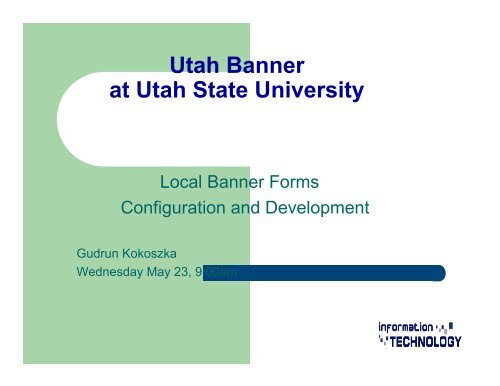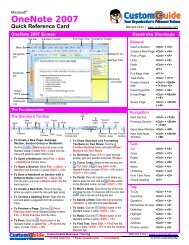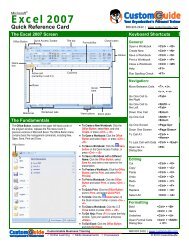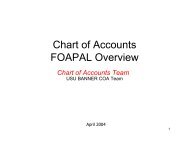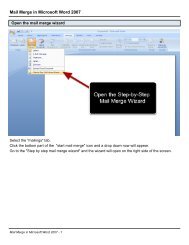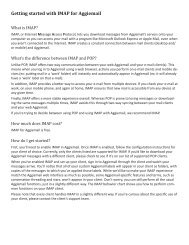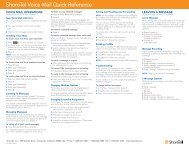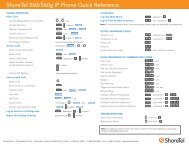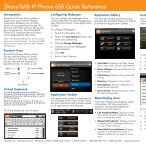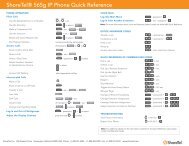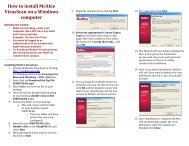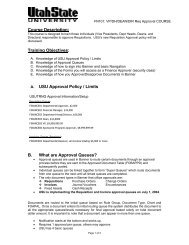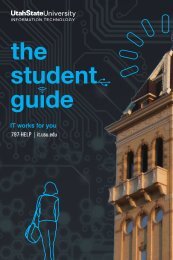Local banner forms configuration and development - Utah State ...
Local banner forms configuration and development - Utah State ...
Local banner forms configuration and development - Utah State ...
You also want an ePaper? Increase the reach of your titles
YUMPU automatically turns print PDFs into web optimized ePapers that Google loves.
<strong>Utah</strong> Banner<br />
at <strong>Utah</strong> <strong>State</strong> University<br />
<strong>Local</strong> Banner Forms<br />
Configuration <strong>and</strong> Development<br />
Gudrun Kokoszka<br />
Wednesday May 23, 9:00am
Session Rules of Etiquette<br />
Please turn off your cell phone/beeper<br />
If you must leave the session early, please do so as<br />
discretely as possible<br />
Please avoid side conversation during the<br />
presentation<br />
Thank you for your cooperation!
Introduction<br />
The workshop focuses on how to configure a 10g<br />
Developer Suite Oracle Forms installation in order to<br />
do Banner Forms <strong>development</strong> <strong>and</strong> testing without<br />
having application server access. Run Banner from<br />
your own desktop – at least Forms !<br />
Practical instruction is given in developing, deploying <strong>and</strong><br />
testing a Banner custom form for this locally configured<br />
INB environment using a SCT provided skeleton form.
Topics of Discussion<br />
1. Configuring Forms 10.1.2.2 for Banner<br />
2. Running INB from local working directory<br />
3. Custom Banner Forms Development
Configuring Forms 10.1.2.2 for Banner<br />
1. Have Oracle Forms 10.1.2.02 installed<br />
http://www.oracle.com/technology/software/products/<strong>forms</strong>/index.html<br />
2. OC4J<br />
In order to view Banner through its web interface it has to be<br />
configured locally as a <strong>forms</strong> web application.<br />
For this changes have to be made to the <strong>configuration</strong> of the locally<br />
installed servlet container called oc4j <strong>and</strong> its FORMS server.<br />
OC4J is installed by default with the Developer Suite. It is similar to<br />
Tomcat <strong>and</strong> is installed st<strong>and</strong>alone.
Configuring Forms 10.1.2.2 for Banner<br />
For a form to run in a web browser, there must be an HTTP<br />
listener already started. OC4J comes with a HTTP Listener.The<br />
HTTP Listener needs only to be started once.
Configuring Forms 10.1.2.2 for Banner<br />
Shortlist of Configuration Changes:<br />
1. Changing TNSNAMES<br />
2. Working directory changes<br />
Creating working directory<br />
Including working directory in FORMS PATH<br />
Setting working directory in Start for Forms Desktop icon<br />
3. Forms server <strong>configuration</strong> file changes<br />
Create Forms environment file<br />
Change <strong>forms</strong>web <strong>configuration</strong> file<br />
4. Setup Banner executable jar files<br />
Details follow
Configuring Forms 10.1.2.2 for Banner<br />
1. Changing tnsnames<br />
The developer suite maintains its own tnsnames file in directory<br />
/network/admin. For any database connection<br />
please add the relevant database sid information here.
Configuring Forms 10.1.2.2 for Banner<br />
2. Working directory changes<br />
Forms searches for executables in the following manner first<br />
current dir then working dir, FORMS_PATH <strong>and</strong> at last oracle home<br />
To avoid any compile problems do the following changes:<br />
a) Create a working directory other than the Oracle default <strong>forms</strong><br />
directory (It will contain all your Banner source code <strong>and</strong> exes)<br />
b) Modify the FORMS_PATH to include the working directory<br />
c) Set the working directory for your Forms Desktop icon
Configuring Forms 10.1.2.2 for Banner<br />
Working directory changes CONTINUED<br />
a) Create a working directory
Configuring Forms 10.1.2.2 for Banner<br />
Working directory changes CONTINUED<br />
b) Modify the FORMS_PATH to include the working directory
Configuring Forms 10.1.2.2 for Banner<br />
Working directory changes CONTINUED<br />
c) Set the working directory on your Forms Desktop icon<br />
Create a Forms Builder<br />
Desktop Icon then right<br />
click <strong>and</strong> invoke properties
Configuring Forms 10.1.2.2 for Banner<br />
3. Forms server <strong>configuration</strong> file changes<br />
All server <strong>configuration</strong> files are located in directory<br />
\<strong>forms</strong>\server<br />
a) Create zpprd.env<br />
b) Modify <strong>forms</strong>web.cfg
Configuring Forms 10.1.2.2 for Banner<br />
Forms server <strong>configuration</strong> file changes CONTINUED<br />
Create ZPPRD.env:<br />
1. Create a copy of default.env <strong>and</strong> rename it to ZPPRD.env<br />
2. Change/add the following entries in ZPPRD.env<br />
FORMS_PATH=C:\<strong>banner</strong>\<strong>forms</strong>\zpprd<br />
TNS_ADMIN=C:\oracle\app\ds\network\admin<br />
NLS_LANG=AMERICAN_AMERICA.WE8ISO8859P1<br />
TMPDIR=C:\TEMP<br />
FORMS_TIMEOUT=240 (set along with heartbeat <strong>and</strong> networkRetries)
Configuring Forms 10.1.2.2 for Banner<br />
Forms server <strong>configuration</strong> file changes CONTINUED<br />
Modify <strong>forms</strong>web.cfg<br />
1. Obtain a copy of the production <strong>forms</strong>web.cfg file from your system admin<br />
2. Open <strong>forms</strong>web.cfg <strong>and</strong> add a new <strong>configuration</strong> by adding string [zpprd]<br />
3. Copy <strong>and</strong> paste production <strong>forms</strong>web.cfg information to <strong>forms</strong>web.cfg<br />
4. Make changes to the following entries in <strong>forms</strong>web.cfg:<br />
workingDirectory= C:\<strong>banner</strong>\<strong>forms</strong>\ZPPRD<br />
envFile=ZPPRD.env<br />
<strong>forms</strong>=guainit.fmx<br />
oracle_home=
Configuring Forms 10.1.2.2 for Banner<br />
Forms server <strong>configuration</strong> file changes CONTINUED
Configuring Forms 10.1.2.2 for Banner<br />
4. Setup of Banner executable jar files – Concludes config changes<br />
All Banner executable jar files are listed in the <strong>forms</strong>web.cfg<br />
file. Request a set of these jar files from your system admin <strong>and</strong> copy<br />
them to directory \<strong>forms</strong>\java.
Running INB from<br />
<strong>Local</strong> Working Directory<br />
Before being able to run Banner from your local installation these<br />
steps have to be completed:<br />
1. Install initial set of minimum Banner <strong>forms</strong>, plls <strong>and</strong> menus<br />
2. Compile Banner modules - plls, menus <strong>and</strong> <strong>forms</strong> in order<br />
3. Start OC4J container<br />
4. Test Banner URL
Running INB from<br />
<strong>Local</strong> Working Directory<br />
1. Install initial set of minimum Banner <strong>forms</strong>, plls <strong>and</strong> menus in<br />
your working directory: eoqrpls.pll, eoqgpls.pll, goqrpls.pll<br />
goqwflw.pll, guainit.fmb, guamappl.mmb, guagmnu.fmb,<br />
goqolib.fmb (*lib.fmb act are being referenced only !!!!!!)
Running INB from<br />
<strong>Local</strong> Working Directory<br />
2. Compile Banner modules<br />
First plls, then menus <strong>and</strong> <strong>forms</strong>. Start with eoqgpls.pll ,eoqrpls.pll<br />
goqrpls.pll, goqwflw.pll libraries then guainit.fmb, gumappl.mmb <strong>and</strong><br />
guagmnu.fmb. Next:<br />
Start Forms Builder<br />
Connect to db<br />
Open each module (a pll, fmb, or mmb)<br />
Compile module(s) (but in order as listed above)
Running INB from<br />
<strong>Local</strong> Working Directory<br />
Compile Banner modules CONTINUED – Open a module
Running INB from<br />
<strong>Local</strong> Working Directory<br />
Compile Banner modules CONTINUED - Connect
Running INB from<br />
<strong>Local</strong> Working Directory<br />
Compile Banner modules CONTINUED – Compile a module
3. Start OC4J<br />
Running INB from<br />
<strong>Local</strong> Working Directory
4. Test Banner URL<br />
Running INB from<br />
<strong>Local</strong> Working Directory<br />
Try URL in a Java enabled web browser:<br />
http://127.0.0.1:8889/<strong>forms</strong>/frmservlet?config=zpprd<br />
Default port is 8889 but if problems run comm<strong>and</strong><br />
“netstat –a” <strong>and</strong> look for java.exe
Custom Banner Forms Development<br />
Banner custom Forms <strong>development</strong>/testing requires:<br />
1. Banner form change to support custom <strong>forms</strong><br />
2. Creation of a custom form<br />
3. Setup of a custom form in Banner<br />
H<strong>and</strong>son lab covers 2 <strong>and</strong> 3
Custom Banner Forms Development<br />
1. Banner Form Change to Support Custom Forms<br />
Custom <strong>forms</strong> can be created primarily in two ways:<br />
1. Use Banner’s provided skeleton form<br />
2. Use an existing Banner form <strong>and</strong> rename it<br />
All USU custom <strong>forms</strong> start with letter Z. In order to allow for<br />
Banner to recognize these <strong>forms</strong> a change needs to be made to<br />
form guainit.fmb
Custom Banner Forms Development<br />
2. Creation of Custom Forms<br />
Custom <strong>forms</strong> can be created primarily in two ways:<br />
1. Use Banner’s provided skeleton form<br />
2. Use an existing Banner form <strong>and</strong> rename it<br />
All USU custom <strong>forms</strong> start with letter Z. In order to allow for Banner<br />
to recognize these <strong>forms</strong> a change needs to be made to form<br />
guainit.fmb
Custom Banner Forms Development<br />
The required GUAINIT form change to support ‘Z’ custom <strong>forms</strong> is:<br />
Set :GLOBAL.INITZ := ‘Y’;<br />
in Form level trigger WHEN-NEW-FORM-INSTANCE
Custom Banner Forms Development<br />
Creation of Custom Forms CONTINUED<br />
Banner’s provided skeleton <strong>forms</strong> are:<br />
gtvskel.fmb (validation form)<br />
guaskel.fmb (maintenance form)<br />
guiskel.fmb (inquiry form)<br />
Use as a base template, rename the form, add custom code,<br />
<strong>and</strong> setup as a Banner form
Custom Banner Forms Development<br />
Creation of Custom Forms CONTINUED<br />
Quick list on how to create form ZTVDEMO as asked for<br />
in your h<strong>and</strong>son task:<br />
1.Rename gtvskel.fmb to ztvdemo.fmb in working directory<br />
2.Add custom code using Forms Builder<br />
3.Compile ztvdemo using Forms Builder<br />
4.Set up form in Banner
Custom Banner Forms Development<br />
1. Rename form in working dir to ztvdemo<br />
Right-click <strong>and</strong> just rename like any file<br />
2. Open up form ztvdemo in Forms Builder<br />
Go to File -> Open <strong>and</strong> choose form ztvdemo<br />
Right click on Form module <strong>and</strong> choose Property Palette<br />
Rename the module to ZTVDEMO. This will change the old<br />
module name to your new chosen module name<br />
Add any other custom code.
Custom Banner Forms Development<br />
3. Compile ZTVDEMO in Forms Builder. Program -> Compile Module<br />
4. Necessary SQL code to set up form in Banner:<br />
a) ASSIGN OBJECT ACCESS FOR BANNER SECURITY TO USER<br />
OR CLASS - HERE TO CLASS BAN_GENERAL_C<br />
insert into bansecr.guruobj values<br />
('ZTVDEMO','BAN_DEFAULT_M','BAN_GENERAL_C',SYSDATE);
Custom Banner Forms Development<br />
4. Necessary SQL code to set up form in Banner - CONTINUED<br />
b) DEFINE OBJECT FOR BANNER SECURITY<br />
insert into bansecr.guraobj values<br />
('ZTVDEMO','BAN_DEFAULT_M','7.0','G',SYSDATE,NULL);<br />
c) DEFINE OBJECT IN BANNER AS A FORM<br />
insert into gubobjs values<br />
('ZTVDEMO','Demo Validation Form‘, 'FORM‘, 'G‘, 'BASELINE‘,<br />
SYSDATE,'N','N');
Summary<br />
In order to run INB from a local installation we made<br />
changes to the 10g Developer Suite Forms installation,<br />
changed specifically form server <strong>configuration</strong> files,<br />
added/compiled Banner source code <strong>and</strong> started the<br />
OC4J container.<br />
Running a custom form required us to rename/change a<br />
Banner skeleton form, deploy it locally as well as to add it<br />
to Banner.
Questions <strong>and</strong> Answers<br />
Your questions now<br />
H<strong>and</strong>son lab next<br />
Disclaimer: !<br />
The information presented in this session is for informational purposes only. !<br />
Please be aware that I canʼt assume liability for any inaccurate or incomplete information, !<br />
nor for any actions taken in reliance thereon. !
Presenter Information<br />
Gudrun Kokoszka<br />
DBA@USU<br />
gudrun.kokoszka@usu.edu<br />
Office: (435) 797 3914<br />
Cell: (435) 760 4028