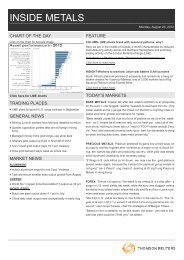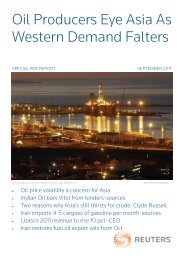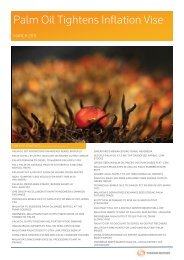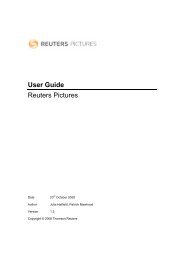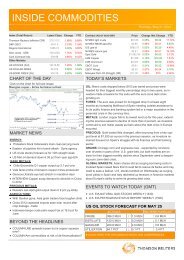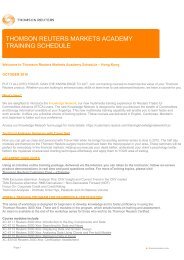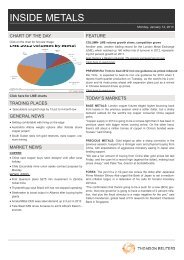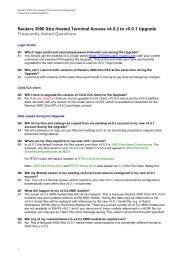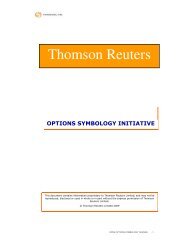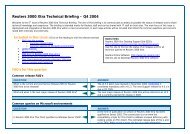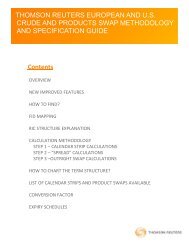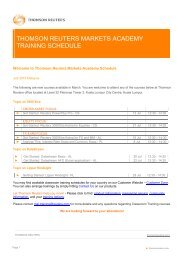thomson reuters eikon what's new in thomson reuters eikon for ...
thomson reuters eikon what's new in thomson reuters eikon for ...
thomson reuters eikon what's new in thomson reuters eikon for ...
Create successful ePaper yourself
Turn your PDF publications into a flip-book with our unique Google optimized e-Paper software.
What’s <strong>new</strong> <strong>in</strong> Thomson Reuters Eikon <strong>for</strong> December 2010 - FX & Money Markets<br />
Customised corporate disclaimers<br />
What’s <strong>in</strong>cluded?<br />
Organizations are now able to display customised corporate disclaimers. A special request <strong>for</strong> customised<br />
disclaimers can be submitted via your Account Manager.<br />
All Messenger conversations now display two types of disclaimers. The first is a Thomson Reuters default<br />
disclaimer, which <strong>in</strong><strong>for</strong>ms the user of corporate policy. The second is displayed <strong>in</strong>l<strong>in</strong>e with the conversation text, at<br />
the beg<strong>in</strong>n<strong>in</strong>g of each <strong>new</strong> conversation, or, <strong>in</strong> the case of multi-party conversations, to each <strong>new</strong> participant jo<strong>in</strong><strong>in</strong>g<br />
the conversation.<br />
Disclaimer messages stand apart from the rest of the conversation contents by be<strong>in</strong>g enclosed <strong>in</strong> a rectangular<br />
box.<br />
Convenient access to contact bus<strong>in</strong>ess card <strong>in</strong><strong>for</strong>mation<br />
What’s <strong>in</strong>cluded?<br />
You can now view a contact’s profile by hover<strong>in</strong>g the cursor<br />
over the contact name, <strong>in</strong> the contact list or the conversation<br />
header. The Profile Card appears with the contacts bus<strong>in</strong>ess<br />
card <strong>in</strong><strong>for</strong>mation as well as two additional l<strong>in</strong>ks to either start<br />
a <strong>new</strong> conversation or to see the contacts full profile.<br />
Keyboard shortcuts to add other contacts to your multi-party conversation<br />
What’s <strong>in</strong>cluded?<br />
a) To automatically move the cursor to the search bar enter Ctrl-Q<br />
b) To select a contact and add them to a conversation press Ctrl-Enter on a selected contact, or alternatively click<br />
on the contact while press<strong>in</strong>g the Ctrl key.<br />
How to access?<br />
1. While <strong>in</strong> a conversation click on the Search bar or press Ctrl-Q to automatically move the cursor to the search<br />
bar.<br />
2. Type the name of the person you wish to add to the conversation<br />
3. Highlight the contact <strong>in</strong> the search results and press Ctrl-Enter or Ctrl-Click the selected name<br />
4. Press OK when prompted to add this person to the conversation<br />
12