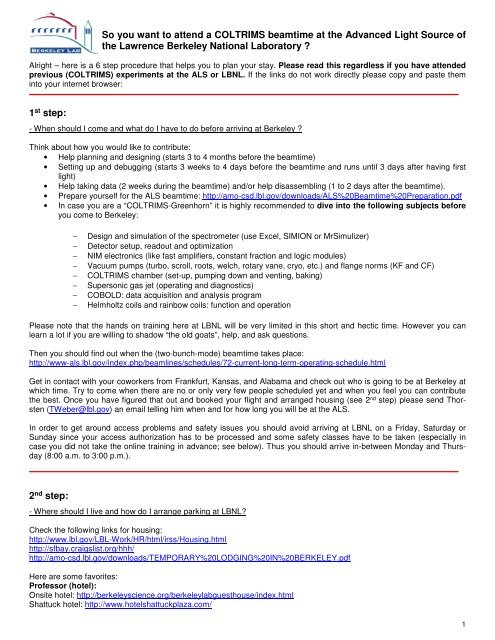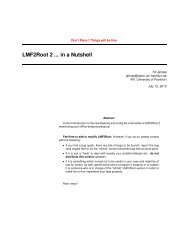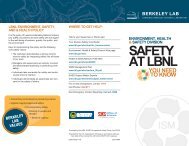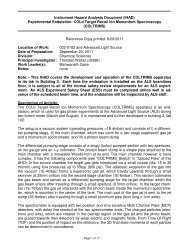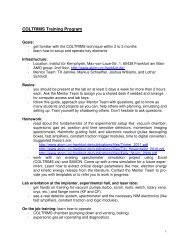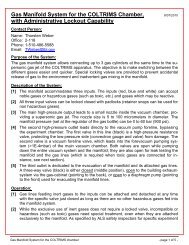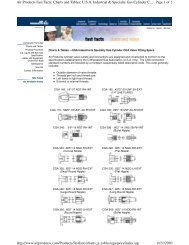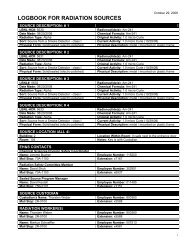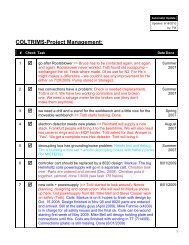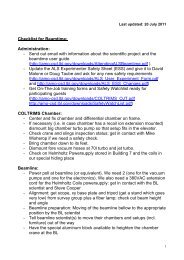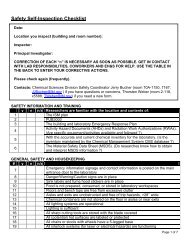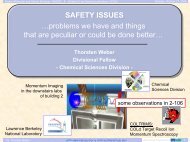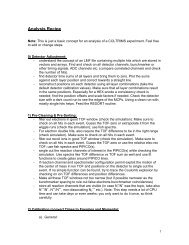So you want to attend a COLTRIMS beamtime - AMOS Experiment ...
So you want to attend a COLTRIMS beamtime - AMOS Experiment ...
So you want to attend a COLTRIMS beamtime - AMOS Experiment ...
You also want an ePaper? Increase the reach of your titles
YUMPU automatically turns print PDFs into web optimized ePapers that Google loves.
<strong>So</strong> <strong>you</strong> <strong>want</strong> <strong>to</strong> <strong>attend</strong> a <strong>COLTRIMS</strong> <strong>beamtime</strong> at the Advanced Light <strong>So</strong>urce of<br />
the Lawrence Berkeley National Labora<strong>to</strong>ry ?<br />
Alright – here is a 6 step procedure that helps <strong>you</strong> <strong>to</strong> plan <strong>you</strong>r stay. Please read this regardless if <strong>you</strong> have <strong>attend</strong>ed<br />
previous (<strong>COLTRIMS</strong>) experiments at the ALS or LBNL. If the links do not work directly please copy and paste them<br />
in<strong>to</strong> <strong>you</strong>r internet browser:<br />
1 st step:<br />
- When should I come and what do I have <strong>to</strong> do before arriving at Berkeley ?<br />
Think about how <strong>you</strong> would like <strong>to</strong> contribute:<br />
• Help planning and designing (starts 3 <strong>to</strong> 4 months before the <strong>beamtime</strong>)<br />
• Setting up and debugging (starts 3 weeks <strong>to</strong> 4 days before the <strong>beamtime</strong> and runs until 3 days after having first<br />
light)<br />
• Help taking data (2 weeks during the <strong>beamtime</strong>) and/or help disassembling (1 <strong>to</strong> 2 days after the <strong>beamtime</strong>).<br />
• Prepare <strong>you</strong>rself for the ALS <strong>beamtime</strong>: http://amo-csd.lbl.gov/downloads/ALS%20Beamtime%20Preparation.pdf<br />
• In case <strong>you</strong> are a “<strong>COLTRIMS</strong>-Greenhorn” it is highly recommended <strong>to</strong> dive in<strong>to</strong> the following subjects before<br />
<strong>you</strong> come <strong>to</strong> Berkeley:<br />
− Design and simulation of the spectrometer (use Excel, SIMION or MrSimulizer)<br />
− Detec<strong>to</strong>r setup, readout and optimization<br />
− NIM electronics (like fast amplifiers, constant fraction and logic modules)<br />
− Vacuum pumps (turbo, scroll, roots, welch, rotary vane, cryo, etc.) and flange norms (KF and CF)<br />
− <strong>COLTRIMS</strong> chamber (set-up, pumping down and venting, baking)<br />
− Supersonic gas jet (operating and diagnostics)<br />
− COBOLD: data acquisition and analysis program<br />
− Helmholtz coils and rainbow coils: function and operation<br />
Please note that the hands on training here at LBNL will be very limited in this short and hectic time. However <strong>you</strong> can<br />
learn a lot if <strong>you</strong> are willing <strong>to</strong> shadow “the old goats”, help, and ask questions.<br />
Then <strong>you</strong> should find out when the (two-bunch-mode) <strong>beamtime</strong> takes place:<br />
http://www-als.lbl.gov/index.php/beamlines/schedules/72-current-long-term-operating-schedule.html<br />
Get in contact with <strong>you</strong>r coworkers from Frankfurt, Kansas, and Alabama and check out who is going <strong>to</strong> be at Berkeley at<br />
which time. Try <strong>to</strong> come when there are no or only very few people scheduled yet and when <strong>you</strong> feel <strong>you</strong> can contribute<br />
the best. Once <strong>you</strong> have figured that out and booked <strong>you</strong>r flight and arranged housing (see 2 nd step) please send Thorsten<br />
(TWeber@lbl.gov) an email telling him when and for how long <strong>you</strong> will be at the ALS.<br />
In order <strong>to</strong> get around access problems and safety issues <strong>you</strong> should avoid arriving at LBNL on a Friday, Saturday or<br />
Sunday since <strong>you</strong>r access authorization has <strong>to</strong> be processed and some safety classes have <strong>to</strong> be taken (especially in<br />
case <strong>you</strong> did not take the online training in advance; see below). Thus <strong>you</strong> should arrive in-between Monday and Thursday<br />
(8:00 a.m. <strong>to</strong> 3:00 p.m.).<br />
2 nd step:<br />
- Where should I live and how do I arrange parking at LBNL?<br />
Check the following links for housing:<br />
http://www.lbl.gov/LBL-Work/HR/html/irss/Housing.html<br />
http://sfbay.craigslist.org/hhh/<br />
http://amo-csd.lbl.gov/downloads/TEMPORARY%20LODGING%20IN%20BERKELEY.pdf<br />
Here are some favorites:<br />
Professor (hotel):<br />
Onsite hotel: http://berkeleyscience.org/berkeleylabguesthouse/index.html<br />
Shattuck hotel: http://www.hotelshattuckplaza.com/<br />
1
Everybody:<br />
J’s B & B, Single rooms, shared bath in brown shingle, 8 blocks from campus. One room with bath en suite available.<br />
Contact Jeri Cardoza at 2227 Carle<strong>to</strong>n in Berkeley, Phone: (510) 845-7018, Fax: 510-549-9492.<br />
or<br />
The Golden Bear Inn on San-Pablo and University in Berkeley: http://www.goldenbearinn.com/<br />
Student (summer housing):<br />
http://www.housing.berkeley.edu/conference/summervis_index.html<br />
http://ihouse.berkeley.edu/<br />
http://www.housing.berkeley.edu/housing/<br />
http://internationaloffice.berkeley.edu/living<br />
Check out the public transportation <strong>to</strong>/from and in Berkeley and vicinity:<br />
http://www.actransit.org<br />
http://www.bart.gov/stations/index.aspx<br />
More helpful links can be found on our webpage: http://amo-csd.lbl.gov/<strong>to</strong>ols.php#TO<br />
You might have a rental car and <strong>want</strong> <strong>to</strong> arrange parking. (Note that there is no bus service on the weekends and walking<br />
up and down the hill can be quiet exhausting and time consuming – again: the hills are very steep here.) Reserving a<br />
parking spot is recommended since LBNL has only a few lots available <strong>to</strong> accommodate cars:<br />
http://www-als.lbl.gov/index.php/visi<strong>to</strong>rs/parking.html<br />
Note that the link above reserves <strong>you</strong> a parking spot at or near the ALS, but <strong>you</strong> still have <strong>to</strong> ask for a parking permission<br />
once <strong>you</strong> are here: This means a person with a PhD degree has <strong>to</strong> ask the officer in building 65A for a temporary<br />
parking permit, while bringing a valid driver license and the license plate number.<br />
Please email <strong>to</strong> ALSParking@lbl.gov for reserving a parking spot at the ALS.<br />
Note: DRIVE SAFELY AND OBSERVE TRAFFIC REGULATIONS AT ALL TIMES !!!<br />
UC Berkeley Police is actively enforcing traffic regulations and giving out tickets at LBNL. The fines are very steep:<br />
http://amo-csd.lbl.gov/downloads/TrafficFines_at_LBNL.pdf<br />
There is a free shuttle bus service running from the Berkeley Campus and down<strong>to</strong>wn <strong>to</strong> the labora<strong>to</strong>ry. Please see<br />
http://fac.lbl.gov/SiteSvcs/indexbus.htm/ for more information on the shuttle bus. Again, note that there is no LBNL transportation<br />
operation on the weekends and holidays.<br />
3 rd step:<br />
- What do I have <strong>to</strong> do <strong>to</strong> get in<strong>to</strong> LBNL and the ALS?<br />
A.) Outside Users <strong>attend</strong>ing an ALS <strong>beamtime</strong> only (registration with the ALS only):<br />
Safety training is required. A generic so called Job Hazard Analysis (JHA) informs <strong>you</strong> about the hazards and<br />
their controls here at the lab (lab 2-102 and ALS). You are only allowed <strong>to</strong> do the work stated in the JHA – nothing<br />
beyond. This requires that <strong>you</strong> <strong>attend</strong> the online safety courses listed in the JHA prior <strong>to</strong> <strong>you</strong>r arrival at the ALS.<br />
Please follow these steps:<br />
• First time users have <strong>to</strong> register online with the ALS via the following web link about 4 weeks in advance:<br />
http://alsusweb.lbl.gov/4DCGI/WEB_GetForm/PGIFormEntry.shtml/Initialize<br />
You are asked <strong>to</strong> take the training classes ALS1001 and EHS0470 right away.<br />
• Everybody (i.e. first time and returning users) has <strong>to</strong> send Giselle Jiles an email and inform her about <strong>you</strong>r coming<br />
2 weeks <strong>to</strong> 10 days before <strong>you</strong>r actual arrival: GTJiles@lbl.gov. Giselle will issue (or reactivate) <strong>you</strong>r personal<br />
Employee Identification Number. This number is important <strong>to</strong> get credit for the safety courses <strong>you</strong> have <strong>to</strong> take<br />
(see below). The number is written on <strong>you</strong>r LBNL badge.<br />
• Download the generic JHA for <strong>COLTRIMS</strong> guests:<br />
http://amo-csd.lbl.gov/downloads/JHA_<strong>COLTRIMS</strong>_Guest.pdf<br />
• Please print out <strong>you</strong>r JHA and study it. It will inform <strong>you</strong> about the possible hazards and the working procedures<br />
as well as the required protective equipment <strong>you</strong> need <strong>to</strong> wear (safety glasses, lab coats and gloves etc. are provided).<br />
Please note: Safety Glasses and close-<strong>to</strong>ed shoes are required in the labs. Do not wear flip-flops, sandals<br />
or similar. Do not bring food or drinks in the labs…<br />
2
• As stated in the JHA <strong>you</strong> have <strong>to</strong> take the following safety courses: (SEC0201 and SEC0203 upon special request<br />
– only for people with an LDAP account; if <strong>you</strong> don’t know what this please skip this course), BLI0919,<br />
ENG1001, EHS0010, EHS0056, EHS0170, EHS0171, EHS0278, EHS0348, EHS0260, EHS0243, ALS1001,<br />
EHS0470 (by now <strong>you</strong> should have already taken the last three classes and there is no need <strong>to</strong> take them again).<br />
These are all online courses which <strong>you</strong> can access here:<br />
http://www.lbl.gov/ehs/training/courses_online/index.shtml<br />
in order <strong>to</strong> take the BLI0919 training course please go here:<br />
http://www.lbl.gov/Workplace/Training/TVP/index.html.<br />
Scroll down and find the training courses which are stated in the JHA. Click on the link for the web courses and<br />
log in using the “Non-LDAP login” and <strong>you</strong>r Employee Identification Number issued by Giselle. Note: <strong>So</strong>me<br />
courses let <strong>you</strong> sign in at the end rather than at the beginning. Most completed training classes are valid for 2<br />
years. Returning guests only have <strong>to</strong> retake the training classes which have expired. You can check out the status<br />
of <strong>you</strong>r training profile after Giselle (re)activated <strong>you</strong>r account. Use the “Employee ID login” going here:<br />
https://ehswprod.lbl.gov/ehstraining/jha. Once <strong>you</strong> logged in please go <strong>to</strong> “Retrieve JHA/Training Profiles”, choose<br />
“Me”, and then click on “View Training” in the table (2 nd column). If <strong>you</strong> run in<strong>to</strong> any problems or <strong>want</strong> <strong>to</strong> know<br />
about <strong>you</strong>r current training status any time sooner please send Thorsten an email.<br />
Note: If <strong>you</strong> don’t take the training prior <strong>to</strong> <strong>you</strong>r arrival <strong>you</strong> will have <strong>to</strong> take it at the first day of <strong>you</strong>r stay here at LBNL,<br />
which can easily prevent <strong>you</strong> from working at that day and the day after.<br />
In addition the following links are essential <strong>to</strong> work safe in lab 2-102 and at the ALS. Please read them:<br />
- User Advisory at the ALS<br />
http://www.als.lbl.gov/als/user-advis/21-personalProtection.html<br />
http://www.als.lbl.gov/als/user-advis/index.html (ALS Safety Guidelines and FAQ’s)<br />
- Possible safety hazards in the <strong>COLTRIMS</strong> lab 2-102; read prior <strong>to</strong> <strong>you</strong>r entry<br />
http://amo-csd.lbl.gov/downloads/LabHazards102.pdf<br />
- Possible safety hazards of the <strong>COLTRIMS</strong> Endstation setup; read prior <strong>to</strong> first use<br />
http://amo-csd.lbl.gov/downloads/IHAD_<strong>COLTRIMS</strong>.pdf<br />
http://amo-csd.lbl.gov/downloads/Upload%20Files.zip (upload files needed <strong>to</strong> understand the IHAD)<br />
- Integrated Safety Management (ISM) plan; the core of the safe work practice<br />
http://amo-csd.lbl.gov/downloads/Perform%20Integrated%20Safety%20Management%20ISM.pdf<br />
http://www.lbl.gov/ehs/training/webdev/ISMvideo/<br />
- Safety Watch List: Remember these basics<br />
http://amo-csd.lbl.gov/downloads/SafetyWatchList.pdf<br />
- In case <strong>you</strong> are still lacking the motivation for safety: read about tragic accidents and convince <strong>you</strong>rself <strong>to</strong> work safely<br />
http://amo-csd.lbl.gov/downloads/Accidents%20at%20Research%20Labs.pdf<br />
Please note: It is <strong>you</strong>r responsibility <strong>to</strong> work safe. You have the right and the obligation <strong>to</strong> s<strong>to</strong>p any unsafe work<br />
at LBNL. You should be able <strong>to</strong> reach the right person <strong>to</strong> address any problem and communicate <strong>you</strong>r concerns.<br />
Before the work can proceed <strong>you</strong> have <strong>to</strong> be satisfied with the mitigations.<br />
In case <strong>you</strong> bring a lap<strong>to</strong>p computer please make sure <strong>you</strong> have installed the latest security patches before <strong>you</strong> come <strong>to</strong><br />
LBNL. Your virus protection program should be up <strong>to</strong> date as well. Note that <strong>you</strong>r computer is likely <strong>to</strong> get scanned by the<br />
LBNL Computer Protection Program. Find more information here:<br />
http://www.lbl.gov/IT/Security/<br />
Make sure <strong>you</strong>r computer is able <strong>to</strong> operate with 110VAC/60Hz. Please bring a functioning and licensed electric power<br />
adapter (cable) – no self-made adapters are allowed.<br />
B.) Affiliates of the Chemical Sciences Division (registration with CSD and the ALS):<br />
This is for people who are official short or long term guests of the Chemical Sciences Division. These people<br />
usually stay beyond the <strong>beamtime</strong> period, need a visa or they receive some kind of financial support (stipend<br />
etc.). All other short term guests who are just coming for an ALS experiment (up <strong>to</strong> 3 <strong>to</strong> 4 weeks) should register<br />
with the ALS directly following procedure A.) above.<br />
3
Write Thorsten an email and ask him <strong>to</strong> start the “Affiliate Registration Form (ARF) process”. Give him the following information:<br />
Name, Email, Dates of appointment (from and <strong>to</strong>).<br />
You will receive an email from affiliate@lbl.gov with instructions. A so called LDAP account and an email address will be<br />
issued <strong>to</strong> <strong>you</strong>. You will receive a link <strong>to</strong> fill out an online registration form (ARF). Note: You will need <strong>you</strong>r passport number<br />
and in case <strong>you</strong> are a non-US citizen <strong>you</strong> are required <strong>to</strong> upload <strong>you</strong>r CV. You can save <strong>you</strong>r work and continue at a<br />
later point in time if <strong>you</strong> wish.<br />
Certain non-US citizens will get a letter of invitation, which can also be used as a letter of support at the US embassy <strong>to</strong><br />
retrieve a VISA (if needed). Citizen of terrorist sponsoring countries (T4) have <strong>to</strong> contact Thorsten as soon as possible <strong>to</strong><br />
arrange for LBNL & DOE approval (this can take up <strong>to</strong> 3 months easily).<br />
If <strong>you</strong> are an affiliate of the Chemical Sciences Division who now needs access <strong>to</strong> the ALS please follow this right<br />
now (please keep the order of the steps <strong>you</strong> take):<br />
First register at the ALS filling out this form:<br />
http://alsusweb.lbl.gov/4DCGI/WEB_GetForm/PGIFormEntry.shtml/Initialize/ALSFlag=S<br />
You are asked <strong>to</strong> take the training classes ALS1001 and EHS0470 right away.<br />
After this please email the users office (alsuser@lbl.gov) for getting access <strong>to</strong> the ALS floor with <strong>you</strong>r badge (cut, paste,<br />
and complete the following message):<br />
"I have registered online as a user from another division and have taken the ALS1001 and EHS0470 training courses <strong>to</strong><br />
gain access <strong>to</strong> the accelera<strong>to</strong>r floor. My name is…. and my employee ID number is… Thanks a lot for all <strong>you</strong>r efforts in<br />
advance.”<br />
You will receive an email that asks <strong>you</strong> <strong>to</strong> complete the Job Hazardous Analysis (JHA) and take some more training.<br />
Please go <strong>to</strong>: https://ehswprod.lbl.gov/EHSTraining/Jha/Login.aspx and log in using the LDAP account or the “Employee<br />
ID” option with <strong>you</strong>r Lab ID # (see the Appendix for guidance). Select “LBNL “as <strong>you</strong>r work location and “<strong>COLTRIMS</strong> -<br />
guest” as <strong>you</strong>r work group. Once the questionnaire comes up <strong>you</strong> can go with the default answers and just push the “continue<br />
questionnaire” but<strong>to</strong>n at the bot<strong>to</strong>m till <strong>you</strong> are done (get in contact with Thorsten if <strong>you</strong> run in<strong>to</strong> any problems). In<br />
the end the JHA requires that <strong>you</strong> will complete the following training classes in advance: SEC0201 (and SEC0203 upon<br />
special request via email), BLI0919, ENG1001, EHS0010, EHS0056, EHS0170, EHS0171, EHS0278, EHS0348,<br />
EHS0260, EHS0243, ALS1001, EHS0470 (by now <strong>you</strong> should have already taken the last three classes and there is no<br />
need <strong>to</strong> take them again). These are all online courses which <strong>you</strong> can access here:<br />
http://www.lbl.gov/ehs/training/courses_online/index.shtml<br />
in order <strong>to</strong> take the BLI0919 training course please go here:<br />
http://www.lbl.gov/Workplace/Training/TVP/index.html.<br />
Scroll down and find the training courses which are stated above. Click on the link for the web courses and log in using<br />
the “LDAP login” and <strong>you</strong>r Employee Identification Number. Note: <strong>So</strong>me courses let <strong>you</strong> sign in at the end rather than at<br />
the beginning. Most completed training classes are valid for 2 years. Returning guests only have <strong>to</strong> retake the training<br />
classes which have expired. You can check out the status of <strong>you</strong>r training profile after <strong>you</strong>r LDAP account has been<br />
(re)activated. Use the “LDAP login” going here: https://ehswprod.lbl.gov/ehstraining/jha. Once <strong>you</strong> logged in please go <strong>to</strong><br />
“Retrieve JHA/Training Profiles”, choose “Me”, and then click on “View Training” in the table (2 nd column). If <strong>you</strong> run in<strong>to</strong><br />
any problems or <strong>want</strong> <strong>to</strong> know about <strong>you</strong>r current training status any time sooner please send Thorsten an email.<br />
In addition the following links are essential <strong>to</strong> work safe in lab 2-102 and at the ALS. Please browse them:<br />
- User Advisory at the ALS<br />
http://www.als.lbl.gov/als/user-advis/21-personalProtection.html<br />
http://www.als.lbl.gov/als/user-advis/index.html (ALS Safety Guidelines and FAQ’s)<br />
- Possible safety hazards in the <strong>COLTRIMS</strong> lab 2-102; read prior <strong>to</strong> <strong>you</strong>r entry<br />
http://amo-csd.lbl.gov/downloads/LabHazards102.pdf<br />
- Possible safety hazards of the <strong>COLTRIMS</strong> Endstation setup; read prior <strong>to</strong> first use<br />
http://amo-csd.lbl.gov/downloads/IHAD_<strong>COLTRIMS</strong>.pdf<br />
http://amo-csd.lbl.gov/downloads/Upload%20Files.zip (upload files needed <strong>to</strong> understand the IHAD)<br />
- Integrated Safety Management (ISM) plan; the core of the safe work practice<br />
http://amo-csd.lbl.gov/downloads/Perform%20Integrated%20Safety%20Management%20ISM.pdf<br />
http://www.lbl.gov/ehs/training/webdev/ISMvideo/<br />
4
- Safety Watch List: Remember these basics<br />
http://amo-csd.lbl.gov/downloads/SafetyWatchList.pdf<br />
Please note: It is <strong>you</strong>r responsibility <strong>to</strong> work safe. You have the right and the obligation <strong>to</strong> s<strong>to</strong>p any unsafe work<br />
at LBNL. You should be able <strong>to</strong> reach the right person <strong>to</strong> address any problem and communicate <strong>you</strong>r concerns.<br />
Before the work can proceed <strong>you</strong> have <strong>to</strong> be satisfied with the mitigations.<br />
In case <strong>you</strong> bring a lap<strong>to</strong>p computer please make sure <strong>you</strong> have installed the latest security patches before <strong>you</strong> come <strong>to</strong><br />
LBNL. Your virus protection program should be up <strong>to</strong> date as well. Note that <strong>you</strong>r computer is likely <strong>to</strong> get scanned by the<br />
LBNL Computer Protection Program. Find more information here:<br />
http://www.lbl.gov/IT/Security/<br />
Make sure <strong>you</strong>r computer is able <strong>to</strong> operate with 110VAC/60Hz. Please bring a functioning and licensed electric power<br />
adapter (cable) – no self-made adapters are allowed.<br />
4 th step:<br />
- How do I get in<strong>to</strong> the lab and where do I have <strong>to</strong> go?<br />
If <strong>you</strong> don’t have a badge and come in by car <strong>you</strong> either should have sent an email <strong>to</strong> Giselle Jiles, Ali Belkacem, or Thorsten<br />
Weber informing them about <strong>you</strong>r coming. They have <strong>to</strong> call the gate two days before <strong>you</strong>r arrival. Your arrival and<br />
departure time (as exact as possible) and the names of all passengers are needed.<br />
If <strong>you</strong> take the Shuttle bus (which is free) <strong>you</strong> need a (valid) badge (see bus plan routes and schedules below). In case<br />
<strong>you</strong> don’t have a badge the bus driver will kick <strong>you</strong> out at the gate. It then is a good idea <strong>to</strong> have the telephone numbers of<br />
people <strong>you</strong> <strong>want</strong> <strong>to</strong> visit on hand in order <strong>to</strong> ask for help and further assistance (see http://amocsd.lbl.gov/downloads/telephone%20numbers.pdf;<br />
please print that out).<br />
To get a badge people who have followed step 3.A.) have <strong>to</strong> go <strong>to</strong> the ALS user office at the ALS, building 6, second floor<br />
(take the stairs right at the entrance) and introduce <strong>you</strong>rself <strong>to</strong> Giselle Jiles. You then will have <strong>to</strong> fill out forms and watch<br />
videos regarding work related safety issues. People who followed step 3.B.) need <strong>to</strong> see the badge office in 65A per invitation<br />
via email.<br />
→ Please do not forget <strong>to</strong> bring <strong>you</strong>r Passport and <strong>you</strong>r I-94 or VISA in case <strong>you</strong> are non US citizen.<br />
After that (and <strong>you</strong>r safety training) <strong>you</strong> finally can proceed <strong>to</strong> the beamline or building 2, first floor, lab 102. You will find<br />
maps here:<br />
Maps: http://www.lbl.gov/Workplace/Transportation.html<br />
http://isswprod.lbl.gov/labmap/labmap.asp<br />
http://www.lbl.gov/Workplace/lab-site-map-flash.html<br />
http://amo-csd.lbl.gov/downloads/LAB-UCB-map.pdf<br />
Bus: http://fac.lbl.gov/SiteSvcs/indexbus.htm/<br />
ALS floorplan: http://www-als.lbl.gov/index.php/beamlines/beamlines-direc<strong>to</strong>ry.html<br />
5 th step:<br />
- Once I am at LBNL what is there <strong>to</strong> take care of and respect?<br />
Once <strong>you</strong> are here <strong>you</strong> will need <strong>to</strong> <strong>attend</strong> a short briefing (on-the job-training) in order <strong>to</strong> get accus<strong>to</strong>med <strong>to</strong> the working<br />
environment and procedures here at LBNL. This briefing is done by an AMO group member and is necessary because of<br />
the high safety standards and in order <strong>to</strong> protect our equipment (it takes about 30 minutes <strong>to</strong> 1 hour).<br />
Using the on the job training (http://amo-csd.lbl.gov/downloads/<strong>COLTRIMS</strong>_OJT.pdf) <strong>you</strong> will be introduced <strong>to</strong>:<br />
- possible safety hazards<br />
(http://amo-csd.lbl.gov/downloads/LabHazards102.pdf)<br />
5
- safety equipment and controls<br />
- the Integrated Safety Management (ISM) plan (see <strong>you</strong>r JHA)<br />
- the setup (controllers, bypasses, gas manifold, pumps, crane, feedthroughs, phosphors…)<br />
- warning and information signs<br />
You will be asked <strong>to</strong> read all the information, labels and signs and respect the safety standards and the way the<br />
equipment is set up. We are always open for ideas and improvements, but we would appreciate if <strong>you</strong> put the<br />
things back the way <strong>you</strong> found them after <strong>you</strong> used them.<br />
Please note that it is crucial that <strong>you</strong> are familiar with the concept of Integrated Safety Management (see step<br />
three and <strong>you</strong>r JHA respectively). It is the fundamental <strong>to</strong>ol here at LBNL <strong>to</strong> perform our work safely and we take<br />
it very seriously.<br />
It is essential that <strong>you</strong><br />
- know who is responsible for safety and a safe work environment<br />
- know what kind of work <strong>you</strong> are allowed <strong>to</strong> do and what not<br />
- know who <strong>to</strong> contact in case of any (safety) queries<br />
- apply Integrated Safety Management at all times<br />
- read the information and warning signs at the lab doors before entry<br />
- read the information and warning signs on the equipment before first use<br />
- are able <strong>to</strong> find the information about the required Personal Protective Equipment and wear it<br />
- can s<strong>to</strong>p any unsafe work at LBNL<br />
- are familiar with the Emergency Response Guide<br />
During the set up and operation of the <strong>COLTRIMS</strong> apparatus and its related equipment please make sure <strong>you</strong>:<br />
transport and operate sensitive and unique (precision) equipment with care (like controllers, telescope, electronics,<br />
detec<strong>to</strong>rs, pumps, crane etc.)<br />
make use of pallet jacks transporting the forepumps; use lab jacks while mounting turbo pumps or vacuum spools<br />
transport the right equipment <strong>to</strong> the beamline when it is needed (there is very limited space at the beamline)<br />
are careful not <strong>to</strong> break the wheels and support feet of pumps and the chamber during transportation on the different<br />
kinds of flooring on the way <strong>to</strong> the ALS<br />
are careful not <strong>to</strong> break the hand wheel of the crane while s<strong>to</strong>ring it<br />
connect the exhausts of the forepumps the right way using the appropriate hoses (watch out for the labels)<br />
connect the vacuum gauges and convectrons correctly with the appropriate controllers (see labels)<br />
know how <strong>to</strong> operate our “ancient” ion gauge controllers (please ask for help and instructions first)<br />
do not block the air inlets of the Helmholtz power supply<br />
dismount the steel crane before we start taking data<br />
do not bump in<strong>to</strong> the telescope or destroy any alignment (this can result in a 6 hours setback)<br />
do not over tighten screws on flanges or the earthquake brackets/bars<br />
never disconnect the <strong>to</strong>xic gas line at the manifold (instead, disconnect it at the regula<strong>to</strong>r IN the gas cabinet)<br />
are not wearing flip-flops, Birkens<strong>to</strong>cks, sandals, slippers etc. (please note that this is a big NoNo throughout the<br />
entire LBNL)<br />
…<br />
Once the experiment is running and we can work in shifts <strong>you</strong> will be asked <strong>to</strong> “babysit” the setup. This requires that <strong>you</strong><br />
are able <strong>to</strong>:<br />
• Take data with the (COBOLD) acquisition computer (start and s<strong>to</strong>p files, switch from au<strong>to</strong>matic <strong>to</strong> manual mode)<br />
• Browse and interpret the (COBOLD) spectra<br />
• Refill and empty the right nitrogen trap (safely)<br />
• Change the pho<strong>to</strong>n energy and slit sizes (while watching rate meters) as well as the gratings of the monochroma<strong>to</strong>r<br />
• Change the gas of the supersonic jet and operate the gas manifold (safely)<br />
• Check detec<strong>to</strong>r and trigger rates<br />
• Check detec<strong>to</strong>r, spectrometer and Helmholtz coils voltages/currents (power supplies)<br />
• Transfer data <strong>to</strong> the data analysis computer if necessary<br />
• …<br />
This requires some basic (<strong>COLTRIMS</strong>) knowledge which we ask <strong>you</strong> <strong>to</strong> obtain in <strong>you</strong>r home institution prior <strong>to</strong> the arrival<br />
at LBNL (see 1 st step).<br />
Here are some links <strong>to</strong> show <strong>you</strong> what is going on in the different phases of the experiment:<br />
Preparation: http://amo-csd.lbl.gov/downloads/Checklist%20for%20Beamtime.pdf<br />
6
Move <strong>to</strong> beamline 10 and setting up: http://amo-csd.lbl.gov/downloads/<strong>COLTRIMS</strong>%20Plan%20BL10.pdf<br />
Watch a video about setting up at beamline 10: http://www.<strong>you</strong>tube.com/watch?v=IvznO0jYwRo&feature=<strong>you</strong>tu.be<br />
Move <strong>to</strong> beamline 11 and setting up: http://amo-csd.lbl.gov/downloads/<strong>COLTRIMS</strong>%20Plan%20BL11.pdf<br />
Preparation before and after the break: http://amo-csd.lbl.gov/downloads/<strong>COLTRIMS</strong>%20BREAK.pdf<br />
Disassembly of the setup: http://amo-csd.lbl.gov/downloads/<strong>COLTRIMS</strong>%20BREAK.pdf<br />
Please note that the <strong>beamtime</strong> comes with long working hours (usually from 9:00 <strong>to</strong> 23:00 in the setting up phase<br />
and 24/7 during data taking). Be ready <strong>to</strong> work late and in shifts. Your contribution is crucial. Please schedule any<br />
planned vacation accordingly (consult <strong>you</strong>r coworkers if <strong>you</strong>r absence during the <strong>beamtime</strong> would cause a problem).<br />
Please bring money <strong>to</strong> pay <strong>you</strong>r rent. Please arrange transportation so that <strong>you</strong> are mobile here in Berkeley:<br />
Note that the restaurants and <strong>you</strong>r housing are likely NOT in walking distance.<br />
Note that the setting-up phase (~4 days) at the ALS and the first 1 <strong>to</strong> 2 days of data taking as well as the disassembling<br />
likely don’t come with shifts just yet but rather long hours. There will be not guaranteed free time.<br />
Attending an ALS <strong>beamtime</strong> is <strong>you</strong>r chance <strong>to</strong> learn, gain experience, teach others, take responsibility of projects<br />
or subtask, organize and work and teams, recommend <strong>you</strong>rself for a longer stay with the AMO group at LBNL or<br />
with the other collaboration partners. Note that the “old goats’ will notice quickly if <strong>you</strong> show up unprepared or if<br />
<strong>you</strong> are not willing <strong>to</strong> tackle a problem and get busy. It’s important that <strong>you</strong> don’t shy away from shadowing the<br />
old goats, i.e. accompany them when they get parts and equipment or help from other people; being unable <strong>to</strong><br />
get equipment or help beyond the direct vicinity of the experiment and being glued <strong>to</strong> <strong>you</strong>r lap<strong>to</strong>p will not leave a<br />
good impression.<br />
For <strong>you</strong>r convenience: Ring Status Notification <strong>to</strong> the Cell Phone<br />
You can receive text message notifications <strong>to</strong> <strong>you</strong>r cell phone of the ALS ring status. Send a text message from <strong>you</strong>r<br />
phone <strong>to</strong> alsringstatus@gmail.com containing the letters "als" in the body of the text. You will get a response with the current<br />
status and, if the beam is down, it will send a follow-up text as soon as the beam is back.<br />
Please follow the ALS Protective Equipment Polices:<br />
The ALS has a three-part approach that designates certain technical areas and/or activities for which various forms of<br />
Personal Protective Equipment are required.<br />
Red Floor: The first technical area consists of all parts of the ALS experiment hall where the floor is painted red. This encompasses<br />
essentially all space under the dome in the facility, including the beamlines, accelera<strong>to</strong>r tunnels, and pit areas.<br />
The PPE requirements for this area are closed-<strong>to</strong>e shoes and long pants or equivalent. Note that the non-painted perimeter<br />
walkway and the designated pedestrian walkway used for <strong>to</strong>urs are not covered by this requirement.<br />
Yellow Border: In addition <strong>to</strong> the above requirement, within the experiment hall, certain smaller, limited areas exist where<br />
chemical and/or biological materials are used or s<strong>to</strong>red. This also includes areas where open containers of liquid nitrogen<br />
may be found. These areas are identified by floor mats with a yellow border. All individuals who enter these areas (i.e.,<br />
step on the floor mats) must wear proper eye protection (typically safety glasses) in addition <strong>to</strong> the closed-<strong>to</strong>e shoes and<br />
long pants.<br />
Liquid Nitrogen: Finally, when pressurized liquid nitrogen cylinders are being manipulated, an environmental hazard <strong>to</strong><br />
the eyes exists. Regardless of where this work occurs, anyone within a radius of 3 ft must wear safety glasses. This is<br />
reinforced with signage at the cylinders. Note that this environmental hazard does not exist when the cylinders are not<br />
being manipulated, and safety glasses are not required just <strong>to</strong> walk past a s<strong>to</strong>red gas cylinder (such as exists at many<br />
loading docks, etc.).<br />
6 th step:<br />
- …and after the Beamtime:<br />
7
Return Employee/Guest Badges<br />
Berkeley Lab ID badges must be returned when an employee terminates employment or a guest appointment ends. Employees<br />
must return their badge, parking permit, keys, dosimetry badges, etc., at their exit interview. Guests must submit<br />
their badges and parking permits <strong>to</strong> their supervisor or host, divisional or HR contact, the Site Access Office (Bldg. 65A) or<br />
a return box, located near the Bldg. 65 bus s<strong>to</strong>p, the ALS reception area, or Bldg. 62/66. Guests who have already left the<br />
Lab can mail their badges. Failure <strong>to</strong> return badges jeopardizes future access. Call x4855 for more information.<br />
For more helpful information please take a look on our website:<br />
- Tools and helpful links for <strong>COLTRIMS</strong> guests http://amo-csd.lbl.gov/<strong>to</strong>ols.php#TO<br />
- AMO related and general LBNL safety links http://amo-csd.lbl.gov/safety.php<br />
8
Appendix – Take A <strong>COLTRIMS</strong> GUEST JHA<br />
This section only applies <strong>to</strong> collabora<strong>to</strong>rs in the <strong>COLTRIMS</strong> project who are coming <strong>to</strong> LBNL for the special operational<br />
mode of operation at the Advance Light <strong>So</strong>urce (ALS) and for prepara<strong>to</strong>ry setup work on experiments <strong>to</strong> be performed<br />
during this special “two-bunch” ALS operation.<br />
Take A JHA – Login<br />
Go <strong>to</strong> https://ehswprod.lbl.gov/ehstraining/jha/login.aspx<br />
9
Create New JHA<br />
- First Step -<br />
10
- Establish Workplace Location -<br />
11
Employee ID:<br />
Your LBNL Badge Number<br />
Work Lead ID:<br />
Your Work Lead (Supervisor) Employee<br />
Number<br />
STEP 1: Selecting Work Groups:<br />
- Work Group Selection -<br />
Labora<strong>to</strong>ry-wide JHA<br />
Employee Name:<br />
Your LBNL Name (as appears on <strong>you</strong>r badge)<br />
Work Lead Name:<br />
Work Lead (usually <strong>you</strong>r supervisor, initially)<br />
Name<br />
Date Taken:<br />
Division:<br />
Chemical Sciences<br />
The first step is <strong>to</strong> select the Work Groups that <strong>you</strong> belong <strong>to</strong>. A Work Group is a set of Tasks, Hazards and Controls<br />
shared by one or more individuals or that is common <strong>to</strong> a location. Please select “ALS User” and “<strong>COLTRIMS</strong> GUEST”<br />
on the left side and push the “Add” but<strong>to</strong>n.<br />
12
STEP 2: Review Work Groups:<br />
For this step <strong>you</strong> need <strong>to</strong> review the Description of Work in each of the Work Groups <strong>to</strong> which <strong>you</strong> belong (below). The<br />
included descriptions have already been provided. You will not need <strong>to</strong> change these Work Group descriptions. If <strong>you</strong><br />
have questions please address them <strong>to</strong> <strong>you</strong>r work lead/supervisor: Thorsten Weber at TWeber@lbl.gov .<br />
13
STEP 3: Add Individual Description of Work<br />
For this step <strong>you</strong> need <strong>to</strong> add a description of the Work <strong>you</strong> perform. Since all of the Work <strong>you</strong> perform is (adequately)<br />
described by the Work Group description(s) please just insert the statement “All Work is described by the Work<br />
Groups above." in the box below. Edit out the existing text before inserting the statement.<br />
STEP 4: Answer the Questions Below (Yes or No)<br />
For this step <strong>you</strong> need <strong>to</strong> just accept the questions below (Yes or No). <strong>So</strong>me questions may be grayed-out and locked<br />
<strong>to</strong> a "YES” response. You cannot change these answers. They have been pre-answered as part of the <strong>COLTRIMS</strong><br />
GUEST Work Group that <strong>you</strong> belong <strong>to</strong>. If <strong>you</strong> feel that a pre-answered question is wrong, discuss this with <strong>you</strong>r Work<br />
Lead: Thorsten Weber at TWeber@lbl.gov<br />
Be sure <strong>to</strong> click on "Create Hazards Profile" at the end of the JHA Questionnaire.<br />
If <strong>you</strong> don’t then <strong>you</strong>r JHA Questionnaire will not be saved.<br />
STEP 5: Signing Off th JHA<br />
At this stage in the JHA process <strong>you</strong>r hazard profile has been created and it is possible <strong>to</strong> view what training classes<br />
<strong>you</strong> will need <strong>to</strong> complete, subject <strong>to</strong> review by <strong>you</strong>r work lead/supervisor. If no training classes changes are<br />
made by <strong>you</strong>r work lead/supervisor and the JHA is given signature approval by <strong>you</strong>r work lead, then the courses<br />
indicated in <strong>you</strong>r JHA duplicate what courses will eventually appear in a list labeled: training profile. Your training<br />
profile will not contain accurate information concerning <strong>you</strong>r training requirements until both <strong>you</strong>r work lead and<br />
<strong>you</strong> have indicated JHA approval by both parties making electronic signatures <strong>to</strong> the online JHA document. Remind<br />
<strong>you</strong>r work lead/supervisor <strong>to</strong> send <strong>you</strong> an email when he signed off so that <strong>you</strong> can login again and sign off<br />
<strong>to</strong>o.<br />
You should access the online JHA as follow after <strong>you</strong> have received the email and logged in again via<br />
https://ehswprod.lbl.gov/ehstraining/jha/login.aspx<br />
14
Please select the “Retrieve JHA/Training Profiles”<br />
15
Check the column “Approval Status”. It should say “awaiting employee’s signature”. Double click this field and sign off<br />
using <strong>you</strong>r LDAP account.<br />
16
Now Select the box labeled “View JHA”<strong>to</strong> see <strong>you</strong>r final JHA profile.<br />
17
Partial example of the Job Hazard Analysis (JHA) profile.<br />
18
The above partial JHA example illustrates which work <strong>you</strong> agreed <strong>to</strong> perform and which hazards <strong>you</strong> will face<br />
and which training classes are required prior <strong>to</strong> start working and whether they have been completed or not.<br />
Indicates course requirement fulfilled<br />
Indicates course requirement not fulfilled, i.e. training is required<br />
You can view <strong>you</strong>r personal Training Profile by returning <strong>to</strong> the screen in step two (above) and hitting the<br />
“View Training” but<strong>to</strong>n just <strong>to</strong> the right of the “View JHA” but<strong>to</strong>n. Most, if not all, training courses can be taken<br />
online prior <strong>to</strong> <strong>you</strong>r arrival at LBNL. You can find the courses on the following webpage:<br />
http://www.lbl.gov/ehs/training/courses.shtml. You may also begin the online training process by hitting the<br />
blue colored but<strong>to</strong>n in the “LINK” column for any particular course that <strong>you</strong> need <strong>to</strong> take online. This but<strong>to</strong>n<br />
should provide the suitable link <strong>to</strong> the online course. After hitting the but<strong>to</strong>n follow the instructions <strong>to</strong> login, or<br />
<strong>to</strong> begin completing the training course.<br />
On the next page is an example of a TRAINING PROFILE. If <strong>you</strong> were interested in taking the training course:<br />
EHS0260 – BASIC ELEC HAZARDS & MITIGATIONS then by hitting the LINK but<strong>to</strong>n (indicated by the red arrow) the<br />
training software login will appear as shown below in the electrical safety training graphic.<br />
19
View and select the training course <strong>you</strong> need <strong>to</strong> take here: http://www.lbl.gov/ehs/training/courses.shtml<br />
You will receive a login screen.<br />
21