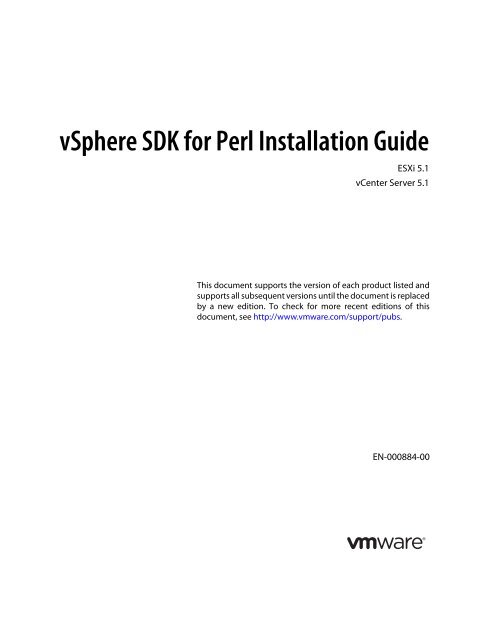vSphere SDK for Perl Installation Guide - Documentation - VMware
vSphere SDK for Perl Installation Guide - Documentation - VMware
vSphere SDK for Perl Installation Guide - Documentation - VMware
Create successful ePaper yourself
Turn your PDF publications into a flip-book with our unique Google optimized e-Paper software.
<strong>vSphere</strong> <strong>SDK</strong> <strong>for</strong> <strong>Perl</strong> <strong>Installation</strong> <strong>Guide</strong><br />
ESXi 5.1<br />
vCenter Server 5.1<br />
This document supports the version of each product listed and<br />
supports all subsequent versions until the document is replaced<br />
by a new edition. To check <strong>for</strong> more recent editions of this<br />
document, see http://www.vmware.com/support/pubs.<br />
EN-000884-00
<strong>vSphere</strong> <strong>SDK</strong> <strong>for</strong> <strong>Perl</strong> <strong>Installation</strong> <strong>Guide</strong><br />
You can find the most up-to-date technical documentation on the <strong>VMware</strong> Web site at:<br />
http://www.vmware.com/support/<br />
The <strong>VMware</strong> Web site also provides the latest product updates.<br />
If you have comments about this documentation, submit your feedback to:<br />
docfeedback@vmware.com<br />
Copyright © 2007–2012 <strong>VMware</strong>, Inc. All rights reserved. This product is protected by U.S. and international copyright and<br />
intellectual property laws. <strong>VMware</strong> products are covered by one or more patents listed at<br />
http://www.vmware.com/go/patents.<br />
<strong>VMware</strong> is a registered trademark or trademark of <strong>VMware</strong>, Inc. in the United States and/or other jurisdictions. All other marks<br />
and names mentioned herein may be trademarks of their respective companies.<br />
<strong>VMware</strong>, Inc.<br />
3401 Hillview Ave.<br />
Palo Alto, CA 94304<br />
www.vmware.com<br />
2 <strong>VMware</strong>, Inc.
Contents<br />
About This Book 5<br />
1 Installing <strong>vSphere</strong> <strong>SDK</strong> <strong>for</strong> <strong>Perl</strong> 7<br />
<strong>Installation</strong> Overview 7<br />
Overview of Linux <strong>Installation</strong> Process 8<br />
Installing the <strong>vSphere</strong> <strong>SDK</strong> <strong>for</strong> <strong>Perl</strong> Package on Red Hat Enterprise Linux (No Internet Access) 10<br />
Installing Required Prerequisite Software <strong>for</strong> Red Hat Enterprise 10<br />
Installing the <strong>vSphere</strong> <strong>SDK</strong> <strong>for</strong> <strong>Perl</strong> Package on RHEL (No Internet Access) 11<br />
Installing <strong>vSphere</strong> <strong>SDK</strong> <strong>for</strong> <strong>Perl</strong> on Linux Systems with Internet Access 11<br />
Installing Required Prerequisite Software <strong>for</strong> Linux Systems with Internet Access 12<br />
Installing the <strong>vSphere</strong> <strong>SDK</strong> <strong>for</strong> <strong>Perl</strong> Package on a Linux System with Internet Access 12<br />
Running Commands on Linux 13<br />
Uninstalling the <strong>vSphere</strong> <strong>SDK</strong> <strong>for</strong> <strong>Perl</strong> Package on Linux 14<br />
Installing and Uninstalling <strong>vSphere</strong> <strong>SDK</strong> <strong>for</strong> <strong>Perl</strong> on Windows 14<br />
Running Commands on Windows 14<br />
Uninstalling the <strong>vSphere</strong> <strong>SDK</strong> <strong>for</strong> <strong>Perl</strong> Package on Windows 15<br />
Enabling Certificate Verification 15<br />
Deploying vMA 15<br />
2 Installing the <strong>vSphere</strong> <strong>SDK</strong> <strong>for</strong> <strong>Perl</strong> from Source Code 17<br />
<strong>vSphere</strong> <strong>SDK</strong> <strong>for</strong> <strong>Perl</strong> Source Code <strong>Installation</strong> on Linux 17<br />
Requirements 17<br />
Installing the <strong>vSphere</strong> <strong>SDK</strong> <strong>for</strong> <strong>Perl</strong> from Source Code on Linux 18<br />
<strong>vSphere</strong> <strong>SDK</strong> <strong>for</strong> <strong>Perl</strong> Source Code <strong>Installation</strong> on Windows 19<br />
Requirements 19<br />
Installing the <strong>vSphere</strong> <strong>SDK</strong> <strong>for</strong> <strong>Perl</strong> from Source Code on Windows 19<br />
<strong>VMware</strong>, Inc. 3
<strong>vSphere</strong> <strong>SDK</strong> <strong>for</strong> <strong>Perl</strong> <strong>Installation</strong> <strong>Guide</strong><br />
4 <strong>VMware</strong>, Inc.
About This Book<br />
This book, the <strong>vSphere</strong> <strong>SDK</strong> <strong>for</strong> <strong>Perl</strong> <strong>Installation</strong> <strong>Guide</strong>, provides in<strong>for</strong>mation about installing the <strong>vSphere</strong> <strong>SDK</strong><br />
<strong>for</strong> <strong>Perl</strong> 5.1. <strong>VMware</strong> ® provides several <strong>SDK</strong> products, each of which targets different developer communities<br />
and plat<strong>for</strong>ms. This guide is <strong>for</strong> administrators who want to run <strong>vSphere</strong> <strong>SDK</strong> <strong>for</strong> <strong>Perl</strong> scripts on <strong>vSphere</strong><br />
systems and <strong>for</strong> developers who want to develop <strong>vSphere</strong> <strong>SDK</strong> <strong>for</strong> <strong>Perl</strong> scripts <strong>for</strong> <strong>vSphere</strong> systems.<br />
To view the current version of this book as well as all <strong>VMware</strong> documentation, go to<br />
http://www.vmware.com/support/pubs.<br />
Revision History<br />
This book is revised with each release of the product or when necessary. A revised version can contain minor<br />
or major changes. Table 1 summarizes the significant changes in each version of this book.<br />
Table 1. Revision History<br />
Revision Description<br />
10SEP2012 <strong>vSphere</strong> 5.1 version of the product. No changes in this release.<br />
15MAR2012 <strong>vSphere</strong> 5.0 Update 1 version of the product. On RHEL, the installer no longer uses CPAN but proceeds<br />
like the <strong>vSphere</strong> 4.1 installer. All other Linux installers proceed like the <strong>vSphere</strong> 5.0 installer. This<br />
document reflects the changed behavior.<br />
22AUG2011 <strong>vSphere</strong> 5.0 version of the product. On Linux, installer stops if required software is not available. The<br />
Linux installer requires Internet access and installs other prerequisites through CPAN.<br />
13JUL2010 <strong>vSphere</strong> 4.1 version of the product. On Linux, installer does not run if required prerequisite software is<br />
not available. Linux installer installs recommended <strong>Perl</strong> modules if no version is currently installed.<br />
Linux installer no longer overwrites existing <strong>Perl</strong> modules.<br />
All in<strong>for</strong>mation about the <strong>vSphere</strong> Management Assistant can now be found in the <strong>vSphere</strong> Management<br />
Assistant <strong>Guide</strong>.<br />
21MAY2009 <strong>vSphere</strong> 4.0 version of the product. Uses the <strong>vSphere</strong> Management Assistant as the <strong>vSphere</strong> <strong>SDK</strong> <strong>for</strong> <strong>Perl</strong><br />
appliance. The installer now includes both <strong>vSphere</strong> <strong>SDK</strong> <strong>for</strong> <strong>Perl</strong> and the <strong>vSphere</strong> Command‐Line<br />
Interface (<strong>vSphere</strong> CLI).<br />
Added credential store library and sample to the <strong>vSphere</strong> <strong>SDK</strong>.<br />
25JUL2008 Update <strong>for</strong> VI <strong>Perl</strong> Toolkit 1.6. Added new options <strong>for</strong> invocation, changed supported plat<strong>for</strong>ms.<br />
10JAN2008 Update <strong>for</strong> VI <strong>Perl</strong> Toolkit 1.5. Includes miscellaneous documentation changes.<br />
<strong>vSphere</strong> <strong>SDK</strong> <strong>for</strong> <strong>Perl</strong> no longer available on source <strong>for</strong>ge.<br />
Virtual appliance now in OFV <strong>for</strong>mat.<br />
15JAN2007 First version of the <strong>vSphere</strong> <strong>SDK</strong> <strong>for</strong> <strong>Perl</strong> 1.0 documentation.<br />
Intended Audience<br />
This book is intended <strong>for</strong> anyone who installs the <strong>vSphere</strong> <strong>SDK</strong> <strong>for</strong> <strong>Perl</strong>. All users must understand how to<br />
modify and run <strong>Perl</strong> scripts on the plat<strong>for</strong>m of their choice. Users who want to install the <strong>SDK</strong> <strong>for</strong> <strong>Perl</strong> from<br />
source code must also understand the source code installation process.<br />
<strong>VMware</strong>, Inc. 5
<strong>vSphere</strong> <strong>SDK</strong> <strong>for</strong> <strong>Perl</strong> <strong>Installation</strong> <strong>Guide</strong><br />
<strong>VMware</strong> Technical Publications Glossary<br />
<strong>VMware</strong> Technical Publications provides a glossary of terms that might be unfamiliar to you. For definitions<br />
of terms as they are used in <strong>VMware</strong> technical documentation, go to http://www.vmware.com/support/pubs.<br />
Document Feedback<br />
<strong>VMware</strong> welcomes your suggestions <strong>for</strong> improving our documentation. Send your feedback to<br />
docfeedback@vmware.com.<br />
Technical Support and Education Resources<br />
The following sections describe the technical support resources available to you. To access the current versions<br />
of other <strong>VMware</strong> books, go to http://www.vmware.com/support/pubs.<br />
Online and Telephone Support<br />
To use online support to submit technical support requests, view your product and contract in<strong>for</strong>mation, and<br />
register your products, go to http://www.vmware.com/support.<br />
Support Offerings<br />
To find out how <strong>VMware</strong> support offerings can help meet your business needs, go to<br />
http://www.vmware.com/support/services.<br />
<strong>VMware</strong> Professional Services<br />
<strong>VMware</strong> Education Services courses offer extensive hands‐on labs, case study examples, and course materials<br />
designed to be used as on‐the‐job reference tools. Courses are available onsite, in the classroom, and live<br />
online. For onsite pilot programs and implementation best practices, <strong>VMware</strong> Consulting Services provides<br />
offerings to help you assess, plan, build, and manage your virtual environment. To access in<strong>for</strong>mation about<br />
education classes, certification programs, and consulting services, go to http://www.vmware.com/services.<br />
6 <strong>VMware</strong>, Inc.
1<br />
Installing <strong>vSphere</strong> <strong>SDK</strong> <strong>for</strong> <strong>Perl</strong> 1<br />
You can install a <strong>vSphere</strong> <strong>SDK</strong> <strong>for</strong> <strong>Perl</strong> package on a Linux or a Microsoft Windows system, or deploy the<br />
<strong>vSphere</strong> Management Assistant (vMA) on an ESXi host.<br />
This chapter includes the following topics:<br />
“<strong>Installation</strong> Overview” on page 7<br />
“Overview of Linux <strong>Installation</strong> Process” on page 8<br />
“Installing the <strong>vSphere</strong> <strong>SDK</strong> <strong>for</strong> <strong>Perl</strong> Package on Red Hat Enterprise Linux (No Internet Access)” on<br />
page 10<br />
“Installing <strong>vSphere</strong> <strong>SDK</strong> <strong>for</strong> <strong>Perl</strong> on Linux Systems with Internet Access” on page 11<br />
“Running Commands on Linux” on page 13<br />
“Uninstalling the <strong>vSphere</strong> <strong>SDK</strong> <strong>for</strong> <strong>Perl</strong> Package on Linux” on page 14<br />
“Installing and Uninstalling <strong>vSphere</strong> <strong>SDK</strong> <strong>for</strong> <strong>Perl</strong> on Windows” on page 14<br />
“Running Commands on Windows” on page 14<br />
“Enabling Certificate Verification” on page 15<br />
“Deploying vMA” on page 15<br />
<strong>Installation</strong> Overview<br />
You can install a <strong>vSphere</strong> <strong>SDK</strong> <strong>for</strong> <strong>Perl</strong> package on a supported plat<strong>for</strong>m or deploy the vMA virtual machine<br />
on an ESXi host.<br />
<strong>vSphere</strong> <strong>SDK</strong> <strong>for</strong> <strong>Perl</strong> packages. Install a <strong>vSphere</strong> <strong>SDK</strong> <strong>for</strong> <strong>Perl</strong> package on a physical or virtual machine.<br />
See “Installing the <strong>vSphere</strong> <strong>SDK</strong> <strong>for</strong> <strong>Perl</strong> Package on Red Hat Enterprise Linux (No Internet Access)” on<br />
page 10, “Installing <strong>vSphere</strong> <strong>SDK</strong> <strong>for</strong> <strong>Perl</strong> on Linux Systems with Internet Access” on page 11, and<br />
“Installing and Uninstalling <strong>vSphere</strong> <strong>SDK</strong> <strong>for</strong> <strong>Perl</strong> on Windows” on page 14.<br />
The <strong>vSphere</strong> <strong>SDK</strong> <strong>for</strong> <strong>Perl</strong> installer installs both <strong>vSphere</strong> <strong>SDK</strong> <strong>for</strong> <strong>Perl</strong> and vCLI because vCLI commands<br />
run on top of the <strong>vSphere</strong> <strong>SDK</strong> <strong>for</strong> <strong>Perl</strong>. The contents of the installer package differs <strong>for</strong> different<br />
plat<strong>for</strong>ms.<br />
Plat<strong>for</strong>m <strong>Installation</strong> Process<br />
Windows The installation package includes vCLI, <strong>vSphere</strong> <strong>SDK</strong> <strong>for</strong> <strong>Perl</strong>, and prerequisite <strong>Perl</strong><br />
modules.<br />
<strong>VMware</strong>, Inc. 7
<strong>vSphere</strong> <strong>SDK</strong> <strong>for</strong> <strong>Perl</strong> <strong>Installation</strong> <strong>Guide</strong><br />
Plat<strong>for</strong>m <strong>Installation</strong> Process<br />
Red Hat Enterprise<br />
Linux<br />
After installation, you can run vCLI commands and <strong>vSphere</strong> <strong>SDK</strong> <strong>for</strong> <strong>Perl</strong> utility applications from the<br />
operating system command line. Each time you run a command, you specify the target server connection<br />
options directly or indirectly. You can also write scripts and manage your <strong>vSphere</strong> environment using<br />
those scripts.<br />
vMA. Deploy vMA, a virtual machine that administrators can use to run scripts that manage <strong>vSphere</strong>, on<br />
an ESXi host. vMA includes vCLI, <strong>vSphere</strong> <strong>SDK</strong> <strong>for</strong> <strong>Perl</strong>, and other prepackaged software in a Linux<br />
environment.<br />
vMA supports noninteractive login. If you establish an ESXi host as a target server, you can run vCLI and<br />
<strong>vSphere</strong> <strong>SDK</strong> <strong>for</strong> <strong>Perl</strong> commands against that server without additional authentication. If you establish a<br />
vCenter Server system as a target server, you can run most <strong>vSphere</strong> <strong>SDK</strong> <strong>for</strong> <strong>Perl</strong> commands against all<br />
ESXi systems that server manages without additional authentication. See “Deploying vMA” on page 15.<br />
Overview of Linux <strong>Installation</strong> Process<br />
The installation script <strong>for</strong> <strong>vSphere</strong> <strong>SDK</strong> <strong>for</strong> <strong>Perl</strong> is supported on the following Linux distributions:<br />
Red Hat Enterprise Linux 5.5 Server (32 bit and 64 bit)<br />
SLES 10 SP1 (32 bit and 64 bit)<br />
SLES 11 (32 bit and 64 bit)<br />
SLES 11 SP1 (32 bit and 64 bit)<br />
Ubuntu 10.04 (32 bit and 64 bit)<br />
You must install required software. See “Installing Required Prerequisite Software <strong>for</strong> Red<br />
Hat Enterprise” on page 10.<br />
If you have Internet access, RHEL downloads <strong>Perl</strong> modules from CPAN.<br />
If you do not have Internet access, the installer installs <strong>Perl</strong> modules that it does not find<br />
on your system from the installer package.<br />
SLES and Ubuntu You must install required software and you must have Internet access. See “Installing<br />
Required Prerequisite Software <strong>for</strong> Linux Systems with Internet Access” on page 12.<br />
The installer downloads other <strong>Perl</strong> modules from CPAN.<br />
The <strong>vSphere</strong> <strong>SDK</strong> <strong>for</strong> <strong>Perl</strong> package installer installs the vCLI scripts and the <strong>vSphere</strong> <strong>SDK</strong> <strong>for</strong> <strong>Perl</strong>. The<br />
installation proceeds as follows.<br />
1 The installer checks whether the following required prerequisite packages are installed on the system:<br />
<strong>Perl</strong> <strong>Perl</strong> version 5.8.8 or version 5.10 must be installed on your system.<br />
OpenSSL The <strong>vSphere</strong> <strong>SDK</strong> <strong>for</strong> <strong>Perl</strong> requires SSL because most connections between the system on which you<br />
run the command and the target <strong>vSphere</strong> system are encrypted with SSL.<br />
The OpenSSL library (libssl-dev package) is not included in the default Linux distribution. See<br />
“Installing Required Prerequisite Software <strong>for</strong> Red Hat Enterprise” on page 10 and “Installing<br />
Required Prerequisite Software <strong>for</strong> Linux Systems with Internet Access” on page 12.<br />
LibXML2 Used <strong>for</strong> XML parsing. The vCLI client requires 2.6.26 or higher version. If you have an older version<br />
installed, please upgrade to 2.6.26 or higher.<br />
The libxml2 package is not included in the default Linux distribution. See “Installing Required<br />
Prerequisite Software <strong>for</strong> Red Hat Enterprise” on page 10 and “Installing Required Prerequisite<br />
Software <strong>for</strong> Linux Systems with Internet Access” on page 12.<br />
uuid Included in uuid-dev <strong>for</strong> SLES 11 and in e2fsprogs <strong>for</strong> other Linux plat<strong>for</strong>ms. Required by the UUID<br />
<strong>Perl</strong> module.<br />
2 If the required software is found, the installer proceeds. Otherwise, the installer stops and in<strong>for</strong>ms you<br />
that you must install the software. See “Installing Required Prerequisite Software <strong>for</strong> Red Hat Enterprise”<br />
on page 10 and “Installing Required Prerequisite Software <strong>for</strong> Linux Systems with Internet Access” on<br />
page 12 <strong>for</strong> instructions.<br />
8 <strong>VMware</strong>, Inc.
Chapter 1 Installing <strong>vSphere</strong> <strong>SDK</strong> <strong>for</strong> <strong>Perl</strong><br />
3 The installer checks whether the following <strong>Perl</strong> modules are found, and whether the correct version is<br />
installed.<br />
Crypt‐SSLeay‐0.55 (0.55‐0.9.7 or 0.55‐0.9.8)<br />
IO‐Compress‐Base‐2.037<br />
Compress‐Zlib‐2.037<br />
IO‐Compress‐Zlib‐2.037<br />
Compress‐Raw‐Zlib‐2.037<br />
Archive‐Zip‐1.28<br />
Data‐Dumper‐2.121<br />
XML‐LibXML‐1.63<br />
libwww‐perl‐5.805<br />
LWP‐Protocol‐https‐6.02<br />
XML‐LibXML‐Common‐0.13<br />
XML‐NamespaceSupport‐1.09<br />
XML‐SAX‐0.16<br />
Data‐Dump‐1.15<br />
URI‐1.37<br />
UUID‐0.03<br />
SOAP‐Lite‐0.710.08<br />
HTML‐Parser‐3.60<br />
version‐0.78<br />
Class‐MethodMaker‐2.10<br />
Earlier versions of libwww‐perl include the LWP‐Protocol‐https module. Very recent versions of<br />
libwww‐perl do not include the LWP‐Protocol‐https module and you have to install that module.<br />
NOTE If you intend to run vCLI commands with SSL certification, be sure to check that LWP::UserAgent<br />
6.00 or later is installed. The installer does not check this module, and earlier versions do not work with<br />
SSL.<br />
<strong>VMware</strong>, Inc. 9
<strong>vSphere</strong> <strong>SDK</strong> <strong>for</strong> <strong>Perl</strong> <strong>Installation</strong> <strong>Guide</strong><br />
4 The installer proceeds depending on the Linux distribution.<br />
Linux distribution Installer behavior<br />
RHEL (No Internet<br />
access)<br />
All Linux<br />
distributions<br />
(Internet access)<br />
5 After all required software and all prerequisite <strong>Perl</strong> modules are installed, you can install <strong>vSphere</strong> <strong>SDK</strong><br />
<strong>for</strong> <strong>Perl</strong>. See “Installing the <strong>vSphere</strong> <strong>SDK</strong> <strong>for</strong> <strong>Perl</strong> Package on Red Hat Enterprise Linux (No Internet<br />
Access)” on page 10 and “Installing the <strong>vSphere</strong> <strong>SDK</strong> <strong>for</strong> <strong>Perl</strong> Package on a Linux System with Internet<br />
Access” on page 12.<br />
If a previous version of vCLI, Remote CLI, or <strong>vSphere</strong> <strong>SDK</strong> <strong>for</strong> <strong>Perl</strong> is installed on your system, and you install<br />
<strong>vSphere</strong> <strong>SDK</strong> <strong>for</strong> <strong>Perl</strong> in a different directory, you must reset the PATH environment variable. You can do so<br />
be<strong>for</strong>e or after the installation, using the command appropriate <strong>for</strong> your distribution and shell (setenv,<br />
export, and so on). If you do not reset the path, the system might still look <strong>for</strong> executables in the old location.<br />
Installing the <strong>vSphere</strong> <strong>SDK</strong> <strong>for</strong> <strong>Perl</strong> Package on Red Hat Enterprise Linux<br />
vCLI is supported on Red Hat Enterprise Linux 5.5 Server, 32 bit and 64 bit. On RHEL, the <strong>vSphere</strong> <strong>SDK</strong> <strong>for</strong><br />
<strong>Perl</strong> installer prompts you whether you want to install required <strong>Perl</strong> modules from the installation package or<br />
from CPAN. Follow these steps to install the software.<br />
1 Install required prerequisite software. See “Installing Required Prerequisite Software <strong>for</strong> Red Hat<br />
Enterprise Linux” on page 10.<br />
2 When prompted, direct the installer to install additional prerequisites from the installation package (see<br />
“Installing the <strong>vSphere</strong> <strong>SDK</strong> <strong>for</strong> <strong>Perl</strong> Package on RHEL (No Internet Access)” on page 11) or from CPAN<br />
(see “Installing the <strong>vSphere</strong> <strong>SDK</strong> <strong>for</strong> <strong>Perl</strong> Package on a Linux System with Internet Access” on page 13)<br />
Installing Required Prerequisite Software <strong>for</strong> Red Hat Enterprise Linux<br />
Prerequisite software on RHEL includes required software and recommended <strong>Perl</strong> modules.<br />
Required Software<br />
On RHEL, the installer allows you to install <strong>Perl</strong> modules with CPAN if Internet access is<br />
available.<br />
If no Internet access is available, and if a recommended <strong>Perl</strong> module is not found at all, the<br />
installer installs it. If a different version of the module is found, the installer does not install<br />
it and proceeds with the installation process. At the end of the installation process, the<br />
installer in<strong>for</strong>ms you if the version on the system does not match the recommended<br />
version, and recommends that you install the version <strong>vSphere</strong> <strong>SDK</strong> <strong>for</strong> <strong>Perl</strong> was tested with.<br />
You can install the modules using the package installer <strong>for</strong> your plat<strong>for</strong>m, the installation<br />
CD, or CPAN.<br />
Note: The installer does not overwrite existing versions of recommended <strong>Perl</strong> modules.<br />
You must explicitly update those modules yourself.<br />
The installer proceeds depending on whether the <strong>Perl</strong> modules are found.<br />
If a recommended <strong>Perl</strong> module is not found at all, the installer installs it using CPAN.<br />
You must meet the installation prerequisites or the installer cannot install the <strong>Perl</strong><br />
modules and stops. See “Installing <strong>vSphere</strong> <strong>SDK</strong> <strong>for</strong> <strong>Perl</strong> on Linux Systems with<br />
Internet Access” on page 11.<br />
If a lower version of a recommended module is found, the installer does not install a<br />
different version from CPAN and proceeds with installation. After completing<br />
installation, the installer displays a message that the version on the system does not<br />
match the recommended version, and recommends that you install the version<br />
<strong>vSphere</strong> <strong>SDK</strong> <strong>for</strong> <strong>Perl</strong> was tested with. You can install the modules using the package<br />
installer <strong>for</strong> your plat<strong>for</strong>m, the installation CD, or CPAN.<br />
If a higher version of a recommended module is found, the installer proceeds with<br />
installation and does not display a message after installation.<br />
Note: The installer does not overwrite existing versions of recommended <strong>Perl</strong> modules.<br />
You must explicitly update those modules yourself.<br />
If required software is not installed, the vCLI installer stops. You can install prerequisites using yum, the RHEL<br />
package installer (recommended), or from the installation DVD.<br />
10 <strong>VMware</strong>, Inc.
Chapter 1 Installing <strong>vSphere</strong> <strong>SDK</strong> <strong>for</strong> <strong>Perl</strong><br />
For example, if both OpenSSL development libraries, libXML2, and e2fsprogs are missing, type the<br />
following at a command prompt:<br />
yum install openssl-devel libxml2-dev e2fsprogs-dev<br />
Recommended <strong>Perl</strong> Modules<br />
When the installer finishes, it might issue a warning that the version of a module installed on your system does<br />
not match the version with which vCLI was tested. Install that version using yum or CPAN to resolve the issue.<br />
See “Overview of Linux <strong>Installation</strong> Process” on page 8 <strong>for</strong> a complete list of modules.<br />
NOTE The installer does not overwrite existing <strong>Perl</strong> modules.<br />
Installing the <strong>vSphere</strong> <strong>SDK</strong> <strong>for</strong> <strong>Perl</strong> Package on RHEL (No Internet Access)<br />
Be<strong>for</strong>e you install <strong>vSphere</strong> <strong>SDK</strong> <strong>for</strong> <strong>Perl</strong>, you must remove all previous versions of that software. The process<br />
differs from simply uninstalling <strong>vSphere</strong> <strong>SDK</strong> <strong>for</strong> <strong>Perl</strong>.<br />
To remove previous versions of <strong>vSphere</strong> <strong>SDK</strong> <strong>for</strong> <strong>Perl</strong><br />
1 Run the uninstall script, <strong>for</strong> example, if you installed <strong>vSphere</strong> <strong>SDK</strong> <strong>for</strong> <strong>Perl</strong> in the default location, run the<br />
following command:<br />
/usr/bin/vmware-uninstall-<strong>vSphere</strong>-CLI.pl<br />
2 Delete existing versions of <strong>vSphere</strong>-CLI.xxxx.tar.gz and delete the vmware-vsphere-cli-distrib<br />
directory.<br />
To install <strong>vSphere</strong> <strong>SDK</strong> <strong>for</strong> <strong>Perl</strong> on RHEL<br />
1 Untar the <strong>vSphere</strong> <strong>SDK</strong> <strong>for</strong> <strong>Perl</strong> binary that you downloaded.<br />
tar –zxvf <strong>VMware</strong>-<strong>vSphere</strong>-CLI-5.X.X-XXXXX.i386.tar.gz<br />
A vmware-vsphere-vcli-distrib directory is created.<br />
2 Log in as superuser and run the installer:<br />
//sudo vmware-vsphere-cli-distrib/vmware-install.pl<br />
3 To accept the license terms, type yes and press Enter.<br />
4 To install <strong>Perl</strong> modules locally, type yes and press Enter.<br />
5 Specify an installation directory, or press Enter to accept the default, which is /usr/bin.<br />
A complete installation process has the following result:<br />
A success message appears.<br />
The installer lists different version numbers <strong>for</strong> required modules (if any).<br />
The prompt returns to the shell prompt.<br />
If you accepted the defaults during installation, you can find the installed software in the following locations:<br />
vCLI scripts – /usr/bin<br />
<strong>vSphere</strong> <strong>SDK</strong> <strong>for</strong> <strong>Perl</strong> utility applications – /usr/lib/vmware-vcli/apps<br />
<strong>vSphere</strong> <strong>SDK</strong> <strong>for</strong> <strong>Perl</strong> sample scripts – /usr/share/doc/vmware-vcli/samples<br />
See the <strong>vSphere</strong> <strong>SDK</strong> <strong>for</strong> <strong>Perl</strong> documentation <strong>for</strong> a reference to all utility applications.<br />
After you install the <strong>vSphere</strong> <strong>SDK</strong> <strong>for</strong> <strong>Perl</strong>, you can test the installation by running a command from the<br />
command prompt. See “Running Commands on Linux” on page 13.<br />
<strong>VMware</strong>, Inc. 11
<strong>vSphere</strong> <strong>SDK</strong> <strong>for</strong> <strong>Perl</strong> <strong>Installation</strong> <strong>Guide</strong><br />
Installing <strong>vSphere</strong> <strong>SDK</strong> <strong>for</strong> <strong>Perl</strong> on Linux Systems with Internet Access<br />
Be<strong>for</strong>e you can install the <strong>vSphere</strong> <strong>SDK</strong> <strong>for</strong> <strong>Perl</strong> package on a Linux system with Internet access, that system<br />
must meet following prerequisites.<br />
Internet access. You must have Internet access when you run the installer because the installer uses CPAN<br />
to install prerequisite <strong>Perl</strong> modules.<br />
Development Tools and Libraries. You must install the Development Tools and Libraries <strong>for</strong> the Linux<br />
plat<strong>for</strong>m that you are working with be<strong>for</strong>e you install <strong>vSphere</strong> <strong>SDK</strong> <strong>for</strong> <strong>Perl</strong> and prerequisite <strong>Perl</strong><br />
modules.<br />
Proxy settings. If your system is using a proxy <strong>for</strong> Internet access, you must set the http:// and ftp://<br />
proxies, as follows:<br />
export http_proxy=:port<br />
export ftp_proxy=:port<br />
Installing Required Prerequisite Software <strong>for</strong> Linux Systems with Internet<br />
Access<br />
If required prerequisite software is not installed, the installer stops and requests that you install it. <strong>Installation</strong><br />
of prerequisite software depends on the plat<strong>for</strong>m that you are using.<br />
Table 1-1. Installing Required Prerequisite Software<br />
Plat<strong>for</strong>m <strong>Installation</strong><br />
RHEL 5.5, 32‐bit<br />
RHEL 5.5, 64‐bit<br />
SLES 10, 32 bit<br />
SLES 10, 64 bit<br />
SLES 11, 32 bit<br />
SLES 11 SP1, 32 bit<br />
SLES 11, 64 bit<br />
SLES 11 SP1, 64 bit<br />
Ubuntu 10.04, 32 bit<br />
Ubuntu 10.04, 64 bit<br />
Install prerequisites using yum, the RHEL package installer (recommended), or from the<br />
installation DVD. For example:<br />
yum install openssl-devel libxml2-dev e2fsprogs-dev<br />
Install the prerequisite packages from the SLES 10 and SLES 11 <strong>SDK</strong> DVD. When you insert the<br />
DVD, it offers to auto run. Cancel the auto run dialog box and use the yast package installer to<br />
install OpenSSL or other missing required packages.<br />
SLES 10, 64 bit. yast -i openssl-devel libxml2-devel-32bit<br />
e2fsprogs-devel-32bit<br />
SLES 10, 32 bit. yast -i openssl-devel libxml2-devel e2fsprogs-devel<br />
Some users might be authorized to use the Novell Customer Center and use yast to retrieve<br />
missing packages from there.<br />
Note that SLES 10 includes libxml2 version 2.6.23. The vCLI client require 2.6.26 or higher.<br />
Upgrade to 2.6.26 or higher.<br />
Install the prerequisite packages from the SLES 10 and SLES 11 <strong>SDK</strong> DVD. When you insert the<br />
DVD, it offers to auto run. Cancel the auto run dialog box and use the yast package installer to<br />
install OpenSSL or other missing required packages.<br />
SLES 11 64 bit. yast -i openssl-devel libuuid-devel libuuid-devel-32bit<br />
SLES 11 32 bit. yast -i openssl-devel libuuid-devel<br />
Some users might be authorized to use the Novell Customer Center and use yast to retrieve<br />
missing packages from there.<br />
1. Connect to the Internet.<br />
2. Update the local repository of libraries from a terminal window.<br />
sudo apt-get update<br />
3. Install the required libraries from a terminal window.<br />
32 bit. sudo apt-get install build-essential gcc uuid uuid-dev perl libssl-dev<br />
perl-doc liburi-perl libxml-libxml-perl libcrypt-ssleay-perl<br />
64 bit. sudo apt-get install ia32-libs build-essential gcc uuid uuid-dev perl<br />
libssl-dev perl-doc liburi-perl libxml-libxml-perl libcrypt-ssleay-perl<br />
For Ubuntu 10.04 64 bit, you must install the 32‐bit compatibility libraries or the resxtop and<br />
ESXCLI commands do not work.<br />
12 <strong>VMware</strong>, Inc.
Chapter 1 Installing <strong>vSphere</strong> <strong>SDK</strong> <strong>for</strong> <strong>Perl</strong><br />
Installing the <strong>vSphere</strong> <strong>SDK</strong> <strong>for</strong> <strong>Perl</strong> Package on a Linux System with Internet<br />
Access<br />
Install the <strong>vSphere</strong> <strong>SDK</strong> <strong>for</strong> <strong>Perl</strong> package and run a command to verify installation was successful.<br />
To install <strong>vSphere</strong> <strong>SDK</strong> <strong>for</strong> <strong>Perl</strong><br />
1 Log in as root.<br />
2 Untar the <strong>vSphere</strong> <strong>SDK</strong> <strong>for</strong> <strong>Perl</strong> binary that you downloaded.<br />
tar –zxvf <strong>VMware</strong>-<strong>vSphere</strong>-CLI-5.X.X-XXXXX.i386.tar.gz<br />
A vmware-vsphere-vcli-distrib directory is created.<br />
3 (Optional) If your server uses a proxy to access the Internet, and if your http:// and ftp:// proxy were<br />
not set when you installed prerequisite software, set them now.<br />
export http_proxy=:port<br />
export ftp_proxy=:port<br />
4 Run the installer:<br />
sudo vmware-vsphere-cli-distrib/vmware-install.pl<br />
5 To accept the license terms, type yes and press Enter.<br />
The installer connects to CPAN and installs prerequisite software. Establishing a connection might take a<br />
long time.<br />
6 On RHEL, when prompted to install precompiled <strong>Perl</strong> modules, type no and press Enter to use CPAN<br />
The installer connects to CPAN and installs prerequisite software. Establishing a connection might take a<br />
long time.<br />
7 Specify an installation directory, or press Enter to accept the default, which is /usr/bin.<br />
A complete installation process has the following result:<br />
A success message appears.<br />
The installer lists different version numbers <strong>for</strong> required modules (if any).<br />
The prompt returns to the shell prompt.<br />
If you accepted the defaults during installation, you can find the installed software in the following locations:<br />
vCLI scripts – /usr/bin<br />
<strong>vSphere</strong> <strong>SDK</strong> <strong>for</strong> <strong>Perl</strong> utility applications – /usr/lib/vmware-vcli/apps<br />
<strong>vSphere</strong> <strong>SDK</strong> <strong>for</strong> <strong>Perl</strong> sample scripts – /usr/share/doc/vmware-vcli/samples<br />
See the <strong>vSphere</strong> <strong>SDK</strong> <strong>for</strong> <strong>Perl</strong> documentation <strong>for</strong> a reference to all utility applications. After you install <strong>vSphere</strong><br />
<strong>SDK</strong> <strong>for</strong> <strong>Perl</strong>, you can test the installation by running a vCLI command or <strong>vSphere</strong> <strong>SDK</strong> <strong>for</strong> <strong>Perl</strong> utility<br />
application from the command prompt.<br />
Running Commands on Linux<br />
After installation, you can run vCLI commands and <strong>vSphere</strong> <strong>SDK</strong> <strong>for</strong> <strong>Perl</strong> utility applications at the command<br />
prompt.<br />
To run a vCLI command on Linux<br />
1 Open a command prompt.<br />
2 (Optional) Change to the directory where you installed the vCLI (default is /usr/bin).<br />
3 Run the command, including the connection options.<br />
<br />
<strong>VMware</strong>, Inc. 13
<strong>vSphere</strong> <strong>SDK</strong> <strong>for</strong> <strong>Perl</strong> <strong>Installation</strong> <strong>Guide</strong><br />
Specify connection options in a configuration file or pass them on the command line. The extension .pl<br />
is not required on Linux. For example:<br />
esxcli --server --username snow\-white --password dwarf\$ network ip interface list<br />
vicfg-mpath --server --username snow\-white --password dwarf\$ --list<br />
The system prompts you <strong>for</strong> a user name and password <strong>for</strong> the target server.<br />
See Table 3‐2, “vCLI Connection Options,” on page 28 <strong>for</strong> a complete list of connection options.<br />
Uninstalling the <strong>vSphere</strong> <strong>SDK</strong> <strong>for</strong> <strong>Perl</strong> Package on Linux<br />
You can use a script included in the installation to uninstall the <strong>vSphere</strong> <strong>SDK</strong> <strong>for</strong> <strong>Perl</strong> package.<br />
To uninstall <strong>vSphere</strong> <strong>SDK</strong> <strong>for</strong> <strong>Perl</strong> on Linux<br />
1 Change to the directory where you installed <strong>vSphere</strong> <strong>SDK</strong> <strong>for</strong> <strong>Perl</strong> (default is /usr/bin).<br />
2 Run the vmware-uninstall-<strong>vSphere</strong>-CLI.pl script.<br />
The command uninstalls vCLI and the <strong>vSphere</strong> <strong>SDK</strong> <strong>for</strong> <strong>Perl</strong>.<br />
Installing and Uninstalling <strong>vSphere</strong> <strong>SDK</strong> <strong>for</strong> <strong>Perl</strong> on Windows<br />
Be<strong>for</strong>e you can run <strong>vSphere</strong> <strong>SDK</strong> <strong>for</strong> <strong>Perl</strong> commands from your Window system, you must install the <strong>vSphere</strong><br />
<strong>SDK</strong> <strong>for</strong> <strong>Perl</strong> package and test the installation by running a command.<br />
The <strong>vSphere</strong> <strong>SDK</strong> <strong>for</strong> <strong>Perl</strong> installation package <strong>for</strong> Windows includes the Active<strong>Perl</strong> runtime from ActiveState<br />
Software and required <strong>Perl</strong> modules and libraries. The <strong>vSphere</strong> <strong>SDK</strong> <strong>for</strong> <strong>Perl</strong> is supported on the following<br />
Windows plat<strong>for</strong>ms:<br />
Windows Vista Enterprise SP1 32 bit and 64 bit<br />
Windows 2008 64 bit<br />
Windows 7 32 bit and 64 bit<br />
IMPORTANT If you want to run ESXCLI commands included in vCLI from a Windows system, you must have<br />
the Visual C++ 2008 redistributable <strong>for</strong> 32 bit installed on that system. Find vcredist_x86.exe <strong>for</strong> Visual C++<br />
2008 and install it on your Windows system.<br />
To install the <strong>vSphere</strong> <strong>SDK</strong> <strong>for</strong> <strong>Perl</strong> Package on Windows<br />
1 Download the <strong>vSphere</strong> <strong>SDK</strong> <strong>for</strong> <strong>Perl</strong> Windows installer package.<br />
You can find the installer on the <strong>VMware</strong> Communities page.<br />
2 Start the installer.<br />
3 (Optional) If prompted to remove older versions of <strong>vSphere</strong> <strong>SDK</strong> <strong>for</strong> <strong>Perl</strong> or vCLI, you can either accept<br />
or cancel the installation and install the <strong>vSphere</strong> <strong>SDK</strong> <strong>for</strong> <strong>Perl</strong> package on a different system.<br />
IMPORTANT The installer replaces both the <strong>vSphere</strong> <strong>SDK</strong> <strong>for</strong> <strong>Perl</strong> and vCLI. To keep an older version,<br />
install this package on a different system.<br />
4 Click Next in the Welcome page.<br />
5 To install the <strong>vSphere</strong> <strong>SDK</strong> <strong>for</strong> <strong>Perl</strong> in a nondefault directory, click Change and select the directory.<br />
The default location is C:\Program Files\<strong>VMware</strong>\<strong>VMware</strong> <strong>vSphere</strong> CLI.<br />
6 Click Next.<br />
7 Click Install to proceed with the installation.<br />
The installation might take several minutes to complete.<br />
8 Reboot your system.<br />
14 <strong>VMware</strong>, Inc.
Without reboot, path settings might not be correct on your Windows plat<strong>for</strong>m.<br />
Running Commands on Windows<br />
Chapter 1 Installing <strong>vSphere</strong> <strong>SDK</strong> <strong>for</strong> <strong>Perl</strong><br />
After you install <strong>vSphere</strong> <strong>SDK</strong> <strong>for</strong> <strong>Perl</strong> and reboot your system, you can test the installation by running a vCLI<br />
or <strong>SDK</strong> <strong>for</strong> <strong>Perl</strong> command from the Windows command prompt.<br />
To run a <strong>vSphere</strong> <strong>SDK</strong> <strong>for</strong> <strong>Perl</strong> command on Windows<br />
1 From the Windows Start menu, choose Programs > <strong>VMware</strong> > <strong>VMware</strong> <strong>vSphere</strong> CLI > Command<br />
Prompt.<br />
A command prompt shell <strong>for</strong> the location where vCLI is installed appears. You have easy access to vCLI<br />
and to <strong>vSphere</strong> <strong>SDK</strong> <strong>for</strong> <strong>Perl</strong> commands from that location.<br />
2 Run the command, passing in connection options and other options.<br />
On Windows, the extension .pl is required <strong>for</strong> vicfg- commands, but not <strong>for</strong> ESXCLI.<br />
.pl <br />
For example:<br />
esxcli --server --username “snow-white” --password “dwarf$” network ip interface list<br />
vicfg-mpath.pl --server --username “snow-white” --password “dwarf$” --list<br />
The system prompts you <strong>for</strong> a user name and password.<br />
See Table 3‐2, “vCLI Connection Options,” on page 28 <strong>for</strong> a complete list of connection options.<br />
Uninstalling the <strong>vSphere</strong> <strong>SDK</strong> <strong>for</strong> <strong>Perl</strong> Package on Windows<br />
You can uninstall the <strong>vSphere</strong> <strong>SDK</strong> <strong>for</strong> <strong>Perl</strong> package as you would other programs.<br />
To uninstall <strong>vSphere</strong> <strong>SDK</strong> <strong>for</strong> <strong>Perl</strong> on Windows<br />
1 Find the option <strong>for</strong> adding and removing programs on the Windows operating system you are using.<br />
2 In the panel that appears, select <strong>VMware</strong> <strong>vSphere</strong> CLI, and click Remove.<br />
3 Click Yes when prompted.<br />
The system uninstalls the <strong>vSphere</strong> <strong>SDK</strong> <strong>for</strong> <strong>Perl</strong>, the vCLI, and all prerequisite software.<br />
Enabling Certificate Verification<br />
The <strong>vSphere</strong> <strong>SDK</strong> <strong>for</strong> <strong>Perl</strong> and vCLI use Crypt::SSLEay to support certificate verification. Crypt::SSLEay<br />
allows verification of certificates signed by a Certificate Authority (CA) if you set the following two variables:<br />
HTTPS_CA_FILE – The CA file.<br />
HTTPS_CA_DIR – The CA directory.<br />
See the Crypt::SSLEay documentation <strong>for</strong> details on setup.<br />
CAUTION If the two environment variables HTTPS_CA_FILE and HTTPS_CA_DIR are set incorrectly or if a<br />
problem with the certificate exists, vCLI commands do not complete, and do not print error or warning<br />
messages. Use HTTPS_DEBUG <strong>for</strong> troubleshooting be<strong>for</strong>e running vCLI commands.<br />
Deploying vMA<br />
As an alternative to a package installation, you can deploy vMA on an ESXi host and run vCLI commands from<br />
there. vMA is a virtual machine you can use to run scripts to manage ESXi systems. vMA includes a Linux<br />
environment, vCLI, and other prepackaged software.<br />
<strong>VMware</strong>, Inc. 15
<strong>vSphere</strong> <strong>SDK</strong> <strong>for</strong> <strong>Perl</strong> <strong>Installation</strong> <strong>Guide</strong><br />
Setting up vMA consists of a few tasks. The <strong>vSphere</strong> Management Assistant <strong>Guide</strong> discusses each task in detail.<br />
1 Deploy vMA to an ESXi system that meets the hardware prerequisites.<br />
See the <strong>vSphere</strong> Management Assistant <strong>Guide</strong> <strong>for</strong> prerequisites and deployment details.<br />
2 Configure vMA.<br />
When you boot vMA, you must specify the following required configuration in<strong>for</strong>mation when<br />
prompted:<br />
Network in<strong>for</strong>mation (the default is often acceptable)<br />
Host name <strong>for</strong> vMA.<br />
Password <strong>for</strong> the vi‐admin user. The vi‐admin user has superuser privileges on vMA. You cannot log<br />
in to vMA as the root user.<br />
3 (Optional) Add a vCenter Server system or one or more ESXi systems as targets. You configure vMA <strong>for</strong><br />
Active Directory authentication and can then add ESXi and vCenter Server systems to vMA without<br />
having to store passwords in the vMA credential store. See the <strong>vSphere</strong> Management Assistant <strong>Guide</strong>.<br />
16 <strong>VMware</strong>, Inc.
2<br />
Installing <strong>vSphere</strong> <strong>SDK</strong> <strong>for</strong> <strong>Perl</strong> from<br />
2<br />
Source Code<br />
Some developers prefer to install the <strong>vSphere</strong> <strong>SDK</strong> <strong>for</strong> <strong>Perl</strong> from source code instead of installing a complete<br />
package. You can install the <strong>vSphere</strong> <strong>SDK</strong> <strong>for</strong> <strong>Perl</strong> from source code on any plat<strong>for</strong>m that supports <strong>Perl</strong>.<br />
NOTE This chapter does not provide detailed installation instruction. You are expected to know how to install<br />
the prerequisite software using CPAN or another mechanism.<br />
Use vMA or one of the <strong>vSphere</strong> <strong>SDK</strong> <strong>for</strong> <strong>Perl</strong> packages if have no experience installing from source code.<br />
This chapter includes the following topics:<br />
“<strong>vSphere</strong> <strong>SDK</strong> <strong>for</strong> <strong>Perl</strong> Source Code <strong>Installation</strong> on Linux” on page 17<br />
“<strong>vSphere</strong> <strong>SDK</strong> <strong>for</strong> <strong>Perl</strong> Source Code <strong>Installation</strong> on Windows” on page 19<br />
<strong>vSphere</strong> <strong>SDK</strong> <strong>for</strong> <strong>Perl</strong> Source Code <strong>Installation</strong> on Linux<br />
Some developers prefer a customized installation from source code. This section discusses the source code<br />
installation requirements and the installation process on Linux.<br />
Requirements<br />
Be<strong>for</strong>e you install the <strong>vSphere</strong> <strong>SDK</strong> <strong>for</strong> <strong>Perl</strong>, make sure that the following software is installed on your system.<br />
<strong>Perl</strong> 5.8 or <strong>Perl</strong> 5.10<br />
Required packages. The <strong>vSphere</strong> <strong>SDK</strong> does not work if you do not have this software installed.<br />
OpenSSL – The <strong>vSphere</strong> <strong>SDK</strong> <strong>for</strong> <strong>Perl</strong> requires SSL because most connections between the system on<br />
which you run the command and the target <strong>vSphere</strong> system are encrypted with SSL.The OpenSSL<br />
library (libssl-dev package) is not included in most default Linux distribution.<br />
LibXML2 – Used <strong>for</strong> XML parsing. The libxml2 package is not included in the default Linux<br />
distribution.<br />
e2fsprogs – A set of utilities <strong>for</strong> maintaining the ext2, ext3 and ext4 file systems. Required by the<br />
UUID <strong>Perl</strong> module.<br />
Some additional packages are required on Ubuntu. See “Installing Prerequisite Software <strong>for</strong> Ubuntu<br />
Desktop 9.04” on page 11.<br />
Recommended <strong>Perl</strong> modules. Versions of these modules are installed on most Linux distributions. Even<br />
if you are using an earlier or later version, the <strong>vSphere</strong> <strong>SDK</strong> <strong>for</strong> <strong>Perl</strong> most likely per<strong>for</strong>ms properly.<br />
Crypt‐SSLeay‐0.55 (0.55‐0.9.7 or 0.55‐0.9.8)<br />
IO‐Compress‐Base‐2.005<br />
Compress‐Zlib‐2.005<br />
IO‐Compress‐Zlib‐2.005<br />
<strong>VMware</strong>, Inc. 17
<strong>vSphere</strong> <strong>SDK</strong> <strong>for</strong> <strong>Perl</strong> <strong>Installation</strong> <strong>Guide</strong><br />
Compress‐Raw‐Zlib‐2.017<br />
Archive‐Zip‐1.26<br />
Data‐Dumper‐2.121<br />
XML‐LibXML‐1.63<br />
libwww‐perl‐5.805<br />
XML‐LibXML‐Common‐0.13<br />
XML‐NamespaceSupport‐1.09<br />
XML‐SAX‐0.16<br />
Data‐Dump‐1.15<br />
URI‐1.37<br />
UUID‐0.03<br />
SOAP‐Lite‐0.710.08<br />
HTML‐Parser‐3.60<br />
version‐0.78<br />
NOTE You can obtain and install any missing modules using CPAN. See the cpan.org Web site. You can<br />
also use the CPAN module included with your <strong>Perl</strong> installation.<br />
Installing the <strong>vSphere</strong> <strong>SDK</strong> <strong>for</strong> <strong>Perl</strong> from Source Code on Linux<br />
The <strong>vSphere</strong> <strong>SDK</strong> <strong>for</strong> <strong>Perl</strong> source code package contains a single plat<strong>for</strong>m‐independent compressed file,<br />
available from the <strong>SDK</strong> download page. For download instructions, see “Download the <strong>vSphere</strong> <strong>SDK</strong> <strong>for</strong> <strong>Perl</strong><br />
Binary” on page 7.<br />
To build the <strong>vSphere</strong> <strong>SDK</strong> <strong>for</strong> <strong>Perl</strong><br />
1 Download the <strong>vSphere</strong> <strong>SDK</strong> <strong>for</strong> <strong>Perl</strong> source bundle from the <strong>vSphere</strong> <strong>SDK</strong> <strong>for</strong> <strong>Perl</strong> download page.<br />
2 Open a Linux shell session and change to the directory to which you downloaded the package, <strong>for</strong><br />
example:<br />
cd /tmp<br />
3 Unzip the package and extract the files, <strong>for</strong> example:<br />
gunzip .tar.gz<br />
tar xf .tar<br />
4 Connect to the directory containing the extracted files and review the README file <strong>for</strong> in<strong>for</strong>mation about<br />
licensing, additional requirements, and late‐breaking in<strong>for</strong>mation:<br />
5 Run the Makefile.PL <strong>for</strong> the <strong>vSphere</strong> <strong>SDK</strong> <strong>for</strong> <strong>Perl</strong>:<br />
perl Makefile.PL<br />
If a recommended module is already installed on your system, but the version is not the version with<br />
which the <strong>SDK</strong> <strong>for</strong> <strong>Perl</strong> is tested, a warning message like the following appears:<br />
Warning: prerequisite Data::Dumper 2.121 not found. We have 2.12.<br />
Finish installing all prerequisites be<strong>for</strong>e you proceed. See “Requirements” on page 17.<br />
6 Build the <strong>vSphere</strong> <strong>SDK</strong> <strong>for</strong> <strong>Perl</strong> files.<br />
make<br />
7 Test that the build succeeded.<br />
make test<br />
18 <strong>VMware</strong>, Inc.
Chapter 2 Installing <strong>vSphere</strong> <strong>SDK</strong> <strong>for</strong> <strong>Perl</strong> from Source Code<br />
<strong>vSphere</strong> <strong>SDK</strong> <strong>for</strong> <strong>Perl</strong> Source Code <strong>Installation</strong> on Windows<br />
Some developers prefer a customized installation from source code. This section discusses the installation<br />
requirements and the installation process on Windows.<br />
Requirements<br />
Be<strong>for</strong>e you install the <strong>vSphere</strong> <strong>SDK</strong> <strong>for</strong> <strong>Perl</strong>, make sure that the following software is installed on your system:<br />
<strong>Perl</strong> 5.8. You can obtain and install the most recent version of Active<strong>Perl</strong> from ActiveState.<br />
Required <strong>Perl</strong> modules:<br />
XML‐LibXML‐Common<br />
XML‐LibXML<br />
Crypt‐SSLeay<br />
Data‐Dumper<br />
Class‐MethodMaker<br />
You can install the required modules and packages using the <strong>Perl</strong> Package Manager.<br />
Microsoft nmake, which you can obtain from the Microsoft knowledge base article 132084. This tool does<br />
not support paths with spaces in them.<br />
IMPORTANT Make sure <strong>Perl</strong> is in your path be<strong>for</strong>e you start the process.<br />
Installing the <strong>vSphere</strong> <strong>SDK</strong> <strong>for</strong> <strong>Perl</strong> from Source Code on Windows<br />
The <strong>vSphere</strong> <strong>SDK</strong> <strong>for</strong> <strong>Perl</strong> source code package contains a single plat<strong>for</strong>m‐independent compressed file,<br />
available from the <strong>SDK</strong> download page. For download instructions, see “Download the <strong>vSphere</strong> <strong>SDK</strong> <strong>for</strong> <strong>Perl</strong><br />
Binary” on page 7.<br />
To build the <strong>vSphere</strong> <strong>SDK</strong> <strong>for</strong> <strong>Perl</strong><br />
1 Download the <strong>vSphere</strong> <strong>SDK</strong> <strong>for</strong> <strong>Perl</strong> source bundle from the <strong>vSphere</strong> <strong>SDK</strong> <strong>for</strong> <strong>Perl</strong> download page.<br />
IMPORTANT Be sure to dowload the 32‐bit tar bundle, not the Windows installer.<br />
2 Extract the source bundle into a local directory.<br />
3 Open a Windows command prompt (cmd.exe).<br />
4 Navigate to the location to which you downloaded the source bundle:<br />
cd <br />
5 Run this command:<br />
perl Makefile.PL<br />
The console displays progress.<br />
6 Run nmake at the command prompt:<br />
nmake<br />
nmake install<br />
After the process completes, you can validate the installation. See “Validating the <strong>vSphere</strong> <strong>SDK</strong> <strong>for</strong> <strong>Perl</strong><br />
<strong>Installation</strong>” on page 19.<br />
NOTE For detailed step‐by‐step instructions <strong>for</strong> installation on Windows, see Richard Gersthagen’s Web site,<br />
which you can find by searching <strong>for</strong> run virtual on the Internet.<br />
<strong>VMware</strong>, Inc. 19
<strong>vSphere</strong> <strong>SDK</strong> <strong>for</strong> <strong>Perl</strong> <strong>Installation</strong> <strong>Guide</strong><br />
20 <strong>VMware</strong>, Inc.