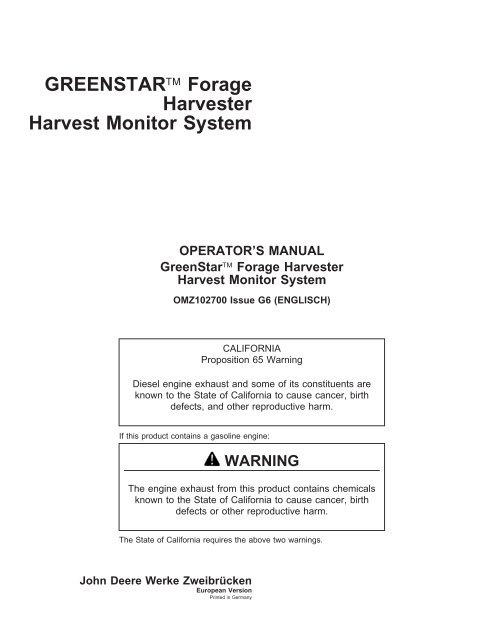GreenStar SPFH Harvest Monitor - StellarSupport - John Deere
GreenStar SPFH Harvest Monitor - StellarSupport - John Deere
GreenStar SPFH Harvest Monitor - StellarSupport - John Deere
Create successful ePaper yourself
Turn your PDF publications into a flip-book with our unique Google optimized e-Paper software.
GREENSTAR Forage<br />
<strong>Harvest</strong>er<br />
<strong>Harvest</strong> <strong>Monitor</strong> System<br />
OPERATOR’S MANUAL<br />
<strong>GreenStar</strong> Forage <strong>Harvest</strong>er<br />
<strong>Harvest</strong> <strong>Monitor</strong> System<br />
OMZ102700 Issue G6 (ENGLISCH)<br />
CALIFORNIA<br />
Proposition 65 Warning<br />
Diesel engine exhaust and some of its constituents are<br />
known to the State of California to cause cancer, birth<br />
defects, and other reproductive harm.<br />
If this product contains a gasoline engine:<br />
WARNING<br />
The engine exhaust from this product contains chemicals<br />
known to the State of California to cause cancer, birth<br />
defects or other reproductive harm.<br />
The State of California requires the above two warnings.<br />
<strong>John</strong> <strong>Deere</strong> Werke Zweibrücken<br />
European Version<br />
Printed in Germany
Foreword<br />
WELCOME TO GREENSTAR PRECISION FARMING<br />
SYSTEMS offered by <strong>John</strong> <strong>Deere</strong>. The<br />
GREENSTAR forage harvester <strong>Harvest</strong> <strong>Monitor</strong><br />
system is an integrated precision farming package.<br />
The system is designed to help you collect yield<br />
information and related data. <strong>John</strong> <strong>Deere</strong> has<br />
developed the necessary hardware to gather<br />
information in a simple and productive manner.<br />
READ THIS MANUAL carefully to learn how to operate<br />
and service your forage harvester <strong>Harvest</strong> <strong>Monitor</strong><br />
system correctly. Failure to do so could result in<br />
personal injury or equipment damage. This manual<br />
and safety signs on your machine may also be<br />
available in other languages. (See your <strong>John</strong> <strong>Deere</strong><br />
dealer to order.)<br />
THIS MANUAL SHOULD BE CONSIDERED a<br />
permanent part of your <strong>John</strong> <strong>Deere</strong> <strong>GreenStar</strong> system<br />
and should remain with the system when you sell it.<br />
MEASUREMENTS in this manual are given in both<br />
metric and customary U.S. unit equivalents. Use only<br />
correct replacement parts and fasteners. Metric and<br />
inch fasteners may require a specific metric or inch<br />
wrench.<br />
RIGHT-HAND AND LEFT-HAND sides are determined<br />
by facing in the direction the machine will travel when<br />
going forward.<br />
WRITE PRODUCT IDENTIFICATION NUMBERS<br />
(P.I.N.) in the Identification Numbers section.<br />
Accurately record all the numbers to help in tracing the<br />
machine should it be stolen. Your dealer also needs<br />
these numbers when you order parts. File the<br />
GREENSTAR is a trademark of <strong>Deere</strong> & Company<br />
Introduction<br />
identification numbers in a secure place off the<br />
machine.<br />
WARRANTY is provided as part of <strong>John</strong> <strong>Deere</strong>’s<br />
support program for customers who operate and<br />
maintain their equipment as described in this manual.<br />
The <strong>GreenStar</strong> hardware warranty is explained on the<br />
warranty certificate which you should have received<br />
from your dealer.<br />
This warranty provides you the assurance that <strong>John</strong><br />
<strong>Deere</strong> will back its products where defects appear<br />
within the warranty period. In some circumstances,<br />
<strong>John</strong> <strong>Deere</strong> also provides field improvements, often<br />
without charge to the customer, even if the product is<br />
out of warranty. Should the forage harvester yield<br />
system be abused, or modified to change its<br />
performance beyond the original factory specifications,<br />
the warranty will become void and field improvements<br />
may be denied.<br />
IMPORTANT: This manual provides all necessary<br />
information for an appropriate<br />
operation of the forage harvester<br />
equipped with the <strong>GreenStar</strong><br />
<strong>Harvest</strong> <strong>Monitor</strong> system.<br />
When using forage harvester with<br />
<strong>GreenStar</strong> <strong>Harvest</strong> <strong>Monitor</strong> system,<br />
always refer first to this manual,<br />
then to the basic forage harvester<br />
Operator’s Manual.<br />
ENJOY your new <strong>GreenStar</strong> Forage <strong>Harvest</strong>er<br />
<strong>Harvest</strong> <strong>Monitor</strong> System from <strong>John</strong> <strong>Deere</strong>.<br />
OUZXMAG,0001B0C –19–12AUG03–1/1<br />
021307<br />
PN=2
Predelivery Inspection<br />
The following checks, adjustments and service jobs<br />
were performed prior to delivery of the machine.<br />
Introduction<br />
❒ 1. Functions of monitor (SETUP) have been checked and ❒ 6. All the <strong>GreenStar</strong> system functions and safety rules have<br />
are OK. been explained to the operator.<br />
❒ 2. Mass-Flow sensor is ”zero” calibrated. ❒ 7. Forage <strong>Harvest</strong>er corner post control unit (RCP)<br />
software has been updated to at least Z100373 version or,<br />
for <strong>SPFH</strong> model year 2003, to Z100133 Rev B3 or B4<br />
version.<br />
❒ 3. Display units setting and forage harvester units setting ❒ 8. Choose a header type (see ”Setup—<strong>Harvest</strong> <strong>Monitor</strong>” in<br />
set in RCP controller (Address RCP 103) are the same. ”Operating <strong>GreenStar</strong> <strong>Harvest</strong> <strong>Monitor</strong>” Section).<br />
❒ 4. If used with Parallel Tracking or <strong>Harvest</strong> Doc Systems, ❒ 9. Moisture sensor ”black” and ”white” references are<br />
select relevant RUN page profile (see ”Setup—Profiles” in calibrated.<br />
”Operating <strong>GreenStar</strong> <strong>Harvest</strong> <strong>Monitor</strong>” Section).<br />
❒ 5. The operator has been told that he must check and ❒ 10. The operator has been told that he must not open<br />
retighten all the sensor attaching screws after the first 50 sensor within warranty time - otherwise warranty will be<br />
hours of operation. lost.<br />
Signature Dealer/Service Technician: Date:<br />
OUCC002,0002241 –19–03NOV06–1/1<br />
021307<br />
PN=3
Before You Start<br />
Although the system has been developped to provide the<br />
state of the art in yield monitoring, it can give its best<br />
results only if crop has been properly prepared for<br />
harvesting.<br />
For a higher accuracy of the system the throughput<br />
through the machine should be as high and even as<br />
possible. Therefore, it is particularly advisable in grass to<br />
produce an even and well formed windrow. Uneven<br />
ground speed shall be avoided as well.<br />
Always keep in mind that the less the forage harvester is<br />
fed the less the yield monitoring precision will be.<br />
Introduction<br />
OUZXMAG,00010EF –19–16JUL01–1/1<br />
021307<br />
PN=4
Contents<br />
Page Page<br />
Safety ................................05-1 Info—Load Totals .......................15-73<br />
Info—View Custom Names. ...............15-74<br />
Component Location<br />
Info—Clear Totals. ......................15-77<br />
GREENSTAR Display ...................10-1 INFO—Clear Field Totals .................15-78<br />
Mass-Flow Sensor .......................10-2 INFO—Clear Crop Totals .................15-78<br />
Moisture Sensor .........................10-3 INFO—Clear Load Totals .................15-79<br />
Feed Roll Speed Sensor ..................10-3 INFO—Farm (Clear) .....................15-79<br />
JobComputer ...........................10-3 INFO—Clear Field Names ................15-80<br />
Integrated Printer (Option) .................10-4 Info—Diagnostics .......................15-81<br />
Info—Mass-Flow System .................15-82<br />
Operating <strong>GreenStar</strong> <strong>Harvest</strong> <strong>Monitor</strong><br />
Display and Keypad Function Identification<br />
(Factory Settings) ......................15-1<br />
General Information ......................15-2<br />
<strong>Harvest</strong> <strong>Monitor</strong> Run Functions (Factory<br />
Settings) .............................15-5<br />
INFO - Moisture Sensor ..................15-83<br />
Info—<strong>SPFH</strong> Network ....................15-86<br />
Info—Recent Problems. ..................15-90<br />
Info—Inoculant Dosing ...................15-91<br />
Info—Display ..........................15-92<br />
Run—Page 1 and Page 2 .................15-6 <strong>GreenStar</strong> Yield Calibration<br />
<strong>Harvest</strong> <strong>Monitor</strong> Setup Functions ............15-7<br />
General Information ......................20-1<br />
Setup .................................15-8 Yield Calibration .........................20-2<br />
Setup—<strong>Harvest</strong> <strong>Monitor</strong> ..................15-10<br />
Setup—Farm/Field ......................15-13<br />
Moisture Correction ......................20-5<br />
Setup—Yield Calibration. .................15-22<br />
Setup—Moisture Cal. (Fixed Moisture<br />
Value) ..............................15-26<br />
Setup—Moisture Cal. (Measured<br />
Moisture Value). ......................15-27<br />
Setup—Moisture Sensor. .................15-28<br />
Setup—Expert Mode ....................15-33<br />
Setup—Profiles. ........................15-35<br />
Setup—Printout Settings. .................15-50<br />
Troubleshooting<br />
Warning Screens ........................25-1<br />
JobComputer Diagnostic Trouble Code List ....25-3<br />
Display Diagnostic Trouble Code List ........25-10<br />
Job Computer. .........................25-11<br />
Mass-Flow Sensor ......................25-12<br />
Display ...............................25-13<br />
Setup—Alarms .........................15-51 Service and Maintenance<br />
Setup—Perf <strong>Monitor</strong> .....................15-55 After the First 50 Operating Hours ...........30-1<br />
Setup—System Settings. .................15-56 At Least Once a Year. ....................30-1<br />
Loading Language ......................15-59 Adjusting Moisture Sensor Working Position. ...30-2<br />
Setup—<strong>GreenStar</strong> Display ................15-62 Replacing Moisture Sensor Bulb. ............30-3<br />
Setup—Run Page Layout .................15-64 Replacing Moisture Sensor Glass. ...........30-4<br />
Setup—Tracking. .......................15-65 Adjusting Feed Roll Speed Sensor ...........30-5<br />
<strong>Harvest</strong> <strong>Monitor</strong> Info Functions .............15-66 Checking Feed Roll Stop Plates—Every<br />
Info. .................................15-67<br />
50 Hours. ............................30-5<br />
Info—<strong>Harvest</strong> <strong>Monitor</strong>. ...................15-68 Changing Printer Paper Roll—As Required ....30-6<br />
Info—View Totals .......................15-69<br />
Info—Field Totals .......................15-70<br />
Changing Printer Ink Ribbon—As Required ....30-7<br />
Info—Crop Totals .......................15-71<br />
Continued on next page<br />
All information, illustrations and specifications in this manual are based on<br />
the latest information available at the time of publication. The right is<br />
reserved to make changes at any time without notice.<br />
COPYRIGHT © 2006<br />
DEERE & COMPANY<br />
European Office Mannheim<br />
All rights reserved<br />
A <strong>John</strong> <strong>Deere</strong> ILLUSTRUCTION ® Manual<br />
Previous Editions<br />
Copyright © 2005<br />
i 021307<br />
PN=1
Page<br />
Specifications<br />
Metric Bolt and Screw Torque Values. ........35-1<br />
Declaration of Conformity ..................35-2<br />
Safety Note Regarding the Subsequent<br />
Installation of Electrical and Electronic<br />
Appliances and/or Components ...........35-2<br />
Serial Numbers<br />
Identification Labels ......................40-1<br />
<strong>GreenStar</strong> Display Serial Number. ...........40-1<br />
Mass-Flow Sensor Serial Number ...........40-2<br />
Moisture Sensor Serial Number .............40-2<br />
Connection Box Serial Number. .............40-2<br />
Mobile Processor Serial Number ............40-3<br />
Job Computer Serial Number ...............40-3<br />
Printer Serial Number (Option) ..............40-3<br />
Contents<br />
ii 021307<br />
PN=2
Recognize Safety Information<br />
This is a safety-alert symbol. When you see this symbol<br />
on your machine or in this manual, be alert to the<br />
potential for personal injury.<br />
Follow recommended precautions and safe operating<br />
practices.<br />
Understand Signal Words<br />
A signal word—DANGER, WARNING, or CAUTION—is<br />
used with the safety-alert symbol. DANGER identifies the<br />
most serious hazards.<br />
DANGER or WARNING safety signs are located near<br />
specific hazards. General precautions are listed on<br />
CAUTION safety signs. CAUTION also calls attention to<br />
safety messages in this manual.<br />
Follow Safety Instructions<br />
Safety<br />
Carefully read all safety messages in this manual and on<br />
your machine safety signs. Keep safety signs in good<br />
condition. Replace missing or damaged safety signs. Be<br />
sure new equipment components and repair parts include<br />
the current safety signs. Replacement safety signs are<br />
available from your <strong>John</strong> <strong>Deere</strong> dealer.<br />
Learn how to operate the machine and how to use<br />
controls properly. Do not let anyone operate without<br />
instruction.<br />
Keep your machine in proper working condition.<br />
Unauthorized modifications to the machine may impair the<br />
function and/or safety and affect machine life.<br />
If you do not understand any part of this manual and need<br />
assistance, contact your <strong>John</strong> <strong>Deere</strong> dealer.<br />
T81389 –UN–07DEC88<br />
DX,ALERT –19–29SEP98–1/1<br />
TS187 –19–30SEP88<br />
DX,SIGNAL –19–03MAR93–1/1<br />
TS201 –UN–23AUG88<br />
DX,READ –19–03MAR93–1/1<br />
05-1 021307<br />
PN=7
Mount and Dismount Safely With the<br />
Moisture Sensor<br />
Hold handrail with one hand and carry the moisture<br />
sensor with the other.<br />
Maintain Stability<br />
Safety<br />
Keep work surfaces dry and clean. Maintain balance while<br />
transporting and installing the moisture sensor onto the<br />
forage harvester’s spout.<br />
Care should also be observed while servicing the sensor.<br />
Keep Riders Off the Machine<br />
Only allow the operator and one rider in the operator’s<br />
station.<br />
Other riders are subject to injury such as being thrown off<br />
the machine and obstruct the operator’s view resulting in<br />
the machine being operated in an unsafe manner.<br />
One rider is permitted, since the machine is equipped with<br />
a factory-approved passenger seat.<br />
ZX1039921 –UN–06SEP06<br />
OUCC002,0002373 –19–06SEP06–1/1<br />
ZX1039668 ZX1039668 –UN–29AUG06<br />
OUCC002,0002374 –19–06SEP06–1/1<br />
TS253 –UN–23AUG88<br />
ZX,PASSENGERUS –19–01MAR93–1/1<br />
05-2 021307<br />
PN=8
Prepare for Emergencies<br />
Be prepared if a fire starts.<br />
Keep a first aid kit and fire extinguisher handy.<br />
Safety<br />
Keep emergency numbers for doctors, ambulance service,<br />
hospital, and fire department near your telephone.<br />
Practice Safe Maintenance<br />
Understand service procedure before doing work. Keep<br />
area clean and dry.<br />
Never lubricate, service, or adjust machine while it is<br />
moving. Keep hands, feet , and clothing from<br />
power-driven parts. Disengage all power and operate<br />
controls to relieve pressure. Lower equipment to the<br />
ground. Stop the engine. Remove the key. Allow machine<br />
to cool.<br />
Securely support any machine elements that must be<br />
raised for service work.<br />
Keep all parts in good condition and properly installed. Fix<br />
damage immediately. Replace worn or broken parts.<br />
Remove any buildup of grease, oil, or debris.<br />
On self-propelled equipment, disconnect battery ground<br />
cable (-) before making adjustments on electrical systems<br />
or welding on machine.<br />
On towed implements, disconnect wiring harnesses from<br />
tractor before servicing electrical system components or<br />
welding on machine.<br />
TS291 –UN–23AUG88<br />
DX,FIRE2 –19–03MAR93–1/1<br />
TS218 –UN–23AUG88<br />
DX,SERV –19–17FEB99–1/1<br />
05-3 021307<br />
PN=9
Avoid Heating Near Pressurized Fluid Lines<br />
Flammable spray can be generated by heating near<br />
pressurized fluid lines, resulting in severe burns to<br />
yourself and bystanders. Do not heat by welding,<br />
soldering, or using a torch near pressurized fluid lines or<br />
other flammable materials. Pressurized lines can<br />
accidentally burst when heat goes beyond the immediate<br />
flame area.<br />
Keep Hands Away From Knives<br />
Never attempt to clear obstructions in front of or on<br />
harvesting unit unless main clutch is disengaged, engine<br />
shut off and key removed.<br />
Everyone must be clear of the forage harvester before<br />
starting the engine.<br />
Stay Clear of <strong>Harvest</strong>ing Units<br />
Safety<br />
Cutterbar, auger, reel and feed rolls cannot be completely<br />
shielded due to their function. Stay clear of these moving<br />
elements during operation. Always disengage main clutch,<br />
shut off engine and remove key before servicing or<br />
unclogging machine.<br />
Avoid Contact With Moving Parts<br />
Keep hands, feet and clothing away from power driven<br />
parts. Never clean, lubricate or adjust machine when it is<br />
running.<br />
TS953 –UN–15MAY90<br />
DX,TORCH –19–10DEC04–1/1<br />
TS254 –UN–23AUG88<br />
FX,KNIFE –19–21DEC90–1/1<br />
ES118704 –UN–21MAR95<br />
FX,CUT –19–21DEC90–1/1<br />
TS256 –UN–23AUG88<br />
H01,9000SA,D –19–20MAR90–1/1<br />
05-4 021307<br />
PN=10
Avoid High-Pressure Fluids<br />
Escaping fluid under pressure can penetrate the skin<br />
causing serious injury.<br />
Avoid the hazard by relieving pressure before<br />
disconnecting hydraulic or other lines. Tighten all<br />
connections before applying pressure.<br />
Search for leaks with a piece of cardboard. Protect hands<br />
and body from high pressure fluids.<br />
Safety<br />
If an accident occurs, see a doctor immediately. Any fluid<br />
injected into the skin must be surgically removed within a<br />
few hours or gangrene may result. Doctors unfamiliar with<br />
this type of injury should reference a knowledgeable<br />
medical source. Such information is available from <strong>Deere</strong><br />
& Company Medical Department in Moline, Illinois, U.S.A.<br />
X9811 –UN–23AUG88<br />
DX,FLUID –19–03MAR93–1/1<br />
05-5 021307<br />
PN=11
Remove Paint Before Welding or Heating<br />
Avoid potentially toxic fumes and dust.<br />
Hazardous fumes can be generated when paint is heated<br />
by welding, soldering, or using a torch.<br />
Remove paint before heating:<br />
Safety<br />
• Remove paint a minimum of 100 mm (4 in.) from area<br />
to be affected by heating. If paint cannot be removed,<br />
wear an approved respirator before heating or welding.<br />
• If you sand or grind paint, avoid breathing the dust.<br />
Wear an approved respirator.<br />
• If you use solvent or paint stripper, remove stripper with<br />
soap and water before welding. Remove solvent or<br />
paint stripper containers and other flammable material<br />
from area. Allow fumes to disperse at least 15 minutes<br />
before welding or heating.<br />
Do not use a chlorinated solvent in areas where welding<br />
will take place.<br />
Do all work in an area that is well ventilated to carry toxic<br />
fumes and dust away.<br />
Dispose of paint and solvent properly.<br />
TS220 –UN–23AUG88<br />
DX,PAINT –19–24JUL02–1/1<br />
05-6 021307<br />
PN=12
Dispose of Waste Properly<br />
Safety<br />
Improperly disposing of waste can threaten the<br />
environment and ecology. Potentially harmful waste used<br />
with <strong>John</strong> <strong>Deere</strong> equipment include such items as oil, fuel,<br />
coolant, brake fluid, filters, and batteries.<br />
Use leakproof containers when draining fluids. Do not use<br />
food or beverage containers that may mislead someone<br />
into drinking from them.<br />
Do not pour waste onto the ground, down a drain, or into<br />
any water source.<br />
Air conditioning refrigerants escaping into the air can<br />
damage the Earth’s atmosphere. Government regulations<br />
may require a certified air conditioning service center to<br />
recover and recycle used air conditioning refrigerants.<br />
Inquire on the proper way to recycle or dispose of waste<br />
from your local environmental or recycling center, or from<br />
your <strong>John</strong> <strong>Deere</strong> dealer.<br />
TS1133 –UN–26NOV90<br />
DX,DRAIN –19–03MAR93–1/1<br />
05-7 021307<br />
PN=13
GREENSTAR Display<br />
Component Location<br />
The <strong>GreenStar</strong> Display is located in the cab, on the right<br />
front corner post. The display allows the operator to view<br />
instantaneous system information from the seat while<br />
operating the forage harvester and also allows to change<br />
system settings.<br />
GREENSTAR is a trademark of <strong>Deere</strong> & Company<br />
<strong>GreenStar</strong> Display Location<br />
ZX1030683 –UN–26SEP02<br />
OUZXMAG,0001B12 –19–18AUG03–1/1<br />
10-1 021307<br />
PN=14
Mass-Flow Sensor<br />
Component Location<br />
The mass-flow sensor (A) is located on the right-hand<br />
side of the cutterhead and connected to the upper front<br />
feed roll. The difference in thickness of material that flows<br />
between feed rolls will be registered by plunger rod (B).<br />
The mass-flow sensor converts the movement of plunger<br />
rod into an electronic impulse corresponding to the<br />
throughput of the machine.<br />
NOTE: When dismounting and mounting feed roll springs<br />
again, make sure that sensor is parallel to the<br />
spring (C).<br />
A—Mass-flow sensor<br />
B—Plunger rod<br />
C—Spring<br />
Mass Flow Sensor Location<br />
ZX1037462 –UN–08JUL05<br />
OUZXMAG,0002079 –19–08JUL05–1/1<br />
10-2 021307<br />
PN=15
Moisture Sensor<br />
Component Location<br />
Moisture sensor (A) is located on top of spout. The sensor<br />
continuously measures the moisture of the crop.<br />
Feed Roll Speed Sensor<br />
Speed sensor (A) is located on IV LOC transmission. It<br />
measures rotation speed of feed rolls allowing throughput<br />
calculation.<br />
A—Feed roll speed sensor<br />
JobComputer<br />
JobComputer (A) is located on the left-hand side of the<br />
load center. It allows all calculations of data displayed on<br />
screen of the <strong>GreenStar</strong> display.<br />
A—JobComputer<br />
ZX1039619 –UN–24JUL06<br />
OUCC002,0002242 –19–21JUL06–1/1<br />
ZX1030685 –UN–26SEP02<br />
OUZXMAG,000209D –19–07SEP05–1/1<br />
ZX1030687 –UN–26SEP02<br />
OUZXMAG,0001B0E –19–12AUG03–1/1<br />
10-3 021307<br />
PN=16
Integrated Printer (Option)<br />
A special dot matrix printer (A) can be integrated to the<br />
overhead control panel.<br />
The load, field, farm and crop totals displayed on screen<br />
can then be printed out .<br />
A—Dot matrix printer<br />
Component Location<br />
ZX1033921<br />
A<br />
ZX1033921 –UN–06OCT03<br />
OUZXMAG,0001B11 –19–18AUG03–1/1<br />
10-4 021307<br />
PN=17
Operating <strong>GreenStar</strong> <strong>Harvest</strong> <strong>Monitor</strong><br />
Display and Keypad Function Identification (Factory Settings)<br />
ZX1033922<br />
A<br />
K<br />
J<br />
I<br />
JOHN DEERE<br />
RUN PAGE 1<br />
Yield Wet - Field<br />
[t/ha]<br />
Throughp. - Field<br />
[t/h]<br />
Load Number<br />
0.00 [t]<br />
Cut Width<br />
[Rows] 0<br />
Recording is:<br />
1<br />
4<br />
7<br />
2<br />
5<br />
8<br />
OFF<br />
Warnings/Cautions<br />
3<br />
6<br />
9<br />
. 0 CLR<br />
2.4<br />
0.0<br />
1<br />
Cut Width<br />
[m] 0.00<br />
A<br />
B<br />
C<br />
D<br />
E<br />
F<br />
G<br />
PAGE<br />
SETUP<br />
INFO<br />
RUN<br />
A—Indicates SETUP, INFO or D—Alpha keys (A to G) which H—Selects RUN mode K—Display area with several<br />
RUN mode activate segments I—Input numeric values into information display cells<br />
B—Indicates mode page E—Advances screen page changeable display<br />
sequence F—Selects SETUP mode J—Black arrow indicates<br />
C—Contrast button to adjust G—Selects INFO mode information cell can be<br />
display contrast level changed<br />
B<br />
D<br />
C<br />
E<br />
F<br />
G<br />
H<br />
OUZXMAG,0001B0F –19–12AUG03–1/1<br />
15-1 021307<br />
PN=18<br />
ZX1033922 –19–27OCT03
General Information<br />
Operating <strong>GreenStar</strong> <strong>Harvest</strong> <strong>Monitor</strong><br />
The <strong>GreenStar</strong> Display is a multipurpose display with<br />
easy-to-use, menu-driven commands. It has a display<br />
area with several information display cells, seven alpha<br />
keys (A to G) located to the right of the display cells, a<br />
numeric keypad, a PAGE key and three mode select keys<br />
SETUP, INFO and RUN.<br />
A contrast button (A) is used to adjust the contrast level of<br />
the display for visibility and clarity. Adjust the contrast by<br />
pressing the contrast button (A) and holding until the<br />
desired contrast level is reached. To reverse the direction<br />
of contrast adjustment, press and hold the contrast button<br />
again. The back-lighting level may also be changed to<br />
increase the visibility of the screen (see “SETUP -<br />
<strong>GreenStar</strong> Display” in this Section).<br />
The “RUN Page” Layout can be customized to allow the<br />
operator to configure the RUN Pages of his system to his<br />
needs and preferences. Especially when the harvester<br />
needs to share the “RUN Page” with other products like<br />
<strong>Harvest</strong> Doc System or Parallel Tracking, the operators<br />
have different demands for the availability of machine<br />
functions. To customize the “RUN Pages” segments see<br />
“SETUP - Profiles” in this Section.<br />
The upper segment (B) which refers to the mode being in<br />
use, cannot be modified by the user.<br />
The lower segment (C) will display warning or caution<br />
messages from different controllers under RUN mode and<br />
will allow the operator to toggle between the messages if<br />
there are more than one. It will also allow the operator to<br />
go back to the previous screen under INFO and SETUP<br />
modes.<br />
An example of each <strong>GreenStar</strong> Display screen is shown<br />
on the following pages. Each screen contains many<br />
segments, and each segment displays a specific piece of<br />
information.<br />
B<br />
C<br />
ZX1033924<br />
JOHN DEERE<br />
RUN PAGE 1<br />
Yield Wet - Field<br />
[t/ha]<br />
Throughp. - Field<br />
[t/h]<br />
Load Number<br />
0.00 [t]<br />
Cut Width<br />
[Rows] 0<br />
Recording is:<br />
1<br />
4<br />
7<br />
2<br />
5<br />
8<br />
3<br />
6<br />
9<br />
. 0 CLR<br />
A—Contrast button<br />
Continued on next page<br />
OFF<br />
2.4<br />
0.0<br />
1<br />
Cut Width<br />
[m] 0.00<br />
A<br />
B<br />
C<br />
D<br />
E<br />
F<br />
G<br />
PAGE<br />
SETUP<br />
INFO<br />
RUN<br />
A<br />
ZX1033924 –19–10OCT03<br />
OUZXMAG,0001B13 –19–18AUG03–1/3<br />
15-2 021307<br />
PN=19
BEFORE YOU START<br />
NOTE: There is NO Power On/Off switch for the display.<br />
Power is applied when the ignition is turned ON.<br />
At initial start-up the <strong>GreenStar</strong> Display will show<br />
the “RUN - PAGE 1” screen. To change the<br />
screen, press PAGE, SETUP or INFO.<br />
Operating <strong>GreenStar</strong> <strong>Harvest</strong> <strong>Monitor</strong><br />
Each information display segment is either active or<br />
inactive. Active segments display information that can be<br />
changed, and are highlighted by a black arrow. Inactive<br />
segments just display information and cannot be changed.<br />
Pressing the alpha key to the right of an active segment<br />
results in one of the following:<br />
• Data in segment may be changed using numeric<br />
keypad.<br />
• Toggle status of relevant segment.<br />
• New menu will appear.<br />
• Process will be started.<br />
ZX1033923<br />
1<br />
4<br />
7<br />
Continued on next page<br />
JOHN DEERE<br />
RUN PAGE 1<br />
Yield Wet - Field<br />
[t/ha]<br />
Throughp. - Field<br />
[t/h]<br />
Load Number<br />
0.00 [t]<br />
Cut Width<br />
[Rows] 0<br />
Recording is:<br />
2<br />
5<br />
8<br />
OFF<br />
3<br />
6<br />
9<br />
. 0 CLR<br />
2.4<br />
0.0<br />
1<br />
Cut Width<br />
[m] 0.00<br />
A<br />
B<br />
C<br />
D<br />
E<br />
F<br />
G<br />
PAGE<br />
SETUP<br />
INFO<br />
RUN<br />
ZX1033923 –19–29SEP03<br />
OUZXMAG,0001B13 –19–18AUG03–2/3<br />
15-3 021307<br />
PN=20
IMPORTANT: The software version of the display<br />
needs to be version PF303153C or<br />
higher (see “INFO - Display” in this<br />
Section).<br />
ICON DEFINITION<br />
Operating <strong>GreenStar</strong> <strong>Harvest</strong> <strong>Monitor</strong><br />
To become familiar with the monitor operation, refer to the<br />
following icon definition:<br />
• Icon (A) indicates that status of relevant segment can<br />
be toggled (e.g. ON/OFF, Active/Inactive).<br />
• Icon (B) indicates that action defined within relevant<br />
segment can be selected and a new screen appears.<br />
• Icon (C) is displayed under “INFO” screens and allows<br />
the operator to print data.<br />
NOTE: Icon (C) appears only if a printer is available to<br />
the system.<br />
• Icon (D) indicates that the value displayed within<br />
relevant segment can be increased.<br />
• Icon (E) indicates that the value displayed within<br />
relevant segment can be decreased.<br />
• Icon (F) is displayed under ”RUN”, “SETUP” and “INFO”<br />
screens and allows the operator to go back to previous<br />
screen.<br />
• Icon (G) indicates that value can be modified using<br />
numeric keypad.<br />
• Icon (H) is displayed under ”RUN” and INFO” screens<br />
and allows the operator to reset/clear segment values.<br />
• Icons (I) are displayed under “SETUP” and allow the<br />
operator to select a character to be inserted when<br />
editing a RUN Page layout profile name, a farm name<br />
or a field name.<br />
A<br />
B<br />
C<br />
D<br />
E<br />
ZX1033925<br />
F<br />
G<br />
H<br />
A—Toggle<br />
B—Selection<br />
C—Print<br />
D—Increase<br />
E—Decrease<br />
F—Return<br />
G—Changeable value<br />
H—Reset/Clear<br />
I—Text editor character selection<br />
(Left-Right-Down)<br />
I<br />
8.75<br />
ZX1033925 –19–29SEP03<br />
OUZXMAG,0001B13 –19–18AUG03–3/3<br />
15-4 021307<br />
PN=21
Operating <strong>GreenStar</strong> <strong>Harvest</strong> <strong>Monitor</strong><br />
<strong>Harvest</strong> <strong>Monitor</strong> Run Functions (Factory Settings)<br />
ZX1033926<br />
RUN<br />
PAGE 1 PAGE 2<br />
Yield Wet<br />
Throughput<br />
Load Number +<br />
Cut Width<br />
Recording<br />
Status<br />
The RUN mode has two display screens (PAGE 1 and<br />
PAGE 2). This chart shows the data displayed in each<br />
screen.<br />
Farm/Field<br />
Crop/Load<br />
Distance/Area<br />
Productivity/Throughput<br />
Weight/Moisture<br />
Setup<br />
NOTE: To customize the “RUN Pages” segments see<br />
“SETUP - Profiles” in this Section.<br />
OUZXMAG,0001B14 –19–18AUG03–1/1<br />
15-5 021307<br />
PN=22<br />
ZX1033926 –19–29SEP03
Run—Page 1 and Page 2<br />
ZX1033923<br />
JOHN DEERE<br />
RUN PAGE 1<br />
Yield Wet - Field<br />
[t/ha]<br />
Throughp. - Field<br />
[t/h]<br />
Load Number<br />
0.00 [t]<br />
Cut Width<br />
[Rows] 0<br />
Recording is:<br />
1<br />
4<br />
7<br />
2<br />
5<br />
8<br />
OFF<br />
3<br />
6<br />
9<br />
. 0 CLR<br />
2.4<br />
0.0<br />
1<br />
Cut Width<br />
[m] 0.00<br />
Operating <strong>GreenStar</strong> <strong>Harvest</strong> <strong>Monitor</strong><br />
A<br />
B<br />
C<br />
D<br />
E<br />
F<br />
G<br />
PAGE<br />
SETUP<br />
INFO<br />
RUN<br />
The “RUN Pages” allow the operator to control and<br />
monitor the main <strong>Harvest</strong> <strong>Monitor</strong> functions while<br />
operating in the field.<br />
The “RUN - PAGE 1” and “RUN - PAGE 2”screens<br />
display the following information as factory default:<br />
• On RUN PAGE 1:<br />
• Yield Wet (Field)<br />
• Throughput (Field)<br />
• Load Number<br />
• Cut Width<br />
• Recording status<br />
• On RUN PAGE 2:<br />
• Farm/Field/Crop/Load<br />
• Distance/Area<br />
• Productivity/Throughput<br />
ZX1033923 –19–29SEP03<br />
ZX1033927<br />
RUN<br />
JOHN DEERE<br />
PAGE 2<br />
Farm:<br />
Farm 1<br />
Field:<br />
Field 1<br />
Crop:<br />
Alfalfa<br />
Load:<br />
1<br />
Distance<br />
[km] 0.845<br />
Area<br />
[ha] 0.63<br />
Productivity Throughput<br />
[ha/h] 0.0 [t/h] 0.0<br />
1<br />
4<br />
7<br />
• Weight/Moisture<br />
Weight<br />
[t] 1.49 Moisture<br />
[%] 0.0<br />
2<br />
5<br />
8<br />
3<br />
6<br />
9<br />
. 0 CLR<br />
A<br />
B<br />
C<br />
D<br />
E<br />
F<br />
G<br />
PAGE<br />
SETUP<br />
INFO<br />
RUN<br />
To match the operator preferences, each segment can<br />
display a different information. For the explanation of<br />
each segment and for customization of the “RUN<br />
Pages”, refer to “Setup - Profiles” in this Section for<br />
profile handling.<br />
IMPORTANT: The functions described in this<br />
Operator’s Manual are based on the<br />
RUN Page 1 and RUN Page 2 factory<br />
defaults!<br />
The segment Farm/Field/Crop/Load is a shortcut. On<br />
“RUN - PAGE 2” press key A to access SETUP -<br />
Farm/Field screen (see “SETUP - Farm/Field” in this<br />
Section).<br />
ZX1033927 –19–06OCT03<br />
OUZXMAG,0001B15 –19–18AUG03–1/1<br />
15-6 021307<br />
PN=23
<strong>Harvest</strong> <strong>Monitor</strong> Setup Functions<br />
TRACKING<br />
ZX1039620<br />
KEYCARD<br />
Farm<br />
Field<br />
Crop<br />
Load<br />
Header<br />
Type<br />
Yield<br />
Calibration<br />
Moisture<br />
Calibration<br />
Recording<br />
HARVEST<br />
MONITOR<br />
Crop<br />
Type<br />
Fixed<br />
moisture<br />
value<br />
Operating <strong>GreenStar</strong> <strong>Harvest</strong> <strong>Monitor</strong><br />
Measured<br />
moisture<br />
value<br />
PERF<br />
MONITOR<br />
Moisture sensor<br />
setup<br />
SETUP<br />
SYSTEM<br />
SETTINGS<br />
Feed Roll<br />
Height<br />
Yield Calib.<br />
Status<br />
Weight<br />
Country Code<br />
Language<br />
Units<br />
Date Format<br />
Time Format<br />
Number Format<br />
PAGE 1 PAGE 2<br />
Calibration<br />
Factor<br />
Continued on next page<br />
GREENSTAR<br />
DISPLAY<br />
Backlight<br />
Yield Units<br />
Run Page<br />
Settings<br />
RUN PAGE<br />
LAYOUT<br />
Printout Settings<br />
Alarms<br />
Display CAN<br />
Address<br />
Fuel<br />
Accumulation<br />
Inoculant<br />
dosing<br />
support<br />
Standard<br />
Layout<br />
Feed Roll<br />
Speed<br />
Feed Roll<br />
Height<br />
Moisture<br />
Meter<br />
Low Flow<br />
Beep<br />
OUCC002,0002243 –19–29MAY06–1/2<br />
15-7 021307<br />
PN=24<br />
ZX1039620 –19–21JUL06
This chart shows SETUP screens and the data<br />
displayed in each screen.<br />
Setup<br />
ZX1033930<br />
JOHN DEERE<br />
SETUP PAGE 1<br />
Tracking<br />
KeyCard<br />
<strong>Harvest</strong> <strong>Monitor</strong><br />
Perf <strong>Monitor</strong><br />
System Settings<br />
<strong>GreenStar</strong> Display<br />
Press RUN to operate<br />
display.<br />
1<br />
4<br />
7<br />
2<br />
5<br />
8<br />
3<br />
6<br />
9<br />
. 0 CLR<br />
Operating <strong>GreenStar</strong> <strong>Harvest</strong> <strong>Monitor</strong><br />
A<br />
B<br />
C<br />
D<br />
E<br />
F<br />
G<br />
PAGE<br />
SETUP<br />
INFO<br />
RUN<br />
The SETUP mode is used to select screens for<br />
changing specific information. To select this mode,<br />
press SETUP key.<br />
First screen displayed will be SETUP. From SETUP<br />
screen, at least:<br />
• TRACKING 1<br />
1 “Tracking” segment appears only if a mobile processor is detected<br />
2 “KeyCard” segment appears only if a mobile processor is detected<br />
ZX1033930 –19–06OCT03<br />
ZX1034324<br />
JOHN DEERE<br />
SETUP PAGE 2<br />
RUN Page Layout<br />
Press RUN to operate<br />
display.<br />
1<br />
4<br />
7<br />
2<br />
5<br />
8<br />
OUCC002,0002243 –19–29MAY06–2/2<br />
3<br />
6<br />
9<br />
. 0 CLR<br />
A<br />
B<br />
C<br />
D<br />
E<br />
F<br />
G<br />
PAGE<br />
SETUP<br />
INFO<br />
RUN<br />
• KEYCARD 2<br />
• HARVEST MONITOR<br />
• PERF MONITOR<br />
• SYSTEM SETTINGS<br />
• GREENSTAR DISPLAY<br />
and<br />
• RUN PAGE LAYOUT screens can be selected.<br />
Continued on next page<br />
ZX1034324 –19–06OCT03<br />
OUZXMAG,0001B1A –19–20AUG03–1/2<br />
15-8 021307<br />
PN=25
IMPORTANT: The PERF MONITOR is NOT<br />
supported by the <strong>GreenStar</strong> <strong>Harvest</strong><br />
<strong>Monitor</strong> System.<br />
DO NOT turn this function on. If<br />
turned on, <strong>Harvest</strong> <strong>Monitor</strong> system<br />
will not operate properly.<br />
IMPORTANT: Refer to the Parallel Tracking basic<br />
Operator’s Manual for the TRACKING<br />
function.<br />
Operating <strong>GreenStar</strong> <strong>Harvest</strong> <strong>Monitor</strong><br />
NOTE: Setup screen display may be slightly different<br />
depending on <strong>GreenStar</strong> products installed in<br />
your system.<br />
Refer to the following pages for SETUP of each of<br />
these screens.<br />
OUZXMAG,0001B1A –19–20AUG03–2/2<br />
15-9 021307<br />
PN=26
Setup—<strong>Harvest</strong> <strong>Monitor</strong><br />
Several screens are used to set up the <strong>Harvest</strong> <strong>Monitor</strong><br />
system.<br />
From Page 1:<br />
• Farm/Field/Crop/Load. Press key A to set up farm<br />
number, field number, load number or crop (see<br />
”SETUP - Farm/Field” in this Section).<br />
• Header Type.<br />
IMPORTANT: Make certain to change header type<br />
when changing from one header to<br />
another. The wrong header selection<br />
will result in inaccurate information.<br />
NOTE: Row Dependent is set as factory default.<br />
To select which header type is used, press key C to<br />
toggle between:<br />
– Row Dependent header type.<br />
– Row Independent header type.<br />
– Pickup header type.<br />
– Whole Crop header type.<br />
NOTE: 664 and 666 Row Crop Headers are ”Row<br />
Dependent” type.<br />
676, 678, 684, 686, 688 and 710 Rotary<br />
<strong>Harvest</strong>ing Units are ”Row Independent” type.<br />
630, 640 and 645 Pickups are ”Pickup” type.<br />
Operating <strong>GreenStar</strong> <strong>Harvest</strong> <strong>Monitor</strong><br />
Combine cutting platforms are ”Whole Crop” type.<br />
• Yield Calibration. Press key D to calibrate mass flow<br />
sensor (see ”SETUP - Yield Calibration” in this Section).<br />
ZX1033931<br />
SETUP<br />
1<br />
4<br />
7<br />
Continued on next page<br />
Farm:<br />
Field:<br />
Crop:<br />
Load:<br />
Header Type<br />
JOHN DEERE<br />
Harv Mon<br />
Yield Calibration<br />
Moisture Calibration<br />
Recording ON/OFF by:<br />
Material HEADER<br />
SETUP<br />
2<br />
5<br />
8<br />
3<br />
6<br />
9<br />
. 0 CLR<br />
PAGE 1<br />
Farm 1<br />
Field 1<br />
Alfalfa<br />
3<br />
ROW DEPENDENT<br />
A<br />
B<br />
C<br />
D<br />
E<br />
F<br />
G<br />
PAGE<br />
SETUP<br />
INFO<br />
RUN<br />
ZX1033931 –19–29SEP03<br />
OUCC002,0002244 –19–19JUL06–1/3<br />
15-10 021307<br />
PN=27
Operating <strong>GreenStar</strong> <strong>Harvest</strong> <strong>Monitor</strong><br />
• Moisture Calibration. Press key E to manually or<br />
automatically set the moisture for a certain type of crop<br />
(see ”SETUP - Moisture Cal. (Fixed Moisture Value)” in<br />
this Section if machine is not equipped with the<br />
moisture sensor or ”SETUP - Moisture Cal. (Measured<br />
Moisture Value)” in this Section if machine is equipped<br />
with).<br />
• Recording ON/OFF by.<br />
To select how recording of data is activated, press key<br />
F to toggle between ”MATERIAL” and ”HEADER”.<br />
— MATERIAL means that recording of data will be<br />
activated once material flows through feed rolls. Should<br />
be selected when header is not raised for turning and<br />
driving in the field without harvesting (e.g. pickup)<br />
— HEADER means that recording of data will be<br />
activated once header is lowered.<br />
NOTE: Header is set as factory default. This means that<br />
the area counting matches the results from the<br />
forage harvester RCP control unit.<br />
Press key G to return to ”SETUP” orPAGE key to go to<br />
Page 2 screen.<br />
Continued on next page<br />
OUCC002,0002244 –19–19JUL06–2/3<br />
15-11 021307<br />
PN=28
From Page 2:<br />
• Yield Units. Press key A to select the units of yield<br />
being displayed (metric tons or US tons).<br />
• RUN Page Profiles. Press key B to choose another<br />
RUN Page profile or to customize the layout of ”RUN<br />
Page1” and ”RUN Page 2” to the operator’s<br />
convenience (see ”SETUP - Profiles” in this Section).<br />
• Printout Settings. Press key C to determine which<br />
information has to be printed out (see ”SETUP -<br />
Printout Settings” in this Section).<br />
Operating <strong>GreenStar</strong> <strong>Harvest</strong> <strong>Monitor</strong><br />
• Alarms. Press key D to set up feed roll speed, feed roll<br />
height and moisture meter level alarms or to<br />
activate/deactivate the low flow beep (see ”SETUP -<br />
Alarms” in this Section).<br />
• Fuel Accumulation By. To select which fuel<br />
accumulation source type is used, press key E to toggle<br />
between:<br />
– M. Clutch ON source type. Fuel accumulation will<br />
start each time the main clutch is engaged.<br />
– Engine ON source type. Fuel accumulation will start<br />
each time the engine is running.<br />
NOTE: Selecting ”main clutch” as accumulation source<br />
type is useful to keep track of field fuel<br />
consumption.<br />
• Inoculant Dosing Support. Whenever an inoculant<br />
dosing device (spout rinsing) is detected by the<br />
JobComputer, this segment is displayed.<br />
Press key F to activate or disactivate the inoculant<br />
dosing support. Activating the inoculant dosing support<br />
will allow the JobComputer to provide to the operator<br />
field and load totals as well as diagnostic information<br />
relevant to the inoculant device.<br />
IMPORTANT: Always refer to the inoculant device<br />
Operator’s Manual for a proper use.<br />
Press key G to return to ”SETUP” orPAGE key to go<br />
back to Page 1 screen.<br />
ZX1037447<br />
JOHN DEERE<br />
SETUP Harv Mon PAGE 2<br />
Yield Units:<br />
Metric Tons<br />
RUN Page Profiles:<br />
<strong>Harvest</strong> <strong>Monitor</strong><br />
Printout Settings<br />
Alarms<br />
Fuel Accumulation By:<br />
M. CLUTCH ON Engine ON<br />
Inoculants dosing<br />
support: OFF<br />
SETUP<br />
1<br />
4<br />
7<br />
2<br />
5<br />
8<br />
3<br />
6<br />
9<br />
. 0 CLR<br />
A<br />
B<br />
C<br />
D<br />
E<br />
F<br />
G<br />
PAGE<br />
SETUP<br />
INFO<br />
RUN<br />
ZX1037447 –19–08JUL05<br />
OUCC002,0002244 –19–19JUL06–3/3<br />
15-12 021307<br />
PN=29
Setup—Farm/Field<br />
The “SETUP - Farm/Field” screen is used to select<br />
parameters for the operation such as farm number, field<br />
number, load number or crop being harvested.<br />
To return to “SETUP - <strong>Harvest</strong> <strong>Monitor</strong>”, press key G.<br />
Under “SETUP-Harv Mon-Page1”, press key A.<br />
“SETUP-Farm/Field” will appear.<br />
• FARM NUMBER<br />
A crop or a field belongs to a farm number or name. To<br />
select a farm and display data for this farm:<br />
Operating <strong>GreenStar</strong> <strong>Harvest</strong> <strong>Monitor</strong><br />
1. Press key A, SETUP-Farm screen will appear to select<br />
an existing farm (Farm 1, Farm 2 or Farm 3, by<br />
default) or to enter a new farm name/number.<br />
NOTE: When a new farm is selected the system will<br />
auto-navigate the operator to field name and crop<br />
setup. This auto-navigation is also available on<br />
the info pages.<br />
Press key next to desired existing farm name/number<br />
or press next to “Custom Name” to enter a new farm<br />
name/number.<br />
To return to “SETUP - Farm/Field”, press key G.<br />
ZX1033933<br />
ZX1033934<br />
SETUP<br />
Farm:<br />
Field:<br />
Crop:<br />
Load Number:<br />
1<br />
4<br />
7<br />
JOHN DEERE<br />
Farm/Field<br />
SETUP<br />
<strong>Harvest</strong> <strong>Monitor</strong><br />
2<br />
5<br />
8<br />
3<br />
6<br />
9<br />
. 0 CLR<br />
SETUP<br />
FARM 1<br />
Farm 2<br />
Farm 3<br />
Custom Name<br />
SETUP<br />
1<br />
4<br />
7<br />
Continued on next page<br />
2<br />
5<br />
8<br />
Farm 1<br />
Field 1<br />
Alfalfa<br />
1<br />
JOHN DEERE<br />
Farm<br />
Farm/Field<br />
3<br />
6<br />
9<br />
. 0 CLR<br />
A<br />
B<br />
C<br />
D<br />
E<br />
F<br />
G<br />
PAGE<br />
SETUP<br />
INFO<br />
RUN<br />
A<br />
B<br />
C<br />
D<br />
E<br />
F<br />
G<br />
PAGE<br />
SETUP<br />
INFO<br />
RUN<br />
ZX1033933 –19–29SEP03<br />
ZX1033934 –19–29SEP03<br />
OUZXMAG,0001B1C –19–21AUG03–1/9<br />
15-13 021307<br />
PN=30
Operating <strong>GreenStar</strong> <strong>Harvest</strong> <strong>Monitor</strong><br />
2. If an existing farm name/number is selected, an<br />
information message will then appear to let the<br />
operator start a new load for this new farm. Press key<br />
C to accept the start of a new load (load number will<br />
be automatically incremented by 1) or key G to simply<br />
accept the new farm name/number without changing<br />
the load number and go back to SETUP - Farm/Field”<br />
screen.<br />
ZX1033935<br />
Yes<br />
1<br />
4<br />
7<br />
JOHN DEERE<br />
<strong>Harvest</strong> <strong>Monitor</strong><br />
11.910<br />
You changed<br />
FARM/FIELD/CROP.<br />
2<br />
5<br />
8<br />
Start new<br />
Load<br />
Would you like to start a<br />
new load?<br />
Cancel<br />
Continued on next page<br />
3<br />
6<br />
9<br />
. 0 CLR<br />
A<br />
B<br />
C<br />
D<br />
E<br />
F<br />
G<br />
PAGE<br />
SETUP<br />
INFO<br />
RUN<br />
ZX1033935 –19–29SEP03<br />
OUZXMAG,0001B1C –19–21AUG03–2/9<br />
15-14 021307<br />
PN=31
3. If a new farm name/number is required, SETUP Text<br />
Editor PAGE 1 screen appears.<br />
This page allows the operator to name the farm. Enter<br />
a new farm name as follows:<br />
NOTE: If no farm name is entered, the system will<br />
automatically generate a new farm name in the<br />
sequence “Farm 1”, “Farm 2”, etc.<br />
a. To type the desired farm name, displace “insertion”<br />
cursor (A) using key C, D or E. This action will<br />
insert the selected character above the “selection”<br />
cursor (B).<br />
b. Use key A or B to displace cursor (B) to the left or<br />
to the right then select a new character.<br />
c. If another character set is required, press key F to<br />
toggle between:<br />
• Standard Upper Case (A-Z; 0-9, etc.)<br />
• Standard Lower Case (a-z; 0-9, etc.)<br />
• Extended Upper Case (À-Y´ , etc.)<br />
• Extended Lower Case (à-y´, etc.)<br />
Operating <strong>GreenStar</strong> <strong>Harvest</strong> <strong>Monitor</strong><br />
d. If a space must be inserted, a character be deleted,<br />
the full name be cleared or the full procedure<br />
aborted, then press PAGE key, SETUP Text Editor<br />
PAGE 2 will appear.<br />
e. Press key next to the desired action.<br />
f. Once the farm naming is over, then press key G to<br />
save this name.<br />
The system will then automatically navigate to the<br />
SETUP Field screen to allow the operator to choose<br />
a field number for this new farm name. See “Field<br />
Number” hereafter to setup field.<br />
A—Insertion cursor<br />
B—Selection cursor<br />
B<br />
A<br />
ZX1033936<br />
ZX1033937<br />
JOHN DEERE<br />
SETUP Text Editor PAGE 1<br />
Custom Farm Name<br />
P _ _ _ _ _ _ _ _ _ _ _ _ _<br />
_ _ _ _<br />
A B C D E F G H I J K L M N<br />
O P Q R S T U V W X Y Z &<br />
0 1 2 3 4 5 6 7 8 9 + - / *_<br />
Character Set<br />
STANDARD UPPERCASE<br />
SETUP<br />
Save Current Name<br />
1<br />
4<br />
7<br />
2<br />
5<br />
8<br />
3<br />
6<br />
9<br />
. 0 CLR<br />
JOHN DEERE<br />
SETUP Text Editor PAGE 2<br />
Custom Farm Name:<br />
P _ _ _ _ _ _ _ _ _ _ _ _ _<br />
_ _ _ _<br />
Clear All<br />
Cancel<br />
1<br />
4<br />
7<br />
Continued on next page<br />
Insert Space Before<br />
Delete Character<br />
SETUP<br />
Save Current Name<br />
2<br />
5<br />
8<br />
3<br />
6<br />
9<br />
. 0 CLR<br />
A<br />
B<br />
C<br />
D<br />
E<br />
F<br />
G<br />
PAGE<br />
SETUP<br />
INFO<br />
RUN<br />
A<br />
B<br />
C<br />
D<br />
E<br />
F<br />
G<br />
PAGE<br />
SETUP<br />
INFO<br />
RUN<br />
ZX1033936 –19–29SEP03<br />
ZX1033937 –19–29SEP03<br />
OUZXMAG,0001B1C –19–21AUG03–3/9<br />
15-15 021307<br />
PN=32
• FIELD NUMBER<br />
To select field number being harvested.<br />
Under “SETUP-Harv Mon-Page1”, press key A.<br />
“SETUP-Farm/Field” will appear.<br />
NOTE: The number of fields can be set from 1 to 200.<br />
Field Number—1 is set as factory default.<br />
Operating <strong>GreenStar</strong> <strong>Harvest</strong> <strong>Monitor</strong><br />
1. Press key B, SETUP-Field screen will appear to select<br />
an existing field (Field 1, Field 2 or Field 3, by default)<br />
or to enter a new field number.<br />
NOTE: When a new field is selected the system will<br />
auto-navigate the operator to crop setup. This<br />
auto-navigation is also available on the info<br />
pages.<br />
Press key next to desired existing field number or<br />
press next to “Custom Name” to enter a new field<br />
name/number.<br />
To return to “SETUP - Farm/Field”, press key G.<br />
ZX1033933<br />
ZX1033938<br />
SETUP<br />
Farm:<br />
Field:<br />
Crop:<br />
Load Number:<br />
1<br />
4<br />
7<br />
JOHN DEERE<br />
Farm/Field<br />
SETUP<br />
<strong>Harvest</strong> <strong>Monitor</strong><br />
2<br />
5<br />
8<br />
3<br />
6<br />
9<br />
. 0 CLR<br />
SETUP<br />
FIELD 1<br />
Field 2<br />
Field 3<br />
Custom Name<br />
SETUP<br />
1<br />
4<br />
7<br />
Continued on next page<br />
2<br />
5<br />
8<br />
Farm 1<br />
Field 1<br />
Alfalfa<br />
1<br />
JOHN DEERE<br />
Field<br />
Farm/Field<br />
3<br />
6<br />
9<br />
. 0 CLR<br />
A<br />
B<br />
C<br />
D<br />
E<br />
F<br />
G<br />
PAGE<br />
SETUP<br />
INFO<br />
RUN<br />
A<br />
B<br />
C<br />
D<br />
E<br />
F<br />
G<br />
PAGE<br />
SETUP<br />
INFO<br />
RUN<br />
ZX1033933 –19–29SEP03<br />
ZX1033938 –19–29SEP03<br />
OUZXMAG,0001B1C –19–21AUG03–4/9<br />
15-16 021307<br />
PN=33
Operating <strong>GreenStar</strong> <strong>Harvest</strong> <strong>Monitor</strong><br />
2. If an existing field name/number is selected, an<br />
information message will then appear to let the<br />
operator start a new load for this new field. Press key<br />
C to accept the start of a new load (load number will<br />
be automatically incremented by 1) or key G to simply<br />
accept the new field name/number without changing<br />
the load number and go back to SETUP - Farm/Field”<br />
screen.<br />
ZX1033935<br />
Yes<br />
1<br />
4<br />
7<br />
JOHN DEERE<br />
<strong>Harvest</strong> <strong>Monitor</strong><br />
11.910<br />
You changed<br />
FARM/FIELD/CROP.<br />
2<br />
5<br />
8<br />
Start new<br />
Load<br />
Would you like to start a<br />
new load?<br />
Cancel<br />
Continued on next page<br />
3<br />
6<br />
9<br />
. 0 CLR<br />
A<br />
B<br />
C<br />
D<br />
E<br />
F<br />
G<br />
PAGE<br />
SETUP<br />
INFO<br />
RUN<br />
ZX1033935 –19–29SEP03<br />
OUZXMAG,0001B1C –19–21AUG03–5/9<br />
15-17 021307<br />
PN=34
3. If a new field name/number is required, SETUP Text<br />
Editor PAGE 1 screen appears.<br />
This page allows the operator to name the field. Enter<br />
a new field name as follows:<br />
NOTE: If no field name is entered, the system will<br />
automatically generate a new field name in the<br />
sequence “Field 1”, “Field 2”, etc.<br />
a. To type the desired field name, displace “insertion”<br />
cursor (A) using key C, D or E. This action will<br />
insert the selected character above the “selection”<br />
cursor (B).<br />
b. Use key A or B to displace cursor (B) to the left or<br />
to the right then select a new character.<br />
c. If another character set is required, press key F to<br />
toggle between:<br />
• Standard Upper Case (A-Z; 0-9, etc.)<br />
• Standard Lower Case (a-z; 0-9, etc.)<br />
• Extended Upper Case (À-Y´ , etc.)<br />
• Extended Lower Case (à-y´, etc.)<br />
Operating <strong>GreenStar</strong> <strong>Harvest</strong> <strong>Monitor</strong><br />
d. If a space must be inserted, a character be deleted,<br />
the full name be cleared or the full procedure<br />
aborted, then press PAGE key, SETUP Text Editor<br />
PAGE 2 will appear.<br />
e. Press key next to the desired action.<br />
f. Once the field naming is over, then press key G to<br />
save this name.<br />
The system will then automatically navigate to the<br />
SETUP Crops screen to allow the operator to<br />
choose a crop type for this new field name. See<br />
“Crop” hereafter to setup crop.<br />
A—Insertion cursor<br />
B—Selection cursor<br />
B<br />
A<br />
ZX1033939<br />
ZX1033940<br />
JOHN DEERE<br />
SETUP Text Editor PAGE 1<br />
Custom Field Name<br />
P _ _ _ _ _ _ _ _ _ _ _ _ _<br />
_ _ _ _<br />
A B C D E F G H I J K L M N<br />
O P Q R S T U V W X Y Z &<br />
0 1 2 3 4 5 6 7 8 9 + - / *_<br />
Character Set<br />
STANDARD UPPERCASE<br />
SETUP<br />
Save Current Name<br />
1<br />
4<br />
7<br />
2<br />
5<br />
8<br />
3<br />
6<br />
9<br />
. 0 CLR<br />
JOHN DEERE<br />
SETUP Text Editor PAGE 2<br />
Custom Field Name:<br />
P _ _ _ _ _ _ _ _ _ _ _ _ _<br />
_ _ _ _<br />
Clear All<br />
Cancel<br />
1<br />
4<br />
7<br />
Continued on next page<br />
Insert Space Before<br />
Delete Character<br />
SETUP<br />
Save Current Name<br />
2<br />
5<br />
8<br />
3<br />
6<br />
9<br />
. 0 CLR<br />
A<br />
B<br />
C<br />
D<br />
E<br />
F<br />
G<br />
PAGE<br />
SETUP<br />
INFO<br />
RUN<br />
A<br />
B<br />
C<br />
D<br />
E<br />
F<br />
G<br />
PAGE<br />
SETUP<br />
INFO<br />
RUN<br />
ZX1033939 –19–29SEP03<br />
ZX1033940 –19–29SEP03<br />
OUZXMAG,0001B1C –19–21AUG03–6/9<br />
15-18 021307<br />
PN=35
• CROP<br />
To select crop being harvested:<br />
Under “SETUP-Harv Mon-Page1”, press key A.<br />
“SETUP-Farm/Field” will appear.<br />
1. Press key C. SETUP - Crop - PAGE 1 will appear.<br />
Operating <strong>GreenStar</strong> <strong>Harvest</strong> <strong>Monitor</strong><br />
ZX1033933<br />
ZX1033941<br />
SETUP<br />
Farm:<br />
Field:<br />
Crop:<br />
Load Number:<br />
1<br />
4<br />
7<br />
JOHN DEERE<br />
Farm/Field<br />
SETUP<br />
<strong>Harvest</strong> <strong>Monitor</strong><br />
SETUP<br />
2<br />
5<br />
8<br />
3<br />
6<br />
9<br />
. 0 CLR<br />
ALFALFA<br />
Barley<br />
Clover<br />
Corn Cob Mix<br />
Corn Silage<br />
Flax<br />
SETUP<br />
1<br />
4<br />
7<br />
Continued on next page<br />
2<br />
5<br />
8<br />
Farm 1<br />
Field 1<br />
Alfalfa<br />
3<br />
6<br />
9<br />
. 0 CLR<br />
1<br />
JOHN DEERE<br />
Crops PAGE 1<br />
Farm/Field<br />
A<br />
B<br />
C<br />
D<br />
E<br />
F<br />
G<br />
PAGE<br />
SETUP<br />
INFO<br />
RUN<br />
A<br />
B<br />
C<br />
D<br />
E<br />
F<br />
G<br />
PAGE<br />
SETUP<br />
INFO<br />
RUN<br />
ZX1033933 –19–29SEP03<br />
ZX1033941 –19–29SEP03<br />
OUZXMAG,0001B1C –19–21AUG03–7/9<br />
15-19 021307<br />
PN=36
Operating <strong>GreenStar</strong> <strong>Harvest</strong> <strong>Monitor</strong><br />
2. Press letter key next to crop desired (current crop is<br />
shown in a box as illustrated). An information message<br />
will then appear to let the operator start a new load for<br />
this new crop. Press key C to accept the start of a new<br />
load (load number will be automatically incremented by<br />
1) or key G to simply accept the new crop without<br />
changing the load number and go back to SETUP -<br />
Farm/Field” screen.<br />
If desired crop is NOT displayed on current screen,<br />
press PAGE key until desired crop is shown and then<br />
make selection. No additional crops can be added.<br />
Following crops can be selected:<br />
NOTE: Default crop at startup is ALFALFA. If the desired<br />
crop type is not available two entries in the list<br />
(Custom 1 and 2) can be used but not<br />
customized.<br />
• From PAGE 1:<br />
• Alfalfa<br />
• Barley<br />
• Clover<br />
• Corn Cob Mix<br />
• Corn Silage<br />
• Flax<br />
• From PAGE 2:<br />
• Grass Forage<br />
• Hemp<br />
• Lucerne<br />
• Rye<br />
• Triticale<br />
• Wheat<br />
• From PAGE 3:<br />
• Custom 1 (dry crop)<br />
• Custom 2 (wet crop)<br />
3. Press key G to go back to “SETUP - Farm/Field”<br />
screen.<br />
ZX1033935<br />
Yes<br />
1<br />
4<br />
7<br />
JOHN DEERE<br />
<strong>Harvest</strong> <strong>Monitor</strong><br />
11.910<br />
You changed<br />
FARM/FIELD/CROP.<br />
2<br />
5<br />
8<br />
Start new<br />
Load<br />
Would you like to start a<br />
new load?<br />
Cancel<br />
Continued on next page<br />
3<br />
6<br />
9<br />
. 0 CLR<br />
A<br />
B<br />
C<br />
D<br />
E<br />
F<br />
G<br />
PAGE<br />
SETUP<br />
INFO<br />
RUN<br />
ZX1033935 –19–29SEP03<br />
OUZXMAG,0001B1C –19–21AUG03–8/9<br />
15-20 021307<br />
PN=37
Operating <strong>GreenStar</strong> <strong>Harvest</strong> <strong>Monitor</strong><br />
• LOAD NUMBER<br />
The load number is intended to be used as a tool to<br />
sum up specific yield and operation data for truck loads<br />
e.g. the operator should start summing up the data for a<br />
specific time period by starting a new load number.<br />
NOTE: This function can be used to summarize totals for<br />
truck loads, parts of field, different operators,...<br />
Load Number—1 is set as factory default.<br />
To set up load number:<br />
Under “SETUP-Harv Mon-Page1”, press key A.<br />
“SETUP-Farm/Field” will appear.<br />
1. Press key C. SETUP - Load screen will appear.<br />
2. Press key A to input load number using numeric<br />
keypad then press A again to ENTER the value.<br />
3. Or, press key B/C to increase/decrease load number<br />
directly.<br />
4. Press key G to go back to “SETUP - Farm/Field”<br />
screen.<br />
NOTE: The number of the selected load can be set from<br />
1 to 500.<br />
ZX1033933<br />
ZX1033942<br />
SETUP<br />
Farm:<br />
Field:<br />
Crop:<br />
Load Number:<br />
1<br />
4<br />
7<br />
JOHN DEERE<br />
Farm/Field<br />
SETUP<br />
<strong>Harvest</strong> <strong>Monitor</strong><br />
2<br />
5<br />
8<br />
3<br />
6<br />
9<br />
. 0 CLR<br />
SETUP<br />
Load Number<br />
Current Contents<br />
0 [t]<br />
SETUP<br />
1<br />
4<br />
7<br />
2<br />
5<br />
8<br />
Farm 1<br />
Field 1<br />
Alfalfa<br />
3<br />
6<br />
9<br />
1<br />
JOHN DEERE<br />
Load<br />
Farm/Field<br />
1<br />
. 0 CLR<br />
A<br />
B<br />
C<br />
D<br />
E<br />
F<br />
G<br />
PAGE<br />
SETUP<br />
INFO<br />
RUN<br />
A<br />
B<br />
C<br />
D<br />
E<br />
F<br />
G<br />
PAGE<br />
SETUP<br />
INFO<br />
RUN<br />
ZX1033933 –19–29SEP03<br />
ZX1033942 –19–29SEP03<br />
OUZXMAG,0001B1C –19–21AUG03–9/9<br />
15-21 021307<br />
PN=38
Setup—Yield Calibration<br />
Operating <strong>GreenStar</strong> <strong>Harvest</strong> <strong>Monitor</strong><br />
The ”SETUP - Yield Calibration” screen is used to<br />
calibrate the mass-flow sensor. The purpose is to setup<br />
the sensor ”zero point” and to adjust the calibration factor<br />
so that throughput calculation is accurate.<br />
To return to ”SETUP - <strong>Harvest</strong> <strong>Monitor</strong>”, press key G.<br />
• FEED ROLL HEIGHT CAL.<br />
Prior to the calibration of the mass-flow sensor, make<br />
sure that feed rolls are correctly adjusted (see Forage<br />
<strong>Harvest</strong>er Operator’s Manual).<br />
IMPORTANT: The upper feed rolls must not contact<br />
the lower rolls.<br />
IMPORTANT: When no material is between the feed<br />
rolls, the ”feed roll height” should show<br />
10 mm (0.39 in.). If a value other than 10<br />
mm (0.39 in.) is displayed, then<br />
calibrate.<br />
NOTE: Calibration will change when increasing or<br />
decreasing feed roll spring tension or by changing<br />
spring mounting position. Feed Roll Height—10<br />
mm (0.39 in.) is set as factory default.<br />
1. Press key A. An information message will then appear<br />
to let the operator start a new feedroll height<br />
calibration.<br />
2. Press key C to confirm or press key G to cancel<br />
calibration process.<br />
IMPORTANT: Make sure that there is no material<br />
between the feed rolls before<br />
calibrating.<br />
NOTE: Calibration of the ”feed roll height” takes 5<br />
seconds.<br />
ZX1033943<br />
ZX1033944<br />
JOHN DEERE<br />
SETUP Yield Calibration<br />
Feedroll Height Cal.<br />
[mm]<br />
10<br />
Yield Calibration is:<br />
Running STOPPED<br />
Weight<br />
[kg]<br />
Calibration Factor<br />
Yield<br />
SETUP<br />
<strong>Harvest</strong> <strong>Monitor</strong><br />
1<br />
4<br />
7<br />
OK<br />
2<br />
5<br />
8<br />
1000<br />
3<br />
6<br />
9<br />
. 0 CLR<br />
1<br />
4<br />
7<br />
2<br />
5<br />
8<br />
3<br />
6<br />
9<br />
. 0 CLR<br />
0<br />
JOHN DEERE<br />
<strong>Harvest</strong> <strong>Monitor</strong><br />
11.704<br />
Calibrate?<br />
Make sure that there is no<br />
material between the<br />
feedrolls!<br />
Cancel<br />
Continued on next page<br />
A<br />
B<br />
C<br />
D<br />
E<br />
F<br />
G<br />
PAGE<br />
SETUP<br />
INFO<br />
RUN<br />
A<br />
B<br />
C<br />
D<br />
E<br />
F<br />
G<br />
PAGE<br />
SETUP<br />
INFO<br />
RUN<br />
ZX1033943 –19–06OCT03<br />
ZX1033944 –19–29SEP03<br />
OUCC002,0002347 –19–19JUL06–1/4<br />
15-22 021307<br />
PN=39
• YIELD CALIBRATION<br />
Calibrates weight measurement of monitoring system.<br />
For <strong>Harvest</strong> <strong>Monitor</strong> system to be accurate, it is critical<br />
to follow correct calibration procedure.<br />
Operating <strong>GreenStar</strong> <strong>Harvest</strong> <strong>Monitor</strong><br />
IMPORTANT: Be sure that the wagon or truck hauling<br />
crop away from the forage harvester is<br />
empty when starting filling.<br />
NOTE: Yield Calibration Is—Stopped is set as factory<br />
default.<br />
1. On ”SETUP - Yield Calibration”, press key C. Display<br />
will change to: Yield Calibration is: Running (shown in<br />
a box).<br />
2. Begin harvesting. Weight displayed at (A) in yield<br />
calibration should increase while harvesting.<br />
3. <strong>Harvest</strong> known amount of material (i.e., truck load,<br />
wagon load, etc.).<br />
4. When known load is completed, press key C again to<br />
stop calibration. Display will change to: Yield<br />
Calibration is: Stopped (shown in a box).<br />
IMPORTANT: • Be sure that all material is on one<br />
vehicle (wagon or truck). NO losses in<br />
field!<br />
• Do not use loads from starting the<br />
field with low throughput or with<br />
reduced working width for calibration.<br />
5. Have known amount of material in truck or wagon<br />
weighed. While waiting for scale ticket to return, you<br />
may continue harvesting.<br />
6. When scale ticket returns to forage harvester, go to<br />
”SETUP - Yield Calibration”.<br />
7. Press key D to change weight value.<br />
8. Using numeric keypad, input net weight of material<br />
from scale ticket.<br />
ZX1033945<br />
JOHN DEERE<br />
SETUP Yield Calibration<br />
Feedroll Height Cal.<br />
[mm]<br />
10<br />
Yield Calibration is:<br />
Running STOPPED<br />
Weight<br />
[kg]<br />
Calibration Factor<br />
Yield<br />
SETUP<br />
<strong>Harvest</strong> <strong>Monitor</strong><br />
1<br />
4<br />
7<br />
A—Weight<br />
Continued on next page<br />
2<br />
5<br />
8<br />
3<br />
6<br />
9<br />
. 0 CLR<br />
5640<br />
1000<br />
A<br />
B<br />
C<br />
D<br />
E<br />
F<br />
G<br />
PAGE<br />
SETUP<br />
INFO<br />
RUN<br />
A<br />
ZX1033945 –19–29SEP03<br />
OUCC002,0002347 –19–19JUL06–2/4<br />
15-23 021307<br />
PN=40
Operating <strong>GreenStar</strong> <strong>Harvest</strong> <strong>Monitor</strong><br />
IMPORTANT: Changing the calibration factor will NOT<br />
change data already saved. After<br />
changes are made, all harvest<br />
information collected from that point<br />
will reflect the changes.<br />
9. Press key D to enter new value. Calibration factor will<br />
change automatically when material weight is entered.<br />
NOTE: If scale ticket weight is more than 50% higher or<br />
lower than displayed weight, the system will NOT<br />
allow entry of scale ticket weight. It is<br />
recommended that you review the harvesting<br />
procedures and verify that the vehicle hauling<br />
material away from the forage harvester is also<br />
following the correct procedures. At that time,<br />
attempt another calibration load.<br />
10. If the machine is not equipped with the moisture<br />
sensor, manually enter moisture value (see ”SETUP -<br />
Moisture Cal. (Fixed Moisture Value)” in this Section).<br />
Continued on next page<br />
OUCC002,0002347 –19–19JUL06–3/4<br />
15-24 021307<br />
PN=41
• CALIBRATION FACTOR YIELD<br />
NOTE: Calibration Factor Yield—1000 is set as factory<br />
default.<br />
Slope of calibration curve. It is automatically changed<br />
when a new calibration weight is entered (see ”Yield<br />
Calibration” in this section).<br />
A new calibration factor can also be entered manually.<br />
To calculate calibration factor, divide weight (t) shown<br />
on display by new weight (t) on scale ticket. Multiply<br />
result by displayed calibration factor (see example<br />
below). This is new calibration factor.<br />
To manually enter a calibration factor:<br />
1. Press key E to manually enter calibration factor.<br />
2. Using numeric keypad, input calibration factor.<br />
3. Press key E to enter new value.<br />
Example:<br />
Displayed Calibration Factor = 1000<br />
Weight of silage shown on display = 5640 kg<br />
Net weight of silage from scale ticket = 5710 kg<br />
Result: 1000 x (5640 ÷ 5710) = 987<br />
Operating <strong>GreenStar</strong> <strong>Harvest</strong> <strong>Monitor</strong><br />
ZX1033943<br />
JOHN DEERE<br />
SETUP Yield Calibration<br />
Feedroll Height Cal.<br />
[mm]<br />
10<br />
Yield Calibration is:<br />
Running STOPPED<br />
Weight<br />
[kg]<br />
Calibration Factor<br />
Yield<br />
SETUP<br />
<strong>Harvest</strong> <strong>Monitor</strong><br />
1<br />
4<br />
7<br />
2<br />
5<br />
8<br />
1000<br />
3<br />
6<br />
9<br />
. 0 CLR<br />
0<br />
A<br />
B<br />
C<br />
D<br />
E<br />
F<br />
G<br />
PAGE<br />
SETUP<br />
INFO<br />
RUN<br />
ZX1033943 –19–06OCT03<br />
OUCC002,0002347 –19–19JUL06–4/4<br />
15-25 021307<br />
PN=42
Setup—Moisture Cal. (Fixed Moisture Value)<br />
The system allows the operator to adjust a fixed moisture<br />
value (FIXED) if the machine is not equipped with the<br />
moisture sensor.<br />
The ”SETUP - Moisture Cal.” screen is used to set the<br />
moisture for a certain type of crop.<br />
NOTE: Fixed Moisture Value—70 % is set as factory<br />
default.<br />
To return to ”SETUP - <strong>Harvest</strong> <strong>Monitor</strong>”, press key G.<br />
Operating <strong>GreenStar</strong> <strong>Harvest</strong> <strong>Monitor</strong><br />
• CROP<br />
Shows the actual crop on which the moisture calibration<br />
will apply. To select another crop type, press key G and<br />
choose the desired crop under SETUP Farm/Field<br />
screen (see ”SETUP - Farm/Field” in this Section).<br />
• FIXED MOISTURE VALUE<br />
To change the fixed moisture value:<br />
1. Press key C on ”SETUP - Moisture Cal.”.<br />
2. Using numeric keypad, input a value from 8 to 90 %<br />
(A) to change the reading on ”SETUP-Moisture Cal.”<br />
screen.<br />
3. Press key C again to ENTER this value.<br />
4. Press key G to return to ”SETUP - <strong>Harvest</strong> <strong>Monitor</strong>”.<br />
ZX1033946<br />
SETUP<br />
Crop:<br />
1<br />
4<br />
7<br />
JOHN DEERE<br />
Moisture Cal.<br />
FIXED MOISTURE VALUE<br />
Fixed<br />
Moisture Value [%]<br />
SETUP<br />
<strong>Harvest</strong> <strong>Monitor</strong><br />
2<br />
5<br />
8<br />
3<br />
6<br />
9<br />
. 0 CLR<br />
A—Fixed moisture value<br />
Clover<br />
70.0<br />
A<br />
B<br />
C<br />
D<br />
E<br />
F<br />
G<br />
PAGE<br />
SETUP<br />
INFO<br />
RUN<br />
A<br />
ZX1033946 –19–29SEP03<br />
OUCC002,0002246 –19–19JUL06–1/1<br />
15-26 021307<br />
PN=43
Setup—Moisture Cal. (Measured Moisture<br />
Value)<br />
Operating <strong>GreenStar</strong> <strong>Harvest</strong> <strong>Monitor</strong><br />
The system allows the operator to continuously measure<br />
and display the moisture value if the machine is equipped<br />
with the moisture sensor.<br />
NOTE: Measured moisture value segment can be<br />
displayed under ”RUN—PAGE 2” screen. Refer to<br />
”Setup-Profiles” in this Section to set up RUN<br />
PAGE 2 screen accordingly.<br />
To return to ”SETUP - <strong>Harvest</strong> <strong>Monitor</strong>”, press key G.<br />
• CROP<br />
Shows the actual crop on which the measured moisture<br />
will apply. To select another crop type, press key G and<br />
choose the desired crop under SETUP Farm/Field<br />
screen (see ”SETUP - Farm/Field” in this Section).<br />
• FIXED MOISTURE VALUE/MEASURED MOISTURE<br />
To select which type of moisture calibration should be<br />
used, press key B to toggle between fixed moisture<br />
value or measured moisture (shown in a box).<br />
• MOISTURE SENSOR SETUP. Press key C to calibrate<br />
moisture sensor (see ”SETUP - Moisture Sensor” in this<br />
Section).<br />
• MEASURED MOISTURE WAS. Indicates whether<br />
moisture sensor measure was ON or OFF.<br />
ZX1039648<br />
JOHN DEERE<br />
SETUP Moisture Cal.<br />
Crop:<br />
Clover<br />
MEASURED MOISTURE<br />
Fixed Moisture Value [%]<br />
Moisture Sensor Setup<br />
Measured Moisture Was on<br />
SETUP<br />
<strong>Harvest</strong> <strong>Monitor</strong><br />
1<br />
4<br />
7<br />
2<br />
5<br />
8<br />
3<br />
6<br />
9<br />
. 0 CLR<br />
A<br />
B<br />
C<br />
D<br />
E<br />
F<br />
G<br />
PAGE<br />
SETUP<br />
INFO<br />
RUN<br />
ZX1039648 –19–21JUL06<br />
OUCC002,0002346 –19–20JUL06–1/1<br />
15-27 021307<br />
PN=44
Setup—Moisture Sensor<br />
Operating <strong>GreenStar</strong> <strong>Harvest</strong> <strong>Monitor</strong><br />
The moisture sensor is based on a light beam reflection<br />
analysis to determine crop moisture level, therefore it is<br />
requested to calibrate the sensor light beam each time the<br />
bulb glass is replaced or at least once a year. Contact<br />
your <strong>John</strong> <strong>Deere</strong> dealer.<br />
The sensor is delivered with its specific wave length<br />
standard (A) that is to be used for checking sensor<br />
functionality by measuring the sensor wave length (see<br />
”SETUP - Sensor - PAGE 2” in this Section).<br />
IMPORTANT: The purpose of the sensor light beam<br />
calibration is to set an external black<br />
and white reference for an accurate<br />
moisture level calculation. This<br />
calibration must be carried out by<br />
authorized service personnel only. A<br />
password is requested to initiate the<br />
reference request.<br />
NOTE: It is strongly recommended to record the moisture<br />
sensor serial number on its relevant wave length<br />
standard cover (B).<br />
The wave length standard (A) must be kept in good<br />
condition for further measurement. In this way, special<br />
attention must be paid so that the wave length standard<br />
(A) doesn’t come in contact with chemical products such<br />
as:<br />
• Diesel<br />
• Gasoline (Leaded or unleaded)<br />
• Thinners<br />
• Engine cleaner<br />
• Cavity sealing<br />
• After cleaning<br />
• Finishing paint<br />
• Blackboard lacquer<br />
• Freeze protection<br />
SETUP - Sensor - PAGE 1 allows to check and to select<br />
which calibration file is used. Press key next to the<br />
desired calibration file.<br />
ZX1039649<br />
JOHN DEERE<br />
SETUP Sensor PAGE 1<br />
Corn-Silage Moisture<br />
200 - 2 - 6<br />
SETUP<br />
Moisture Cal.<br />
1<br />
4<br />
7<br />
2<br />
5<br />
8<br />
3<br />
6<br />
9<br />
. 0 CLR<br />
A—Wave Length Standard<br />
B—Cover<br />
Continued on next page<br />
A<br />
B<br />
C<br />
D<br />
E<br />
F<br />
G<br />
PAGE<br />
SETUP<br />
INFO<br />
RUN<br />
ZX1040036 –UN–20NOV06<br />
ZX1039649 –19–09DEC06<br />
OUCC002,0002348 –19–18DEC06–1/6<br />
15-28 021307<br />
PN=45
Operating <strong>GreenStar</strong> <strong>Harvest</strong> <strong>Monitor</strong><br />
SETUP - Sensor - PAGE 2 is used to load special<br />
calibrations or application on sensor via an USB 1 stick, to<br />
reboot the sensor system, to initiate a wave length<br />
standard measurement procedure and to activate the<br />
expert mode.<br />
IMPORTANT: The following functions are made for a<br />
moisture sensor installed on spout of<br />
the forage harvester. In case of sensor<br />
used as a stationary system in office,<br />
refer to the procedure described in the<br />
NIR Station User Guide provided with<br />
the sensor bundle BZ100168<br />
(Connection Box).<br />
• DOWNLOAD CALIBRATIONS FROM USB STICK<br />
Press key A to load special calibrations on sensor<br />
control unit using a commercial USB stick and the<br />
connection box installed on sensor frame.<br />
For more information, contact your <strong>John</strong> <strong>Deere</strong> dealer.<br />
IMPORTANT: Make sure that calibration files are<br />
stored at the root of the USB stick. Any<br />
calibration stored in a sub directory will<br />
not be detected by the system.<br />
NOTE: Calibration download can be practiced only if<br />
expert mode status is ON and with USB stick<br />
installed in the connection box.<br />
• DOWNLOAD APPLICATION FROM USB STICK<br />
Press key B to load specific application on sensor<br />
control unit using a commercial USB stick and the<br />
connection box installed on sensor frame.<br />
For more information, contact your <strong>John</strong> <strong>Deere</strong> dealer.<br />
1 USB: Universal Serial Bus<br />
ZX1039654<br />
JOHN DEERE<br />
SETUP Sensor PAGE 2<br />
Download Calibrations<br />
from USB Stick<br />
Download Application<br />
from USB Stick<br />
Reset Moisture Sensor<br />
Service Page<br />
1<br />
4<br />
7<br />
Continued on next page<br />
Wave Length Standard<br />
Status is Invalid<br />
Expert Mode<br />
Status Is On<br />
SETUP<br />
Moisture Cal.<br />
2<br />
5<br />
8<br />
3<br />
6<br />
9<br />
. 0 CLR<br />
A<br />
B<br />
C<br />
D<br />
E<br />
F<br />
G<br />
PAGE<br />
SETUP<br />
INFO<br />
RUN<br />
ZX1039654 –19–15DEC06<br />
OUCC002,0002348 –19–18DEC06–2/6<br />
15-29 021307<br />
PN=46
Operating <strong>GreenStar</strong> <strong>Harvest</strong> <strong>Monitor</strong><br />
IMPORTANT: Make sure that application files are<br />
stored at the root of the USB stick. Any<br />
application stored in a sub directory will<br />
not be detected by the system.<br />
NOTE: Application download can be practiced only if<br />
expert mode status is ON and with USB stick<br />
installed in the connection box.<br />
• RESET MOISTURE SENSOR<br />
Press key C to reboot the sensor control unit.<br />
• SERVICE PAGE<br />
For factory use only.<br />
NOTE: A password is requested to access service page.<br />
• WAVE LENGTH STANDARD STATUS IS<br />
Check that ”Wave Length Standard Status Is” segment<br />
displays ”Valid”. If ”Invalid” is displayed, then proceed<br />
to the wave length standard measurement as follows:<br />
ZX1039654<br />
JOHN DEERE<br />
SETUP Sensor PAGE 2<br />
Download Calibrations<br />
from USB Stick<br />
Download Application<br />
from USB Stick<br />
Reset Moisture Sensor<br />
Service Page<br />
1<br />
4<br />
7<br />
Continued on next page<br />
Wave Length Standard<br />
Status is Invalid<br />
Expert Mode<br />
Status Is On<br />
SETUP<br />
Moisture Cal.<br />
2<br />
5<br />
8<br />
3<br />
6<br />
9<br />
. 0 CLR<br />
OUCC002,0002348 –19–18DEC06–3/6<br />
A<br />
B<br />
C<br />
D<br />
E<br />
F<br />
G<br />
PAGE<br />
SETUP<br />
INFO<br />
RUN<br />
ZX1039654 –19–15DEC06<br />
OUCC002,0002348 –19–18DEC06–4/6<br />
15-30 021307<br />
PN=47
1. Unlatch then place sensor assembly (A) into its<br />
unfolded position.<br />
2. Remove seal (B) from glass (C).<br />
Operating <strong>GreenStar</strong> <strong>Harvest</strong> <strong>Monitor</strong><br />
3. Remove cover (E) from the wave length standard (D)<br />
then place wave length standard (D) above sensor<br />
glass and maintain it in this position all along the wave<br />
length measurement.<br />
4. Turn ignition key to RUN position.<br />
IMPORTANT: Prior to starting measurement<br />
procedure, make sure sensor has fully<br />
started. Sensor light should light up<br />
after about 30 seconds and diagnostic<br />
pages at <strong>GreenStar</strong> display should be<br />
visible. If this is not the case, check all<br />
connections or contact your <strong>John</strong> <strong>Deere</strong><br />
dealer.<br />
Prior to starting measurement<br />
procedure, thoroughly clean sensor<br />
glass environment.<br />
Make sure that no external light source<br />
is interfering with wave length standard<br />
measurement.<br />
A—Moisture Sensor<br />
B—Seal<br />
C—Sensor Glass<br />
D—Wave Length Standard<br />
E—Cover<br />
Continued on next page<br />
ZX1039650 –UN–20NOV06<br />
ZX1040035 –UN–20NOV06<br />
OUCC002,0002348 –19–18DEC06–5/6<br />
15-31 021307<br />
PN=48
5. Press key E to initiate the wave length standard<br />
measurement request.<br />
6. An information message will then appear to inform the<br />
operator about the ongoing wave length standard<br />
measurement. Wait until the message disappears.<br />
7. Once wave length standard measurement is done, in<br />
”SETUP Sensor PAGE 2” check that ”Wave Length<br />
Standard Status Is” segment displays ”Valid”. If<br />
”Invalid” is still displayed then restart wave length<br />
standard measurement process.<br />
Operating <strong>GreenStar</strong> <strong>Harvest</strong> <strong>Monitor</strong><br />
8. Press key G once to go back to ”SETUP Moisture Cal.”<br />
page. Press key B in ”SETUP Moisture Cal.” to select<br />
”Measured Moisture Value” mode.<br />
9. Remove wave length standard from sensor glass.<br />
Reinstall seal then fold and latch sensor in its working<br />
position.<br />
• EXPERT MODE STATUS IS<br />
Press key F to access the SETUP - Expert screen to<br />
activate (ON) or deactivate (OFF) the expert mode (see<br />
”SETUP - Expert Mode” in this Section).<br />
ZX1039654<br />
ZX1040037<br />
JOHN DEERE<br />
SETUP Sensor PAGE 2<br />
Download Calibrations<br />
from USB Stick<br />
Download Application<br />
from USB Stick<br />
Reset Moisture Sensor<br />
Service Page<br />
Wave Length Standard<br />
Status is Invalid<br />
Expert Mode<br />
Status Is On<br />
SETUP<br />
Moisture Cal.<br />
1<br />
4<br />
7<br />
2<br />
5<br />
8<br />
3<br />
6<br />
9<br />
. 0 CLR<br />
1<br />
4<br />
7<br />
JOHN DEERE<br />
<strong>Harvest</strong> <strong>Monitor</strong><br />
11.340<br />
2<br />
5<br />
8<br />
Measurement<br />
Ongoing<br />
Measurement ongoing.<br />
Please wait until this<br />
message disappears.<br />
3<br />
6<br />
9<br />
. 0 CLR<br />
A<br />
B<br />
C<br />
D<br />
E<br />
F<br />
G<br />
PAGE<br />
SETUP<br />
INFO<br />
RUN<br />
A<br />
B<br />
C<br />
D<br />
E<br />
F<br />
G<br />
PAGE<br />
SETUP<br />
INFO<br />
RUN<br />
ZX1039654 –19–15DEC06<br />
ZX1040037 –19–15DEC06<br />
OUCC002,0002348 –19–18DEC06–6/6<br />
15-32 021307<br />
PN=49
Setup—Expert Mode<br />
The expert mode screens allow the operator to practice a<br />
spot measure of a sample moisture level by using a<br />
special adapter on sensor glass, to activate the detection<br />
of USB 1 stick for calibration and application download<br />
purposes.<br />
IMPORTANT: Prior to practicing a spot measure the<br />
operator must input the analysis<br />
measure cycle time and the<br />
measurement time. For more<br />
information, contact your <strong>John</strong> <strong>Deere</strong><br />
dealer.<br />
From screen SETUP - Sensor - PAGE 2, press key F,<br />
SETUP - Expert - PAGE 1 will appear.<br />
• EXPERT MODE IS NOW:<br />
Press key A to toggle between mode ON or OFF. Use<br />
mode ON if connection box is installed on moisture<br />
sensor and if USB 1 stick requires to be detected for<br />
calibration or application download processes.<br />
Operating <strong>GreenStar</strong> <strong>Harvest</strong> <strong>Monitor</strong><br />
• MEASURE CYCLE TIME [S]<br />
The operator must input the time frequency at which the<br />
sensor should carry out the sample analysis.<br />
Press key B to input cycle time (in seconds) using<br />
numeric keypad then press key B again to ENTER the<br />
value.<br />
• MEASUREMENT TIME [S]<br />
The operator must input the measurement time<br />
(duration) of the sample analysis.<br />
Press key C to input measurement time (in seconds)<br />
using numeric keypad then press key C again to<br />
ENTER the value.<br />
• CYCLE MEASURE MODE IS NOW<br />
Press key D to toggle between mode ON or OFF. Use<br />
mode ON to apply the measure cycle time and<br />
measurement time inputs or use mode OFF to practice<br />
a single shot measure.<br />
1 USB: Universal Serial Bus<br />
ZX1039654<br />
ZX1039655<br />
JOHN DEERE<br />
SETUP Sensor PAGE 2<br />
Download Calibrations<br />
from USB Stick<br />
Download Application<br />
from USB Stick<br />
Reset Moisture Sensor<br />
Service Page<br />
Wave Length Standard<br />
Status is Invalid<br />
Expert Mode<br />
Status Is On<br />
SETUP<br />
Moisture Cal.<br />
1<br />
4<br />
7<br />
2<br />
5<br />
8<br />
3<br />
6<br />
9<br />
. 0 CLR<br />
1<br />
4<br />
7<br />
Continued on next page<br />
JOHN DEERE<br />
SETUP Expert<br />
Expert Mode Is Now:<br />
ON<br />
Measure Cycle<br />
1<br />
Time [s]<br />
Measurement<br />
1<br />
Time [s]<br />
Cycle Measure<br />
Mode is Now OFF<br />
Start Manual Measure<br />
Moisture [%] 0.0<br />
Timer Status:<br />
off<br />
Current Spectra#: 0<br />
SETUP<br />
Sensor<br />
2<br />
5<br />
8<br />
3<br />
6<br />
9<br />
. 0 CLR<br />
A<br />
B<br />
C<br />
D<br />
E<br />
F<br />
G<br />
PAGE<br />
SETUP<br />
INFO<br />
RUN<br />
A<br />
B<br />
C<br />
D<br />
E<br />
F<br />
G<br />
PAGE<br />
SETUP<br />
INFO<br />
RUN<br />
ZX1039654 –19–15DEC06<br />
ZX1039655 –19–09DEC06<br />
OUCC002,000234A –19–09DEC06–1/2<br />
15-33 021307<br />
PN=50
Operating <strong>GreenStar</strong> <strong>Harvest</strong> <strong>Monitor</strong><br />
• START MANUAL MEASURE MOISTURE [%]<br />
Press key E to start the sample moisture measurement.<br />
This will run the sample analysis and result will be<br />
displayed.<br />
• TIMER STATUS:<br />
Status is ON when the cycle measure mode is set to<br />
ON. Status is OFF if the cycle measure mode is set to<br />
OFF (no cycle time applied).<br />
• CURRENT SPECTRA#:<br />
Indicates the current number of analysis spectra. Each<br />
measurement value corresponds to a spectra number.<br />
NOTE: The spectra data are stored on the USB stick 1 .<br />
Press key G to go back to ”SETUP - Sensor - PAGE 1”<br />
screen.<br />
1 USB: Universal Serial Bus<br />
ZX1039655<br />
JOHN DEERE<br />
SETUP Expert<br />
Expert Mode Is Now:<br />
ON<br />
Measure Cycle<br />
1<br />
Time [s]<br />
Measurement<br />
1<br />
Time [s]<br />
Cycle Measure<br />
Mode is Now OFF<br />
Start Manual Measure<br />
Moisture [%] 0.0<br />
Timer Status:<br />
off<br />
Current Spectra#: 0<br />
SETUP<br />
Sensor<br />
1<br />
4<br />
7<br />
2<br />
5<br />
8<br />
3<br />
6<br />
9<br />
. 0 CLR<br />
A<br />
B<br />
C<br />
D<br />
E<br />
F<br />
G<br />
PAGE<br />
SETUP<br />
INFO<br />
RUN<br />
ZX1039655 –19–09DEC06<br />
OUCC002,000234A –19–09DEC06–2/2<br />
15-34 021307<br />
PN=51
Setup—Profiles<br />
Operating <strong>GreenStar</strong> <strong>Harvest</strong> <strong>Monitor</strong><br />
The “RUN Page” Layout can be customized to allow the<br />
operator to configure the RUN Pages of his system to his<br />
needs and preferences. Especially when the forage<br />
harvester needs to share the “RUN Page” with other<br />
products like <strong>Harvest</strong> Doc System or Parallel Tracking, the<br />
operators have different demands for the availability of<br />
machine functions.<br />
NOTE: The definition and location of each segment can<br />
be modified. Up to six user profiles can be<br />
customized, named and stored.<br />
At inital start-up, the factory profile “<strong>Harvest</strong> <strong>Monitor</strong>” is<br />
loaded with the following segments:<br />
• On RUN PAGE 1:<br />
• Yield Wet (Field)<br />
• Throughput (Field)<br />
• Load Number Incr<br />
• Cut Width<br />
• Not used by HarvMon (free for operator’s setting)<br />
• Recording status<br />
• On RUN PAGE 2:<br />
• Farm:Field:<br />
• Crop:Load:<br />
• Distance & Area<br />
• Productivity<br />
• Weight & Moisture<br />
• Not used by HarvMon (free for operator’s setting)<br />
The “SETUP- Profiles - PAGE 1” screen displays all the<br />
user profiles available.<br />
- Five different profiles are preset when the forage<br />
harvester is to be used with <strong>Harvest</strong> Doc or Parallel<br />
Tracking systems.<br />
- One empty profile can be fully customized (all segments<br />
are empty and free for operator’s settings).<br />
For <strong>Harvest</strong> Doc (stand alone) profile.<br />
• On RUN PAGE 1:<br />
• Yield Wet (Field)<br />
ZX1033952<br />
JOHN DEERE<br />
SETUP Profiles PAGE 1<br />
HARVEST MONITOR<br />
<strong>Harvest</strong> Doc<br />
1<br />
4<br />
7<br />
Continued on next page<br />
Harv Doc + PT(1)<br />
Harv Doc + PT(2)<br />
Harv Doc + PT(3)<br />
Empty Profile<br />
SETUP<br />
<strong>Harvest</strong> <strong>Monitor</strong><br />
2<br />
5<br />
8<br />
3<br />
6<br />
9<br />
. 0 CLR<br />
A<br />
B<br />
C<br />
D<br />
E<br />
F<br />
G<br />
PAGE<br />
SETUP<br />
INFO<br />
RUN<br />
ZX1033952 –19–29SEP03<br />
OUZXMAG,0001B16 –19–18AUG03–1/25<br />
15-35 021307<br />
PN=52
• Throughput (Field)<br />
• Not used by HarvMon (free for <strong>Harvest</strong> Doc)<br />
• Cut Width<br />
• Not used by HarvMon (free for operator’s setting)<br />
• Not used by HarvMon (free for <strong>Harvest</strong> Doc)<br />
• On RUN PAGE 2:<br />
• Not used by HarvMon (free for <strong>Harvest</strong> Doc)<br />
• Not used by HarvMon (free for <strong>Harvest</strong> Doc)<br />
• Not used by HarvMon (free for <strong>Harvest</strong> Doc)<br />
• Distance & Area<br />
• Not used by HarvMon (free for operator’s setting)<br />
• Not used by HarvMon (free for <strong>Harvest</strong> Doc)<br />
For <strong>Harvest</strong> Doc + Parallel Tracking (1) profile.<br />
• On RUN PAGE 1:<br />
• Not used by HarvMon (free for Parallel Tracking)<br />
• Cut Width<br />
• Not used by HarvMon (free for <strong>Harvest</strong> Doc)<br />
• Yield Wet (Field)<br />
• Throughput (Field)<br />
• Not used by HarvMon (free for <strong>Harvest</strong> Doc)<br />
• On RUN PAGE 2:<br />
• Not used by HarvMon (free for <strong>Harvest</strong> Doc)<br />
• Not used by HarvMon (free for <strong>Harvest</strong> Doc)<br />
• Not used by HarvMon (free for <strong>Harvest</strong> Doc)<br />
• Distance & Area<br />
• Not used by HarvMon (free for operator’s setting)<br />
• Not used by HarvMon (free for <strong>Harvest</strong> Doc)<br />
For <strong>Harvest</strong> Doc + Parallel Tracking (2) profile.<br />
• On RUN PAGE 1:<br />
• Not used by HarvMon (free for Parallel Tracking)<br />
• Not used by HarvMon (free for Parallel Tracking)<br />
• Not used by HarvMon (free for <strong>Harvest</strong> Doc)<br />
• Yield Wet (Field)<br />
• Throughput (Field)<br />
• Not used by HarvMon (free for <strong>Harvest</strong> Doc)<br />
• On RUN PAGE 2:<br />
• Not used by HarvMon (free for <strong>Harvest</strong> Doc)<br />
• Not used by HarvMon (free for <strong>Harvest</strong> Doc)<br />
• Not used by HarvMon (free for <strong>Harvest</strong> Doc)<br />
• Distance & Area<br />
• Cut Width<br />
• Not used by HarvMon (free for <strong>Harvest</strong> Doc)<br />
Operating <strong>GreenStar</strong> <strong>Harvest</strong> <strong>Monitor</strong><br />
Continued on next page<br />
OUZXMAG,0001B16 –19–18AUG03–2/25<br />
15-36 021307<br />
PN=53
For <strong>Harvest</strong> Doc + Parallel Tracking (3) profile.<br />
• On RUN PAGE 1:<br />
• Not used by HarvMon (free for Parallel Tracking)<br />
• Not used by HarvMon (free for Parallel Tracking)<br />
• Not used by HarvMon (free for Parallel Tracking)<br />
• Yield Wet (Field)<br />
• Throughput (Field)<br />
• Not used by HarvMon (free for <strong>Harvest</strong> Doc)<br />
• On RUN PAGE 2:<br />
• Not used by HarvMon (free for <strong>Harvest</strong> Doc)<br />
• Not used by HarvMon (free for <strong>Harvest</strong> Doc)<br />
• Not used by HarvMon (free for <strong>Harvest</strong> Doc)<br />
• Not used by HarvMon (free for operator’s setting)<br />
• Cut Width<br />
• Not used by HarvMon (free for <strong>Harvest</strong> Doc)<br />
If none of these profiles corresponds to the operator’s<br />
needs, the current layout can be modified as follows:<br />
1. Press PAGE key, SETUP - Profiles - PAGE 2 will<br />
appear<br />
Operating <strong>GreenStar</strong> <strong>Harvest</strong> <strong>Monitor</strong><br />
1<br />
4<br />
7<br />
ZX1033953<br />
Continued on next page<br />
JOHN DEERE<br />
SETUP Profiles PAGE 2<br />
Save Current Layout<br />
Edit Current Layout<br />
Restore Profile Defaults<br />
SETUP<br />
<strong>Harvest</strong> <strong>Monitor</strong><br />
2<br />
5<br />
8<br />
OUZXMAG,0001B16 –19–18AUG03–3/25<br />
3<br />
6<br />
9<br />
. 0 CLR<br />
A<br />
B<br />
C<br />
D<br />
E<br />
F<br />
G<br />
PAGE<br />
SETUP<br />
INFO<br />
RUN<br />
ZX1033953 –19–29SEP03<br />
OUZXMAG,0001B16 –19–18AUG03–4/25<br />
15-37 021307<br />
PN=54
ZX1033955<br />
JOHN DEERE<br />
SETUP RUN Editor PAGE 1<br />
1<br />
4<br />
7<br />
2<br />
5<br />
8<br />
Yield Wet<br />
Throughput<br />
Load Number Incr.<br />
Cut Width<br />
Not used by HarvMon<br />
Recording<br />
SETUP<br />
RUN Page Profiles<br />
3<br />
6<br />
9<br />
. 0 CLR<br />
Operating <strong>GreenStar</strong> <strong>Harvest</strong> <strong>Monitor</strong><br />
A<br />
B<br />
C<br />
D<br />
E<br />
F<br />
G<br />
PAGE<br />
SETUP<br />
INFO<br />
RUN<br />
2. Press key B to edit current layout. SETUP - RUN<br />
Editor - PAGE 1 will appear. This page shows the<br />
actual segments displayed in “RUN PAGE 1” screen.<br />
3. Press PAGE key, SETUP - RUN Editor - PAGE 2 will<br />
appear. This page shows the actual segments<br />
displayed in “RUN PAGE 2”. Press key next to the<br />
segment that must be customized or press key G to go<br />
back to “RUN Page Profiles”.<br />
a. Whenever a segment has been selected, the<br />
relevant SETUP - RUN Items - PAGE will appear<br />
and active segment definition is shown in a box.<br />
Four pages of segment definitions are available.<br />
b. Use PAGE key to flip through the different pages<br />
and select the desired functions to be displayed<br />
which are:<br />
• Not used by HarvMon Segment. Means no<br />
information from <strong>Harvest</strong> <strong>Monitor</strong> system will be<br />
displayed in this segment. This must be chosen<br />
to allow another application to use the segment.<br />
ZX1033955 –19–29SEP03<br />
ZX1033956<br />
ZX1033957<br />
JOHN DEERE<br />
SETUP RUN Editor PAGE 2<br />
1<br />
4<br />
7<br />
2<br />
5<br />
8<br />
Farm: Field:<br />
Crop: Load:<br />
Distance & Area<br />
Productivity<br />
Weight & Moistrure<br />
Not used by HarvMon<br />
SETUP<br />
RUN Page Profiles<br />
3<br />
6<br />
9<br />
. 0 CLR<br />
JOHN DEERE<br />
SETUP RUN Items PAGE 1<br />
Not used by HarvMon<br />
YIELD WET<br />
Yield Dry<br />
Throughput<br />
Recording<br />
Farm: Field:<br />
1<br />
4<br />
7<br />
Continued on next page<br />
SETUP<br />
RUN Page<br />
2<br />
5<br />
8<br />
3<br />
6<br />
9<br />
. 0 CLR<br />
A<br />
B<br />
C<br />
D<br />
E<br />
F<br />
G<br />
PAGE<br />
SETUP<br />
INFO<br />
RUN<br />
A<br />
B<br />
C<br />
D<br />
E<br />
F<br />
G<br />
PAGE<br />
SETUP<br />
INFO<br />
RUN<br />
ZX1033956 –19–29SEP03<br />
ZX1033957 –19–29SEP03<br />
OUZXMAG,0001B16 –19–18AUG03–5/25<br />
15-38 021307<br />
PN=55
• Farm: Field: Segment<br />
This segment (A) provides a shortcut to<br />
Farm/Field screen in SETUP (see “SETUP -<br />
Farm/Field” in this Section).<br />
NOTE: In case the segments for farm/field and crop/load<br />
are located on top of each other, display will be<br />
as shown in (B).<br />
A—Farm/field segment<br />
B—Farm/field and crop/load segments<br />
• Crop:Load: Segment<br />
This segment (A) provides a shortcut to<br />
Crop/Load screen in SETUP (see “SETUP -<br />
Farm/Field” in this Section).<br />
NOTE: In case the segments for farm/field and crop/load<br />
are located on top of each other, display will be<br />
as shown in (B).<br />
A—Crop/load segment<br />
B—Farm/field and crop/load segments<br />
Operating <strong>GreenStar</strong> <strong>Harvest</strong> <strong>Monitor</strong><br />
A<br />
B<br />
ZX1033958<br />
A<br />
B<br />
ZX1033959<br />
Farm:<br />
Field:<br />
Farm:<br />
Field:<br />
Crop:<br />
Load:<br />
Crop:<br />
Load:<br />
Farm:<br />
Field:<br />
Crop:<br />
Load:<br />
Farm:<br />
Field:<br />
Crop:<br />
Load:<br />
Crop:<br />
Load:<br />
Farm:<br />
Field:<br />
Continued on next page<br />
ZX1033958 –19–29SEP03<br />
OUZXMAG,0001B16 –19–18AUG03–6/25<br />
ZX1033959 –19–29SEP03<br />
OUZXMAG,0001B16 –19–18AUG03–7/25<br />
15-39 021307<br />
PN=56
Operating <strong>GreenStar</strong> <strong>Harvest</strong> <strong>Monitor</strong><br />
• Yield Wet Segment<br />
This segment displays the actual wet yield (A) as<br />
long as recording is on and the field average (B)<br />
if recording is off.<br />
A—Yield wet segment<br />
B—Field average yield wet segment<br />
• Yield Dry Segment<br />
This segment displays the actual dry yield (A) as<br />
long as recording is on and the field average (B)<br />
if recording is off.<br />
A—Yield dry segment<br />
B—Field average yield dry segment<br />
• Throughput Segment<br />
This segment displays the current throughput (A)<br />
as long as recording is on and the field average<br />
(B) if recording is off.<br />
If throughput is less than 50 t/h, then low flow<br />
conditions are met. An acoustic alarm can be<br />
activated to indicate low flow conditions (see<br />
“SETUP - Alarms” in this Section).<br />
IMPORTANT: Under low flow conditions, no<br />
calibration should be made!<br />
In case of low flow, and when the low flow beep<br />
alarm is activated, the throughput segment (C)<br />
appears.<br />
NOTE: The low flow info is only shown if the current<br />
throughput is active (recording on). There is no<br />
low flow info shown in combination with the<br />
average throughput per field.<br />
A<br />
B<br />
ZX1033960<br />
A<br />
B<br />
ZX1033961<br />
A<br />
B<br />
C<br />
ZX1033962<br />
Yield Wet<br />
[t/ha] 156.0<br />
Yield Wet - Field<br />
[t/ha] 156.0<br />
ZX1033960 –19–29SEP03<br />
OUZXMAG,0001B16 –19–18AUG03–8/25<br />
Yield Dry<br />
[t/ha] 100.0<br />
Yield Dry - Field<br />
[t/ha] 100.0<br />
ZX1033961 –19–29SEP03<br />
OUZXMAG,0001B16 –19–18AUG03–9/25<br />
Throughput<br />
[t/h] 100.0<br />
Throughput - Field<br />
[t/h] 100.0<br />
Throughput<br />
[t/h] - low flow 100.0<br />
A—Throughput segment<br />
B—Field average throughput segment<br />
C—Low flow throughput indication<br />
Continued on next page<br />
ZX1033962 –19–29SEP03<br />
OUZXMAG,0001B16 –19–18AUG03–10/25<br />
15-40 021307<br />
PN=57
• Distance & Area Segment<br />
This segment displays the distance driven and<br />
the area harvested since the last reset. It also<br />
allows the operator to reset the values.<br />
The distance counter is independent from data<br />
record activation choice (header position or<br />
material flow).<br />
• Productivity Segment<br />
This segment displays on the left-hand side the<br />
harvested area per hour and on the right-hand<br />
side the throughput.<br />
• Weight & Moisture Segment<br />
This segment displays the harvested wet mass<br />
and the average moisture since the last reset. It<br />
also allows the operator to reset the values.<br />
Operating <strong>GreenStar</strong> <strong>Harvest</strong> <strong>Monitor</strong><br />
ZX1033963<br />
ZX1033964<br />
ZX1033965<br />
Continued on next page<br />
Distance<br />
[km] 0.845<br />
Productivity<br />
[ha/h] 3.5<br />
Weight<br />
[t] 1.85<br />
Area<br />
[ha] 0.63<br />
ZX1033963 –19–29SEP03<br />
OUZXMAG,0001B16 –19–18AUG03–11/25<br />
Throughput<br />
[t/h] 1.5<br />
ZX1033964 –19–29SEP03<br />
OUZXMAG,0001B16 –19–18AUG03–12/25<br />
Moisture<br />
[%] 50.0<br />
ZX1033965 –19–29SEP03<br />
OUZXMAG,0001B16 –19–18AUG03–13/25<br />
15-41 021307<br />
PN=58
Operating <strong>GreenStar</strong> <strong>Harvest</strong> <strong>Monitor</strong><br />
• Moisture Segment<br />
This segment displays the actual moisture content<br />
(A) as long as recording is on and the field<br />
average (B) if recording is off.<br />
NOTE: The moisture source being “fixed”, the current<br />
moisture is equal to the fixed moisture value.<br />
A—Moisture segment<br />
B—Field average moisture segment<br />
• Dry Matter Segment<br />
This segment displays the actual dry matter<br />
content (A) as long as recording is on and the<br />
field average (B) if recording is off.<br />
A—Dry matter segment<br />
B—Field average dry matter segment<br />
• Load Number Segment<br />
This segment displays the wet mass harvested<br />
for the displayed load number. It also provides a<br />
shortcut to INFO - Load Totals screen (see<br />
“INFO - <strong>Harvest</strong> <strong>Monitor</strong>” in this Section).<br />
A<br />
B<br />
ZX1033966<br />
A<br />
B<br />
ZX1033967<br />
ZX1033968<br />
Continued on next page<br />
Moisture<br />
[%] 50.0<br />
Moisture - Field<br />
[%] 50.0<br />
ZX1033966 –19–29SEP03<br />
OUZXMAG,0001B16 –19–18AUG03–14/25<br />
Dry Matter<br />
[%] 50.0<br />
Dry Matter - Field<br />
[%] 50.0<br />
ZX1033967 –19–29SEP03<br />
OUZXMAG,0001B16 –19–18AUG03–15/25<br />
Load Number<br />
153 [t] 12<br />
ZX1033968 –19–29SEP03<br />
OUZXMAG,0001B16 –19–18AUG03–16/25<br />
15-42 021307<br />
PN=59
• Load Number Incr. Segment<br />
This segment displays the wet mass harvested<br />
for the displayed load number. It also allows the<br />
operator to start a new load by pressing the key<br />
next to this segment. The load number will be<br />
increased by one.<br />
Operating <strong>GreenStar</strong> <strong>Harvest</strong> <strong>Monitor</strong><br />
• Load Setup Segment<br />
This segment displays the current load number. It<br />
also provides a shortcut to SETUP - Load screen<br />
(see “SETUP - <strong>Harvest</strong> <strong>Monitor</strong>” in this Section).<br />
NOTE: The load number is intended to be used as a tool<br />
to sum up specific yield and operation data for<br />
truck loads e.g. the operator should start summing<br />
up the data for a specific time period by starting a<br />
new load number.<br />
• Feedroll Height Segment<br />
This segment displays the actual feedroll height.<br />
Range: 0 – 199 mm (0 to 7.87 in.)<br />
ZX1033969<br />
ZX1033970<br />
ZX1033971<br />
Continued on next page<br />
Load Number<br />
153 [t] 12<br />
ZX1033969 –19–29SEP03<br />
OUZXMAG,0001B16 –19–18AUG03–17/25<br />
Load Number 12<br />
ZX1033970 –19–29SEP03<br />
OUZXMAG,0001B16 –19–18AUG03–18/25<br />
Feedroll Height<br />
[mm] 156<br />
ZX1033971 –19–29SEP03<br />
OUZXMAG,0001B16 –19–18AUG03–19/25<br />
15-43 021307<br />
PN=60
Operating <strong>GreenStar</strong> <strong>Harvest</strong> <strong>Monitor</strong><br />
• Cut Width Segment<br />
This segment displays information about the<br />
number of active rows/sections and the resulting<br />
cutting width.<br />
- Sections (A) are shown for Pickup and Platform.<br />
- Rows (B) are shown for the Row Dependent<br />
and the Row Independent header.<br />
NOTE: Cut Width [Sections] and Row Spacing are set at<br />
Address RCP 182 on forage harvester RCP<br />
control unit (see forage harvester Operator’s<br />
Manual). Cut Width [m] is calculated by Cut Width<br />
[Sections] x Row Spacing.<br />
For pickup units on windrows, use working width<br />
of swathing unit divided by the desired number of<br />
sections.<br />
A<br />
B<br />
ZX1033972<br />
Cut Width<br />
[Sections] 100<br />
Cut Width<br />
[rows] 4<br />
A—Cut width/sections segment<br />
B—Cut width/rows segment<br />
Continued on next page<br />
Cut Width<br />
[m] 4.5<br />
Cut Width<br />
[m] 4.5<br />
ZX1033972 –19–29SEP03<br />
OUZXMAG,0001B16 –19–18AUG03–20/25<br />
15-44 021307<br />
PN=61
Operating <strong>GreenStar</strong> <strong>Harvest</strong> <strong>Monitor</strong><br />
• Rec ON/OFF Segment<br />
This segment allows to toggle recording status<br />
(On or Off).<br />
To start recording data, ALL of the following<br />
MUST occur:<br />
a. Main clutch engaged.<br />
b. <strong>Harvest</strong>ing unit engaged.<br />
c. Header is down or material flows through feed<br />
rolls.<br />
d. Forward ground speed faster than 0.3 m/s.<br />
e. Press key next to the segment so that<br />
RECORDING IS: ON is displayed.<br />
To stop recording, ONE of the following must<br />
occur:<br />
a. Header raised or material flow stopped.<br />
b. Header disengaged.<br />
c. Key next to the segment pressed (to stop<br />
recording data manually).<br />
d. Main clutch disengaged.<br />
e. Forward ground speed slower than 0.3 m/s.<br />
Recording can be manually stopped and restarted<br />
without raising the header or shutting off the<br />
harvesting unit (for example, when approaching<br />
areas such as headlands, end rows already<br />
harvested, waterways, etc., for which recording data<br />
is NOT desired).<br />
To stop recording manually, press key next to the<br />
segment. Display will change to RECORDING IS:<br />
OFF.<br />
NOTE: When recording has stopped, the word FIELD will<br />
appear which indicates that the values are field<br />
averages.<br />
To resume recording data, press key next to the<br />
segment again. Display will change to RECORDING<br />
IS: ON.<br />
To change recording On/Off condition, see<br />
“Recording On/Off By:” under “SETUP - <strong>Harvest</strong><br />
<strong>Monitor</strong>-PAGE 1” in this Section.<br />
ZX1033973<br />
Continued on next page<br />
Recording Is: ON<br />
ZX1033973 –19–29SEP03<br />
OUZXMAG,0001B16 –19–18AUG03–21/25<br />
15-45 021307<br />
PN=62
Operating <strong>GreenStar</strong> <strong>Harvest</strong> <strong>Monitor</strong><br />
4. When the desired segment has been selected the<br />
actual SETUP - RUN Page - PAGE X is displayed with<br />
the new function. In this example, the “Throughput” has<br />
been replaced by “Dry Matter” in segment B.<br />
Once all RUN Page segments have been modified,<br />
press key G to go back to “SETUP - RUN Page<br />
Profiles” screen. An information message will then<br />
appear to let the operator save the new layout as a<br />
user profile or just use this layout without saving it.<br />
Press key C to save the layout or key G to simply use<br />
it.<br />
a. If key G is pressed, SETUP - RUN Page - PAGE 2<br />
is displayed again to allow the operator to edit, save<br />
or restore profile default.<br />
To edit current layout - See steps 1 to 5.<br />
ZX1033974<br />
ZX1033975<br />
JOHN DEERE<br />
SETUP RUN Editor PAGE 1<br />
SETUP<br />
RUN Page Profiles<br />
1<br />
4<br />
7<br />
2<br />
5<br />
8<br />
3<br />
6<br />
9<br />
. 0 CLR<br />
1<br />
4<br />
7<br />
Continued on next page<br />
Yield Wet<br />
Dry Matter<br />
Load Number Incr.<br />
Cut Width<br />
Not used by HarvMon<br />
Recording<br />
JOHN DEERE<br />
<strong>Harvest</strong> <strong>Monitor</strong><br />
11.111<br />
2<br />
5<br />
8<br />
Save<br />
Changes<br />
Save Layout as Profile<br />
You might want to save your<br />
RUN Page Layout changes as<br />
Profile<br />
Just use the Layout<br />
3<br />
6<br />
9<br />
. 0 CLR<br />
A<br />
B<br />
C<br />
D<br />
E<br />
F<br />
G<br />
PAGE<br />
SETUP<br />
INFO<br />
RUN<br />
A<br />
B<br />
C<br />
D<br />
E<br />
F<br />
G<br />
PAGE<br />
SETUP<br />
INFO<br />
RUN<br />
ZX1033974 –19–29SEP03<br />
ZX1033975 –19–29SEP03<br />
OUZXMAG,0001B16 –19–18AUG03–22/25<br />
15-46 021307<br />
PN=63
. If key C is pressed, SETUP - Save Layout as is<br />
displayed. Press key next to the desired profile<br />
position that shall be saved. An information<br />
message will then appear to let the operator save<br />
the new layout under a new user profile name or<br />
just use this layout under same user profile name.<br />
Operating <strong>GreenStar</strong> <strong>Harvest</strong> <strong>Monitor</strong><br />
IMPORTANT: Make sure to save your profile under<br />
the requested profile! Saving your<br />
profile under a factory preset profile will<br />
overwrite it!<br />
Press key C to change profile name or key G to<br />
keep profile name unchanged.<br />
ZX1033976<br />
ZX1033977<br />
SETUP<br />
1<br />
4<br />
7<br />
JOHN DEERE<br />
HARVEST MONITOR<br />
<strong>Harvest</strong> Doc<br />
Harv Doc + PT(1)<br />
Harv Doc + PT(2)<br />
Harv Doc + PT(3)<br />
Save Layout As<br />
Empty Profile<br />
SETUP<br />
RUN Page Profiles<br />
2<br />
5<br />
8<br />
3<br />
6<br />
9<br />
. 0 CLR<br />
1<br />
4<br />
7<br />
JOHN DEERE<br />
<strong>Harvest</strong> <strong>Monitor</strong><br />
11.113<br />
Save<br />
RUN Page<br />
Settings<br />
Change Profile Name<br />
The current name for the<br />
RUN Page Profile is:<br />
<strong>Harvest</strong> <strong>Monitor</strong><br />
Continued on next page<br />
Keep Profile Name<br />
2<br />
5<br />
8<br />
3<br />
6<br />
9<br />
. 0 CLR<br />
A<br />
B<br />
C<br />
D<br />
E<br />
F<br />
G<br />
PAGE<br />
SETUP<br />
INFO<br />
RUN<br />
A<br />
B<br />
C<br />
D<br />
E<br />
F<br />
G<br />
PAGE<br />
SETUP<br />
INFO<br />
RUN<br />
ZX1033976 –19–29SEP03<br />
ZX1033977 –19–29SEP03<br />
OUZXMAG,0001B16 –19–18AUG03–23/25<br />
15-47 021307<br />
PN=64
5. When key C is pressed to change profile name,<br />
SETUP Text Editor PAGE 1 appears.<br />
This page allows the operator to name the profile.<br />
Enter a new profile name as follows:<br />
a. To type the desired profile name, displace<br />
“insertion” cursor (A) using key C, D or E. This<br />
action will insert the selected character above the<br />
“selection” cursor (B).<br />
b. Use key A or B to displace cursor (B) to the left or<br />
to the right then select a new character.<br />
c. If another character set is required, press key F to<br />
toggle between:<br />
• Standard Upper Case (A-Z; 0-9, etc.)<br />
• Standard Lower Case (a-z; 0-9, etc.)<br />
• Extended Upper Case (À-Y´ , etc.)<br />
• Extended Lower Case (à-y´, etc.)<br />
Operating <strong>GreenStar</strong> <strong>Harvest</strong> <strong>Monitor</strong><br />
d. If a space must be inserted, a character be deleted,<br />
the full name be cleared or the full procedure<br />
aborted, then press PAGE key, SETUP Text Editor<br />
PAGE 2 will appear.<br />
e. Press key next to the desired action.<br />
A—Insertion cursor<br />
B—Selection cursor<br />
B<br />
A<br />
ZX1033978<br />
ZX1033980<br />
JOHN DEERE<br />
SETUP Text Editor PAGE 1<br />
Profile Name<br />
H a v e r s t _ M o n i<br />
t o r<br />
A B C D E F G H I J K L M N<br />
O P Q R S T U V W X Y Z &<br />
0 1 2 3 4 5 6 7 8 9 + - / *_<br />
Character Set<br />
STANDARD UPPERCASE<br />
SETUP<br />
Save Current Name<br />
1<br />
4<br />
7<br />
2<br />
5<br />
8<br />
3<br />
6<br />
9<br />
. 0 CLR<br />
JOHN DEERE<br />
SETUP Text Editor PAGE 2<br />
Profile Name<br />
Clear All<br />
Cancel<br />
1<br />
4<br />
7<br />
Continued on next page<br />
H a v e r s t _ M o n i<br />
t o r<br />
Insert Space Before<br />
Delete Character<br />
SETUP<br />
Save Current Name<br />
2<br />
5<br />
8<br />
3<br />
6<br />
9<br />
. 0 CLR<br />
A<br />
B<br />
C<br />
D<br />
E<br />
F<br />
G<br />
PAGE<br />
SETUP<br />
INFO<br />
RUN<br />
A<br />
B<br />
C<br />
D<br />
E<br />
F<br />
G<br />
PAGE<br />
SETUP<br />
INFO<br />
RUN<br />
ZX1033978 –19–29SEP03<br />
ZX1033980 –19–29SEP03<br />
OUZXMAG,0001B16 –19–18AUG03–24/25<br />
15-48 021307<br />
PN=65
f. Once the user profile name is entered, then press<br />
key G to save this current RUN page layout name.<br />
An information message will then appear to let the<br />
operator save the new layout under another user<br />
profile name or just use this layout under profile<br />
name previously entered. Press key C to change<br />
profile name or key G to keep profile name<br />
unchanged.<br />
Operating <strong>GreenStar</strong> <strong>Harvest</strong> <strong>Monitor</strong><br />
ZX1033981<br />
ZX1033979<br />
JOHN DEERE<br />
SETUP Text Editor PAGE 1<br />
Profile Name<br />
H a v e r s t _ M o n i<br />
t o r _ 1<br />
A B C D E F G H I J K L M N<br />
O P Q R S T U V W X Y Z &<br />
0 1 2 3 4 5 6 7 8 9 + - / *_<br />
Character Set<br />
STANDARD UPPERCASE<br />
SETUP<br />
Save Current Name<br />
1<br />
4<br />
7<br />
2<br />
5<br />
8<br />
3<br />
6<br />
9<br />
. 0 CLR<br />
1<br />
4<br />
7<br />
JOHN DEERE<br />
<strong>Harvest</strong> <strong>Monitor</strong><br />
11.113<br />
Save<br />
RUN Page<br />
Settings<br />
Change Profile Name<br />
The current name for the<br />
RUN Page Profile is:<br />
<strong>Harvest</strong> <strong>Monitor</strong> 1<br />
Keep Profile Name<br />
2<br />
5<br />
8<br />
3<br />
6<br />
9<br />
. 0 CLR<br />
A<br />
B<br />
C<br />
D<br />
E<br />
F<br />
G<br />
PAGE<br />
SETUP<br />
INFO<br />
RUN<br />
A<br />
B<br />
C<br />
D<br />
E<br />
F<br />
G<br />
PAGE<br />
SETUP<br />
INFO<br />
RUN<br />
ZX1033981 –19–29SEP03<br />
ZX1033979 –19–29SEP03<br />
OUZXMAG,0001B16 –19–18AUG03–25/25<br />
15-49 021307<br />
PN=66
Setup—Printout Settings<br />
To select field, crop or load totals information being<br />
printed out.<br />
NOTE: Default status at startup is ON for all information<br />
type.<br />
1. Under “SETUP - Harv Mon - Page2”, press key C.<br />
SETUP - Printout - PAGE 1 will appear.<br />
2. Press key next to desired information to toggle<br />
between ON and OFF.<br />
If desired information is NOT displayed on current<br />
screen, press PAGE key until desired information is<br />
shown and then make selection.<br />
• From PAGE 1:<br />
• Area<br />
• Yield Dry<br />
• Yield Wet<br />
• Total Dry Mass<br />
• Total Wet Mass<br />
• Moisture<br />
• From PAGE 2:<br />
• Dry Matter<br />
• Cutting Length<br />
• Engine Time<br />
• Header Time<br />
• <strong>Harvest</strong> Time<br />
• Productivity<br />
• From PAGE 3:<br />
• Throughput<br />
• Total Fuel<br />
• Fuel Efficiency<br />
• Inoculants<br />
Operating <strong>GreenStar</strong> <strong>Harvest</strong> <strong>Monitor</strong><br />
3. Press key G to go back to “SETUP - Harv Mon - Page<br />
2” screen.<br />
ZX1037447<br />
ZX1037448<br />
JOHN DEERE<br />
SETUP Harv Mon PAGE 2<br />
Yield Units:<br />
Metric Tons<br />
RUN Page Profiles:<br />
<strong>Harvest</strong> <strong>Monitor</strong><br />
Printout Settings<br />
Alarms<br />
Fuel Accumulation By:<br />
M. CLUTCH ON Engine ON<br />
Inoculants dosing<br />
support: OFF<br />
SETUP<br />
1<br />
4<br />
7<br />
1<br />
4<br />
7<br />
2<br />
5<br />
8<br />
3<br />
6<br />
9<br />
. 0 CLR<br />
JOHN DEERE<br />
SETUP Printout PAGE 1<br />
Area:<br />
ON<br />
Yield Dry:<br />
OFF<br />
Yield Wet:<br />
OFF<br />
Total Dry Mass:<br />
Total Wet Mass:<br />
Moisture:<br />
2<br />
5<br />
8<br />
ON<br />
ON<br />
ON<br />
SETUP<br />
<strong>Harvest</strong> <strong>Monitor</strong><br />
3<br />
6<br />
9<br />
. 0 CLR<br />
A<br />
B<br />
C<br />
D<br />
E<br />
F<br />
G<br />
PAGE<br />
SETUP<br />
INFO<br />
RUN<br />
A<br />
B<br />
C<br />
D<br />
E<br />
F<br />
G<br />
PAGE<br />
SETUP<br />
INFO<br />
RUN<br />
ZX1037447 –19–08JUL05<br />
ZX1037448 –19–08JUL05<br />
OUZXMAG,000206C –19–05JUL05–1/1<br />
15-50 021307<br />
PN=67
Setup—Alarms<br />
Operating <strong>GreenStar</strong> <strong>Harvest</strong> <strong>Monitor</strong><br />
Min./max. feed roll speed, feed roll height, moisture meter<br />
level and low flow beep alarms can be set up from this<br />
screen. These settings can be done while harvesting.<br />
NOTE: The low flow beep alarm is used to alert the<br />
operator that machine is underfed. If activated, the<br />
low flow alarm will display “low flow” in<br />
“Throughput” segment shown on RUN Pages.<br />
• FEED ROLL SPEED<br />
Factory settings are:<br />
a. Min. level = 2.0 m/s (6.5 ft/s)<br />
b. Max. level = 9.5 m/s (31 ft/s)<br />
c. Alarm is: OFF<br />
NOTE: Feed roll speed can range from 2 to 9.5 m/s (6.5<br />
to 31 ft/s).<br />
To set up feed roll speed minimum alarm level:<br />
1. Press key A on “SETUP - Alarms”. FEED SPEED will<br />
appear.<br />
2. Press key C on “SETUP - Feed Speed”.<br />
3. Using numeric keypad, input desired value.<br />
4. Press key C to ENTER this value.<br />
5. Press key G to return to “SETUP - Alarms”.<br />
To set up feed roll speed maximum alarm level:<br />
1. Press key A on “SETUP - Alarms”. FEED SPEED will<br />
appear.<br />
2. Press key D on “SETUP - Feed Speed”.<br />
3. Using numeric keypad, input desired value.<br />
4. Press key D to ENTER this value.<br />
5. Press key G to return to “SETUP - Alarms”.<br />
To activate feed roll speed alarms:<br />
ZX1033948<br />
ZX1033949<br />
JOHN DEERE<br />
SETUP Alarms<br />
Feedroll Speed:<br />
OFF<br />
Feedroll Height:<br />
OFF<br />
Moisture Meter:<br />
OFF<br />
Low Flow Beep:<br />
SETUP<br />
<strong>Harvest</strong> <strong>Monitor</strong><br />
1<br />
4<br />
7<br />
2<br />
5<br />
8<br />
OFF<br />
3<br />
6<br />
9<br />
. 0 CLR<br />
SETUP<br />
1<br />
4<br />
7<br />
JOHN DEERE<br />
Feed Speed<br />
Feedroll Speed [m/s]<br />
Actual Speed<br />
SETUP<br />
Continued on next page<br />
Alarm Level Max.<br />
Alarms<br />
2<br />
5<br />
8<br />
0.0<br />
Alarm Level Min. 0.0<br />
5.5<br />
Alarm is Now: OFF<br />
3<br />
6<br />
9<br />
. 0 CLR<br />
A<br />
B<br />
C<br />
D<br />
E<br />
F<br />
G<br />
PAGE<br />
SETUP<br />
INFO<br />
RUN<br />
A<br />
B<br />
C<br />
D<br />
E<br />
F<br />
G<br />
PAGE<br />
SETUP<br />
INFO<br />
RUN<br />
ZX1033948 –19–29SEP03<br />
ZX1033949 –19–29SEP03<br />
OUZXMAG,0001B20 –19–08SEP03–1/5<br />
15-51 021307<br />
PN=68
1. Press key A on “SETUP - Alarms”. FEED SPEED will<br />
appear.<br />
2. Press key E on “SETUP - Feed Speed”. Display will<br />
change from OFF to ON.<br />
3. Press key G to return to “SETUP - Alarms”.<br />
Operating <strong>GreenStar</strong> <strong>Harvest</strong> <strong>Monitor</strong><br />
Continued on next page<br />
OUZXMAG,0001B20 –19–08SEP03–2/5<br />
15-52 021307<br />
PN=69
• FEED ROLL HEIGHT<br />
Factory settings are:<br />
a. Min. level =0mm(0in.)<br />
b. Max. level = 199 mm (7.87 in.)<br />
c. Alarm is: OFF<br />
Operating <strong>GreenStar</strong> <strong>Harvest</strong> <strong>Monitor</strong><br />
NOTE: Feed roll height can range from 0 to 199 mm (0 to<br />
7.87 in.).<br />
To set up feed roll height minimum alarm level:<br />
1. Press key B on “SETUP - Alarms”. FEED HEIGHT will<br />
appear.<br />
2. Press key C on “SETUP - Feed Height”.<br />
3. Using numeric keypad, input desired value.<br />
4. Press key C to ENTER this value.<br />
5. Press key G to return to “SETUP - Alarms”.<br />
To set up feed roll height maximum alarm level:<br />
1. Press key B on “SETUP - Alarms”. FEED HEIGHT will<br />
appear.<br />
2. Press key D on “SETUP - Feed Height”.<br />
3. Using numeric keypad, input desired value.<br />
4. Press key D to ENTER this value.<br />
5. Press key G to return to “SETUP - Alarms”.<br />
To activate feed roll height alarms:<br />
1. Press key B on “SETUP - Alarms”. FEED HEIGHT will<br />
appear.<br />
2. Press key E on “SETUP - Feed Height”. Display will<br />
change from OFF to ON.<br />
3. Press key G to return to “SETUP - Alarms”.<br />
ZX1033948<br />
ZX1033950<br />
JOHN DEERE<br />
SETUP Alarms<br />
Feedroll Speed:<br />
OFF<br />
Feedroll Height:<br />
OFF<br />
Moisture Meter:<br />
OFF<br />
Low Flow Beep:<br />
SETUP<br />
<strong>Harvest</strong> <strong>Monitor</strong><br />
1<br />
4<br />
7<br />
2<br />
5<br />
8<br />
OFF<br />
3<br />
6<br />
9<br />
. 0 CLR<br />
SETUP<br />
1<br />
4<br />
7<br />
JOHN DEERE<br />
Feed Height<br />
Feedroll Height [mm]<br />
Actual Height<br />
SETUP<br />
Continued on next page<br />
Alarm Level Min. 0<br />
Alarm Level Max.<br />
2<br />
5<br />
8<br />
170<br />
Alarm is Now: OFF<br />
Alarms<br />
3<br />
6<br />
9<br />
. 0 CLR<br />
10<br />
A<br />
B<br />
C<br />
D<br />
E<br />
F<br />
G<br />
PAGE<br />
SETUP<br />
INFO<br />
RUN<br />
A<br />
B<br />
C<br />
D<br />
E<br />
F<br />
G<br />
PAGE<br />
SETUP<br />
INFO<br />
RUN<br />
ZX1033948 –19–29SEP03<br />
ZX1033950 –19–29SEP03<br />
OUZXMAG,0001B20 –19–08SEP03–3/5<br />
15-53 021307<br />
PN=70
• MOISTURE METER<br />
Factory settings are:<br />
a. Min. level =8%<br />
b. Max. level = 90 %<br />
c. Alarm is: OFF<br />
NOTE: Moisture meter alarm should be kept OFF if no<br />
moisture sensor is installed.<br />
To set up moisture meter minimum alarm level:<br />
1. Press key C on “SETUP - Alarms”. MOISTURE will<br />
appear.<br />
2. Press key C on “SETUP - Moisture”.<br />
3. Using numeric keypad, input desired value.<br />
4. Press key C to ENTER this value.<br />
5. Press key G to return to “SETUP - Alarms”.<br />
To set up moisture meter maximum alarm level:<br />
1. Press key C on “SETUP - Alarms”. MOISTURE will<br />
appear.<br />
2. Press key D on “SETUP - Moisture”.<br />
3. Using numeric keypad, input desired value.<br />
4. Press key D to ENTER this value.<br />
5. Press key G to return to “SETUP - Alarms”.<br />
To activate moisture meter alarms:<br />
1. Press key C on “SETUP - Alarms”. MOISTURE will<br />
appear.<br />
2. Press key E on “SETUP - Moisture”. Display will<br />
change from OFF to ON.<br />
3. Press key G to return to “SETUP - Alarms”.<br />
Operating <strong>GreenStar</strong> <strong>Harvest</strong> <strong>Monitor</strong><br />
ZX1033948<br />
ZX1033951<br />
JOHN DEERE<br />
SETUP Alarms<br />
Feedroll Speed:<br />
OFF<br />
Feedroll Height:<br />
OFF<br />
Moisture Meter:<br />
OFF<br />
Low Flow Beep:<br />
SETUP<br />
<strong>Harvest</strong> <strong>Monitor</strong><br />
1<br />
4<br />
7<br />
2<br />
5<br />
8<br />
OFF<br />
3<br />
6<br />
9<br />
. 0 CLR<br />
SETUP<br />
1<br />
4<br />
7<br />
JOHN DEERE<br />
Moisture<br />
Moisture [%]<br />
Actual Moisture<br />
SETUP<br />
Continued on next page<br />
Alarm Level Max.<br />
Alarm is Now: OFF<br />
Alarms<br />
2<br />
5<br />
8<br />
3<br />
6<br />
9<br />
. 0 CLR<br />
42.0<br />
Alarm Level Min. 10.0<br />
90.0<br />
A<br />
B<br />
C<br />
D<br />
E<br />
F<br />
G<br />
PAGE<br />
SETUP<br />
INFO<br />
RUN<br />
A<br />
B<br />
C<br />
D<br />
E<br />
F<br />
G<br />
PAGE<br />
SETUP<br />
INFO<br />
RUN<br />
ZX1033948 –19–29SEP03<br />
ZX1033951 –19–29SEP03<br />
OUZXMAG,0001B20 –19–08SEP03–4/5<br />
15-54 021307<br />
PN=71
• LOW FLOW BEEP<br />
Factory setting is:<br />
a. Alarm is: OFF<br />
b. Low flow conditions: Throughput less than 50 t/h<br />
To activate low flow beep alarm:<br />
Operating <strong>GreenStar</strong> <strong>Harvest</strong> <strong>Monitor</strong><br />
1. Press key D on “SETUP - Alarms”. Display will change<br />
from OFF to ON.<br />
If low flow beep alarm is activated, an acoustic alarm<br />
will sound when low flow occurs for longer than 7<br />
seconds.<br />
2. Press key G to return to “SETUP - Alarms”.<br />
Setup—Perf <strong>Monitor</strong><br />
NOTE: The PERF MONITOR function is NOT supported<br />
by the <strong>GreenStar</strong> <strong>Harvest</strong> <strong>Monitor</strong> System.<br />
ZX1033948<br />
ZX1033930<br />
JOHN DEERE<br />
SETUP Alarms<br />
Feedroll Speed:<br />
OFF<br />
Feedroll Height:<br />
OFF<br />
Moisture Meter:<br />
OFF<br />
Low Flow Beep:<br />
1<br />
4<br />
7<br />
2<br />
5<br />
8<br />
OFF<br />
SETUP<br />
<strong>Harvest</strong> <strong>Monitor</strong><br />
3<br />
6<br />
9<br />
. 0 CLR<br />
JOHN DEERE<br />
SETUP PAGE 1<br />
Tracking<br />
KeyCard<br />
<strong>Harvest</strong> <strong>Monitor</strong><br />
Perf <strong>Monitor</strong><br />
System Settings<br />
<strong>GreenStar</strong> Display<br />
Press RUN to operate<br />
display.<br />
1<br />
4<br />
7<br />
2<br />
5<br />
8<br />
A<br />
B<br />
C<br />
D<br />
E<br />
F<br />
G<br />
PAGE<br />
SETUP<br />
INFO<br />
RUN<br />
ZX1033948 –19–29SEP03<br />
OUZXMAG,0001B20 –19–08SEP03–5/5<br />
3<br />
6<br />
9<br />
. 0 CLR<br />
A<br />
B<br />
C<br />
D<br />
E<br />
F<br />
G<br />
PAGE<br />
SETUP<br />
INFO<br />
RUN<br />
ZX1033930 –19–06OCT03<br />
OUZXMAG,0001B17 –19–20AUG03–1/1<br />
15-55 021307<br />
PN=72
Setup—System Settings<br />
The System Settings screen is used to select the country<br />
code, language, unit of measure (English or Metric), date<br />
format, time format and number format.<br />
IMPORTANT: Make sure that units setting of display<br />
matches with the units setting of the<br />
forage harvester corner post controller<br />
set at Address RCP 103. Refer to the<br />
“Calibration” Section of the forage<br />
harvester Operator’s Manual.<br />
Country Code<br />
Press key A to change country preference.<br />
Operating <strong>GreenStar</strong> <strong>Harvest</strong> <strong>Monitor</strong><br />
SETUP<br />
1<br />
4<br />
7<br />
.<br />
JOHN DEERE<br />
Country Code:<br />
Language:<br />
Units:<br />
SETUP<br />
2<br />
5<br />
8<br />
0<br />
System<br />
USA<br />
English<br />
ENGLISH Metric<br />
Date Format:<br />
MM/DD/YY dd.mm.yy<br />
Time Format:<br />
AM/PM 24 hr<br />
Number Format:<br />
1,234.56 1.234,56<br />
3<br />
6<br />
9<br />
CLR<br />
A<br />
B<br />
C<br />
D<br />
E<br />
F<br />
G<br />
PAGE<br />
SETUP<br />
INFO<br />
RUN<br />
ZX026889 ZX026889 –19–20DEC01<br />
ZX026890<br />
SETUP<br />
USA<br />
UK<br />
France<br />
España<br />
SETUP<br />
1<br />
4<br />
7<br />
Continued on next page<br />
Deutschland<br />
.<br />
JOHN DEERE<br />
System<br />
2<br />
5<br />
8<br />
0<br />
Ctry. Codes<br />
OUZXMAG,000206D –19–08JUL05–1/5<br />
3<br />
6<br />
9<br />
CLR<br />
A<br />
B<br />
C<br />
D<br />
E<br />
F<br />
G<br />
PAGE<br />
SETUP<br />
INFO<br />
RUN<br />
ZX026890 –19–20DEC01<br />
OUZXMAG,000206D –19–08JUL05–2/5<br />
15-56 021307<br />
PN=73
NOTE: The Country Codes available depend on the<br />
languages loaded into the <strong>GreenStar</strong> Display.<br />
NOTE: By selecting a country code, the language is<br />
automatically changed to a default language.<br />
By selecting the USA option on SETUP - Country code<br />
page the following are the default settings:<br />
• Language (English)<br />
• Units (English)<br />
• Date Format (MM/DD/YY)<br />
• Time Format (AM/PM)<br />
• Number Format (1,234.5)<br />
By choosing the UK option on SETUP - Country code<br />
page the following are the default settings:<br />
• Language (English)<br />
• Units (Metric)<br />
• Date Format (DD.MM.YY)<br />
• Time Format (AM/PM)<br />
• Number Format (1,234.5)<br />
Operating <strong>GreenStar</strong> <strong>Harvest</strong> <strong>Monitor</strong><br />
SETUP<br />
1<br />
4<br />
7<br />
.<br />
JOHN DEERE<br />
Country Code:<br />
Language:<br />
Units:<br />
SETUP<br />
2<br />
5<br />
8<br />
0<br />
System<br />
USA<br />
English<br />
ENGLISH Metric<br />
Date Format:<br />
MM/DD/YY dd.mm.yy<br />
Time Format:<br />
AM/PM 24 hr<br />
Number Format:<br />
1,234.56 1.234,56<br />
3<br />
6<br />
9<br />
CLR<br />
A<br />
B<br />
C<br />
D<br />
E<br />
F<br />
G<br />
PAGE<br />
SETUP<br />
INFO<br />
RUN<br />
ZX026889 ZX026889 –19–20DEC01<br />
SETUP<br />
1<br />
4<br />
7<br />
.<br />
JOHN DEERE<br />
Country Code:<br />
Language:<br />
Units:<br />
SETUP<br />
2<br />
5<br />
8<br />
0<br />
System<br />
OUZXMAG,000206D –19–08JUL05–3/5<br />
UK<br />
English<br />
English METRIC<br />
Date Format:<br />
mm/dd/yy DD.MM.YY<br />
Time Format:<br />
AM/PM 24 hr<br />
Number Format:<br />
1,234.56 1.234,56<br />
3<br />
6<br />
9<br />
CLR<br />
A<br />
B<br />
C<br />
D<br />
E<br />
F<br />
G<br />
PAGE<br />
SETUP<br />
INFO<br />
RUN<br />
ZX026891 ZX026891 –19–20DEC01<br />
Continued on next page<br />
OUZXMAG,000206D –19–08JUL05–4/5<br />
15-57 021307<br />
PN=74
Language<br />
Unlike the <strong>GreenStar</strong> display, the JobComputer can be<br />
loaded with one language only.<br />
Operating <strong>GreenStar</strong> <strong>Harvest</strong> <strong>Monitor</strong><br />
IMPORTANT: Make sure that language selected for<br />
the display is the same as the one<br />
loaded on the JobComputer! Failure to<br />
do so will lead to erratic screen display.<br />
If the JobComputer has been previously loaded with a<br />
different language, press letter key next to the language<br />
you want to choose for the <strong>GreenStar</strong> Display.<br />
If the JobComputer is not loaded with the requested<br />
language for the <strong>GreenStar</strong> display, then proceed to the<br />
JobComputer language loading. See “Loading Language”<br />
in this Section.<br />
IMPORTANT: Loading the JobComputer with a new<br />
language requires a mobile processor<br />
and a KeyCard!<br />
SETUP<br />
ENGLISH<br />
Deutsch<br />
Français<br />
Hollandisch<br />
SETUP<br />
1<br />
4<br />
7<br />
.<br />
JOHN DEERE<br />
Languages<br />
System<br />
2<br />
5<br />
8<br />
0<br />
3<br />
6<br />
9<br />
CLR<br />
A<br />
B<br />
C<br />
D<br />
E<br />
F<br />
G<br />
PAGE<br />
SETUP<br />
INFO<br />
RUN<br />
ZX1037449 ZX1037449 –19–08JUL05<br />
OUZXMAG,000206D –19–08JUL05–5/5<br />
15-58 021307<br />
PN=75
Loading Language<br />
Operating <strong>GreenStar</strong> <strong>Harvest</strong> <strong>Monitor</strong><br />
To load a new language on the JobComputer, go to INFO<br />
- Keycard screen and proceed as follows:<br />
Press letter key next to Target Languages to access INFO<br />
- Target languages screen.<br />
NOTE: Languages already loaded on each component<br />
(Mobile Processor and Display) can be listed<br />
under INFO - KeyCard - Devices on Can Bus -<br />
PAGE 2 screens<br />
NOTE: All components are factory set to ENGLISH<br />
language.<br />
1. Press key C. INFO - Select language screen will<br />
appear.<br />
IMPORTANT: Each component (JobComputer and<br />
Display) must be individually loaded<br />
with the desired language.<br />
INFO<br />
1<br />
4<br />
7<br />
.<br />
JOHN DEERE<br />
2<br />
5<br />
8<br />
0<br />
Keycard<br />
Devices on CAN Bus<br />
Product Keys<br />
Program Target<br />
Target Languages<br />
Diagnostics<br />
INFO<br />
Info<br />
3<br />
6<br />
9<br />
CLR<br />
A<br />
B<br />
C<br />
D<br />
E<br />
F<br />
G<br />
PAGE<br />
SETUP<br />
INFO<br />
RUN<br />
ZX026893 ZX026893 –19–20DEC01<br />
ZX1033982<br />
INFO<br />
Mobile Processor<br />
<strong>GreenStar</strong> Display<br />
GPS Receiver<br />
INFO<br />
1<br />
4<br />
7<br />
Continued on next page<br />
HarvMon <strong>SPFH</strong><br />
JOHN DEERE<br />
Target Languages<br />
Keycard<br />
2<br />
5<br />
8<br />
3<br />
6<br />
9<br />
. 0 CLR<br />
OUZXMAG,000206E –19–08JUL05–1/5<br />
A<br />
B<br />
C<br />
D<br />
E<br />
F<br />
G<br />
PAGE<br />
SETUP<br />
INFO<br />
RUN<br />
ZX1033982 –19–29SEP03<br />
OUZXMAG,000206E –19–08JUL05–2/5<br />
15-59 021307<br />
PN=76
Operating <strong>GreenStar</strong> <strong>Harvest</strong> <strong>Monitor</strong><br />
2. Select the language you want to program (for example<br />
French).<br />
NOTE: Warning screen will be displayed while<br />
programming a new language. DO NOT REMOVE<br />
PC CARD, DO NOT REMOVE POWER!<br />
ZX1037450<br />
INFO<br />
INFO<br />
1<br />
4<br />
7<br />
JOHN DEERE<br />
Select Language<br />
0211130N Version : 1.30N<br />
DEUTSCH<br />
<strong>Harvest</strong> Mon <strong>SPFH</strong><br />
0411130N Version : 1.30N<br />
FRANÇAIS<br />
<strong>Harvest</strong> Mon <strong>SPFH</strong><br />
1011130C Version : 1.30C<br />
HOLLANDISCH<br />
<strong>Harvest</strong> Mon <strong>SPFH</strong><br />
Target Languages<br />
2<br />
5<br />
8<br />
3<br />
6<br />
9<br />
. 0 CLR<br />
1<br />
4<br />
7<br />
.<br />
JOHN DEERE<br />
WARNING<br />
PROGRAMMING<br />
LANGUAGE<br />
DO NOT REMOVE<br />
PC CARD!<br />
DO NOT REMOVE<br />
POWER!<br />
2<br />
5<br />
8<br />
0<br />
3<br />
6<br />
9<br />
CLR<br />
A<br />
B<br />
C<br />
D<br />
E<br />
F<br />
G<br />
PAGE<br />
SETUP<br />
INFO<br />
RUN<br />
A<br />
B<br />
C<br />
D<br />
E<br />
PAGE<br />
SETUP<br />
INFO<br />
RUN<br />
ZX027482 ZX027482 –19–20DEC01<br />
Continued on next page<br />
ZX1037450 –19–08JUL05<br />
OUZXMAG,000206E –19–08JUL05–3/5<br />
15-60 021307<br />
PN=77<br />
F<br />
G
Operating <strong>GreenStar</strong> <strong>Harvest</strong> <strong>Monitor</strong><br />
3. Language successfully loaded to the component<br />
(JobComputer) selected earlier. Repeat procedure until<br />
all component languages have been reprogrammed.<br />
4. After the desired language has been loaded for each<br />
component, the language for the system must be<br />
changed.<br />
Press SETUP key and then follow the directions given<br />
under SETUP System Settings in this section.<br />
ZX026927<br />
ZX1033984<br />
INFO<br />
INFO<br />
1<br />
4<br />
7<br />
.<br />
JOHN DEERE<br />
Language Loading<br />
FRANÇAIS Language<br />
successfully loaded<br />
SETUP<br />
Select Language<br />
2<br />
5<br />
8<br />
0<br />
<strong>Harvest</strong> <strong>Monitor</strong><br />
KeyCard<br />
Perf <strong>Monitor</strong><br />
System Settings<br />
1<br />
4<br />
7<br />
3<br />
6<br />
9<br />
CLR<br />
JOHN DEERE<br />
<strong>GreenStar</strong> Display<br />
RUN Page Layout<br />
Press RUN to operate<br />
display.<br />
2<br />
5<br />
8<br />
A<br />
B<br />
C<br />
D<br />
E<br />
F<br />
G<br />
PAGE<br />
SETUP<br />
INFO<br />
RUN<br />
ZX026927 –19–20DEC01<br />
OUZXMAG,000206E –19–08JUL05–4/5<br />
3<br />
6<br />
9<br />
. 0 CLR<br />
A<br />
B<br />
C<br />
D<br />
E<br />
F<br />
G<br />
PAGE<br />
SETUP<br />
INFO<br />
RUN<br />
ZX1033984 –19–29SEP03<br />
OUZXMAG,000206E –19–08JUL05–5/5<br />
15-61 021307<br />
PN=78
Setup—<strong>GreenStar</strong> Display<br />
The “SETUP - Display” screen displays the following<br />
information:<br />
Operating <strong>GreenStar</strong> <strong>Harvest</strong> <strong>Monitor</strong><br />
• BACKLIGHT CHOICE<br />
To select DAY backlight or NIGHT backlight, press key<br />
A (selection is highlighted in black).<br />
• DAY BACKLIGHT<br />
To change DAY backlighting level, press key B. Using<br />
numeric keypad, enter any number from 0 to 9 for<br />
intensity level. The higher the number the brighter the<br />
screen.<br />
• NIGHT BACKLIGHT<br />
To change NIGHT backlighting level, press key C.<br />
Using numeric keypad, enter any number from 0 to 9<br />
for intensity level. The higher the number the brighter<br />
the screen.<br />
ZX1033750<br />
JOHN DEERE<br />
SETUP Display<br />
Backlight choice:<br />
DAY night<br />
Day backlight<br />
9<br />
(key in 0 to 9)<br />
Night backlight<br />
5<br />
(key in 0 to 9)<br />
Display address<br />
PRIMARY<br />
SETUP<br />
1<br />
4<br />
7<br />
Continued on next page<br />
2<br />
5<br />
8<br />
3<br />
6<br />
9<br />
. 0 CLR<br />
A<br />
B<br />
C<br />
D<br />
E<br />
F<br />
G<br />
PAGE<br />
SETUP<br />
INFO<br />
RUN<br />
ZX1033750 –19–12SEP03<br />
OUZXMAG,0001B22 –19–08SEP03–1/2<br />
15-62 021307<br />
PN=79
ZX1033750<br />
JOHN DEERE<br />
SETUP Display<br />
Backlight choice:<br />
DAY night<br />
Day backlight<br />
9<br />
(key in 0 to 9)<br />
Night backlight<br />
5<br />
(key in 0 to 9)<br />
Display address<br />
PRIMARY<br />
SETUP<br />
1<br />
4<br />
7<br />
2<br />
5<br />
8<br />
3<br />
6<br />
9<br />
. 0 CLR<br />
Operating <strong>GreenStar</strong> <strong>Harvest</strong> <strong>Monitor</strong><br />
A<br />
B<br />
C<br />
D<br />
E<br />
F<br />
G<br />
PAGE<br />
SETUP<br />
INFO<br />
RUN<br />
• DISPLAY ADDRESS<br />
Make sure PRIMARY is selected for this application. If<br />
not, proceed as follows:<br />
NOTE: Display address—Primary is set as factory default<br />
1. On “SETUP - Display” screen, press key D.<br />
SETUP-Display Address will appear.<br />
2. Press key A to select PRIMARY. Warning screen will<br />
appear.<br />
IMPORTANT: Do NOT select Auxiliary 1, Auxiliary 2 or<br />
Auxiliary 3. These selections do NOT<br />
apply to the <strong>Harvest</strong> <strong>Monitor</strong><br />
application.<br />
3. Press key C to change address or key G to cancel<br />
change request.<br />
4. Press key G to return to “SETUP - Display”.<br />
ZX1033750 –19–12SEP03<br />
ZX1033751<br />
ZX1033752<br />
SETUP<br />
PRIMARY<br />
auxiliary 1<br />
auxiliary 2<br />
auxiliary 3<br />
SETUP<br />
1<br />
4<br />
7<br />
JOHN DEERE<br />
Display Address<br />
2<br />
5<br />
8<br />
3<br />
6<br />
9<br />
. 0 CLR<br />
1<br />
4<br />
7<br />
Display<br />
JOHN DEERE<br />
<strong>GreenStar</strong> Display<br />
Change address<br />
You are about to change the<br />
address of the <strong>GreenStar</strong><br />
Display. Selection of the wrong<br />
address will cause loss of<br />
communication with<br />
implements<br />
Cancel change<br />
2<br />
5<br />
8<br />
ID230<br />
Display<br />
Address<br />
Change<br />
3<br />
6<br />
9<br />
. 0 CLR<br />
A<br />
B<br />
C<br />
D<br />
E<br />
F<br />
G<br />
PAGE<br />
SETUP<br />
INFO<br />
RUN<br />
A<br />
B<br />
C<br />
D<br />
E<br />
F<br />
G<br />
PAGE<br />
SETUP<br />
INFO<br />
RUN<br />
ZX1033751 –19–12SEP03<br />
ZX1033752 –19–12SEP03<br />
OUZXMAG,0001B22 –19–08SEP03–2/2<br />
15-63 021307<br />
PN=80
Setup—Run Page Layout<br />
Operating <strong>GreenStar</strong> <strong>Harvest</strong> <strong>Monitor</strong><br />
The “SETUP - Run Page Layout" screen allows to solve<br />
run page segment function allocation conflicts when using<br />
several <strong>GreenStar</strong> products in parallel.<br />
• STANDARD LAYOUT<br />
To change run pages to standard layout, proceed as<br />
follows:<br />
1. Press key A. Standard Layout In Process will appear<br />
while proceeding.<br />
2. Once completed, Standard Layout Complete will<br />
appear.<br />
ZX023336<br />
ZX023337<br />
JOHN DEERE<br />
SETUP RUN Page Layout<br />
Standard<br />
Layout<br />
SETUP<br />
1<br />
4<br />
7<br />
2<br />
5<br />
8<br />
3<br />
6<br />
9<br />
. 0 CLR<br />
SETUP<br />
1<br />
4<br />
7<br />
Continued on next page<br />
Standard Layout<br />
In Process<br />
JOHN DEERE<br />
RUN Page Layout<br />
2<br />
5<br />
8<br />
3<br />
6<br />
9<br />
. 0 CLR<br />
A<br />
B<br />
C<br />
D<br />
E<br />
F<br />
G<br />
PAGE<br />
SETUP<br />
INFO<br />
RUN<br />
A<br />
B<br />
C<br />
D<br />
E<br />
F<br />
G<br />
PAGE<br />
SETUP<br />
INFO<br />
RUN<br />
ZX023336 –19–17AUG01<br />
ZX023337 –19–17AUG01<br />
OUZXMAG,0001B23 –19–08SEP03–1/2<br />
15-64 021307<br />
PN=81
3. Press RUN key to operate display.<br />
Setup—Tracking<br />
NOTE: Refer to the Parallel Tracking basic Operator’s<br />
Manual for the TRACKING function.<br />
Operating <strong>GreenStar</strong> <strong>Harvest</strong> <strong>Monitor</strong><br />
ZX023338<br />
ZX1033930<br />
SETUP<br />
Standard Layout<br />
Complete<br />
1<br />
4<br />
7<br />
JOHN DEERE<br />
RUN Page Layout<br />
Press RUN to operate<br />
display.<br />
2<br />
5<br />
8<br />
3<br />
6<br />
9<br />
. 0 CLR<br />
JOHN DEERE<br />
SETUP PAGE 1<br />
Tracking<br />
KeyCard<br />
<strong>Harvest</strong> <strong>Monitor</strong><br />
Perf <strong>Monitor</strong><br />
System Settings<br />
<strong>GreenStar</strong> Display<br />
Press RUN to operate<br />
display.<br />
1<br />
4<br />
7<br />
2<br />
5<br />
8<br />
A<br />
B<br />
C<br />
D<br />
E<br />
F<br />
G<br />
PAGE<br />
SETUP<br />
INFO<br />
RUN<br />
ZX023338 –19–17AUG01<br />
OUZXMAG,0001B23 –19–08SEP03–2/2<br />
3<br />
6<br />
9<br />
. 0 CLR<br />
A<br />
B<br />
C<br />
D<br />
E<br />
F<br />
G<br />
PAGE<br />
SETUP<br />
INFO<br />
RUN<br />
ZX1033930 –19–06OCT03<br />
OUZXMAG,0001B34 –19–22SEP03–1/1<br />
15-65 021307<br />
PN=82
<strong>Harvest</strong> <strong>Monitor</strong> Info Functions<br />
TRACKING<br />
ZX1039621<br />
KEYCARD<br />
Diagnostics<br />
HARVEST<br />
MONITOR<br />
Hard./Soft.<br />
Version<br />
Mass-Flow System<br />
Moisture Sensor<br />
<strong>SPFH</strong> Network<br />
Recent Problems<br />
Innoculants Dosing<br />
Operating <strong>GreenStar</strong> <strong>Harvest</strong> <strong>Monitor</strong><br />
View Totals<br />
Clear Totals<br />
Page 1<br />
Page 2<br />
This chart shows the INFO screens and the data<br />
displayed in each screen.<br />
INFO<br />
PERF<br />
MONITOR<br />
Field Totals<br />
Crop Totals<br />
Load Totals<br />
All Totals<br />
Custom Farm<br />
Names<br />
Custom Field<br />
Names<br />
Field Totals<br />
Crop Totals<br />
Load Totals<br />
Custom Names<br />
Farm<br />
Field<br />
GREENSTAR<br />
DISPLAY<br />
Hardware<br />
Version<br />
Software Version<br />
Recent Problems<br />
Display Diagnostics<br />
Run Hours<br />
CAN Bus Analyser<br />
Page 1<br />
Page 2<br />
OUCC002,0002247 –19–29MAY06–1/1<br />
15-66 021307<br />
PN=83<br />
ZX1039621 –19–21JUL06
Info<br />
The INFO screen is used to view general information<br />
screens of data on the <strong>GreenStar</strong> monitor system.<br />
To access INFO screens, press INFO key.<br />
NOTE: Info screen display may be slightly different<br />
depending on <strong>GreenStar</strong> products installed in<br />
your system.<br />
• TRACKING 1<br />
NOTE: Refer to the Parallel Tracking basic Operator’s<br />
Manual for the TRACKING function.<br />
• KEYCARD 2<br />
Information on KeyCard to allow language loading.<br />
Press key A to select (see “Loading Language” in this<br />
Section).<br />
• HARVEST MONITOR<br />
Information on <strong>GreenStar</strong> forage harvester <strong>Harvest</strong><br />
<strong>Monitor</strong> system. Press key B to select (see “INFO -<br />
<strong>Harvest</strong> <strong>Monitor</strong>.” in this Section).<br />
• PERF MONITOR<br />
NOTE: This function is NOT supported by the <strong>GreenStar</strong><br />
<strong>Harvest</strong> <strong>Monitor</strong> System.<br />
• GREENSTAR DISPLAY<br />
Information on <strong>GreenStar</strong> Display and for factory use<br />
only.<br />
1 “Tracking” segment appears only if a mobile processor is detected<br />
2 “KeyCard” segment appears only if a mobile processor is detected<br />
Operating <strong>GreenStar</strong> <strong>Harvest</strong> <strong>Monitor</strong><br />
ZX1033986<br />
INFO<br />
Tracking<br />
KeyCard<br />
<strong>Harvest</strong> <strong>Monitor</strong><br />
Perf <strong>Monitor</strong><br />
1<br />
4<br />
7<br />
JOHN DEERE<br />
<strong>GreenStar</strong> Display<br />
Press RUN to operate<br />
display.<br />
2<br />
5<br />
8<br />
3<br />
6<br />
9<br />
. 0 CLR<br />
A<br />
B<br />
C<br />
D<br />
E<br />
F<br />
G<br />
PAGE<br />
SETUP<br />
INFO<br />
RUN<br />
ZX1033986 –19–06OCT03<br />
OUZXMAG,0001B3A –19–24SEP03–1/1<br />
15-67 021307<br />
PN=84
Info—<strong>Harvest</strong> <strong>Monitor</strong><br />
This screen will allow the operator to view or clear totals<br />
and to diagnose its system..<br />
• View Totals. Press key A to display totals of selected<br />
farm, field or load (see “INFO - View Totals” in this<br />
Section).<br />
• Clear Totals. Press key B to clear totals of selected<br />
farm, field or load (see “INFO - Clear Totals” in this<br />
Section).<br />
• Diagnostics. Press key F to generate <strong>Harvest</strong> <strong>Monitor</strong><br />
system self-diagnostic information (see “INFO -<br />
Diagnostics” in this Section).<br />
Operating <strong>GreenStar</strong> <strong>Harvest</strong> <strong>Monitor</strong><br />
ZX1033987<br />
INFO<br />
View Totals<br />
Clear Totals<br />
Diagnostics<br />
INFO<br />
1<br />
4<br />
7<br />
JOHN DEERE<br />
<strong>Harvest</strong> <strong>Monitor</strong><br />
2<br />
5<br />
8<br />
3<br />
6<br />
9<br />
. 0 CLR<br />
A<br />
B<br />
C<br />
D<br />
E<br />
F<br />
G<br />
PAGE<br />
SETUP<br />
INFO<br />
RUN<br />
ZX1033987 –19–29SEP03<br />
OUZXMAG,0001B3B –19–24SEP03–1/1<br />
15-68 021307<br />
PN=85
Info—View Totals<br />
This screen will allow the operator to display totals per<br />
selected field, crop, load or custom field, farm names.<br />
NOTE: If a printer is available, all totals can be printed<br />
out .<br />
The printer may need to be switched on.<br />
• Field Totals. Press key A to display totals of selected<br />
field (see “INFO - Field Totals” in this Section).<br />
• Crop Totals. Press key B to display totals of selected<br />
crop (see “INFO - Crop Totals” in this Section).<br />
• Load Totals. Press key C to display totals of selected<br />
load (see “INFO - Load Totals” in this Section).<br />
Operating <strong>GreenStar</strong> <strong>Harvest</strong> <strong>Monitor</strong><br />
• Custom Names. Press key E to display totals of<br />
selected custom field and farm name (see “INFO - View<br />
Custom Names” in this Section).<br />
Press key G to return to “INFO - <strong>Harvest</strong> <strong>Monitor</strong>”.<br />
ZX1033988<br />
INFO<br />
Field Totals<br />
Crop Totals<br />
Load Totals<br />
Custom Names<br />
INFO<br />
1<br />
4<br />
7<br />
JOHN DEERE<br />
2<br />
5<br />
8<br />
View<br />
<strong>Harvest</strong> <strong>Monitor</strong><br />
3<br />
6<br />
9<br />
. 0 CLR<br />
A<br />
B<br />
C<br />
D<br />
E<br />
F<br />
G<br />
PAGE<br />
SETUP<br />
INFO<br />
RUN<br />
ZX1033988 –19–29SEP03<br />
OUZXMAG,0001B3C –19–25SEP03–1/1<br />
15-69 021307<br />
PN=86
Info—Field Totals<br />
ZX1037452<br />
JOHN DEERE<br />
INFO Field Totals PAGE 1<br />
Farm:<br />
Farm 1<br />
Field:<br />
Field 1<br />
Crop Alfalfa<br />
Area [ha]<br />
Yield Dry [t/ha]<br />
Yield Wet [t/ha]<br />
0.00<br />
0.0<br />
0.0<br />
Total Dry Mass [t] 0.00<br />
Total Wet Mass [t] 0.00<br />
Moisture [%]<br />
0.0<br />
Dry Matter [%] 100.0<br />
Cutting Length [mm] 0<br />
INFO<br />
1<br />
4<br />
7<br />
View<br />
2<br />
5<br />
8<br />
3<br />
6<br />
9<br />
. 0 CLR<br />
Operating <strong>GreenStar</strong> <strong>Harvest</strong> <strong>Monitor</strong><br />
A<br />
B<br />
C<br />
D<br />
E<br />
F<br />
G<br />
PAGE<br />
SETUP<br />
INFO<br />
RUN<br />
These screens display data acquired for a particular<br />
field and farm.<br />
The field selected in “SETUP - <strong>Harvest</strong> <strong>Monitor</strong>” is<br />
displayed along with all of its harvest information as<br />
shown in the sample display.<br />
Press key G to return to “INFO - View” or PAGE” key<br />
to access INFO - Field Totals - PAGE 2 screen.<br />
• On “INFO - Field Totals - PAGE 1” screen, press<br />
key A to select which farm name totals and field<br />
name totals should be displayed (see “INFO - View<br />
Custom Names” in this Section).<br />
ZX1037452 –19–08JUL05<br />
ZX1037453<br />
INFO<br />
Farm:<br />
Field:<br />
INFO<br />
1<br />
4<br />
7<br />
JOHN DEERE<br />
Field Totals PAGE 2<br />
Crop Alfalfa<br />
Engine Time [h] 0.0<br />
Header Time [h] 0.0<br />
<strong>Harvest</strong> Time [h] 0.0<br />
Productivity [ha/h] 0.00<br />
Throughput [t/h] 0.00<br />
Total Fuel [l]<br />
0<br />
Fuel Efficiency [l/t]<br />
Inoculants [l]<br />
0.00<br />
0.00<br />
Print this Field<br />
View<br />
2<br />
5<br />
8<br />
3<br />
6<br />
9<br />
. 0 CLR<br />
Farm 1<br />
Field 1<br />
A<br />
B<br />
C<br />
D<br />
E<br />
F<br />
G<br />
PAGE<br />
SETUP<br />
INFO<br />
RUN<br />
• On “INFO - Field Totals - PAGE 2” screen, if a<br />
printer is available press key F to print out displayed<br />
field totals.<br />
NOTE: The printer may need to be switched on. Once<br />
print out is over, successively press on<br />
ejection button to sufficiently roll out paper so<br />
that it can be torn off far below the printed<br />
area.<br />
NOTE: Depending on the printout settings the field<br />
totals printed will differ from the field totals<br />
displayed under INFO - Field Totals screens.<br />
ZX1037453 –19–08JUL05<br />
OUZXMAG,0002070 –19–08JUL05–1/1<br />
15-70 021307<br />
PN=87
Info—Crop Totals<br />
ZX1037454<br />
INFO<br />
Crop:<br />
INFO<br />
1<br />
4<br />
7<br />
JOHN DEERE<br />
Crop Totals PAGE 1<br />
View<br />
2<br />
5<br />
8<br />
Alfalfa<br />
Area [ha]<br />
Yield Dry [t/ha]<br />
Yield Wet [t/ha]<br />
0.00<br />
0.0<br />
0.0<br />
Total Dry Mass [t] 0.00<br />
Total Wet Mass [t] 0.00<br />
Moisture [%]<br />
0.0<br />
Dry Matter [%] 100.0<br />
Cutting Length [mm] 0<br />
3<br />
6<br />
9<br />
. 0 CLR<br />
Operating <strong>GreenStar</strong> <strong>Harvest</strong> <strong>Monitor</strong><br />
A<br />
B<br />
C<br />
D<br />
E<br />
F<br />
G<br />
PAGE<br />
SETUP<br />
INFO<br />
RUN<br />
These screens display data acquired for a particular<br />
crop.<br />
The crop selected in “SETUP - <strong>Harvest</strong> <strong>Monitor</strong>” is<br />
displayed along with all of its harvest information as<br />
shown in the sample display.<br />
Press key G to return to “INFO - View”.<br />
If another crop for totals display is desired, proceed as<br />
follows:<br />
ZX1037454 –19–08JUL05<br />
ZX1034303<br />
INFO<br />
ALFALFA<br />
Barley<br />
Clover<br />
Corn Cob Mix<br />
Corn Silage<br />
Flax<br />
INFO<br />
1<br />
4<br />
7<br />
JOHN DEERE<br />
Crops PAGE 1<br />
Crop Totals<br />
2<br />
5<br />
8<br />
3<br />
6<br />
9<br />
. 0 CLR<br />
A<br />
B<br />
C<br />
D<br />
E<br />
F<br />
G<br />
PAGE<br />
SETUP<br />
INFO<br />
RUN<br />
1. Press key A to select crop. INFO - Crops - PAGE<br />
1 will appear.<br />
2. Press key next to the desired crop (active crop is<br />
shown in a box as illustrated) to display.<br />
Press key G to return to “INFO - Crop Totals”. All<br />
information is displayed.<br />
Continued on next page<br />
ZX1034303 –19–29SEP03<br />
OUZXMAG,0002071 –19–08JUL05–1/2<br />
15-71 021307<br />
PN=88
ZX1037454<br />
INFO<br />
Crop:<br />
INFO<br />
1<br />
4<br />
7<br />
JOHN DEERE<br />
Crop Totals PAGE 1<br />
Area [ha]<br />
Yield Dry [t/ha]<br />
Yield Wet [t/ha]<br />
0.00<br />
0.0<br />
0.0<br />
Total Dry Mass [t] 0.00<br />
Total Wet Mass [t] 0.00<br />
Moisture [%]<br />
0.0<br />
Dry Matter [%] 100.0<br />
Cutting Length [mm] 0<br />
View<br />
2<br />
5<br />
8<br />
Alfalfa<br />
3<br />
6<br />
9<br />
. 0 CLR<br />
Operating <strong>GreenStar</strong> <strong>Harvest</strong> <strong>Monitor</strong><br />
A<br />
B<br />
C<br />
D<br />
E<br />
F<br />
G<br />
PAGE<br />
SETUP<br />
INFO<br />
RUN<br />
3. Press key G to return to “INFO - View” or PAGE”<br />
key to access INFO - Crop Totals - PAGE 2<br />
screen.<br />
If a printer is available, a print out of displayed crop<br />
totals can be obtained by pressing key F.<br />
NOTE: The printer may need to be switched on. Once<br />
print out is over, successively press on<br />
ZX1037454 –19–08JUL05<br />
ZX1034304<br />
INFO<br />
Crop:<br />
1<br />
4<br />
7<br />
JOHN DEERE<br />
Crop Totals PAGE 2<br />
Engine Time [h]<br />
Header Time [h]<br />
<strong>Harvest</strong> Time [h]<br />
Productivity [ha/h]<br />
Throughput [t/h]<br />
Print this Crop<br />
INFO<br />
View<br />
2<br />
5<br />
8<br />
3<br />
6<br />
9<br />
. 0 CLR<br />
Alfalfa<br />
0.0<br />
0.0<br />
0.0<br />
0.00<br />
0.00<br />
A<br />
B<br />
C<br />
D<br />
E<br />
F<br />
G<br />
PAGE<br />
SETUP<br />
INFO<br />
RUN<br />
ejection button to sufficiently roll out paper so<br />
that it can be torn off far below the printed<br />
area.<br />
NOTE: Depending on the printout settings the crop<br />
totals printed will differ from the crop totals<br />
displayed under INFO - Crop Totals screens.<br />
ZX1034304 –19–29SEP03<br />
OUZXMAG,0002071 –19–08JUL05–2/2<br />
15-72 021307<br />
PN=89
Info—Load Totals<br />
ZX1034305<br />
INFO<br />
Load Number<br />
INFO<br />
1<br />
4<br />
7<br />
JOHN DEERE<br />
Load Totals PAGE 1<br />
Farm:<br />
Farm 1<br />
Field:<br />
Field 1<br />
Crop Alfalfa<br />
Area [ha]<br />
Yield Dry [t/ha]<br />
Yield Wet [t/ha]<br />
0.00<br />
0.0<br />
0.0<br />
Total Dry Mass [t] 0.00<br />
Total Wet Mass [t] 0.00<br />
Moisture [%]<br />
0.0<br />
Dry Matter [%] 100.0<br />
View<br />
2<br />
5<br />
8<br />
3<br />
6<br />
9<br />
1<br />
. 0 CLR<br />
Operating <strong>GreenStar</strong> <strong>Harvest</strong> <strong>Monitor</strong><br />
A<br />
B<br />
C<br />
D<br />
E<br />
F<br />
G<br />
PAGE<br />
SETUP<br />
INFO<br />
RUN<br />
These screens display data acquired for a particular<br />
load.<br />
The load selected in “SETUP - <strong>Harvest</strong> <strong>Monitor</strong>” is<br />
displayed along with all of its harvest information as<br />
shown in the sample display.<br />
Press key G to return to “INFO - View”.<br />
If another load for totals display is desired, proceed as<br />
follows:<br />
1. Press key A to select desired load number.<br />
2. Using numeric keyboard, input desired load<br />
number.<br />
3. Press key A to ENTER this value. All information is<br />
displayed.<br />
ZX1034305 –19–29SEP03<br />
ZX1037455<br />
INFO<br />
INFO<br />
1<br />
4<br />
7<br />
JOHN DEERE<br />
Load Totals PAGE 2<br />
Load Number 1<br />
Cutting Length [mm] 0<br />
Engine Time [h] 0.0<br />
Header Time [h] 0.0<br />
<strong>Harvest</strong> Time [h] 0.0<br />
Productivity [ha/h] 0.00<br />
Throughput [t/h]<br />
Inoculants [l]<br />
0.00<br />
0.00<br />
Print this Load<br />
View<br />
2<br />
5<br />
8<br />
3<br />
6<br />
9<br />
. 0 CLR<br />
A<br />
B<br />
C<br />
D<br />
E<br />
F<br />
G<br />
PAGE<br />
SETUP<br />
INFO<br />
RUN<br />
4. Press key G to return to “INFO - View” or PAGE”<br />
key to access INFO - Load Totals - PAGE 2<br />
screen.<br />
If a printer is available, a print out of displayed load<br />
totals can be obtained by pressing key F.<br />
NOTE: The printer may need to be switched on. Once<br />
print out is over, successively press on<br />
ejection button to sufficiently roll out paper so<br />
that it can be torn off far below the printed<br />
area.<br />
NOTE: Depending on the printout settings the load<br />
totals printed will differ from the load totals<br />
displayed under INFO - Load Totals screens.<br />
ZX1037455 –19–08JUL05<br />
OUZXMAG,0002072 –19–08JUL05–1/1<br />
15-73 021307<br />
PN=90
Info—View Custom Names<br />
On “INFO - View”, press key E. INFO - View Custom<br />
Names will appear.<br />
Press key G to return to “INFO - View”.<br />
The operator shall select the farm AND the field that will<br />
be displayed along with all of the harvest information.<br />
Proceed as follows:<br />
1. Press key A to select the desired farm name. INFO -<br />
Farm screen appears and display all farm names<br />
available.<br />
2. Press key next to the desired farm name to select.<br />
Operating <strong>GreenStar</strong> <strong>Harvest</strong> <strong>Monitor</strong><br />
ZX1034307<br />
ZX1034308<br />
JOHN DEERE<br />
INFO View Custom Names<br />
Farm:<br />
Fields<br />
INFO<br />
1<br />
4<br />
7<br />
2<br />
5<br />
8<br />
3<br />
6<br />
9<br />
. 0 CLR<br />
INFO<br />
FARM 1<br />
Farm 2<br />
1<br />
4<br />
7<br />
Continued on next page<br />
View<br />
Farm 1<br />
JOHN DEERE<br />
2<br />
5<br />
8<br />
Farm<br />
INFO<br />
View Custom Names<br />
3<br />
6<br />
9<br />
. 0 CLR<br />
A<br />
B<br />
C<br />
D<br />
E<br />
F<br />
G<br />
PAGE<br />
SETUP<br />
INFO<br />
RUN<br />
A<br />
B<br />
C<br />
D<br />
E<br />
F<br />
G<br />
PAGE<br />
SETUP<br />
INFO<br />
RUN<br />
ZX1034307 –19–29SEP03<br />
ZX1034308 –19–29SEP03<br />
OUZXMAG,0002073 –19–08JUL05–1/3<br />
15-74 021307<br />
PN=91
Operating <strong>GreenStar</strong> <strong>Harvest</strong> <strong>Monitor</strong><br />
3. Once desired farm has been selected press key B to<br />
select a field. INFO - Field screen appears and display<br />
all field names available for the selected farm.<br />
ZX1034307<br />
ZX1034309<br />
JOHN DEERE<br />
INFO View Custom Names<br />
Farm:<br />
Fields<br />
INFO<br />
1<br />
4<br />
7<br />
2<br />
5<br />
8<br />
3<br />
6<br />
9<br />
. 0 CLR<br />
INFO<br />
FIELD 1<br />
Field 2<br />
1<br />
4<br />
7<br />
Continued on next page<br />
View<br />
Farm 1<br />
JOHN DEERE<br />
2<br />
5<br />
8<br />
Field<br />
INFO<br />
View Custom Names<br />
3<br />
6<br />
9<br />
. 0 CLR<br />
A<br />
B<br />
C<br />
D<br />
E<br />
F<br />
G<br />
PAGE<br />
SETUP<br />
INFO<br />
RUN<br />
A<br />
B<br />
C<br />
D<br />
E<br />
F<br />
G<br />
PAGE<br />
SETUP<br />
INFO<br />
RUN<br />
ZX1034307 –19–29SEP03<br />
ZX1034309 –19–29SEP03<br />
OUZXMAG,0002073 –19–08JUL05–2/3<br />
15-75 021307<br />
PN=92
4. Once a field has been selected INFO - Field Totals -<br />
PAGE 1 screen appears and display all data for the<br />
field and farm.<br />
Operating <strong>GreenStar</strong> <strong>Harvest</strong> <strong>Monitor</strong><br />
5. Press key G to return to “INFO - View Custom Names”<br />
or PAGE” key to access INFO - Field Totals - PAGE<br />
2 screen.<br />
On “INFO - Field Totals - PAGE 2” screen, if a printer<br />
is available press key F to print out displayed field<br />
totals.<br />
NOTE: The printer may need to be switched on. Once<br />
print out is over, successively press on ejection<br />
button to sufficiently roll out paper so that it can<br />
be torn off far below the printed area.<br />
NOTE: Depending on the printout settings the field totals<br />
printed will differ from the field totals displayed<br />
under INFO - Field Totals screens.<br />
ZX1037456<br />
ZX1037457<br />
JOHN DEERE<br />
INFO Field Totals PAGE 1<br />
Farm:<br />
Farm 1<br />
Field:<br />
Field 1<br />
Crop Alfalfa<br />
Area [ha]<br />
Yield Dry [t/ha]<br />
Yield Wet [t/ha]<br />
0.00<br />
0.0<br />
0.0<br />
Total Dry Mass [t] 0.00<br />
Total Wet Mass [t] 0.00<br />
Moisture [%]<br />
0.0<br />
Dry Matter [%] 100.0<br />
Cutting Length [mm] 0<br />
INFO<br />
View Custom Names<br />
1<br />
4<br />
7<br />
2<br />
5<br />
8<br />
3<br />
6<br />
9<br />
. 0 CLR<br />
INFO<br />
Farm:<br />
Field:<br />
1<br />
4<br />
7<br />
JOHN DEERE<br />
Field Totals PAGE 2<br />
Crop Alfalfa<br />
Engine Time [h] 0.0<br />
Header Time [h] 0.0<br />
<strong>Harvest</strong> Time [h] 0.0<br />
Productivity [ha/h] 0.00<br />
Throughput [t/h] 0.00<br />
Total Fuel [l]<br />
0<br />
Fuel Efficiency [l/t]<br />
Inoculants [l]<br />
0.00<br />
0.00<br />
Print this Field<br />
INFO<br />
View Custom Names<br />
2<br />
5<br />
8<br />
3<br />
6<br />
9<br />
. 0 CLR<br />
Farm 1<br />
Field 1<br />
A<br />
B<br />
C<br />
D<br />
E<br />
F<br />
G<br />
PAGE<br />
SETUP<br />
INFO<br />
RUN<br />
A<br />
B<br />
C<br />
D<br />
E<br />
F<br />
G<br />
PAGE<br />
SETUP<br />
INFO<br />
RUN<br />
ZX1037456 –19–08JUL05<br />
ZX1037457 –19–08JUL05<br />
OUZXMAG,0002073 –19–08JUL05–3/3<br />
15-76 021307<br />
PN=93
Info—Clear Totals<br />
Operating <strong>GreenStar</strong> <strong>Harvest</strong> <strong>Monitor</strong><br />
This screen will allow the operator to clear totals per<br />
selected field, crop, load, all totals or per custom field and<br />
farm names.<br />
• Field Totals. Press key A to clear totals of selected<br />
field (see “INFO - Clear Field Totals” in this Section).<br />
• Crop Totals. Press key B to clear totals of selected<br />
crop (see “INFO - Clear Crop Totals” in this Section).<br />
• Load Totals. Press key C to clear totals of selected<br />
load (see “INFO - Clear Load Totals” in this Section).<br />
• All Totals. Press key D to clear all field, crop and load<br />
totals at once. An information message will then appear<br />
to let the operator clear the totals or abort the process.<br />
Press key C to clear all totals or key G to abort.<br />
• Custom Farm Names. Press key E to clear totals of<br />
selected custom farm name (see “INFO - Farm (Clear)”<br />
in this Section).<br />
• Custom Field Names. Press key F to clear totals of<br />
selected custom field name (see “INFO - Clear Field<br />
Names” in this Section).<br />
Press key G to return to “INFO - <strong>Harvest</strong> <strong>Monitor</strong>”.<br />
ZX1034312<br />
ZX1034313<br />
INFO<br />
Field Totals<br />
Crop Totals<br />
Load Totals<br />
All Totals<br />
1<br />
4<br />
7<br />
JOHN DEERE<br />
Custom Farm Names<br />
Custom Field Names<br />
INFO<br />
<strong>Harvest</strong> <strong>Monitor</strong><br />
2<br />
5<br />
8<br />
3<br />
6<br />
9<br />
. 0 CLR<br />
CLEAR<br />
1<br />
4<br />
7<br />
Clear<br />
JOHN DEERE<br />
<strong>Harvest</strong> <strong>Monitor</strong><br />
11.905<br />
Clear All<br />
Fields, Crops<br />
And Loads<br />
You are about to delete all<br />
Field, Crop and Load Totals<br />
Cancel<br />
2<br />
5<br />
8<br />
3<br />
6<br />
9<br />
. 0 CLR<br />
A<br />
B<br />
C<br />
D<br />
E<br />
F<br />
G<br />
PAGE<br />
SETUP<br />
INFO<br />
RUN<br />
A<br />
B<br />
C<br />
D<br />
E<br />
F<br />
G<br />
PAGE<br />
SETUP<br />
INFO<br />
RUN<br />
ZX1034312 –19–29SEP03<br />
ZX1034313 –19–29SEP03<br />
OUZXMAG,0001B40 –19–28SEP03–1/1<br />
15-77 021307<br />
PN=94
INFO—Clear Field Totals<br />
This screen allows the operator to clear data acquired for<br />
a particular field and farm.<br />
Operating <strong>GreenStar</strong> <strong>Harvest</strong> <strong>Monitor</strong><br />
On “INFO - Clear”, press key A. INFO - Clear Field<br />
Totals will appear. The field selected in “SETUP - <strong>Harvest</strong><br />
<strong>Monitor</strong>” and the farm to which it belongs are displayed.<br />
Press key G to return to “INFO - Clear”.<br />
Press key A to select which field name totals of which<br />
farm name should be cleared (see “INFO - Clear Field<br />
Names” in this Section).<br />
Press key B to clear totals of the selected field name or<br />
key D to delete ALL field totals of the selected farm name.<br />
NOTE: Pressing keys A or D will generate an information<br />
message to let the operator clear or abort clearing<br />
request.<br />
INFO—Clear Crop Totals<br />
This screen allows the operator to clear data acquired for<br />
a particular crop.<br />
On “INFO - Clear”, press key B. INFO - Clear Crop<br />
Totals will appear. The crop selected in “SETUP -<br />
<strong>Harvest</strong> <strong>Monitor</strong>” is displayed.<br />
Press key G to return to “INFO - Clear”.<br />
Press key A to select which crop totals that should be<br />
cleared (see “INFO - Crop Totals” in this Section).<br />
Press key B to clear totals of the selected crop or key D<br />
to delete ALL crop totals.<br />
NOTE: Pressing keys B or D will generate an information<br />
message to let the operator clear or abort clearing<br />
request.<br />
ZX1034325<br />
ZX1034326<br />
INFO<br />
Farm:<br />
Field:<br />
Clear this Field<br />
Clear all Fields<br />
INFO<br />
1<br />
4<br />
7<br />
JOHN DEERE<br />
Clear Field Totals<br />
2<br />
5<br />
8<br />
Clear<br />
Farm 1<br />
Field 1<br />
3<br />
6<br />
9<br />
. 0 CLR<br />
INFO<br />
Crop:<br />
Clear this Crop<br />
Clear all Crops<br />
INFO<br />
1<br />
4<br />
7<br />
JOHN DEERE<br />
Clear Crop Totals<br />
2<br />
5<br />
8<br />
Clear<br />
Alfalfa<br />
3<br />
6<br />
9<br />
. 0 CLR<br />
A<br />
B<br />
C<br />
D<br />
E<br />
F<br />
G<br />
PAGE<br />
SETUP<br />
INFO<br />
RUN<br />
ZX1034325 –19–07OCT03<br />
OUZXMAG,0001B64 –19–07OCT03–1/1<br />
A<br />
B<br />
C<br />
D<br />
E<br />
F<br />
G<br />
PAGE<br />
SETUP<br />
INFO<br />
RUN<br />
ZX1034326 –19–07OCT03<br />
OUZXMAG,0001B65 –19–07OCT03–1/1<br />
15-78 021307<br />
PN=95
INFO—Clear Load Totals<br />
This screen allows the operator to clear data acquired for<br />
a particular load.<br />
Operating <strong>GreenStar</strong> <strong>Harvest</strong> <strong>Monitor</strong><br />
On “INFO - Clear”, press key C. INFO - Clear Load<br />
Totals will appear. The load selected in “SETUP - <strong>Harvest</strong><br />
<strong>Monitor</strong>” is displayed.<br />
Press key G to return to “INFO - Clear”.<br />
Press key A to input load number using numeric keypad<br />
then press A again to ENTER the value.<br />
Press key B to clear totals of the selected load number or<br />
key D to delete ALL load totals.<br />
NOTE: Pressing keys B or D will generate an information<br />
message to let the operator clear or abort clearing<br />
request.<br />
INFO—Farm (Clear)<br />
This screen allows the operator to clear data acquired for<br />
a particular farm.<br />
On “INFO - Clear”, press key E. INFO - Farm will appear.<br />
The farm selected in “SETUP - <strong>Harvest</strong> <strong>Monitor</strong>” is<br />
displayed.<br />
Press key G to return to “INFO - Clear” or press key next<br />
to desired farm to delete farm name, all field names and<br />
all totals associated to this farm.<br />
NOTE: An information message will appear to let the<br />
operator clear or abort clearing request.<br />
ZX1034327<br />
ZX1034328<br />
INFO<br />
Load Number:<br />
Clear this Load<br />
Clear all Loads<br />
INFO<br />
1<br />
4<br />
7<br />
JOHN DEERE<br />
Clear Load Totals<br />
2<br />
5<br />
8<br />
Clear<br />
3<br />
6<br />
9<br />
. 0 CLR<br />
INFO<br />
FARM 1<br />
Farm 2<br />
INFO<br />
1<br />
4<br />
7<br />
JOHN DEERE<br />
Clear<br />
2<br />
5<br />
8<br />
Farm<br />
3<br />
6<br />
9<br />
. 0 CLR<br />
1<br />
A<br />
B<br />
C<br />
D<br />
E<br />
F<br />
G<br />
PAGE<br />
SETUP<br />
INFO<br />
RUN<br />
ZX1034327 –19–07OCT03<br />
OUZXMAG,0001B66 –19–07OCT03–1/1<br />
A<br />
B<br />
C<br />
D<br />
E<br />
F<br />
G<br />
PAGE<br />
SETUP<br />
INFO<br />
RUN<br />
ZX1034328 –19–07OCT03<br />
OUZXMAG,0001B67 –19–07OCT03–1/1<br />
15-79 021307<br />
PN=96
INFO—Clear Field Names<br />
ZX1034329<br />
INFO<br />
Farm:<br />
Fields<br />
INFO<br />
1<br />
4<br />
7<br />
JOHN DEERE<br />
Clear Field Names<br />
2<br />
5<br />
8<br />
Clear<br />
Farm 1<br />
3<br />
6<br />
9<br />
. 0 CLR<br />
Operating <strong>GreenStar</strong> <strong>Harvest</strong> <strong>Monitor</strong><br />
A<br />
B<br />
C<br />
D<br />
E<br />
F<br />
G<br />
PAGE<br />
SETUP<br />
INFO<br />
RUN<br />
This screen allows the operator to clear data acquired<br />
for a particular field.<br />
On “INFO - Clear”, press key F. INFO - Clear Field<br />
Names will appear. The farm selected in “SETUP -<br />
<strong>Harvest</strong> <strong>Monitor</strong>” is displayed.<br />
Press key G to return to “INFO - Clear”.<br />
Press key A to select from which farm name the field<br />
name should be cleared (see “INFO - Farm (Clear)” in<br />
this Section).<br />
ZX1034329 –19–07OCT03<br />
ZX1034330<br />
INFO<br />
FIELD 1<br />
Field 2<br />
Field 2<br />
1<br />
4<br />
7<br />
JOHN DEERE<br />
2<br />
5<br />
8<br />
Farm<br />
INFO<br />
Clear Field Names<br />
3<br />
6<br />
9<br />
. 0 CLR<br />
A<br />
B<br />
C<br />
D<br />
E<br />
F<br />
G<br />
PAGE<br />
SETUP<br />
INFO<br />
RUN<br />
Press key B to select a particular field name for the<br />
selected farm name that should be cleared. INFO -<br />
Field will appear.<br />
Press key next to desired field to delete field name<br />
and all totals associated to this field.<br />
NOTE: An information message will appear to let the<br />
operator clear or abort clearing request.<br />
ZX1034330 –19–07OCT03<br />
OUZXMAG,0001B68 –19–07OCT03–1/1<br />
15-80 021307<br />
PN=97
Info—Diagnostics<br />
Operating <strong>GreenStar</strong> <strong>Harvest</strong> <strong>Monitor</strong><br />
This screen allows the operator to find out detailed<br />
information about the mass-flow system, <strong>SPFH</strong><br />
components, hardware/software version and problems that<br />
have occured recently.<br />
IMPORTANT: Diagnostic information displayed<br />
cannot be modified!<br />
Mass-Flow System. Press key B to display information<br />
about mass-flow sensor (see ”INFO - Mass-Flow System”<br />
in this Section).<br />
Moisture Sensor. Press key C to display information<br />
about moisture sensor, if equipped with (see ”INFO -<br />
Moisture Sensor” in this Section).<br />
NOTE: This segment is displayed only in case of<br />
moisture sensor detection.<br />
<strong>SPFH</strong> Network. Press key D to display information about<br />
<strong>SPFH</strong> internal components such as controllers, engine,<br />
header or <strong>SPFH</strong> model (see ”INFO - <strong>SPFH</strong> Network” in<br />
this Section).<br />
Recent Problems. Press key E to view listing of recent<br />
problems (see ”INFO - Recent Problems” in this Section).<br />
Inoculant Dosing. Press key F to display information<br />
about inoculant dosing device, if equipped with (see<br />
”INFO - Inoculant Dosing” in this Section).<br />
NOTE: This segment is displayed only in case of<br />
inoculant dosing device detection.<br />
Press key G to return to ”INFO - <strong>Harvest</strong> <strong>Monitor</strong>”.<br />
ZX1039622<br />
INFO<br />
JOHN DEERE<br />
Diagnostics<br />
Hardware Ver. AZ59199<br />
Software Ver. PF311135L<br />
Mass Flow System<br />
Moisture Sensor<br />
<strong>SPFH</strong> Network<br />
Recent Problems<br />
Inoculant Dosing<br />
INFO<br />
1<br />
4<br />
7<br />
<strong>Harvest</strong> <strong>Monitor</strong><br />
2<br />
5<br />
8<br />
3<br />
6<br />
9<br />
. 0 CLR<br />
A<br />
B<br />
C<br />
D<br />
E<br />
F<br />
G<br />
PAGE<br />
SETUP<br />
INFO<br />
RUN<br />
ZX1039622 –19–21JUL06<br />
OUCC002,0002248 –19–29MAY06–1/1<br />
15-81 021307<br />
PN=98
Info—Mass-Flow System<br />
Operating <strong>GreenStar</strong> <strong>Harvest</strong> <strong>Monitor</strong><br />
On “INFO - Diagnostic” press key B. INFO - MASS FLOW<br />
SYSTEM will appear.<br />
This page shows detailed information about the mass-flow<br />
sensor. This information will help troubleshoot mass-flow<br />
sensor if a problem occurs.<br />
Press key G to return to “INFO - Diagnostics”.<br />
• FEED ROLL CALIBRATION HEIGHT RIGHT<br />
This segment is for factory use only.<br />
• FEED ROLL HEIGHT RIGHT<br />
This segment is for factory use only.<br />
• VREF<br />
This segment is for factory use only.<br />
• MATERIAL<br />
Indicates whether material is detected or not.<br />
• CROP CODE<br />
This segment is for factory use only.<br />
• HARVESTING<br />
Indicates whether header is ENGAGED or<br />
DISENGAGED.<br />
• LOW FLOW<br />
Indicates whether low flow alarm is active or inactive.<br />
ZX1037459<br />
INFO<br />
INFO<br />
1<br />
4<br />
7<br />
JOHN DEERE<br />
Mass Flow System<br />
Cal. Height Right [V] 0.09<br />
Height Right [V] 0.13<br />
Vref [V]<br />
4.93<br />
Material<br />
No<br />
Crop Code<br />
500<br />
<strong>Harvest</strong>ing Off<br />
Low Flow Inactive<br />
Diagnostics<br />
2<br />
5<br />
8<br />
3<br />
6<br />
9<br />
. 0 CLR<br />
A<br />
B<br />
C<br />
D<br />
E<br />
F<br />
G<br />
PAGE<br />
SETUP<br />
INFO<br />
RUN<br />
ZX1037459 –19–08JUL05<br />
OUZXMAG,0002075 –19–08JUL05–1/1<br />
15-82 021307<br />
PN=99
INFO - Moisture Sensor<br />
Operating <strong>GreenStar</strong> <strong>Harvest</strong> <strong>Monitor</strong><br />
On ”INFO - Diagnostic” press key C. INFO - MOISTURE -<br />
PAGE 1 will appear.<br />
Two pages show detailed information about the moisture<br />
sensor.<br />
Press key G to return to ”INFO - Diagnostics” or PAGE<br />
key to access ”INFO - Moisture - PAGE 2”.<br />
From Page 1:<br />
• SERIAL NUMBER<br />
This segment indicates the serial number of the<br />
moisture sensor.<br />
• SOFTWARE VERSION<br />
Software version being used by moisture sensor.<br />
• SENSOR HOURS [H]<br />
Indicates the sensor hours.<br />
• BULB HOURS [H]<br />
Indicates the bulb hours of the sensor.<br />
NOTE: Bulb should be replaced after 3000 operating<br />
hours.<br />
• STATUS LIGHT SOURCE<br />
Indicates whether light source is ON or OFF.<br />
• SENSOR TEMP.<br />
Indicates the working temperature of the sensor.<br />
ZX1039623<br />
JOHN DEERE<br />
INFO Moisture PAGE 1<br />
Serial Number: 42595<br />
Software Version: 42595<br />
Sensor Hours [h]: 310.0<br />
Bulb Hours [h]: 310.0<br />
Status Light Source: on<br />
Sensor Temp. [°C]: 38<br />
Int. Reference Mode: off<br />
Int. Reference Status: valid<br />
Ext. Reference Status: valid<br />
Ext. Ref. Hours [h]: 0<br />
M-Distance:<br />
0<br />
Valid Spectra Ratio:<br />
INFO<br />
Diagnostics<br />
0.0<br />
1<br />
4<br />
7<br />
Continued on next page<br />
2<br />
5<br />
8<br />
3<br />
6<br />
9<br />
. 0 CLR<br />
A<br />
B<br />
C<br />
D<br />
E<br />
F<br />
G<br />
PAGE<br />
SETUP<br />
INFO<br />
RUN<br />
ZX1039623 –19–21JUL06<br />
OUCC002,0002249 –19–21JUL06–1/3<br />
15-83 021307<br />
PN=100
Operating <strong>GreenStar</strong> <strong>Harvest</strong> <strong>Monitor</strong><br />
• INTERNAL REFERENCE MODE<br />
Indicates whether the internal reference mode is ON or<br />
OFF. Mode ON means that the system will<br />
automatically check if the sensor bulb is obstructed or<br />
too cold.<br />
• INTERNAL REFERENCE STATUS<br />
Indicates whether the test of the bulb for internal<br />
reference is valid or not. Valid means that the bulb is<br />
ready to be used for internal reference calibration.<br />
• EXTERNAL REFERENCE STATUS<br />
Indicates whether the external reference calibration is<br />
valid or not.<br />
IMPORTANT: In case invalid is displayed, an external<br />
WHITE and BLACK reference calibration<br />
is required (see ”SETUP - Moisture<br />
Sensor” in this Section).<br />
• EXTERNAL REFERENCE HOURS [H]<br />
Indicates the hours since the last external reference<br />
calibration.<br />
• M-DISTANCE<br />
For factory use only.<br />
• VALID SPECTRA RATIO<br />
For factory use only.<br />
ZX1039623<br />
JOHN DEERE<br />
INFO Moisture PAGE 1<br />
Serial Number: 42595<br />
Software Version: 42595<br />
Sensor Hours [h]: 310.0<br />
Bulb Hours [h]: 310.0<br />
Status Light Source: on<br />
Sensor Temp. [°C]: 38<br />
Int. Reference Mode: off<br />
Int. Reference Status: valid<br />
Ext. Reference Status: valid<br />
Ext. Ref. Hours [h]: 0<br />
M-Distance:<br />
0<br />
Valid Spectra Ratio:<br />
INFO<br />
Diagnostics<br />
0.0<br />
1<br />
4<br />
7<br />
Continued on next page<br />
2<br />
5<br />
8<br />
3<br />
6<br />
9<br />
. 0 CLR<br />
A<br />
B<br />
C<br />
D<br />
E<br />
F<br />
G<br />
PAGE<br />
SETUP<br />
INFO<br />
RUN<br />
ZX1039623 –19–21JUL06<br />
OUCC002,0002249 –19–21JUL06–2/3<br />
15-84 021307<br />
PN=101
From Page 2:<br />
Operating <strong>GreenStar</strong> <strong>Harvest</strong> <strong>Monitor</strong><br />
• EXPERT MODE<br />
Indicates whether the expert mode is ON or OFF.<br />
Expert mode ON allows the operator to load calibration<br />
curves or new software version on sensor<br />
communication box using an USB 1 stick.<br />
• USB STICK DETECTED<br />
Indicates whether an USB 1 stick connected to the<br />
communication box is detected or not.<br />
• USB SAVING STATUS<br />
Indicates whether the USB 1 stick saving is ON or OFF.<br />
• FREE USB STORAGE<br />
Indicates the amount of free space on the USB 1 stick.<br />
• CURRENT SPECTRA #<br />
For factory use only.<br />
• TIME SYNC<br />
For factory use only.<br />
• WINDOW STATUS<br />
Indicates the level of window cleanness.<br />
• C1 [%]-0-0-0<br />
Indicates a sample component concentration level. For<br />
factory use only.<br />
NOTE: Sample components are typically moisture, protein<br />
and starch.<br />
1 USB: Universal Serial Bus<br />
ZX1039624<br />
JOHN DEERE<br />
INFO Moisture PAGE 2<br />
Expert Mode:<br />
on<br />
USB Stick Detected: no<br />
USB Saving Status: on<br />
Free USB Storage [%]: 0.0<br />
Current Spectra #: 9<br />
Time Sync:<br />
Window Status:<br />
No GPS<br />
C1 [%]-0-0-0<br />
C2 [%]-0-0-0<br />
C3 [%]-0-0-0<br />
C4 [%]-0-0-0<br />
C5 [%]-0-0-0<br />
INFO<br />
Diagnostics<br />
1<br />
4<br />
7<br />
2<br />
5<br />
8<br />
3<br />
6<br />
9<br />
. 0 CLR<br />
77.0<br />
0.0<br />
0.0<br />
0.0<br />
0.0<br />
A<br />
B<br />
C<br />
D<br />
E<br />
F<br />
G<br />
PAGE<br />
SETUP<br />
INFO<br />
RUN<br />
ZX1039624 –19–21JUL06<br />
OUCC002,0002249 –19–21JUL06–3/3<br />
15-85 021307<br />
PN=102
Info—<strong>SPFH</strong> Network<br />
On ”INFO - Diagnostic” press key C. INFO - <strong>SPFH</strong> NET -<br />
PAGE 1 will appear.<br />
Three pages show detailed information about the forage<br />
harvester and header.<br />
Press key G to return to ”INFO - Diagnostics” or PAGE<br />
key to access ”INFO - <strong>SPFH</strong> Net - PAGE 2”.<br />
From Page 1:<br />
• <strong>SPFH</strong> MODEL<br />
This segment indicates the forage harvester model.<br />
• ENGINE CONTROLLER<br />
Indicates if relevant control unit is online or not<br />
(communication between ECU control unit and<br />
JobComputer established).<br />
• METAL DETECTOR CONTROLLER<br />
Indicates if relevant control unit is online or not<br />
(communication between SIG control unit and<br />
JobComputer established).<br />
• CORNER POST<br />
Indicates if relevant control unit is online or not<br />
(communication between RCP control unit and<br />
JobComputer established).<br />
• ARMREST<br />
Indicates if relevant control unit is online or not<br />
(communication between ARC control unit and<br />
JobComputer established).<br />
• <strong>SPFH</strong> (MAIN)<br />
Indicates if relevant control unit is online or not<br />
(communication between SPF control unit and<br />
JobComputer established).<br />
• AREA COUNTER<br />
Indicates whether the area counter from the forage<br />
harvester is active or not.<br />
• HEADER TYPE<br />
Indicates which type of header is being used (see<br />
”SETUP - <strong>Harvest</strong> <strong>Monitor</strong>” in this Section).<br />
Operating <strong>GreenStar</strong> <strong>Harvest</strong> <strong>Monitor</strong><br />
ZX1034316<br />
JOHN DEERE<br />
INFO <strong>SPFH</strong> Net PAGE 1<br />
<strong>SPFH</strong> Model<br />
7200<br />
Eng. controller<br />
Metal detect control.<br />
Corner Post<br />
Armrest<br />
1<br />
4<br />
7<br />
2<br />
5<br />
8<br />
3<br />
6<br />
9<br />
. 0 CLR<br />
online<br />
online<br />
online<br />
online<br />
<strong>SPFH</strong> (main) online<br />
Area counter inactive<br />
Header Type Row Dependent<br />
Total # Rows<br />
8<br />
Row Spacing [cm]<br />
Active Rows<br />
INFO<br />
Diagnostics<br />
75<br />
6<br />
Continued on next page<br />
A<br />
B<br />
C<br />
D<br />
E<br />
F<br />
G<br />
PAGE<br />
SETUP<br />
INFO<br />
RUN<br />
ZX1034316 –19–06OCT03<br />
OUZXMAG,0002076 –19–29MAY06–1/5<br />
15-86 021307<br />
PN=103
Operating <strong>GreenStar</strong> <strong>Harvest</strong> <strong>Monitor</strong><br />
• TOTAL # ROWS<br />
Indicates the number of rows set in Address RCP 181<br />
(see ”Calibration” Section in forage harvester Operator’s<br />
Manual). In case of row independent, whole crop or<br />
pickup header, Total # Sections is displayed (see<br />
”SETUP - <strong>Harvest</strong> <strong>Monitor</strong>” in this Section).<br />
• ROW SPACING [CM]<br />
Indicates the row spacing set in Address RCP 182 (see<br />
”Calibration” Section in forage harvester Operator’s<br />
Manual). In case of row independent, whole crop or<br />
pickup header, Section Width [cm] is displayed (see<br />
”SETUP - <strong>Harvest</strong> <strong>Monitor</strong>” in this Section).<br />
• ACTIVE ROWS<br />
Indicates the number of active rows set in Address RCP<br />
183 (see ”Calibration” Section in forage harvester<br />
Operator’s Manual). In case of row independent, whole<br />
crop or pickup header, Active Sections is displayed<br />
(see ”SETUP - <strong>Harvest</strong> <strong>Monitor</strong>” in this Section).<br />
ZX1034316<br />
JOHN DEERE<br />
INFO <strong>SPFH</strong> Net PAGE 1<br />
<strong>SPFH</strong> Model<br />
7200<br />
Eng. controller<br />
Metal detect control.<br />
Corner Post<br />
Armrest<br />
1<br />
4<br />
7<br />
2<br />
5<br />
8<br />
3<br />
6<br />
9<br />
. 0 CLR<br />
online<br />
online<br />
online<br />
online<br />
<strong>SPFH</strong> (main) online<br />
Area counter inactive<br />
Header Type Row Dependent<br />
Total # Rows<br />
8<br />
Row Spacing [cm]<br />
Active Rows<br />
INFO<br />
Diagnostics<br />
75<br />
6<br />
Continued on next page<br />
A<br />
B<br />
C<br />
D<br />
E<br />
F<br />
G<br />
PAGE<br />
SETUP<br />
INFO<br />
RUN<br />
ZX1034316 –19–06OCT03<br />
OUZXMAG,0002076 –19–29MAY06–2/5<br />
15-87 021307<br />
PN=104
• From Page 2:<br />
HEADER POSITION<br />
Indicates whether the header is up or down.<br />
• FEEDROLLS STATUS<br />
Indicates whether the feedrolls are engaged or<br />
disengaged.<br />
• SPEED [KM/H]<br />
Indicates the ground speed of the machine.<br />
• MOVING FORWARD<br />
Indicates the moving direction (ON=forward; OFF=<br />
backward).<br />
• FEED SPEED [M/S]<br />
Indicates the feedroll feeding speed.<br />
• FEEDROLLS FNR<br />
Indicates whether the feedrolls are in forward (F),<br />
neutral (N) or reverse (R) mode.<br />
• <strong>SPFH</strong> ENGINE HOURS [H]<br />
Indicates the engine hours of the machine.<br />
• <strong>SPFH</strong> TOT. AREA [HA]<br />
Indicates the total area harvested by the machine.<br />
• ENGINE RUNNING STATE<br />
Indicates if the engine is running (ON) or not (OFF).<br />
• MAIN CLUTCH SW. STATE<br />
Indicates if the main clutch is engaged (ON) or<br />
disengaged (OFF).<br />
• <strong>SPFH</strong> UNIT SETUP<br />
Indicates units set in RCP control unit at Address RCP<br />
103 (see ”Calibration” Section in forage harvester<br />
Operator’s Manual).<br />
• RHCP SW-VERSION<br />
Indicates RCP control unit software version.<br />
Operating <strong>GreenStar</strong> <strong>Harvest</strong> <strong>Monitor</strong><br />
ZX1034317<br />
JOHN DEERE<br />
INFO <strong>SPFH</strong> Net PAGE 2<br />
Header Position up<br />
Feedrolls Status disengage.<br />
Speed [km/h]<br />
0.00<br />
Moving forward<br />
on<br />
Feed Speed [m/s] 0.00<br />
Feedrolls FNR Neutral<br />
<strong>SPFH</strong> Engine Hours[h] 150<br />
<strong>SPFH</strong> Tot. Area [ha] 50.00<br />
Engine Running State off<br />
Main Clutch Sw. State off<br />
<strong>SPFH</strong> Unit Setup metric<br />
RHCP SW-Version<br />
INFO<br />
Z100373<br />
Diagnostics<br />
1<br />
4<br />
7<br />
Continued on next page<br />
2<br />
5<br />
8<br />
3<br />
6<br />
9<br />
. 0 CLR<br />
A<br />
B<br />
C<br />
D<br />
E<br />
F<br />
G<br />
PAGE<br />
SETUP<br />
INFO<br />
RUN<br />
ZX1034317 –19–06OCT03<br />
OUZXMAG,0002076 –19–29MAY06–3/5<br />
15-88 021307<br />
PN=105
Operating <strong>GreenStar</strong> <strong>Harvest</strong> <strong>Monitor</strong><br />
IMPORTANT: Make sure that RCP control unit<br />
software version is above Z100373<br />
(Z100133 Rev B3 or B4 on <strong>SPFH</strong> model<br />
year 2003) otherwise the <strong>Harvest</strong><br />
<strong>Monitor</strong> System will not work. Consult<br />
your <strong>John</strong> <strong>Deere</strong> dealer!<br />
• From Page 3:<br />
ACTUAL FUEL RATE L/H<br />
Indicates the actual fuel rate.<br />
• KNOCKLEVEL<br />
Indicates material flow detection.<br />
• CUTTING LENGTH<br />
Indicates the actual cutting length in mm.<br />
ZX1037460<br />
JOHN DEERE<br />
INFO <strong>SPFH</strong> Net PAGE 3<br />
Actual Fuel Rate l/h 0.0<br />
Knocklevel: 0<br />
Cutting Length [mm] 0<br />
INFO<br />
1<br />
4<br />
7<br />
Diagnostics<br />
2<br />
5<br />
8<br />
3<br />
6<br />
9<br />
. 0 CLR<br />
OUZXMAG,0002076 –19–29MAY06–4/5<br />
A<br />
B<br />
C<br />
D<br />
E<br />
F<br />
G<br />
PAGE<br />
SETUP<br />
INFO<br />
RUN<br />
ZX1037460 –19–08JUL05<br />
OUZXMAG,0002076 –19–29MAY06–5/5<br />
15-89 021307<br />
PN=106
Info—Recent Problems<br />
On “INFO - Diagnostic” press key E. INFO - RECENT<br />
PROBLEMS will appear.<br />
This page shows detailed listing of recent yield problems.<br />
Operating <strong>GreenStar</strong> <strong>Harvest</strong> <strong>Monitor</strong><br />
The layout of the recent problem text lines is the following:<br />
• First line: Time-Stamp + Warning-Code.<br />
– Time-Stamp:Time since last start-up of the system in<br />
[hh:mm]<br />
– Warning-Code: Unique language-independent code<br />
(DTC-Diagnostic Trouble Code)—See tables in<br />
“JobComputer Diagnostic Trouble Code List” and<br />
“Display Diagnostic Trouble Code List” in this<br />
Section.<br />
• Second line: Description.<br />
– Description: Description of the Error-Condition.<br />
NOTE: Depending on number of codes stored, up to<br />
three pages can be displayed.<br />
The number of startups or use of the machine<br />
without error will also be displayed.<br />
Press key F to clear all codes.<br />
NOTE: The clear function is for <strong>John</strong> <strong>Deere</strong> Technicians<br />
only and requires a certain code. Contact your<br />
<strong>John</strong> <strong>Deere</strong> dealer.<br />
Press key G to return to “INFO - Diagnostics”.<br />
ZX1033770<br />
INFO<br />
1<br />
4<br />
7<br />
JOHN DEERE<br />
Recent Problems<br />
12:08 10.104<br />
Unexpected GSD startup<br />
4 Operation(s) w/o error<br />
Clear Fault Codes<br />
INFO<br />
Diagnostics<br />
2<br />
5<br />
8<br />
3<br />
6<br />
9<br />
. 0 CLR<br />
A<br />
B<br />
C<br />
D<br />
E<br />
F<br />
G<br />
PAGE<br />
SETUP<br />
INFO<br />
RUN<br />
ZX1033770 –19–12SEP03<br />
OUZXMAG,0001B44 –19–29SEP03–1/1<br />
15-90 021307<br />
PN=107
Info—Inoculant Dosing<br />
On “INFO - Diagnostic” press key E. INFO -<br />
DIAGNOSTICS DOSING will appear.<br />
This page shows detailed information about the inoculant<br />
dosing device. This information will help troubleshoot<br />
dosing device if a problem occurs.<br />
Press key G to return to “INFO - Diagnostics”.<br />
• DOSING CONTROLLER<br />
Indicates whether the dosing control unit is active or<br />
not.<br />
• DOSING STATUS<br />
Indicates if dosing device is in use.<br />
• DOSING RATE [L/T]<br />
Indicates the actual dosing rate.<br />
Operating <strong>GreenStar</strong> <strong>Harvest</strong> <strong>Monitor</strong><br />
• GS SYSTEM<br />
Indicates whether the <strong>GreenStar</strong> system is active or not.<br />
• CUTTING LENGTH [MM]<br />
Indicates the actual cutting length in mm.<br />
NOTE: Only applicable on machine with IV Length-of-Cut<br />
transmission.<br />
• HEADER<br />
Indicates whether header is up or down..<br />
• MATERIAL<br />
Indicates whether material is detected or not.<br />
• THROUGHPUT [T/H]<br />
Indicates current throughput.<br />
• MOISTURE STATUS<br />
Indicates moisture status (fixed).<br />
• MOISTURE [%]<br />
Indicates fixed moisture level.<br />
ZX1037473<br />
INFO<br />
1<br />
4<br />
7<br />
JOHN DEERE<br />
Dosing Controller active<br />
Dosing Status dosing<br />
Dosing Rate [l/t] 6.70<br />
INFO<br />
Diagnostics Dosing<br />
GS System<br />
active<br />
Cutting Length [mm] 106<br />
Header down<br />
Material<br />
yes<br />
Throughput [t/h] 155.9<br />
Moisture Status fixed<br />
Moisture [%] 70.0<br />
Diagnostics<br />
2<br />
5<br />
8<br />
3<br />
6<br />
9<br />
. 0 CLR<br />
A<br />
B<br />
C<br />
D<br />
E<br />
F<br />
G<br />
PAGE<br />
SETUP<br />
INFO<br />
RUN<br />
ZX1037473 –19–07SEP05<br />
OUZXMAG,000209C –19–06SEP05–1/1<br />
15-91 021307<br />
PN=108
Info—Display<br />
Operating <strong>GreenStar</strong> <strong>Harvest</strong> <strong>Monitor</strong><br />
This page shows detailed information about the <strong>GreenStar</strong><br />
Display. This information will help troubleshoot the<br />
<strong>GreenStar</strong> Display if a problem occurs.<br />
Press key G to return to “INFO”.<br />
• HARDWARE<br />
Part number of <strong>GreenStar</strong> Display.<br />
• S/N<br />
Serial number of <strong>GreenStar</strong> Display.<br />
• SOFTWARE<br />
Software number being used by <strong>GreenStar</strong> Display.<br />
• LOADER<br />
Software loader version being used by <strong>GreenStar</strong><br />
Display.<br />
• RECENT PROBLEMS<br />
In “INFO-Display”, press key C to view listing of recent<br />
problems.<br />
Press key F to clear all diagnostic trouble codes.<br />
To return to “INFO-Display”, press key G.<br />
• DISPLAY DIAGNOSTICS<br />
In “INFO-Display”, press key D to view listing of display<br />
diagnostics.<br />
• RUN HOURS<br />
This segment shows the number of hours of operation<br />
on the display.<br />
• CAN BUS ANALYSER<br />
This segment is for factory use only.<br />
ZX1037461<br />
ZX023694<br />
JOHN DEERE<br />
INFO Display<br />
Hardware: PF80365 2.5<br />
S/N: 424731<br />
Software: PF303170M<br />
Loader: 2.10 C<br />
Recent Problems<br />
Display Diagnostics<br />
Run Hours: 247.7<br />
CAN Bus Analyser<br />
INFO<br />
1<br />
4<br />
7<br />
2<br />
5<br />
8<br />
3<br />
6<br />
9<br />
. 0 CLR<br />
INFO<br />
1<br />
4<br />
7<br />
JOHN DEERE<br />
Recent Problems<br />
Fault Codes For <strong>GreenStar</strong><br />
Display<br />
Fault Codes<br />
INFO<br />
Display<br />
2<br />
5<br />
8<br />
Clear<br />
3<br />
6<br />
9<br />
. 0 CLR<br />
A<br />
B<br />
C<br />
D<br />
E<br />
F<br />
G<br />
PAGE<br />
SETUP<br />
INFO<br />
RUN<br />
A<br />
B<br />
C<br />
D<br />
E<br />
F<br />
G<br />
PAGE<br />
SETUP<br />
INFO<br />
RUN<br />
ZX1037461 –19–08JUL05<br />
ZX023694 –19–17AUG01<br />
OUZXMAG,0002077 –19–08JUL05–1/1<br />
15-92 021307<br />
PN=109
General Information<br />
<strong>GreenStar</strong> Yield Calibration<br />
Proper calibration procedure is critical for accuracy of the<br />
harvest monitor system. Follow the recommended<br />
procedures in sequence for accurate calibration.<br />
IMPORTANT: Be sure that the wagon or truck hauling<br />
crop away from the forage harvester is<br />
empty when starting filling.<br />
OUZXMAG,0001B46 –19–29SEP03–1/1<br />
20-1 021307<br />
PN=110
Yield Calibration<br />
Calibrates weight measurement of monitoring system. For<br />
<strong>Harvest</strong> <strong>Monitor</strong> system to be accurate, it is critical to<br />
follow correct calibration procedure.<br />
<strong>GreenStar</strong> Yield Calibration<br />
IMPORTANT: Be sure that the wagon or truck hauling<br />
crop away from the forage harvester is<br />
empty when starting filling.<br />
NOTE: Yield Calibration Is—Stopped is set as factory<br />
default.<br />
1. On ”SETUP - Yield Calibration”, press key C. Display<br />
will change to: Yield Calibration is: Running (shown in<br />
a box).<br />
2. Begin harvesting. Weight displayed at (A) in yield<br />
calibration should increase while harvesting.<br />
3. <strong>Harvest</strong> known amount of material (i.e., truck load,<br />
wagon load, etc.).<br />
4. When known load is completed, press key C again to<br />
stop calibration. Display will change to: Yield<br />
Calibration is: Stopped (shown in a box).<br />
IMPORTANT: • Be sure that all material is on one<br />
vehicle (wagon or truck). NO losses in<br />
field!<br />
• Do not use loads from starting the<br />
field with low throughput or with<br />
reduced working width for calibration.<br />
5. Have known amount of material in truck or wagon<br />
weighed. While waiting for scale ticket to return, you<br />
may continue harvesting.<br />
6. When scale ticket returns to forage harvester, go to<br />
”SETUP - Yield Calibration”.<br />
7. Press key D to change weight value.<br />
8. Using numeric keypad, input net weight of material<br />
from scale ticket.<br />
ZX1033945<br />
JOHN DEERE<br />
SETUP Yield Calibration<br />
Feedroll Height Cal.<br />
[mm]<br />
10<br />
Yield Calibration is:<br />
Running STOPPED<br />
Weight<br />
[kg]<br />
Calibration Factor<br />
Yield<br />
SETUP<br />
<strong>Harvest</strong> <strong>Monitor</strong><br />
1<br />
4<br />
7<br />
A—Weight<br />
Continued on next page<br />
2<br />
5<br />
8<br />
3<br />
6<br />
9<br />
. 0 CLR<br />
5640<br />
1000<br />
A<br />
B<br />
C<br />
D<br />
E<br />
F<br />
G<br />
PAGE<br />
SETUP<br />
INFO<br />
RUN<br />
A<br />
ZX1033945 –19–29SEP03<br />
OUCC002,0002349 –19–19JUL06–1/3<br />
20-2 021307<br />
PN=111
<strong>GreenStar</strong> Yield Calibration<br />
IMPORTANT: Changing the calibration factor will NOT<br />
change data already saved. After<br />
changes are made, all harvest<br />
information collected from that point<br />
will reflect the changes.<br />
9. Press key D to enter new value. Calibration factor will<br />
change automatically when material weight is entered.<br />
NOTE: If scale ticket weight is more than 50% higher or<br />
lower than displayed weight, the system will NOT<br />
allow entry of scale ticket weight. It is<br />
recommended that you review the harvesting<br />
procedures and verify that the vehicle hauling<br />
material away from the forage harvester is also<br />
following the correct procedures. At that time,<br />
attempt another calibration load.<br />
10. If the machine is not equipped with the moisture<br />
sensor, manually enter moisture value (see ”Moisture<br />
Correction.” in this Section).<br />
Continued on next page<br />
OUCC002,0002349 –19–19JUL06–2/3<br />
20-3 021307<br />
PN=112
• CALIBRATION FACTOR YIELD<br />
NOTE: Calibration Factor Yield—1000 is set as factory<br />
default.<br />
Slope of calibration curve. It is automatically changed<br />
when a new calibration weight is entered (see ”Yield<br />
Calibration” in this section).<br />
A new calibration factor can also be entered manually.<br />
To calculate calibration factor, divide weight (t) shown<br />
on display by new weight (t) on scale ticket. Multiply<br />
result by displayed calibration factor (see example<br />
below). This is new calibration factor.<br />
To manually enter a calibration factor:<br />
1. Press key E to manually enter calibration factor.<br />
2. Using numeric keypad, input calibration factor.<br />
3. Press key E to enter new value.<br />
Example:<br />
Displayed Calibration Factor = 1000<br />
Weight of silage shown on display = 5640 kg<br />
Net weight of silage from scale ticket = 5710 kg<br />
Result: 1000 x (5640 ÷ 5710) = 987<br />
<strong>GreenStar</strong> Yield Calibration<br />
ZX1033943<br />
JOHN DEERE<br />
SETUP Yield Calibration<br />
Feedroll Height Cal.<br />
[mm]<br />
10<br />
Yield Calibration is:<br />
Running STOPPED<br />
Weight<br />
[kg]<br />
Calibration Factor<br />
Yield<br />
SETUP<br />
<strong>Harvest</strong> <strong>Monitor</strong><br />
1<br />
4<br />
7<br />
2<br />
5<br />
8<br />
1000<br />
3<br />
6<br />
9<br />
. 0 CLR<br />
0<br />
A<br />
B<br />
C<br />
D<br />
E<br />
F<br />
G<br />
PAGE<br />
SETUP<br />
INFO<br />
RUN<br />
ZX1033943 –19–06OCT03<br />
OUCC002,0002349 –19–19JUL06–3/3<br />
20-4 021307<br />
PN=113
Moisture Correction<br />
<strong>GreenStar</strong> Yield Calibration<br />
The “SETUP - Moisture Cal.” screen is used to set the<br />
moisture for a certain type of crop. The system allows the<br />
operator to adjust a fixed moisture value (FIXED).<br />
NOTE: Fixed Moisture Value—70 % is set as factory<br />
default.<br />
To return to “SETUP - <strong>Harvest</strong> <strong>Monitor</strong>”, press key G.<br />
To change the fixed moisture value:<br />
1. Press key C on “SETUP - Moisture Cal.”.<br />
2. Using numeric keypad, input a value from 8 to 90 %<br />
(A) to change the reading on “SETUP-Moisture Cal.”<br />
screen.<br />
3. Press key C again to ENTER this value.<br />
4. Press key G to return to “SETUP - <strong>Harvest</strong> <strong>Monitor</strong>”.<br />
A—Fixed moisture value<br />
ZX1033946<br />
SETUP<br />
Crop:<br />
1<br />
4<br />
7<br />
JOHN DEERE<br />
Moisture Cal.<br />
FIXED MOISTURE VALUE<br />
Fixed<br />
Moisture Value [%]<br />
SETUP<br />
<strong>Harvest</strong> <strong>Monitor</strong><br />
2<br />
5<br />
8<br />
3<br />
6<br />
9<br />
. 0 CLR<br />
Clover<br />
70.0<br />
A<br />
B<br />
C<br />
D<br />
E<br />
F<br />
G<br />
PAGE<br />
SETUP<br />
INFO<br />
RUN<br />
A<br />
ZX1033946 –19–29SEP03<br />
OUZXMAG,0001B4B –19–29SEP03–1/1<br />
20-5 021307<br />
PN=114
Warning Screens<br />
The <strong>GreenStar</strong> system supports cautions, advisories and<br />
full page warnings to inform the operator about certain<br />
behaviors or error conditions in the system. Warning<br />
screens provide operator alerts to monitor system<br />
operational problems.<br />
Troubleshooting<br />
• CAUTION:<br />
The CAUTION is being used to inform the operator<br />
about reaching user defined thresholds, or for other<br />
none critical behaviors. However, it can also identify<br />
that critical system behaviors, displayed as full page<br />
warning before, are still active. The CAUTION is a short<br />
text in the segment "G" of the RUN Pages 1 and 2. In<br />
case of multiple active CAUTIONS the display allows to<br />
toggle through the list of stacked cautionary warning<br />
messages by making the associated key G active.<br />
• WARNING:<br />
A WARNING covers the full screen and is used to<br />
inform about critical malfunctions in the system which<br />
requires the full attention of the operator. The screen is<br />
divided in four main regions:<br />
a. Header: The header shows the name of the<br />
application/machine generating the message.<br />
b. Keyword strings (E): The segments A and B allow<br />
the operator to catch the importance and reason for<br />
the warning on a short glance. The keywords at the<br />
right define briefly the area of malfunction. The icons<br />
(A), (B) or (C) and the associated tone define the<br />
importance of the warning:<br />
• Icon (A) indicates that the machine has detected a<br />
serious malfunction which requires immediate<br />
operator action. The machine may be incurring<br />
damage. The operator should stop the engine or<br />
system immediately.<br />
• Icon (B) indicates that the machine has detected a<br />
problem which requires operator action. The<br />
machine may be damaged or have significant<br />
performance reduction if it is not serviced or<br />
repaired.<br />
Icon (C) indicates that the machine has detected a<br />
fault in a system or component. The machine can<br />
continue to operate without damage, however there<br />
may be degraded performance of certain functions.<br />
STOP<br />
ZX026095<br />
ZX1034319<br />
CLEAR<br />
1<br />
4<br />
7<br />
A<br />
B C<br />
JOHN DEERE<br />
<strong>Harvest</strong> <strong>Monitor</strong><br />
11.906<br />
2<br />
5<br />
8<br />
Clear all<br />
Fields<br />
You are about to delete all<br />
Fields<br />
Cancel<br />
3<br />
6<br />
9<br />
. 0 CLR<br />
A—Stop engine/system icon<br />
B—Service alert icon<br />
C—Information icon<br />
D—Diagnostic Trouble Code (DTC)<br />
E—Keyword strings<br />
F—Text strings<br />
Continued on next page<br />
A<br />
B<br />
C<br />
D<br />
E<br />
F<br />
G<br />
PAGE<br />
SETUP<br />
INFO<br />
RUN<br />
i<br />
D<br />
E<br />
F<br />
ZX026095 –UN–19JUN01<br />
ZX1034319 –19–06OCT03<br />
OUZXMAG,0001B4F –19–29SEP03–1/3<br />
25-1 021307<br />
PN=115
The Diagnostic Trouble Code (DTC) in the upper<br />
right corner (D) is a language independent code<br />
which helps to identify more details for the active<br />
warning in the operators manual.Refer to the<br />
“JobComputer Diagnostic Trouble Code List” and<br />
“Display Diagnostic Trouble Code List” hereafter to<br />
get specific operational problem and recommended<br />
corrective action.<br />
Troubleshooting<br />
c. Text strings (F): The describing text in the segments<br />
D to F provides more details about the reason for the<br />
warning and possible corrective action.<br />
d. User action segments: The segment G and in case<br />
of two choices the segments C and G are used for<br />
user input or acknowledgment. The operator has to<br />
press the associated button to acknowledge the<br />
warning; the system will return to the page which<br />
was active as the warning came up.<br />
NOTE: Since some of the malfunctions stay active also<br />
after user acknowledgement, a CAUTION text<br />
may be displayed in the segment G of the RUN<br />
Pages to keep the operator’s attention for the<br />
active machine behavior. The Caution will<br />
disappear automatically when the machine<br />
detected the correction of the malfunction.<br />
The DTCs are assigned as follows:<br />
• 100 to 199—Standard messages.<br />
• 200 to 249—Wiring related (CAN and power supply).<br />
• 300 to 399—Sensor-based signal handling.<br />
• 400 to 499—Machine operation (RUN Mode).<br />
• 500 to 599—Machine communication over CAN bus<br />
(<strong>Harvest</strong>er control units).<br />
• 700 to 899—Calibration processes.<br />
• 900 to 999—Data handling for storing and loading<br />
calibration records.<br />
ZX1034319<br />
CLEAR<br />
1<br />
4<br />
7<br />
JOHN DEERE<br />
<strong>Harvest</strong> <strong>Monitor</strong><br />
11.906<br />
2<br />
5<br />
8<br />
Clear all<br />
Fields<br />
You are about to delete all<br />
Fields<br />
Cancel<br />
3<br />
6<br />
9<br />
. 0 CLR<br />
D—Diagnostic Trouble Code (DTC)<br />
E—Keyword strings<br />
F—Text strings<br />
OUZXMAG,0001B4F –19–29SEP03–2/3<br />
A<br />
B<br />
C<br />
D<br />
E<br />
F<br />
G<br />
PAGE<br />
SETUP<br />
INFO<br />
RUN<br />
D<br />
E<br />
F<br />
ZX1034319 –19–06OCT03<br />
OUZXMAG,0001B4F –19–29SEP03–3/3<br />
25-2 021307<br />
PN=116
JobComputer Diagnostic Trouble Code List<br />
Troubleshooting<br />
Trouble Key Word Strings Text Strings Description/Reason Comments<br />
Code<br />
11.100 Wrong Display Wrong Display Software Version During start-up of the system the Install the appropriate software<br />
Version installed. software version of the GSD is version at your GSD.<br />
Actual version: x.xx being checked by the JobComputer<br />
Required version: y.yy to make sure, that all functions<br />
Maybe some softkey -icons etc.are needed by the <strong>SPFH</strong> are available<br />
not available! from the GSD (e.g. Icons).<br />
11.110 RUN Page Layout The application didn’t get all desired The application did not get all Check the RUN Page settings<br />
RUN Page segments. desired RUN Page segments during of all connected controllers,<br />
Check RUN Page Layout in Setup. start-up or ”Standard Layout”. which obtain segments on the<br />
RUN Page. One or more<br />
controllers use segments<br />
assigned to the application<br />
too. Avoid these double<br />
assignments! (See SETUP -<br />
Profiles for harvest monitor<br />
layout).<br />
11.111 Save Changes You might want to save your RUN This question comes up at the end<br />
Page Layout changes as profile. of the RUN Page Layout edit<br />
process.<br />
11.112 Restore Profile You are about to reset all 6 Profiles This question is part of the RUN<br />
Defaults to the factory defaults. Page profile handling and will come<br />
up after choosing the restore<br />
function at the PAGE 2 of the<br />
profile pages to make sure that this<br />
is done by purpose.<br />
11.113 Save RUN Page The current name for the RUN This question is part of the RUN<br />
Settings Page Profile is: Page profile handling and will be<br />
PROFILE NAME shown after picking a data set<br />
location, which is in use already.<br />
11.114 Layout Changes You are about to activate a new This question is part of the RUN Save the changes under one<br />
Not Saved Profile without saving your changes Page profile handling and will be of the 6 profiles (see SETUP -<br />
made to the active one. shown after picking another profile Profiles - Page 2).<br />
Your changes will be overwritten. while the changes of the active one<br />
are not saved.<br />
11.150 Communication The communication to <strong>Harvest</strong> Doc <strong>Harvest</strong> Doc is set as application<br />
Error can’t be established. rate source and couldn’t be found<br />
Check settings of <strong>Harvest</strong> Doc and during the first 3 Sec. after start-up.<br />
wiring of your system. The Caution is active until <strong>Harvest</strong><br />
Doc shows up.<br />
11.152 Communication The communication to <strong>Harvest</strong> Doc <strong>Harvest</strong> Doc disappeared for more<br />
Error is interrupted. than 5 Sec. during Mapping or<br />
Check settings of <strong>Harvest</strong> Doc and Prescription Mode. The caution will<br />
wiring of your system. stay until <strong>Harvest</strong> Doc shows up<br />
again.<br />
Continued on next page<br />
OUCC002,000233D –19–18DEC06–1/8<br />
25-3 021307<br />
PN=117
Troubleshooting<br />
Trouble Key Word Strings Text Strings Description/Reason Comments<br />
Code<br />
11.200 CAN The system detected errors in the The CAN Controller went in passive<br />
Communication CAN communication. mode, because of detected CAN<br />
Error Check the connections and the bus failures.<br />
wiring of the system.<br />
11.202 CAN The system detected a critical CAN The CAN Controller went in BUS<br />
Communication communication behavior. OFF mode, because of detected<br />
Error Check the connectors and the CAN bus failures.<br />
wiring of the system.<br />
11.210 CAN Voltage low CAN low dropped below x.x V. When CAN low is below 1.5 V. x.x<br />
is the actual value.<br />
11.212 CAN Voltage high CAN low rose above x.x V. When CAN low is above 2.5 V. x.x<br />
is the actual value.<br />
11.214 CAN Voltage low CAN high dropped below x.x V. When CAN high is below 2.5 V. x.x<br />
is the actual value.<br />
11.216 CAN Voltage high CAN high rose above x.x V. When CAN high is above 3.5 V. x.x<br />
is the actual value.<br />
11.250 Short Circuit The system detected a short circuit The system has detected a short Check the wiring of the<br />
in the electrical system. cut in the electrical system. The machine, fix the problem and<br />
Check the wiring and restart the system won’t work until a restart of restart the system.<br />
whole system. the whole system.<br />
11.252 System Error The system detected a critical Contact your dealer.<br />
system behavior!<br />
Contact your <strong>John</strong> <strong>Deere</strong> Service<br />
partner with the warning<br />
identification code displayed above.<br />
11.260 Output Overload The system draws too much current The JobComputer detects, if too Check the wiring and electrical<br />
out of the output(s) of the much current is drawn out of its activators of the harvest<br />
JobComputer. outputs. The outputs will stay monitor and restart the<br />
Check the connections and wiring deactivated until next system system.<br />
before restart of the system. startup.<br />
11.261 JobComputer The JobComputer detects Contact your dealer.<br />
Warning unexpected diagnostic.<br />
See your dealer.<br />
11.300 Feedroll Speed Feedroll speed is under lower limit. Feed roll speed fell below the user Check LOC or increase feed<br />
min Alarm level Min: x.x defined value while speed alarm is roll speed.<br />
Alarm level Max: y.y activated in setup.<br />
11.301 Feedroll Speed Feedroll speed is over upper limit. Feed roll speed exceeded the user Check LOC or decrease feed<br />
max Alarm level Min: x.x defined value while speed alarm is roll speed.<br />
Alarm level Max: y.y activated in setup.<br />
11.302 Feedroll Height Feedroll Height is under lower limit. Feed roll height fell below the user Increase Ground Speed to<br />
min Alarm level Min: x defined value while height alarm is increase feed roll height.<br />
Alarm level Max: y activated in setup.<br />
11.303 Feedroll Height Feedroll Height is over upper limit. Feed roll height exceeded the user Decrease Ground Speed to<br />
max Alarm level Min: x defined value while height alarm is decrease feed roll height.<br />
Alarm level Max: y activated in setup.<br />
11.304 Moisture Level min Moisture Level is under lower limit. Moisture level fell below the user Deactivate the moisture alarm<br />
Alarm level Min: x defined value while moisture alarm (see ”SETUP - Alarms”).<br />
Alarm level Max: y is activated in setup.<br />
Continued on next page<br />
OUCC002,000233D –19–18DEC06–2/8<br />
25-4 021307<br />
PN=118
Troubleshooting<br />
Trouble Key Word Strings Text Strings Description/Reason Comments<br />
Code<br />
11.305 Moisture Level Moisture Level is over upper limit. Moisture level exceeded the user Deactivate the moisture alarm<br />
max Alarm level Min: x defined value while moisture alarm (see ”SETUP - Alarms”).<br />
Alarm level Max: y is activated in setup.<br />
11.306 Feedroll Height The Feedroll Height Feed roll sensor or cable to the Contact your dealer.<br />
Sensor Defect Sensor or the wiring sensor is defective.<br />
is defect.<br />
See your dealer<br />
11.307 Ref. Voltage The Reference Voltage Contact your dealer.<br />
turned off from the JobComputer is<br />
out of range. Check the<br />
wiring to the distance<br />
sensor.<br />
Otherwise see your dealer<br />
11.308 Moisture The Moisture Sensor or the wiring is Moisture Sensor or cable to the Contact your dealer.<br />
Sensor defect defect. sensor is defective.<br />
See your dealer<br />
11.310 Reference request Start external reference request? Request from JobComputer to start<br />
Risk of calibration loss. external reference procedure.<br />
11.311 Prepare white? Place external white reference Request from the moisture sensor<br />
to place external white reference.<br />
11.312 Prepare black? White reference done. Request from the moisture sensor<br />
Place external black reference to place external black reference.<br />
11.313 2700 h Please replace the NIR sensor bulb Warning that 2700 lamp hours are<br />
exceeded as soon as possible. exceeded.<br />
11.314 3000 h Please replace the NIR sensor bulb Warning that 3000 lamp hours are<br />
exceeded immediately exceeded.<br />
11.315 Serial number NIR sensor serial number out of Serial number is out of specified<br />
invalid specified range. range.<br />
11.316 Software version NIR sensor software version Software version number is out of<br />
invalid number out of specified range. specified range.<br />
11.317 Int. reference Internal reference procedure failed. Internal reference procedure failed.<br />
failure Proceed with old reference. Proceed with old reference.<br />
Continued on next page<br />
OUCC002,000233D –19–18DEC06–3/8<br />
25-5 021307<br />
PN=119
Troubleshooting<br />
Trouble Key Word Strings Text Strings Description/Reason Comments<br />
Code<br />
11.318 External reference External reference procedure failed External reference failed for any<br />
error Proceed with old reference. reason. 0-spectrum, operator didn’t<br />
finish procedure, etc.<br />
11.319 Int. reference jam The internal reference plate stays in The internal reference plate stays in<br />
the light beam the light beam. No measuring<br />
No measuring possible. possible.<br />
11.321 Download Download to the sensor was Software application or calibration<br />
complete complete. file download was done<br />
successfully.<br />
11.322 Download Download to the sensor failed. Software application or calibration<br />
incomplete file download couldn’t be realized.<br />
11.323 Spectra invalid Recorded sprectra are out of range. Spectra have no useful information<br />
and couldn’t be used for calculating<br />
value.<br />
11.324 Sensor startup Sensor restarted the application Restart from the software<br />
application.<br />
11.325 Bulb defective Sensor bulb is defective Sensor bulb is defective,<br />
Exchange bulb. exchanging the sensor is a must<br />
and has to be done by the dealer.<br />
11.326 Sensor out of Not enough internal sensor memory Sensor internal memory is not<br />
memory to save downloaded files. enough for calibration model or<br />
application software.<br />
11.327 Invalid model The downloaded model is The downloaded model does not<br />
incompatible. work with the sensor application.<br />
11.328 Sensor The sensor temperature is out of The sensor temperature is out of<br />
temperature the specified range! specified operating range (+50°C/<br />
-5°C).<br />
11.329 Array The sensor lost communication to Sensor software application.<br />
communication the diode array.<br />
11.330 Window status Check if sensor window is clean. Sensor must always have clear<br />
vision of material and checks for it<br />
continuously.<br />
11.331 No calibration No calibration file available. If there is no calibration model at all<br />
available Please download from USB-Stick. on the sensor, no measuring is<br />
possible.<br />
11.332 Sensor shut down Due to operational problems the Appears when sensor shuts down<br />
sensor shuts down. for any reason except temperature,<br />
voltage, etc.<br />
11.333 Reset bulb hour Do you want to reset bulb hours? Confirmation to reset bulb hour<br />
counter after exchange.<br />
11.335 Valid spectra ratio Valid spectra ratio is low. Appears if the valid spectra ratio is<br />
low Recorded spectra out of calibration less than 50% over a time frame of<br />
range. 1 minute and material information is<br />
yes!<br />
Continued on next page<br />
OUCC002,000233D –19–18DEC06–4/8<br />
25-6 021307<br />
PN=120
Troubleshooting<br />
Trouble Key Word Strings Text Strings Description/Reason Comments<br />
Code<br />
11.337 NIR internal Internal software task doesn’t One of the internal needed software<br />
process failure respond. tasks doesn’t respond.<br />
11.340 Measurement Measurement ongoing. Request from JobComputer to start<br />
Ongoing Please wait until this message procedure of wave length standard<br />
disappears measurement.<br />
Continued on next page<br />
OUCC002,000233D –19–18DEC06–5/8<br />
25-7 021307<br />
PN=121
Troubleshooting<br />
Trouble Key Word Strings Text Strings Description/Reason Comments<br />
Code<br />
11.500 Transport <strong>SPFH</strong> was in transport mode since The road safety switch of the forage<br />
last recording on. harvester has changed from field to<br />
Do you want to change field? road position. This is interpreted by<br />
the system as being transporting<br />
period between two fields.<br />
11.501 RCP com error Lost communication to the Right Forage harvester RCP control unit<br />
Hand Corner Post Controller. disconnected or defect. Check<br />
Without this communication the control unit, connectors and/or<br />
system doesn’t work! wiring harness.<br />
See your dealer!<br />
11.502 <strong>SPFH</strong> Main com Lost communication to the <strong>SPFH</strong> Forage harvester SPF control unit<br />
error Main Controller. Without this disconnected or defect. Check<br />
communication the system doesn’t control unit, connectors and/or<br />
work! wiring harness.<br />
See your dealer!<br />
11.503 Metal detect com Lost communication to the Metal Forage harvester SIG control unit<br />
error Detection Controller. Without this disconnected or defect. Check<br />
communication the system doesn’t control unit, connectors and/or<br />
work! wiring harness.<br />
See your dealer!<br />
11.504 Armrest com error Lost communication to the Armrest Forage harvester ARC control unit<br />
Controller. Without this disconnected or defect. Check<br />
communication the system doesn’t control unit, connectors and/or<br />
work! wiring harness.<br />
See your dealer!<br />
11.505 Engine com error Lost communication to the Engine Forage harvester ECU control unit<br />
Controller. Without this disconnected or defect. Check<br />
communication the system doesn’t control unit, connectors and/or<br />
work! wiring harness.<br />
See your dealer!<br />
11.506 No OBD access No answer from RHCP for header Forage harvester RCP control unit<br />
width. software version is not valid.<br />
Check RHCP software version Control unit software version MUST<br />
be above Z100373<br />
Contact your dealer.<br />
11.700 No Setup when During a calibration there are no The operator is trying to access<br />
calibrating setting changes allowed. SETUP pages during yield<br />
calibration.<br />
To access SETUP pages, wait until<br />
the calibration is over.<br />
11.701 Calibration runs The calibration is still running The operator is trying to access<br />
(beyond the power cycle), no SETUP pages during yield<br />
settings during calibration. calibration.<br />
To access SETUP pages, wait until<br />
the calibration is over.<br />
Continued on next page<br />
OUCC002,000233D –19–18DEC06–6/8<br />
25-8 021307<br />
PN=122
Troubleshooting<br />
Trouble Key Word Strings Text Strings Description/Reason Comments<br />
Code<br />
11.703 Totals different The settings from the <strong>Monitor</strong> Make sure that forage harvester<br />
System and the corner post are RCP control unit settings match<br />
different. This may cause different with the <strong>Harvest</strong> <strong>Monitor</strong> settings.<br />
totals for area and distance. Check Contact your dealer<br />
recording setting and unit setting<br />
11.704 Calibrate? Make sure that there is no material This question will arise when<br />
between the feedrolls! the operator chooses ”Feedroll<br />
Height Cal.” in SETUP – Yield<br />
Calibration to avoid<br />
unexpected start of the<br />
calibration.<br />
11.900 Clearing Custom You are about to delete a Farm This question will arise when<br />
Farm Name and all Field Names and the operator chooses to ”Clear<br />
Totals associated with the selected Custom Farm Names” in<br />
Farm. INFO – Clear to avoid<br />
unwanted deletion of the data.<br />
11.901 Clearing Custom You are about to delete a Field This question will arise when<br />
Field Name and all Field Totals for the the operator chooses to ”Clear<br />
selected Field. Custom Field Names” in<br />
INFO – Clear to avoid<br />
unwanted deletion of the data.<br />
11.902 Clear Field You are about to delete a Field and This question will arise when<br />
all Field Totals for the selected the operator chooses to ”Clear<br />
Field. Totals for this Field” in INFO –<br />
Clear Field Totals to avoid<br />
unwanted deletion of the data.<br />
11.903 Clear Crop You are about to delete all Crop This question will arise when<br />
Totals for the selected Crop. the operator chooses to ”Clear<br />
this Crop” in INFO – Clear<br />
Crop Totals to avoid unwanted<br />
deletion of the data.<br />
11.904 Clear Load You are about to delete all Load This question will arise when<br />
Totals for the selected Load. the operator chooses to ”Clear<br />
this Load” in INFO – Clear<br />
Load Totals to avoid unwanted<br />
deletion of the data.<br />
11.905 Clear All Fields, You are about to delete all Field, This question will arise when<br />
Crops And Loads Crop and Load Totals. the operator chooses ”All<br />
Totals” in INFO – Clear to<br />
avoid unwanted deletion of the<br />
data.<br />
11.906 Clear All Fields You are about to delete all Fields. This question will arise when<br />
the operator chooses to ”Clear<br />
All Fields” in INFO – Clear<br />
Field Totals to avoid unwanted<br />
deletion of the data.<br />
Continued on next page<br />
OUCC002,000233D –19–18DEC06–7/8<br />
25-9 021307<br />
PN=123
Troubleshooting<br />
Trouble Key Word Strings Text Strings Description/Reason Comments<br />
Code<br />
11.907 Clear All Crops You are about to delete all Crops. This question will arise when<br />
the operator chooses to ”Clear<br />
All Crops” in INFO – Clear<br />
Crop Totals to avoid unwanted<br />
deletion of the data.<br />
11.908 Clear All Loads You are about to delete all Loads. This question will arise when<br />
the operator chooses to ”Clear<br />
All Loads” in INFO – Clear<br />
Load Totals to avoid unwanted<br />
deletion of the data.<br />
11.909 Max Number of Max Number of fields is 200. Make Too much field numbers are<br />
Fields sure to save or print your data and entered. Reduce amount of field<br />
delete some fields. numbers.<br />
11.910 Start new load You changed FARM/FIELD/CROP. This question will arise when<br />
Would you like to start a new load? the operator chooses a new<br />
Farm/Field name in SETUP –<br />
Farm/Field to start a new load.<br />
11.911 Max Number of Max Number of loads is 500. Too much load numbers are<br />
Loads Make sure to save or print your entered. Reduce amount of load<br />
data. numbers.<br />
Display Diagnostic Trouble Code List<br />
OUCC002,000233D –19–18DEC06–8/8<br />
Trouble Problem Description/Reason Comments<br />
Code<br />
20 Implement disconnected. A previously logged on implement has Check all component connectors for<br />
been disconnected from the CAN bus. proper engagement.<br />
21 Display conflict. An implement has attempted to write to a Make a Run Page Layout<br />
run page display section it has not<br />
previously been allocated.<br />
30 Too many devices on CAN bus. Attempted to logon more than 8 Disconnect unnecessary<br />
implements to the CAN bus. implements.<br />
31 Display overload. Display keys pushed too rapidly. Cycle power.<br />
33 Memory failure. Internal problem with display. Cycle power. If trouble code 33<br />
appears again then replace display.<br />
110 CAN bus problem. Communication problem with CAN bus. Check CAN bus wiring harness and<br />
terminators. Contact your dealer.<br />
111 CCD bus problem. CCD bus hardware/wiring errors. Check CCD wiring between digital<br />
tach and display. Contact your<br />
dealer<br />
112 Display conflict Run Page Layout. Two or more devices are requesting the Make a Run Page Layout<br />
same screen allocation.<br />
OUZXMAG,0001B01 –19–22JUL03–1/1<br />
25-10 021307<br />
PN=124
Job Computer<br />
Troubleshooting<br />
Symptom Problem Solution<br />
Yield Wet [t/ha] is not correctly Yield is still calculated without Thoroughly clean feed roll sides<br />
displayed material flow (around bearings).<br />
Mass-flow sensor not set to 10 mm Calibrate sensor (see “SETUP -<br />
(0.39 in.) while harvesting Yield Calibration”).<br />
No yield indication while harvesting Windrow too weak (in grass) or<br />
with RECORDING is ON [Material] number of harvested rows too low. If<br />
status possible, increase machine ground<br />
speed.<br />
Incorrect crop selection Change crop selected.<br />
Incorrect header type Change header type (see “SETUP -<br />
<strong>Harvest</strong> <strong>Monitor</strong>”).<br />
No indication of ground speed Contact your <strong>John</strong> <strong>Deere</strong> dealer.<br />
Mass-flow sensor unplugged or cut Plug mass-flow sensor in or check<br />
wiring harness wiring harness.<br />
Feed Roll speed sensor out of Adjust sensor (see “Adjusting Feed<br />
adjustment or defective Roll Speed Sensor”) or contact your<br />
<strong>John</strong> <strong>Deere</strong> dealer.<br />
Mass-Flow sensor defective Contact your <strong>John</strong> <strong>Deere</strong> dealer.<br />
OUZXMAG,0001B4D –19–29SEP03–1/1<br />
25-11 021307<br />
PN=125
Mass-Flow Sensor<br />
Troubleshooting<br />
Symptom Problem Solution<br />
On RUN page, weight is No calibration was done Perform a yield calibration<br />
incorrectly accumulated<br />
Yield is not displayed No feeding speed information from Refer to forage harvester Operator’s<br />
forage harvester Manual<br />
Yield is constantly too high or System is out of calibration Perform a yield calibration.<br />
too low<br />
Incorrect crop selection Change crop selected.<br />
Average yield and average No ground speed information See your <strong>John</strong> <strong>Deere</strong> dealer.<br />
throughput constantly displayed<br />
Ground speed below 1 km/h (0.62 Increase ground speed.<br />
mph)<br />
Mass-flow sensor unplugged Plug mass-flow sensor in.<br />
Yield is not saved when Feed roll speed is below minimum Check machine engine speed.<br />
RECORDING is OFF allowed speed Check sensor adjustment.<br />
Sensor header up/down does not Check adjustment and harness.<br />
work Contact your <strong>John</strong> <strong>Deere</strong> dealer.<br />
Yield is not saved (in corn silage) Despite the header lowered, no yield Lower header furthermore or select<br />
data are saved RECORDING IS status by<br />
MATERIAL.<br />
Yield is calculated while no Header not fully raised at end of row Fully raise header at end of row.<br />
material flows with RECORDING<br />
is ON status (in corn silage)<br />
Yield is recorded without mass Feed rolls do not contact stop plates Remove all crop accumulation<br />
flow when RECORDING is ON around feed roll bearings.<br />
Yield is not saved (in grass) Windrow is too weak or too light Try to drive faster.<br />
Select RECORDING IS status by<br />
HEADER.<br />
OUZXMAG,0001B4E –19–29SEP03–1/1<br />
25-12 021307<br />
PN=126
Display<br />
Troubleshooting<br />
Symptom Problem Solution<br />
Display is blank No power Check harness connections at the<br />
display.<br />
Out of contrast or insufficient Adjust the contrast. Change<br />
backlighting backlighting level intensity.<br />
Display audible alarm does not Possible failed alarm See your <strong>John</strong> <strong>Deere</strong> dealer.<br />
sound<br />
Display is locked up on a certain Communication problem Turn ignition key OFF and ON.<br />
page<br />
RUN pages are not fully Connection between display and job Check wiring harness connections.<br />
displayed computer is defective See your <strong>John</strong> <strong>Deere</strong> dealer.<br />
Standard layout is not effective Configure Run Page Layout.<br />
Job computer is defective See your <strong>John</strong> <strong>Deere</strong> dealer.<br />
Only RUN and PAGE are Display address is not set to Select PRIMARY display address.<br />
displayed on top of RUN pages PRIMARY<br />
After PRIMARY display address has Press on key RUN or PAGE.<br />
been chosen, display shows only<br />
horizontal lines<br />
Day backlight is too dark or night Day or night backlight not adjusted Adjust day and night backlight<br />
backlight is too bright correctly accordingly.<br />
Engine hours are not displayed Signal problem See your <strong>John</strong> <strong>Deere</strong> dealer.<br />
AG,OUZXMAG,127 –19–09OCT99–1/1<br />
25-13 021307<br />
PN=127
After the First 50 Operating Hours<br />
Service and Maintenance<br />
IMPORTANT: Check all sensor attaching screws and<br />
retighten, if necessary.<br />
At Least Once a Year<br />
The moisture sensor is based on a light beam reflection<br />
analysis to determine crop moisture level. Therefore it is<br />
requested to calibrate the moisture sensor each time the<br />
bulb glass is replaced or when the sensor has been<br />
moved from the machine spout to an office stationary<br />
system and vice versa or at least once a year.<br />
The purpose of this sensor calibration is to set an external<br />
black and white reference for an accurate moisture level<br />
calculation and the calibration should be carried out at<br />
your dealer location only.<br />
To carry out the black and white reference calibration,<br />
contact your <strong>John</strong> <strong>Deere</strong> dealer.<br />
OUCC002,0002491 –19–03NOV06–1/1<br />
OUCC002,00024CA –19–20NOV06–1/1<br />
30-1 021307<br />
PN=128
Adjusting Moisture Sensor Working Position<br />
E<br />
ZX1039600<br />
F<br />
B<br />
Service and Maintenance<br />
C<br />
A—Adapter glass C—Front point setting E—Flange screw F—Flange nut<br />
B—Wear plate D—Rear point setting<br />
A<br />
Continued on next page<br />
D<br />
E<br />
F<br />
OUCC002,000234B –19–21JUL06–1/2<br />
30-2 021307<br />
PN=129<br />
ZX1039600 –UN–10APR06
IMPORTANT: To allow a proper adapter glass<br />
self-cleaning process, make sure<br />
that sensor position is correctly set.<br />
NOTE: Arrow is showing the crop flow direction.<br />
Place sensor into working position but do not latch it.<br />
Adjust sensor assembly position so that tip of adapter<br />
Replacing Moisture Sensor Bulb<br />
Service and Maintenance<br />
IMPORTANT: After 3000 operating hours, the sensor<br />
bulb (A) MUST be replaced. Never<br />
attempt to replace the sensor bulb (A).<br />
This special procedure MUST be carried<br />
out at your <strong>John</strong> <strong>Deere</strong> dealer location.<br />
Contact your <strong>John</strong> <strong>Deere</strong> dealer.<br />
IMPORTANT: When you open the sensor within the<br />
warranty time, the warranty will become<br />
void.<br />
IMPORTANT: After a sensor bulb replacement always<br />
carry out a black and white reference<br />
calibration of the sensor at your <strong>John</strong><br />
<strong>Deere</strong> dealer location. Contact your<br />
<strong>John</strong> <strong>Deere</strong> dealer.<br />
NOTE: For shipping and storing of the sensor please use<br />
original packaging. It is recommended to use<br />
trackable and insured shipping procedure.<br />
glass (A) is flush with wear plate (B) at front point (C)<br />
and about 1 mm (0.08 in.) below surface of wear plate<br />
(B) at rear point (D) as shown. Use the three flange<br />
screws (E) to adjust then secure with flange nuts (F).<br />
OUCC002,000234B –19–21JUL06–2/2<br />
ZX1039657 –UN–21JUL06<br />
OUCC002,000234C –19–03NOV06–1/1<br />
30-3 021307<br />
PN=130
Replacing Moisture Sensor Glass<br />
Service and Maintenance<br />
IMPORTANT: When you open the sensor within the<br />
warranty time, the warranty will become<br />
void.<br />
Before removing sensor glass (A), pay<br />
attention of the glass position on the<br />
sensor. Install glass (A) in the same<br />
position as removed.<br />
In case of sensor glass (A) replacement,<br />
make sure that inside of moisture<br />
sensor and inner face of glass (A) are<br />
free from dust.<br />
IMPORTANT: After a sensor glass replacement<br />
always carry out a black and white<br />
reference calibration of the sensor at<br />
your <strong>John</strong> <strong>Deere</strong> dealer location.<br />
Contact your <strong>John</strong> <strong>Deere</strong> dealer.<br />
NOTE: For shipping and storing of the sensor please use<br />
original packaging. It is recommended to use<br />
trackable and insured shipping procedure.<br />
Apply thread lock compound LOCTITE ® 242 to screw<br />
threads then tighten screws (B).<br />
LOCTITE is a registered trademark of Loctite Corp.<br />
ZX1039936 –UN–05OCT06<br />
OUCC002,000240A –19–18NOV06–1/1<br />
30-4 021307<br />
PN=131
Adjusting Feed Roll Speed Sensor<br />
Whenever feed roll speed sensor (A) has been replaced<br />
or removed, install sensor on IV LOC transmission and<br />
adjust its position as follows:<br />
1. Fully screw in sensor (A) until it contacts gear teeth.<br />
A—Feed roll speed sensor<br />
B—Lock nut<br />
Service and Maintenance<br />
2. Unscrew sensor (A) ONE turn then secure it in position<br />
with lock nut (B).<br />
Checking Feed Roll Stop Plates—Every 50<br />
Hours<br />
Feed roll stop plate cleanliness is an important factor for<br />
an accurate throughput calculation. Feed rolls should<br />
always contact stop plates without material in between.<br />
IMPORTANT: Check feed roll stop plates cleanliness<br />
in weekly intervals. Make sure the upper<br />
feed rolls are parallel and not in contact<br />
with lower rolls (see machine<br />
Operator’s Manual).<br />
ZX1030690 –UN–26SEP02<br />
OUZXMAG,000209E –19–07SEP05–1/1<br />
OUZXMAG,0001121 –19–13AUG01–1/1<br />
30-5 021307<br />
PN=132
Changing Printer Paper Roll—As Required<br />
Change printer empty paper roll as follows:<br />
NOTE: A label inside the printer housing is showing the<br />
paper roll replacement procedure.<br />
1. Open front door (A) by pressing (see arrow) and<br />
releasing latch (B).<br />
2. Pull out arm (C), then remove empty paper roll.<br />
A—Front door<br />
B—Latch<br />
C—Arm<br />
D—Paper roll<br />
E—Guide roll<br />
F—Ejection button<br />
Service and Maintenance<br />
3. Clip a new paper roll (D) between arms (C) taking care<br />
of the paper rolling direction (see arrows).<br />
4. Engage paper under guide roll (E) and then through<br />
ejection slot until printer detects and catches the paper.<br />
5. Close front door (A).<br />
6. Successively press on ejection button (F) to make sure<br />
paper is rolling out.<br />
Printer is ready for operation.<br />
ZX026716 –UN–17AUG01<br />
ZX026718 –UN–17AUG01<br />
ZX026717 –UN–17AUG01<br />
OUZXMAG,000111E –19–11AUG01–1/1<br />
30-6 021307<br />
PN=133
Changing Printer Ink Ribbon—As Required<br />
Change printer ink ribbon as follows:<br />
1. Open ribbon cassette front door by pulling notch (A).<br />
2. Pull out dot ribbon cassette (B) from printer frame.<br />
3. Insert and clip new ribbon cassette making sure that<br />
paper passes through ejection slot (C).<br />
4. Rotate cursor (D) clockwise. Ribbon becomes<br />
stretched out.<br />
5. Close ribbon cassette front door.<br />
Printer is ready for operation.<br />
A—Opening notch<br />
B—Ribbon cassette<br />
C—Ejection slot<br />
D—Cursor<br />
Service and Maintenance<br />
ZX026719 –UN–17AUG01<br />
ZX026720 –UN–17AUG01<br />
OUZXMAG,000111F –19–11AUG01–1/1<br />
30-7 021307<br />
PN=134
Metric Bolt and Screw Torque Values<br />
Specifications<br />
4.8 8.8 9.8 10.9 12.9 12.9<br />
4.8<br />
8.8<br />
9.8<br />
Bolt or Class 4.8 Class 8.8 or 9.8 Class 10.9 Class 12.9<br />
Screw Lubricated a Dry b Lubricated a Dry b Lubricated a Dry b Lubricated a Dry b<br />
Size N•m lb-in N•m lb-in N•m lb-in N•m lb-in N•m lb-in N•m lb-in N•m lb-in N•m lb-in<br />
M6 4.7 42 6 53 8.9 79 11.3 100 13 115 16.5 146 15.5 137 19.5 172<br />
10.9<br />
12.9<br />
12.9<br />
N•m lb-ft N•m lb-ft N•m lb-ft N•m lb-ft<br />
M8 11.5 102 14.5 128 22 194 27.5 243 32 23.5 40 29.5 37 27.5 47 35<br />
N•m lb-ft N•m lb-ft N•m lb-ft<br />
M10 23 204 29 21 43 32 55 40 63 46 80 59 75 55 95 70<br />
N•m lb-ft<br />
M12 40 29.5 50 37 75 55 95 70 110 80 140 105 130 95 165 120<br />
M14 63 46 80 59 120 88 150 110 175 130 220 165 205 150 260 190<br />
M16 100 74 125 92 190 140 240 175 275 200 350 255 320 235 400 300<br />
M18 135 100 170 125 265 195 330 245 375 275 475 350 440 325 560 410<br />
M20 190 140 245 180 375 275 475 350 530 390 675 500 625 460 790 580<br />
M22 265 195 330 245 510 375 650 480 725 535 920 680 850 625 1080 800<br />
M24 330 245 425 315 650 480 820 600 920 680 1150 850 1080 800 1350 1000<br />
M27 490 360 625 460 950 700 1200 885 1350 1000 1700 1250 1580 1160 2000 1475<br />
M30 660 490 850 625 1290 950 1630 1200 1850 1350 2300 1700 2140 1580 2700 2000<br />
M33 900 665 1150 850 1750 1300 2200 1625 2500 1850 3150 2325 2900 2150 3700 2730<br />
M36 1150 850 1450 1075 2250 1650 2850 2100 3200 2350 4050 3000 3750 2770 4750 3500<br />
Torque values listed are for general use only, based on the strength Shear bolts are designed to fail under predetermined loads. Always<br />
of the bolt or screw. DO NOT use these values if a different torque replace shear bolts with identical property class. Replace fasteners<br />
value or tightening procedure is given for a specific application. For with the same or higher property class. If higher property class<br />
stainless steel fasteners or for nuts on U-bolts, see the tightening fasteners are used, tighten these to the strength of the original. Make<br />
instructions for the specific application. Tighten plastic insert or sure fastener threads are clean and that you properly start thread<br />
crimped steel type lock nuts by turning the nut to the dry torque engagement. When possible, lubricate plain or zinc plated fasteners<br />
shown in the chart, unless different instructions are given for the other than lock nuts, wheel bolts or wheel nuts, unless different<br />
specific application. instructions are given for the specific application.<br />
a “Lubricated” means coated with a lubricant such as engine oil, fasteners with phosphate and oil coatings, or M20 and larger fasteners with<br />
JDM F13C zinc flake coating.<br />
b “Dry” means plain or zinc plated without any lubrication, or M6 to M18 fasteners with JDM F13B zinc flake coating.<br />
DX,TORQ2 –19–24APR03–1/1<br />
35-1 021307<br />
PN=135<br />
TS1670 –UN–01MAY03
Declaration of Conformity<br />
<strong>John</strong> <strong>Deere</strong> Werke Zweibrücken<br />
Homburger Straße 117<br />
D-66482 Zweibrücken<br />
The <strong>Harvest</strong> <strong>Monitor</strong> System for Forage <strong>Harvest</strong>ers:<br />
Model .............................. <strong>GreenStar</strong><br />
comply with the EU provisions:<br />
98/37/EEC ..............Machine Directive<br />
89/336/EEC ............EMC Directive<br />
Zweibrücken, 01 September 2005<br />
Specifications<br />
Manager, AMS Engineering<br />
Safety Note Regarding the Subsequent Installation of Electrical and Electronic<br />
Appliances and/or Components<br />
The machine is equipped with electronic components<br />
whose function may be influenced by electromagnetic<br />
radiation from other appliances. Such influences may<br />
be hazardous, so take the following safety instructions<br />
into account:<br />
If electrical and electronic appliances are subsequently<br />
installed on the machine and connected to the onboard<br />
system, the user must verify whether the installation<br />
affects the electronics or other components. This<br />
applies particularly to:<br />
ZX1037474 –UN–19SEP05<br />
OUZXMAG,000209F –19–07SEP05–1/1<br />
• Personal Computer<br />
• GPS (Global Positioning System) receiver<br />
In particular, subsequently installed electrical/electronic<br />
components must comply with the relevant edition of<br />
EMC Directive 89/336/EEC, and be CE marked.<br />
Wiring, installation and maximum permissible current<br />
supply must be as stated in the installation instructions<br />
of the machine manufacturer.<br />
ZX,OM<strong>SPFH</strong>,EMV –19–02DEC96–1/1<br />
35-2 021307<br />
PN=136
Identification Labels<br />
Your <strong>GreenStar</strong> <strong>Harvest</strong> <strong>Monitor</strong> system has these<br />
identification labels. The letters and numbers on these<br />
labels identify a component or assembly. All of these<br />
characters are needed when ordering parts or identifying<br />
the system or component for any <strong>John</strong> <strong>Deere</strong> product<br />
support program. Also, they are needed for law<br />
enforcement to trace your forage harvester if it is ever<br />
stolen.<br />
Serial Numbers<br />
Accurately record these characters in the spaces provided<br />
in each of the following illustrations.<br />
<strong>GreenStar</strong> Display Serial Number<br />
Label is located on rear and bottom sides of display.<br />
ZX1033954 –UN–11SEP03<br />
OUZXMAG,0001B6A –19–07OCT03–1/1<br />
ZX018829 –UN–11OCT99<br />
AG,OUZXMAG,137 –19–26SEP02–1/1<br />
40-1 021307<br />
PN=137
Mass-Flow Sensor Serial Number<br />
Label is located at the bottom of mass-flow sensor.<br />
Moisture Sensor Serial Number<br />
Label is located underneath the moisture sensor.<br />
Connection Box Serial Number<br />
Label is located on side of connection box.<br />
Serial Numbers<br />
ZX1034322 –UN–06OCT03<br />
OUZXMAG,0001B62 –19–06OCT03–1/1<br />
ZX1039641 –UN–21JUL06<br />
OUCC002,000233F –19–12JUL06–1/1<br />
ZX1039993 –UN–01NOV06<br />
OUCC002,00024DA –19–09DEC06–1/1<br />
40-2 021307<br />
PN=138
Mobile Processor Serial Number<br />
Label is located on front side of mobile processor.<br />
Job Computer Serial Number<br />
Label is located on aluminium casting of job computer.<br />
Printer Serial Number (Option)<br />
Label is located at the rear of printer housing.<br />
Serial Numbers<br />
ZX018828 –UN–11OCT99<br />
OUZXMAG,0001B89 –19–15OCT03–1/1<br />
ZX023698 –UN–17AUG01<br />
OUZXMAG,0000861 –19–16JAN01–1/1<br />
ZX018848 –UN–03JAN00<br />
OUZXMAG,0001B88 –19–15OCT03–1/1<br />
40-3 021307<br />
PN=139
Serial Numbers<br />
40-4 021307<br />
PN=140
Index<br />
Page Page<br />
A Field number ..........................15-13<br />
Field totals ............................15-70<br />
Alarms ...............................15-51<br />
As required<br />
Printer ink ribbon. ......................30-7<br />
Printer paper roll .......................30-6<br />
G<br />
C<br />
General information ..................15-2, 20-1<br />
Calibrating yield<br />
General information. ....................20-1<br />
I<br />
Calibration Identification labels .......................40-1<br />
Moisture correction .....................20-5 Info<br />
Yield ................................20-2 Printer. .............................15-67<br />
Yield calibration. ......................15-22 INFO - Target Language .................15-59<br />
Clear totals. ...........15-77, 15-78, 15-79, 15-80 Info display. ...........................15-92<br />
Component location Info functions ....15-66, 15-67, 15-68, 15-69, 15-70,<br />
Display ..............................10-1 15-71, 15-73, 15-74, 15-77, 15-78, 15-79,<br />
JobComputer .........................10-3 15-80<br />
Mass-flow sensor ......................10-2 Info-clear crop totals. ....................15-78<br />
Moisture sensor .......................10-3 Info-clear field names ....................15-80<br />
Printer. ..............................10-4 Info-clear field totals .....................15-78<br />
Speed sensor .........................10-3 Info-clear load totals .....................15-79<br />
Crop .................................15-13 Info-clear totals. ........................15-77<br />
Crop totals ............................15-71 Info-crop totals .........................15-71<br />
Custom names .........................15-74 Info-diagnostics . .15-81, 15-82, 15-83, 15-86, 15-90,<br />
15-91, 15-92<br />
Info-farm clear totals. ....................15-79<br />
D<br />
Info-field totals .........................15-70<br />
Info-harvest monitor .....................15-68<br />
Diagnostics. ...........................15-81<br />
Display .............................15-92<br />
Inoculant dosing ......................15-91<br />
Mass-flow sensor .....................15-82<br />
Moisture sensor ......................15-83<br />
Recent problems. .....................15-90<br />
<strong>SPFH</strong> network. .......................15-86<br />
Display .....................10-1, 15-62, 15-92<br />
Display identification. .....................15-1<br />
Info-Inoculant dosing ....................15-91<br />
Info-load totals .........................15-73<br />
Info-mass-flow sensor. ...................15-82<br />
Info-Moisture sensor. ....................15-83<br />
Info-recent problems. ....................15-90<br />
Info-<strong>SPFH</strong> network ......................15-86<br />
Info-view custom names. .................15-74<br />
Info-view totals .........................15-69<br />
Inoculant dosing ........................15-91<br />
E<br />
Expert mode. ..........................15-33<br />
F<br />
J<br />
JobComputer ...........................10-3<br />
Farm number ..........................15-13 Keypad function identification ...............15-1<br />
Index-1 021307<br />
PN=1<br />
K
Index<br />
Page Page<br />
L Setup Moisture Cal. ..............15-26, 15-27<br />
Setup Moisture Sensor ............15-28, 15-33<br />
Load number ..........................15-13 Setup-display ........................15-62<br />
Load totals ............................15-73 Setup-Farm/field ......................15-13<br />
Loading language. ......................15-59 Setup-<strong>Harvest</strong> monitor .................15-10<br />
Setup-run page layout. .................15-64<br />
Setup-yield calibration. .................15-22<br />
M<br />
System settings. ......................15-56<br />
Tracking ............................15-65<br />
Mass-flow sensor ........................10-2<br />
Moisture correction .......................20-5<br />
Moisture sensor .....................10-3, 30-2<br />
Moisture sensor bulb .....................30-3<br />
Operating yield monitor<br />
General information. ....................15-2<br />
Moisture sensor glass. ....................30-4<br />
Moisture sensor setup ..............15-28, 15-33<br />
P<br />
Page layout ...........................15-64<br />
Perf monitor ...........................15-55<br />
O<br />
Printer ................................10-4<br />
Printout settings ........................15-50<br />
Operating harvest monitor<br />
Display identification ....................15-1<br />
Info ................................15-67<br />
Profile handling. ........................15-35<br />
Info display ..........................15-92<br />
Info functions ........................15-66<br />
R<br />
Info-clear crop totals ...................15-78<br />
Info-clear field totals ...................15-78<br />
Info-clear load totals ...................15-79<br />
Info-clear tfield name ..................15-80<br />
Info-clear totals .......................15-77<br />
Info-crop totals .......................15-71<br />
Info-farm clear totals ...................15-79<br />
Info-field totals .......................15-70<br />
Recent problems .......................15-90<br />
Run functions .......................15-5, 15-6<br />
Run pages ............................15-64<br />
Run-page 1 ............................15-6<br />
Run-page 2 ............................15-6<br />
Info-harvest monitor ...................15-68<br />
Info-load totals .......................15-73<br />
S<br />
Info-mass-flow system. .................15-82 Segment function ..................15-35, 15-50<br />
Info-Moisture sensor ...................15-83 Sensors ...........................10-2, 10-3<br />
Info-recent problems ...................15-90 Moisture sensor .......................30-2<br />
Info-<strong>SPFH</strong> diagnostic ..................15-81 Moisture sensor bulb. ...................30-3<br />
Info-<strong>SPFH</strong> network ....................15-86 Moisture sensor glass ...................30-4<br />
Info-view custom names ................15-74 Speed sensor .........................30-5<br />
Info-view totals .......................15-69 Serial numbers<br />
Inoculant dosing ......................15-91 Connection box. .......................40-2<br />
Keypad function identification .............15-1 Display ..............................40-1<br />
Perf monitor .........................15-55 Identification labels .....................40-1<br />
Run functions .........................15-5 Job computer .........................40-3<br />
Run-page 1. ..........................15-6 Mass-flow sensor ......................40-2<br />
Run-page 2. ..........................15-6 Mobile processor. ......................40-3<br />
Segment function ................15-35, 15-50 Moisture sensor .......................40-2<br />
Setup ...............................15-8 Printer. ..............................40-3<br />
Setup alarms. ........................15-51 Service and Maintenance<br />
Setup functions ........................15-7 Checking feed roll stop plates .............30-5<br />
Index-2 021307<br />
PN=2
Index<br />
Page Page<br />
Service and maintenance Moisture correction .....................20-5<br />
Feed roll sensor .......................30-5<br />
Moisture sensor .......................30-2<br />
Moisture sensor bulb. ...................30-3<br />
Moisture sensor glass ...................30-4<br />
Printer ink ribbon. ......................30-7<br />
Printer paper roll .......................30-6<br />
Setup .................................15-8<br />
Setup alarms ..........................15-51<br />
Setup functions. ....15-7, 15-8, 15-13, 15-22, 15-26,<br />
15-27, 15-28, 15-33, 15-35, 15-50, 15-51,<br />
15-55, 15-56, 15-62, 15-64, 15-65<br />
Setup-display ..........................15-62<br />
Setup-Farm/field ........................15-13<br />
Setup-<strong>Harvest</strong> monitor ...................15-10<br />
Setup-moisture cal.<br />
Fixed value ..........................15-26<br />
Measured value ......................15-27<br />
Setup-run page layout ...................15-64<br />
Setup-yield calibration ...................15-22<br />
Speed sensor .......................10-3, 30-5<br />
System settings ........................15-56<br />
T<br />
Totals ....15-69, 15-70, 15-71, 15-73, 15-77, 15-78,<br />
15-79, 15-80<br />
Tracking ..............................15-65<br />
Troubleshooting<br />
Display .............................25-13<br />
Job computer ........................25-11<br />
Mass-flow sensor .....................25-12<br />
Warning screens .......................25-1<br />
V<br />
View custom names .....................15-74<br />
View totals ............................15-69<br />
W<br />
Warning screens ........................25-1<br />
Y<br />
Yield calibration .........................20-2<br />
Index-3 021307<br />
PN=3
Index<br />
Index-4 021307<br />
PN=4
<strong>John</strong> <strong>Deere</strong> Service Keeps You On The Job<br />
<strong>John</strong> <strong>Deere</strong> Parts<br />
We help minimize downtime by putting genuine <strong>John</strong><br />
<strong>Deere</strong> parts in your hands in a hurry.<br />
That’s why we maintain a large and varied inventory—to<br />
stay a jump ahead of your needs.<br />
The Right Tools<br />
Precision tools and testing equipment enable our Service<br />
Department to locate and correct troubles quickly ...to<br />
save you time and money.<br />
Well-Trained Technicians<br />
School is never out for <strong>John</strong> <strong>Deere</strong> service technicians.<br />
Training schools are held regularly to be sure our<br />
personnel know your equipment and how to maintain it.<br />
Result?<br />
Experience you can count on!<br />
Prompt Service<br />
Our goal is to provide prompt, efficient care when you<br />
want it and where you want it.<br />
We can make repairs at your place or at ours, depending<br />
on the circumstances: see us, depend on us.<br />
JOHN DEERE SERVICE SUPERIORITY: We’ll be around<br />
when you need us.<br />
TS100 –UN–23AUG88<br />
DX,IBC,A –19–04JUN90–1/1<br />
TS101 –UN–23AUG88<br />
DX,IBC,B –19–04JUN90–1/1<br />
TS102 –UN–23AUG88<br />
DX,IBC,C –19–04JUN90–1/1<br />
TS103 –UN–23AUG88<br />
DX,IBC,D –19–04JUN90–1/1<br />
021307<br />
PN=143
<strong>John</strong> <strong>Deere</strong> Service Keeps You On The Job<br />
021307<br />
PN=144