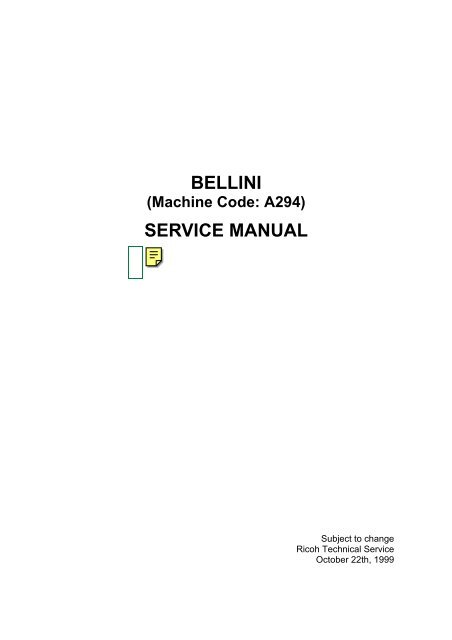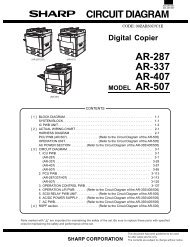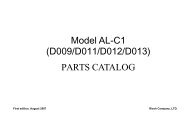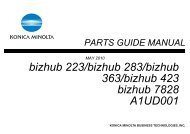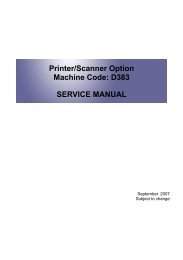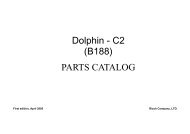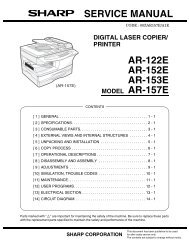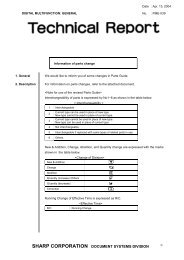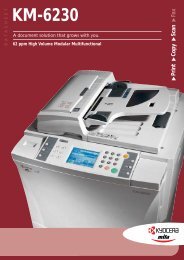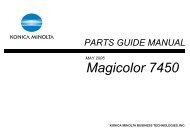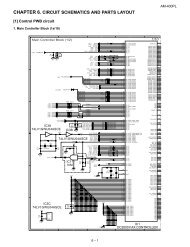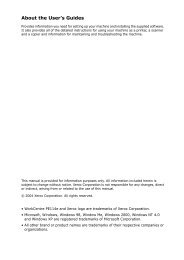Service Manual: Bellini-C1a (A294), Aficio 850, D485, 2885, 3285 ...
Service Manual: Bellini-C1a (A294), Aficio 850, D485, 2885, 3285 ...
Service Manual: Bellini-C1a (A294), Aficio 850, D485, 2885, 3285 ...
Create successful ePaper yourself
Turn your PDF publications into a flip-book with our unique Google optimized e-Paper software.
BELLINI<br />
(Machine Code: <strong>A294</strong>)<br />
SERVICE MANUAL<br />
Subject to change<br />
Ricoh Technical <strong>Service</strong><br />
October 22th, 1999
IIMPORTANT SAFETY NOTICES<br />
PREVENTION OF PHYSICAL INJURY<br />
1. Before disassembling or assembling parts of the copier and peripherals,<br />
make sure that the copier power cord is unplugged.<br />
2. The wall outlet should be near the copier and easily accessible.<br />
3. Note that some components of the copier and the paper tray unit are<br />
supplied with electrical voltage even if the main power switch is turned off.<br />
4. If any adjustment or operation check has to be made with exterior covers off<br />
or open while the main switch is turned on, keep hands away from electrified<br />
or mechanically driven components.<br />
5. If the Start key is pressed before the copier completes the warm-up period<br />
(the Start key starts blinking red and green alternatively), keep hands away<br />
from the mechanical and the electrical components as the copier starts<br />
making copies as soon as the warm-up period is completed.<br />
6. The inside and the metal parts of the fusing unit become extremely hot while<br />
the copier is operating. Be careful to avoid touching those components with<br />
your bare hands.<br />
HEALTH SAFETY CONDITIONS<br />
1. Never operate the copier without the ozone filters installed.<br />
2. Toner and developer are non-toxic, but if you get either of them in your eyes<br />
by accident, it may cause temporary eye discomfort. Try to remove with eye<br />
drops or flush with water as first aid. If unsuccessful, get medical attention.<br />
OBSERVANCE OF ELECTRICAL SAFETY STANDARDS<br />
1. The copier and its peripherals must be installed and maintained by a<br />
customer service representative who has completed the training course on<br />
those models.<br />
2. The NVRAM on the SICU has a lithium battery which can explode if replaced<br />
incorrectly. Replace the NVRAM only with an identical one. The<br />
manufacturer recommends replacing the entire NVRAM. Do not recharge or<br />
burn this battery. Used NVRAM must be handled in accordance with local<br />
regulations.
SAFETY AND ECOLOGICAL NOTES FOR DISPOSAL<br />
1. Do not incinerate toner bottles or used toner. Toner dust may ignite suddenly<br />
when exposed to an open flame.<br />
2. Dispose of used toner, developer, and organic photoconductors in<br />
accordance with local regulations. (These are non-toxic supplies.)<br />
3. Dispose of replaced parts in accordance with local regulations.<br />
4. When keeping used lithium batteries in order to dispose of them later, do not<br />
put more than 100 batteries per sealed box. Storing larger numbers or not<br />
sealing them apart may lead to chemical reactions and heat build-up.<br />
LASER SAFETY<br />
The Center for Devices and Radiological Health (CDRH) prohibits the repair of<br />
laser-based optical units in the field. The optical housing unit can only be repaired<br />
in a factory or at a location with the requisite equipment. The laser subsystem is<br />
replaceable in the field by a qualified Customer Engineer. The laser chassis is not<br />
repairable in the field. Customer engineers are therefore directed to return all<br />
chassis and laser subsystems to the factory or service depot when replacement of<br />
the optical subsystem is required.<br />
IWARNING<br />
Use of controls, or adjustment, or performance of procedures other than<br />
those specified in this manual may result in hazardous radiation exposure.<br />
IWARNING<br />
WARNING: Turn off the main switch before attempting any of the<br />
procedures in the Laser Unit section. Laser beams can<br />
seriously damage your eyes.<br />
CAUTION MARKING:
TABLE OF CONTENTS<br />
1. OVERALL MACHINE INFORMATION ........................................ 1-1<br />
1.1 SPECIFICATIONS.................................................................................... 1-1<br />
1.1.1 COPIER ENGINE ............................................................................ 1-1<br />
1.1.2 ADF.................................................................................................. 1-4<br />
1.2 MACHINE CONFIGURATION .................................................................. 1-5<br />
1.3 COMPONENT LAYOUT ........................................................................... 1-6<br />
1.3.1 COPIER ENGINE ............................................................................ 1-6<br />
1.3.2 ADF.................................................................................................. 1-7<br />
1.4 PAPER PATH ........................................................................................... 1-8<br />
1.5 COPY PROCESS ..................................................................................... 1-9<br />
1.6 DRIVE LAYOUT ..................................................................................... 1-11<br />
1.6.1 COPIER ENGINE .......................................................................... 1-11<br />
1.6.2 ADF................................................................................................ 1-12<br />
1.7 ELECTRICAL COMPONENT DESCRIPTIONS...................................... 1-13<br />
1.7.1 COPIER ENGINE .......................................................................... 1-13<br />
1.7.2 ADF................................................................................................ 1-19<br />
2. DETAILED SECTION DESCRIPTIONS....................................... 2-1<br />
2.1 DOCUMENT FEEDER.............................................................................. 2-1<br />
2.1.1 PICK-UP ROLLER RELEASE.......................................................... 2-1<br />
2.1.2 BOTTOM PLATE LIFT..................................................................... 2-2<br />
2.1.3 PICK-UP AND SEPARATION.......................................................... 2-3<br />
2.1.4 ORIGINAL FEED ............................................................................. 2-4<br />
2.1.5 ORIGINAL SIZE DETECTION ......................................................... 2-5<br />
2.1.6 ORIGINAL TRANSPORT................................................................. 2-6<br />
2.1.7 ORIGINAL SKEW CORRECTION ................................................... 2-7<br />
2.1.8 ORIGINAL INVERSION AND FEED-OUT ....................................... 2-8<br />
2.1.9 JAM CONDITIONS ........................................................................ 2-12<br />
2.2 SCANNING............................................................................................. 2-13<br />
2.2.1 OVERVIEW ................................................................................... 2-13<br />
2.2.2 SCANNER DRIVE ......................................................................... 2-14<br />
2.2.3 ORIGINAL SIZE DETECTION IN BOOK MODE............................ 2-15<br />
2.3 IMAGE PROCESSING ........................................................................... 2-17<br />
2.3.1 OVERVIEW ................................................................................... 2-17<br />
2.3.2 SBU ............................................................................................... 2-18<br />
2.3.3 AUTO IMAGE DENSITY (ADS) ..................................................... 2-19<br />
2.3.4 IMAGE PROCESSING STEPS AND RELATED SP MODE .......... 2-20<br />
2.3.5 AUTO SHADING............................................................................ 2-26<br />
2.3.6 BACKGROUND ERASE ................................................................ 2-27<br />
2.3.7 INDEPENDENT DOT ERASE........................................................ 2-28<br />
2.3.8 FILTERING, MAIN SCAN MAGNIFICATION/REDUCTION........... 2-29<br />
2.3.9 GAMMA (g) CORRECTION ........................................................... 2-31<br />
2.3.10 GRADATION PROCESSING....................................................... 2-31<br />
2.3.11 LINE WIDTH CORRECTION ....................................................... 2-32<br />
i
2.4 LASER EXPOSURE ............................................................................... 2-33<br />
2.4.1 OVERVIEW ................................................................................... 2-33<br />
2.4.2 OPTICAL PATH ............................................................................. 2-34<br />
2.4.3 AUTO POWER CONTROL (APC) ................................................. 2-35<br />
2.4.4 FOUR BEAM LASER WRITING .................................................... 2-36<br />
2.4.5 LD SAFETY SWITCHES ............................................................... 2-37<br />
2.5 DRUM UNIT............................................................................................ 2-38<br />
2.5.1 PROCESS CONTROL................................................................... 2-38<br />
2.5.2 TONER DENSITY CONTROL ....................................................... 2-43<br />
2.5.3 DRUM UNIT COMPONENTS ........................................................ 2-46<br />
2.5.4 DRIVE............................................................................................ 2-47<br />
2.5.5 DRUM CHARGE............................................................................ 2-48<br />
2.5.6 DRUM CLEANING......................................................................... 2-50<br />
2.5.7 OTHERS........................................................................................ 2-53<br />
2.6 DEVELOPMENT..................................................................................... 2-56<br />
2.6.1 OVERVIEW ................................................................................... 2-56<br />
2.6.2 DEVELOPMENT MECHANISM..................................................... 2-57<br />
2.6.3 DRIVE............................................................................................ 2-58<br />
2.6.4 CROSSMIXING ............................................................................. 2-59<br />
2.6.5 DEVELOPMENT BIAS................................................................... 2-60<br />
2.7 TONER SUPPLY AND RECYCLING...................................................... 2-61<br />
2.7.1 TONER BANK................................................................................ 2-61<br />
2.7.2 SUPPLYING TONER TO THE DEVELOPMENT UNIT ................. 2-65<br />
2.7.3 TONER HOPPER .......................................................................... 2-66<br />
2.7.4 TONER RECYCLING AND WASTE TONER COLLECTION......... 2-68<br />
2.8 PAPER FEED ......................................................................................... 2-71<br />
2.8.1 OVERVIEW ................................................................................... 2-71<br />
2.8.2 DRIVE............................................................................................ 2-72<br />
2.8.3 PAPER LIFT – TRAYS 2 & 3 ......................................................... 2-73<br />
2.8.4 PICK-UP AND FEED – TRAYS 1 TO 3 ......................................... 2-75<br />
2.8.5 REMAINING PAPER/<br />
PAPER END DETECTION – TRAYS 2 & 3 ................................... 2-79<br />
2.8.6 PAPER SIZE DETECTION – TRAYS 2 & 3................................... 2-80<br />
2.8.7 TRAY LOCK – TRAYS 2 & 3 ......................................................... 2-81<br />
2.8.8 TANDEM FEED – TRAY 1............................................................. 2-82<br />
2.8.9 VERTICAL TRANSPORT .............................................................. 2-89<br />
2.8.10 PAPER REGISTRATION............................................................. 2-90<br />
2.9 IMAGE TRANSFER AND PAPER SEPARATION .................................. 2-93<br />
2.9.1 OVERVIEW ................................................................................... 2-93<br />
2.9.2 IMAGE TRANSFER AND PAPER SEPARATION ......................... 2-94<br />
2.9.3 TRANSFER BELT UNIT LIFT ........................................................ 2-96<br />
2.9.4 PAPER TRANSPORTATION AND BELT DRIVE .......................... 2-97<br />
2.9.5 TRANSFER BELT CLEANING ...................................................... 2-98<br />
2.9.6 TONER COLLECTION .................................................................. 2-99<br />
2.9.7 TRANSFER ANTI-CONDENSATION HEATER........................... 2-100<br />
2.10 FUSING .............................................................................................. 2-101<br />
2.10.1 OVERVIEW ............................................................................... 2-101<br />
2.10.2 FUSING ENTRANCE GUIDE .................................................... 2-102<br />
2.10.3 FUSING UNIT DRIVE ................................................................ 2-103<br />
ii
2.10.4 FUSING LAMP CONTROL ........................................................ 2-104<br />
2.10.5 OIL SUPPLY AND CLEANING .................................................. 2-105<br />
2.10.6 PAPER COOLING ..................................................................... 2-106<br />
2.10.7 FUSING PRESSURE................................................................. 2-107<br />
2.10.8 HOT ROLLER STRIPPER RELEASE........................................ 2-108<br />
2.11 PAPER EXIT/DUPLEX ....................................................................... 2-109<br />
2.11.1 OVERVIEW ............................................................................... 2-109<br />
2.11.2 PAPER EXIT MECHANISM....................................................... 2-110<br />
2.11.3 DUPLEX DRIVE MECHANISM.................................................. 2-111<br />
2.11.4 INVERTER................................................................................. 2-112<br />
2.11.5 DUPLEX TRAY FEED MECHANISM......................................... 2-114<br />
2.11.6 BASIC DUPLEX FEED OPERATION ........................................ 2-115<br />
2.12 ENERGY SAVER MODES ................................................................. 2-119<br />
2.12.1 OVERVIEW ............................................................................... 2-119<br />
2.12.2 ENERGY SAVER (PANEL OFF) MODE.................................... 2-120<br />
2.12.3 LOW POWER MODE ................................................................ 2-121<br />
2.12.4 OFF MODE................................................................................ 2-122<br />
2.12.5 SUMMARY................................................................................. 2-124<br />
2.13 OTHERS............................................................................................. 2-125<br />
2.13.1 OPERATION UNIT .................................................................... 2-125<br />
2.13.2 DOOR SAFETY SWITCH LOCK TOOLS .................................. 2-126<br />
2.13.3 HDD CONTROL......................................................................... 2-127<br />
2.13.4 DATA PATH THROUGH THE INTERFACE BOARD................. 2-129<br />
3. INSTALLATION PROCEDURE ................................................... 3-1<br />
3.1 INSTALLATION REQUIREMENTS .......................................................... 3-1<br />
3.1.1 ENVIRONMENT .............................................................................. 3-1<br />
3.1.2 MACHINE LEVEL ............................................................................ 3-1<br />
3.1.3 MINIMUM SPACE REQUIREMENTS.............................................. 3-2<br />
3.1.4 POWER REQUIREMENTS.............................................................. 3-2<br />
3.2 COPIER (<strong>A294</strong>) ........................................................................................ 3-3<br />
3.2.1 ACCESSORY CHECK..................................................................... 3-3<br />
3.2.2 INSTALLATION PROCEDURE........................................................ 3-5<br />
3.3 FINISHER INSTALLATION (B302)......................................................... 3-12<br />
3.3.1 ACCESSORY CHECK................................................................... 3-12<br />
3.3.2 INSTALLATION PROCEDURE...................................................... 3-13<br />
3.4 LCT INSTALLATION (B303)................................................................... 3-16<br />
3.4.1 ACCESSORY CHECK................................................................... 3-16<br />
3.4.2 INSTALLATION PROCEDURE...................................................... 3-17<br />
3.5 PUNCH UNIT INSTALLATION (A812).................................................... 3-19<br />
3.5.1 ACCESSORY CHECK................................................................... 3-19<br />
3.5.2 PUNCH UNIT INSTALLATION ...................................................... 3-20<br />
3.6 A3/DLT TRAY (B331) ............................................................................. 3-23<br />
3.6.1 ACCESSORY CHECK................................................................... 3-23<br />
3.6.2 INSTALLATION PROCEDURE...................................................... 3-24<br />
3.7 KEY COUNTER INSTALLATION ........................................................... 3-27<br />
3.8 INTERFACE BOARD<br />
(CD-RW/TANDEM COPY KIT/PRINTER CONTROLLER) ..................... 3-30<br />
3.8.1 INSTALLATION PROCEDURE...................................................... 3-30<br />
iii
4. SERVICE TABLES...................................................................... 4-1<br />
4.1 GENERAL CAUTIONS ............................................................................. 4-1<br />
4.1.1 DRUM .............................................................................................. 4-1<br />
4.1.2 DRUM UNIT..................................................................................... 4-1<br />
4.1.3 TRANSFER BELT UNIT .................................................................. 4-2<br />
4.1.4 SCANNER UNIT .............................................................................. 4-2<br />
4.1.5 LASER UNIT.................................................................................... 4-2<br />
4.1.6 CHARGE CORONA......................................................................... 4-3<br />
4.1.7 DEVELOPMENT.............................................................................. 4-3<br />
4.1.8 CLEANING....................................................................................... 4-4<br />
4.1.9 FUSING UNIT .................................................................................. 4-4<br />
4.1.10 PAPER FEED ................................................................................ 4-4<br />
4.1.11 USED TONER ............................................................................... 4-4<br />
4.2 SERVICE PROGRAM MODE................................................................... 4-5<br />
4.2.1 SERVICE PROGRAM MODE OPERATION.................................... 4-5<br />
4.2.2 SERVICE PROGRAM MODE TABLES ......................................... 4-10<br />
4.2.3 TEST PATTERN PRINTING (SP2-902)......................................... 4-59<br />
4.2.4 INPUT CHECK............................................................................... 4-60<br />
4.2.5 OUTPUT CHECK........................................................................... 4-68<br />
4.2.6 SYSTEM PARAMETER AND DATA LISTS (SMC LISTS)............. 4-70<br />
4.2.7 MEMORY ALL CLEAR (SP5-801) ................................................. 4-70<br />
4.2.8 SOFTWARE RESET...................................................................... 4-71<br />
4.2.9 SYSTEM SETTING AND<br />
COPY SETTING (UP MODE) RESET ........................................... 4-71<br />
4.3 PM COUNTER........................................................................................ 4-72<br />
4.3.1 PM COUNTER ACCESS PROCEDURE ....................................... 4-72<br />
4.4 PROGRAM DOWNLOAD ....................................................................... 4-78<br />
4.5 NVRAM DATA DOWNLOAD .................................................................. 4-80<br />
4.6 LANGUAGE DATA DOWNLOAD ........................................................... 4-81<br />
4.7 STAMP DATA DOWNLOAD................................................................... 4-81<br />
4.8 USER PROGRAM MODE....................................................................... 4-82<br />
4.8.1 HOW TO ENTER AND EXIT UP MODE........................................ 4-82<br />
4.8.2 UP MODE TABLE.......................................................................... 4-82<br />
4.8.3 IMAGE QUALITY SETTING BY UP MODE ................................... 4-85<br />
4.8.4 LEDS ............................................................................................. 4-91<br />
4.9 TEST POINTS/DIP SWITCHES/LEDS ................................................... 4-92<br />
4.9.1 DIP SWITCHES ............................................................................. 4-92<br />
4.9.2 TEST POINTS ............................................................................... 4-93<br />
4.9.3 FUSES........................................................................................... 4-93<br />
4.9.4 VARIABLE RESISTORS................................................................ 4-93<br />
4.10 SPECIAL TOOLS AND LUBRICANTS ................................................. 4-94<br />
4.10.1 SPECIAL TOOLS......................................................................... 4-94<br />
4.10.2 LUBRICANTS .............................................................................. 4-94<br />
5. PREVENTIVE MAINTENANCE SCHEDULE............................... 5-1<br />
5.1 PM PARTS ............................................................................................... 5-1<br />
iv
6. REPLACEMENT AND ADJUSTMENT........................................ 6-1<br />
6.1 EXTERIOR ............................................................................................... 6-1<br />
6.1.1 FRONT ............................................................................................ 6-1<br />
6.1.2 RIGHT.............................................................................................. 6-2<br />
6.1.3 LEFT ................................................................................................ 6-3<br />
6.1.4 REAR............................................................................................... 6-4<br />
6.2 DOCUMENT FEEDER.............................................................................. 6-5<br />
6.2.1 COVER REMOVAL.......................................................................... 6-5<br />
6.2.2 FEED UNIT REMOVAL AND<br />
SEPARATION ROLLER REPLACEMENT....................................... 6-7<br />
6.2.3 FEED BELT REPLACEMENT.......................................................... 6-8<br />
6.2.4 PICK-UP ROLLER REPLACEMENT ............................................... 6-9<br />
6.2.5 SENSOR REPLACEMENT............................................................ 6-10<br />
6.2.6 TRANSPORT BELT REPLACEMENT ........................................... 6-14<br />
6.2.7 MOTOR REPLACEMENT.............................................................. 6-15<br />
6.2.8 FEED-IN CLUTCH REPLACEMENT ............................................. 6-17<br />
6.3 SCANNER UNIT..................................................................................... 6-18<br />
6.3.1 EXPOSURE GLASS ...................................................................... 6-18<br />
6.3.2 LENS BLOCK ................................................................................ 6-19<br />
6.3.3 ORIGINAL SIZE SENSORS .......................................................... 6-20<br />
6.3.4 EXPOSURE LAMP ........................................................................ 6-21<br />
6.3.5 LAMP REGULATOR...................................................................... 6-22<br />
6.3.6 OPTICS DUST FILTER ................................................................. 6-23<br />
6.3.7 SCANNER H.P. SENSOR ............................................................. 6-24<br />
6.3.8 SCANNER MOTOR ....................................................................... 6-25<br />
6.3.9 SCANNER DRIVE WIRES............................................................. 6-26<br />
6.4 LASER UNIT........................................................................................... 6-29<br />
6.4.1 CAUTION DECAL LOCATIONS .................................................... 6-29<br />
6.4.2 LDB AND LD FILTER REPLACEMENT......................................... 6-30<br />
6.4.3 POLYGON MIRROR MOTOR REPLACEMENT............................ 6-31<br />
6.4.4 LASER SYNCHRONIZATION DETECTOR REPLACEMENT ....... 6-32<br />
6.5 DRUM UNIT............................................................................................ 6-33<br />
6.5.1 DRUM UNIT REMOVAL AND DRUM REPLACEMENT ................ 6-33<br />
6.5.2 QUENCHING LAMP REPLACEMENT .......................................... 6-34<br />
6.5.3 GRID PLATE/CHARGE CORONA WIRE/<br />
WIRE CLEANER REPLACEMENT................................................ 6-35<br />
6.5.4 DRUM POTENTIAL SENSOR REPLACEMENT ........................... 6-37<br />
6.5.5 CLEANING BLADE/ID SENSOR REPLACEMENT ....................... 6-38<br />
6.5.6 CLEANING BRUSH REPLACEMENT ........................................... 6-39<br />
6.5.7 PICK-OFF PAWL REPLACEMENT ............................................... 6-40<br />
6.5.8 DRUM FILTER REPLACEMENT ................................................... 6-41<br />
6.6 DEVELOPMENT AND TONER SUPPLY................................................ 6-42<br />
6.6.1 DEVELOPMENT UNIT REMOVAL ................................................ 6-42<br />
6.6.2 DEVELOPER REPLACEMENT ..................................................... 6-43<br />
6.6.3 DEVELOPMENT AND AIR DUST FILTER REPLACEMENT ........ 6-45<br />
6.6.4 DEVELOPMENT ENTRANCE, FRONT, AND<br />
REAR SIDE SEALS....................................................................... 6-46<br />
6.6.5 TONER DENSITY SENSOR REPLACEMENT .............................. 6-47<br />
v
6.6.6 TONER HOPPER SENSOR REPLACEMENT .............................. 6-48<br />
6.6.7 DEVELOPMENT MOTOR REPLACEMENT.................................. 6-49<br />
6.6.8 DEVELOPMENT ROLLER SHAFT CLEANING............................. 6-50<br />
6.7 TRANSFER BELT UNIT ......................................................................... 6-51<br />
6.7.1 TRANSFER BELT UNIT REMOVAL/INSTALLATION ................... 6-51<br />
6.7.2 TRANSFER BELT REPLACEMENT.............................................. 6-53<br />
6.7.3 TRANSFER BELT CLEANING BLADE REPLACEMTNT .............. 6-55<br />
6.7.4 TRANSFER BELT BIAS BRUSH REPLACEMENT ....................... 6-56<br />
6.8 PAPER FEED ......................................................................................... 6-57<br />
6.8.1 PAPER TRAY REMOVAL.............................................................. 6-57<br />
6.8.2 PAPER FEED ROLLER REPLACEMENT ..................................... 6-60<br />
6.8.3 PAPER FEED AND VERTICAL TRANSPORT CLUTCH, AND<br />
TRAY LIFT, PAPER FEED, AND<br />
PAPER END SENSOR REMOVAL............................................... 6-61<br />
6.8.4 REAR FENCE RETURN SENSOR REPLACEMENT .................... 6-64<br />
6.8.5 REAR FENCE HP SENSOR REPLACEMENT .............................. 6-65<br />
6.8.6 RIGHT 1ST TRAY PAPER SENSOR REPLACMENT ................... 6-66<br />
6.8.7 BOTTOM PLATE LIFT WIRE REPLACEMENT............................. 6-67<br />
6.8.8 PAPER DUST REMOVER CLEANING.......................................... 6-69<br />
6.8.9 REGISTRATION SENSOR CLEANING......................................... 6-70<br />
6.8.10 UNIVERSAL TRAY SIZE SWITCH REPLACEMENT .................. 6-71<br />
6.8.11 1ST TRAY LIFT MOTOR REMOVAL........................................... 6-72<br />
6.8.12 LIFT MOTOR REMOVAL (2ND & 3RD TRAYS).......................... 6-73<br />
6.8.13 PAPER FEED MOTOR REMOVAL ............................................. 6-74<br />
6.8.14 RELAY MOTOR, UPPER RELAY CLUTCH,<br />
LCT RELAY CLUTCH REMOVAL ............................................... 6-75<br />
6.8.15 REGISTRATION MOTOR REMOVAL ......................................... 6-76<br />
6.8.16 COPIER FEED UNIT/DEVELOPMENT FAN MOTOR<br />
REMOVAL ................................................................................... 6-77<br />
6.8.17 LCT RELAY AND RELAY SENSOR REMOVAL.......................... 6-78<br />
6.8.18 TANDEM FEED TRAY PAPER SIZE CHANGE .......................... 6-79<br />
6.8.19 MECHANICAL SIDE REGISTRATION ADJUSTMENT ............... 6-82<br />
6.9 FUSING UNIT......................................................................................... 6-83<br />
6.9.1 OIL SUPPLY & CLEANING WEB UNIT REMOVAL ...................... 6-83<br />
6.9.2 HOT ROLLER UNIT REMOVAL AND<br />
PRESSURE ROLLER REPLACEMENT ........................................ 6-84<br />
6.9.3 HOT ROLLER REPLACEMENT .................................................... 6-86<br />
6.9.4 OIL SUPPLY & CLEANING WEB REPLACEMENT ...................... 6-88<br />
6.9.5 WEB CLEANING ROLLER REPLACEMENT ................................ 6-90<br />
6.9.6 HOT ROLLER STRIPPER REPLACEMENT ................................. 6-91<br />
6.9.7 PRESSURE ROLLER STRIPPER REPLACEMENT ..................... 6-92<br />
6.9.8 PRESSURE ROLLER CLEANING ROLLER REPLACEMENT...... 6-93<br />
6.9.9 FUSING AND EXIT UNIT REMOVAL ............................................ 6-94<br />
6.9.10 FUSING PRESSURE ADJUSTMENT.......................................... 6-95<br />
6.10 PAPER EXIT/DUPLEX UNIT ................................................................ 6-96<br />
6.10.1 EXIT SENSOR REPLACEMENT ................................................. 6-96<br />
6.10.2 DUPLEX UNIT REMOVAL........................................................... 6-97<br />
6.10.3 DUPLEX UNIT INNER COVER REMOVAL................................. 6-98<br />
6.10.4 JOGGER MOTOR REPLACEMENT............................................ 6-99<br />
vi
6.10.5 DUPLEX UNIT CLUTCH REPLACEMENT................................ 6-100<br />
6.10.6 DUPLEX ENTRANCE SENSOR REPLACEMENT .................... 6-101<br />
6.10.7 DUPLEX TRANSPORT SENSORS 2 & 3.................................. 6-102<br />
6.10.8 DUPLEX TRANSPORT SENSOR 1/<br />
DUPLEX INVERTER SENSOR ................................................. 6-103<br />
6.11 TONER BANK .................................................................................... 6-104<br />
6.11.1 WASTE TONER BOTTLE REMOVAL ....................................... 6-104<br />
6.11.2 TONER BANK UNIT REMOVAL................................................ 6-105<br />
6.11.3 TONER SUPPLY MOTOR AND<br />
TONER SUPPLY MOTOR SENSOR REMOVAL ...................... 6-108<br />
6.11.4 ACCESS TO INSIDE THE TONER BANK................................. 6-109<br />
6.12 BOARDS AND OTHER ITEMS........................................................... 6-110<br />
6.12.1 SICU BOARD............................................................................. 6-110<br />
6.12.2 HARD DISK DRIVE ................................................................... 6-111<br />
6.12.3 BCU BOARD.............................................................................. 6-112<br />
6.12.4 I/O BOARD ................................................................................ 6-113<br />
6.12.5 PSU ........................................................................................... 6-114<br />
6.12.6 CHARGE/GRID/BIAS POWER PACK ....................................... 6-115<br />
6.12.7 FUSING/DUPLEX MOTOR REPLACEMENT ............................ 6-116<br />
6.12.8 DRUM MOTOR REPLACEMENT .............................................. 6-117<br />
6.13 COPY IMAGE ADJUSTMENT: PRINTING/SCANNING ..................... 6-118<br />
6.13.1 PRINTING.................................................................................. 6-118<br />
6.13.2 PARALLELOGRAM IMAGE ADJUSTMENT.............................. 6-121<br />
6.13.3 SCANNING................................................................................ 6-123<br />
6.13.4 ADF IMAGE ADJUSTMENT ...................................................... 6-124<br />
6.14 TOUCH SCREEN CALIBRATION ...................................................... 6-125<br />
7. TROUBLESHOOTING................................................................. 7-1<br />
7.1 SERVICE CALL CONDITIONS................................................................. 7-1<br />
7.1.1 SUMMARY....................................................................................... 7-1<br />
7.1.2 SC CODE DESCRIPTIONS............................................................. 7-2<br />
7.2 ELECTRICAL COMPONENT DEFECTS................................................ 7-36<br />
7.2.1 SENSORS ..................................................................................... 7-36<br />
7.2.2 SWITCHES.................................................................................... 7-40<br />
7.3 BLOWN FUSE CONDITIONS................................................................. 7-41<br />
vii
OPTION<br />
3,000-SHEET FINISHER (B302)<br />
1. OVERALL MACHINE INFORMATION ..................................B302-1<br />
1.1 SPECIFICATIONS.............................................................................. B302-1<br />
1.2 MECHANICAL COMPONENT LAYOUT............................................. B302-3<br />
1.3 ELECTRICAL COMPONENT DESCRIPTION .................................... B302-4<br />
1.4 DRIVE LAYOUT ................................................................................. B302-6<br />
2. DETAILED DESCRIPTIONS .................................................B302-7<br />
2.1 TRAY AND STAPLER JUNCTION GATE........................................... B302-7<br />
2.2 PAPER PRE-STACKING.................................................................... B302-8<br />
2.3 JOGGER UNIT PAPER POSITIONING.............................................. B302-9<br />
2.4 STAPLER UNIT MOVEMENT .......................................................... B302-10<br />
2.5 STAPLER ......................................................................................... B302-12<br />
2.6 FEED-OUT ....................................................................................... B302-14<br />
2.7 SHIFT TRAY UP/DOWN MOVEMENT............................................. B302-15<br />
2.8 SHIFT TRAY SIDE-TO-SIDE MOVEMENT ...................................... B302-16<br />
2.9 PUNCH UNIT DRIVE........................................................................ B302-17<br />
2.10 PUNCH WASTE COLLECTION ..................................................... B302-18<br />
2.11 JAM CONDITIONS ......................................................................... B302-19<br />
3. SERVICE TABLES..............................................................B302-20<br />
3.1 DIP SWITCHES................................................................................ B302-20<br />
3.2 TEST POINTS .................................................................................. B302-20<br />
3.3 FUSES.............................................................................................. B302-20<br />
4. REPLACEMENT AND ADJUSTMENT................................B302-21<br />
4.1 COVER REPLACEMENT ................................................................. B302-21<br />
4.2 POSITIONING ROLLER REPLACEMENT ....................................... B302-24<br />
4.3 ALIGNMENT BRUSH ROLLER REPLACEMENT ............................ B302-25<br />
4.4 SENSOR REPLACEMENT............................................................... B302-26<br />
4.4.1 STACK HEIGHT 1, 2 AND EXIT GUIDE OPEN SENSOR ...... B302-26<br />
4.4.2 UPPER TRAY PAPER LIMIT AND EXIT SENSOR ................. B302-27<br />
4.4.3 SHIFT TRAY EXIT SENSOR................................................... B302-28<br />
4.4.4 ENTRANCE AND<br />
STAPLER TRAY ENTRANCE SENSORS............................... B302-29<br />
4.4.5 PRE-STACK STOPPER SENSOR .......................................... B302-30<br />
4.4.6 STAPLE WASTE HOPPER SENSOR ..................................... B302-31<br />
4.4.7 STAPLER ROTATION HP AND<br />
STAPLER RETURN SENSORS.............................................. B302-32<br />
4.5 STAPLER REMOVAL....................................................................... B302-33<br />
4.6 PUNCH POSITION ADJUSTMENT.................................................. B302-34<br />
viii
LCT (B303)<br />
1. OVERALL MACHINE INFORMATION ..................................B303-1<br />
1.1 SPECIFICATIONS.............................................................................. B303-1<br />
1.2 MECHANICAL COMPONENT LAYOUT............................................. B303-2<br />
1.3 ELECTRICAL COMPONENT DESCRIPTIONS.................................. B303-3<br />
1.4 DRIVE LAYOUT ................................................................................. B303-5<br />
2. DETAILED DESCRIPTIONS .................................................B303-6<br />
2.1 PAPER FEED ..................................................................................... B303-6<br />
2.2 PICK-UP AND FEED .......................................................................... B303-7<br />
2.2.1 OVERVIEW ............................................................................... B303-7<br />
2.2.2 PICK-UP AND FEED ................................................................. B303-8<br />
2.2.3 SEPARATION ROLLER RELEASE ........................................... B303-9<br />
2.3 PAPER LIFT ..................................................................................... B303-10<br />
2.3.1 TRAY DETECTION.................................................................. B303-10<br />
2.3.2 LIFT MECHANISM................................................................... B303-10<br />
2.3.3 LIFT SENSOR ......................................................................... B303-11<br />
2.4 PAPER SIZE DETECTION ............................................................... B303-12<br />
1.5 PAPER END DETECTION ............................................................... B303-13<br />
3. REPLACEMENT AND ADJUSTMENT................................B303-14<br />
3.1 EXTERIOR COVER REMOVAL ....................................................... B303-14<br />
3.2 INNER COVER REMOVAL .............................................................. B303-15<br />
3.3 PAPER FEED ROLLER REPLACEMENT ........................................ B303-16<br />
3.4 LCT MOTOR REPLACEMENT......................................................... B303-17<br />
3.5 RELAY SENSOR REPLACEMENT .................................................. B303-18<br />
3.6 PAPER HEIGHT SENSOR AND<br />
PAPER SIZE SWITCH REPLACEMENT.......................................... B303-19<br />
3.7 MAIN DRIVE BELT REPLACEMENT ............................................... B303-20<br />
3.8 SIDE REGISTRATION ADJUSTMENT............................................. B303-21<br />
A3/DLT TRAY KIT (B331)<br />
1. OVERALL MACHINE INFORMATION ..................................B331-1<br />
1.1 SPECIFICATIONS.............................................................................. B331-1<br />
2. DETAILED DESCRIPTIONS .................................................B331-2<br />
2.1 SECTIONAL DESCRIPTION .............................................................. B331-2<br />
3. REPLACEMENT AND ADJUSTMENT..................................B331-3<br />
3.1 BOTTOM PLATE LIFT WIRE REPLACEMENT ...................... B331-3<br />
ix
22 October 1999 SPECIFICATIONS<br />
1. OVERALL MACHINE INFORMATION<br />
1.1 SPECIFICATIONS<br />
1.1.1 COPIER ENGINE<br />
Configuration: Console<br />
Copy Process: Dry electrostatic transfer system<br />
Originals: Sheet/Book<br />
Original Size: Maximum: A3/11" x 17"<br />
Minimum: A5, 51/2"x 81/2" (using ADF)<br />
Original Alignment: Rear left corner<br />
Paper Size/Weight:<br />
Size: Mainframe, Tray 1 (Tandem Tray):<br />
A4 sideways and LT sideways<br />
Mainframe, Trays 2 and 3 (Universal Trays):<br />
Europe/Asia:<br />
A5 sideways - A3 lengthwise,<br />
8-kai sideways, 16-kai<br />
N. America:<br />
51/2" x 81/2" sideways - 11" x 17" lengthwise<br />
LCT, Trays 4 ~ 6:<br />
A4 sideways, B5 sideways, LT sideways, A5, HLT<br />
Duplex Tray: A5/HLT (lengthwise or sideways)<br />
to A3/DLT, except that tab paper cannot<br />
be used<br />
Weight: Mainframe, Trays 1 to 3:<br />
52 to 163 g/m 2<br />
16 to 40 lbs Bond<br />
50 to 60 lbs Cover<br />
90 lbs Index (no Tab)<br />
LCT, Trays 4 and 5:<br />
52 to 216 g/m 2<br />
16 to 40 lbs Bond<br />
50 to 80 lbs Cover<br />
90 to 110 lbs Index<br />
LCT, Tray 6:<br />
Same as Mainframe, Trays 1 to 3<br />
Duplex Tray:<br />
64 to 163 g/m 2<br />
20 to 40 lbs Bond<br />
50 to 60 lbs Cover<br />
90 lbs Index (no Tab)<br />
1-1<br />
Overall<br />
Information
SPECIFICATIONS 22 October 1999<br />
Reproduction Ratios: 7 reduction and 5 enlargement<br />
Enlargement<br />
1-2<br />
Metric Version Inch Version<br />
400%<br />
200%<br />
141%<br />
122%<br />
115%<br />
400%<br />
200%<br />
155%<br />
129%<br />
121%<br />
Full Size 100% 100%<br />
Reduction<br />
93%<br />
82%<br />
75%<br />
71%<br />
65%<br />
50%<br />
25%<br />
93%<br />
85%<br />
78%<br />
73%<br />
65%<br />
50%<br />
25%<br />
Zoom: 25 ~ 400%<br />
Copy Speed: Max. 85 cpm (A4/81/2" x 11" sideways)<br />
Resolution: Scanning: 600 dpi<br />
Printing: 600 dpi<br />
Gradation: 256 levels<br />
Warm-up Time: Less than 360 s (from Off mode)<br />
First Copy Time:<br />
Less than 5.4 s (Finisher upper tray: face down)<br />
(1st Tray, A4 sideways) Less than 4.1 s (Finisher upper tray: face up)<br />
Less than 4.5 s (Copier: face down)<br />
Less than 3.2 s (Copier: face up)<br />
Copy Number Input: Ten-key pad, 1 to 9999<br />
Copy Paper Capacity: 1st Tray: 1,000 sheets (2,000 when used as a tandem<br />
tray)<br />
2nd/3rd Tray: 500 sheets each<br />
4th/5th Tray (LCT): 1,000 sheets each<br />
6th Tray (LCT): 2,500 sheets<br />
Memory Capacity: RAM: 48 MB x 2<br />
HDD: 4.3 GB x 2<br />
Toner Replenishment: Cartridge exchange (1,450 g/cartridge)<br />
Toner Yield: 55 k copies<br />
(A4 sideways, 6% full black, 1 to 25 copying)<br />
Power Source: North America: 240 V, 60 Hz, 20 A<br />
Europe/Asia: 220 ~ 240 V, 50Hz/60 Hz, 16 A
22 October 1999 SPECIFICATIONS<br />
Power Consumption:<br />
N. America Version (Unit: Wh)<br />
NA (240 V/60 Hz)<br />
Copier Only System<br />
Single Side Duplex Single Side Duplex<br />
Copy Copy Copy Copy<br />
Warm-up ON 1,864 1,888<br />
Copying<br />
OFF 444 462 470 502<br />
ON 2,122 2,135 2,152 2,182<br />
Stand-by<br />
OFF 190 203<br />
ON 753 766<br />
Energy Star OFF 169 183<br />
(15 min) ON 733 746<br />
Low Power Mode 293.2<br />
OFF Mode 11<br />
Europe Version (Unit: Wh)<br />
EU (230 V/50 Hz)<br />
Copier Only System<br />
Single Side Duplex Single Side Duplex<br />
Copy Copy Copy Copy<br />
Warm-up ON 1,800 1,810<br />
Copying<br />
OFF 453 472 467 510<br />
ON 2,014 2,036 2,032 2,074<br />
Stand-by<br />
OFF 190 203<br />
ON 718 733<br />
Energy Star OFF 169 182<br />
(15 min) ON 698 712<br />
Low Power Mode 299.0<br />
OFF Mode 11<br />
NOTE: ON: Fusing Lamp On, OFF: Fusing Lamp Off<br />
1-3<br />
Overall<br />
Information
SPECIFICATIONS 22 October 1999<br />
Noise Emission:<br />
Sound Power Level:<br />
The measurements were made in accordance with ISO 7779.<br />
Copier only Full system<br />
Stand-by Less than 59 dB(A) Less than 58 dB(A)<br />
Copying (ADF 1 to 1) Less than 72 dB(A) Less than 78 dB(A)<br />
Copying Less than 71 dB(A) Less than 77 dB(A)<br />
Sound Pressure Level:<br />
The measurements were made in accordance with ISO 7779.<br />
Copier only Full system<br />
Stand-by Less than 44 dB(A) Less than 45 dB(A)<br />
Copying (ADF 1 to 1) Less than 67 dB(A) Less than 68 dB(A)<br />
Copying (From Memory) Less than 59 dB(A) N/A<br />
Dimensions:<br />
(W x D x H)<br />
870 x 735 x 1,476 mm (34.3" x 28.9" x 58.1")<br />
(without options)<br />
Weight: 252 kg (without options)<br />
Optional Equipment: Refer to Machine Configuration<br />
1.1.2 ADF<br />
Original Size: Normal Original Mode:<br />
A3 to B6, DLT to HLT<br />
Thin Original Mode:<br />
A3 to B6 sideways, DLT to HLT<br />
Duplex Original Mode:<br />
A3 to A5, DLT to HLT<br />
Original Weight: Normal Original Mode: 52 ~ 156 g/m 2 , 14 ~ 42 lb<br />
Thin Original Mode: 40 ~ 156 g/m 2 , 11 ~ 42 lb<br />
Duplex Original Mode: 52 ~ 128 g/m 2 Table Capacity:<br />
, 14 ~ 34 lb<br />
100 sheets (80 g/m 2 , 20 lb)<br />
Original Feeding Speed: 72 cpm (A4/LT sideways, 1 to 1)<br />
Original Standard Position: Rear left corner<br />
Separation: FRR<br />
Original Transport: One flat belt<br />
Original Feed Order: From the top original<br />
Power Source: DC 24 V and DC 38 V from the copier<br />
Power Consumption: 145 W<br />
Dimensions (W x D x H): 680 x 560 x 150 mm<br />
1-4
22 October 1999 MACHINE CONFIGURATION<br />
1.2 MACHINE CONFIGURATION<br />
2<br />
6 5<br />
4<br />
7<br />
Item Machine Code No.<br />
Mainframe <strong>A294</strong> 1<br />
Finisher B302 2<br />
LCT B303 3<br />
Interface Kit Type <strong>850</strong>: * B327 4<br />
A3/DLT Tray Kit Type <strong>850</strong><br />
B331<br />
7<br />
Replaces the tandem LCT<br />
CD-RW<br />
(CDROM reader/writer): *<br />
B334 5<br />
Punch Unit A812-30, 31, 32, 57, 67 Inside the Finisher<br />
Connector<br />
(for the Tandem Copy feature): *<br />
B328 6<br />
*: When the CD-RW and/or the copy connector cable are/is installed, the interface kit is<br />
required.<br />
1-5<br />
1<br />
3<br />
<strong>A294</strong>V502.WMF<br />
Overall<br />
Information
COMPONENT LAYOUT 22 October 1999<br />
1.3 COMPONENT LAYOUT<br />
1.3.1 COPIER ENGINE<br />
32<br />
31<br />
30<br />
29<br />
28<br />
27<br />
26<br />
25<br />
24<br />
33<br />
34<br />
1 2<br />
1. Laser Diode Board<br />
2. f Lenses<br />
3. Sensor Board Unit<br />
4. Exposure Lamp<br />
5. Cleaning Brush<br />
6. Lamp Regulator<br />
7. Cleaning Blade<br />
8. Charge Corona Unit<br />
9. System Image Control Unit<br />
10. Color LCD<br />
11. Drum<br />
12. Development Unit<br />
13. Registration Roller<br />
14. LCT Relay Roller<br />
15. Transfer Belt Unit<br />
16. Relay Roller<br />
17. Pick-up Roller<br />
3 4<br />
23 22 21 20 19<br />
5<br />
1-6<br />
6 7<br />
8<br />
9<br />
11<br />
12<br />
13<br />
14<br />
15<br />
16<br />
17<br />
18<br />
<strong>A294</strong>V101.WMF<br />
10<br />
18. Vertical Transport Rollers<br />
19. Separation Roller<br />
20. Feed Roller<br />
21. 1st Tray (Tandem, 1,000 sheets each)<br />
22. 2nd Tray (500 sheets)<br />
23. 3rd Tray (500 sheets)<br />
24. Used Toner Bottle<br />
25. Toner Bank Unit<br />
26. Duplex Tray<br />
27. Inverter Unit Paper Exit Roller<br />
28. Inverter Feed Roller<br />
29. Pressure Roller<br />
30. Paper Cooling Pipe<br />
31. Hot Roller<br />
32. Motor Control Unit<br />
33. Oil Supply & Cleaning Web<br />
34. Drum Unit
22 October 1999 COMPONENT LAYOUT<br />
1.3.2 ADF<br />
21<br />
20<br />
1<br />
19<br />
2 3 4 5<br />
18 17 16<br />
15 14 13 12<br />
1. Separation Roller<br />
2. Feed Belt<br />
3. Pick-up Roller<br />
4. Bottom Plate<br />
5. Original Tray<br />
6. Upper Tray Exit Roller<br />
7. Inverter Gate<br />
8. Inverter Guide Roller<br />
9. Inverter Sensor<br />
10. Right Tray Exit Roller<br />
11. Right Exit Tray<br />
1-7<br />
6<br />
12. Exit Gate<br />
13. Inverter Roller<br />
14. Exit Sensor<br />
15. Upper Exit Tray<br />
16. Transport Belt<br />
17. Registration Sensor<br />
18. Lower Transport Roller<br />
19. Width Sensor<br />
20. Upper Transport Roller<br />
21. Entrance Sensor<br />
7<br />
8<br />
9<br />
10<br />
B301V001.WMF<br />
11<br />
Overall<br />
Information
PAPER PATH 22 October 1999<br />
1.4 PAPER PATH<br />
9<br />
10<br />
8<br />
7<br />
6<br />
5<br />
4<br />
1. ADF<br />
2. Optional LCT<br />
3. Tray 3 (1,500-sheet LCT)<br />
4. Tray 2 (550-sheet Tray)<br />
5. Tray 1 (Tandem Tray)<br />
3<br />
1-8<br />
1<br />
6. Duplex Unit<br />
7. Finisher<br />
8. Inverter Unit<br />
9. Shift Tray<br />
10. Upper Tray<br />
<strong>A294</strong>V504.WMF<br />
2
22 October 1999 COPY PROCESS<br />
1.5 COPY PROCESS<br />
A229V508.WMF<br />
1<br />
9<br />
8<br />
7<br />
10<br />
6<br />
1. EXPOSURE<br />
A xenon lamp exposes the original. Light reflected from the original passes to<br />
the CCD, where it is converted into an analog data signal. This data is<br />
converted to a digital signal, processed, and stored in the memory. At the time<br />
of printing, the data is retrieved and sent to the laser diode. For multi-copy runs,<br />
the original is scanned once only and stored to the hard disk.<br />
2. DRUM CHARGE<br />
An OPC (organic photoconductor) drum is used in this machine. In the dark,<br />
the charge corona unit gives a negative charge to the drum. The grid plate<br />
ensures that corona charge is applied uniformly. The charge remains on the<br />
surface of the drum because the OPC layer has a high electrical resistance in<br />
the dark.<br />
1-9<br />
2<br />
3<br />
4<br />
A229V510.WMF<br />
5<br />
Overall<br />
Information
COPY PROCESS 22 October 1999<br />
3. LASER EXPOSURE<br />
The processed data from the scanned original is retrieved from the hard disk<br />
and transferred to the drum by four laser beams, which form an electrostatic<br />
latent image on the drum surface. The amount of charge remaining as a latent<br />
image on the drum depends on the laser beam intensity, which is controlled by<br />
the laser diode board (LDB).<br />
4. DRUM POTENTIAL SENSOR<br />
The drum potential sensor detects the electric potential on the drum to correct<br />
various process control elements.<br />
5. DEVELOPMENT<br />
The magnetic developer brush on the development rollers comes in contact<br />
with the latent image on the drum surface. Toner particles are electrostatically<br />
attracted to the areas of the drum surface where the laser reduced the negative<br />
charge on the drum.<br />
6. IMAGE TRANSFER<br />
Paper is fed to the area between the drum surface and the transfer belt at the<br />
proper time to align the copy paper and the developed image on the drum.<br />
Then, the transfer bias roller and brush apply a high positive charge to the<br />
reverse side of the paper through the transfer belt. This positive charge pulls<br />
the toner particles from the drum to the paper. At the same time, the paper is<br />
electrically attracted to the transfer belt.<br />
7. PAPER SEPARATION<br />
Paper separates from the drum as a result of the electrical attraction between<br />
the paper and the transfer belt. The pick-off pawls also help separate the paper<br />
from the drum.<br />
8. ID SENSOR<br />
The laser forms a sensor pattern on the drum surface. The ID sensor measures<br />
the reflectivity of the pattern. The output signal is one of the factors used for<br />
toner supply control.<br />
9. CLEANING<br />
The cleaning brush removes toner remaining on the drum after image transfer<br />
and the cleaning blade scrapes off all remaining toner.<br />
10. QUENCHING<br />
The light from the quenching lamp electrically neutralizes the charge on the<br />
drum surface.<br />
1-10
22 October 1999 DRIVE LAYOUT<br />
1.6 DRIVE LAYOUT<br />
1.6.1 COPIER ENGINE<br />
7<br />
6<br />
5<br />
1. Drum Motor<br />
2. Scanner Motor<br />
3. Fusing/Duplex Motor<br />
4. Paper Feed Motor<br />
5. Registration Motor<br />
6. Relay Motor<br />
7. Development Motor<br />
1<br />
1-11<br />
4<br />
2<br />
3<br />
<strong>A294</strong>V501.WMF<br />
Overall<br />
Information
DRIVE LAYOUT 22 October 1999<br />
1.6.2 ADF<br />
9<br />
10<br />
11<br />
12<br />
8<br />
13<br />
1. Pick-up Motor<br />
2. Bottom Plate Motor<br />
3. Feed-in Motor<br />
4. Transport Motor<br />
5. Upper Exit Roller<br />
6. Feed-out Motor<br />
7. Right Exit Roller<br />
14<br />
1-12<br />
1<br />
2<br />
B301V101.WMF<br />
8. Transport Belt<br />
9. Lower Transport Roller<br />
10. Upper Transport Roller<br />
11. Separation Roller<br />
12. Feed Belt<br />
13. Pick-up Roller<br />
14. Feed-in Clutch<br />
3<br />
4<br />
7<br />
5<br />
6
22 October 1999 ELECTRICAL COMPONENT DESCRIPTIONS<br />
1.7 ELECTRICAL COMPONENT DESCRIPTIONS<br />
Refer to the electrical component layout on the reverse side of the point-to-point<br />
diagram for the location of the components using the symbols and index numbers.<br />
1.7.1 COPIER ENGINE<br />
Symbol<br />
Motors<br />
Name Function<br />
M1 Scanner Drives the 1st and 2nd scanners.<br />
M2 Polygonal Mirror Turns the polygonal mirror.<br />
M3 Drum Drives the drum, cleaning unit, and transfer belt unit.<br />
M4 Development Drives the development unit.<br />
M5 Toner Supply Supplies the toner to the toner hopper.<br />
M6<br />
Toner Bank Drives the toner transport coil, which feeds fresh<br />
toner from the toner bank to the toner supply cylinder.<br />
M7<br />
Upper Toner Bottle Rotates the upper toner bottle to supply toner to the<br />
toner entrance tank.<br />
M8<br />
Upper Bottle Cap Opens and closes the inner cap of the upper toner<br />
bottle.<br />
M9<br />
Lower Toner Bottle Rotates the lower toner bottle to supply toner to the<br />
toner entrance tank.<br />
M10<br />
Lower Bottle Cap Opens and closes the inner cap of the lower toner<br />
bottle.<br />
M11<br />
Charge Corona Wire<br />
Cleaner<br />
Drives the charge corona wire cleaner.<br />
M12<br />
Fusing/Duplex Drives the fusing unit, duplex unit, inverter unit, and<br />
paper exit rollers.<br />
M13<br />
Paper Feed Drives the paper feed, separation, pick-up, lower<br />
relay, and vertical transport rollers.<br />
M14 Relay Drives the upper relay roller and the LCT relay roller.<br />
M15<br />
1st Tray Lift Raises and lowers the bottom plate in the 1st paper<br />
tray.<br />
M16<br />
2nd Tray Lift Raises and lowers the bottom plate in the 2nd paper<br />
tray.<br />
M17<br />
3rd Tray Lift Raises and lowers the bottom plate in the 3rd paper<br />
tray.<br />
M18 Registration Drives the registration rollers.<br />
M19<br />
Oil Supply/Cleaning<br />
Web<br />
Drives the oil supply/cleaning web.<br />
M20<br />
Rear Fence Drive Moves the paper stack in the left tandem tray to the<br />
right tandem tray.<br />
M21<br />
Jogger Drives the jogger fences to square the paper stack in<br />
the duplex unit.<br />
M22 Optics Cooling Fan Removes heat from the scanner optics unit.<br />
M23<br />
Polygonal Mirror<br />
Motor Cooling Fan<br />
Removes heat from around the polygonal mirror<br />
motor.<br />
M24 LDB Cooling Fan Removes heat from around the LDB.<br />
1-13<br />
Overall<br />
Information
ELECTRICAL COMPONENT DESCRIPTIONS 22 October 1999<br />
Symbol Name Function<br />
M25 SICU Cooling Fan Removes heat from around the SICU.<br />
M26 Drum Cooling Fan Removes heat from the drum.<br />
M27<br />
Development Unit<br />
Cooling Fan 1<br />
Removes heat from the development unit.<br />
M28<br />
Development Unit<br />
Cooling Fan 2<br />
Removes heat from the development unit.<br />
M29<br />
Paper Cooling Pipe<br />
Fan<br />
Removes heat from the paper cooling pipe.<br />
M30 Duplex Cooling Fan Removes heat from around the duplex unit.<br />
M31 Exhaust Fan Removes heat from around the fusing unit.<br />
M32 Steam Removal Fan Removes water vapour from around the fusing unit.<br />
M33 PSU Cooling Fan 1 Removes heat from the PSU.<br />
M34 PSU Cooling Fan 2 Removes heat from the PSU.<br />
Sensors<br />
S1<br />
Scanner HP Informs the CPU when the 1st and 2nd scanners are<br />
at home position.<br />
S2<br />
Original Width Detects original width.<br />
This is one of the APS (Auto Paper Select) sensors.<br />
S3<br />
Original Length 1 Detects original length.<br />
This is one of the APS (Auto Paper Select) sensors.<br />
S4<br />
Original Length 2 Detects original length.<br />
This is one of the APS (Auto Paper Select) sensors.<br />
S5 Drum Potential Detects the drum surface potential.<br />
S6 Toner Density (TD) Detects the amount of toner in the developer.<br />
S7<br />
Image Density (ID) Detects the density of the ID sensor pattern on the<br />
drum.<br />
S8 Toner Hopper Detects toner in the toner hopper.<br />
S9 Toner Supply Motor Monitors the toner supply motor.<br />
S10 Upper Toner Bottle Detects when the upper toner bottle is set.<br />
S11 Lower Toner Bottle Detects when the lower toner bottle is set.<br />
S12<br />
Upper Bottle Inner<br />
Cap<br />
Detects when the inner cap of the upper toner bottle<br />
is opened.<br />
S13<br />
Lower Bottle Inner<br />
Cap<br />
Detects when the inner cap of the lower toner bottle is<br />
opened.<br />
S14<br />
Toner Collection<br />
Bottle<br />
Detects when the waste toner collection bottle is set.<br />
S15 Toner Overflow Detects when the waste toner collection bottle is full.<br />
S16 Toner Near End Detects toner near end in the toner bank unit.<br />
S17<br />
1st Paper Feed Controls the 1st paper feed clutch on/off timing and<br />
the 1st pick-up solenoid off timing.<br />
S18<br />
2nd Paper Feed Controls the 2nd paper feed clutch on/off timing and<br />
the 2nd pick-up solenoid off timing.<br />
S19<br />
3rd Paper Feed Controls the 3rd paper feed clutch on/off timing and<br />
the 3rd pick-up solenoid off timing.<br />
S20<br />
1st Tray Lift Detects when the paper in tray 1 is at the correct<br />
height for paper feed.<br />
1-14
22 October 1999 ELECTRICAL COMPONENT DESCRIPTIONS<br />
Symbol Name Function<br />
S21<br />
2nd Tray Lift Detects when the paper in tray 2 is at the correct<br />
height for paper feed.<br />
S22<br />
3rd Tray Lift Detects when the paper in tray 3 is at the correct<br />
height for paper feed.<br />
S23 1st Paper End Informs the CPU when tray 1 runs out of paper.<br />
S24 2nd Paper End Informs the CPU when tray 2 runs out of paper.<br />
S25 3rd Paper End Informs the CPU when tray 3 runs out of paper.<br />
S26<br />
Rear Fence HP Informs the CPU when the tandem tray rear fence is<br />
in the home position.<br />
S27<br />
Rear Fence Return Informs the CPU when the tandem tray rear fence is<br />
in the return position.<br />
S28<br />
Front Side Fence<br />
Open<br />
Detects whether the tandem tray front side fence is<br />
opened.<br />
S29<br />
Front Side Fence<br />
Closed<br />
Detects whether the tandem tray front side fence is<br />
closed.<br />
S30<br />
Rear Side Fence<br />
Open<br />
Detects whether the tandem tray rear side fence is<br />
opened.<br />
S31<br />
Rear Side Fence<br />
Closed<br />
Detects whether the tandem tray rear side fence is<br />
closed.<br />
S32<br />
Base Plate Down Detects when the bottom plate is completely lowered,<br />
to stop the 1st tray lift motor.<br />
S33<br />
1st Tray Paper<br />
Height 1<br />
Detects the paper height in the 1st tray.<br />
S34<br />
1st Tray Paper<br />
Height 2<br />
Detects the paper height in the 1st tray.<br />
S35<br />
1st Tray Paper<br />
Height 3<br />
Detects the paper height in the 1st tray.<br />
S36<br />
1st Tray Paper<br />
Height 4<br />
Detects the paper height in the 1st tray.<br />
S37<br />
Left 1st Tray Paper Detects whether there is paper in the left side of the<br />
1st tray.<br />
S38<br />
Right 1st Tray Paper Detects whether there is paper in the right side of the<br />
1st tray, allowing the tray to lift if paper is present.<br />
S39 Duplex Inverter Detects misfeeds.<br />
S40<br />
Duplex Entrance Detects the leading and trailing edges of the paper to<br />
determine the reverse roller solenoid on or off timing.<br />
S41 Duplex Transport 1 Detects the position of paper in the duplex unit.<br />
S42 Duplex Transport 2 Detects the position of paper in the duplex unit.<br />
S43 Duplex Transport 3 Detects the position of paper in the duplex unit.<br />
S44<br />
Duplex Jogger HP Detects if the duplex jogger fences are at the home<br />
position or not.<br />
S45 LCT Relay Detects misfeeds.<br />
S46 Relay Detects misfeeds.<br />
S47<br />
Registration Detects misfeeds and controls registration clutch<br />
on/off timing.<br />
S48<br />
Guide Plate Position Detects whether the registration guide plate is open<br />
or closed.<br />
1-15<br />
Overall<br />
Information
ELECTRICAL COMPONENT DESCRIPTIONS 22 October 1999<br />
Symbol Name Function<br />
S49<br />
Oil Supply/Cleaning<br />
Web End<br />
Detects when the oil supply/cleaning web has been<br />
used up.<br />
S50 Fusing Exit Detects misfeeds.<br />
S51 Exit Detects misfeeds.<br />
Switches<br />
SW1<br />
SW2<br />
SW3<br />
SW4<br />
SW5<br />
SW6<br />
SW7<br />
SW8<br />
SW9<br />
SW10<br />
SW11<br />
Main Power Provides power to the machine. If this is off, there is<br />
no power supplied to the machine.<br />
Right Front Door Cuts the +24 V dc power line for the fusing/duplex<br />
Safety 1<br />
motor.<br />
Right Front Door Detects if the front door is open or not, and cuts the<br />
Safety 2<br />
+24 V dc power line for the IOB.<br />
Right Front Door<br />
Safety 3<br />
Cuts the +5 V LD dc power line.<br />
Right Front Door<br />
Safety 4<br />
Cuts the +5 V LD dc power line.<br />
Left Front Door Cuts the +24 V dc power line for the fusing/duplex<br />
Safety 1<br />
motor.<br />
Left Front Door Detects if the front door is open or not, and cuts the<br />
Safety 2<br />
+24 V dc power line for the IOB.<br />
Left Front Door<br />
Safety 3<br />
Cuts the +5 V LD dc power line.<br />
Left Front Door<br />
Safety 4<br />
Cuts the +5 V LD dc power line.<br />
2nd Tray Paper Size Determines the size of paper in tray 2. Also detects<br />
when the tray has been placed in the machine.<br />
3rd Tray Paper Size Determines the size of paper in tray 3. Also detects<br />
when the tray has been placed in the machine.<br />
Solenoids<br />
SOL1<br />
Transfer Belt Lift Controls the up-down movement of the transfer belt<br />
unit.<br />
SOL2<br />
1st Pick-up Controls the up-down movement of the pick-up roller<br />
in tray 1.<br />
SOL3<br />
2nd Pick-up Controls the up-down movement of the pick-up roller<br />
in tray 2.<br />
SOL4<br />
3rd Pick-up Controls the up-down movement of the pick-up roller<br />
in tray 3.<br />
SOL5<br />
1st Separation<br />
Roller<br />
Controls the up-down movement of the separation<br />
roller in tray 1.<br />
SOL6<br />
2nd Separation<br />
Roller<br />
Controls the up-down movement of the separation<br />
roller in tray 2.<br />
SOL7<br />
3rd Separation<br />
Roller<br />
Controls the up-down movement of the separation<br />
roller in tray 3.<br />
SOL8<br />
Front Side Fence Opens and closes the front side fence in the tandem<br />
tray.<br />
SOL9<br />
Rear Side Fence Opens and closes the rear side fence in the tandem<br />
tray.<br />
1-16
22 October 1999 ELECTRICAL COMPONENT DESCRIPTIONS<br />
Symbol Name Function<br />
SOL10<br />
Tandem Tray<br />
Connect<br />
Connects/disconnects the two halves of the tandem<br />
tray.<br />
SOL11<br />
Left 1st Tray Lock Locks the left tandem tray while paper is being<br />
transported from left tray to right tray.<br />
SOL12<br />
Duplex Inverter Gate Moves the junction gate to direct copies to the duplex<br />
tray or to the paper exit.<br />
SOL13<br />
Reverse Roller Controls the up-down movement of the reverse roller<br />
in the duplex unit.<br />
SOL14<br />
Inverter Guide Plate Controls the up-down movement of the inverter feed<br />
guide plate in the duplex unit.<br />
SOL15<br />
Guide Plate Opens the guide plate when a paper misfeed occurs<br />
around this area.<br />
SOL16<br />
Inverter Gate Moves the junction gate to direct copies to the<br />
duplex/inverter unit or to the paper exit unit.<br />
Magnetic Clutches<br />
MC1<br />
Toner Supply Coil Transfers drive from the toner bank motor to the toner<br />
transport coil, to transport toner towards the hopper.<br />
MC2<br />
Toner Supply Roller Turns the toner supply roller to supply toner from the<br />
toner hopper to the development unit.<br />
MC3 1st Paper Feed Starts paper feed from tray 1.<br />
MC4 2nd Paper Feed Starts paper feed from tray 2.<br />
MC5 3rd Paper Feed Starts paper feed from tray 3.<br />
MC6<br />
Inverter Exit Roller Releases the drive from the inverter exit roller in the<br />
duplex unit.<br />
MC7<br />
Duplex Transport Drives the duplex transport rollers to transport the<br />
paper to the duplex feed rollers.<br />
MC8<br />
Duplex Feed Starts paper feed out of the duplex tray back into the<br />
machine via to the relay rollers.<br />
MC9<br />
1st Vertical<br />
Transport<br />
Drives the 1st vertical transport rollers.<br />
MC10<br />
2nd Vertical<br />
Transport<br />
Drives the 2nd vertical transport rollers.<br />
MC11<br />
3rd Vertical<br />
Transport<br />
Drives the 3rd vertical transport rollers.<br />
MC12<br />
Upper Relay Drives the upper relay rollers (between tray1 and the<br />
registration rollers)<br />
MC13<br />
LCT Relay Drives the relay rollers for paper feed into the<br />
machine from the LCT.<br />
MC14<br />
Lower Relay Drives the lower relay rollers (between paper trays 1<br />
and 2).<br />
PCBs<br />
PCB1<br />
PCB2<br />
BCU (Base Engine<br />
Control Unit)<br />
SICU (Scanner<br />
Image Control Unit)<br />
Controls all base engine functions both directly and<br />
through other control boards.<br />
Controls image processing, the laser diode, and the<br />
polygonal mirror motor.<br />
1-17<br />
Overall<br />
Information
ELECTRICAL COMPONENT DESCRIPTIONS 22 October 1999<br />
Symbol Name Function<br />
PCB3<br />
PSU<br />
(Power Supply Unit)<br />
Provides dc power to the system and ac power to the<br />
fusing lamp and heaters.<br />
PCB4<br />
IOB<br />
(Input/Output Board)<br />
Controls the paper feed components.<br />
PCB5<br />
SBU<br />
(Sensor Board Unit)<br />
Contains the CCD, and outputs a video signal to the<br />
SBICU board.<br />
PCB6<br />
MCU<br />
(Motor Control Unit)<br />
Drives the scanner motor.<br />
PCB7 Lamp Regulator Provides dc power to the exposure lamp.<br />
PCB8<br />
Polygonal Mirror<br />
Motor Control<br />
Drives and controls the polygonal mirror motor.<br />
PCB9 LDB Controls the laser diode.<br />
PCB10 AC Drive Drives the ac components.<br />
PCB11 Operation Panel Controls the components of the operation panel.<br />
PCB12 Operation Key Controls the operation switch.<br />
Lamps<br />
L1<br />
Exposure Lamp Applies high intensity light to the original for<br />
exposure.<br />
L2 Fusing Lamp 1 Provides heat to the hot roller.<br />
L3 Fusing Lamp 2 Provides heat to the hot roller.<br />
L4 Fusing Lamp 3 Provides heat to the hot roller.<br />
L5<br />
Quenching Neutralizes any charge remaining on the drum<br />
surface after cleaning.<br />
Power Packs<br />
PP1<br />
Charge/bias/grid Provides high voltage for the charge corona wires,<br />
grid plate, and the development roller.<br />
PP2 Transfer Provides high voltage for the transfer belt.<br />
Others<br />
CB1<br />
Circuit Breaker Provides back-up high current protection for the<br />
electrical components.<br />
Optics<br />
Turns on when the main switch is off to prevent<br />
H1 Anti-Condensation<br />
(option)<br />
moisture from forming on the optics.<br />
H2<br />
Drum (option) Turns on when the main switch is off to prevent<br />
moisture from forming around the drum.<br />
H3<br />
Tray Heater 1<br />
(option)<br />
Turns on when the main switch is off to keep paper<br />
dry in the paper tray.<br />
H4<br />
Tray Heater 2<br />
(option)<br />
Turns on when the main switch is off to keep paper<br />
dry in the paper tray.<br />
HDD1<br />
HDD Scanned image data is compressed and held here<br />
temporarily.<br />
HDD2<br />
HDD Scanned image data is compressed and held here<br />
temporarily.<br />
NF1 Noise Filter Removes noise from the power line.<br />
1-18
22 October 1999 ELECTRICAL COMPONENT DESCRIPTIONS<br />
Symbol Name Function<br />
Laser<br />
Detects the laser beam at the start of the main scan.<br />
SD1 Synchronization<br />
Detector<br />
TC1 Total Counter Counts the number of copies.<br />
TF1<br />
Fusing Thermofuse Opens the fusing lamp circuit if the fusing unit<br />
overheats.<br />
TH1 Fusing Thermistor Detects the temperature of the hot roller.<br />
1.7.2 ADF<br />
Symbol<br />
Motors<br />
Name Function Index No.<br />
M1 Pick-up Moves the pick-up roller up and down. 3<br />
M2<br />
Feed-in Drives the feed belt, and the separation,<br />
pick-up, and transport rollers.<br />
8<br />
M3 Transport Belt Drives the transport belt. 9<br />
M4 Feed-out Drives the exit and inverter rollers. 14<br />
M5 Bottom Plate Moves the bottom plate up and down. 7<br />
Sensors<br />
APS Start Informs the CPU when the DF is opened<br />
S1<br />
and closed (for platen mode) so that the<br />
original size sensors in the copier can<br />
check the original size.<br />
12<br />
S2 DF Position Detects whether the DF is lifted or not. 13<br />
S3<br />
Original Set Detects whether an original is on the<br />
table.<br />
19<br />
S4<br />
Bottom Plate HP Detects whether the bottom plate is in<br />
the down position or not.<br />
20<br />
S5<br />
Bottom Plate<br />
Position<br />
Detects when the original is at the correct<br />
position for feeding.<br />
4<br />
S6<br />
Pick-up Roller HP Detects whether the pick-up roller is up<br />
or not.<br />
2<br />
Entrance Detects when to restart the pick-up motor<br />
to lift up the pick-up roller, detects when<br />
S7<br />
to change the feed motor direction,<br />
detects the trailing edge of the original to<br />
finish checking the original length, and<br />
checks for misfeeds.<br />
26<br />
Registration Detects the leading edge of the original<br />
S8<br />
to check the original length, detects when<br />
to stop the original on the exposure<br />
glass, and checks for misfeeds.<br />
21<br />
S9 Original Width 1 Detects the original width. 22<br />
S10 Original Width 2 Detects the original width. 23<br />
1-19<br />
Overall<br />
Information
ELECTRICAL COMPONENT DESCRIPTIONS 22 October 1999<br />
Symbol Name Function Index No.<br />
S11 Original Width 3 Detects the original width. 24<br />
S12 Original Length Detects the original length. 25<br />
S13<br />
Exit Detects when to stop the transport belt<br />
motor and checks for misfeeds.<br />
18<br />
Inverter Detects when to turn the inverter gate<br />
S14<br />
and exit gate solenoids off and checks<br />
for misfeeds.<br />
17<br />
S15<br />
Feed Cover Detects whether the feed cover is open<br />
or not.<br />
5<br />
S16<br />
Exit Cover Detects whether the exit cover is open or<br />
not.<br />
15<br />
Solenoids<br />
SOL1 Exit Gate Opens and closes the exit gate. 16<br />
SOL2 Inverter Gate Opens and closes the inverter gate. 11<br />
Magnetic Clutches<br />
MC1<br />
Feed-in Drives the feed belt, separation roller,<br />
and pick-up roller.<br />
PCBs<br />
PCB1<br />
PCB2<br />
DF Main Controls the DF and communicates with<br />
the main copier boards.<br />
DF Indicator Indicates whether an original has been<br />
placed in the feeder, and indicates<br />
whether SADF mode has been selected.<br />
1-20<br />
1<br />
10<br />
6
22 October 1999 DOCUMENT FEEDER<br />
2. DETAILED SECTION DESCRIPTIONS<br />
2.1 DOCUMENT FEEDER<br />
2.1.1 PICK-UP ROLLER RELEASE<br />
[D]<br />
[C]<br />
[B]<br />
[E]<br />
[F]<br />
When the original set sensor is off (no original on the original tray), the pick-up<br />
roller stays in the up position.<br />
When the original set sensor turns on (or when the trailing edge of a page passes<br />
the entrance sensor while pages remain on the original tray), the pick-up motor [A]<br />
turns on. The cam [B] rotates away from the pick-up roller release lever [C]. The<br />
lever then rises and the pick-up roller [D] drops onto the original.<br />
When the original reaches the entrance sensor, the pick-up motor turns on again.<br />
The cam pushes the lever down, and the pick-up roller rises until the pick-up roller<br />
HP sensor [E] detects the actuator [F].<br />
2-1<br />
[A]<br />
B301D103.WMF<br />
Detailed<br />
Descriptions
DOCUMENT FEEDER 22 October 1999<br />
2.1.2 BOTTOM PLATE LIFT<br />
[B]<br />
[F]<br />
[A]<br />
[B]<br />
When an original is placed on the original tray, the original set sensor [A] turns on,<br />
the pick-up roller [B] drops on to the original, and the bottom plate position sensor<br />
[C] turns off. Then the bottom plate motor [D] turns on and lifts the bottom plate [E]<br />
by raising the lift lever [F] until the bottom plate position sensor turns on.<br />
The level of the pick-up roller drops as the stack of originals becomes smaller, and<br />
eventually, the bottom plate position sensor [C] turns off. Then, the bottom plate<br />
motor turns on and lifts the bottom plate until the bottom plate position sensor turns<br />
on. This keeps the original at the correct height for feeding.<br />
[F]<br />
2-2<br />
[C]<br />
[E]<br />
B301D105.WMF<br />
[D]
22 October 1999 DOCUMENT FEEDER<br />
2.1.3 PICK-UP AND SEPARATION<br />
[E]<br />
B301D102.WMF<br />
[D]<br />
[C]<br />
The original separation system is a Feed and Reverse Roller (FRR) system. The<br />
pick-up roller [A], feed belt [B], and separation roller [C] are driven by the feed-in<br />
motor [D].<br />
To drive this mechanism, the feed-in motor [D] and feed-in clutch [E] turn on.<br />
When two sheets of originals are fed by the pick-up roller, the separation roller<br />
turns in the opposite direction to the feed belt and the 2nd sheet is pushed back to<br />
the original tray. When there is only one sheet between the feed belt and<br />
separation roller, the separation roller rotates in the same direction as the feed belt.<br />
This is because the separation roller contains a torque limiter.<br />
2-3<br />
[A]<br />
[B]<br />
[B]<br />
[C]<br />
[A]<br />
B301D506.WMF<br />
Detailed<br />
Descriptions
DOCUMENT FEEDER 22 October 1999<br />
2.1.4 ORIGINAL FEED<br />
[B]<br />
[A]<br />
[C]<br />
When the leading edge of the original turns the entrance sensor [A] on, the feed-in<br />
clutch [B] turns off and the drive for the feed belt is released. The original is fed by<br />
the transport rollers [C].<br />
At the same time, the pick-up motor starts again and the pick-up roller [D] is lifted<br />
up. When the pick-up roller HP sensor turns on, the pick-up motor stops (see Pickup<br />
Roller Release).<br />
2-4<br />
B301D109.WMF<br />
[D]
22 October 1999 DOCUMENT FEEDER<br />
2.1.5 ORIGINAL SIZE DETECTION<br />
[G]<br />
[F]<br />
B301D104.WMF<br />
The DF detects the original size by combining the readings of original length<br />
sensor [A], and original width sensors-1 [B], -2 [C], and -3 [D].<br />
Original Length<br />
The original length sensor and the disk [E] (connected to the transport roller)<br />
generate a pulse signal. The CPU counts pulses, starting when the leading edge of<br />
the original turns on the registration sensor [F], until the trailing edge of the original<br />
turns off the entrance sensor [G].<br />
Original Width<br />
[A]<br />
[E]<br />
[B]<br />
The CPU detects original width using three original width sensors -1, -2, -3 as<br />
shown above. Three small circles on the diagram indicate the positions of the<br />
sensors.<br />
[C]<br />
2-5<br />
[D]<br />
B301D503.WMF<br />
Detailed<br />
Descriptions
DOCUMENT FEEDER 22 October 1999<br />
2.1.6 ORIGINAL TRANSPORT<br />
[C]<br />
B301D106.WMF<br />
[B]<br />
The transport belt [A] is driven by the transport belt motor [B]. The transport belt<br />
motor starts when the copier sends an original feed-in signal.<br />
Inside the transport belt are six pressure rollers which maintain the correct<br />
pressure between the belt and original. The pressure roller [C] closest to the left<br />
original scale is made of rubber for the stronger pressure needed for thick originals.<br />
The other rollers are sponge rollers.<br />
Normally, originals are manually placed at the left rear corner, so an original [D] fed<br />
from the DF must also be at this position. But if the original is fed along the rear<br />
scale [E], original skew, jam, or wrinkling may occur.<br />
To prevent such problems, the original transfer position is set to 3.5 mm away from<br />
the rear scale as shown. The 3.5 mm gap is compensated for by changing the<br />
starting position of the main scan.<br />
2-6<br />
[A]<br />
[E]<br />
[D]<br />
3.5 mm<br />
B301D509.WMF
22 October 1999 DOCUMENT FEEDER<br />
2.1.7 ORIGINAL SKEW CORRECTION<br />
[A]<br />
7 mm<br />
The transport belt motor remains energized to carry the original about 7 mm past<br />
the left scale [A] (see the middle drawing). Then the motor stops and reverses to<br />
feed the original back against the left scale (see the bottom drawing). This forces<br />
the original to hit the left scale, which aligns the trailing edge to minimize original<br />
skew on the exposure glass.<br />
If thin original mode is selected, the original is not forced back against the left<br />
scale. This is to prevent damage to the original.<br />
After a two-sided original has been inverted to copy the 2nd side, it is fed in from<br />
the inverter against the left scale (see the bottom drawing; the top two drawings do<br />
not apply in this mode).<br />
The amount of reverse feed against the left scale can be adjusted with SP modes.<br />
2-7<br />
B301D500.WMF<br />
Detailed<br />
Descriptions
DOCUMENT FEEDER 22 October 1999<br />
2.1.8 ORIGINAL INVERSION AND FEED-OUT<br />
General Operation<br />
When the scanner reaches the return position, the copier’s CPU sends the feed-out<br />
signal to the DF. When the DF receives the feed-out signal, the transport belt motor<br />
and feed-out motor [A] turn on. The original is then fed out to the exit tray or fed<br />
back to the exposure glass after reversing in the inverter section.<br />
This DF has two exit trays. For single-sided original mode, the original is fed out to<br />
the right exit tray and for double-sided original mode, the original is fed out to the<br />
upper exit tray.<br />
This causes the originals to be fed out in the correct order on the exit trays and<br />
allow the maximum one-to-one copy speed for each mode. The user can change<br />
the exit tray to the upper exit tray for single-sided mode (for example, if there is not<br />
enough space in the room for the right exit tray to be installed). However, one-toone<br />
copy speed for this mode is reduced.<br />
2-8<br />
B301D107.WMF<br />
[A]
22 October 1999 DOCUMENT FEEDER<br />
Original Inversion<br />
[B]<br />
[A]<br />
When the DF receives the original invert signal from the copier, the transport belt<br />
motor, feed-out motor, exit gate solenoid [A], and inverter gate solenoid [B] turn on<br />
and the original is fed back to the exposure glass through the inverter roller [C], exit<br />
gate [D], inverter guide roller [E], inverter gate [F], and inverter roller.<br />
The transport belt motor turns in reverse shortly after the leading edge of the<br />
original turns on the inverter sensor [G], and feeds the original to the left scale.<br />
2-9<br />
[C]<br />
[F]<br />
B301D113.WMF<br />
[E]<br />
[G]<br />
[D]<br />
Detailed<br />
Descriptions
DOCUMENT FEEDER 22 October 1999<br />
Original Exit (Single-Sided Original Mode)<br />
[A]<br />
The exit gate solenoid [A] remains off and the original is fed out to the right exit<br />
tray. The transport belt motor turns off after the exit sensor [B] turns off.<br />
To stack the originals neatly on the exit tray, the feed-out motor speed is reduced<br />
about 30 mm before the trailing edge of the original turns off the exit sensor.<br />
2-10<br />
[B]<br />
B301D111.WMF
22 October 1999 DOCUMENT FEEDER<br />
Original Exit (Double-Sided Original Mode)<br />
[B]<br />
[A]<br />
The exit gate solenoid [A] turns on and the inverter gate solenoid [B] remains off,<br />
and the original is fed out to the upper tray. The transport belt motor turns off when<br />
the trailing edge of the original passes through the exit sensor [C].<br />
To stack the originals neatly on the upper tray, the feed-out motor speed is<br />
reduced shortly after the trailing edge of the original turns off the inverter sensor<br />
[D].<br />
2-11<br />
[C]<br />
B301D112.WMF<br />
[D]<br />
Detailed<br />
Descriptions
DOCUMENT FEEDER 22 October 1999<br />
2.1.9 JAM CONDITIONS<br />
[A]<br />
Feed-in<br />
1. The entrance sensor [A] is still off 500 ms after the feed-in motor turned on.<br />
2. The registration sensor [B] is still not off 300 ms after the feed-in motor speed<br />
increased.<br />
3. The entrance sensor is still on when the feed-in and transport motors have fed<br />
the original 442 mm after the registration sensor turned on.<br />
Feed-out<br />
4. The registration sensor is still on when the feed-in and transport motors have<br />
fed the original 751 mm after the registration sensor turned on.<br />
5. The exit sensor [C] is still off when the transport and feed-out motors have fed<br />
the original 129 mm after the feed-out motor turned on.<br />
6. The exit sensor is still on when feed-out motor has fed the original X mm<br />
(X = original length x 1.3) after the exit sensor turned on.<br />
Inversion<br />
[B]<br />
7. The exit sensor is still off when the transport and exit motors have fed the<br />
original 198 mm after the transport motor turned on to feed the original to the<br />
inverter section.<br />
8. The exit sensor is still on when the feed-out motor has fed the original X mm<br />
(X = original length x 1.3) after the exit sensor turned on.<br />
9. The inverter sensor [D] is still off when the transport and feed-out motors have<br />
fed the original 96 mm after the exit sensor turned on.<br />
10. The inverter sensor is still off when the transport and feed-out motors have fed<br />
the original 96 mm to the exposure glass after the exit sensor turned off.<br />
2-12<br />
B301D501.WMF<br />
[C]<br />
[D]
22 October 1999 SCANNING<br />
2.2 SCANNING<br />
2.2.1 OVERVIEW<br />
[E]<br />
[C] [A] [B]<br />
The original is illuminated by the exposure lamp (a xenon lamp) [A]. The image is<br />
reflected onto a CCD (Charge Coupled Device) [B] via the 1st, 2nd, and 3rd<br />
mirrors, and through the lens [C].<br />
The 1st scanner consists of the exposure lamp, the lamp regulator and the 1st<br />
mirror.<br />
There are two fans, optics cooling fan [D] and the SICU cooling fan on the right<br />
side of the optics cavity to draw cool air inside. The hot air exits through the vents<br />
in the upper cover. The optics cooling fan is turned on when the scanner motor<br />
starts and it turns off 10 seconds after the scanner motor turns off. The SICU<br />
cooling fan operates whenever the operation switch is on.<br />
If the optional optics anti-condensation heater [E] is installed, it turns on while the<br />
main switch is off, to prevent moisture from forming on the optics.<br />
2-13<br />
<strong>A294</strong>D001.WMF<br />
[D]<br />
Detailed<br />
Descriptions
SCANNING 22 October 1999<br />
2.2.2 SCANNER DRIVE<br />
[F]<br />
[C]<br />
The scanner drive motor is a dc servo motor. The 1st and 2nd scanners [A, B] are<br />
driven by the scanner drive motor [C] through the timing belt [D], scanner drive<br />
pulley [E], scanner drive shaft [F], and two scanner wires [G].<br />
The MCU board controls the scanner drive motor. In full size mode, the 1st scanner<br />
speed is 425 mm/s during scanning. The 2nd scanner speed is half that of the 1st<br />
scanner.<br />
In reduction or enlargement mode, the scanning speed depends on the<br />
magnification ratio. The returning speed is always the same, whether in full size or<br />
magnification mode. The image length is changed in the sub scan direction by<br />
changing the scanner drive motor speed, and in the main scan direction it is<br />
changed by image processing on the SICU board.<br />
Magnification in the sub-scan direction can be adjusted by changing the scanner<br />
drive motor speed using SP4-008.<br />
[D]<br />
2-14<br />
[G]<br />
[E]<br />
[B]<br />
[A]<br />
<strong>A294</strong>D003.WMF
22 October 1999 SCANNING<br />
2.2.3 ORIGINAL SIZE DETECTION IN BOOK MODE<br />
[A]<br />
<strong>A294</strong>D052.WMF<br />
[B]<br />
[C]<br />
There are three reflective sensors in the optics cavity for original size detection.<br />
The original width sensor [A] detects the original width, and the original length<br />
sensor-1 [B] and original length sensor-2 [C] detect the original length. These are<br />
the APS (Auto Paper Select) sensors.<br />
Inside each APS sensor, there is an LED [D] and either three photoelectric devices<br />
[E] (for the width sensor) or one photoelectric device (for each length sensor). In<br />
the width sensor, the light generated by the LED is separated into three beams and<br />
each beam scans a different point of the exposure glass (in each length sensor,<br />
there is only one beam). If the original or DF cover is present over the scanning<br />
point, the beam is reflected and each reflected beam exposes a photoelectric<br />
device and activates it.<br />
While the main switch is on, these sensors are active and the original size data is<br />
always sent to the main CPU. However, the main CPU checks the data only when<br />
the DF is being closed.<br />
2-15<br />
[D]<br />
[E]<br />
<strong>A294</strong>D535.WMF<br />
Detailed<br />
Descriptions
SCANNING 22 October 1999<br />
Original Size<br />
Length<br />
Sensor<br />
Width Sensor<br />
A4/A3 Version LT/DLT Version 2 1 3 4 5<br />
2-16<br />
SP4301<br />
Display<br />
A3 11" x 17" 00011111<br />
B4 10" x 14" 00011110<br />
F4 81/2" x 14" (8" x 13") 00011100<br />
A4-L 81/2" x 11" 00001100<br />
B5-L — 00001000<br />
A5-L 51/2" x 81/2" 00000000<br />
A4-S 11" x 81/2" 00000111<br />
B5-S — 00000110<br />
A5-S 81/2" x 51/2" 00000100<br />
-L: Lengthwise -S: Sideways m:High (Paper Present) 7: Low<br />
The original size data is taken by the main CPU when the DF position sensor is<br />
activated. This is when the DF is positioned about 12 cm above the exposure<br />
glass. At this time, only the sensor(s) underneath the original receive the reflected<br />
light and switch on. The other sensor(s) are off. The main CPU recognizes the<br />
original size from the on/off signals from the five sensors.<br />
If the copy is made with the ADF open, the main CPU decides the original size<br />
from the sensor outputs when the Start key is pressed.<br />
The above table shows the outputs of the sensors for each original size. This<br />
original size detection method eliminates the necessity for a pre-scan and<br />
increases the machine productivity.
22 October 1999 IMAGE PROCESSING<br />
2.3 IMAGE PROCESSING<br />
2.3.1 OVERVIEW<br />
Drum<br />
LDA<br />
LDB<br />
LDD<br />
LDD<br />
LDD<br />
LDD<br />
PWM<br />
PWM<br />
PWM<br />
PWM<br />
CCD<br />
The CCD generates an analog video signal. The SBU (Sensor Board Unit)<br />
converts the analog signal to an 8-bit digital signal, then it sends the digital signal<br />
to the SICU (Scanner and Image Processing Control Unit) board.<br />
The SICU board can be divided into two image processing blocks: the IPU (Image<br />
Processing Unit) and the MSU (Memory Supercharger Unit). These two ICs mainly<br />
do the following:<br />
· IPU: Auto shading, filtering, magnification, g correction, gradation<br />
processing, and video path control<br />
· MSU: Image compression, image rotation, interface with HDD controller,<br />
image repeat, and combine originals<br />
Finally, the SICU board sends the video data to the laser diode array (LDA) on the<br />
LD drive board (LDB).<br />
2-17<br />
SBU<br />
LD<br />
Controller<br />
(GAVD)<br />
SICU<br />
IPU MSU<br />
HDD1<br />
HDD2<br />
<strong>A294</strong>D578.WMF<br />
Detailed<br />
Descriptions
IMAGE PROCESSING 22 October 1999<br />
2.3.2 SBU<br />
CCD<br />
OS4<br />
OS3<br />
OS2<br />
OS1<br />
SBU<br />
Analog<br />
Processing (Last)<br />
Analog<br />
Processing (First)<br />
A/D 1<br />
GA<br />
A/D 2<br />
The CCD converts the light reflected from the original into an analog signal. The<br />
CCD line has 7,500 pixels and the resolution is 600 dpi (23.6 lines/mm).<br />
The CCD has four output lines: OS1, OS2, OS3, and OS4. OS1 and OS2 are for<br />
the first half of the scan line (Non-operation side), and OS3 and OS4 are for the<br />
last half of the scan line (Operation side). There are two analog processing ICs;<br />
one handles the first half line (OS 1 and OS2) and the other handles the last half<br />
line (OS3 and OS4). The analog processing IC performs the following operations:<br />
1) Combines the odd and even signals into one line signal.<br />
2) Adjust the black reference level of each CCD output channel.<br />
3) Amplifies the analog signal from the CCD.<br />
After the above processing, the analog signals are converted to 8-bit signals by the<br />
A/D converter. This gives a value for each pixel on scale of 256 grades. Then, the<br />
two 8-bit signals are sent to the SICU board through the LVDS (Low Voltage<br />
Differential Signaling). The LVDS is a noise-resistant interface.<br />
2-18<br />
LVDS<br />
LVDS<br />
8-bit data<br />
8-bit data<br />
SICU<br />
IPU<br />
<strong>A294</strong>D579.WMF
22 October 1999 IMAGE PROCESSING<br />
2.3.3 AUTO IMAGE DENSITY (ADS)<br />
0.5 mm<br />
Sub scan direction<br />
This mode prevents the background of an original from appearing on copies.<br />
The copier scans the auto image density detection area [A]. This corresponds to a<br />
narrow strip at one end of the main scan line, as shown in the diagram. As the<br />
scanner scans down the page, the IPU on the SICU detects the peak white level<br />
for each scan line, within this narrow strip only. From this peak white level, the IPU<br />
determines the reference value for A/D conversion for the scan line. Then, the IPU<br />
sends the reference value to the A/D controller on the SBU.<br />
When an original with a gray background is scanned, the density of the gray area<br />
is the peak white level density. Therefore, the original background will not appear<br />
on copies. Because peak level data is taken for each scan line, ADS corrects for<br />
any changes in background density down the page.<br />
As with previous digital copiers, the user can select manual image density when<br />
selecting auto image density mode and the machine will use both settings when<br />
processing the original.<br />
2-19<br />
10 mm<br />
128.5 mm<br />
[A]<br />
<strong>A294</strong>D581.WMF<br />
Detailed<br />
Descriptions
IMAGE PROCESSING 22 October 1999<br />
2.3.4 IMAGE PROCESSING STEPS AND RELATED SP MODE<br />
The following tables shows the image processing path and the related SP modes<br />
used for each image processing mode.<br />
The user can adjust many of the image processing parameters with a UP mode<br />
(Copy/Document Server Features – General Features – Original Mode Quality<br />
Level), using fixed settings such as Sharp, Normal, and Soft. Each of these fixed<br />
settings has different parameter settings. The user’s changes do not affect the SP<br />
mode settings.<br />
If the user is not satisfied with any of the available settings for this UP mode, the<br />
technician can adjust the SP modes. However, the SP mode settings are not used<br />
unless the user selects ‘<strong>Service</strong> Mode’ with the UP Mode.<br />
Text<br />
Text/Photo<br />
Photo<br />
Pale<br />
Generation<br />
Soft<br />
Photo Priority<br />
Screened Printed<br />
Soft<br />
Soft<br />
Normal<br />
Normal<br />
Normal<br />
Normal<br />
Normal<br />
For more details about the settings available for the user, see <strong>Service</strong> Tables –<br />
Image Quality Setting by UP Mode.<br />
2-20<br />
Sharp<br />
Text Priority<br />
Glossy Phot<br />
Sharp<br />
Sharp<br />
<strong>Service</strong> Mode<br />
<strong>Service</strong> Mode<br />
<strong>Service</strong> Mode<br />
<strong>Service</strong> Mode<br />
<strong>Service</strong> Mode<br />
<strong>A294</strong>D011.WMF
22 October 1999 IMAGE PROCESSING<br />
Text Mode<br />
MTF filtering is used in text mode. The MTF filtering coefficient and strength can be<br />
adjusted individually for both main and sub scan. Low density originals are<br />
produced better when a stronger MTF filter is selected, but in this case, moiré<br />
tends to appear.<br />
With UP Mode (Copy/Document Server Features – General Features – Original<br />
Mode Quality Level), the user can select ‘Soft’, ‘Normal’, ‘Sharp’, and ‘<strong>Service</strong><br />
Mode’. The settings of the SP modes indicated with an asterisk (*) are not used<br />
unless the user selects ‘<strong>Service</strong> Mode’.<br />
Input<br />
Correction 1<br />
Input<br />
Correction 2<br />
Filtering<br />
Magnification<br />
ID Control<br />
Gradation<br />
Image Processing Steps Related SP Modes<br />
Auto Shading<br />
Background Erase<br />
Independent Dot Erase<br />
MTF<br />
Main Scan Magnification<br />
γ Correction<br />
Error Diffusion/<br />
Line Width Correction<br />
2-21<br />
• SP4903-065 *<br />
(Scanner Gamma Threshold<br />
Level)<br />
• SP4903-070 *<br />
(Background Erase Level)<br />
• SP4903-060<br />
(Independent Dot Erase Level)<br />
• SP4903-010 to 011 *<br />
(Pre-Filter Coefficient)<br />
• SP4903-020 to 035 *<br />
(MTF Filter Strength)<br />
• SP2909-001<br />
(Main Scan Magnification)<br />
• SP4903-84 *<br />
(Scanner gamma setting)<br />
• SP4903-78 to 80 *, 4904-20<br />
(Line Width Correction Type)<br />
Detailed<br />
Descriptions
IMAGE PROCESSING 22 October 1999<br />
Photo Mode<br />
Normally, the smoothing filter is used in photo mode but MTF filtering can also be<br />
selected with SP mode.<br />
With UP Mode (Copy/Document Server Features – General Features – Original<br />
Mode Quality Level), the user can select ‘Screen Printed’, ‘Normal’, ‘Continuous<br />
Tone’, and ‘<strong>Service</strong> Mode’. The settings of the SP modes indicated with an asterisk<br />
(*) are not used unless the user selects ‘<strong>Service</strong> Mode’.<br />
When the user selects “Normal Paper” and “Continuous Tone”, error diffusion is<br />
used for the gradation process. However, if the user selects “Screen Printed”,<br />
dither processing is used.<br />
Input<br />
Correction 1<br />
Input<br />
Correction 2<br />
Filtering<br />
Magnification<br />
ID Control<br />
Gradation<br />
Image Processing Path Related SP Modes<br />
Auto Shading<br />
Background Erase<br />
Smoothing/MTF<br />
Main Scan Magnification<br />
γ Correction<br />
Error Diffusion/<br />
Dither Matrix<br />
2-22<br />
• SP4903-66 *<br />
(Scanner Gamma Thresh Level)<br />
• SP4903-071 *<br />
(Background Erase Level)<br />
• SP4903-012 *<br />
(Pre Filter Coefficient)<br />
• SP4903-009 *<br />
(Filter Type Selection)<br />
• SP4903-036 to 038 *<br />
(Smoothing/MTF Filter Coefficient<br />
Level in Photo Mode)<br />
• SP4904-006<br />
(Smoothing Filter Level)<br />
• SP2909-001<br />
(Main Scan Magnification)<br />
• SP4904-002 *<br />
(Grayscale Process Selection:<br />
Dither or Error Diffusion)
22 October 1999 IMAGE PROCESSING<br />
Text/Photo Mode<br />
MTF filtering is used for text/photo mode.<br />
With UP Mode (Copy/Document Server Features – General Features – Original<br />
Mode Quality Level), the user can select ‘Photo Mode’, ‘Normal’, ‘Text Mode’, and<br />
‘<strong>Service</strong> Mode’. The settings of the SP modes indicated with an asterisk (*) are not<br />
used unless the user selects ‘<strong>Service</strong> Mode’.<br />
Input<br />
Correction 1<br />
Input<br />
Correction 2<br />
Filtering<br />
Magnification<br />
ID Control<br />
Gradation<br />
Image Processing Path Related SP Modes<br />
Auto Shading<br />
Background Erase<br />
Independent Dot Erase<br />
MTF<br />
Main Scan Magnification<br />
γ Correction<br />
Error Diffusion/<br />
Line Width Correction<br />
2-23<br />
• SP4930-67 *<br />
(Scanner Gamma Thresh Level)<br />
• SP4903-072 *<br />
(Background Erase Level)<br />
• SP4906 *<br />
(On/Off in Text/Photo Mode)<br />
• SP4903-062<br />
(Independent Dot Erase Level)<br />
• SP4903-013 to 014 *<br />
(Pre Filter Coefficient)<br />
• SP4903-039 to 054 *<br />
(Filter Level and Strength)<br />
• SP4904-007<br />
(Texture Erase Filter Level)<br />
• SP2909-001<br />
(Main Scan Magnification)<br />
• SP4903-85 *<br />
(Scanner gamma setting)<br />
• SP4904-003, 005 *<br />
(Error Diffusion)<br />
• SP4903-81 to 83 *, SP4904-22<br />
(Line Width Correction Type)<br />
Detailed<br />
Descriptions
IMAGE PROCESSING 22 October 1999<br />
Pale Mode<br />
The image processing for pale mode is basically the same as in text mode.<br />
However, the contrast of the original is low. So, to preserve details, a stronger MTF<br />
filter is used. Also, the independent dot erase level is set at a lower level, so that<br />
only the faintest of dots are deleted; this ensures that dotted lines and periods are<br />
not deleted.<br />
With UP Mode (Copy/Document Server Features – General Features – Original<br />
Mode Quality Level), the user can select ‘Soft’, ‘Normal’, ‘Sharp’, and ‘<strong>Service</strong><br />
Mode’. The settings of the SP modes indicated with an asterisk (*) are not used<br />
unless the user selects ‘<strong>Service</strong> Mode’.<br />
Input<br />
Correction 1<br />
Input<br />
Correction 2<br />
Filtering<br />
Magnification<br />
ID Control<br />
Gradation<br />
Image Processing Path Related SP Modes<br />
Auto Shading<br />
Background Erase<br />
Independent Dot Erase<br />
MTF<br />
Main Scan Magnification<br />
γ Correction<br />
Grayscale Processing/<br />
Line Width Correction<br />
2-24<br />
• SP4903-068 *<br />
(Scanner Gamma Thresh Level)<br />
• SP4903-73 *<br />
(Background Erase Level)<br />
• SP4903-063<br />
(Independent Dot Erase Level)<br />
• SP4903-015 *<br />
(Pre Filter)<br />
• SP4903-055 to 056 *<br />
(MTF Filter Coefficient – Pale<br />
Originals)<br />
• SP2909-001<br />
(Main Scan Magnification)<br />
• SP4904-23<br />
(Line Width Correction Type)
22 October 1999 IMAGE PROCESSING<br />
Generation Copy Mode<br />
The image processing for generation mode is basically the same as in text mode,<br />
except that in order to prevent lines in the main scan direction from being<br />
reproduced too thickly, line width correction is applied for the final gradation<br />
treatment. Also, to reduce unwanted black dots, a weaker MTF filter is used; this<br />
ensures that isolated dots do not get bigger, and are spread out. These dots will<br />
then be deleted by the independent dot erase feature. This feature, however, is<br />
kept at a low setting to ensure that important details such as dotted lines and<br />
periods are not deleted.<br />
With UP Mode (Copy/Document Server Features – General Features – Original<br />
Mode Quality Level), the user can select ‘Soft’, ‘Normal’, ‘Sharp’, and ‘<strong>Service</strong><br />
Mode’. The settings of the SP modes indicated with an asterisk (*) are not used<br />
unless the user selects ‘<strong>Service</strong> Mode’.<br />
Input<br />
Correction 1<br />
Input<br />
Correction 2<br />
Filtering<br />
Magnification<br />
ID Control<br />
Gradation<br />
Image Processing Path Related SP Modes<br />
Auto Shading<br />
Background Erase<br />
Independent Dot Erase<br />
MTF<br />
Main Scan Magnification<br />
γ Correction<br />
Grayscale Processing/<br />
Line Width Correction<br />
2-25<br />
• SP4903-069 *<br />
(Scanner Gamma Thresh Level)<br />
• SP4903-074 *<br />
(Background Erase Level)<br />
• SP4903-064<br />
(Independent Dot Erase Level)<br />
• SP4903-016 *<br />
(Pre Filter Coefficient)<br />
• SP4903-057 to 058 *<br />
(MTF Filter Coefficient –<br />
Generation Copy)<br />
• SP2909-001<br />
(Main Scan Magnification)<br />
• SP4903-75 to 77*, SP4904-24<br />
(Line Width Correction Type)<br />
Detailed<br />
Descriptions
IMAGE PROCESSING 22 October 1999<br />
2.3.5 AUTO SHADING<br />
Two things happen during auto shading.<br />
Black Level Correction<br />
The black level is zeroed for each scan line of data by reading the dummy<br />
elements at the end of the CCD signal for each scan line, which should be black.<br />
White Level Correction<br />
The data is corrected for variations in white level across the main scan. To do this,<br />
a white reference plate is scanned before each original (book mode) or every 30 s<br />
(ADF mode). This corrects for the following effects on each pixel:<br />
· Loss of brightness at the ends of the exposure lamp and the edges of the<br />
lens<br />
· Variations in sensitivity among the CCD elements<br />
· Distortions in the light path<br />
2-26<br />
<strong>A294</strong>D645.WMF
22 October 1999 IMAGE PROCESSING<br />
2.3.6 BACKGROUND ERASE<br />
Background Erase<br />
Scanner Output<br />
255<br />
0<br />
[A] (Threshold)<br />
The background erase process is used only when setting of SP 4-903-70 to 75 is<br />
changed from the default setting (the default is ‘disabled’).<br />
Usually, dirty background is erased using Auto Image Density (ADS). Background<br />
Erase should be used when ADS cannot fully erase the dirty background.<br />
There are two Background Erase modes. The one that is being used depends on<br />
the SP mode setting. Setting 2 has a stronger effect than setting 1, but setting 2<br />
may cause sudden changes in the data around the threshold level.<br />
Setting 1: MTF correction is not applied to any low image density data that<br />
remains after auto shading if the data is lower than a threshold level [A].<br />
The overall effect is to reduce the background in a similar way to that<br />
shown by the dotted line in the diagram. This process can be applied for<br />
each image mode (except for photo mode) by changing the setting of<br />
SP4-903-70, 72, 73 or 74.<br />
Setting 2: Any low image density data that remains after auto shading will be<br />
treated as “0” if the data is lower than a threshold level [A]. The<br />
background is cut off as shown by the solid vertical line in the diagram<br />
at [A]. This process can be applied for each image mode by changing<br />
the setting of SP4-903-70, 71, 72, 73 or 74.<br />
The thresholds can be changed with SP4-903-65 to 69.<br />
2-27<br />
255<br />
Scanner Input<br />
<strong>A294</strong>D591.WMF<br />
Detailed<br />
Descriptions
IMAGE PROCESSING 22 October 1999<br />
2.3.7 INDEPENDENT DOT ERASE<br />
By default, this process is used in all image processing modes except for photo<br />
mode. This function allows independent black dots appearing on copies to be<br />
erased.<br />
As shown in the drawing below, the software compares each pixel with the pixels in<br />
the surrounding 5 x 5 area (except for the immediately adjacent pixels).<br />
If all of the surrounding pixels are white, and the difference between the value of<br />
the object pixels and the average of the surrounding pixel is larger than the<br />
threshold level, the object pixel is either changed to 0 (white) or reduced in density.<br />
The combination of the threshold value and the pixel data reduction ratio depends<br />
on the setting of SP4-903-60, 62, 63 or 64. If a larger number is selected, the effect<br />
of independent dot erase will be stronger. If 0 is selected, independent dot erase is<br />
disabled.<br />
20<br />
30<br />
30<br />
60<br />
20<br />
40<br />
30<br />
30<br />
40<br />
20<br />
0 70 30<br />
10<br />
50<br />
20<br />
20 0 30<br />
30<br />
40<br />
30<br />
30<br />
0<br />
30<br />
50<br />
2-28<br />
Object pixel<br />
Surrounding pixels to be used for<br />
calculation<br />
Ignored pixels<br />
<strong>A294</strong>D592.WMF
22 October 1999 IMAGE PROCESSING<br />
2.3.8 FILTERING, MAIN SCAN MAGNIFICATION/REDUCTION<br />
Overview<br />
After auto shading, the image data is processed by both filtering and main scan<br />
magnification. However, to reduce the occurrence of moiré in the image, the<br />
processing order depends on the reproduction ratio, as follows.<br />
1. 64% reduction or less<br />
Main Scan Reduction ® Filtering<br />
2. 65% reduction or higher<br />
Filtering ® Main Scan Magnification<br />
Filtering<br />
By default, an individual MTF filter is used for each image processing mode, to<br />
enhance the desired image qualities. (For Photo mode, smoothing filter is selected<br />
as the default setting.)<br />
A stronger MTF filter emphasizes sharpness and leads to better reproduction of<br />
low image density areas, but may leads to the occurrence of moiré in the image.<br />
The MTF filter strength can be changed by changing the coefficient (MTF Filter<br />
Level) and strength of the MTF filter in combination using SP mode. Refer to the<br />
combination chart in ‘Image Quality Setting by UP Mode’ in section 4. The filter<br />
coefficient and strength can be adjusted in the main scan and sub scan directions<br />
individually. This allows the copy quality to be adjusted more precisely, to match<br />
the originals normally scanned by a particular customer.<br />
Example: In a case when vertical lines (sub scan) are reproduced clearly, but<br />
horizontal lines (main scan) are not reproduced clearly, the technician<br />
can adjust the main scan filter only.<br />
For photo mode, the smoothing filter is the default filter, but the MTF filter may be<br />
selected by SP mode 4-903-9. This is effective when putting more weight on<br />
improving the resolution when copying from “continuous tone” originals.<br />
2-29<br />
Detailed<br />
Descriptions
IMAGE PROCESSING 22 October 1999<br />
Main Scan Magnification/Reduction<br />
However, reduction and enlargement in the main scan direction are handled by the<br />
IPU chip on the SICU board.<br />
Scanning and laser writing are done at a fixed pitch (the CCD elements cannot be<br />
squeezed or expanded). So, to reduce or enlarge an image, imaginary points are<br />
calculated that would correspond to a physical enlargement or reduction of the<br />
image. The correct image density is then calculated for each of the imaginary<br />
points based on the image data of the nearest four true points. The calculated<br />
image data then becomes the new (reduced or enlarged) image data.<br />
Main scan magnification can be disabled with SP4-903-5 to test the IPU chip.<br />
Sub Scan Magnification<br />
When the selected magnification is 50% or larger, the image magnification in the<br />
sub scan direction is changed by changing the scanner speed. (As the<br />
magnification ratio increases, the scanner speed is reduced.)<br />
However, when a magnification ratio smaller than 50% is selected, the required<br />
scanner speed exceeds the limit of the scanner motor. So, the scanner speed is<br />
reduced to half of the required speed for that reduction ratio. As a result, there are<br />
twice as many scan lines as needed. So alternate lines are removed.<br />
Foe example, if a 49% magnification ratio is selected, the scanner speed is the<br />
same as the speed of 98% magnification, but the number of sub scan lines used<br />
for the image is half of that for 98% magnification.<br />
2-30<br />
<strong>A294</strong>D646.WMF
22 October 1999 IMAGE PROCESSING<br />
2.3.9 GAMMA (g) CORRECTION<br />
Gamma correction ensures accurate generation of the various shades in the gray<br />
scale from black to white, accounting for the characteristics of the scanner and<br />
printer.<br />
Scanner gamma correction corrects the data output to the IPU to account for the<br />
characteristics of the scanner (e.g., CCD response, scanner optics).<br />
Printer gamma correction corrects the data output from the IPU to the laser diode<br />
to account for the characteristics of the printer (e.g., the characteristics of the drum,<br />
laser diode, and lenses).<br />
The scanner and printer gamma settings can be changed for the ‘<strong>Service</strong> Mode’<br />
original type of text and text/photo modes, using SP4-903-84 and 85.<br />
2.3.10 GRADATION PROCESSING<br />
Various processes are available to try to reproduce various types of original as<br />
faithfully as possible.<br />
The following processes are used in combination depending on the image mode<br />
settings.<br />
1) Three-graduation processing<br />
2) Four-graduation processing<br />
3) Error diffusion<br />
4) Dithering<br />
These three processes are used as follows:<br />
Text Mode: Error diffusion + line width correction and fourgraduation<br />
processing<br />
Text/Photo Mode: Error diffusion + line width correction and fourgraduation<br />
processing<br />
Photo Mode: Error diffusion or dithering, and three-graduation<br />
processing<br />
Generation Copy Mode: Error diffusion + line width correction, and threegraduation<br />
processing<br />
Pale Mode: Error diffusion and four-graduation processing<br />
Three-graduation Processing<br />
This mode is used in Photo mode.<br />
The image density data after gamma correction is changed into three-graduation<br />
data (full dot, half dot, or blank) using two thresholds. With this processing, halftone<br />
images are reproduced smoother than with four-graduation processing because of<br />
stable dot image reproduction due to only one intermediate density level.<br />
2-31<br />
Detailed<br />
Descriptions
IMAGE PROCESSING 22 October 1999<br />
Four-graduation Processing<br />
This process is used in Text mode and Text/Photo mode.<br />
The image density data after gamma correction is changed into 2-bit data using 3<br />
thresholds. The four graduations are reproduced by laser power control. This<br />
process is suitable for reproducing fine originals which do not include halftone<br />
areas.<br />
Error Diffusion and Dithering<br />
Error diffusion reduces the difference in contrast between light and dark areas of a<br />
halftone image. Each pixel is corrected using the difference between it and the<br />
surrounding pixels. The corrected pixels are then corrected using an error diffusion<br />
matrix.<br />
With dithering, each pixel is compared with a pixel in a dither matrix. Several<br />
matrixes are available, to increase or decrease the detail on the copy.<br />
Comparing with dithering, error diffusion gives a better resolution, and is more<br />
suitable for “continuous toned” originals. On the other hand, dithering is more<br />
suitable for “screen printed” originals.<br />
In Photo mode, when the user selects “Normal Paper” or “Continuous Tone”, error<br />
diffusion is used. However, if the user selects “Screen Printed”, dither processing is<br />
used. If the user selects “SP Mode Changed”, then error diffusion or one of three<br />
types dither matrix can be selected with SP4-904-002. There are three types of<br />
dither matrix, 8" x 8", 6" x 6", and 4" x 4". A larger dither matrix causes halftone<br />
areas to become coarser.<br />
2.3.11 LINE WIDTH CORRECTION<br />
This function is effective for Text, Text/Photo and Generation modes.<br />
The software compares each pixel with adjacent pixels. If the differences between<br />
the object pixel and adjacent pixels are more than a threshold, the software judges<br />
that the pixel is on a line edge, and line width correction is applied.<br />
The line width correction setting can be changed separately for Text, Text/Photo<br />
and Generation modes. The widths of vertical and horizontal lines can be corrected<br />
separately.<br />
· Thinner 1: If the pixel is on the edge of a line, its density is multipled by 0.75<br />
· Thinner 2: If the pixel is on the edge of a line its density is multipled by 0.5<br />
· Thicker: If the pixel is on the edge of a line, 48 is added to its density<br />
The threshold for detecting edges of lines can also be changed separately for<br />
vertical lines and horizontal lines.<br />
Use SP4-903-75 to 83 to adjust the line width correction settings.<br />
Line width can also be corrected by adjusting the laser output (SP4904-20 to 24).<br />
2-32
22 October 1999 LASER EXPOSURE<br />
2.4 LASER EXPOSURE<br />
2.4.1 OVERVIEW<br />
[A]<br />
[B]<br />
This machine uses four laser diodes to produce electrostatic images on an OPC<br />
drum. The four parallel beams write four lines at once.<br />
The laser diode unit converts image data from the SICU board into laser pulses,<br />
and the optical components direct these pulses to the drum.<br />
Exposure of the drum by the laser beam creates the latent image. The laser beam<br />
makes the main scan while drum rotation controls the sub scan.<br />
The strength of each beam is 10 mW on the drum surface at a wavelength of 785<br />
mm.<br />
The polygon motor speed is 29,528 rpm.<br />
There are up to 4 image density levels for each pixel. To realize this, this machine<br />
uses a form of pulse width modulation. In this machine, pulse width modulation<br />
consists of the following processes:<br />
· Laser diode pulse positioning<br />
· Laser diode power/pulse width modulation<br />
Laser diode power and pulse width modulation is done by the laser diode drive<br />
board (LDR). Briefly, the width of the laser pulse for a pixel depends on the output<br />
level (from 0 to 3) required for the pixel.<br />
There are two fan motors, the polygonal motor cooling fan [A] and LDB cooling fan<br />
[B], for removing heat in the laser unit.<br />
2-33<br />
<strong>A294</strong>D103.WMF<br />
Detailed<br />
Descriptions
LASER EXPOSURE 22 October 1999<br />
2.4.2 OPTICAL PATH<br />
[A]<br />
[J]<br />
[C]<br />
[K]<br />
[D]<br />
[B]<br />
The output path from the laser diode to the drum is shown above.<br />
The LD unit [A] outputs four laser beams to the polygonal mirror [B] (six mirror<br />
surfaces) through the cylindrical lens [C] and the 1st mirror [D].<br />
Each surface of the polygon mirror reflects four full main scan lines. The laser<br />
beams go to the F-theta lens 1 [E], F-theta lens 2 [F], BTL (barrel toroidal lens) [G],<br />
and mirror [H]. Then these laser beams go to the drum through the toner shield<br />
glass [I].<br />
The laser synchronizing detector [J] determines the main scan starting position.<br />
This board generates and sends a synchronization signal when the laser<br />
synchronization detector mirror [K] reflects the laser beam to the detector as the<br />
laser beam starts its sweep across the drum. The detector detects only the<br />
uppermost beam (channel 1) of the four.<br />
2-34<br />
[E]<br />
[F]<br />
<strong>A294</strong>D101.WMF<br />
[G]<br />
[H]<br />
[I]
22 October 1999 LASER EXPOSURE<br />
2.4.3 AUTO POWER CONTROL (APC)<br />
Image Data<br />
Clock<br />
LVDS<br />
BGAVD<br />
D/A<br />
Converter<br />
OUT<br />
OUT<br />
OUT<br />
OUT<br />
IC406<br />
IC407<br />
IC421<br />
IC420<br />
+<br />
–<br />
OUT<br />
OUT<br />
OUT<br />
OUT<br />
There are four LD drivers (IC408, IC409, IC422 and IC423) on the LDB (Laser<br />
diode Drive Board). The LD drivers control the laser diodes on the 4-channel laser<br />
diode array. Even if a constant electric current is applied to the laser diode, the<br />
intensity of the output light changes with the temperature. The intensity of the<br />
output decreases as the temperature increases.<br />
In order to keep the output level constant, IC410 and IC411 monitor the current<br />
passing through the photodiode (PD). Then they increase or decrease the current<br />
to the laser diode as necessary, comparing it with the reference levels (VREF). To<br />
apply APC separately to each laser diode using only one photo diode, the monitor<br />
current is sent in turn to each laser diode.<br />
This auto power control is done just after the machine is turned on and during<br />
printing while the laser diode is active.<br />
The reference levels are adjusted on the production line. Do not touch the variable<br />
resistors on the LDB in the field.<br />
+<br />
–<br />
2-35<br />
LDB<br />
WR_PULSE<br />
WR_PULSE<br />
WR_PULSE<br />
WR_PULSE<br />
V REF<br />
SENSE_IN<br />
OUT<br />
WRITE_LEVEL<br />
V REF<br />
SENSE_IN<br />
OUT<br />
WRITE_LEVEL<br />
V REF<br />
OUT<br />
SENSE_IN<br />
WRITE_LEVEL<br />
V REF<br />
LDD<br />
IC408<br />
IC409<br />
IC422<br />
OUT<br />
WRITE_LEVEL<br />
SENSE_IN<br />
IC423<br />
LDA<br />
IC410<br />
Analog SW<br />
IC411<br />
Analog SW<br />
PD Charge<br />
<strong>A294</strong>D999.WMF<br />
Detailed<br />
Descriptions
LASER EXPOSURE 22 October 1999<br />
2.4.4 FOUR BEAM LASER WRITING<br />
<strong>A294</strong>D102.WMF ch1<br />
This laser unit has four LD diodes for writing the image. This means that each<br />
surface of the polygonal mirror motor writes four main scan lines, and 24 main scan<br />
lines are produced when the polygonal mirror rotates once. Due to this multi beam<br />
writing, the polygonal mirror motor speed can be reduced, thus the noise<br />
generated by the polygonal mirror motor can be reduced.<br />
The four laser beams are transferred to the polygonal mirror through a collimating<br />
lens. When the four laser beams arrive on the drum surface, the diameter of the<br />
beam spot is 50 x 60 (main scan direction x sub scan direction) mm, and the<br />
distance between each pixel is approximately 42 mm. So the beam spots overlap<br />
each other as shown above.<br />
The laser diode array is assembled and adjusted in the factory, and no adjustment<br />
can be done in the field.<br />
2-36<br />
ch2<br />
ch3<br />
ch4<br />
Sub Scan<br />
Main Scan<br />
<strong>A294</strong>D500.WMF
22 October 1999 LASER EXPOSURE<br />
2.4.5 LD SAFETY SWITCHES<br />
+5V<br />
CN403-2<br />
CN401-27<br />
CN403-1<br />
CN403-3<br />
+12V<br />
–12V<br />
LDB<br />
12<br />
PWM IC<br />
+ –<br />
OUT<br />
PWR_REDUCE<br />
+12V<br />
–12V<br />
21 2<br />
To ensure technician and user safety and to prevent the laser beam from<br />
inadvertently switching on during servicing, there are four safety switches inside<br />
the front cover.<br />
When one of the front covers is open, the 5 V line connecting to the LD drivers<br />
(LDD) is disconnected. The above diagram shows one LD and driver circuit as an<br />
example. There are four of these on the LDB board. Additionally, the OUT terminal<br />
of the PWM IC is automatically set at a low level to prevent any power from being<br />
supplied from the PWM IC to the LDD.<br />
Even if 12 V is supplied from the op amp which controls the LD power level, the<br />
power will be less than the minimum power required for LD lighting (5 mA) due to<br />
the 2.7 kW resistor.<br />
2-37<br />
2.7k<br />
3<br />
LDD<br />
WR_PULSE<br />
WR_LEVEL<br />
LDA<br />
CN404-1<br />
CN404-3<br />
Left and Right<br />
Front Door<br />
Safety Switches<br />
<strong>A294</strong>D998.WMF<br />
Detailed<br />
Descriptions
DRUM UNIT 22 October 1999<br />
2.5 DRUM UNIT<br />
2.5.1 PROCESS CONTROL<br />
Overview<br />
The drum potential will gradually change because of the following factors.<br />
· Dirty charge corona casing and grid plate<br />
· Changes in drum sensitivity<br />
To maintain good copy quality, the machine does the following just after the main<br />
switch has been turned on (if the fusing temperature is less than 100 °C and SP3-<br />
901 is on).<br />
1) Potential Sensor Calibration<br />
2) VSG Adjustment<br />
3) VG (Grid Voltage) Adjustment<br />
4) LD Power Adjustment<br />
5) VREF Update<br />
This process is known as ‘Process Control Initial Setting’. The rest of this section<br />
will describe these steps in more detail.<br />
Processes 1, 3, and 4 in the above list compensate for changes in drum potential.<br />
Processes 2 and 5 are for toner density control; see the “Toner Density Control”<br />
section for more details.<br />
2-38
22 October 1999 DRUM UNIT<br />
Drum Potential Sensor Calibration<br />
[D]<br />
[B]<br />
The drum potential sensor [A] detects the electric potential of the drum surface [B].<br />
Since the output of the sensor is affected by environmental conditions, such as<br />
temperature and humidity, the sensor needs recalibration at times. This is done<br />
during process control initial setting.<br />
The charge/bias/grid power pack [C] has two relay contacts. Usually RA2 grounds<br />
the drum. However, to calibrate the sensor, the BCU switches RA2 and RA1 over,<br />
which applies the power pack output voltage to the drum shaft [D].<br />
The machine automatically calibrates the drum potential sensor by measuring the<br />
output of the sensor when –200 V and –700 V are applied to the drum. From these<br />
two readings, the machine can determine the actual drum potential from the<br />
potential sensor output that is measured during operation.<br />
During calibration, if the rate of change in drum potential sensor response to<br />
applied voltage is out of the target range, an SC310 or SC311 is logged and auto<br />
process control turns off. The VG and LD power adjustments are skipped; VG is set<br />
to the value stored in SP2-001-01, and LD power is set to the values stored in<br />
SP2-103.<br />
VSG Adjustment<br />
[A]<br />
This calibrates the ID sensor output for a bare drum to 4.0 ± 0.2 V. It does this by<br />
changing the intensity of the light shining on the drum from the sensor. This is done<br />
automatically during process control initial setting, and it can also be done<br />
manually with SP3-001-002.<br />
If the ID sensor output cannot be adjusted to within the standard, an SC353 or 354<br />
is logged and the light intensity is set to the previous accepted value.<br />
2-39<br />
RA1<br />
RA2<br />
–200/–700<br />
<strong>A294</strong>D641.WMF<br />
[C]<br />
Detailed<br />
Descriptions
DRUM UNIT 22 October 1999<br />
VG Adjustment<br />
The potential on unexposed areas of the drum (VD) gradually changes during drum<br />
life. To keep VD constant, the grid voltage (VG) is adjusted during process control<br />
initial setting.<br />
The BCU checks VD using the drum potential sensor [A]. If it is not within the target<br />
range (–900 V ± 20 V), the BCU adjusts VG (Grid Voltage) through the<br />
charge/bias/grid power pack to get the correct target voltage.<br />
The most recently detected values can be displayed with SP3-902-2 (VD) and 3-<br />
902-4 (VG).<br />
If the CPU cannot get VD within the target range by changing VG, VG is set to the<br />
value stored in SP2-001-01 and LD power is set to the value stored in SP2-103.<br />
Then SC312, SC313, or SC315 is logged.<br />
2-40<br />
[A]<br />
Charge/Bias/Grid<br />
P.P<br />
BCU<br />
<strong>A294</strong>D642.WMF
22 October 1999 DRUM UNIT<br />
LD Power Adjustment<br />
This adjustment uses the drum potential sensor to keep the ID sensor pattern at<br />
the same density, so that VREF will be updated correctly (see the next page).<br />
The VH pattern is developed using the current LD power (the density is the same<br />
as the ID sensor pattern). The drum potential sensor detects the potential on this<br />
pattern. The LD power is adjusted until VH becomes –265 V ± 20 V.<br />
This is done only during process control initial setting.<br />
The latest VH can be displayed using SP3-902-3. The size of the correction applied<br />
to the LD power can be displayed using SP3-902-5 (the default is stored in SP2-<br />
103-1-4).<br />
If VH cannot be adjusted to within the standard within 20 attempts, LD power is set<br />
to the latest value (the one used for the 20th attempt) and SC314 or SC316 is<br />
logged.<br />
2-41<br />
LDB<br />
BCU<br />
SICU<br />
<strong>A294</strong>D643.WMF<br />
Detailed<br />
Descriptions
DRUM UNIT 22 October 1999<br />
VREF Update<br />
The TD sensor reference voltage (VREF) is updated to stabilize the concentration of<br />
toner in the development unit as follows;<br />
New VREF = Current VREF + DVREF<br />
DVREF is determined using the following table.<br />
VSP/VSG VREF<br />
3/40 +0.08<br />
9/100 +0.04<br />
21/200 +0.00<br />
1/8 –0.06<br />
4/25 –0.12<br />
41/200 –0.18<br />
1/2 –0.24<br />
1/2 Previous VREF<br />
When SC353 or SC354 is generated, VREF is not updated. The machine uses the<br />
current value.<br />
VREF is updated during process control initial setting. It is also updated at the end<br />
of the copy job, if 10 or more copies have been made since the last VREF update. It<br />
is not updated at the start of a job or at any time during a job.<br />
2-42
22 October 1999 DRUM UNIT<br />
2.5.2 TONER DENSITY CONTROL<br />
Overview<br />
There are two modes for controlling toner supply: sensor control mode and image<br />
pixel count control mode. The mode can be selected with SP2-208. The factory<br />
setting is sensor control mode. Image pixel count mode should only be used if the<br />
TD or ID sensor is defective and cannot be replaced immediately.<br />
[B]<br />
Sensor Control Mode<br />
Introduction<br />
[A]<br />
In sensor control mode, the machine varies toner supply for each copy to maintain<br />
the correct proportion of toner in the developer and to account for changes in drum<br />
reflectivity over time. The adjustment depends on two factors.<br />
· Amount of toner needed to print the page (based on the black pixel amount for<br />
the page).<br />
· Readings from the TD sensor [A] and ID sensor [B].<br />
Sensor control mode has two phases, called ‘ID sensor control’ and ‘TD sensor<br />
control’. In ID sensor control, VSP/VSG from the most recent ID sensor pattern<br />
check determines the GAIN factor in the toner supply calculation (see later in this<br />
section). In TD sensor control mode, GAIN depends on the current TD sensor<br />
output also (VT – VREF is used).<br />
2-43<br />
Toner Supply Clutch On Time<br />
Calculation<br />
Pixel Count<br />
TD Sensor<br />
Output (VT)<br />
VT Reference<br />
Voltage (VREF)<br />
(New VREF)<br />
VT Reference<br />
Voltage Update<br />
V REF Update<br />
ID Sensor Output<br />
(VSP/VSG)<br />
TD Sensor Initial<br />
Setting (VREF)<br />
GAIN<br />
<strong>A294</strong>D644.WMF<br />
Detailed<br />
Descriptions
DRUM UNIT 22 October 1999<br />
The phase that is used depends on the number of copies since the start of the job.<br />
See the table below for details.<br />
Number of copies in the job Copy no. Control method<br />
10 or fewer 1 to 10 ID Sensor Control<br />
More than 10<br />
First 10<br />
From 11<br />
ID Sensor Control<br />
TD Sensor Control<br />
Toner Density Sensor Initial Setting<br />
When new developer is installed, TD sensor initial setting must be done using<br />
SP2-801. This sets the sensor output to 2.5 V. This value will be used as the TD<br />
sensor reference voltage (VREF).<br />
If the sensor output cannot be adjusted to within the standard, SC341 or SC342 is<br />
logged and the toner density control is set to the pixel count control.<br />
VSP and VSG Detection<br />
The ID sensor detects the following voltages.<br />
· VSG: The ID sensor output when checking the drum surface<br />
· VSP: The ID sensor output when checking the ID sensor pattern<br />
In this way, the reflectivity of both the drum and the pattern on the drum are<br />
checked.<br />
The ID sensor pattern is made on the drum with the charge corona and laser diode.<br />
VREF Update<br />
To update VREF (the TD sensor reference voltage), VSP/VSG is detected at the end<br />
of the copy job, if 10 or more copies have been made since the last VREF update.<br />
This compensates for any variations in the reflectivity of the pattern on the drum or<br />
the reflectivity of the drum surface. The 10-copy interval can be changed using<br />
SP2-210.<br />
VREF is also updated during process control initial setting.<br />
If the reading of the ID sensor becomes abnormal while checking the ID sensor<br />
pattern, SC350, SC351, or SC352 is logged and the toner density control is done<br />
using TD sensor only.<br />
See “VREF Update” in the Process Control section for more details.<br />
2-44
22 October 1999 DRUM UNIT<br />
VT Detection<br />
The toner density in the developer is detected once every copy cycle, after the<br />
trailing edge of the image passes the development roller.<br />
If the reading from the TD sensor becomes abnormal during a copy job, the<br />
machine holds the GAIN factor constant to allow toner supply to vary with only the<br />
pixel count for the rest of the copy job. Then at the end of the job, SC340 is<br />
generated and the machine must be repaired.<br />
If the TD sensor needs to be replaced and none is available, the toner supply<br />
mode can be set to image pixel count mode using SP2-208.<br />
Image Pixel Count<br />
For each copy, the CPU adds up the value of each pixel and converts the sum to a<br />
value between 0 and 255. (The value would be 255 if the page was all black.)<br />
Gain Determination<br />
GAIN is another factor in the toner supply clutch on time calculation. Its value can<br />
be 0, 1, 1.5, 2, 3, or 4. It is calculated either using VSP/VSG if ID sensor control is<br />
being used, or every copy using “VT – VREF” if TD sensor control is being used<br />
(see Sensor Control Mode – Overview for more on TD and ID sensor control).<br />
ID Sensor Control TD Sensor Control<br />
VSP/VSG GAIN a VT – VREF GAIN<br />
3/40 0 a 0.00 0<br />
9/100 0 0.00 a 0.02 1<br />
21/200 1 0.02 a 0.08 2<br />
1/8 1.5 0.08 a 0.14 3<br />
4/25 2 0.14 a 4<br />
41/200 3<br />
1/2 4<br />
1/2 1<br />
Toner Supply Clutch On Time Calculation<br />
The toner supply clutch on time for each copy is decided using the following<br />
formula: (GAIN x Image pixel count x 0.7mg/cm 2 /Toner Supply Rate) + 50 ms<br />
When GAIN is “0”, the above 50 ms is set to “0”.<br />
The toner supply rate can be changed using SP2-209.<br />
Image Pixel Count Control<br />
This mode should only be use as a temporary countermeasure while waiting for<br />
replacement parts, such as a TD sensor. This mode controls the toner supply using<br />
the same formula for the toner supply clutch on time. However, the GAIN value is<br />
fixed at 0.7.<br />
2-45<br />
Detailed<br />
Descriptions
DRUM UNIT 22 October 1999<br />
2.5.3 DRUM UNIT COMPONENTS<br />
7<br />
6<br />
5<br />
The drum unit consists of the components shown in the above illustration. An<br />
organic photoconductor drum (diameter: 100 mm) is used for this model.<br />
1. OPC Drum<br />
2. Drum Potential Sensor<br />
3. Pick-off Pawl<br />
4. Image Density Sensor<br />
5. Toner Collection Coil<br />
4<br />
8<br />
3<br />
2-46<br />
9<br />
1<br />
<strong>A294</strong>D201.WMF<br />
6. Cleaning Brush<br />
7. Cleaning Blade<br />
8. Quenching Lamp<br />
9. Charge Corona Unit<br />
2
22 October 1999 DRUM UNIT<br />
2.5.4 DRIVE<br />
[B]<br />
[D]<br />
The drive from the drum motor [A] is transmitted to the drum and the cleaning unit<br />
through some timing belts, gears, the drum drive shaft [B], and the cleaning unit<br />
coupling [C].<br />
The drum motor has a drive controller, which outputs a motor lock signal when the<br />
rotation speed is out of the specified range.<br />
The fly-wheel [D] on the end of the drum drive shaft stabilizes the rotation speed.<br />
[C]<br />
2-47<br />
<strong>A294</strong>D202.WMF<br />
[A]<br />
Detailed<br />
Descriptions
DRUM UNIT 22 October 1999<br />
2.5.5 DRUM CHARGE<br />
Overview<br />
This copier uses a double corona wire scorotron system to charge the drum.<br />
Because of the high speed of this copier, two corona wires are needed to give a<br />
sufficient negative charge to the drum surface. The stainless steel grid plate makes<br />
the corona charge uniform and controls the amount of negative charge on the drum<br />
surface by applying a negative voltage to the grid.<br />
The charge/bias/grid power pack [A] gives a constant corona current to the corona<br />
wires (–1,200 mA).<br />
The voltage to the grid plate is automatically controlled to maintain the correct<br />
image density in response to changes in drum potential caused by dirt on the grid<br />
plate and charge corona casing. This is described in the Process Control section in<br />
more detail.<br />
2-48<br />
[A]<br />
<strong>A294</strong>D203.WMF
22 October 1999 DRUM UNIT<br />
Charge Corona Wire Cleaning<br />
[B]<br />
Air flowing around the charge corona wire may deposit toner particles on the<br />
corona wires. These particles may interfere with charging and cause low density<br />
bands on copies.<br />
The wire cleaner pads [A] automatically clean the wires to prevent such a problem.<br />
The wire cleaner is driven by a dc motor [B]. Normally the wire cleaner [C] is at the<br />
front end (this is the home position). Just after the main switch is turned on, the<br />
wire cleaner motor turns on to bring the wire cleaner to the rear and then back to<br />
the home position. When the wire cleaner moves from the rear to the home<br />
position (black arrow in the illustration), the wire cleaner pads clean the wires.<br />
Cleaning is done at auto process control, if 5,000 copies were made since since<br />
the wires were cleaned last, but only if the fusing temperature is less than 100°C.<br />
2-49<br />
[A]<br />
[A]<br />
<strong>A294</strong>D558.WMF<br />
[C]<br />
Detailed<br />
Descriptions
DRUM UNIT 22 October 1999<br />
2.5.6 DRUM CLEANING<br />
Overview<br />
[D]<br />
[C]<br />
<strong>A294</strong>D204.WMF<br />
[A]<br />
[B]<br />
This copier uses a counter blade system to clean the drum. In a counter blade<br />
system, the drum cleaning blade [A] is angled against drum rotation. The counter<br />
blade system has the following advantages:<br />
· Less wearing of the cleaning blade edge<br />
· High cleaning efficiency<br />
Due to the high efficiency of this cleaning system, the pre-cleaning corona and<br />
cleaning bias are not used for this copier.<br />
The cleaning brush [B] helps the cleaning blade. The brush removes toner from the<br />
drum surface and any remaining toner is scraped off by the cleaning blade. Toner<br />
on the cleaning brush is scraped off by the mylar [C] and falls onto the toner<br />
collection coil [D]. The coil transports the toner to back to the toner entrance tank in<br />
the toner bank unit for recycling.<br />
To remove any accumulated toner at the edge of the cleaning blade, the drum<br />
turns in reverse for about 4 mm [E] at the end of every copy job. The accumulated<br />
toner is deposited on the drum and is removed by the cleaning brush.<br />
[B]<br />
2-50<br />
[A]<br />
[B]<br />
[E]<br />
[A]<br />
<strong>A294</strong>D205.WMF
22 October 1999 DRUM UNIT<br />
Cleaning Unit Drive<br />
[D]<br />
[C]<br />
Drive from the drum motor is transmitted to the cleaning unit drive gear via the<br />
timing belt [A] and the cleaning unit coupling [B]. This coupling drives the cleaning<br />
brush [C] directly. The cleaning brush then transmits the drive to the gear at the<br />
front, which drives the toner collection coil gear [D].<br />
Toner recycling is described in the Toner Supply and Recycling section.<br />
2-51<br />
[B]<br />
<strong>A294</strong>D206.WMF<br />
[A]<br />
Detailed<br />
Descriptions
DRUM UNIT 22 October 1999<br />
Cleaning Blade Pressure and Side-to-Side Movement<br />
[B]<br />
[A]<br />
The spring [A] always pushes the cleaning blade against the drum. The cleaning<br />
blade pressure can be manually released by pushing up the release lever [B]. To<br />
prevent cleaning blade deformation during transportation, the release lever must<br />
be locked in the pressure release (upper) position.<br />
The guide roller [C] at the rear end of the cleaning blade holder touches the cam<br />
gear [D], which moves the blade from side to side. This movement helps to<br />
disperse accumulated toner to prevent early blade edge wear.<br />
2-52<br />
[C]<br />
<strong>A294</strong>D207.WMF<br />
[D]
22 October 1999 DRUM UNIT<br />
2.5.7 OTHERS<br />
Air Flow Around the Drum<br />
[C]<br />
[E]<br />
The drum cooling fan [A] provides air flow into the drum to cool the drum and the<br />
charge corona unit to prevent uneven build-up of negative ions that can cause<br />
uneven drum surface charge. The exhaust fan [B] located above the fusing unit<br />
causes air to flow out of the machine.<br />
An ozone filter [C] absorbs the ozone around the drum.<br />
To keep the temperature inside the machine constant, the drum cooling fan and<br />
the exhaust fan turn slowly during stand-by, and turn quickly during copying.<br />
To prevent foreign matter from entering the copier inside, there is a dust protection<br />
filter in the entrance [D] of the duct. Another dust filter [E] prevents dust from<br />
reaching the ozone filter.<br />
2-53<br />
[B]<br />
<strong>A294</strong>D208.WMF<br />
[A]<br />
[D]<br />
Detailed<br />
Descriptions
DRUM UNIT 22 October 1999<br />
Pick-off Pawls<br />
[B]<br />
<strong>A294</strong>D559.WMF<br />
[A]<br />
The pick-off pawls always contact the drum surface as a result of weak spring<br />
pressure. They move from side to side during the copy cycle to prevent drum wear<br />
at any particular location. This movement is made via a shaft [A] and a cam [B].<br />
2-54<br />
[B]
22 October 1999 DRUM UNIT<br />
Quenching<br />
[A]<br />
In preparation for the next copy cycle, light from the quenching lamp [A] neutralizes<br />
any charge remaining on the drum.<br />
The quenching lamp consists of a line of 16 red LEDs extending across the full<br />
width of the drum.<br />
2-55<br />
<strong>A294</strong>D209.WMF<br />
Detailed<br />
Descriptions
DEVELOPMENT 22 October 1999<br />
2.6 DEVELOPMENT<br />
2.6.1 OVERVIEW<br />
7<br />
6<br />
5<br />
<strong>A294</strong>D301.WMF<br />
1<br />
1. Development Filter<br />
2. Toner Auger<br />
3. Developer Agitator<br />
4. Toner Density Sensor<br />
5. Paddle Roller<br />
6. Lower Development Roller<br />
4<br />
2-56<br />
<strong>A294</strong>D302.WMF<br />
7. Upper Development Roller<br />
8. Toner Hopper<br />
9. Toner Agitator<br />
10. Toner Supply Roller<br />
11. Toner Hopper Sensor<br />
This copier uses a double roller development (DRD) system. Each roller has a<br />
diameter of 20 mm.<br />
This system differs from single roller development systems in that:<br />
· It develops the image in a narrower area<br />
· It develops the image twice<br />
· The relative speed of each development roller against the drum is reduced.<br />
The particle diamaters are about 9.5 mm for toner, and about 70 mm for developer.<br />
Both the DRD system and new consumables improve the image quality, especially<br />
of thin horizontal lines, the trailing edges of the half-tone areas, and black cross<br />
points.<br />
The machine contains a toner recycling system. Toner recycled from the drum<br />
cleaning unit is transferred to the toner hopper with fresh toner, where they are<br />
mixed by the toner agitator. The mechanism is explained in the Toner Supply and<br />
Recycling section.<br />
2<br />
3<br />
11<br />
8<br />
9<br />
10
22 October 1999 DEVELOPMENT<br />
2.6.2 DEVELOPMENT MECHANISM<br />
[B]<br />
[D]<br />
[A]<br />
[C]<br />
The paddle roller [A] picks up developer and transports it to the upper development<br />
roller [B]. Internal permanent magnets in the development rollers attract the<br />
developer to the development roller sleeve. The upper development roller carries<br />
the developer past the doctor blade [C]. The doctor blade trims the developer to<br />
the desired thickness and creates backspill to the cross mixing mechanism.<br />
In this machine, black areas of the latent image are at a low negative charge<br />
(about –150 V) and white areas are at a high negative charge (about –950 V).<br />
The development roller is given a negative bias to attract negatively charged toner<br />
to the black areas of the latent image on the drum.<br />
The development rollers continue to turn, carrying the developer to the drum [D].<br />
When the developer brush contacts the drum surface, the low-negatively charged<br />
areas of the drum surface attract and hold the negatively charged toner. In this<br />
way, the latent image is developed.<br />
2-57<br />
<strong>A294</strong>D303.WMF<br />
Detailed<br />
Descriptions
DEVELOPMENT 22 October 1999<br />
2.6.3 DRIVE<br />
[B]<br />
[D]<br />
[C]<br />
[A]<br />
The gears in the development unit are driven by the development drive gear [A]<br />
when the development motor [B] (a dc servomotor) turns.<br />
The gears in the toner hopper are driven by the toner supply roller drive gear [C]<br />
when the toner supply roller clutch [D] activates.<br />
The above gears are helical gears. Helical gears are more quiet than normal gears.<br />
The teeth of the development drive gear are chamfered so that they smoothly<br />
engage the development roller gear [E] when the unit is installed.<br />
[E]<br />
2-58<br />
<strong>A294</strong>D304.WMF
22 October 1999 DEVELOPMENT<br />
2.6.4 CROSSMIXING<br />
[A]<br />
[B]<br />
<strong>A294</strong>D303.WMF<br />
[C]<br />
[A]<br />
[B]<br />
This copier uses a standard cross-mixing mechanism to keep the toner and<br />
developer evenly mixed. It also helps agitate the developer to prevent developer<br />
clumps from forming and helps create the triboelectric charge.<br />
The developer on the turning development rollers [A] is split into two parts by the<br />
doctor blade [B]. The part that stays on the development rollers forms the magnetic<br />
brush and develops the latent image on the drum. The part that is trimmed off by<br />
the doctor blade goes to the backspill plate [C].<br />
As the developer slides down the backspill plate to the agitator [D], the mixing<br />
vanes [E] move it slightly toward the rear of the unit. Part of the developer falls into<br />
the auger inlet and is transported to the front of the unit by the auger [F].<br />
The agitator moves the developer slightly to the front as it turns, so the developer<br />
stays level in the development unit.<br />
[E]<br />
[F]<br />
[D]<br />
2-59<br />
[D]<br />
<strong>A294</strong>D571.WMF<br />
[C]<br />
[E]<br />
[F]<br />
Detailed<br />
Descriptions
DEVELOPMENT 22 October 1999<br />
2.6.5 DEVELOPMENT BIAS<br />
[A] [B] [C]<br />
The charge/bias/grid power pack [A] applies the negative development bias to both<br />
the lower sleeve roller and upper sleeve roller through the receptacles [B] and the<br />
sleeve roller shafts [C].<br />
The development bias prevents toner from being attracted to the non-image areas<br />
on the drum where there is residual voltage. In addition, the development bias<br />
changes with the image density setting chosen by the customer.<br />
2-60<br />
<strong>A294</strong>D305.WMF
22 October 1999 TONER SUPPLY AND RECYCLING<br />
2.7 TONER SUPPLY AND RECYCLING<br />
2.7.1 TONER BANK<br />
Overview<br />
[B]<br />
[D]<br />
[C]<br />
<strong>A294</strong>D901.WMF<br />
Toner is supplied from a toner bank unit, which is in a different part of the machine<br />
from the development unit.<br />
The toner bank [A] holds two toner bottles. The machine works even if there is only<br />
one bottle installed. Toner can be supplied from either the upper or lower toner<br />
bottle (not from both at the same time). When the upper toner bottle is supplying<br />
toner, the upper bottle cap motor [B] pulls out the toner bottle cap. The upper bottle<br />
inner cap sensor [C] detects the actuator in the toner bottle opening rod.<br />
Toner is supplied from the toner bottle to the toner entrance tank [D]. The toner<br />
near end sensor [E] (at the rear right of the toner bank unit) checks for the<br />
presence of toner in the toner entrance tank.<br />
2-61<br />
[A]<br />
[E]<br />
<strong>A294</strong>D909.WMF<br />
[D]<br />
Detailed<br />
Descriptions
TONER SUPPLY AND RECYCLING 22 October 1999<br />
Toner Near-end and End Detection/Bottle Replacement<br />
<strong>A294</strong>D911.WMF<br />
[C]<br />
An empty toner bottle can be replaced during printing.<br />
The toner near-end sensor detects toner as it falls from the toner bottle into the<br />
toner entrance tank [B]. If the toner near end sensor [C] detects that no toner has<br />
come out of the toner bottle, the toner bottle enters the toner near-end condition.<br />
The toner bottle motor [A] then rotates the toner bottle up to 15 times to try to<br />
supply toner to the toner entrance tank [B]. If the sensor detects toner more than 5<br />
times, the near-end condition is cleared. However, if the toner near end sensor [C]<br />
fails to detect toner 10 consecutive times, 200 more copies can be made from that<br />
bottle, then the machine declares it to be empty.<br />
When the bottle is empty, the machine switches to the second toner bottle. The first<br />
toner bottle cap motor closes the bottle cap and the second toner bottle cap motor<br />
pulls out the second bottle cap. The motors operate until the first bottle inner cap<br />
sensor does not detect the actuator and the second bottle inner cap sensor does<br />
detect the actuator.<br />
The second toner bottle is then rotated up to 15 times. If the near-end sensor<br />
detects toner after 5 times, the machine can print from that bottle.<br />
2-62<br />
[A]<br />
<strong>A294</strong>D909.WMF<br />
[B]
22 October 1999 TONER SUPPLY AND RECYCLING<br />
Meanwhile, the machine indicates that the first bottle is empty. When the user<br />
takes out the old bottle, and puts in a new one, this is detected by the toner bottle<br />
sensor (see the next page for more about the toner bottle sensors). However, this<br />
bottle is not tested until the second bottle is empty.<br />
NOTE: If an empty bottle is not replaced, and the other bottle becomes empty (no<br />
toner detected 10 consecutive times, as described above), 200 more<br />
copies can be made. Then the machine enters the ‘system toner end<br />
condition’ (both bottles are empty), and this is indicated in the operation<br />
panel display.<br />
When the second bottle is empty, the machine switches back to the first bottle.<br />
The first bottle is tested now, by rotating it 15 times as usual. If this bottle is also<br />
found to be empty, the machine enters the system toner end condition. This time,<br />
the machine cannot print until one of the toner bottle sensors detects that a new<br />
toner bottle has been inserted (the machine does not allow the 200 extra copies).<br />
When both bottles are empty and a new toner bottle is placed in the toner bank,<br />
the new toner bottle is rotated 15 times to supply toner to the toner entrance tank.<br />
If the toner near end sensor then detects toner in the toner entrance tank, the<br />
system toner end condition is cleared. If the toner near end sensor detects there is<br />
still no toner in the toner entrance tank, the bottle cap motor closes the toner bottle<br />
cap. The system toner end condition continues and printing is not possible.<br />
2-63<br />
Detailed<br />
Descriptions
TONER SUPPLY AND RECYCLING 22 October 1999<br />
Toner Bottle Sensors<br />
[B]<br />
[A]<br />
[C]<br />
<strong>A294</strong>D912.WMF <strong>A294</strong>D913.WMF<br />
When placing a toner bottle in the toner bank, the toner bottle pushes the lock arm<br />
[A] downwards. Then the lock arm catches the toner bottle. Also, lever [B] is<br />
pushed down, which causes the toner bottle sensor [C] to detect that a bottle has<br />
been installed (the actuator leaves the toner bottle sensor while the bottle is being<br />
inserted in the holder).<br />
When replacing a toner bottle, push the toner bottle release lever [D] to release the<br />
lock mechanism. When a toner bottle is being used to supply toner, the toner bottle<br />
opening rod is pulled to the rear and the lock plate [E] is lowered by the link [F] so<br />
that the toner bottle release lever cannot be pushed. Therefore, the toner bottle<br />
that is supplying toner is locked in place. The user cannot pull out the bottle until it<br />
is empty.<br />
2-64<br />
[F]<br />
[E]<br />
<strong>A294</strong>D914.WMF<br />
[D]
22 October 1999 TONER SUPPLY AND RECYCLING<br />
2.7.2 SUPPLYING TONER TO THE DEVELOPMENT UNIT<br />
[A]<br />
[C]<br />
[B]<br />
<strong>A294</strong>D902.WMF<br />
[H]<br />
[I]<br />
[G]<br />
[D]<br />
The toner bottle motor turns the toner bottle, causing toner to leave the toner bottle<br />
[A] and drop into the toner entrance tank [B]. Recycled toner in the tube from the<br />
drum cleaning unit also enters the toner entrance tank, and is mixed with fresh<br />
toner from the toner bottle.<br />
The toner transport coil [C] in the toner transport tube transports toner to the toner<br />
supply cylinder [D]. The toner bank motor [E] drives the toner transport coil via the<br />
toner supply coil clutch [F].<br />
The toner supply motor [G] pushes air toward the toner hopper. Toner in the toner<br />
supply cylinder is transported from the toner supply cylinder to the toner hopper<br />
[H]. The toner hopper has two air pressure release filters and an air return tube [I]<br />
connected to the toner supply cylinder. Air returns to the toner supply cylinder from<br />
the toner hopper.<br />
If the toner hopper sensor (in the toner hopper – see ‘Toner Hopper’) detects that<br />
there is insufficient toner in the hopper, the toner bank mechanism is started up. If<br />
there is toner in the toner entrance tank (detected by the toner near end sensor in<br />
the toner bank), the toner supply coil clutch turns on for 2 seconds. The toner<br />
supply motor turns on for 7 seconds at the same time as the toner supply coil<br />
clutch. After this, if the toner hopper sensor still does not detect toner, the toner<br />
supply coil clutch turns on for two seconds again until the toner hopper sensor<br />
detects toner (this is done for a maximum of 10 times). When the toner hopper<br />
sensor detects toner, the toner supply motor turns off 1 second after the toner<br />
supply coil clutch turns off.<br />
If the toner hopper sensor does not detect toner in the toner hopper after the toner<br />
supply coil clutch has turned on ten times, the operation panel indicates SC495<br />
(toner bank error).<br />
The toner supply motor sensor monitors the toner supply motor. If the sensor<br />
detects that the motor does not rotate during the toner supply process, the<br />
operation panel indicates SC591 (toner supply motor lock).<br />
2-65<br />
[E]<br />
[F]<br />
<strong>A294</strong>D906.WMF<br />
Detailed<br />
Descriptions
TONER SUPPLY AND RECYCLING 22 October 1999<br />
2.7.3 TONER HOPPER<br />
Toner Supply<br />
[G]<br />
[G]<br />
[F]<br />
[F]<br />
When the toner supply roller clutch [A] (inside the development motor unit [B]) turns<br />
on, the agitator [C] mixes the toner transported by the air tube [G] from the toner<br />
bank (the toner from the toner bank is new toner mixed with recycled toner). Then it<br />
moves the toner from front to rear and sends it to the toner supply roller. Toner is<br />
caught in the grooves in the toner supply roller [F]. Then, as the grooves turn past<br />
the opening, the toner falls into the development unit.<br />
The toner supply roller clutch [A] transfers drive from the development motor to the<br />
toner supply roller gear [D], which drives the agitator gear [E].<br />
For details about Toner Supply Control, see Drum Unit – Toner Supply Control.<br />
2-66<br />
[C]<br />
[E]<br />
<strong>A294</strong>D306.WMF<br />
[A]<br />
[D]<br />
[B]
22 October 1999 TONER SUPPLY AND RECYCLING<br />
Toner Hopper Empty Detection<br />
The toner hopper sensor [A] detects whether there is enough toner in the toner<br />
hopper. The toner hopper sensor checks for toner once when the toner supply<br />
roller clutch turns on. When there is only a small amount of toner inside the toner<br />
hopper and pressure on the toner hopper sensor becomes low, the toner hopper<br />
sensor outputs a pulse signal (once per copy). Then the toner bank mechanism<br />
supplies more toner to the toner hopper, as explained in previous sections.<br />
2-67<br />
[A]<br />
<strong>A294</strong>D307.WMF<br />
Detailed<br />
Descriptions
TONER SUPPLY AND RECYCLING 22 October 1999<br />
2.7.4 TONER RECYCLING AND WASTE TONER COLLECTION<br />
Overview<br />
[A]<br />
Recycling: The toner recycling coil in the tube [A] transports the toner collected by<br />
the drum cleaning to the toner entrance tank for recycling.<br />
Waste toner collection: The toner collection coil in the tube [B] transports the toner<br />
collected by the transfer belt unit to the waste toner collection bottle.<br />
The drum motor [C] drives the toner recycling coil [A] via timing belts and gears,<br />
whose rotation in return drives the toner collection coil [B] via gears.<br />
2-68<br />
[C]<br />
<strong>A294</strong>D903.WMF<br />
[B]
22 October 1999 TONER SUPPLY AND RECYCLING<br />
Toner Recycling<br />
[A]<br />
<strong>A294</strong>D904.WMF<br />
The toner recycling coil in the tube [A] transports the toner collected by the drum<br />
cleaning unit to the toner entrance tank [B] for recycling. This toner is dropped into<br />
the toner entrance tank and mixed with fresh toner from the toner bottle. The toner<br />
bank motor [C] drives the toner transport coil via the toner supply coil clutch [D].<br />
2-69<br />
[C]<br />
[B]<br />
[D]<br />
<strong>A294</strong>D906.WMF<br />
Detailed<br />
Descriptions
TONER SUPPLY AND RECYCLING 22 October 1999<br />
Waste Toner Collection<br />
<strong>A294</strong>D905.WMF <strong>A294</strong>D908.WMF<br />
[H]<br />
[G]<br />
[A]<br />
[F]<br />
<strong>A294</strong>D907.WMF <strong>A294</strong>D910.WMF<br />
The toner collection coil in the tube [A] transports the toner collected by the transfer<br />
belt unit to the waste toner collection bottle. This toner contains paper dust and<br />
cannot be recycled.<br />
The waste toner coil [B] transports the waste toner dropped from the toner<br />
collection coil tube to the waste toner collection bottle [C]. The waste toner coil tube<br />
has five holes [D] and the end [E] of the tube is open. The waste toner drops from<br />
these holes.<br />
When the waste toner collection bottle fills up, the pressure in the bottle increases<br />
and the waste toner coil becomes harder to turn. Then, the actuator plate [F] does<br />
not rotate because the waste toner coil drive gear [G] has a torque limiter, and the<br />
output of the toner overflow sensor [H] becomes constant. In this condition, the<br />
operation panel LCD indicates “Waste Toner Full” and printing is disabled.<br />
The bottle contains 1,000 g to 1,200 g of waste toner. The amount of waste toner<br />
from the transfer belt unit is around 3 g per 10 k copies. Three to four million copies<br />
(3,000 to 4,000 k) can be made before the waste toner bottle becomes full.<br />
If the waste toner bottle is not properly placed inside the toner bank, the operation<br />
panel LCD indicates SC496 (toner collection bottle error). The toner collection<br />
bottle sensor [I] detects this condition.<br />
2-70<br />
[I]<br />
[B]<br />
[C]<br />
[D]<br />
[E]
22 October 1999 PAPER FEED<br />
2.8 PAPER FEED<br />
2.8.1 OVERVIEW<br />
This model has three paper tray feed stations.<br />
The 1st tray is the tandem feed tray. It can hold 2,000 sheets of paper (1,000<br />
sheets x 2 stacks). It can be converted to a 1,000-sheet tray for larger paper sizes<br />
with an optional kit.<br />
The 2nd and 3rd trays are universal trays. They can each hold 500 sheets of<br />
paper.<br />
All feed stations use an FRR feed system. Rotation of the pick-up roller [A] drives<br />
the top sheet of paper to the feed [B] and separation [C] rollers. These rollers then<br />
take over the paper drive. If the pick-up roller feeds more than one sheet, the<br />
separation rollers rotate in the opposite direction and prevent all but the top sheet<br />
from passing through to the registration rollers.<br />
2-71<br />
<strong>A294</strong>D701.WMF<br />
From the LCT<br />
[A]<br />
[B]<br />
[C]<br />
Detailed<br />
Descriptions
PAPER FEED 22 October 1999<br />
2.8.2 DRIVE<br />
[I]<br />
[A]:<br />
[B]:<br />
[C]:<br />
[D]:<br />
[E]:<br />
[F]:<br />
[G]:<br />
[H]<br />
[C]<br />
Paper Feed Motor<br />
Paper Feed Clutches 1 to 3<br />
Vertical Transport Clutches 1 to 3<br />
Lower Relay Clutch<br />
Relay Motor<br />
Upper Relay Clutch<br />
LCT Relay Clutch<br />
The paper feed motor [A] drives feed, pick-up, and separation rollers in trays 1, 2,<br />
and 3 via timing belts, clutches [B], and gears. The paper feed motor also drives<br />
the vertical transport rollers and the lower relay roller. Drive is transferred to each<br />
of the three vertical transport rollers by a vertical transport clutch [C], and to the<br />
lower relay roller by the lower relay clutch [D].<br />
The relay motor [E] drives the upper relay roller and LCT relay roller via gears and<br />
clutches [F] and [G].<br />
The 2nd vertical transport clutch has a one-way-gear [H]. This prevents the clutch<br />
from slipping when the knob [I] is turned to remove jammed paper in the paper feed<br />
tray and vertical transport area.<br />
2-72<br />
[G]<br />
[F]<br />
[E]<br />
[C]<br />
[B]<br />
[B]<br />
[D]<br />
<strong>A294</strong>D709.WMF<br />
[A]
22 October 1999 PAPER FEED<br />
2.8.3 PAPER LIFT – TRAYS 2 & 3<br />
[F]<br />
[C]<br />
The machine detects when a tray has been placed in the machine by a signal from<br />
the paper size switch. When this is detected, the lift motor [A] turns on. The<br />
coupling gear [B] on the tray lift motor engages the pin [C] on the lift arm shaft [D],<br />
then it turns the tray lift arm [E] to lift the tray bottom plate [F].<br />
For tray 1, an electrical signal from the tray connector automatically informs the cpu<br />
when the tray has been placed in the machine.<br />
[E]<br />
2-73<br />
[D]<br />
<strong>A294</strong>D604.WMF<br />
[B]<br />
[C]<br />
[A]<br />
Detailed<br />
Descriptions
PAPER FEED 22 October 1999<br />
[D]<br />
[B]<br />
<strong>A294</strong>D605.WMF<br />
[A]<br />
[E]<br />
[C]<br />
[I]<br />
When the lift motor turns on, the pick-up solenoid [A] activates to lower the pick-up<br />
roller [B]. When the top sheet of paper reaches the correct height for paper feed,<br />
the paper pushes up the pick-up roller, and the actuator [C] on the pick-up roller<br />
supporter [D] leaves the lift sensor [E]. Then, the lift motor stops.<br />
After several paper feeds, the paper level gradually lowers and the lift sensor is deactivated.<br />
Then the lift motor turns on again until the lift sensor detects the actuator<br />
again.<br />
When the tray is drawn out of the feed unit, the lift motor coupling gear [F]<br />
disengages the pin [G] of the lift arm shaft [H], then the tray bottom plate [I] drops<br />
under its own weight.<br />
2-74<br />
[F]<br />
[H]<br />
[G]<br />
<strong>A294</strong>D606.WMF
22 October 1999 PAPER FEED<br />
2.8.4 PICK-UP AND FEED – TRAYS 1 TO 3<br />
Overview<br />
[B]<br />
[F]<br />
[A]<br />
[H]<br />
[C]<br />
[E]<br />
Drive from the paper feed motor is transmitted to the gear [A] in the paper feed unit<br />
via the timing belt [B].<br />
Then the gear [A] transmits this drive to the pick-up [C], paper feed [D] and<br />
separation [E] rollers via gears and the paper feed clutch [F].<br />
The gear [A] also transmits this drive to the vertical transport roller [G] via gears<br />
and the vertical transport clutch [H].<br />
2-75<br />
[G]<br />
[D]<br />
<strong>A294</strong>D598.WMF<br />
Detailed<br />
Descriptions
PAPER FEED 22 October 1999<br />
Pick-up and Feed<br />
[E]<br />
[F]<br />
[C]<br />
[A]<br />
If a paper feed station is not selected, its separation roller solenoid [A] de-activates<br />
and the separation roller [B] can turn freely in the opposite direction to paper feed.<br />
When the paper feed station is selected and the start key is pressed, the feed<br />
clutch [C], separation roller solenoid [A], and the pick-up solenoid [D] all turn on.<br />
When the feed clutch [C] activates to transfer drive to the feed roller [E], the pick-up<br />
roller [F] also turns because it is linked to the feed roller by an idle gear [G].<br />
When the separation roller solenoid [A] turns on, the separation roller [B] contacts<br />
the paper feed roller [E] and turns with the feed roller in spite of the torque limiter in<br />
the separation roller, which forces it in the opposite direction.<br />
When the pick-up solenoid [D] activates, the pick-up roller [F] lowers to contact the<br />
top sheet of the paper stack and send it to the paper feed and separation rollers.<br />
When the paper feed sensor [H] detects the leading edge of the paper, the pick-up<br />
solenoid de-energizes to lift the pick-up roller [F], and the vertical transport clutch [I]<br />
energizes to feed the paper to the vertical paper feed section.<br />
[D]<br />
2-76<br />
[G]<br />
[F]<br />
[B]<br />
<strong>A294</strong>D600.WMF<br />
[E]<br />
[H]
22 October 1999 PAPER FEED<br />
Separation Roller Release<br />
[C]<br />
The separation roller [A] is normally away from the feed roller [B]. When the paper<br />
feed station is selected, the separation roller solenoid [C] contacts the separation<br />
roller with the feed roller as explained on the previous two pages.<br />
This contact/release mechanism has the following three advantages:<br />
1. When the paper feed motor turns on, all the separation rollers in the three feed<br />
stations rotate. If the separation roller is away from the feed roller, it reduces<br />
the load on the paper feed motor and drive mechanism, and it also reduces<br />
wear to the rubber surface of the separation roller caused by friction between<br />
the separation roller and the feed roller.<br />
2. After paper feed is completed, paper sometimes remains between the feed and<br />
separation rollers. If the feed tray is pulled out in this condition, this paper might<br />
be torn. When the separation roller is away from the feed roller, the remaining<br />
paper can be removed from between the rollers.<br />
3. When paper misfeeds occur around this area, the user can easily pull out the<br />
jammed paper between the feed and the separation rollers if the separation<br />
roller is away from the feed roller.<br />
After paper feed and the paper feed clutch tuns off, the paper feed motor still turns<br />
the separation roller [A] in reverse. The separation roller, still contacting the feed<br />
roller, turns the feed roller in reverse for 100 ms. Then the separation solenoid<br />
turns off.<br />
2-77<br />
<strong>A294</strong>D602.WMF<br />
[B]<br />
[A]<br />
Detailed<br />
Descriptions
PAPER FEED 22 October 1999<br />
Paper Skew Prevention<br />
The paper press arms [A] on each side press down both sides of the paper,<br />
especially if the paper is curled. This helps to prevent paper skew or jams.<br />
2-78<br />
[A]<br />
<strong>A294</strong>D603.WMF
22 October 1999 PAPER FEED<br />
2.8.5 REMAINING PAPER/PAPER END DETECTION – TRAYS 2 & 3<br />
<strong>A294</strong>D607.WMF<br />
Remaining Paper Detection<br />
The lift motor [A] rotates when the tray is pushed in. The machine’s CPU detects<br />
the remaining paper by monitoring the lift motor rotation angle (4 levels).<br />
End Detection<br />
If there is paper in the tray, the paper stack lifts the paper end feeler [B] and the<br />
paper end sensor [C] is deactivated. When the paper tray runs out of paper, the<br />
paper end feeler drops into the cutout [D] in the tray bottom plate and the paper<br />
end sensor is activated.<br />
2-79<br />
[D]<br />
[A]<br />
[B]<br />
[C]<br />
<strong>A294</strong>D608.WMF<br />
Detailed<br />
Descriptions
PAPER FEED 22 October 1999<br />
2.8.6 PAPER SIZE DETECTION – TRAYS 2 & 3<br />
Paper Size<br />
Paper Size<br />
Switch A4/A3 Version LT/DLT Version<br />
00111 A3-L 11" x 17"-L<br />
00011 81/4" x 13" 81/2" x 14"-L<br />
10011 A4-L 81/2" x 11"-L<br />
01001 A4-S 81/2" x 11"-S<br />
00100 81/2" x 13" 51/2" x 81/2"-S<br />
00010 — 8" x 10"-S<br />
00001 A5-S 8" x 10"-L<br />
10000 8 k-L (Taiwan version only) 8" x 13"-L<br />
11000 16 k-L (Taiwan version only) 10" x 14"-L<br />
11100 16 k-S (Taiwan version only) 11" x 15"-L<br />
11110 <br />
Actuated - 0 De-actuated - 1 L: Lengthwise S: Sideways<br />
For the 1st feed tray, the paper size has to be stored with SP5-019-001.<br />
For the 2nd and 3rd feed tray (universal trays), the paper size switch [A] detects<br />
the paper size. The paper size switch contains five microswitches. The paper size<br />
switch is actuated by an actuator plate [B] at the rear of the tray. Each paper size<br />
has its own unique combination as shown in the table and the CPU determines the<br />
paper size by the combination.<br />
Using the asterisk setting ([), a wider range of paper sizes can be used, but the<br />
size has to be entered with a UP mode.<br />
Metric version Inch version<br />
Main Scan Direction 148 mm ~ 297 mm 5.9" ~ 11.8"<br />
Sub Scan Direction 210 mm ~ 432 mm 8.3" ~ 17.0"<br />
2-80<br />
[B]<br />
[A]<br />
<strong>A294</strong>D712.WMF
22 October 1999 PAPER FEED<br />
2.8.7 TRAY LOCK – TRAYS 2 & 3<br />
[B]<br />
When the tray is placed in the paper feed unit, the lock lever [A] drops behind the<br />
lock plate [B] on the support bracket to lock the tray in the proper position.<br />
2-81<br />
<strong>A294</strong>D618.WMF<br />
[A]<br />
Detailed<br />
Descriptions
PAPER FEED 22 October 1999<br />
2.8.8 TANDEM FEED – TRAY 1<br />
Overview<br />
[A]<br />
1,000 sheets of paper can be set in each of the left [A] and right trays [B]. Paper is<br />
fed from the right tray. When the paper in the right tray runs out, the paper in the<br />
left tray automatically transfers to the right tray. After the paper transfer to the right<br />
tray, paper feeding resumes.<br />
Normally both the right and the left trays are joined together. However, during<br />
copying, if there is no paper in the left tray, the left tray can be pulled out to load<br />
paper. During that time, the right tray stays in the machine and paper feed<br />
continues.<br />
2-82<br />
<strong>A294</strong>D601.WMF<br />
[B]
22 October 1999 PAPER FEED<br />
Connecting the Left and Right Sides of the Tray<br />
<strong>A294</strong>D703.WMF <strong>A294</strong>D704.WMF<br />
[A]<br />
[D]<br />
[A]<br />
[B]<br />
Normally the left tray lock lever [A] in the left tray catches the pin [B] in the right<br />
tandem tray. During copying, if there is no paper in the left tray, the tandem tray<br />
connect solenoid [C] turns on to release the tray lock lever so that the left tray<br />
separates from the right tray. Therefore, the left tray can be pulled out to load<br />
paper while paper is still being fed into the machine from the right tray.<br />
When the tandem tray is drawn out fully, the projection [D] pushes up the left tray<br />
lock lever [A] so that both trays separate for easier paper loading.<br />
2-83<br />
[C]<br />
<strong>A294</strong>D654.WMF<br />
Detailed<br />
Descriptions
PAPER FEED 22 October 1999<br />
Paper Lift/Remaining Paper Detection<br />
The machine detects when the 1st tray has been placed in the machine by<br />
monitoring the tray set signal through the connector.<br />
[J]<br />
[H]<br />
[M]<br />
[F]<br />
[K]<br />
[E]<br />
[L] [G]<br />
[D]<br />
When the machine detects that the 1st paper tray is set in the machine, the right<br />
1st tray paper sensor [N] (under the tray) checks whether there is paper in the right<br />
tandem tray.<br />
NOTE: The right half of the tray holds up to 1,000 sheets. So, if the right 1st tray<br />
paper sensor was not present and the tray was empty, the bottom plate<br />
would have to lift up fully until the paper end sensor at the top of the tray<br />
detected that there was no paper, and this would waste several seconds.<br />
If paper is detected, the lift motor [A] rotates and the coupling gear [B] on the tray<br />
lift motor engages the pin [C] of the lift shaft [D]. The tray wires [E] are fixed in the<br />
slots [F] at the ends of the tray support rods [G, H]. When the lift motor rotates<br />
clockwise, the tray support rods and the tray bottom plate [I] move upward. The<br />
tray goes up until the top paper pushes up the pick-up roller and the lift sensor in<br />
the 1st feed unit is activated, and the paper end sensor at the top of the tray is<br />
deactivated.<br />
When the actuator [K] on the front end of the right support rod [G] activates the<br />
paper height sensors [J], the remaining paper capacity is detected (4 levels).<br />
When removing the tray, the coupling gear [B] separates from the pin [C], so that<br />
the tray bottom plate moves downward. The tray lowers until the actuator activates<br />
the tray down sensor [L]. The damper [M] lets the tray bottom plate drop down<br />
slowly.<br />
[I]<br />
2-84<br />
[N]<br />
[C]<br />
[E]<br />
<strong>A294</strong>D710.WMF<br />
[B]<br />
[A]
22 October 1999 PAPER FEED<br />
[D]<br />
[B]<br />
<strong>A294</strong>D097.WMF<br />
[A]<br />
[E]<br />
[C]<br />
When the lift motor turns on, the pick-up solenoid [A] activates to lower the pick-up<br />
roller [B]. When the top sheet of paper reaches the correct height for paper feed,<br />
the paper pushes up the pick-up roller and the actuator [C] on the pick-up roller<br />
supporter [D] activates the lift sensor [E] to stop the lift motor.<br />
After several paper feeds, the paper level gradually lowers then the lift sensor is<br />
de-activated and the lift motor turns on again until the lift sensor is activated again.<br />
When the tray is drawn out of the feed unit, the lift motor coupling gear [F]<br />
disengages the pin [G] of the lift shaft [H], then the tray bottom plate [I] drops (the<br />
damper slows the fall, as explained on the previous page).<br />
There is also a paper end sensor for the 1st tray, which works in the same way as<br />
the sensor in the 2nd and 3rd trays.<br />
2-85<br />
[H]<br />
[I]<br />
[G]<br />
[F]<br />
<strong>A294</strong>D098.WMF<br />
Detailed<br />
Descriptions
PAPER FEED 22 October 1999<br />
Side Fence Drive<br />
[A]<br />
[C]<br />
[D]<br />
[B]<br />
[A]<br />
[D]<br />
The side fences [A] of the right tray are normally closed. They open only when<br />
paper in the left tray is moving to the right tray.<br />
The side fence solenoids [B] drive the side fences. When the paper loaded in the<br />
left tray transfers to the right tray, the side fence solenoids turn on to open the side<br />
fences until the side fence open sensors [C] activate.<br />
When the rear fence in the left tray has pushed the stack of paper into the right<br />
tray, the side fence solenoids turn off to close the side fences. Then, when the side<br />
fence closed sensors [D] actuate, the LCD displays a message advising the user to<br />
load some paper into the left side of the tandem tray.<br />
2-86<br />
[C]<br />
<strong>A294</strong>D706.WMF<br />
[B]
22 October 1999 PAPER FEED<br />
Rear Fence Drive<br />
[A]<br />
[C]<br />
[B]<br />
<strong>A294</strong>D651.WMF<br />
[E]<br />
[D]<br />
When the left 1st tray paper sensor [A] detects paper but the right 1st tray paper<br />
sensor does not, the rear fence drive motor [B] (a DC motor) in the left tray turns<br />
counter-clockwise causing the rear fence [C] to push the paper stack into the right<br />
tray.<br />
When the actuator on the rear fence activates the rear fence return position sensor<br />
[D], the rear fence drive motor turns clockwise until the actuator activates the rear<br />
fence HP sensor [E].<br />
While the rear fence is moving, the left 1st tray lock solenoid [F] turns on and the<br />
lock lever [G] locks the left tray.<br />
2-87<br />
[F]<br />
<strong>A294</strong>D705.WMF<br />
[G]<br />
Detailed<br />
Descriptions
PAPER FEED 22 October 1999<br />
Tray Positioning<br />
[B]<br />
Tray Lock<br />
<strong>A294</strong>D655.WMF<br />
[D]<br />
<strong>A294</strong>D612.WMF<br />
When the feed tray is set in the paper feed unit, the lock lever [A] drops behind the<br />
lock plate [B] on the Accuride support bracket to lock the tray in the proper position.<br />
Side-to-side Positioning<br />
[A]<br />
[C]<br />
When the feed tray is set in the paper feed unit, the side-to-side positioning plate<br />
[C] presses the feed tray against the stopper [D]. By moving the positioning plate,<br />
the tray position can be changed to adjust the side-to-side registration.<br />
2-88<br />
<strong>A294</strong>D656.WMF
22 October 1999 PAPER FEED<br />
2.8.9 VERTICAL TRANSPORT<br />
[C]<br />
[A]<br />
The vertical transport rollers [A] in each feed unit are all driven by the paper feed<br />
motor. The vertical transport rollers and the vertical transport idle rollers [B], on the<br />
inner and outer vertical guide plates, transport the paper up from each feed unit<br />
towards the relay and registration rollers.<br />
The vertical transport guides [C] can be opened to remove jammed paper in the<br />
vertical transport area.<br />
2-89<br />
<strong>A294</strong>D617.WMF<br />
[B]<br />
Detailed<br />
Descriptions
PAPER FEED 22 October 1999<br />
2.8.10 PAPER REGISTRATION<br />
Overview<br />
The registration sensor [A] is positioned just before the registration rollers [B].<br />
When the paper leading edge activates the registration sensor, the registration<br />
motor is off and the registration rollers are not turning. However, the upper relay<br />
roller (or LCT relay roller for feed from the LCT) [C] stays on for a bit longer. This<br />
delay allows time for the paper to press against the registration rollers and buckle<br />
slightly to correct skew. Then, the registration motor energizes and the relay clutch<br />
re-energizes at the proper time to align the paper with the image on the drum. The<br />
registration and relay rollers feed the paper to the image transfer section.<br />
The registration sensor is also used for paper misfeed detection.<br />
2-90<br />
[A]<br />
[C]<br />
[B]<br />
[C]<br />
<strong>A294</strong>D702.WMF<br />
From the LCT
22 October 1999 PAPER FEED<br />
Registration Drive<br />
[A]<br />
[C]<br />
The registration motor [A] drives the lower registration roller [B] through a timing<br />
belt [C] and some gears. Drive is transmitted to the upper registration roller [D] via<br />
two gears [E] at the front.<br />
There is a paper dust remover [F] at the center of the upper registration roller [D].<br />
This is in line with the feed rollers, where most paper dust is generated.<br />
NOTE: Clean the dust remover every PM visit.<br />
2-91<br />
[B]<br />
[F]<br />
<strong>A294</strong>D596.WMF<br />
[D]<br />
[E]<br />
Detailed<br />
Descriptions
PAPER FEED 22 October 1999<br />
Guide Plate Release<br />
[B]<br />
[G]<br />
[F]<br />
[A]<br />
When a paper misfeed occurs between the vertical transport rollers and the<br />
registration rollers, the lower paper guide plate [A] automatically opens.<br />
When the registration sensor is not activated at a certain jam check timing, the<br />
guide plate solenoid [B] turns on. The lever [C] raises the lock lever [D] on the<br />
guide plate to release it from the pin [E] on the rear side frame. Then the guide<br />
plate falls open.<br />
The actuator [F] on the guide plate activates the guide plate position sensor [G]<br />
when the guide plate opens.<br />
The user must close this guide plate manually after removing the jam, To prevent<br />
the guide plate from being left open, if the guide plate position sensor is activated,<br />
copying is disabled and a caution is displayed on the LCD panel.<br />
2-92<br />
[C]<br />
[D]<br />
[E]<br />
<strong>A294</strong>D597.WMF
22 October 1999 IMAGE TRANSFER AND PAPER SEPARATION<br />
2.9 IMAGE TRANSFER AND PAPER SEPARATION<br />
2.9.1 OVERVIEW<br />
[F]<br />
[A]<br />
[E]<br />
[D]<br />
The transfer belt unit consists of the following parts:<br />
[A]: Transfer belt<br />
A belt (length: 321 mm) with high electrical resistance which holds a high<br />
positive electrical potential to attract toner from the drum to the paper.<br />
Also, the electrical potential attracts the paper itself and helps the paper to<br />
separate from the drum.<br />
[B]: Transfer bias roller and transfer belt bias brush<br />
Applies transfer voltage to the transfer belt.<br />
[C]: Transfer belt lift lever (driven by a solenoid)<br />
Lifts the transfer belt into contact with the drum.<br />
[D]: Transfer power pack<br />
Generates a constant transfer current.<br />
[E]: Cleaning roller and cleaning roller cleaning blade<br />
Removes toner remaining on the transfer belt to prevent the rear side of the<br />
paper from getting dirty.<br />
[F]: Transfer belt cleaning blade<br />
Removes toner from the transfer belt. Any toner that is not removed by this<br />
blade is removed by the cleaning roller [E].<br />
2-93<br />
[B]<br />
[C]<br />
<strong>A294</strong>D401.WMF<br />
Detailed<br />
Descriptions
IMAGE TRANSFER AND PAPER SEPARATION 22 October 1999<br />
2.9.2 IMAGE TRANSFER AND PAPER SEPARATION<br />
The registration rollers [A] feed the<br />
paper [B] to the gap between the drum<br />
[C] and the transfer belt [D].<br />
As soon as the leading edge of the first<br />
sheet reaches the gap between the<br />
transfer belt and the drum, the transfer<br />
belt lift lever [E] raises the transfer belt<br />
into contact with the drum. The lift lever<br />
is driven by a solenoid.<br />
Then a positive charge is applied to the<br />
transfer bias roller [F] and transfer belt<br />
bias brush to attract the negatively<br />
charged toner [G] from the drum. It also<br />
attracts the paper and separates it from<br />
the drum.<br />
2-94<br />
[D]<br />
[G]<br />
[F]<br />
[C]<br />
4 ~ 8 mm<br />
[E]<br />
[A]<br />
[B]<br />
[A]<br />
<strong>A294</strong>D507.WMF<br />
<strong>A294</strong>D508.WMF<br />
<strong>A294</strong>D648.WMF
22 October 1999 IMAGE TRANSFER AND PAPER SEPARATION<br />
After the image transfer is<br />
completed, the charge on the<br />
transfer belt holds the paper to the<br />
transfer belt. After separating the<br />
paper from the transfer belt, the<br />
transfer belt is discharged by the<br />
transfer belt drive roller [A].<br />
The transfer power pack [B] inside<br />
the transfer belt unit monitors the<br />
current (I1 and I2) fed back from the<br />
drive rollers at each end of the<br />
transfer belt to adjust the transfer<br />
current.<br />
Then, the power pack adjusts It to<br />
keep the current through the drum<br />
(I3) constant, even if the paper,<br />
environmental conditions, or<br />
transfer belt surface resistance<br />
change.<br />
The varistor [C] keeps the voltage<br />
at the cleaning bias roller [D]<br />
constant.<br />
To apply a higher current to the<br />
transfer belt without a higher<br />
voltage, the bias brush [E] has been<br />
incorporated near the nip between<br />
drum and belt. This ensures that<br />
enough transfer current is applied<br />
for this machine, which has a higher<br />
copy volume.<br />
2-95<br />
[C]<br />
[D]<br />
[B]<br />
[E]<br />
<strong>A294</strong>D509.WMF<br />
<strong>A294</strong>D503.WMF<br />
[A]<br />
Detailed<br />
Descriptions
IMAGE TRANSFER AND PAPER SEPARATION 22 October 1999<br />
2.9.3 TRANSFER BELT UNIT LIFT<br />
[A]<br />
[E]<br />
[B]<br />
[F]<br />
The transfer belt lift solenoid [A] inside the transfer belt unit turns on to raise the<br />
transfer belt into contact with the drum. The front lever [B] and the rear lever [C] are<br />
connected to the solenoid by links [D], and they push up the stays [E] when the<br />
solenoid turns on.<br />
The support spring [F] helps the solenoid to raise the transfer belt.<br />
The solenoid turns off after the copy job is finished.<br />
The transfer belt must be released from the drum for the following reasons:<br />
1. To prevent the ID sensor pattern on the drum from being rubbed off by the<br />
transfer belt, because the transfer belt is located between the development unit<br />
and the ID sensor.<br />
2. To decrease the load on the bias roller cleaning blade, it is better to prevent<br />
toner on non-image areas (for example VD, VH, ID sensor patterns developed<br />
during process control data initial setting) from being transferred onto the<br />
transfer belt.<br />
3. To prevent drum characteristics from being changed by remaining in contact<br />
with the rubber belt.<br />
2-96<br />
[C]<br />
<strong>A294</strong>D506.WMF<br />
[E]<br />
[D]
22 October 1999 IMAGE TRANSFER AND PAPER SEPARATION<br />
2.9.4 PAPER TRANSPORTATION AND BELT DRIVE<br />
The drum motor [A] drives the transfer belt through belts and gears. Since the<br />
transfer belt electrically attracts the paper [B], a transport fan is not required.<br />
At the turn in the transfer belt, the transfer belt drive roller [C] discharges the belt to<br />
reduce paper attraction, and the paper separates from the belt as a result of its<br />
own stiffness.<br />
The tapered parts [D] at both ends of the roller [E] help keep the transfer belt [F] in<br />
the center, so that it does not run off the rollers.<br />
[F]<br />
[B]<br />
[E]<br />
[C]<br />
2-97<br />
<strong>A294</strong>D402.WMF<br />
[D]<br />
<strong>A294</strong>D511.WMF<br />
[A]<br />
Detailed<br />
Descriptions
IMAGE TRANSFER AND PAPER SEPARATION 22 October 1999<br />
2.9.5 TRANSFER BELT CLEANING<br />
Some toner may adhere to the transfer belt when paper jams occur. The adhered<br />
toner must be removed to prevent the rear side of the copy paper from getting dirty.<br />
The cleaning blade [A] scrapes off any toner remaining on the transfer belt. This is<br />
a counter blade system.<br />
Even if the toner is not completely removed due to paper dust stuck on the transfer<br />
belt cleaning blade [A], the positively charged cleaning bias roller [B] attracts the<br />
remaining toner. The bias roller cleaning blade [C] scrapes toner off the cleaning<br />
bias roller.<br />
The surface of the transfer belt is coated to make it smooth and prevent the<br />
transfer belt from flipping the cleaning blade.<br />
The toner collection coil [D] transports toner cleaned off the transfer belt to the<br />
waste toner collection bottle (see Toner Supply and Recycling for more on this).<br />
2-98<br />
[A]<br />
<strong>A294</strong>D403.WMF<br />
[D]<br />
[B]<br />
[C]
22 October 1999 IMAGE TRANSFER AND PAPER SEPARATION<br />
2.9.6 TONER COLLECTION<br />
[B]<br />
[A]<br />
Transfer belt drive is transmitted to the toner collection coil [A] through idle gears<br />
[B]. The toner collection coil [C] transports the collected toner to the toner recycling<br />
unit [D] and from there it goes to the waste toner collection bottle.<br />
See Toner Supply and Recycling for details.<br />
2-99<br />
<strong>A294</strong>D505.WMF<br />
[C]<br />
[D]<br />
Detailed<br />
Descriptions
IMAGE TRANSFER AND PAPER SEPARATION 22 October 1999<br />
2.9.7 TRANSFER ANTI-CONDENSATION HEATER<br />
The transfer anti-condensation heater [A] is located under the transfer belt unit. It<br />
turns on when the main switch is off to prevent moisture from forming on the<br />
transfer belt.<br />
The heater is included in the machine at the factory, but the connector is not<br />
connected.<br />
2-100<br />
[A]<br />
<strong>A294</strong>D048.WMF
22 October 1999 FUSING<br />
2.10 FUSING<br />
2.10.1 OVERVIEW<br />
[F]<br />
[H]<br />
[I]<br />
After transferring the image, the copy paper enters the fusing unit. A heat and<br />
pressure process using a hot roller [A] and a pressure roller [B] fuses the image to<br />
the copy paper.<br />
There are three identical fusing lamps (530 W each) [C] inside the hot roller. They<br />
are turned on and off to maintain the operating temperature of 175°C. The CPU<br />
monitors the hot roller surface temperature through a thermistor [D], which is in<br />
contact with the hot roller’s surface. A thermofuse [E] protects the fusing unit from<br />
overheating.<br />
The fusing exit sensor [F] monitors the progress of the copy paper through the<br />
fusing unit and acts as a mis-feed detector while the exit rollers drive the copy<br />
paper to the inverter section.<br />
The oil supply roller and cleaning web [G] applies a light coat of silicone oil to the<br />
hot roller. It also removes the paper dust on the hot roller.<br />
The hot roller and pressure roller have stripper pawls [H] to prevent wrap-around<br />
jams.<br />
The pressure roller is cleaned by a steel cleaning roller [I]. Toner adheres to steel<br />
more readily than to silicone rubber.<br />
[E]<br />
2-101<br />
[D]<br />
[A]<br />
<strong>A294</strong>D501.WMF<br />
[C]<br />
[B]<br />
[G]<br />
Detailed<br />
Descriptions
FUSING 22 October 1999<br />
2.10.2 FUSING ENTRANCE GUIDE<br />
The entrance guide [A] for this machine is adjustable for thick or thin paper by<br />
changing the screw position from the upper to the lower.<br />
With thin paper, set the entrance guide in the upper position. This slightly<br />
lengthens the paper path, which prevents the paper from creasing in the fusing<br />
unit.<br />
With thick paper, set the entrance guide in the lower position. This is because thick<br />
paper does not bend as easily, and is therefore less prone to creasing. In addition,<br />
the lower setting allows more direct access to the gap between the hot and<br />
pressure rollers. This prevents thick paper from buckling against the hot roller,<br />
which can cause blurring at the leading edge of the copy.<br />
In this model, the transfer belt improves paper transport and stabilizes the paper<br />
path to the fusing entrance. This reduces the chance of paper creasing due to<br />
paper skews in the fusing unit.<br />
Use the screws to adjust the guide plate position. Since there are very few reasons<br />
to change the guide plate position, there is no guide plate position adjustment lever<br />
for customer use.<br />
2-102<br />
<strong>A294</strong>D009.WMF<br />
[A]
22 October 1999 FUSING<br />
2.10.3 FUSING UNIT DRIVE<br />
[C]<br />
The fusing drive gear [A] transmits drive from the fusing/duplex drive motor [B] to<br />
the gear [C], which drives the hot roller gear [D]. Rotation passes from the gear [C]<br />
through an idle gear to the exit roller drive section. The pressure roller is driven by<br />
the friction between the hot and pressure rollers.<br />
2-103<br />
[D]<br />
[A]<br />
[B]<br />
<strong>A294</strong>D510.WMF<br />
Detailed<br />
Descriptions
FUSING 22 October 1999<br />
2.10.4 FUSING LAMP CONTROL<br />
155C<br />
177C<br />
<strong>A294</strong>D627.WMF<br />
173C<br />
À Á Â Ã Ä<br />
After turning the main switch on, the CPU turns on all three fusing lamps one at<br />
time, with a 1 second interval between each lamp turning on. This prevents the<br />
power on the AC line from dropping suddenly.<br />
When the fusing temperature reaches 155°C, the machine starts the process<br />
control data initialization. If the fusing temperature was already above 100°C when<br />
the main switch was turned on, the process control initial setting is not done.<br />
When the fusing temperature reaches 155°C, the copier starts fusing idling. If the<br />
fusing temperature was already above 155°C at power on, fusing idling is not done.<br />
When the temperature has reached 177°C, the warm-up period is completed and<br />
the “Ready” indicator turns on. After this, the machine maintains a fusing<br />
temperature of 173°C.<br />
In stand-by mode, one of the fusing lamps turns on alternately to maintain the<br />
ready temperature. During the copy cycle, the three fusing lamps maintain the<br />
operating temperature; if they have to turn on, they turn on one at time, with a 1<br />
second interval between each lamp.<br />
The CPU changes the fusing lamp on period depending on the temperature<br />
measured by the thermistor, to keep the fusing temperature as close as possible to<br />
the target temperature.<br />
If one lamp breaks during copying, the machine still works. But, if it discovers a<br />
broken lamp just after being switched on, an SC occurs and copying is impossible.<br />
The machine uses on-off control mode to maintain the fusing temperature.<br />
Even if thick paper mode is selected, fusing temperature control does not change.<br />
2-104<br />
188C (A4/LT width or less)<br />
183C (Greater than A4/LT width)<br />
À: Main switch on<br />
Á: Process control data initial<br />
setting start, and idling start<br />
Â: Idling end<br />
Ã: Stand-by<br />
Ä: Start copying
22 October 1999 FUSING<br />
2.10.5 OIL SUPPLY AND CLEANING<br />
The oil supply and cleaning web [A] feeds<br />
the web felt soaked with silicone oil. The<br />
roller [B] contacting the web felt also<br />
contacts the hot roller because of pressure<br />
from springs [C]. It applies a light coat of<br />
silicone oil to the hot roller and removes<br />
paper dust from the hot roller. A spring<br />
clutch inside the mechanism pulls the web<br />
to take up the slack, to prevent it getting<br />
pulled in between the fusing rollers.<br />
Every 40 s during printing, the oil<br />
supply/cleaning web motor turns for 0.8 s<br />
to move the oil supply and cleaning web<br />
felt. This 40-second interval starts when<br />
the first copy reaches the fusing exit<br />
sensor, and ends 2 s after the last copy<br />
has passed this sensor. SP1-902-2 & 3<br />
adjust the motor rotation interval and<br />
rotation time.<br />
SP1-902-1 displays the web consumption.<br />
When the web consumption exceeds the<br />
value set with SP1-902-4 (web near-end),<br />
the machine indicates web near-end on<br />
the operation display. The machine still<br />
works until the oil supply/cleaning web end<br />
sensor [D] detects when the feeler [E]<br />
drops from the web. At this time, SC550 is<br />
indicated in the operation panel display. In<br />
this condition, a technician must install a<br />
new oil supply and cleaning web, and<br />
return SP1-902-1 to 0. Then, the SC will<br />
be cleared.<br />
Adjust SP1-902-4 (web near-end) to<br />
change the near-end period. The default is<br />
100%. With this setting, about 400 k<br />
copies can be made before the near-end<br />
message is displayed. After that, another<br />
40 k can be made until the web ends. If<br />
this SP is changed to 80%, about 320 k<br />
copies can be made before the near-end<br />
message is displayed. After that, another<br />
120 k can be made until the web ends.<br />
These figures assume that 80% of the<br />
user’s output is A4 sideways.<br />
2-105<br />
[A]<br />
[E]<br />
<strong>A294</strong>D553.WMF<br />
[B] [C]<br />
[C]<br />
[B] [C]<br />
<strong>A294</strong>D504.WMF<br />
[D]<br />
<strong>A294</strong>D555.WMF<br />
[D]<br />
Detailed<br />
Descriptions
FUSING 22 October 1999<br />
2.10.6 PAPER COOLING<br />
[C]<br />
<strong>A294</strong>D631.PCX<br />
[A]<br />
[B]<br />
[E]<br />
[D]<br />
The paper cooling pipe cools the copy paper after it has gone through the fusing<br />
unit. This prevents the temperature around the drum from increasing in duplex<br />
mode.<br />
The paper cooling pipe has fins at the rear end. A fan cools the fins.<br />
The paper cooling pipe has a hollow metal tube inside. Water capillary tubes [A]<br />
run along the inside of the paper cooling pipe, and these transfer heat within the<br />
pipe. The hot paper [B] leaving the fusing unit heats the parts of the cooling pipe<br />
that it touches (black arrows [C]), causing the water in the pipe to vaporize. This<br />
creates a high-speed flow of steam [D] to the ends of the pipe, which are cooler,<br />
and especially to the rear end [E], which is well away from the paper feed path, and<br />
has the cooling fins [F] attached to it. When the steam reaches that area, it cools<br />
and condenses. The condensed water is returned to the heated part of the pipe by<br />
capillary action.<br />
This cycle (vaporization ® steam transfer ® condensation) repeats again and<br />
again. The paper cooling pipe transfers heat from the paper to the fins<br />
continuously.<br />
The paper cooling pipe fan [G] in the duct [H] at the machine rear side cools the<br />
fins [F].<br />
2-106<br />
[B]<br />
[H]<br />
[G]<br />
<strong>A294</strong>D653.WMF<br />
[F]
22 October 1999 FUSING<br />
2.10.7 FUSING PRESSURE<br />
[D]<br />
<strong>A294</strong>D557.WMF<br />
[A] [B]<br />
[G]<br />
[C]<br />
[F]<br />
[D]<br />
Fusing pressure is constantly applied between the hot roller [A] and pressure roller<br />
[B] by the upper pressure lever [C] and lower pressure lever [D], which are lifted by<br />
the fusing unit release lever [E] via the pressure cam [F]. The pressure can be<br />
adjusted by using the pressure adjustment screw [G].<br />
The fusing pressure is released by turning the fusing unit release lever<br />
counterclockwise.<br />
[E]<br />
2-107<br />
[F]<br />
[G]<br />
[C]<br />
[F]<br />
<strong>A294</strong>D556.WMF<br />
[G]<br />
[C]<br />
[D]<br />
Detailed<br />
Descriptions
FUSING 22 October 1999<br />
2.10.8 HOT ROLLER STRIPPER RELEASE<br />
[A]<br />
[B]<br />
For easier jam removal, when the hot roller stripper unit [A] is opened, the stripper<br />
pawls [B] turn clockwise to expand the jam removal area.<br />
2-108<br />
<strong>A294</strong>D008.WMF
22 October 1999 PAPER EXIT/DUPLEX<br />
2.11 PAPER EXIT/DUPLEX<br />
2.11.1 OVERVIEW<br />
[A]<br />
[B] [C]<br />
The printed page from the fusing unit goes either straight through to the output tray<br />
or finisher, or downward through to the inverter or duplex unit, depending on the<br />
position of the junction gate [A].<br />
If the page is fed out directly, it arrives on the tray face-up. If the user selected<br />
face-down output, the page goes to the inverter [B] before being fed out.<br />
If the user selects duplex mode, the page is directed to the duplex tray [C] after<br />
inverting, and back to the machine for printing the second side.<br />
2-109<br />
<strong>A294</strong>D661.WMF<br />
Detailed<br />
Descriptions
PAPER EXIT/DUPLEX 22 October 1999<br />
2.11.2 PAPER EXIT MECHANISM<br />
[A]<br />
[B]<br />
<strong>A294</strong>D662.WMF<br />
Drive from the fusing/duplex motor is transmitted to the paper exit roller [A] and<br />
transport rollers [B].<br />
To feed the printed page from the fusing unit straight through to the output tray or<br />
finisher, the inverter gate solenoid [C] energizes to open the junction gate [D]. To<br />
feed the page to the inverter and duplex unit, the solenoid stays off.<br />
2-110<br />
[D]<br />
[C]<br />
<strong>A294</strong>D664.WMF
22 October 1999 PAPER EXIT/DUPLEX<br />
2.11.3 DUPLEX DRIVE MECHANISM<br />
[C]<br />
[D]<br />
The duplex drive coupling gear [A] transmits drive from the fusing/duplex drive<br />
motor [B] to the duplex unit.<br />
The duplex transport clutch [C] transmits this drive to the duplex transport section,<br />
the inverter exit roller clutch [D] transmits it to the duplex inverter exit section, and<br />
the duplex feed clutch [E] transmits it to the duplex paper feed-out section.<br />
The inverter exit roller clutch engages the drive (i.e., the roller turns) while the<br />
clutch is not energized. This clutch disengages the drive when the clutch is turned<br />
on. This prevents the clutch from being energized for a long time.<br />
2-111<br />
[A]<br />
[E]<br />
<strong>A294</strong>D801.WMF<br />
[B]<br />
Detailed<br />
Descriptions
PAPER EXIT/DUPLEX 22 October 1999<br />
2.11.4 INVERTER<br />
Feed-in and Jogging<br />
<strong>A294</strong>D802.WMF<br />
[A]<br />
[C]<br />
The inverter feed roller [A] feeds paper to the jogger section. After the trailing edge<br />
of the paper passes through the inverter feed roller, the jogger fences [B] move to<br />
square the paper. This happens every page.<br />
The jogger motor (a stepper motor) [C] moves the jogger fences [B] inward or<br />
outward.<br />
When the main switch is turned on, the jogger motor places the jogger fences at<br />
the home position, which is determined by monitoring the signal from the jogger<br />
home position sensor [D].<br />
When the start key is pressed, the jogger motor positions the jogger fences 15 mm<br />
away from the selected paper size to wait for the paper.<br />
When the paper is delivered to the jogger fences, the jogger fences move inward to<br />
square the paper. After this, the jogger fences move back to the previous position<br />
(15 mm away from the paper).<br />
2-112<br />
[D]<br />
[B]<br />
<strong>A294</strong>D803.WMF
22 October 1999 PAPER EXIT/DUPLEX<br />
Feed-out<br />
[A]<br />
<strong>A294</strong>D804.WMF<br />
[B]<br />
[C]<br />
[D]<br />
After jogging, the reverse roller solenoid [A] energizes to push down the reverse<br />
trigger roller [B]. The reverse roller [C] turns counterclockwise continuously, so the<br />
paper starts to reverse when the reverse trigger roller is down and catches the<br />
paper between the rollers. The inverter guide plate solenoid [D] energizes to lower<br />
the inverter guide plate [E], so that the paper is guided by the inverter guide plate.<br />
The next sheet waits at the inverter guide plate.<br />
The paper is fed from the reverse roller to the inverter exit roller [F]. After the paper<br />
starts to be fed by the inverter exit roller, the reverse trigger roller and inverter<br />
guide plate move back up.<br />
2-113<br />
[F]<br />
[E] [B]<br />
[C]<br />
<strong>A294</strong>D805.WMF<br />
Detailed<br />
Descriptions
PAPER EXIT/DUPLEX 22 October 1999<br />
2.11.5 DUPLEX TRAY FEED MECHANISM<br />
[B]<br />
[A]<br />
[C]<br />
[D] [E] [F]<br />
In duplex mode, after the paper leaves the inverter, the duplex inverter gate<br />
solenoid [A] switches the junction gate [B] to direct the paper to the duplex tray.<br />
The paper is fed through the duplex tray by duplex transport rollers 1 [C], 2 [D], 3<br />
[E], and the duplex feed roller [F].<br />
If duplex mode is not selected, the solenoid does not switch the junction gate, and<br />
the paper goes to the output tray or finisher face down.<br />
2-114<br />
<strong>A294</strong>D806.WMF
22 October 1999 PAPER EXIT/DUPLEX<br />
2.11.6 BASIC DUPLEX FEED OPERATION<br />
To improve the productivity of duplex copying, a non-stacking style duplex<br />
mechanism is adopted. This type of mechanism allows more than one page to be<br />
processed at once, in a process called ‘interleaving’. Examples of this are given<br />
below.<br />
For paper lengths up to A4/Letter sideways, the top duplex speed is possible, with<br />
the duplex unit processing four sheets of copy paper at the same time.<br />
For paper longer than this, the duplex tray can process two sheets of copy paper at<br />
once.<br />
For a single-set duplex copy job, the duplex unit stores only one sheet of copy<br />
paper. For a multi-set duplex job, the job is stored first, then the first set is made<br />
using inerleaving.<br />
Length up to A4/Letter Sideways<br />
The duplex unit can process four sheets of copy paper<br />
Example: A 14-page copy. The large numbers in the illustration show the order of<br />
pages. The small numbers in circles show the order of sheets of copy<br />
paper (if shaded, this indicates the second side).<br />
1 3 7<br />
9<br />
Þ Þ 5 Þ Þ 2 Þ Þ 4<br />
1 2 3 4 1 5 2<br />
11<br />
6<br />
13<br />
1. The first 4 sheets are fed and printed.<br />
1) 1st sheet printed (1st page)<br />
2) 2nd sheet printed (3rd page)<br />
3) 3rd sheet printed (5th page)<br />
4) 4th sheet printed (7th page)<br />
8<br />
2-115<br />
10<br />
12<br />
Þ Þ Þ Þ Þ Þ<br />
6 3 7 4 5 6 7<br />
14<br />
<strong>A294</strong>D550.WMF<br />
<strong>A294</strong>D807.WMF<br />
Detailed<br />
Descriptions
PAPER EXIT/DUPLEX 22 October 1999<br />
2. The back of the 1st sheet is printed<br />
(2nd page).<br />
3. The 2nd, 3rd, 4th sheets (3rd, 5th, and<br />
7th pages) go into the duplex unit.<br />
4. The 5th sheet (9th page) is fed in.<br />
5. The 5th sheet is printed (9th page).<br />
6. The 1st sheet is fed out (1st and 2nd<br />
pages printed).<br />
7. The 5th sheet (9th page) is directed to<br />
the duplex unit.<br />
8. The 6th sheet (11th page) is fed.<br />
9. The back of the 2nd sheet is printed<br />
(4th page).<br />
2-116<br />
<strong>A294</strong>D808.WMF<br />
<strong>A294</strong>D809.WMF<br />
<strong>A294</strong>D810.WMF
22 October 1999 PAPER EXIT/DUPLEX<br />
10. The 2nd sheet is fed out (3rd and 4th<br />
pages printed).<br />
11. The 6th sheet is printed (11th page)<br />
and directed to the duplex unit.<br />
12. The back of the 3rd sheet (6th page)<br />
is printed.<br />
13. The 7th sheet is fed and printed (13th<br />
page).<br />
14. The back of the 4th sheet is printed<br />
(8th page) and fed out (7th and 8th<br />
page).<br />
15. The back of the 5th sheet is printed (10th page) and fed out (9th and 10th<br />
pages).<br />
16. The back of the 6th sheet is printed (12th page) and fed out (11th and 12th<br />
pages).<br />
17. The back of the 7th sheet is printed and fed out (13th and 14th pages).<br />
Longer than A4/Letter Sideways<br />
The duplex unit can process two sheets of copy paper<br />
Example: 8 pages. The number [A] in the illustration shows the order of pages.<br />
The number [B] in the illustration shows the order of sheets of copy<br />
paper (if shaded, this indicates the second side).<br />
[A]<br />
1<br />
3<br />
1. The first 2 sheets are fed and printed.<br />
1) 1st sheet printed (1st page)<br />
2) 2nd sheet printed (3rd page)<br />
2<br />
2-117<br />
<strong>A294</strong>D811.WMF<br />
5 4 7 6 Þ 8<br />
Þ Þ Þ Þ Þ Þ<br />
1 2 1 3 2 4 3<br />
[B]<br />
4<br />
<strong>A294</strong>D551.WMF<br />
<strong>A294</strong>D857.WMF<br />
Detailed<br />
Descriptions
PAPER EXIT/DUPLEX 22 October 1999<br />
2. The first 2 sheets go into the duplex<br />
unit.<br />
3. The back of the 1st sheet (2nd page)<br />
is printed.<br />
4. The 3rd sheet (5th page) is fed and<br />
printed.<br />
5. The 1st sheet (1st and 2nd pages) is<br />
fed out.<br />
6. The back of the 2nd sheet (4th page)<br />
is printed.<br />
7. The 4th sheet (7th page) is fed and<br />
printed.<br />
8. The 2nd sheet (3rd and 4th pages)<br />
is fed out.<br />
9. The back of the 3rd sheet (6th page)<br />
is printed.<br />
10. The 3rd sheet (5th and 6th pages printed) is fed out.<br />
11. The back of the 4th sheet (8th page) is printed.<br />
12. The 4th sheet (7th and 8th pages) is fed out.<br />
2-118<br />
<strong>A294</strong>D858.WMF<br />
<strong>A294</strong>D859.WMF<br />
<strong>A294</strong>D860.WMF<br />
<strong>A294</strong>D861.WMF
22 October 1999 ENERGY SAVER MODES<br />
2.12 ENERGY SAVER MODES<br />
2.12.1 OVERVIEW<br />
Operation<br />
Switch<br />
Pressed or<br />
Print Data In<br />
Auto Off<br />
Enabled?<br />
Yes<br />
Auto Off<br />
Timer<br />
Runs<br />
Out<br />
Stand-by Mode<br />
Energy Saver (Panel Off)<br />
Mode<br />
Energy Saver LED On<br />
System 5 V On<br />
Low Power<br />
Mode<br />
Fusing lamp to low temp.<br />
Energy Saver LED On<br />
System 5 V On<br />
Off Mode or Weekly Timer Off Mode: Fusing Lamp Off, Energy Saver LED Off, Only +5 VE On<br />
(Off Mode or Weekly Timer Off Mode: If the Weekly Timer is not in Off status now, the<br />
machine enters Off Mode.)<br />
When the machine is not used, the energy saver function reduces power<br />
consumption by decreasing the fusing temperature.<br />
This machine has three energy saver modes.<br />
1) Energy saver (Panel off) mode<br />
2) Low power mode<br />
3) Off mode (this has two modes, Auto Off Mode and Weekly Timer Off Mode)<br />
These modes are controlled by the following UP modes.<br />
· Panel off timer: The machine enters energy saver (panel off) mode when this<br />
runs out<br />
· Energy saver timer: The machine enters low power mode when this runs out<br />
· Auto off timer: The machine enters auto off mode when this runs out<br />
· Weekly timer programming: Programs a timer for the machine to switch itself on<br />
and off (this is for Weekly Timer Off Mode)<br />
· Auto off mode disabling (User Tools – System Setting – Count Manager – AOF)<br />
If auto off mode is disabled, the machine will never enter auto off mode. The<br />
fusing lamps will always stay on, but the machine will still be able to enter energy<br />
saver and low power modes.<br />
The way that the machine operates depends on the combination of installed<br />
equipment (copier only, copier/printer).<br />
2-119<br />
Energy<br />
Saver Key<br />
Pressed<br />
Panel Off<br />
Timer Runs<br />
Out<br />
Energy<br />
Saver Timer<br />
Runs Out<br />
Auto Off<br />
enabled?<br />
Operation<br />
Yes<br />
Switch Pressed Auto Off Timer<br />
Runs Out<br />
Off Mode<br />
Energy Saver<br />
Key Pressed<br />
or Copy/Print<br />
Operation<br />
<strong>A294</strong>D647.WMF<br />
Detailed<br />
Descriptions
ENERGY SAVER MODES 22 October 1999<br />
2.12.2 ENERGY SAVER (PANEL OFF) MODE<br />
Entering Energy Saver (Panel Off) Mode<br />
The machine enters energy saver mode (also known as ‘panel off mode’) when<br />
one of the following is done.<br />
· The panel off timer runs out after the end of a job.<br />
NOTE: If the panel off timer is 0, the machine will wait for the energy saver timer<br />
to run out, and then it will go straight to low power mode (see Low Power<br />
Mode).<br />
· The Clear Mode/Energy Saver Key is held down for a second.<br />
What Happens in Energy Saver (Panel Off) Mode<br />
When the machine enters energy saver (panel off) mode, the fusing unit<br />
temperature stays at 173°C and the operation panel indicators are turned off<br />
except for the Energy Saver LED and the Power LED. There is only one energy<br />
saver level.<br />
If the CPU receives the image print out command from an application (e. g. to print<br />
data from a PC), the fusing temperature rises to print the data. However, the<br />
operation panel stays off.<br />
Return to Stand-by Mode<br />
If one of the following is done, the machine returns to stand-by mode:<br />
· The Clear Mode/Energy Saver Mode key is pressed<br />
· Any key on the operation panel is pressed<br />
· An original is placed in the ADF<br />
· The ADF is lifted<br />
The recovery time from energy saver to rise the fusing temperature is about 0 s.<br />
NOTE: The polygon motor needs 10 seconds to reach the correct speed.<br />
Mode<br />
Operation<br />
Switch<br />
Energy<br />
Saver LED<br />
Fusing<br />
Temp.<br />
System +5 V<br />
Main Power<br />
LED<br />
Energy Saver On On 173C On On<br />
2-120
22 October 1999 ENERGY SAVER MODES<br />
2.12.3 LOW POWER MODE<br />
Entering Low Power Mode<br />
The energy saver timer runs out after the end of a job.<br />
NOTE: The energy saver timer cannot be cancelled.<br />
What Happens in Low Power Mode<br />
The fusing lamp drops to 143°C. The other conditions are the same as for energy<br />
saver (panel off) mode.<br />
Return to Stand-by Mode<br />
The machine returns to standby mode in exactly the same way as from energy<br />
saver (panel off) mode.<br />
Recovery<br />
Time<br />
About<br />
40 seconds<br />
Operation<br />
Switch<br />
Energy<br />
Saver LED<br />
2-121<br />
Fusing<br />
Temp.<br />
System +5 V<br />
Main Power<br />
LED<br />
On On 143C On On<br />
Detailed<br />
Descriptions
ENERGY SAVER MODES 22 October 1999<br />
2.12.4 OFF MODE<br />
Off mode has two separate modes.<br />
· Auto Off Mode (Sleep mode)<br />
· Weekly Timer Off Mode<br />
Off Mode (Sleep Mode)<br />
Entering Off Mode<br />
The machine enters off mode when one of the following is done.<br />
· The auto off timer runs out after the end of a job<br />
· The operation switch is pressed to turn the power off<br />
What Happens in Off Mode<br />
When the machine enters auto off mode, the operation switch turns off<br />
automatically. The fusing lamp and all dc supplies except +5 VE (+5 V for energy<br />
saver mode) turns off. At this time, only the main power LED is lit.<br />
Operation<br />
Switch<br />
Energy<br />
Saver LED<br />
Off Off<br />
Fusing Temp. System +5 V<br />
Room Temp.<br />
(Fusing lamp off)<br />
2-122<br />
Main Power<br />
LED<br />
Off On<br />
NOTE: Only +5 VE is supplied to the SICU.<br />
LED (+5 V) is supplied to the operation panel from the SICU.<br />
Returning to Stand-by Mode<br />
The machine returns to stand-by mode when the operation switch is pressed.<br />
Printing Incoming Data<br />
If the machine receives print data from a PC, the fusing temperature rises to print<br />
the data. However, the operation panel stays off. After completing the print job, the<br />
machine returns to off mode (sleep mode).
22 October 1999 ENERGY SAVER MODES<br />
Weekly Timer Off Mode<br />
Weekly Timer<br />
The user can program ‘on periods’ and ‘off periods’ for each day of the week.<br />
Entering Weekly Timer Off Mode<br />
The machine enters this mode when:<br />
· The auto off timer runs out after the end of a job, and the weekly timer has<br />
already reached the start of an off period<br />
· The operation switch is pressed to turn the power off, and the weekly timer<br />
has already reached the start of an off period<br />
· The weekly timer reaches the start of an off period while in Off Mode.<br />
What Happens in Weekly Timer Off Mode<br />
When the machine enters this mode, the operation switch turns off automatically.<br />
The fusing lamp and all dc supplies except +5VE (+5V for energy saver mode) turn<br />
off. At this time, only the main power LED is lit.<br />
Operation<br />
Switch<br />
Energy<br />
Saver LED<br />
Off Off<br />
Fusing Temp. System +5 V<br />
Room Temp.<br />
(Fusing lamp off)<br />
2-123<br />
Main Power<br />
LED<br />
Off On<br />
NOTE: Only +5 VE is supplied to the SICU.<br />
LED (+5 V) is supplied to the operation panel from the SICU.<br />
Returning to Stand-by Mode<br />
If a weekly timer code (Key Operator Code for Off Setting - UP mode) is set, the<br />
machine returns to stand-by mode when the operation switch is pressed and the<br />
weekly timer code is entered.<br />
If a weekly timer code is not set, the machine returns to stand-by mode when the<br />
operation switch is pressed.<br />
Printing Received Data<br />
If no weekly timer code is set:<br />
If the machine receives print data from a PC, the fusing temperature rises to print<br />
the data. However, the operation panel stays off. After completing the print job, the<br />
machine returns to weekly timer off mode.<br />
If a weekly timer code is set:<br />
When print data is sent from a PC, the printer stays off-line. After someone enters<br />
the weekly timer code, the printer will go on-line and print the data.<br />
Detailed<br />
Descriptions
ENERGY SAVER MODES 22 October 1999<br />
2.12.5 SUMMARY<br />
For reference, the following flow chart summarizes the various energy saver<br />
modes, and their entry and exit conditions.<br />
Any Status<br />
Auto Off<br />
Timer<br />
Stand-by Mode<br />
Operation<br />
Panel Off<br />
Timer<br />
Operation<br />
Switch Off<br />
Main Power Power Off Main Power<br />
Main Power<br />
Switch Off<br />
Within 5 minutes<br />
to return<br />
Energy<br />
Saver<br />
Key<br />
Print Data In<br />
Energy Saver<br />
(Panel Off) Mode<br />
Energy Saver LED On<br />
System 5V On<br />
Energy<br />
Saver Key<br />
Anti-condensation Heaters<br />
Within 10s<br />
to return<br />
Energy Saver<br />
Timer<br />
Main Power<br />
Switch On<br />
Low Power Mode<br />
Within 40s<br />
to return<br />
Fusing lamp to low<br />
temp.<br />
Energy Saver LED On<br />
System 5V On<br />
All the anti-condensation heaters are unplugged. The tranfer anti-condensation<br />
(drum) heater is still on the machine. However, the tray heaters and optics anticondensation<br />
heater are not mounted on the machine (option).<br />
2-124<br />
None Key Operator Code<br />
OK<br />
or<br />
Registered Key Operator Code<br />
[Printer is off-line] NG<br />
During Weekly Timer<br />
off Setting Period<br />
KEY OPERATOR CODE for<br />
OFF SETTING<br />
Print Data In<br />
Operation<br />
Operation<br />
Switch Off<br />
Operation<br />
Operation<br />
Switch On<br />
Auto Off<br />
Timer<br />
No<br />
Off Mode<br />
(Sleep Mode)<br />
Weekly<br />
Timer Off Time<br />
Operation<br />
Switch On<br />
Operation<br />
Print Data In<br />
Off Mode<br />
Off Mode (Sleep Mode) or Weekly<br />
Timer Off Mode<br />
Fusing Lamp Off<br />
Energy Saver LED Off<br />
Only +5 VE On<br />
Weekly Timer<br />
Off Mode<br />
Yes<br />
Weekly Timer<br />
Off Time<br />
<strong>A294</strong>D649.WMF
22 October 1999 OTHERS<br />
2.13 OTHERS<br />
2.13.1 OPERATION UNIT<br />
The operation unit consists of the LCD, touch panel, hard keys, back light (cold<br />
cathode tube) and the status indicator lamp. A 10.4 inch full color LCD (640 x 480<br />
dot) is used for the operation panel. This operation panel is controlled by the LCD<br />
controller on the SICU board inside the copier.<br />
The information on the LCD can be displayed in 256 colors using an 8-bit color<br />
scheme (3 bits for R, 3 bits for G, and 2 bits for B).<br />
The status indicator on the top of the operation unit shows the condition of the<br />
machine as follows:<br />
· Off: The machine is ready.<br />
· Green (lights): Copying<br />
· Green (blinks): Scanning originals<br />
· Red (blinks): Toner is running out.<br />
· Red (lights): The machine has a problem.<br />
2-125<br />
Detailed<br />
Descriptions
OTHERS 22 October 1999<br />
2.13.2 DOOR SAFETY SWITCH LOCK TOOLS<br />
[B]<br />
There are two service tools are initially placed on the rear side of the left tandem<br />
tray. These tools can be used to hold the front door safety switches when the front<br />
doors are opened.<br />
1. When the inner cover is installed, the front door safety switches can be held as<br />
shown in the illustration [A].<br />
2. When the inner cover is removed, the front door safety switches can be held as<br />
shown in the illustration [B].<br />
2-126<br />
[A]<br />
<strong>A294</strong>D942.WMF
22 October 1999 OTHERS<br />
2.13.3 HDD CONTROL<br />
This model has two hard disks to store image data. This allows scanned images to<br />
be stored to one hard disk while image data is printed from the other hard disk.<br />
Because of this, printing speed does not drop if printing and scanning are done at<br />
the same time.<br />
There are two modes (selected with the ‘Memory Allocation’ UP mode) which<br />
determine how the hard disks are shared between normal copy jobs and copy<br />
server jobs. The initial setting is “Copier Priority” and the data for copy server jobs<br />
is stored only on HDD 1 (this is the disk at the front side).<br />
The following table shows the capacity of the hard disks used for each function.<br />
UP Setting for<br />
“Memory Allocation”<br />
HDD 1 (Front) HDD 2 (Rear)<br />
Copier Priority Copy Jobs: 0.82 GB Copy Jobs: 3.35 GB<br />
Copy Server Jobs: 3.08 GB Copy Server Jobs: Not used<br />
Printer Jobs: 0.20 GB Printer Jobs: 0.76 GB<br />
Max. Memory for Document Copy Jobs: 1.23 GB Copy Jobs: 1.23 GB<br />
Server<br />
Copy Server Jobs: 2.57 GB Copy Server Jobs: 2.57 GB<br />
Printer Jobs: 0.31 GB Printer Jobs: 0.31 GB<br />
When a Copy Job is Done<br />
Basically, the scanned image is stored on the hard disk that has the largest<br />
remaining capacity. (If the remaining capacity is the same, the image is stored in<br />
HDD 1.) If one hard disk is already being used for printing or while transporting<br />
image data from a hard disk to the CD-RW, the other hard disk is used to store<br />
new data regardless of the remaining capacity.<br />
Even if the selected hard disk becomes full, data storage continues using the other<br />
hard disk. If both hard disks becomes full, data storage stops and a message is<br />
displayed on the screen.<br />
When a Copy Server Job is Done<br />
Initially, “Copier Priority” is selected for “Memory Allocation” in UP mode. In this<br />
setting, only HDD 1 is used for copy server jobs. If “Max. Memory for Document<br />
Server” is selected, HDD 1 and HDD 2 each have the same areas for normal copy<br />
jobs and copy server jobs. The hard disk with the greater remaining capacity is<br />
selected to store the image if neither hard disk is being used (same as for a copy<br />
job).<br />
The image files stored in the hard disks are managed in the NVRAM on the SICU.<br />
When the NVRAM is replaced or a memory clear is done, all the copy server files<br />
are deleted.<br />
If one of the hard disks is replaced or if SP4-911-1 (HDD 1 Media Check) or SP4-<br />
912-1 (HDD 2 Media Check) is performed, the file data in the NVRAM is updated<br />
and the deleted files (in the replaced HDD) will not be displayed.<br />
2-127<br />
Detailed<br />
Descriptions
OTHERS 22 October 1999<br />
Limitation when “Max. Memory for Document Server” is Selected<br />
Magazine mode cannot be used for a copy server job if “Max. Memory for<br />
Document Server” is selected. This is because parts of a data file could be stored<br />
on separate hard disks, and the image data cannot be combined if that happens.<br />
Machine Operation when Hard Disk(s) is Defective<br />
If one of the hard disks is defective, copying is done using the other hard disk.<br />
There is no disabled function but the productivity will be reduced when image<br />
scanning is done during printing.<br />
If both of the hard disks are defective, functions which need a hard disk (duplex,<br />
sort, next job, etc.) are disabled.<br />
If HDD 1 is defective, copy server functions cannot be used in “Copier Priority”<br />
mode. An SC code is displayed when a copy server function is selected, but the<br />
machine can be operated if that function is not selected. If “Max. Memory for<br />
Document Server” is selected, copy server functions can be operated using the<br />
remaining hard disk.<br />
Stamp Function<br />
Preset stamp data is stored in the hard disks in the factory. The data is stored in<br />
both of the hard disks, so that the data can be read regardless of which hard disk is<br />
used for other functions. When a user stamp is programmed, the stamp data is<br />
stored in both of the hard disks.<br />
If SP4-911-1 (HDD 1 Media Check) or SP4-912-1 (HDD 2 Media Check) is<br />
performed, the preset stamp data and user stamp data are erased from both of the<br />
hard disks. (This is because the stamp data on each disk must be exactly the<br />
same, and if only one set of data is erased, it is possible that different data will<br />
become stored on each disk.) The stamp data must be reinstalled using a flash<br />
memory card after one of the hard disks is replaced. Refer to Stamp Data<br />
Installation in section 4.<br />
2-128
22 October 1999 OTHERS<br />
2.13.4 DATA PATH THROUGH THE INTERFACE BOARD<br />
When the connect copy kit, CD-ROM reader/writer, or printer controller is used, the<br />
image data are transferred through the interface board as shown in the diagram<br />
below.<br />
Printer<br />
Controller<br />
Scanner<br />
Application<br />
IPU<br />
H8<br />
SICU<br />
I/F Board<br />
SCSI<br />
Controller<br />
CDRW<br />
GACNIU_B: An ASIC which handles the data transmission between the memories<br />
in the SICU and CD-ROM reader/writer or the connect copy interface.<br />
LVDS: A noise-resistant interface<br />
IMACB: AN ASIC which controls data memory<br />
H8: A CPU which controls the SCSI controller<br />
2-129<br />
IMACB_1 IMACB_2<br />
GACNIC_B<br />
LVDS LVDS<br />
Connect Copy I/F<br />
<strong>A294</strong>D994.WMF<br />
Detailed<br />
Descriptions
22 October 1999 INSTALLATION REQUIREMENTS<br />
3. INSTALLATION PROCEDURE<br />
3.1 INSTALLATION REQUIREMENTS<br />
3.1.1 ENVIRONMENT<br />
1. Temperature Range: 10°C to 32°C (50°F to 89.6°F)<br />
2. Humidity Range: 15% to 80% RH<br />
3. Ambient Illumination: Less than 1,500 lux (do not expose to direct sunlight<br />
or strong light)<br />
4. Ventilation:<br />
Room air should turn over at least 3 times per hour<br />
5. Ambient Dust:<br />
Less than 0.10 mg/m 3 (2.7 x 10 -6 oz/yd 3 )<br />
6. If the place of installation is air-conditioned or heated, do not place the machine<br />
where it will be:<br />
1) Subjected to sudden temperature changes<br />
2) Directly exposed to cool air from an air-conditioner<br />
3) Directly exposed to heat from a heater<br />
7. Do not place the machine where it will be exposed to corrosive gases.<br />
8. Do not install the machine at any location over 2,000 m (6,500 feet) above sea<br />
level.<br />
9. Place the copier on a strong and level base.<br />
10. Do not place the machine where it may be subjected to strong vibrations.<br />
3.1.2 MACHINE LEVEL<br />
1. Front to back:<br />
2. Right to left:<br />
Within 5 mm (0.2") of level<br />
Within 5 mm (0.2") of level<br />
NOTE: The machine legs may be raised or lowered in order to level the machine.<br />
Set a carpenter’s level on the exposure glass.<br />
3-1<br />
Installation
INSTALLATION REQUIREMENTS 22 October 1999<br />
3.1.3 MINIMUM SPACE REQUIREMENTS<br />
Place the copier near the power source, providing clearance as shown below. The<br />
same amount of clearance is necessary when optional equipment is installed.<br />
Copier + Finisher + LCT<br />
3.1.4 POWER REQUIREMENTS<br />
200 mm<br />
400 mm 30 mm<br />
Copier + Finisher<br />
400 mm<br />
555 mm<br />
200 mm<br />
555 mm<br />
ICAUTION<br />
1. Make sure the plug is firmly inserted in the outlet.<br />
2. Avoid multi-wiring.<br />
3. Do not set anything on the power cord.<br />
1. Input voltage level: 220 ~ 240 V, 50/60 Hz: More than 16 A<br />
2. Permissible voltage fluctuation: 10%<br />
3-2<br />
<strong>A294</strong>I022.WMF<br />
<strong>A294</strong>I023.WMF<br />
30 mm
22 October 1999 COPIER (<strong>A294</strong>)<br />
3.2 COPIER (<strong>A294</strong>)<br />
3.2.1 ACCESSORY CHECK<br />
5<br />
12<br />
1<br />
6<br />
15 13 14<br />
10<br />
18<br />
Check the quantity and condition of the accessories in the box against the following<br />
list:<br />
Description Quantity<br />
1. Operation Unit........................................................................... 1<br />
2. Upper Cover - Operation Unit Holder........................................ 1<br />
3. Lower Cover - Operation Unit Holder........................................ 1<br />
4. Operation Unit Arm ................................................................... 1<br />
5. Right Arm Cover........................................................................ 1<br />
6. Arm Upper Cover ...................................................................... 1<br />
7. ADF Exit Tray............................................................................ 1<br />
8. Optics Dust Filter ...................................................................... 1<br />
9. Dust Filter.................................................................................. 1<br />
10. Leveling Shoe ........................................................................... 4<br />
8<br />
3-3<br />
3 2<br />
9<br />
7<br />
4<br />
<strong>A294</strong>I001.WMF<br />
11<br />
17<br />
16<br />
Installation
COPIER (<strong>A294</strong>) 22 October 1999<br />
11. Operating Instruction Holder ..................................................... 1<br />
12. Metal Cable Clamp.................................................................... 1<br />
13. Tapping Screw - M4 x 8 ............................................................ 25<br />
14. Tapping Screw - M4 x 12 .......................................................... 2<br />
15. Philips Pan Head Screw - M4 x 6.............................................. 1<br />
16. Paper Size Decal ...................................................................... 1<br />
17. Decal – Face Up ....................................................................... 1<br />
18. Nylon Clamp ............................................................................. 1<br />
19. Model Name Plate (-10, -15, -22 machines) – not shown ......... 1<br />
20. Operating Instructions – not shown........................................... 2<br />
3-4
22 October 1999 COPIER (<strong>A294</strong>)<br />
3.2.2 INSTALLATION PROCEDURE<br />
ICAUTION<br />
Rating Voltage for Peripherals<br />
Make sure to plug the cables into the correct sockets.<br />
LCT<br />
“Rating Voltage of Output<br />
Connector for Accessory:<br />
Max. DC 24 V”<br />
3-5<br />
ADF<br />
“Rating Voltage of Output<br />
Connector for Accessory:<br />
Max. DC 24 V”<br />
FINISHER<br />
“Rating Voltage of Output<br />
Connector for Accessory:<br />
Max. DC 24 V”<br />
<strong>A294</strong>I025.WMF<br />
Installation
COPIER (<strong>A294</strong>) 22 October 1999<br />
NOTE: Since the installation procedure is not packed with the copier as an<br />
accessory, always bring this manual with you.<br />
[B]<br />
<strong>A294</strong>I024.WMF <strong>A294</strong>I006.WMF<br />
[C]<br />
[A]<br />
<strong>A294</strong>I005.WMF<br />
ICAUTION<br />
Keep the power cord unplugged when starting the following procedure.<br />
NOTE: 1) Keep the shipping retainers after installing the machine. They will be<br />
reused if the machine is moved to another location in the future.<br />
2) Insert the leveling shoes [A] under the leveling feet [B], and level the<br />
machine before starting the installation.<br />
1. Remove all strips of tapes as shown above.<br />
2. Keep the factory data sheet [C] for future use.<br />
3-6<br />
<strong>A294</strong>I004.WMF
22 October 1999 COPIER (<strong>A294</strong>)<br />
[B]<br />
<strong>A294</strong>I003.WMF<br />
[A]<br />
[D]<br />
[C]<br />
<strong>A294</strong>I007.WMF <strong>A294</strong>I009.WMF<br />
3. Pull out the tandem tray and remove the tray lock plate [A] (1 screw) and 1<br />
cushion between trays.<br />
4. Pull out the foam cushion between trays 2 and 3.<br />
5. Open the front door and remove the strips of tape.<br />
6. Remove the inner cover [B] (3 screws).<br />
7. Remove the blade release pin [C] and the transfer belt lock plate [D] (1 screw).<br />
8. Remove the screw [E] that holds the drum stay [F].<br />
3-7<br />
[E]<br />
[G]<br />
[F]<br />
<strong>A294</strong>I002.WMF<br />
Installation
COPIER (<strong>A294</strong>) 22 October 1999<br />
<strong>A294</strong>R520.WMF<br />
[E]<br />
[F]<br />
[D]<br />
9. Remove the drum stay knob [G] and the drum stay (turn the knob clockwise to<br />
remove it).<br />
10. Remove the tape and foam cushion from fusing unit.<br />
11. Disconnect the two connectors [A].<br />
12. Pull out the development unit [B] as shown.<br />
NOTE: 1) To prevent scratches on the drum, push the development unit to the<br />
right while pulling it out.<br />
2) When pulling out the development unit, do not pull the knob [C].<br />
3) Place the development unit on a clean sheet of paper, to prevent<br />
foreign matter from being attracted to the sleeve rollers.<br />
13. Remove the toner hopper [D] (2 screws).<br />
14. Pour in one pack of developer [E] while turning the knob [F]. Distribute the<br />
developer evenly along the development unit.<br />
15. Attach the toner hopper to the development unit.<br />
16. Install the development unit in the machine and connect two connectors.<br />
NOTE: When reinstalling the development unit, confirm that the harness layout<br />
is as shown [G].<br />
17. Attach the drum stay and attach the drum stay knob and one screw.<br />
18. Reinstall the inner cover.<br />
3-8<br />
<strong>A294</strong>I010.WMF<br />
<strong>A294</strong>I011.WMF <strong>A294</strong>I304.WMF<br />
[C]<br />
[B]<br />
[G]<br />
[A]
22 October 1999 COPIER (<strong>A294</strong>)<br />
<strong>A294</strong>I012.WMF<br />
[F]<br />
[D]<br />
[A]<br />
[E]<br />
19. Remove the right upper cover [A] (4 screws).<br />
20. Pass the harness through the operation unit arm [B], and install the arm as<br />
shown (9 screws).<br />
21. Connect the 2 connectors [C] of the operation unit.<br />
22. Secure the harness clamp [D] on the operation unit (one M4 x 6 pan head<br />
screw). Pass the harness [E] through the clamps as shown. Then install the<br />
operation unit on the arm (4 screws).<br />
23. Set the nylon clamp [F].<br />
24. Install the right arm cover [G] (3 screws) and the arm upper cover [H] (2<br />
screws).<br />
3-9<br />
<strong>A294</strong>I013.WMF<br />
<strong>A294</strong>I014.WMF <strong>A294</strong>I015.WMF<br />
[B]<br />
[H]<br />
[C]<br />
[G]<br />
Installation
COPIER (<strong>A294</strong>) 22 October 1999<br />
<strong>A294</strong>I016.WMF <strong>A294</strong>I017.WMF<br />
<strong>A294</strong>I506.WMF<br />
[D]<br />
[B]<br />
[A]<br />
25. Install the upper [A] (3 screws) and lower [B] (3 screws) covers of the operation<br />
unit holder.<br />
26. Set the dust filter [C] as shown.<br />
27. Set the optics dust filter [D] as shown.<br />
28. Loosen the two screws [E] of the bracket [F]. Then set the original exit tray [G].<br />
29. Secure the original exit tray with 2 - M4 x 12 screws [H] and 1 M4 x 8 screw [I].<br />
NOTE: Do not use these M4 x 12 screws for securing the other exterior covers.<br />
They might hit a moving part inside the machine and damage that part.<br />
30. Secure the bracket [F] to the operation unit arm with screw [I]. Then retighten<br />
the two screws [E] to secure the bracket to the original exit tray.<br />
31. Reinstall the right upper cover [J].<br />
32. Plug in the power cord and turn the main switch on. Put toner bottle(s) in the<br />
toner bank.<br />
3-10<br />
[J]<br />
[H]<br />
[C]<br />
[F]<br />
[G]<br />
<strong>A294</strong>I018.WMF<br />
[E]<br />
[I]
22 October 1999 COPIER (<strong>A294</strong>)<br />
33. When the machine is ready, enter SP mode as follows:<br />
1) Press the clear modes key.<br />
2) Enter “107”.<br />
3) Hold down the clear/stop key for more than 3 seconds.<br />
34. Press “Copy SP” on the LCD, and perform the TD initial setting as follows:<br />
1) Select SP No. 2-801<br />
2) Press the “Start key” on the LCD.<br />
NOTE: This SP mode performs the TD initial setting. It will stop automatically<br />
in about 1 minute.<br />
35. Supply toner from the toner bank to the toner hopper as follows:<br />
1) Select SP2-207-2 (Toner Bank Toner Supply)<br />
2) Press the “Start key” on the LCD.<br />
NOTE: By performing this SP mode, the toner is distributed into the toner<br />
hopper and the toner transport path. It will stop automatically in about 7<br />
minutes. If SP2-207-2 fails after SP2-801 is completed (an SC code is<br />
displayed), repeat only SP2-207-2 again.<br />
36. Change the paper size for all paper trays to suit the customer’s request.<br />
37. Attach the appropriate paper size decals, which are included as accessories, to<br />
each paper tray.<br />
38. Attach the face-up decal to the ADF.<br />
39. Check copy quality and machine operation.<br />
NOTE: The first time that the ADF is used, dust on the ADF transport belt will<br />
transfer to the exposure glass. To remove this dust, perform SP6-009 (DF<br />
Free Run) for 3 minutes, and then remove the dust on the exposure glass if<br />
necessary.<br />
40. Initialize the electrical total counter using SP7-825, if required.<br />
3-11<br />
Installation
FINISHER INSTALLATION (B302) 22 October 1999<br />
3.3 FINISHER INSTALLATION (B302)<br />
3.3.1 ACCESSORY CHECK<br />
4<br />
7<br />
Check the quantity and condition of the accessories in the box against the following<br />
list:<br />
Description Quantity<br />
1. Front Joint Bracket.................................................................... 1<br />
2. Rear Joint Bracket .................................................................... 1<br />
3. Entrance Guide Plate................................................................ 1<br />
4. Shift Tray................................................................................... 1<br />
5. Grounding Plate ........................................................................ 1<br />
6. Table Extension ........................................................................ 1<br />
7. Cushion..................................................................................... 1<br />
8. Tapping Screw - M3 x 6 ............................................................ 4<br />
9. Tapping Screw - M3 x 8 ............................................................ 4<br />
10. Tapping Screw - M4 x 14 .......................................................... 4<br />
11. Tapping Screw - M4 x 8 ............................................................ 2<br />
12. Installation Procedure ............................................................... 1<br />
3-12<br />
3<br />
6<br />
5<br />
B302I001.WMF<br />
1<br />
2
22 October 1999 FINISHER INSTALLATION (B302)<br />
3.3.2 INSTALLATION PROCEDURE<br />
B302I002.WMF B302I003.WMF<br />
B302I014.WMF<br />
[A]<br />
ICAUTION<br />
Unplug the machine power cord before starting the following procedure.<br />
1. Unpack the finisher and remove the tapes and shipping retainers as shown<br />
above.<br />
2. Open the front door and remove the shipping retainers. Remove the bracket [A]<br />
(2 screws) securing the stapler unit.<br />
3. Install the front joint bracket [B] and rear joint bracket [C] (two M4 x 14 screws<br />
each) on the left side of the copier.<br />
4. Remove the connection plate [D].<br />
3-13<br />
[C]<br />
[D]<br />
B302I019.WMF<br />
[B]<br />
Installation
FINISHER INSTALLATION (B302) 22 October 1999<br />
[A]<br />
[C]<br />
[D]<br />
B302I004.WMF<br />
B302I107.WMF<br />
0 ~ 2 mm<br />
0 ~ 5 mm<br />
5. Install the grounding plate [A] (two M3 x 6 screws).<br />
NOTE: Set the grounding plate so that there is no gap between the grounding<br />
plate and the bottom frame of the finisher (as shown).<br />
6. Install the rear tray as shown [B] (two M4 x 8 screws).<br />
NOTE: The edge of the rear tray should be aligned with the edge of the finisher<br />
(as shown).<br />
7. Attach the cushion [C] to the right side of the upper cover.<br />
8. Install the entrance guide plate [D] (two M3 x 6 screws).<br />
3-14<br />
[B]<br />
B302I005.WMF
22 October 1999 FINISHER INSTALLATION (B302)<br />
[D]<br />
[E]<br />
B302I006.WMF<br />
9. Open the front door of the finisher, and remove the screw [A] which secures the<br />
locking lever. Then pull the locking lever [B].<br />
10. Align the finisher on the joint brackets, and lock it in place by pushing the<br />
locking lever [B].<br />
NOTE: Before securing the locking lever, make sure that the top edges of the<br />
finisher and the copier are parallel from front to rear as shown [C].<br />
11. Secure the locking lever (1 screw) and close the front door.<br />
12. Install the shift tray [D] (four M3 x 8 screws).<br />
13. Connect the finisher cable [E] to the copier.<br />
3-15<br />
[A]<br />
[B]<br />
[C]<br />
B302I534.WMF<br />
Installation
LCT INSTALLATION (B303) 22 October 1999<br />
3.4 LCT INSTALLATION (B303)<br />
3.4.1 ACCESSORY CHECK<br />
2<br />
3<br />
7<br />
1<br />
Check the quantity and condition of the accessories in the box against the following<br />
list:<br />
Description Quantity<br />
1. Leveling Shoe ........................................................................... 3<br />
2. Upper Joint Pin ......................................................................... 2<br />
3. Lower Joint Pin ......................................................................... 2<br />
4. Decal - Paper Size .................................................................... 1<br />
5. Decal - Tab Paper End Fence................................................... 1<br />
6. Tab Paper End Fence............................................................... 1<br />
7. Philips Screw - M4 x 8............................................................... 1<br />
8. Installation Procedure (English) ................................................ 1<br />
4<br />
5<br />
3-16<br />
6<br />
B303I001.WMF
22 October 1999 LCT INSTALLATION (B303)<br />
3.4.2 INSTALLATION PROCEDURE<br />
B303I003.WMF<br />
B303I002.WMF<br />
ICAUTION<br />
Unplug the power cord before starting the following procedure.<br />
1. Remove the strips of tape on the covers (shown in the top position of the<br />
illustration).<br />
2. Open the LCT left door and remove the strips of tape holding the levers.<br />
3-17<br />
B303I004.WMF<br />
Installation
LCT INSTALLATION (B303) 22 October 1999<br />
[D]<br />
[B]<br />
B303I020.WMF B303I021.WMF<br />
[F]<br />
[A]<br />
[E]<br />
B303I005.WMF B303I006.WMF<br />
3. Remove the three small covers [A] from the upper right side cover.<br />
NOTE: Small cover [I] can be removed at this time, to facilitate software<br />
upgrade using a flash card.<br />
4. Remove the three small covers [B] from the lower right side cover.<br />
5. Install the four joint pins [C] on the right side of the copier. The pins with slots in<br />
them should be used for the upper right side cover.<br />
6. Remove the two screws that secure the grounding plate [D]. Turn the plate 180<br />
degrees (so that left becomes right, and vice-versa) and secure it with the two<br />
screws.<br />
7. Remove the screw [E], which secures the locking lever [F]. Slide the locking<br />
lever toward you (about 1/2 inch).<br />
8. Connect the four connectors [G] and secure the grounding wire [H] (1 screw).<br />
9. Align the LCT on the joint pins, and lock it in place with the locking lever.<br />
10. Insert the leveling shoes under the leveling feet and level the LCT.<br />
3-18<br />
[H]<br />
[I]<br />
[G]<br />
[C]
22 October 1999 PUNCH UNIT INSTALLATION (A812)<br />
3.5 PUNCH UNIT INSTALLATION (A812)<br />
3.5.1 ACCESSORY CHECK<br />
5<br />
9 3 8 4 6 2 1<br />
Check the quantity and condition of the accessories in the box against the following<br />
list:<br />
Description Quantity<br />
1. Spacer - 2 mm .......................................................................... 1<br />
2. Spacer - 1 mm .......................................................................... 2<br />
3. Stepped Screw - Short.............................................................. 1<br />
4. Stepped Screw - Long............................................................... 1<br />
5. Punch Unit Knob ....................................................................... 1<br />
6. Spring........................................................................................ 1<br />
7. Hopper ...................................................................................... 1<br />
8. Tapping Screw - M4 x 10 .......................................................... 2<br />
9. Screw with Flat Washer - M4 x 6 .............................................. 1<br />
10. Sensor Bracket ......................................................................... 1<br />
11. Punch Position Decal................................................................ 1<br />
3-19<br />
7<br />
A812I101.WMF<br />
11<br />
10<br />
Installation
PUNCH UNIT INSTALLATION (A812) 22 October 1999<br />
3.5.2 PUNCH UNIT INSTALLATION<br />
[B]<br />
A812I500.WMF<br />
[E]<br />
A812I008.WMF<br />
[A]<br />
ICAUTION<br />
Unplug the copier power cord and remove the finisher from the copier<br />
before starting the following procedure.<br />
Unpack the punch unit and remove the shipping retainers [A] (4 screws) and [B] (1<br />
screw)<br />
1. Remove the inner cover [C] of the finisher and remove the caps [D].<br />
2. Remove the rear cover of the finisher (2 screws) and remove the transport<br />
guide plate [E] (4 screws).<br />
3-20<br />
[C]<br />
[D]<br />
[D]<br />
A812I007.WMF
22 October 1999 PUNCH UNIT INSTALLATION (A812)<br />
[A]<br />
A812I010.WMF<br />
[B]<br />
3. Install the spacer [A] (thickness = 2 mm).<br />
NOTE: There are three spacers in the accessory box. Do not lose the other<br />
two spacers (1 mm), because they are used for adjusting the punch<br />
hole position.<br />
4. Reinstall the inner cover.<br />
5. Install the punch unit [B] and secure it with a long stepped screw [C].<br />
6. Install the punch unit knob [D] (1 screw).<br />
7. Secure the rear of the punch unit (2 screws [E]).<br />
3-21<br />
[E]<br />
[D]<br />
[C]<br />
A812I011.WMF<br />
Installation
PUNCH UNIT INSTALLATION (A812) 22 October 1999<br />
A812I009.WMF<br />
A812I013.WMF<br />
[C]<br />
[A]<br />
8. Install the sensor bracket [A] (1 short stepped screw, 1 spring).<br />
9. Connect the cables [B] as shown.<br />
10. Slide the hopper [C] into the finisher.<br />
11. Reassemble the finisher and attach it to the copier. Then check the punch unit<br />
operation.<br />
3-22<br />
A812I012.WMF<br />
[B]
22 October 1999 A3/DLT TRAY (B331)<br />
3.6 A3/DLT TRAY (B331)<br />
3.6.1 ACCESSORY CHECK<br />
3<br />
Check the quantity and condition of the accessories in the box against the following<br />
list:<br />
Description Quantity<br />
1. A3/DLT Tray.............................................................................. 1<br />
2. Short Connector........................................................................ 1<br />
3. Paper Size Decal ...................................................................... 1<br />
3-23<br />
2<br />
1<br />
B331I001.WMF<br />
Installation
A3/DLT TRAY (B331) 22 October 1999<br />
3.6.2 INSTALLATION PROCEDURE<br />
B331I006.WMF<br />
B331I708.WMF<br />
ICAUTION<br />
Unplug the machine before starting the following procedure.<br />
[A]<br />
[D]<br />
NOTE: If necessary, remove the front frame [A] (4 screws) and change the side<br />
fence positions (1 screw each).<br />
1. Open the front cover.<br />
2. Draw out the tandem feed tray [B] fully to separate the right tandem tray [C]<br />
from the left.<br />
3. Push in the right tandem tray.<br />
4. Remove the left tandem tray [D] (5 screws).<br />
3-24<br />
B331I707.WMF<br />
[B]<br />
[C]
22 October 1999 A3/DLT TRAY (B331)<br />
B331I709.WMF<br />
B331I003.WMF<br />
[A]<br />
5. Remove the right tandem tray [A] (2 screws).<br />
6. Remove the front cover [B] (2 screws).<br />
7. Remove the safety switch holders [C] (1 screw each).<br />
8. Connect the short connector [D] to the terminal for the right tandem tray as<br />
shown.<br />
[D]<br />
3-25<br />
[C]<br />
B331I002.WMF<br />
[B]<br />
Installation
A3/DLT TRAY (B331) 22 October 1999<br />
B331I004.WMF<br />
9. Install the A3/DLT tray [A] using the screws removed in steps 4 and 5.<br />
10. Install the front cover [B] and safety switch holders [C] removed in steps 6 and<br />
7.<br />
11. Access SP5-019-001, and change the paper size setting to the size required by<br />
the user.<br />
3-26<br />
[A]<br />
[C]<br />
B331I005.WMF<br />
[B]
22 October 1999 KEY COUNTER INSTALLATION<br />
3.7 KEY COUNTER INSTALLATION<br />
[C]<br />
<strong>A294</strong>I532.WMF<br />
<strong>A294</strong>I204.WMF<br />
Common Steps<br />
[B]<br />
[A]<br />
[G]<br />
[H]<br />
1. Hold the key counter plates [A] on the inside of the key counter bracket [B] and<br />
insert the key counter holder [C].<br />
2. Secure the key counter holder to the bracket (2 screws).<br />
3. Attach the key counter cover [D] (2 screws).<br />
4. Remove the small cover [E] on the right side of the copier as shown.<br />
5. Remove the jumper connector [F].<br />
If the optional LCT is not installed:<br />
The following steps 6 to 8 are for installing the key counter without the optional<br />
LCT. If the LCT is installed, skip steps 6 to 8, and go to step 9.<br />
6. Install the stepped screw [G].<br />
7. Install the key counter assembly [H] (1 screw).<br />
8. Instruct the user’s key operator to enable the key counter with the user tools<br />
(User Tools – System Settings – Count Manager – Key Counter).<br />
[D]<br />
3-27<br />
[F]<br />
[E]<br />
<strong>A294</strong>I203.WMF<br />
Installation
KEY COUNTER INSTALLATION 22 October 1999<br />
[A]<br />
[B]<br />
<strong>A294</strong>I205.WMF<br />
[C]<br />
If the optional LCT is installed:<br />
The following steps are required when the key counter is installed with the optional<br />
LCT.<br />
NOTE: The extension cable is required to install the key counter with the LCT. The<br />
cable is supplied with 6 clamps as a service part.<br />
9. Remove the small cover [A] (2 screws) on the LCT right cover.<br />
10. Remove the LCT right cover [B] (6 screws) and rear cover [C] (3 screws).<br />
11. Install 2 clamps [D] on the right side of the LCT, then set the cable [E] in the<br />
clamps.<br />
3-28<br />
[E]<br />
[D]<br />
<strong>A294</strong>I206.WMF
22 October 1999 KEY COUNTER INSTALLATION<br />
<strong>A294</strong>I207.WMF<br />
[D]<br />
[A]<br />
[E]<br />
12. Install 2 clamps [A] on the rear side of the LCT. Route the cable as shown.<br />
13. Install 2 clamps [B] on the left side of the LCT. Route the cable as shown.<br />
NOTE: If the cable coming from the right cover opening is too long, make a<br />
loop [C] to adjust the length.<br />
14. Install the stepped screw [D].<br />
15. Install the right LCT cover, then install the key counter assembly [E] (1 screw)<br />
that was assembled in steps 1 to 3.<br />
16. Connect the cable [F] from the LCT to the connector in the copier. Then join the<br />
LCT to the copier.<br />
17. Instruct the user’s key operator to enable the key counter with the user tools<br />
(User Tools – System Settings – Count Manager – Key Counter).<br />
3-29<br />
<strong>A294</strong>I208.WMF<br />
<strong>A294</strong>I209.WMF <strong>A294</strong>I210.WMF<br />
[F]<br />
[B]<br />
[C]<br />
Installation
INTERFACE BOARD<br />
(CD-RW/TANDEM COPY KIT/PRINTER CONTROLLER) 22 October 1999<br />
3.8 INTERFACE BOARD<br />
(CD-RW/TANDEM COPY KIT/PRINTER CONTROLLER)<br />
3.8.1 INSTALLATION PROCEDURE<br />
The interface control board is needed to use the optional CD-ROM writer (CD-RW),<br />
optional printer controller, or the tandem copy kit.<br />
[B]<br />
B327I101.WMF<br />
B327I103.WMF<br />
[A]<br />
1. Remove the upper rear cover of the copier.<br />
2. Remove the fly wheel [A] (3 screws) and the drum cooling fan [B].<br />
3. Install the support bracket [C] (2 screws) on the interface board [D].<br />
NOTE: When the CD-RW is installed, remove the short connector [E] installed<br />
on TB101.<br />
4. Connect the interface board to the connector on the SICU. Then secure the<br />
support bracket to the copier (2 screws).<br />
5. Connect the cable of the optional equipment to the terminal of the interface<br />
board.<br />
1) When the CD-RW is installed, connect the cable from the CD-RW to the<br />
connector [a] and route the cable as shown. Secure the cable with the upper<br />
clamp.<br />
2) When the cable for the tandem copy kit is installed, connect the cable to the<br />
connector [b] and route the cable as shown. Secure the cable with the lower<br />
clamp.<br />
NOTE: The connector [c] is for the printer controller.<br />
6. Reinstall the drum cooling fan and the fly wheel removed in step 2.<br />
7. Reinstall the upper rear cover of the copier.<br />
3-30<br />
[b]<br />
[E]<br />
[c]<br />
[C]<br />
[D]<br />
[a]<br />
B327I102.WMF
22 October 1999 GENERAL CAUTIONS<br />
4. SERVICE TABLES<br />
4.1 GENERAL CAUTIONS<br />
Do not turn off either of the power switches while any of the electrical components<br />
are active. Doing so might cause damage to units such as the transfer belt, drum,<br />
and development unit when they are pulled out of or put back into the copier.<br />
4.1.1 DRUM<br />
An organic photoconductor (OPC) drum is more sensitive to light and ammonia gas<br />
than a selenium drum. Follow the cautions below when handling an OPC drum.<br />
1. Never expose the drum to direct sunlight.<br />
2. Never expose the drum to direct light of more than 1,000 Lux for more than a<br />
minute.<br />
3. Never touch the drum surface with bare hands. When the drum surface is<br />
touched with a finger or becomes dirty, wipe it with a dry cloth or clean it with<br />
wet cotton. Wipe with a dry cloth after cleaning with wet cotton.<br />
4. Never use alcohol to clean the drum; alcohol dissolves the drum surface.<br />
5. Store the drum in a cool, dry place away from heat.<br />
6. Take care not to scratch the drum as the drum layer is thin and is easily<br />
damaged.<br />
7. Never expose the drum to corrosive gases such as ammonia gas.<br />
8. Always keep the drum in the protective sheet when keeping the drum unit, or<br />
the drum itself, out of the copier. Doing so avoids exposing it to bright light or<br />
direct sunlight, and will protect it from light fatigue.<br />
9. Dispose of used drums in accordance with local regulations.<br />
10. When installing a new drum, do the Auto Process Control Data Adjustment (SP<br />
2-962).<br />
4.1.2 DRUM UNIT<br />
1. Before pulling out the drum unit, place a sheet of paper under the drum unit to<br />
catch any spilt toner.<br />
2. Make sure that the drum unit is set in position and the drum stay is secured<br />
with a screw before the main switch is turned on. If the drum unit is loose, poor<br />
contact of the drum connectors may cause electrical noise, resulting in<br />
unexpected malfunctions (RAM data change is the worst case).<br />
3. To prevent drum scratches, remove the development unit before removing the<br />
drum unit.<br />
4-1<br />
<strong>Service</strong><br />
Tables
GENERAL CAUTIONS 22 October 1999<br />
4.1.3 TRANSFER BELT UNIT<br />
1. Never touch the transfer belt surface with bare hands.<br />
2. Take care not to scratch the transfer belt, as the surface is easily damaged.<br />
3. Before installing the new transfer belt, clean all the rollers and the inner part of<br />
the transfer belt with a dry cloth to prevent the belt from slipping.<br />
4.1.4 SCANNER UNIT<br />
1. When installing the exposure glass, make sure that the white paint is at the rear<br />
left corner.<br />
2. Clean the exposure glass with alcohol or glass cleaner to reduce the amount of<br />
static electricity on the glass surface.<br />
3. Use a cotton pad with water or a blower brush to clean the mirrors and lens.<br />
4. Do not bend or crease the exposure lamp flat cable.<br />
5. Do not disassemble the lens unit. Doing so will throw the lens and the copy<br />
image out of focus.<br />
6. Do not turn any of the CCD positioning screws. Doing so will throw the CCD out<br />
of position.<br />
4.1.5 LASER UNIT<br />
1. Do not loosen the screws that secure the LD drive board to the laser diode<br />
casing. Doing so would throw the LD unit out of adjustment.<br />
2. Do not adjust the variable resistors on the LD unit, as they are adjusted in the<br />
factory.<br />
3. The polygon mirror and F-theta lenses are very sensitive to dust. Do not open<br />
the optical housing unit.<br />
4. Do not touch the glass surface of the polygon mirror motor unit with bare<br />
hands.<br />
4-2
22 October 1999 GENERAL CAUTIONS<br />
4.1.6 CHARGE CORONA<br />
1. Clean the corona wires with a dry cloth. Do not use sandpaper or solvent.<br />
2. Clean the charge corona casing with water first to remove NOx based<br />
compounds. Then clean it with alcohol if any toner still remains on the casing.<br />
3. Clean the end block with a blower brush first to remove toner and paper dust.<br />
Then clean with alcohol if any toner still remains.<br />
4. Do not touch the corona wires with bare hands. Oil stains from fingers may<br />
cause uneven image density on copies.<br />
5. Make sure that the wires are correctly between the cleaner pads and that there<br />
is no foreign material (iron filings, etc.) on the casing.<br />
6. When installing new corona wires, do not bend or scratch the wire surface.<br />
Doing so may cause uneven charge. Also be sure that the corona wires are<br />
correctly positioned in the end blocks. (See Charge Corona Wire Replacement)<br />
7. Clean the grid plate with a blower brush (not with a dry cloth).<br />
8. Do not touch the charge grid plate with bare hands. Also, do not bend the<br />
charge grid plate or make any dent in it. Doing so may cause uneven charge.<br />
4.1.7 DEVELOPMENT<br />
1. Be careful not to nick or scratch the development roller.<br />
2. Place the development unit on a sheet of paper after removing it from the<br />
copier.<br />
3. Never disassemble the development roller assembly. The position of the doctor<br />
plate is set with special tools and instruments at the factory to ensure the<br />
proper gap between the doctor blade and the development roller.<br />
4. Clean the drive gears after removing used developer.<br />
5. Dispose of used developer in accordance with local regulations.<br />
6. Never load types of developer and toner into the development unit other than<br />
specified for this model. Doing so will cause poor copy quality and toner<br />
scattering.<br />
7. Immediately after installing new developer, the TD sensor initial setting<br />
procedure should be performed to avoid damage to the copier. Do not perform<br />
the TD sensor initial setting with used developer. Do not make any copies<br />
before doing the TD sensor initial setting.<br />
8. When using a vacuum cleaner to clean the development unit casing, always<br />
ground the casing with your fingers to avoid damaging the toner density sensor<br />
with static electricity.<br />
9. When replacing the TD sensor, the developer should be replaced and then the<br />
TD sensor initial setting procedure (SP2-801) should be done, followed by<br />
process control initialization (SP2-962).<br />
4-3<br />
<strong>Service</strong><br />
Tables
GENERAL CAUTIONS 22 October 1999<br />
4.1.8 CLEANING<br />
1. When servicing the cleaning section, be careful not to damage the edge of the<br />
cleaning blade.<br />
2. Do not touch the cleaning blade with bare hands.<br />
3. Before disassembling the cleaning section, place a sheet of paper under it to<br />
catch any toner falling from it.<br />
4.1.9 FUSING UNIT<br />
1. After installing the fusing thermistor, make sure that it is in contact with the hot<br />
roller and that it is movable.<br />
2. Be careful not to damage the edges of the hot roller strippers or their tension<br />
springs.<br />
3. Do not touch the fusing lamp and rollers with bare hands.<br />
4. Make sure that the fusing lamp is positioned correctly and that it does not touch<br />
the inner surface of the hot roller.<br />
4.1.10 PAPER FEED<br />
1. Do not touch the surface of the pick-up, feed, and separation rollers.<br />
2. To avoid paper misfeeds, the side fences and end fence of the paper tray must<br />
be positioned correctly to align with the actual paper size.<br />
4.1.11 USED TONER<br />
1. We recommend checking the amount of used toner at every EM.<br />
2. Dispose of used toner in accordance with local regulations. Never throw toner<br />
into an open flame, for toner dust may ignite.<br />
4-4
22 October 1999 SERVICE PROGRAM MODE<br />
4.2 SERVICE PROGRAM MODE<br />
4.2.1 SERVICE PROGRAM MODE OPERATION<br />
The service program (SP) mode is used to check electrical data, change modes,<br />
and adjust values.<br />
<strong>Service</strong> Program Access Procedure<br />
Entering SP mode<br />
1) Press the following keys in sequence.<br />
K ® 1 ® 0 ® 7 ® L<br />
Hold the L key for more than 3 seconds.<br />
2) A menu of SP modes is displayed on the LCD.<br />
4-5<br />
<strong>A294</strong>M001.PCX<br />
NOTE: The installed applications appear as Copy SP and Printer SP. If the<br />
printer application is not installed, its name does not appear.<br />
<strong>Service</strong><br />
Tables
SERVICE PROGRAM MODE 22 October 1999<br />
3) Touch the application which you need. Then, the application’s SP mode<br />
display will appear, as shown.<br />
Exiting SP mode<br />
1) Touch the “Exit” keys to return to the standby mode display.<br />
4-6<br />
<strong>A294</strong>M002.PCX
22 October 1999 SERVICE PROGRAM MODE<br />
Accessing Copy Mode from within an SP Mode<br />
1) Touch the “Copy Mode” key.<br />
2) Select the appropriate copy mode and make trial copies.<br />
3) To return to the SP mode, touch the “SP mode” key.<br />
4-7<br />
<strong>A294</strong>M003.PCX<br />
<strong>A294</strong>M004.PCX<br />
<strong>Service</strong><br />
Tables
SERVICE PROGRAM MODE 22 October 1999<br />
Selecting the Program Number<br />
Program numbers are composed of two or three levels.<br />
There are two ways to select the program number.<br />
Ten-key Pad<br />
Input the required program number.<br />
Touch Panel<br />
1) Touch the 1st level program.<br />
2) Touch the 2nd level program.<br />
NOTE: A “*” mark indicates that there are 3rd level programs.<br />
3) Touch the 3rd level program.<br />
4-8<br />
<strong>A294</strong>M002.PCX<br />
<strong>A294</strong>M003.PCX<br />
<strong>A294</strong>M005.PCX
22 October 1999 SERVICE PROGRAM MODE<br />
Inputting a Value or Setting for an SP Mode<br />
1. Select the required program mode as explained on the previous page.<br />
2. Enter the required setting using the ten-key pad, then touch the “Start” key or<br />
OK key or # key.<br />
NOTE: 1) If you forget to touch the “Start” key or OK key, the previous value<br />
remains.<br />
2) Change between “+” and “–” using the “·” key before entering the<br />
required value.<br />
3. Exit SP mode.<br />
4-9<br />
<strong>Service</strong><br />
Tables
SERVICE PROGRAM MODE 22 October 1999<br />
4.2.2 SERVICE PROGRAM MODE TABLES<br />
NOTE: 1) In the Function column, comments are in italics.<br />
2) In the Settings column, the default value is in bold letters.<br />
3) S and B in the right hand side of the mode number column means that<br />
this mode is stored in the NVRAM on the SICU (S) or BCU (B). If you do<br />
a RAM reset, all these SP modes will be reset to their factory settings.<br />
1-001<br />
Mode No.<br />
(Class 1, 2 and 3)<br />
Leading Edge Registration<br />
1 Paper Tray Adjusts the printing leading edge<br />
(Copier and registration for feeding from the trays using<br />
LCT)<br />
the trimming area pattern (SP2-902-3,<br />
No.15).<br />
B Use the “” key to toggle between + and –<br />
before entering the value.<br />
The specification is 3 2 mm.<br />
See "Replacement and Adjustment – Copy<br />
Image Adjustments" for details.<br />
2 Duplex Tray Adjusts the printing leading edge<br />
registration for the duplex feeding using the<br />
trimming area pattern (SP2-902-3, No.15).<br />
Use the “” key to toggle between + and –<br />
B<br />
before entering the value.<br />
The specification is 3 2 mm.<br />
See "Replacement and Adjustment – Copy<br />
Image Adjustments" for details.<br />
4-10<br />
Function Settings<br />
+9 ~ –9<br />
0.1 mm/step<br />
+3.0 mm<br />
1-002 Side-to-Side Registration<br />
1 Tray-1<br />
Adjusts the printing side-to-side registration +9 ~ –9<br />
from the 1st paper feed station using the 0.1 mm/step<br />
trimming area pattern (SP2-902-3, No.15). +0.0 mm<br />
B Use the “” key to toggle between + and –<br />
before entering the value.<br />
See “Replacement and Adjustment – Copy<br />
Image Adjustments” for details on SP1-002.<br />
2 Tray-2<br />
Adjusts the printing side-to-side registration +9 ~ –9<br />
from the 2nd paper feed station using the 0.1 mm/step<br />
B<br />
trimming area pattern (SP2-902-3, No.15).<br />
Use the “” key to toggle between + and –<br />
before entering the value.<br />
The specification is 0 2.0 mm.<br />
+0.0 mm<br />
3 Tray-3<br />
Adjusts the printing side-to-side registration +9 ~ –9<br />
from the 3rd paper feed station using the 0.1 mm/step<br />
trimming area pattern (SP2-902-3, No.15).<br />
Use the “” key to toggle between + and –<br />
+0.0 mm<br />
B before entering the value.<br />
The specification is 0 2.0 mm.
22 October 1999 SERVICE PROGRAM MODE<br />
1-002<br />
1-003<br />
1-008<br />
1-103<br />
1-105<br />
Mode No.<br />
(Class 1, 2 and 3)<br />
Side-to-Side Registration<br />
4 Tray-4 (LCT)<br />
5 Tray-5 (LCT)<br />
6 Tray-6 (LCT)<br />
7 Duplex Tray<br />
4-11<br />
Function Settings<br />
Adjusts the printing side-to-side registration<br />
from the 4th paper feed station using the<br />
trimming area pattern (SP2-902-3, No.15).<br />
B<br />
Use the “” key to toggle between + and –<br />
before entering the value.<br />
The specification is 0 2.0 mm.<br />
Adjusts the printing side-to-side registration<br />
from the 5th paper station using the<br />
trimming area pattern (SP2-902-3, No.15).<br />
B<br />
Use the “” key to toggle between + and –<br />
before entering the value.<br />
The specification is 0 2.0 mm.<br />
Adjusts the printing side-to-side registration<br />
from the 6th paper station using the<br />
trimming area pattern (SP2-902-3, No.15).<br />
B<br />
Use the “” key to toggle between + and –<br />
before entering the value.<br />
The specification is 0 2.0 mm.<br />
Adjusts the printing side-to-side registration<br />
from the duplex tray using the trimming<br />
area pattern (SP2-902-3, No.15).<br />
B<br />
Use the “” key to toggle between + and –<br />
before entering the value.<br />
The specification is 0 2.0 mm.<br />
Paper Buckle Adjustment (Registration)<br />
1 Copier Paper<br />
Tray<br />
B<br />
Adjusts the relay clutch timing at<br />
registration. The relay clutch timing<br />
2 LCT Tray<br />
B<br />
determines the amount of paper buckle at<br />
registration. (A +ve setting leads to more<br />
3 Duplex Tray B buckling.)<br />
Duplex Fence Adjustment<br />
B<br />
Adjusts the distance between the front and<br />
rear fences.<br />
Fusing Idling After Energy Saving<br />
Selects whether fusing idling is done or not<br />
B when recovering from the Energy Saver<br />
mode.<br />
Fusing Temperature Adjustment<br />
1 Fusing<br />
Adjusts the fusing temperature for stand-<br />
Temperature in<br />
Waiting<br />
Condition<br />
B<br />
by.<br />
2 Fusing<br />
Adjusts the fusing temperature lower limit.<br />
Temperature When the fusing unit falls below this<br />
Lower Limit temperature, the machine stops copying.<br />
Copying automatically restarts when the<br />
B fusing temperature recovers.<br />
This SP mode is for designer’s use only.<br />
+9 ~ –9<br />
0.1 mm/step<br />
+ 0.0 mm<br />
+9 ~ –9<br />
0.1 mm/step<br />
+0.0 mm<br />
+9 ~ –9<br />
0.1 mm/step<br />
+0.0 mm<br />
+9 ~ –9<br />
0.1 mm/step<br />
+0.0 mm<br />
+9 ~ –9<br />
1 mm/step<br />
+0.0 mm<br />
+4 ~ –4<br />
0.5 mm/step<br />
1.0 mm<br />
0: Not done<br />
1: Done<br />
170 ~ 200<br />
1C/step<br />
173C<br />
157 ~ 167<br />
1C/step<br />
163C<br />
<strong>Service</strong><br />
Tables
SERVICE PROGRAM MODE 22 October 1999<br />
Mode No.<br />
(Class 1, 2 and 3)<br />
Function Settings<br />
1-105 Fusing Temperature Adjustment<br />
3 Fusing<br />
Specifies the amount to raise the fusing +0 ~ +20<br />
Temperature<br />
Correction<br />
(
22 October 1999 SERVICE PROGRAM MODE<br />
Mode No.<br />
(Class 1, 2 and 3)<br />
Function Settings<br />
2-001 Charge Corona Bias Adjustment<br />
2 ID Sensor<br />
Adjusts the voltage applied to the grid plate –650 ~ –1,300<br />
Pattern (Auto when making the ID sensor pattern, when 10 V/step<br />
Process Control auto process control is switched off. –800 V<br />
OFF) B Normally, there is no need to adjust this.<br />
If the user wants high density copies, the<br />
sensor pattern must be lighter, so this<br />
voltage must be a higher negative voltage.<br />
3 Image Area Adjusts the voltage applied to the grid plate –650 ~ –1,300<br />
(Auto Process during copying when auto process control 10 V/step<br />
Control ON)<br />
B<br />
is switched on.<br />
This voltage changes every time auto<br />
process control starts up (every time the<br />
machine is switched on)<br />
–1,000 V<br />
4 Grid Voltage for Adjusts the voltage applied to the grid plate –650 ~ –1,300<br />
Transparent when translucent mode is selected. 10 V/step<br />
Sheet<br />
B<br />
Use this if there is a copy quality problem<br />
when making copies on translucent paper.<br />
Normally there is no need to adjust this.<br />
See 2-001-1.<br />
–1,000 V<br />
5 Total Corona Adjusts the current applied to the charge –1,400 ~<br />
Current<br />
B<br />
corona wire except for Photo mode. –2,800<br />
100A/step<br />
–1,400 A<br />
6 Total Corona Adjusts the current applied to the charge 1,400 ~<br />
Current (Photo<br />
mode)<br />
B<br />
corona wire for Photo mode.<br />
–2,800<br />
100A/step<br />
–1,600 A<br />
2-101 Printing Erase Margin<br />
1 Leading Edge Adjusts the leading edge erase margin. 0.0 ~ 9.0<br />
S<br />
See “Replacement and Adjustment – Copy<br />
Image Adjustments” for more on SP2-101.<br />
0.1 mm/step<br />
2.5 mm<br />
2-103<br />
2 Trailing Edge<br />
3 Left<br />
4 Right<br />
LD Power Adjustment<br />
1 LD1 - 600dpi<br />
2 LD2 - 600dpi<br />
S<br />
S<br />
S<br />
B<br />
B<br />
Adjusts the trailing edge erase margin.<br />
Adjusts the left side erase margin.<br />
Adjusts the right side erase margin.<br />
Adjusts the power of LD1.<br />
Do not change the value.<br />
Adjusts the power of LD2.<br />
Do not change the value.<br />
4-13<br />
0.0 ~ 9.0<br />
0.1 mm/step<br />
2.5 mm<br />
0.0 ~ 9.0<br />
0.1 mm/step<br />
2.0 mm<br />
0.0 ~ 9.0<br />
0.1 mm/step<br />
2.0 mm<br />
–127 ~ +127<br />
1/step<br />
1 = 1.1 W<br />
+0<br />
–127 ~ +127<br />
1/step<br />
1 = 1.1 W<br />
+0<br />
<strong>Service</strong><br />
Tables
SERVICE PROGRAM MODE 22 October 1999<br />
2-103<br />
2-104<br />
2-114<br />
2-201<br />
Mode No.<br />
(Class 1, 2 and 3)<br />
LD Power Adjustment<br />
3 LD3 - 600dpi<br />
4 LD4 - 600dpi<br />
5 LD1 Power<br />
Adjustment<br />
(Start/End)<br />
6 LD2 Power<br />
Adjustment<br />
(Start/End)<br />
7 LD3 Power<br />
Adjustment<br />
(Start/End)<br />
8 LD4 Power<br />
Adjustment<br />
(Start/End)<br />
B<br />
B<br />
B<br />
B<br />
B<br />
B<br />
Adjusts the power of LD3.<br />
Do not change the value.<br />
Adjusts the power of LD4.<br />
Do not change the value.<br />
4-14<br />
Function Settings<br />
Factory use only. Do not use this SP<br />
mode.<br />
Factory use only. Do not use this SP<br />
mode.<br />
Factory use only. Do not use this SP<br />
mode.<br />
Factory use only. Do not use this SP<br />
mode.<br />
LD Power Adjustment (for ID pattern)<br />
Selects the LD power for making the ID<br />
B pattern when auto process control is<br />
switched on. Do not use unless advised.<br />
Printer Dot Edge Parameter Setting<br />
1 Leading Dot Changes the LD power level for the left<br />
Level Setting<br />
(Left Edge)<br />
S edge pixel in printer mode, if FCI is off.<br />
2 Trailing Dot Changes the LD power level for the left<br />
Level Setting<br />
(Right Edge)<br />
S edge pixel in printer mode, if FCI is off.<br />
3 Multiple Dot Changes the LD power level for continuous<br />
Level Setting S pixels in printer mode, if FCI is off.<br />
4 Independent<br />
Dot Level<br />
Setting<br />
S<br />
Changes the LD power level for<br />
independent dots in printer mode, if FCI is<br />
off.<br />
Development Bias Adjustment<br />
1 Image Area Adjusts the development bias for copying.<br />
B<br />
This can be adjusted as a temporary<br />
measure if faint copies appear due to an<br />
aging drum.<br />
2 ID Sensor<br />
Adjusts the development bias for making<br />
Pattern<br />
the ID sensor pattern for VSP<br />
measurement.<br />
This should not be used in the field,<br />
B<br />
because it affects ID sensor pattern<br />
density, which affects toner supply.<br />
–127 ~ +127<br />
1/step<br />
1 = 1.1 W<br />
+0<br />
–127 ~ +127<br />
1/step<br />
1 = 1.1 W<br />
+0<br />
Start<br />
Stop<br />
Start<br />
Stop<br />
Start<br />
Stop<br />
Start<br />
Stop<br />
0 ~ 7<br />
1/step<br />
4<br />
20 ~ 100%<br />
1% step<br />
50%<br />
20 ~ 100%<br />
1% step<br />
50%<br />
20 ~ 100%<br />
1% step<br />
100%<br />
20 ~ 100%<br />
1% step<br />
50%<br />
–200 ~ –700<br />
10 V/step<br />
–550 V<br />
–200 ~ –700<br />
10 V/step<br />
–400 V
22 October 1999 SERVICE PROGRAM MODE<br />
2-201<br />
2-207<br />
2-208<br />
2-209<br />
2-210<br />
Mode No.<br />
(Class 1, 2 and 3)<br />
Development Bias Adjustment<br />
3 Transparent Adjusts the development bias for copying<br />
Sheet B onto translucent sheets.<br />
4 ID Sensor<br />
Development<br />
Potential<br />
Forced Toner Supply<br />
1 Forced Toner<br />
Supply<br />
2 Toner Bank<br />
Toner Setup<br />
Toner Supply Mode<br />
Toner Supply Rate<br />
ID Sensor Pattern Interval<br />
B<br />
B<br />
B<br />
B<br />
4-15<br />
Function Settings<br />
Adjusts the development potential for<br />
making the ID sensor pattern for VSP<br />
measurement.<br />
Do not adjust.<br />
Forces toner supply for 7 seconds from the<br />
toner bank through the toner hopper to the<br />
development unit.<br />
This mode finishes automatically after the<br />
toner is supplied 7 times (1 s for each<br />
time).<br />
Turns on the main motor, development<br />
motor, development bias, toner supply<br />
motor and charge corona. Then turns on<br />
the toner supply coil clutch to supply toner<br />
to the toner hopper, but not to the<br />
development unit. It takes about 7 minutes.<br />
This mode should be used to fill the toner<br />
transport path with toner after cleaning the<br />
toner supply unit, or at installation.<br />
Selects the toner supply mode.<br />
Use image pixel count mode only as a<br />
temporary countermeasure if the ID or TD<br />
sensor is defective.<br />
–200 ~ –700<br />
10 V/step<br />
–550 V<br />
–140 ~ –380<br />
1 V/step<br />
–280 V<br />
Start<br />
Start<br />
Sensor<br />
Control<br />
Pixel Count<br />
Control<br />
Adjusts the toner supply rate from the 100 ~ 2,000<br />
hopper.<br />
10 mg/s/step<br />
Increasing this value reduces the toner 800 mg/s<br />
supply roller clutch on time. Use a lower<br />
value if the user tends to make lots of<br />
copies that have a high proportion of black.<br />
Changes the interval for making the ID<br />
sensor pattern (VSP/VSG detection).<br />
If the user normally makes copies with a<br />
high proportion of black, reduce the<br />
interval.<br />
0 ~ 500<br />
1 copy/step<br />
10 copies<br />
<strong>Service</strong><br />
Tables
SERVICE PROGRAM MODE 22 October 1999<br />
Mode No.<br />
(Class 1, 2 and 3)<br />
Function Settings<br />
2-220 VREF <strong>Manual</strong> Setting<br />
Adjusts the TD sensor reference voltage 0 ~ 5.0<br />
(VREF).<br />
0.01 V/step<br />
Change this value after replacing the<br />
development unit with another one that<br />
already contains toner.<br />
For example, when using a development<br />
unit from another machine for test<br />
2.5 V<br />
B<br />
purposes, do the following:<br />
1. Check the value of SP2-220 in both the<br />
machine containing the test unit and the<br />
machine that you are going to move it to.<br />
2. Install the test development unit, then<br />
input the VREF for this unit into SP2-220.<br />
3. After the test, put back the old<br />
development unit, and change SP2-220<br />
back to the original value.<br />
2-223 VT Display<br />
B<br />
Displays the current TD sensor output<br />
voltage.<br />
2-226 Toner Bank Toner Discharge<br />
This SP removes toner from the toner bank<br />
to the toner hopper.<br />
After turning the toner supply motor and the<br />
toner bank motor on, the toner supply coil<br />
clutch turns on and off at 2 second<br />
intervals. The motors and clutch stop when<br />
the toner near-end sensor (in the toner<br />
bank unit) detects no toner.<br />
Even if the sensor continues to detect<br />
toner, this operation stops when the clutch<br />
has been turned on and off 10 times, so<br />
this SP may have to be repeated to clean<br />
out the system completely.<br />
Start<br />
2-227 Toner Supply Mode Display<br />
Displays the toner supply mode used for<br />
the last copy.<br />
1: ID Sensor and TD Sensor (from the 11th<br />
copy, using VT – VREF)<br />
2: ID Sensor and TD Sensor (using<br />
VSP/VSG) – before the 10th copy of a job<br />
3: TD Sensor – temporary mode when ID<br />
sensor output is abnormal<br />
4: Image Pixel Count<br />
2-301 Transfer Current Adjustment<br />
1 1st Copy Side Adjusts the current applied to the transfer 15 ~ 200<br />
belt during copying on the 1st side of the 1 A/step<br />
B<br />
paper.<br />
If the user uses thicker paper, the current<br />
may have to be increased to ensure<br />
sufficient transfer of toner.<br />
120 A<br />
2 Thick Paper Adjusts the current applied to the transfer 15 ~ 200<br />
B belt during copying on thick paper. 1 A/step<br />
See above.<br />
120 A<br />
4-16
22 October 1999 SERVICE PROGRAM MODE<br />
Mode No.<br />
(Class 1, 2 and 3)<br />
Function Settings<br />
2-301 Transfer Current Adjustment<br />
3 OHP Sheet Adjusts the current applied to the transfer 15 ~ 200<br />
belt during copying on OHP sheet. 1 A/step<br />
B See above. If the user normally feeds<br />
thicker paper from the bypass tray, use a<br />
higher setting.<br />
140 A<br />
4 Transparent Adjusts the current applied to the transfer 15 ~ 200<br />
Paper B belt during copying on translucent paper. 1 A/step<br />
120 A<br />
5 2nd Copy<br />
Adjusts the current applied to the transfer 15 ~ 200<br />
B belt during copying on the 2nd side of the 1 A/step<br />
paper.<br />
120 A<br />
6 Between Pages Adjusts the current applied to the transfer 15 ~ 200<br />
B belt between the pages.<br />
1 A/step<br />
20 A<br />
2-506 Cleaning Interval – Multiple Copy<br />
1 On/Off<br />
Selects whether multiple copy jobs are 1: No<br />
stopped at regular intervals for the following<br />
purposes.<br />
1. Stop and turn the drum motor in reverse<br />
to clean the cleaning blade edge<br />
2. Make an ID sensor pattern to correct the<br />
2: Yes<br />
B<br />
toner density control.<br />
The interval depends on SP2-506-2.<br />
Use if the drum gets dirty or images get too<br />
pale or too dark during a long job.<br />
Normally keep at ‘No’, because the ‘Yes’<br />
setting causes the machine to stop copying<br />
every 15 minutes, which may cause<br />
problems for the customer.<br />
2 Interval<br />
Selects the interval at which multi copy jobs 1 ~ 100<br />
B are stopped.<br />
1 minute/step<br />
15 minutes<br />
2-801 TD Sensor Initial Setting<br />
Performs the TD sensor initial setting. This<br />
SP mode controls the voltage applied to<br />
the TD sensor to make the TD sensor<br />
Start<br />
B output about 2.5 V. After finishing this, the<br />
TD sensor output voltage is displayed.<br />
Use this mode only after changing the TD<br />
sensor or the developer.<br />
2-803 Corona Wire Cleaner On<br />
Turns on the corona wire cleaner manually.<br />
When copy density across the paper is<br />
uneven at EM, clean the wire with this<br />
mode.<br />
Start<br />
4-17<br />
<strong>Service</strong><br />
Tables
SERVICE PROGRAM MODE 22 October 1999<br />
2-804<br />
2-813<br />
2-902<br />
Mode No.<br />
(Class 1, 2 and 3)<br />
Charge Corona Cleaner Setting<br />
1 Corona Wire Selects when automatic corona wire<br />
Cleaner<br />
cleaning is done.<br />
Operation<br />
0: Corona wire cleaning is not done.<br />
Setting<br />
B<br />
1: When process control initial setting is<br />
done, if the copy number after the last<br />
cleaning operation is over the number<br />
set in SP2-804-2.<br />
2: At the period set in SP2-804-2.<br />
2 Operation<br />
Selects the interval for automatic corona<br />
Interval B wire cleaning.<br />
Printer Gamma Setting<br />
Printing Test Pattern<br />
2 IPU Test<br />
Pattern<br />
Selection<br />
S<br />
4-18<br />
Function Settings<br />
Select if printer gamma correction is<br />
applied or not.<br />
This SP mode is for designer use only.<br />
Prints the test patterns for the IPU chip.<br />
See section 4.2.3. for how to print test<br />
patterns.<br />
(for Scanner) This SP mode is useful for finding whether<br />
the SICU or the SBU is defective. If the<br />
3 Printing Test<br />
Pattern<br />
4 Outer I/F Block<br />
Test Pattern<br />
printout is not OK, the SICU is defective.<br />
Prints the printer test patterns.<br />
See section 4.2.3. for how to print test<br />
patterns.<br />
Example: 15. Trimming Area<br />
This SP mode is useful for finding whether<br />
the LDDR or the SICU is defective. If the<br />
printout is not OK, the LDDR is defective.<br />
Prints the test patterns for the IPU chip.<br />
See section 4.2.3. for how to print test<br />
patterns.<br />
This SP mode is useful for finding whether<br />
the SICU or the printer application is<br />
defective. If the printout is not OK, the<br />
SICU is defective.<br />
Designer use only.<br />
0: Not done<br />
1: Done<br />
2:Periodically<br />
100 ~ 10,000<br />
100 print/step<br />
5,000<br />
0: Applied<br />
1: Not applied<br />
5 Frequency<br />
Pattern Density<br />
2-906 Vcont <strong>Manual</strong> Setting<br />
B Factory use only. 9.7 V<br />
2-909 Main Scan Magnification<br />
1 Copier<br />
Adjusts the magnification in the main scan –2.0 ~ +2.0<br />
direction for copy mode.<br />
0.1%/step<br />
S Use the “” key to toggle between + and –.<br />
See “Replacement and Adjustment – Copy<br />
Image Adjustments” for details.<br />
+0.0%<br />
2 Printer<br />
Adjusts the magnification in the main scan –2.0 ~ +2.0<br />
direction when printing from a personal 0.1%/step<br />
S<br />
computer.<br />
Use the “” key to toggle between + and –.<br />
See “Replacement and Adjustment – Copy<br />
Image Adjustments” for details.<br />
+0.0%
22 October 1999 SERVICE PROGRAM MODE<br />
Mode No.<br />
(Class 1, 2 and 3)<br />
Function Settings<br />
2-910 Writing Sub Scan Magnification<br />
Adjusts the magnification in the sub scan –1.0 ~ +1.0<br />
direction.<br />
0.1%/step<br />
S Use the “” key to toggle between + and –.<br />
See "Replacement and Adjustment – Copy<br />
Image Adjustments" for details.<br />
+0.0%<br />
2-911 Transfer Current On/Off Timing<br />
1 La (ON)<br />
Adjusts the transfer current on timing at the –30 ~ +30<br />
B leading edge.<br />
1 mm/step<br />
0 mm<br />
3 Lc (OFF)<br />
Adjusts the transfer current off timing –30 ~ +30<br />
B (for example: –5 mm is 5 mm after the 1 mm/step<br />
trailing edge).<br />
–10 mm<br />
2-912 Drum Reverse Rotation Interval<br />
This SP mode is for designer use only. 0 ~ 10<br />
B Do not change the value.<br />
1/step<br />
2<br />
2-913 Test Pattern ID Adjustment<br />
Adjusts the image density for printing test 0 ~ 15<br />
patterns (with SP2-902). Usually this SP 1/step<br />
mode is only used by designers.<br />
The value is cleared when the main power<br />
switch is turned off and on.<br />
15<br />
2-920 LD Off Check<br />
Checks whether the LD turns off or on 0: ON<br />
when the front door is opened.<br />
0: On 1: Off<br />
Factory use only.<br />
1: OFF<br />
2-930 Transfer Pre-cleaning<br />
2-961<br />
Designer use only<br />
Developer Initialization (Factory)<br />
Factory use only.<br />
2-962 Auto Process Control<br />
Automatically adjusts the following process<br />
control factors.<br />
1. Drum potential sensor<br />
2. ID sensor<br />
3. Charge grid voltage (by changing VD)<br />
Start<br />
B<br />
4. LD power (by changing VH)<br />
Before using this SP, auto process control<br />
should be on (SP3-901).<br />
After changing the drum, ID sensor, drum<br />
potential sensor, LD unit, charge corona<br />
wires, or toner density sensor, this SP<br />
should be used.<br />
2-966 Periodical Auto Process Control<br />
Selects whether auto process control is ON<br />
done after the first job since 24 hours is OFF<br />
B<br />
finished. This setting is required for a<br />
customer who keeps the main switch on all<br />
day.<br />
4-19<br />
<strong>Service</strong><br />
Tables
SERVICE PROGRAM MODE 22 October 1999<br />
Mode No.<br />
(Class 1, 2 and 3)<br />
Function Settings<br />
2-967 Auto Image Density Adjustment<br />
Selects whether auto image density OFF<br />
adjustment is done during machine warm<br />
up. This mode is to counter dirty<br />
ON<br />
B<br />
background that occurs when a machine is<br />
used in an area that contains ammonia.<br />
If Periodical Auto Process Control (SP2-<br />
966) is used, this adjustment is done also<br />
after the auto process control is finished.<br />
2-968 Toner Density Correction<br />
B To prevent the image density dropping 0 ~ 20 k<br />
during continuous copying after a long 1 k/step<br />
interval (this is caused by a sudden<br />
increase of Q/M), VREF is changed by –<br />
0.06 V every 100 prints. This correction is<br />
applied from when the auto process control<br />
is done, until the number of prints set with<br />
this SP mode have been made.<br />
0<br />
3-001 ID Sensor Initial Setting<br />
1 ID Sensor PWM This SP mode is added to recover the 0 ~ 255<br />
Setting<br />
machine when an SC condition occurs 1/step<br />
because ID Sensor Initial Setting is not 72<br />
B<br />
done after doing an NVRAM Clear or<br />
replacing the NVRAM. Reset this SP to the<br />
factory setting in this case.<br />
The PWM data is stored when ID Sensor<br />
Initial Setting is done.<br />
3-001 ID Sensor Initial Setting<br />
2 Initialization Performs the ID sensor initial setting. The<br />
ID sensor output for the bare drum (VSG) is<br />
adjusted to 4.0 0.2 V.<br />
Start<br />
B This SP mode should be performed after:<br />
1. Replacing or cleaning the ID sensor<br />
2. Replacing the NVRAM or doing an<br />
NVRAM clear.<br />
3-103 ID Sensor Output Display<br />
1 VSG Displays the current VSG and VSP output.<br />
2 VSG Initial<br />
If the ID sensor does not detect the ID<br />
(Designer Use) pattern, “VSP = 5.0 V/VSG = 5.0 V” is<br />
3<br />
4<br />
VSP<br />
VSP Initial<br />
(Designer Use)<br />
B displayed and an SC code is generated.<br />
If the ID sensor does not detect the bare<br />
area of the drum, “VSP = 0.0 V/VSG = 0.0 V”<br />
is displayed and an SC code is generated.<br />
3-901 Auto Process Control Setting<br />
Decides whether or not the machine ON<br />
checks and corrects the drum potential OFF<br />
B (VD) and LD power when the fusing<br />
temperature is lower than 100C at powerup.<br />
3-902 Process Control Data Display<br />
1 Auto Process Displays whether auto process control is on<br />
Control<br />
(O: OFF, 1: ON)<br />
B or off.<br />
4-20
22 October 1999 SERVICE PROGRAM MODE<br />
3-902<br />
4-008<br />
4-010<br />
4-011<br />
4-012<br />
Mode No.<br />
(Class 1, 2 and 3)<br />
Process Control Data Display<br />
Function Settings<br />
2 VD B Displays the drum potential.<br />
3 Half Tone VH Displays the drum potential in areas<br />
B illuminated by the laser during LD power<br />
adjustment (auto process control).<br />
4 VG<br />
Displays the charge grid voltage which<br />
B resulted from the latest VD adjustment.<br />
5 LD Power<br />
(Correction) B<br />
6 VID<br />
B<br />
Displays the LD power correction value<br />
which resulted from the latest VH<br />
adjustment.<br />
Displays the latest drum surface voltage<br />
measured on the ID sensor pattern.<br />
7 VM200<br />
Displays the drum potential sensor output<br />
B when 200 V is applied during potential<br />
sensor correction.<br />
8 VM700<br />
Displays the drum potential sensor output<br />
B when 700 V is applied during potential<br />
sensor correction.<br />
Scanner Sub Scan Magnification<br />
Adjusts the magnification in the sub scan<br />
direction for scanning.<br />
If this value is changed, the scanner motor<br />
S speed is changed.<br />
Use the “” key to toggle between + and –.<br />
See “Replacement and Adjustment – Copy<br />
Image Adjustments” for details.<br />
Scanner Side-to-Side Registration<br />
Adjusts the leading edge registration for<br />
scanning.<br />
(–): The image moves in the direction of the<br />
S leading edge<br />
Use the “” key to toggle between + and –.<br />
See “Replacement and Adjustment – Copy<br />
Image Adjustments" for details.<br />
Scanner Side-to-Side Registration<br />
Adjusts the side-to-side registration for<br />
scanning.<br />
(–): The image disappears at the left side.<br />
S (+): The image appears at the left side.<br />
Use the “” key to toggle between + and –.<br />
See “Replacement and Adjustment – Copy<br />
Image Adjustments” for details.<br />
Scanner Erase Margin<br />
1 Leading Edge Adjusts the leading edge erase margin for<br />
2 Trailing Edge<br />
scanning.<br />
S Do not adjust this unless the user wishes to<br />
have a scanner margin that is greater than<br />
S<br />
the printer margin.<br />
Adjusts the trailing edge erase margin for<br />
scanning.<br />
See the comment for SP4-012-1.<br />
4-21<br />
–0.9 ~ +0.9<br />
0.1 %/step<br />
+0.0 %<br />
–9.0 ~ +9.0<br />
0.1 mm/step<br />
+0.0 mm<br />
–6.0 ~ +6.0<br />
0.1 mm/step<br />
+0.0 mm<br />
0.0 ~ 0.9<br />
0.1 mm/step<br />
0.5 mm<br />
0.0 ~ 0.9<br />
0.1 mm/step<br />
0.5 mm<br />
<strong>Service</strong><br />
Tables
SERVICE PROGRAM MODE 22 October 1999<br />
4-012<br />
4-013<br />
4-015<br />
4-301<br />
4-303<br />
4-428<br />
4-902<br />
Mode No.<br />
(Class 1, 2 and 3)<br />
Scanner Erase Margin<br />
3 Right<br />
4 Left<br />
Scanner Free Run<br />
S<br />
S<br />
Scanner Speed Adjustment<br />
4-22<br />
Function Settings<br />
Adjusts the right side erase margin for<br />
scanning.<br />
See the comment for SP4-012-1.<br />
Adjusts the left side erase margin for<br />
scanning.<br />
See the comment for SP4-012-1.<br />
Performs a scanner free run with the<br />
exposure lamp on.<br />
Displays the value of the scanner speed<br />
fine adjustment. This setting can be<br />
changed using the number keys.<br />
S The scanner speed fine adjustment is<br />
automatically done when the main switch is<br />
turned on, and the current setting is<br />
overwritten.<br />
APS Sensor Output Display<br />
Displays the APS sensor output signals<br />
when an original is placed on the exposure<br />
glass<br />
APS A5/HLT Size Original Detection<br />
Selects whether or not the copier<br />
determines that the original is A5/HLT size<br />
when the APS sensor does not detect the<br />
S<br />
size.<br />
If “A5 length/51/2" x 81/2"” is selected, paper<br />
sizes that cannot be detected by the APS<br />
sensors are regarded as A5 lengthwise or<br />
51/2" x 81/2".<br />
If “Not detected” is selected, “Cannot detect<br />
original size” will be displayed.<br />
0.0 ~ 0.9<br />
0.1 mm/step<br />
0.5 mm<br />
0.0 ~ 0.9<br />
0.1 mm/step<br />
0.5 mm<br />
0: Stop<br />
1: Start<br />
–20 ~ +20<br />
1/step<br />
0<br />
0: Not<br />
detected<br />
1: A5 length/<br />
51/2" x 81/2"<br />
2: Not<br />
detected<br />
3: A5 length/<br />
51/2" x 81/2"<br />
(Setting 2 or<br />
3 is required<br />
if 267 x 390<br />
and 267 x<br />
195 paper is<br />
used.)<br />
Scanner Adjustment<br />
1 Flag Display<br />
S<br />
Displays whether or not the standard white<br />
level adjustment has been done.<br />
Adjusted<br />
Not adjusted<br />
2 Standard<br />
Corrects the standard white level from the<br />
white plate.<br />
This SP mode is for factory use only. Do<br />
not use this SP mode.<br />
Start<br />
SBU Setting<br />
1 Image data Changes the image data path in the SBU. 0 ~5<br />
Path Setting S This SP mode is for factory use only. Do 1/step<br />
not use this SP mode.<br />
0<br />
2 ASIC ID Display Displays the ASIC ID of the SBU.<br />
This SP mode is for factory use only.
22 October 1999 SERVICE PROGRAM MODE<br />
4-902<br />
Mode No.<br />
(Class 1, 2 and 3)<br />
SBU Setting<br />
3 E/O<br />
Adjustment -<br />
First Side S<br />
4 E/O<br />
Adjustment -<br />
Last Side S<br />
7 Black Level -<br />
First Side<br />
8 Black Level -<br />
Last Side<br />
S<br />
S<br />
15 Range<br />
Adjustment -<br />
First Side S<br />
16 Gain Range<br />
Adjustment -<br />
Last Side S<br />
19 Gain<br />
Adjustment -<br />
First Side E-ch S<br />
20 Gain<br />
Adjustment -<br />
First Side O-ch S<br />
21 Gain<br />
Adjustment -<br />
Last Side E-ch S<br />
22 Gain<br />
Adjustment -<br />
Last Side O-ch<br />
4-23<br />
Function Settings<br />
Checks the difference value of the black<br />
level for the first side after adjusting the<br />
black level at power-up.<br />
This SP mode is for designer use only.<br />
Do not use this SP mode.<br />
Checks the difference value of the black<br />
level for the last side after adjusting the<br />
black level at power-up.<br />
This SP mode is for designer use only.<br />
Do not use this SP mode.<br />
Checks the value of the black level for the<br />
first side after adjusting the black level at<br />
power-up.<br />
This SP mode is for designer use only.<br />
Do not use this SP mode.<br />
Checks the value of the black level for the<br />
last side after adjusting the black level at<br />
power-up.<br />
This SP mode is for designer use only.<br />
Do not use this SP mode.<br />
Checks the AGC gain range of the white<br />
level for the first side after adjusting the<br />
white level at power-up.<br />
This SP mode is for designer use only.<br />
Do not use this SP mode.<br />
Checks the AGC gain value of the white<br />
level for the last side after adjusting the<br />
white level at power-up.<br />
This SP mode is for designer use only.<br />
Do not use this SP mode.<br />
Checks the AGC gain value of the white<br />
level for the EVEN channel of the first side<br />
after adjusting the white level at power-up.<br />
This SP mode is for designer use only.<br />
Do not use this SP mode.<br />
Checks the AGC gain value of the white<br />
level for the ODD channel of the first side<br />
after adjusting the white level at power-up.<br />
This SP mode is for designer use only.<br />
Do not use this SP mode.<br />
Checks the AGC gain value of the white<br />
level for the EVEN channel of the last side<br />
after adjusting the white level at power-up.<br />
This SP mode is for designer use only.<br />
Do not use this SP mode.<br />
Checks the AGC gain value of the white<br />
level for the ODD channel of the last side<br />
after adjusting the white level at power-up.<br />
S This SP mode is for designer use only.<br />
Do not use this SP mode.<br />
0 ~ 255<br />
1/step<br />
128<br />
0 ~ 255<br />
1/step<br />
128<br />
0 ~ 255<br />
1/step<br />
170<br />
0 ~ 255<br />
1/step<br />
170<br />
0 ~ 255<br />
1/step<br />
80<br />
0 ~ 255<br />
1/step<br />
80<br />
0 ~ 255<br />
1/step<br />
0<br />
0 ~ 255<br />
1/step<br />
0<br />
0 ~ 255<br />
1/step<br />
0<br />
0 ~ 255<br />
1/step<br />
0<br />
<strong>Service</strong><br />
Tables
SERVICE PROGRAM MODE 22 October 1999<br />
4-902<br />
Mode No.<br />
(Class 1, 2 and 3)<br />
SBU Setting<br />
25 Reference<br />
Voltage<br />
Adjustment<br />
31 E/O<br />
Adjustment -<br />
First Side<br />
(Memory)<br />
32 E/O<br />
Adjustment -<br />
Last Side<br />
(Memory)<br />
35 Black Level -<br />
First Side<br />
(Memory)<br />
36 Black Level -<br />
Last Side<br />
(Memory)<br />
43 Range<br />
Adjustment -<br />
First Side<br />
(Memory)<br />
44 Range<br />
Adjustment -<br />
Last Side<br />
(Memory)<br />
47 Gain<br />
Adjustment -<br />
F/E ch<br />
(Memory)<br />
48 Gain<br />
Adjustment -<br />
F/O ch<br />
(Memory)<br />
49 Gain<br />
Adjustment -<br />
L/E ch<br />
(Memory)<br />
50 Gain<br />
Adjustment -<br />
L/O ch<br />
(Memory)<br />
53 Reference<br />
Voltage<br />
Adjustment<br />
(Memory)<br />
59 Standard White<br />
Level<br />
4-24<br />
Function Settings<br />
Checks the value of the standard white<br />
level after adjusting the white level.<br />
S<br />
This SP mode is for factory use only. Do<br />
not use this SP mode.<br />
Checks the difference value of the black<br />
level for the First side after adjusting the<br />
S<br />
black level at power-up.<br />
This SP mode is for designer use only.<br />
Checks the difference value of the black<br />
level for the last side after adjusting the<br />
S<br />
black level at power-up.<br />
This SP mode is for designer use only.<br />
Checks the value of the black level for the<br />
first side after adjusting the black level at<br />
S<br />
power-up.<br />
This SP mode is for designer use only.<br />
Checks the value of the black level for the<br />
last side after adjusting the black level at<br />
S<br />
power-up.<br />
This SP mode is for designer use only.<br />
Checks the AGC gain value of the white<br />
level for the EVEN channel of the first side<br />
S<br />
after adjusting the white level at power-up.<br />
This SP mode is for designer use only.<br />
Checks the AGC gain value of the white<br />
level for the ODD channel of the first side<br />
S<br />
after adjusting the white level at power-up.<br />
This SP mode is for designer use only.<br />
Checks the AGC gain value of the white<br />
level for the EVEN channel of the last side<br />
S<br />
after adjusting the white level at power-up.<br />
This SP mode is for designer use only.<br />
Checks the AGC gain value of the white<br />
level for the ODD channel of the last side<br />
S<br />
after adjusting the white level at power-up.<br />
This SP mode is for designer use only.<br />
Checks the AGC gain value of the white<br />
level for the EVEN channel of the last side<br />
S<br />
after adjusting the white level at power-up.<br />
This SP mode is for designer use only.<br />
Checks the AGC gain value of the white<br />
level for the ODD channel of the last side<br />
S<br />
after adjusting the white level at power-up.<br />
This SP mode is for designer use only.<br />
Checks the value of the standard white<br />
level after adjusting the white level.<br />
S<br />
This SP mode is for factory use only.<br />
Checks either the maximum or minimum<br />
white shading data.<br />
This SP mode is for designer use only.<br />
0 ~ 255<br />
1/step<br />
117<br />
0 ~255<br />
1/step<br />
128<br />
0 ~255<br />
1/step<br />
128<br />
0 ~ 255<br />
1/step<br />
170<br />
0 ~ 255<br />
1/step<br />
170<br />
0 ~ 255<br />
1/step<br />
0<br />
0 ~ 255<br />
1/step<br />
0<br />
0 ~ 255<br />
1/step<br />
0<br />
0 ~ 255<br />
1/step<br />
0<br />
0 ~ 255<br />
1/step<br />
0<br />
0 ~ 255<br />
1/step<br />
0<br />
0 ~ 255<br />
1/step<br />
117<br />
0: Maximum<br />
1: Minimum
22 October 1999 SERVICE PROGRAM MODE<br />
4-902<br />
Mode No.<br />
(Class 1, 2 and 3)<br />
SBU Setting<br />
61 Range F<br />
(Factory<br />
Setting)<br />
62 Gain<br />
Adjustment -<br />
First Side O ch<br />
(Factory<br />
Setting)<br />
65 Range L<br />
(Factory<br />
Setting)<br />
66 Gain F-O ch<br />
(Factory<br />
Setting)<br />
67 Gain L/F ch<br />
(Factory<br />
Setting)<br />
68 Gain L-O ch<br />
(Factory<br />
Setting)<br />
71 Reference<br />
Voltage<br />
(Factory<br />
Setting)<br />
75 Overflow Flag<br />
S<br />
S<br />
4-25<br />
Function Settings<br />
Checks the AGC gain value of the white<br />
level for the EVEN channel of the first side<br />
after adjusting the white level at power-up.<br />
This SP mode is for designer use only.<br />
Checks the AGC gain value of the white<br />
level for the ODD channel of the first side<br />
after adjusting the white level at power-up.<br />
This SP mode is for designer use only.<br />
Checks the AGC gain value of the white<br />
level for the EVEN channel of the last side<br />
S<br />
after adjusting the white level at power-up.<br />
This SP mode is for designer use only.<br />
Checks the AGC gain value of the white<br />
level for the ODD channel of the last side<br />
S<br />
after adjusting the white level at power-up.<br />
This SP mode is for designer use only.<br />
Checks the AGC gain value of the white<br />
level for the EVEN channel of the last side<br />
S<br />
after adjusting the white level at power-up.<br />
This SP mode is for designer use only.<br />
Checks the AGC gain value of the white<br />
level for the ODD channel of the last side<br />
S<br />
after adjusting the white level at power-up.<br />
This SP mode is for designer use only.<br />
Checks the value of the standard white<br />
level after adjusting the white level.<br />
S<br />
This SP mode is for factory use only.<br />
76 Time Out Flag<br />
Checks the overflow flag data during the<br />
automatic scanner adjustment.<br />
This SP mode is for designer use only.<br />
Checks the time out flag data during the<br />
automatic scanner adjustment.<br />
This SP mode is for designer use only.<br />
78 SBU Reset Checks the error flag data during the<br />
Error Flag<br />
automatic scanner adjustment.<br />
This SP mode is for designer use only.<br />
79 Error Flag<br />
Checks the error flag data during the<br />
automatic scanner adjustment.<br />
This SP mode is for designer use only.<br />
80 E/O Adjustment Counts the errors during the automatic<br />
Error Count S scanner adjustment.<br />
This SP mode is for designer use only.<br />
81 Black<br />
Counts the errors during the automatic<br />
Adjustment S scanner adjustment.<br />
Error Count This SP mode is for designer use only.<br />
82 Gain F/L<br />
Counts the errors during the automatic<br />
Difference Error<br />
Count<br />
S<br />
scanner adjustment.<br />
This SP mode is for designer use only.<br />
0 ~ 255<br />
1/step<br />
80<br />
0 ~ 255<br />
1/step<br />
80<br />
0 ~ 255<br />
1/step<br />
0<br />
0 ~ 255<br />
1/step<br />
0<br />
0 ~ 255<br />
1/step<br />
0<br />
0 ~ 255<br />
1/step<br />
0<br />
0 ~ 255<br />
1/step<br />
117<br />
0 ~ 1023<br />
1/step<br />
0<br />
0 ~ 1023<br />
1/step<br />
0<br />
0 ~ 15<br />
1/step<br />
0<br />
0 ~ 255<br />
1/step<br />
0<br />
0 ~ 255<br />
1/step<br />
0<br />
0 ~ 255<br />
1/step<br />
0<br />
<strong>Service</strong><br />
Tables
SERVICE PROGRAM MODE 22 October 1999<br />
4-902<br />
4-903<br />
Mode No.<br />
(Class 1, 2 and 3)<br />
SBU Setting<br />
Function Settings<br />
83 Black Reading Counts the errors during the automatic<br />
Error Count S scanner adjustment.<br />
This SP mode is for designer use only.<br />
84 White Reading Counts the errors during the automatic<br />
Error Count S scanner adjustment.<br />
85 Retry Error<br />
Fault Count S<br />
86 Retry Error<br />
Success Count S<br />
87 White Reading<br />
Value - F/E ch S<br />
88 White Reading<br />
Value - F/O ch S<br />
89 White Reading<br />
Value - L/E ch S<br />
90 White Reading<br />
Value - L/O ch S<br />
This SP mode is for designer use only.<br />
Counts the errors during the automatic<br />
scanner adjustment.<br />
This SP mode is for designer use only.<br />
Counts the errors during the automatic<br />
scanner adjustment.<br />
This SP mode is for designer use only.<br />
Displays the white peak level when the<br />
main switch is turned on.<br />
This SP mode is for designer use only.<br />
Displays the white peak level when the<br />
main switch is turned on.<br />
This SP mode is for designer use only.<br />
Displays the white peak level when the<br />
main switch is turned on.<br />
This SP mode is for designer use only.<br />
Displays the white peak level when the<br />
main switch is turned on.<br />
This SP mode is for designer use only.<br />
91 BIPU IO S This SP mode is for designer use only.<br />
Filter Setting<br />
5 Full Size Mode Selects whether the copy is always in full 0: Normal<br />
size mode even if the magnification ratio operation<br />
has been changed.<br />
1: Always full<br />
Set to 1 when checking the magnification in<br />
the main scan direction. If the magnification<br />
is not 100%, something is wrong with the<br />
image processing circuits.<br />
size mode<br />
7 Image Shift in Adjusts the pixel shift amount in the main 0 ~ 8191<br />
Magnification scan direction in magnification mode. 1/step<br />
This SP mode is for designer use only. 0<br />
9 Filter Type<br />
Selects the filter type for Photo mode. 0: MTF<br />
Selection -<br />
Coefficients used:<br />
1: Smoothing<br />
Photo Mode 0: SP4-903-36 1: SP4-903-37<br />
If “0” is selected, the image will be sharper.<br />
However, dot screen areas will be faint.<br />
This SP is ignored unless the user selects<br />
‘<strong>Service</strong> Mode’ in UP mode.<br />
S<br />
4-26
22 October 1999 SERVICE PROGRAM MODE<br />
4-903<br />
Mode No.<br />
(Class 1, 2 and 3)<br />
Filter Setting<br />
10 Pre-filter Type<br />
(Text mode S<br />
25% ~ 49%)<br />
11 Pre-filter Type<br />
(Text mode S<br />
50% ~ 154%)<br />
12 Pre-filter Type<br />
(Photo mode) S<br />
13 Pre-filter Type<br />
(Text/Photo<br />
mode 25% ~<br />
49%)<br />
S<br />
14 Pre-filter Type<br />
(Text/Photo<br />
mode 50% ~<br />
154%)<br />
S<br />
15 Pre-filter Type<br />
(Pale mode) S<br />
16 Pre-filter Type<br />
(Generation<br />
mode)<br />
20 Filter Level -<br />
Text<br />
(25% ~ 49%)<br />
Main Scan<br />
Direction<br />
21 Filter Level -<br />
Text<br />
(25% ~ 49%)<br />
Sub Scan<br />
Direction<br />
22 Filter Strength -<br />
Text<br />
(25% ~ 49%)<br />
Main Scan<br />
Direction<br />
23 Filter Strength -<br />
Text<br />
(25% ~ 49%)<br />
Sub Scan<br />
S<br />
S<br />
S<br />
S<br />
Selects the pre-filter type.<br />
4-27<br />
Function Settings<br />
0: None<br />
1: Smoothing (Normal)<br />
2: Smoothing (Weak)<br />
3 ~ 5: Special smoothing filters which<br />
reduce moiré but do not weaken the<br />
edges of low contrast text. A suitable<br />
filter should be selected depending<br />
on the original type.<br />
6: MTF (Weak)<br />
7: MTF (Normal)<br />
8 ~ 10: Special smoothing filters only for<br />
the main scan direction. These<br />
filters should be used if the edges<br />
of lines that are parallel to the sub<br />
scan line are weakened when a<br />
filter from 3 ~ 5 is selected. A<br />
suitable filter should be selected<br />
depending on the original type.<br />
This SP is ignored unless the user selects<br />
‘<strong>Service</strong> Mode’ in UP mode.<br />
Selects the MTF filter coefficient in the<br />
main scan direction for 25% ~ 49%<br />
reduction for text mode. Settings 0 to 6 are<br />
MTF filters, and settings 7 to 13 are moiré<br />
erase filters.<br />
0: Weak 6: Strong 7: Weak 13: Strong<br />
This SP is ignored unless the user selects<br />
‘<strong>Service</strong> Mode’ in UP mode.<br />
Selects the MTF filter coefficient in the sub<br />
scan direction for 25% ~ 49% reduction for<br />
text mode.<br />
0: Weak 6: Strong<br />
This SP is ignored unless the user selects<br />
‘<strong>Service</strong> Mode’ in UP mode.<br />
Selects the MTF strength in the main scan<br />
direction for 25% ~ 49% reduction for text<br />
mode.<br />
0: Weak 6:Strong<br />
This SP is ignored unless the user selects<br />
‘<strong>Service</strong> Mode’ in UP mode.<br />
Selects the MTF strength in the sub scan<br />
direction for 25% ~ 49% magnification for<br />
text mode.<br />
0: Weak 6: Strong<br />
Direction S This SP is ignored unless the user selects<br />
‘<strong>Service</strong> Mode’ in UP mode.<br />
0 ~ 10<br />
1/step<br />
1<br />
0 ~ 10<br />
1/step<br />
0<br />
0 ~ 10<br />
1/step<br />
1<br />
0 ~ 10<br />
1/step<br />
1<br />
0 ~ 10<br />
1/step<br />
0<br />
0 ~ 10<br />
1/step<br />
1<br />
0 ~ 10<br />
1/step<br />
1<br />
0 ~ 13<br />
1/step<br />
3<br />
0 ~ 6<br />
1/step<br />
3<br />
0 ~ 6<br />
1/step<br />
1<br />
0 ~ 6<br />
1/step<br />
0<br />
<strong>Service</strong><br />
Tables
SERVICE PROGRAM MODE 22 October 1999<br />
4-903<br />
Mode No.<br />
(Class 1, 2 and 3)<br />
Filter Setting<br />
24 Filter Level -<br />
Text<br />
(50% ~ 154%)<br />
Main Scan<br />
Direction<br />
25 Filter Level -<br />
Text<br />
(50% ~ 154%)<br />
Sub Scan<br />
Direction<br />
26 Filter Strength -<br />
Text<br />
(50% ~ 154%)<br />
Main Scan<br />
Direction<br />
27 Filter Strength -<br />
Text<br />
(50% ~ 154%)<br />
Sub Scan<br />
Direction<br />
S<br />
S<br />
S<br />
S<br />
28 Filter Level -<br />
Text<br />
(155% ~ 256%)<br />
Main Scan<br />
Direction S<br />
29 Filter Level -<br />
Text<br />
(155% ~ 256%)<br />
Sub Scan<br />
Direction<br />
30 Filter Strength -<br />
Text<br />
(155% ~ 256%)<br />
Main Scan<br />
Direction<br />
S<br />
S<br />
4-28<br />
Function Settings<br />
Selects the MTF filter coefficient in the<br />
main scan direction for 50% ~ 154%<br />
reduction for text mode. Settings 0 to 6 are<br />
MTF filters, and settings 7 to 13 are moiré<br />
erase filters.<br />
0: Weak 6: Strong 7: Weak 13: Strong<br />
This SP is ignored unless the user selects<br />
‘<strong>Service</strong> Mode’ in UP mode.<br />
Selects the MTF filter coefficient in the sub<br />
scan direction for 50% ~ 154% reduction<br />
for text mode.<br />
0: Weak 6: Strong<br />
This SP is ignored unless the user selects<br />
‘<strong>Service</strong> Mode’ in UP mode.<br />
Selects the MTF strength in the main scan<br />
direction for 50% ~ 154% reduction for text<br />
mode.<br />
0: Weak 6: Strong<br />
This SP is ignored unless the user selects<br />
‘<strong>Service</strong> Mode’ in UP mode.<br />
Selects the MTF strength in the sub scan<br />
direction for 50% ~ 154% magnification for<br />
text mode.<br />
0: Weak 6: Strong.<br />
This SP is ignored unless the user selects<br />
‘<strong>Service</strong> Mode’ in UP mode.<br />
Selects the MTF filter coefficient in the<br />
main scan direction for 155% ~ 256%<br />
reduction for text mode. Settings 0 to 6 are<br />
MTF filters, and settings 7 to 13 are moiré<br />
erase filters.<br />
0: Weak 6: Strong 7: Weak 13: Strong<br />
This SP is ignored unless the user selects<br />
‘<strong>Service</strong> Mode’ in UP mode.<br />
Selects the MTF filter coefficient in the sub<br />
scan direction for 155% ~ 256% reduction<br />
for text mode.<br />
0: Weak 6: Strong<br />
This SP is ignored unless the user selects<br />
‘<strong>Service</strong> Mode’ in UP mode.<br />
Selects the MTF strength in the main scan<br />
direction for 155% ~ 256% reduction for<br />
text mode.<br />
0: Weak 6: Strong<br />
This SP is ignored unless the user selects<br />
‘<strong>Service</strong> Mode’ in UP mode.<br />
0 ~ 13<br />
1/step<br />
3<br />
0 ~ 6<br />
1/step<br />
3<br />
0 ~ 6<br />
1/step<br />
2<br />
0 ~ 6<br />
1/step<br />
1<br />
0 ~ 13<br />
1/step<br />
3<br />
0 ~ 6<br />
1/step<br />
3<br />
0 ~ 6<br />
1/step<br />
5
22 October 1999 SERVICE PROGRAM MODE<br />
4-903<br />
Mode No.<br />
(Class 1, 2 and 3)<br />
Filter Setting<br />
31 Filter Strength -<br />
Text<br />
(155% ~ 256%)<br />
Sub Scan<br />
Direction<br />
32 Filter Level -<br />
Text<br />
(257% ~ 400%)<br />
Main Scan<br />
Direction<br />
33 Filter Level -<br />
Text<br />
(257% ~ 400%)<br />
Sub Scan<br />
Direction<br />
34 Filter Strength -<br />
Text<br />
(257% ~ 400%)<br />
Main Scan<br />
Direction<br />
35 Filter Strength -<br />
Text<br />
(257% ~ 400%)<br />
Sub Scan<br />
Direction<br />
36 MTF Filter in<br />
Photo Mode<br />
37 Smoothing<br />
Filter in Photo<br />
mode<br />
38 Filter Strength<br />
in Photo mode<br />
S<br />
S<br />
S<br />
S<br />
S<br />
S<br />
4-29<br />
Function Settings<br />
Selects the MTF strength in the sub scan<br />
direction for 155% ~ 256% magnification<br />
for text mode.<br />
0: Weak 6: Strong<br />
This SP is ignored unless the user selects<br />
‘<strong>Service</strong> Mode’ in UP mode.<br />
Selects the MTF filter coefficient in the<br />
main scan direction for 256% ~ 400%<br />
reduction for text mode. Settings 0 to 6 are<br />
MTF filters, and settings 7 to 13 are moiré<br />
erase filters.<br />
0: Weak 6: Strong 7: Weak 13: Strong<br />
This SP is ignored unless the user selects<br />
‘<strong>Service</strong> Mode’ in UP mode.<br />
Selects the MTF filter coefficient in the sub<br />
scan direction for 257% ~ 400% reduction<br />
for text mode.<br />
0: Weak 6: Strong<br />
This SP is ignored unless the user selects<br />
‘<strong>Service</strong> Mode’ in UP mode.<br />
Selects the MTF strength in the main scan<br />
direction for 257% ~ 400% reduction for<br />
text mode.<br />
0: Weak 6: Strong<br />
This SP is ignored unless the user selects<br />
‘<strong>Service</strong> Mode’ in UP mode.<br />
Selects the MTF strength in the sub scan<br />
direction for 257% ~ 400% magnification<br />
for text mode.<br />
0: Weak 6: Strong<br />
This SP is ignored unless the user selects<br />
‘<strong>Service</strong> Mode’ in UP mode.<br />
Selects the MTF filter coefficient for photo<br />
mode, if MTF is enabled for this mode with<br />
SP4-903-9. Settings 0 to 6 are MTF filters,<br />
and settings 7 to 13 are moiré erase filters.<br />
0: Weak 6: Strong 7: Weak 13: Strong<br />
This SP is ignored unless the user selects<br />
‘<strong>Service</strong> Mode’ in UP mode.<br />
Selects the smoothing filter coefficient for<br />
photo mode, if smoothing is enabled for this<br />
mode with SP4-903-9.<br />
0 ~ 6<br />
1/step<br />
3<br />
0 ~ 13<br />
1/step<br />
3<br />
0 ~ 6<br />
1/step<br />
3<br />
0 ~ 6<br />
1/step<br />
5<br />
0 ~ 6<br />
1/step<br />
3<br />
0 ~ 13<br />
1/step<br />
3<br />
0 ~ 4<br />
1/step<br />
1<br />
S<br />
0: Weak 4: Strong<br />
This SP is ignored unless the user selects<br />
‘<strong>Service</strong> Mode’ in UP mode.<br />
Selects the smoothing filter coefficient for 0 ~ 6<br />
photo mode, if MTF is enabled for this 1/step<br />
mode with SP4-903-9.<br />
3<br />
S 0: Weak 6: Strong<br />
This SP is ignored unless the user selects<br />
‘<strong>Service</strong> Mode’ in UP mode.<br />
<strong>Service</strong><br />
Tables
SERVICE PROGRAM MODE 22 October 1999<br />
4-903<br />
Mode No.<br />
(Class 1, 2 and 3)<br />
Filter Setting<br />
39 Filter Level -<br />
Text/Photo<br />
(25% ~ 49%)<br />
Main Scan<br />
Direction S<br />
40 Filter Level -<br />
Text/Photo<br />
(25% ~ 49%)<br />
Sub Scan<br />
Direction<br />
41 Filter Strength -<br />
Text/Photo<br />
(25% ~ 49%)<br />
Main Scan<br />
Direction<br />
42 Filter Strength -<br />
Text/Photo<br />
(25% ~ 49%)<br />
Sub Scan<br />
Direction<br />
S<br />
S<br />
S<br />
43 Filter Level -<br />
Text/Photo<br />
(50% ~ 154%)<br />
Main Scan<br />
Direction S<br />
44 Filter Level -<br />
Text/Photo<br />
(50% ~ 154%)<br />
Sub Scan<br />
Direction<br />
45 Filter Strength -<br />
Text/Photo<br />
(50% ~ 154%)<br />
Main Scan<br />
Direction<br />
S<br />
S<br />
4-30<br />
Function Settings<br />
Selects the MTF filter coefficient in the<br />
main scan direction for 25% ~ 49%<br />
magnification for text areas in text/photo<br />
mode.<br />
Settings 0 to 6 are MTF filters, and settings<br />
7 to 13 are moiré erase filters.<br />
0: Weak 6: Strong 7: Weak 13: Strong<br />
This SP is ignored unless the user selects<br />
‘<strong>Service</strong> Mode’ in UP mode.<br />
Selects the MTF filter coefficient in the sub<br />
scan direction for 25% ~ 49% magnification<br />
for text areas in text/photo mode.<br />
0: Weak 6: Strong<br />
This SP is ignored unless the user selects<br />
‘<strong>Service</strong> Mode’ in UP mode.<br />
Selects the MTF strength in the main scan<br />
direction for 25% ~ 49% magnification for<br />
text areas in text/photo mode.<br />
0: Weak 6: Strong<br />
This SP is ignored unless the user selects<br />
‘<strong>Service</strong> Mode’ in UP mode.<br />
Selects the MTF strength in the sub scan<br />
direction for 25% ~ 49% magnification for<br />
text areas in text/photo mode.<br />
0: Weak 6: Strong<br />
This SP is ignored unless the user selects<br />
‘<strong>Service</strong> Mode’ in UP mode.<br />
Selects the MTF filter coefficient in the<br />
main scan direction for 50% ~ 154%<br />
magnification for text areas in text/photo<br />
mode.<br />
Settings 0 to 6 are MTF filters, and settings<br />
7 to 13 are moiré erase filters.<br />
0: Weak 6: Strong 7: Weak 13: Strong<br />
This SP is ignored unless the user selects<br />
‘<strong>Service</strong> Mode’ in UP mode.<br />
Selects the MTF filter coefficient in the sub<br />
scan direction for 50% ~ 154%<br />
magnification for text areas in text/photo<br />
mode.<br />
0: Weak 6: Strong<br />
This SP is ignored unless the user selects<br />
‘<strong>Service</strong> Mode’ in UP mode.<br />
Selects the MTF strength in the main scan<br />
direction for 50% ~ 154% magnification for<br />
text areas in text/photo mode.<br />
0: Weak 6: Strong<br />
This SP is ignored unless the user selects<br />
‘<strong>Service</strong> Mode’ in UP mode.<br />
0 ~ 13<br />
1/step<br />
13<br />
0 ~ 6<br />
1/step<br />
3<br />
0 ~ 6<br />
1/step<br />
0<br />
0 ~ 6<br />
1/step<br />
0<br />
0 ~ 13<br />
1/step<br />
13<br />
0 ~ 6<br />
1/step<br />
3<br />
0 ~ 6<br />
1/step<br />
1
22 October 1999 SERVICE PROGRAM MODE<br />
4-903<br />
Mode No.<br />
(Class 1, 2 and 3)<br />
Filter Setting<br />
46 Filter Strength -<br />
Text/Photo<br />
(50% ~ 154%)<br />
Sub Scan<br />
Direction<br />
S<br />
47 Filter Level -<br />
Text/Photo<br />
(155% ~ 256%)<br />
Main Scan<br />
Direction S<br />
48 Filter Level -<br />
Text/Photo<br />
(155% ~ 256%)<br />
Sub Scan<br />
Direction<br />
49 Filter Strength -<br />
Text/Photo<br />
(155% ~ 256%)<br />
Main Scan<br />
Direction<br />
50 Filter Strength -<br />
Text/Photo<br />
(155% ~ 256%)<br />
Sub Scan<br />
Direction<br />
S<br />
S<br />
S<br />
51 Filter Level -<br />
Text/Photo<br />
(257% ~ 400%)<br />
Main Scan<br />
Direction S<br />
52 Filter Level -<br />
Text/Photo<br />
(257% ~ 400%)<br />
Sub Scan<br />
Direction<br />
4-31<br />
Function Settings<br />
Selects the MTF strength in the sub scan<br />
direction for 50% ~ 154% magnification for<br />
text areas in text/photo mode.<br />
0: Weak 6: Strong<br />
This SP is ignored unless the user selects<br />
‘<strong>Service</strong> Mode’ in UP mode.<br />
Selects the MTF filter coefficient in the<br />
main scan direction for 155% ~ 256%<br />
magnification for text areas in text/photo<br />
mode.<br />
Settings 0 to 6 are MTF filters, and settings<br />
7 to 13 are moiré erase filters.<br />
0: Weak 6: Strong 7: Weak 13: Strong<br />
This SP is ignored unless the user selects<br />
‘<strong>Service</strong> Mode’ in UP mode.<br />
Selects the MTF filter coefficient in the sub<br />
scan direction for 155% ~ 256%<br />
magnification for text areas in text/photo<br />
mode.<br />
0: Weak 6: Strong<br />
This SP is ignored unless the user selects<br />
‘<strong>Service</strong> Mode’ in UP mode.<br />
Selects the MTF strength in the main scan<br />
direction for 155% ~ 256% magnification<br />
for text areas in text/photo mode.<br />
0: Weak 6: Strong<br />
This SP is ignored unless the user selects<br />
‘<strong>Service</strong> Mode’ in UP mode.<br />
Selects the MTF strength in the sub scan<br />
direction for 155% ~ 256% magnification<br />
for text areas in text/photo mode.<br />
0: Weak 6: Strong<br />
This SP is ignored unless the user selects<br />
‘<strong>Service</strong> Mode’ in UP mode.<br />
Selects the MTF filter coefficient in the<br />
main scan direction for 257% ~ 400%<br />
magnification for text areas in text/photo<br />
mode.<br />
Settings 0 to 6 are MTF filters, and settings<br />
7 to 13 are moiré erase filters.<br />
0: Weak 6: Strong 7: Weak 13: Strong<br />
This SP is ignored unless the user selects<br />
‘<strong>Service</strong> Mode’ in UP mode.<br />
Selects the MTF filter coefficient in the sub<br />
scan direction for 257% ~ 400%<br />
magnification for text areas in text/photo<br />
mode.<br />
0: Weak 6: Strong<br />
S This SP is ignored unless the user selects<br />
‘<strong>Service</strong> Mode’ in UP mode.<br />
0 ~ 6<br />
1/step<br />
1<br />
0 ~ 13<br />
1/step<br />
13<br />
0 ~ 6<br />
1/step<br />
3<br />
0 ~ 6<br />
1/step<br />
1<br />
0 ~ 6<br />
1/step<br />
3<br />
0 ~ 13<br />
1/step<br />
13<br />
0 ~ 6<br />
1/step<br />
3<br />
<strong>Service</strong><br />
Tables
SERVICE PROGRAM MODE 22 October 1999<br />
4-903<br />
Mode No.<br />
(Class 1, 2 and 3)<br />
Filter Setting<br />
53 Filter Strength -<br />
Text/Photo<br />
(257% ~ 400%)<br />
Main Scan<br />
Direction<br />
54 Filter Strength -<br />
Text/Photo<br />
(257% ~ 400%)<br />
Sub Scan<br />
Direction<br />
55 Filter Level in<br />
Pale Mode<br />
56 Filter Strength<br />
in Pale Mode<br />
57 Filter Level in<br />
Generation<br />
Mode<br />
58 Filter Strength<br />
in Generation<br />
Mode<br />
60 Independent<br />
Dot Erase -<br />
Text Mode<br />
62 Independent<br />
Dot Erase -<br />
Text/Photo<br />
Mode<br />
S<br />
S<br />
S<br />
S<br />
S<br />
4-32<br />
Function Settings<br />
Selects the MTF strength in the main scan<br />
direction for 257% ~ 400% magnification<br />
for text areas in text/photo mode.<br />
0: Weak 6: Strong<br />
This SP is ignored unless the user selects<br />
‘<strong>Service</strong> Mode’ in UP mode.<br />
Selects the MTF strength in the sub scan<br />
direction for 257% ~ 400% magnification<br />
for text areas in text/photo mode.<br />
0: Weak 6: Strong<br />
This SP is ignored unless the user selects<br />
‘<strong>Service</strong> Mode’ in UP mode.<br />
Selects the table of the MTF filter<br />
coefficient for pale original mode<br />
Settings 0 to 6 are MTF filters, and settings<br />
7 to 13 are moiré erase filters.<br />
0: Weak 6: Strong 7: Weak 13: Strong<br />
This SP is ignored unless the user selects<br />
‘<strong>Service</strong> Mode’ in UP mode.<br />
Selects the table of the MTF filter strength<br />
for pale original mode.<br />
0: Weak 6: Strong<br />
This SP is ignored unless the user selects<br />
‘<strong>Service</strong> Mode’ in UP mode.<br />
Selects the table of the MTF filter<br />
coefficient for pale original mode.<br />
Settings 0 to 6 are MTF filters, and settings<br />
7 to 13 are moiré erase filters.<br />
0: Weak 6: Strong 7: Weak 13: Strong<br />
This SP is ignored unless the user selects<br />
‘<strong>Service</strong> Mode’ in UP mode.<br />
Selects the table of the MTF filter strength<br />
for generation original mode.<br />
0: Weak 6: Strong<br />
S This SP is ignored unless the user selects<br />
‘<strong>Service</strong> Mode’ in UP mode.<br />
S<br />
S<br />
Selects the independent dot erase level for<br />
text mode.<br />
A larger number erases more dots. 0<br />
means disabled. Refer to “Detailed Section<br />
Description – Independent Dot Erase” for<br />
details.<br />
Selects the independent dot erase level for<br />
text/photo mode.<br />
A larger number erases more dots. 0<br />
means disabled. Refer to “Detailed<br />
Sectional Description – Independent Dot<br />
Erase” for details.<br />
0 ~ 6<br />
1/step<br />
1<br />
0 ~ 6<br />
1/step<br />
3<br />
0 ~ 13<br />
1/step<br />
3<br />
0 ~ 6<br />
1/step<br />
3<br />
0 ~ 13<br />
1/step<br />
13<br />
0 ~ 6<br />
1/step<br />
3<br />
0 ~ 14<br />
1/step<br />
3<br />
0 ~ 14<br />
1/step<br />
3
22 October 1999 SERVICE PROGRAM MODE<br />
Mode No.<br />
(Class 1, 2 and 3)<br />
Function Settings<br />
4-903 Filter Setting<br />
63 Independent Selects the independent dot erase level for 0 ~ 14<br />
Dot Erase - pale mode.<br />
1/step<br />
Pale Mode<br />
S<br />
A larger number erases more dots. 0<br />
means disabled. Refer to “Detailed Section<br />
Description – Independent Dot Erase” for<br />
details.<br />
3<br />
64 Independent Selects the independent dot erase level for 0 ~ 14<br />
Dot Erase - generation copy mode.<br />
1/step<br />
Generation<br />
Copy Mode<br />
S<br />
A larger number erases more dots. 0<br />
means disabled. Refer to “Detailed<br />
Sectional Description – Independent Dot<br />
Erase” for details.<br />
3<br />
65 Scanner<br />
Adjust the threshold level for the<br />
0 ~ 255<br />
Gamma Thresh background erase function in letter mode. 1/step<br />
Level - Text S A larger value reduces dirty background.<br />
This SP is ignored unless 1 or 2 is selected<br />
with SP4-903-70.<br />
0<br />
66 Scanner<br />
Adjust the threshold level for the<br />
0 ~ 255<br />
Gamma Thresh background erase function in photo mode. 1/step<br />
Level - Photo S A larger value reduces dirty background.<br />
This SP is ignored unless 1 or 2 is selected<br />
with SP4-903-71.<br />
0<br />
67 Scanner<br />
Adjust the threshold level for the<br />
0 ~ 255<br />
Gamma Thresh background erase function in text/photo 1/step<br />
Level -<br />
Text/Photo<br />
S<br />
mode.<br />
A larger value reduces dirty background.<br />
This SP is ignored unless 1 or 2 is selected<br />
with SP4-903-72.<br />
0<br />
68 Scanner<br />
Adjust the threshold level for the<br />
0 ~ 255<br />
Gamma Thresh background erase function in pale mode. 1/step<br />
Level - Pale<br />
S<br />
A larger value reduces dirty background.<br />
This SP is ignored unless 1 or 2 is selected<br />
with SP4-903-73.<br />
0<br />
69 Scanner<br />
Gamma Thresh<br />
Level -<br />
Generation<br />
70 Background<br />
Erase Mode<br />
Text<br />
Adjust the threshold level for background 0 ~ 255<br />
erase in generation copy mode.<br />
1/step<br />
S A larger value reduces dirty background.<br />
This SP is ignored unless 1 or 2 is selected<br />
with SP4-903-74.<br />
0<br />
Selects the background erase function 0 ~ 2<br />
setting in text mode.<br />
1/step<br />
0: Not done<br />
1: Weak background erase (the MTF filter<br />
is not used if the pixel is below the<br />
threshold selected with SP4-903-65.)<br />
0<br />
S 2: Strong background erase (the pixel is<br />
changed to 0 if it is below the threshold<br />
level selected with SP4-903-65.)<br />
This SP is ignored unless the user selects<br />
‘<strong>Service</strong> Mode’ in UP mode.<br />
4-33<br />
<strong>Service</strong><br />
Tables
SERVICE PROGRAM MODE 22 October 1999<br />
4-903<br />
Mode No.<br />
(Class 1, 2 and 3)<br />
Filter Setting<br />
71 Background<br />
Erase Mode<br />
Photo<br />
72 Background<br />
Erase Mode<br />
Text/Photo<br />
73 Background<br />
Erase Mode<br />
Pale<br />
74 Background<br />
Erase Mode<br />
Generation<br />
S<br />
S<br />
S<br />
S<br />
4-34<br />
Function Settings<br />
Selects the background erase function<br />
setting in photo mode.<br />
0: Not done<br />
1: Strong background erase (the pixel is<br />
changed to 0 if it is below the threshold<br />
level selected with SP4-903-66.)<br />
This SP is ignored unless the user selects<br />
‘<strong>Service</strong> Mode’ in UP mode.<br />
Selects the background erase function<br />
setting in text/photo mode.<br />
0: Not done<br />
1: Weak background erase (the MTF filter<br />
is not used if the pixel is below the<br />
threshold selected with SP4-903-67.)<br />
2: Strong background erase (the pixel is<br />
changed to 0 if it is below the threshold<br />
level selected with SP4-903-67.)<br />
This SP is ignored unless the user selects<br />
‘<strong>Service</strong> Mode’ in UP mode.<br />
Selects the background erase function<br />
setting in pale mode.<br />
0: Not done<br />
1: Weak background erase (the MTF filter<br />
is not used if the pixel is below the<br />
threshold selected with SP4-903-68.)<br />
2: Strong background erase (the pixel is<br />
changed to 0 if it is below the threshold<br />
level selected with SP4-903-68.)<br />
This SP is ignored unless the user selects<br />
‘<strong>Service</strong> Mode’ in UP mode.<br />
Selects the background erase function<br />
setting in generation mode.<br />
0: Not done<br />
1: Weak background erase (the MTF filter<br />
is not used if the pixel is below the<br />
threshold selected with SP4-903-69.<br />
2: Strong background erase (the pixel is<br />
changed to 0 if it is below the threshold<br />
level selected with SP4-903-69.<br />
This SP is ignored unless the user selects<br />
‘<strong>Service</strong> Mode’ in UP mode.<br />
0 ~ 1<br />
1/step<br />
0<br />
0 ~ 2<br />
1/step<br />
0<br />
0 ~ 2<br />
1/step<br />
0<br />
0 ~ 2<br />
1/step<br />
0
22 October 1999 SERVICE PROGRAM MODE<br />
4-903<br />
Mode No.<br />
(Class 1, 2 and 3)<br />
Filter Setting<br />
75 Line Thickness<br />
Correction -<br />
Setting in<br />
Generation<br />
Mode<br />
76 Line Thickness<br />
Correction<br />
Threshold - in<br />
Generation<br />
Main Scan<br />
Direction<br />
77 Line Thickness<br />
Correction -<br />
Generation<br />
Mode - Sub<br />
Scan Direction<br />
S<br />
S<br />
S<br />
4-35<br />
Function Settings<br />
Selects the line thickness setting in<br />
generation mode.<br />
0:<br />
1:<br />
2:<br />
3:<br />
4:<br />
5:<br />
6:<br />
7:<br />
8:<br />
9:<br />
10:<br />
11:<br />
12:<br />
13:<br />
14:<br />
15:<br />
Main Scan<br />
No Correction<br />
No Correction<br />
No Correction<br />
No Correction<br />
Thinner 1<br />
Thinner 1<br />
Thinner 1<br />
Thinner 1<br />
Thinner 2<br />
Thinner 2<br />
Thinner 2<br />
Thinner 2<br />
Thicker<br />
Thicker<br />
Thicker<br />
Thicker<br />
Sub Scan<br />
No Correction<br />
Thinner 1<br />
Thinner 2<br />
Thicker<br />
No Correction<br />
Thinner 1<br />
Thinner 2<br />
Thicker<br />
No Correction<br />
Thinner 1<br />
Thinner 2<br />
Thicker<br />
No Correction<br />
Thinner 1<br />
Thinner 2<br />
Thicker<br />
Line Thickness:<br />
Thicker > No Correction > Thinner 1 ><br />
Thinner 2<br />
Refer ‘Line Width Correction’ in section 2.<br />
Selects the threshold to determine if line<br />
thickness correction is applied for a pixel.<br />
If a higher number is selected, the<br />
effectiveness of the line thickness<br />
correction selected with SP4-903-75<br />
becomes stronger.<br />
Selects the threshold to determine if line<br />
thickness correction is applied for a pixel. If<br />
a higher number is selected, the<br />
effectiveness of the line thickness<br />
correction selected with SP4-903-75<br />
becomes stronger.<br />
0 ~ 15<br />
1/step<br />
5<br />
0 ~ 5<br />
1/step<br />
2<br />
0 ~ 5<br />
1/step<br />
2<br />
<strong>Service</strong><br />
Tables
SERVICE PROGRAM MODE 22 October 1999<br />
4-903<br />
Mode No.<br />
(Class 1, 2 and 3)<br />
Filter Setting<br />
78 Line Thickness<br />
Correction -<br />
Setting in Text<br />
Mode<br />
79 Line Thickness<br />
Correction -<br />
Threshold in<br />
Text Mode -<br />
Main Scan<br />
Direction<br />
80 Line Thickness<br />
Correction -<br />
Threshold in<br />
Text Mode -<br />
Sub Scan<br />
Direction<br />
S<br />
S<br />
S<br />
4-36<br />
Function Settings<br />
Selects the line thickness setting in<br />
generation mode.<br />
0:<br />
1:<br />
2:<br />
3:<br />
4:<br />
5:<br />
6:<br />
7:<br />
8:<br />
9:<br />
10:<br />
11:<br />
12:<br />
13:<br />
14:<br />
15:<br />
Main Scan<br />
No Correction<br />
No Correction<br />
No Correction<br />
No Correction<br />
Thinner 1<br />
Thinner 1<br />
Thinner 1<br />
Thinner 1<br />
Thinner 2<br />
Thinner 2<br />
Thinner 2<br />
Thinner 2<br />
Thicker<br />
Thicker<br />
Thicker<br />
Thicker<br />
Sub Scan<br />
No Correction<br />
Thinner 1<br />
Thinner 2<br />
Thicker<br />
No Correction<br />
Thinner 1<br />
Thinner 2<br />
Thicker<br />
No Correction<br />
Thinner 1<br />
Thinner 2<br />
Thicker<br />
No Correction<br />
Thinner 1<br />
Thinner 2<br />
Thicker<br />
Line Thickness:<br />
Thicker > No Correction > Thinner 1 ><br />
Thinner 2<br />
Refer ‘Line Width Correction’ in section 2.<br />
Selects the threshold to determine if line<br />
thickness correction is applied for a pixel. If<br />
a higher number is selected, the<br />
effectiveness of the line thickness<br />
correction selected with SP4-903-78<br />
becomes stronger.<br />
Selects the threshold to determine if line<br />
thickness correction is applied for a pixel. If<br />
a higher number is selected, the<br />
effectiveness of the line thickness<br />
correction selected with SP4-903-78<br />
becomes stronger.<br />
0 ~ 15<br />
1/step<br />
5<br />
0 ~ 5<br />
1/step<br />
2<br />
0 ~ 5<br />
1/step<br />
2
22 October 1999 SERVICE PROGRAM MODE<br />
4-903<br />
Mode No.<br />
(Class 1, 2 and 3)<br />
Filter Setting<br />
81 Line Thickness<br />
Correction -<br />
Setting in<br />
Text/Photo<br />
Mode<br />
82 Line Thickness<br />
Correction<br />
Threshold in<br />
Text/Photo<br />
Mode - Main<br />
Scan Direction<br />
83 Line Thickness<br />
Correction<br />
Threshold in<br />
Text/Photo<br />
Mode - Sub<br />
Scan Direction<br />
84 Scanner<br />
Gamma Setting<br />
in Text Mode<br />
85 Scanner<br />
Gamma<br />
Selection in<br />
Text/Photo<br />
Mode<br />
S<br />
S<br />
S<br />
S<br />
S<br />
4-37<br />
Function Settings<br />
Selects the line thickness setting in<br />
generation mode.<br />
0:<br />
1:<br />
2:<br />
3:<br />
4:<br />
5:<br />
6:<br />
7:<br />
8:<br />
9:<br />
10:<br />
11:<br />
12:<br />
13:<br />
14:<br />
15:<br />
Main Scan<br />
No Correction<br />
No Correction<br />
No Correction<br />
No Correction<br />
Thinner 1<br />
Thinner 1<br />
Thinner 1<br />
Thinner 1<br />
Thinner 2<br />
Thinner 2<br />
Thinner 2<br />
Thinner 2<br />
Thicker<br />
Thicker<br />
Thicker<br />
Thicker<br />
Sub Scan<br />
No Correction<br />
Thinner 1<br />
Thinner 2<br />
Thicker<br />
No Correction<br />
Thinner 1<br />
Thinner 2<br />
Thicker<br />
No Correction<br />
Thinner 1<br />
Thinner 2<br />
Thicker<br />
No Correction<br />
Thinner 1<br />
Thinner 2<br />
Thicker<br />
Line Thickness:<br />
Thicker > No Correction > Thinner 1 ><br />
Thinner 2<br />
Refer ‘Line Width Correction’ in section 2.<br />
Selects the threshold to determine if line<br />
thickness correction is applied for a pixel. If<br />
higher number is selected, the<br />
effectiveness of the line thickness<br />
correction selected with SP4-903-81<br />
becomes stronger.<br />
Selects the threshold to determine if line<br />
thickness correction is applied for a pixel. If<br />
higher number is selected, the<br />
effectiveness of the line thickness<br />
correction selected with SP4-903-81<br />
becomes stronger.<br />
Selects the scanner and printer gamma<br />
settings used when ‘<strong>Service</strong> Mode’ for Text<br />
mode is selected.<br />
0: Scanner gamma for ‘Soft’ is used.<br />
1: Scanner gamma for ‘Normal’ is used.<br />
2: Scanner gamma for ‘Sharp’ is used.<br />
Selects the scanner and printer gamma<br />
settings used when ‘<strong>Service</strong> Mode’ for<br />
Text/Photo mode is selected.<br />
0: Scanner gamma for ‘Photo Priority’ is<br />
Sused.<br />
1: Scanner gamma for ‘Normal’ is used.<br />
2: Scanner gamma for ‘Text Priority’ is<br />
used.<br />
0 ~ 15<br />
1/step<br />
5<br />
0 ~ 5<br />
1/step<br />
2<br />
0 ~ 5<br />
1/step<br />
2<br />
0 ~ 5<br />
1/step<br />
1<br />
0 ~ 5<br />
1/step<br />
1<br />
<strong>Service</strong><br />
Tables
SERVICE PROGRAM MODE 22 October 1999<br />
4-904<br />
Mode No.<br />
(Class 1, 2 and 3)<br />
IPU Setting-1<br />
2 Gradation<br />
Processing<br />
Selection -<br />
Photo<br />
3 Gradation<br />
Processing<br />
Selection -<br />
Text/Photo<br />
4 Forced Binary<br />
Mode<br />
5 Laser Pulse<br />
Positioning in<br />
Text/Photo<br />
Mode<br />
6 Smoothing<br />
Filter Level in<br />
Photo Mode S<br />
7 Texture Erase<br />
Filter Level in<br />
Text/Photo<br />
Mode<br />
4-38<br />
Function Settings<br />
Selects the gradation processing<br />
procedure.<br />
0: Three-gradation error diffusion<br />
1: Four-gradation error diffusion<br />
2: 8" x 8" dither matrix<br />
S 3: 6" x 6" dither matrix<br />
4: 4" x 4" dither matrix<br />
A larger dither matrix gives coarser<br />
reproduction of halftones. This SP is<br />
ignored unless the user selects ‘<strong>Service</strong><br />
Mode’ in UP mode.<br />
Selects the gradation processing<br />
procedure.<br />
0: Three-gradation error diffusion<br />
S<br />
1: Four-gradation error diffusion<br />
This SP is ignored unless the user selects<br />
‘<strong>Service</strong> Mode’ in UP mode.<br />
1: Binary processing is done for all image<br />
S<br />
modes.<br />
Selects whether phase control is done in<br />
text/photo mode or not.<br />
S<br />
This mode is available when 0 is selected<br />
with SP4-904-003.<br />
S<br />
20 Thin Line Mode<br />
in Laser Writing<br />
- Text S<br />
22 Thin Line Mode<br />
in Laser Writing<br />
- Text/Photo<br />
23 Thin Line Mode<br />
in Laser Writing<br />
- Pale<br />
S<br />
S<br />
Selects the smoothing filter level in photo<br />
mode.<br />
0: None<br />
1: Weak<br />
5: Strong<br />
Selects the strength of the filter for erasing<br />
texture from the image in text/photo mode.<br />
0: None<br />
1: Weak<br />
2: Strong<br />
Selects thin line mode level in laser writing<br />
for text mode.<br />
0: None<br />
1: Thin Line Mode - Weak<br />
2: Thin Line Mode - Strong<br />
Selects thin line mode level in laser writing<br />
for text/photo mode.<br />
0: None<br />
1: Thin Line Mode - Weak<br />
2: Thin Line Mode - Strong<br />
Selects thin line mode level in laser writing<br />
for pale mode.<br />
0: None<br />
1: Thin Line Mode - Weak<br />
2: Thin Line Mode – Strong<br />
0 ~ 4<br />
1<br />
0 ~ 1<br />
1<br />
0: No<br />
1: Yes<br />
0: No<br />
1: Yes<br />
0 ~ 5<br />
2<br />
0 ~ 2<br />
0<br />
0 ~ 2<br />
1<br />
0 ~ 2<br />
1<br />
0 ~ 2<br />
1
22 October 1999 SERVICE PROGRAM MODE<br />
4-904<br />
4-905<br />
4-906<br />
4-909<br />
4-910<br />
Mode No.<br />
(Class 1, 2 and 3)<br />
IPU Setting-1<br />
24 Thin Line Mode<br />
in Laser Writing<br />
- Generation S<br />
Image Data Path<br />
1 Image Data<br />
Path - Filtering/<br />
Magnification<br />
4 Printout Type<br />
selection<br />
S<br />
S<br />
4-39<br />
Function Settings<br />
Selects thin line mode level in laser writing<br />
for generation mode.<br />
0: None<br />
1: Thin Line Mode - Weak<br />
2: Thin Line Mode – Strong<br />
0 ~ 2<br />
1<br />
Selects one of the following video data outputs, which will<br />
be used for printing.<br />
0: Magnification Filtering<br />
1: Filtering Magnification<br />
2: Pre-filter Magnification Filtering<br />
3: Pre-filter Filtering Magnification<br />
4: Normal operation<br />
Do not change the value.<br />
Selects one of the following video data outputs, which will<br />
be used for the printer controller<br />
0: Normal operation<br />
1: Black/White<br />
2: Not printed out<br />
3: Application through<br />
Do not change the value.<br />
Image Processing Priority in Text/Photo Mode<br />
Selects either text priority or photo priority<br />
for text/photo mode.<br />
S<br />
Photo priority:Background erase is off<br />
Letter priority: Background erase is on.<br />
This SP is ignored unless the user selects<br />
‘<strong>Service</strong> Mode’ in UP mode.<br />
IPU Setting-2<br />
S<br />
Designer use only. Do not change the<br />
value.<br />
Data Compression<br />
3 ABS Core<br />
Designer use only. Do not change the<br />
value.<br />
S<br />
0: Photo<br />
priority<br />
1: Text<br />
priority<br />
<strong>Service</strong><br />
Tables
SERVICE PROGRAM MODE 22 October 1999<br />
Mode No.<br />
(Class 1, 2 and 3)<br />
Function Settings<br />
4-911 HDD 1 Front (Black)<br />
1 HDD 1 Media Checks for bad sectors on hard disk 1 that<br />
Check<br />
develop during machine use. This takes 4<br />
S<br />
minutes.<br />
All the image data on this disk is erased,<br />
and the stamp data is erased from both<br />
disks.<br />
This SP mode should be done when an<br />
abnormal image is printed. There is no<br />
need to do this at installation because the<br />
hard disk firmware already contains bad<br />
sector information, and damage is not likely<br />
during transportation.<br />
Bad sectors detected with this SP mode will<br />
be stored in the NVRAM with the bad<br />
sector data copied across from the<br />
firmware.<br />
If the machine detects over 50 bad sectors,<br />
SC364 will be generated. At this time, use<br />
SP4-911-2.<br />
2 HDD 1<br />
Formats hard disk 1. This takes 4 minutes. Start<br />
Formatting S Do not turn off the main power switch<br />
during this process.<br />
6 HDD 1 Bad Resets the bad sector information which is<br />
Sector<br />
stored in the NVRAM.<br />
Information This SP should be used when the hard disk<br />
Reset<br />
is replaced.<br />
7 HDD 1 Bad Displays the number of bad sectors there Total: 0<br />
Sector Display are on hard disk 1.<br />
Copy: 0<br />
S If the machine detects a total of over 50 Printer: 0<br />
bad sectors on the disk, SC364 will be AF (Copy<br />
generated. At this time, use SP4-911-2. Server): 0<br />
8 HDD 1 Model Displays the model name of HDD 1.<br />
Name Display If the HDD is not installed or the HDD<br />
connector is not connected, SC360 will be<br />
displayed. However, the user can make<br />
single copies.<br />
4-40
22 October 1999 SERVICE PROGRAM MODE<br />
Mode No.<br />
(Class 1, 2 and 3)<br />
Function Settings<br />
4-912 HDD 2 Rear (Gray)<br />
1 HDD 2 Media Checks for bad sectors on hard disk 2 that<br />
Check<br />
develop during machine use. This takes 4<br />
minutes.<br />
All the image data on this disk is erased,<br />
and the stamp data is erased from both<br />
disks.<br />
This SP mode should be done when an<br />
abnormal image is printed. There is no<br />
need to do this at installation because the<br />
hard disk firmware already contains bad<br />
sector information, and damage is not likely<br />
during transportation.<br />
Bad sectors detected with this SP mode will<br />
be stored in the NVRAM with the bad<br />
sector data copied across from the<br />
firmware.<br />
If the machine detects over 50 bad sectors,<br />
SC365 will be generated. At this time, use<br />
SP4-912-2.<br />
2 HDD 2<br />
Formats hard disk 2. This takes 4 minutes. Start<br />
Formatting Do not turn off the main power switch<br />
during this process.<br />
6 HDD 2 Bad Resets the bad sector information which is<br />
Sector<br />
stored in the NVRAM.<br />
Information This SP should be used when the hard disk<br />
Reset<br />
is replaced.<br />
7 HDD 2 Bad Displays the number of bad sectors there Total: 0<br />
Sector Display are on hard disk 2.<br />
Copy: 0<br />
S If the machine detects a total of over 50 Printer: 0<br />
bad sectors on the disk, SC365 will be AF (Copy<br />
generated. At this time, use SP4-912-2. Server): 0<br />
8 HDD 2 Model Displays the model name of HDD 2.<br />
Name Display If the HDD is not installed or the HDD<br />
connector is not connected, SC361 will be<br />
displayed. However, the user can make<br />
single copies. (See Detailed Section<br />
Descriptions – Others for details on the use<br />
of the two hard disks.)<br />
4-913 HDD Interface Type Selection<br />
Designer use only. Do not change this 0: Ultra<br />
S<br />
setting.<br />
DMA/33 I/F<br />
1: Multiword<br />
DMA I/F<br />
4-914 Forced HDD Selection<br />
Designer use only. Do not change this 0: Default<br />
setting.<br />
1: HDD1<br />
2: HDD2<br />
4-41<br />
<strong>Service</strong><br />
Tables
SERVICE PROGRAM MODE 22 October 1999<br />
5-019<br />
Mode No.<br />
(Class 1, 2 and 3)<br />
Tray Paper Size Selection<br />
1 1st Tray<br />
6 6th Tray<br />
B<br />
B<br />
4-42<br />
Function Settings<br />
Selects the paper size in the 1 st tray. A4<br />
81/2" x 11"<br />
A3<br />
B4<br />
A4R<br />
11" x 17"<br />
81/2" x 14"R<br />
81/2" x 11"R<br />
Selects the paper size in the 6 th tray (tray 3<br />
of the optional LCT).<br />
A4<br />
B5<br />
A5<br />
A5R<br />
81/2" x 11"<br />
51/2" x 81/2"<br />
51/2" x 81/2"R<br />
5-024 mm/inch Display Selection<br />
Selects what unit is used.<br />
0: mm<br />
S After selecting the unit, turn the main power 1: inch<br />
switch off and on.<br />
5-038 Job Memory in Sample Copy<br />
Selects whether Next Job can be set before<br />
sample copy is finished.<br />
S<br />
0: Next Job cannot be set until sample copy<br />
is finished.<br />
1: Next Job can be set before sample copy<br />
is finished.<br />
5-104 A3/DLT Double Count<br />
Specifies whether the counter is doubled NO<br />
for A3/11" x 17" paper.<br />
YES<br />
S If “1” is selected, the total counter and the<br />
current user code counter count up twice<br />
when A3/11" x 17" paper is used.<br />
5-106 ID Level Setting<br />
6 ADS Level<br />
Selects the image density level that is used 1 ~ 9<br />
Selection S in ADS mode.<br />
1 notch/step<br />
5<br />
5-112 Non-standard Paper Selection<br />
Selects whether a non-standard paper size NO<br />
can be input for trays 2 and 3 (universal YES<br />
S<br />
tray) or not.<br />
If “Yes” is selected, the customer will be<br />
able to input a non-standard paper size<br />
using a UP mode.<br />
5-113 Optional Counter Type<br />
This SP is for Japan only. Do not 0 ~ 5<br />
S change the value.<br />
1/step<br />
0<br />
5-118 Disable Copying<br />
Disables copying.<br />
0: No<br />
S<br />
The setting should always be “0”.<br />
1: Yes
22 October 1999 SERVICE PROGRAM MODE<br />
Mode No.<br />
(Class 1, 2 and 3)<br />
Function Settings<br />
5-120 Mode Clear-Opt. Controller Removal<br />
This function is for Japanese machines 0: Yes<br />
S only.<br />
1: Stand-by<br />
2: No<br />
5-121 Counter Up Timing<br />
Determines the key counter count up 0: Feed<br />
timing.<br />
0: The key counter counts up at paper feed<br />
1: Exit<br />
S<br />
timing.<br />
1: The key counter counts up when the<br />
paper exits to the finisher tray.<br />
This setting does not affect the timing of the<br />
copier total counter.<br />
5-127 APS Mode<br />
Selects the availability of APS mode. 0: Yes<br />
S 0: APS can be used<br />
1: APS cannot be used<br />
1: No<br />
5-131 Paper Size Type Selection<br />
Selects the paper size type (for originals 0: Japan<br />
and copy paper). (The default setting 1: North<br />
B<br />
depends on the settings of DIP SW 1 and 2<br />
on the SICU.)<br />
America<br />
2: Europe<br />
After changing the value, turn the main<br />
power switch off and on.<br />
3: China<br />
5-212 Paper Print Setting<br />
3 Page Print<br />
Adjusts the page print position for the –10 ~ 10 mm<br />
Position Side - S reverse side when compared to the front 1 mm/step<br />
Side to Side side. –10 (To the right) ~ 10 (To the left) 0<br />
4 Page Print<br />
Adjusts the page print position for the –10 ~ 10 mm<br />
Position Up and S reverse side when compared to the front 1 mm/step<br />
Down<br />
side. –10 (Upper) ~ 10 (Lower)<br />
0<br />
5-501 PM Alarm Interval<br />
Set the PM alarm interval. A message is 0 ~ 999 (k)<br />
displayed on the screen when the PM 0 (No PM<br />
counter reaches this value x 1,000.<br />
The message can be turned off by the<br />
Alarm)<br />
S following procedure: Clear Modes key – 0 –<br />
Clear key – 0 – Clear key (hold for more<br />
than 3 seconds). However, the PM counter<br />
is not cleared. To clear the PM counter, use<br />
SP7-804.<br />
5-504 Jam Alarm Interval (RDS Function)<br />
1 Jam Alarm<br />
Japanese version only. Do not change 0: Z<br />
Level<br />
S<br />
the setting.<br />
1: L<br />
2: M<br />
3: H<br />
2 Jam Alarm<br />
Long Time<br />
S<br />
Japanese version only. Do not change<br />
the setting.<br />
0: OFF<br />
1: ON<br />
5-505 Error Alarm (RDS Function)<br />
Japanese version only. Do not change 0 ~ 255 (k)<br />
the setting.<br />
30 k<br />
S<br />
4-43<br />
<strong>Service</strong><br />
Tables
SERVICE PROGRAM MODE 22 October 1999<br />
5-513<br />
5-514<br />
5-590<br />
5-801<br />
5-802<br />
5-803<br />
Mode No.<br />
(Class 1, 2 and 3)<br />
PM Call Interval (RDS Function)<br />
1 Copy Paper Japanese version only. Do not change<br />
Standard S the setting.<br />
2 Original Paper<br />
Standard S<br />
4-44<br />
Function Settings<br />
Japanese version only. Do not change<br />
the setting.<br />
PM Call On/Off Setting<br />
1 Copy Paper<br />
Standard<br />
S<br />
Japanese version only. Do not change<br />
the setting.<br />
2 Original Paper<br />
Standard<br />
S<br />
Japanese version only. Do not change<br />
the setting.<br />
Auto Call Setting (RSS Function)<br />
2 Door Open<br />
S<br />
Japanese version only. Do not change<br />
the setting.<br />
3 Paper Supply<br />
S<br />
Japanese version only. Do not change<br />
the setting.<br />
4 Staple Supply<br />
S<br />
Japanese version only. Do not change<br />
the setting.<br />
5 Toner Supply<br />
S<br />
Japanese version only. Do not change<br />
the setting.<br />
Memory All Clear<br />
1 ALL<br />
2 SICU<br />
3 BCU<br />
Printer Free Run<br />
Input Check<br />
Resets all correction data for process<br />
control and all software counters. Also,<br />
returns all modes and adjustments to the<br />
default settings.<br />
Settings for the SICU and BCU can be<br />
cleared separately (marked with an S or a<br />
B in the Mode No column of this table).<br />
See the “Memory All Clear” section for how<br />
to use this SP mode correctly.<br />
Touch “Start” for over 3 seconds, then turn<br />
the main power switch off and on.<br />
Normally, this SP mode should not be<br />
used.<br />
It is used only after replacing the NVRAM,<br />
or when the copier malfunctions due to a<br />
damaged NVRAM.<br />
The LCD coordinates are also cleared, see<br />
“Touch Screen Calibration”.<br />
Press “On” on the display, then go to copy<br />
mode.<br />
Input the required settings, then press the<br />
“Start” key to start the free run. The free run<br />
stops when the simulation for the set<br />
number of copies is finished.<br />
Before starting the free run, disconnect the<br />
finisher connector. Otherwise, a paper jam<br />
is detected.<br />
Displays the signals received from sensors<br />
and switches.<br />
See the “Input Check” section for details.<br />
0 ~ 9999 k<br />
300 k<br />
1 k step<br />
0 ~ 9999 k<br />
300 k<br />
1 k step<br />
0: No<br />
1: Yes<br />
0: No<br />
1: Yes<br />
0: OFF<br />
1: ON<br />
0: OFF<br />
1: ON<br />
0: OFF<br />
1: ON<br />
0: OFF<br />
1: ON<br />
Start
22 October 1999 SERVICE PROGRAM MODE<br />
5-804<br />
5-811<br />
5-812<br />
5-816<br />
5-821<br />
5-907<br />
5-914<br />
5-915<br />
5-917<br />
5-918<br />
5-954<br />
5-965<br />
Mode No.<br />
(Class 1, 2 and 3)<br />
Output Check<br />
Machine Serial Number<br />
1 Machine Serial<br />
Number S<br />
3 ID 2 Code<br />
Phone No. Setting for Servicing<br />
1 Phone No. for<br />
Servicing<br />
S<br />
2 Fax No. for<br />
SMC Report S<br />
4-45<br />
Function Settings<br />
Turns on the electrical components<br />
individually for test purposes.<br />
See the “Output Check” section for details.<br />
Displays the machine serial number. The<br />
number can be reinput using the number<br />
keys.<br />
This function is for Japanese machines<br />
only.<br />
Use this to input the telephone number of<br />
the service representative (this is displayed<br />
when a service call condition occurs.)<br />
S<br />
Press the “” key to input a pause.<br />
Press the “Clear modes” key to delete the<br />
telephone number.<br />
Use this to input the telephone number of<br />
the service representative. This number is<br />
printed on the SMC print.<br />
CSS Function (RDS Function)<br />
Japanese version only. Do not change<br />
S<br />
the setting.<br />
CSS PI Device Code (RDS Function)<br />
Japanese version only. Do not change<br />
S<br />
the setting.<br />
Plug and play<br />
This SP mode is for designer use only.<br />
Printer Counter Display<br />
Selects whether or not the total printer<br />
S<br />
counter is displayed in the UP mode.<br />
Mechanical Counter Detection<br />
Checks whether the mechanical counter<br />
inside the inner cover is connected or not.<br />
GPC Counter<br />
Japanese version only. Do not change<br />
the setting.<br />
A3/DLT Counter Display<br />
Selects whether the A3/DLT counter is<br />
S displayed in UP mode or when the “Total<br />
Counter” key is pressed.<br />
Copy Server Password Check<br />
If “1” is selected, when a file in the copy<br />
server is selected, the password for that file<br />
S<br />
is displayed.<br />
Delete All the Saved Files<br />
Deletes all the copy server files stored in<br />
the HDD.<br />
ON<br />
OFF<br />
0 ~ 4<br />
0<br />
Off<br />
On<br />
0: Not<br />
detected<br />
1: Detected<br />
2: Unknown<br />
0: Normal<br />
1: Display the<br />
password.<br />
<strong>Service</strong><br />
Tables
SERVICE PROGRAM MODE 22 October 1999<br />
5-967<br />
5-968<br />
5-990<br />
6-006<br />
6-007<br />
6-008<br />
Mode No.<br />
(Class 1, 2 and 3)<br />
Copy Server: Disable Function<br />
Function Settings<br />
If “1” is selected, the copy server function is 0: Normal<br />
S<br />
disabled.<br />
Turn the main switch off and on after<br />
changing the setting.<br />
1: Disable<br />
copy server<br />
Delete All the Stored Files in CD<br />
Deletes all the copy server files stored in<br />
the CD currently in the CD-RW.<br />
SMC Print<br />
1 All Prints all the system parameter lists.<br />
See the “System Parameter and Data Lists”<br />
section for how to print the lists.<br />
Start<br />
2 SP Prints the SP mode data list.<br />
See the “System Parameter and Data Lists”<br />
section for how to print the lists.<br />
Start<br />
3 User Program Prints the UP mode data list.<br />
See the “System Parameter and Data Lists”<br />
section for how to print the lists.<br />
Start<br />
4 Logged Data Prints the machine status history data list.<br />
See the “System Parameter and Data Lists”<br />
section for how to print the lists.<br />
Start<br />
DF Registration Adjustment<br />
1 Side-to-Side Adjusts the printing side-to-side registration –3 ~ +3<br />
B in the ADF mode.<br />
0.1 mm/step<br />
Use the “” key to toggle between + and –. +0.0 mm<br />
2 Leading Edge Adjusts the original stop position.<br />
–10 ~ +10<br />
(Thin Original) B Use the “” key to toggle between + and –. 0.13 mm/step<br />
+0.0 mm<br />
3 Leading Edge Adjusts the original stop position against –29 ~ +29<br />
(Duplex-1st)<br />
B<br />
the original left scale in one-sided original<br />
mode.<br />
Use the “” key to toggle between + and –.<br />
0.13 mm/step<br />
+0.0 mm<br />
4 Leading Edge Adjusts the original stop position against –29 ~ +29<br />
(Duplex-2nd)<br />
ADF Input Check<br />
B<br />
the original left scale in two-sided original<br />
mode.<br />
Use the “” key to toggle between + and –.<br />
0.13 mm/step<br />
+0.0 mm<br />
1 Group 1 Displays the signals received from sensors<br />
and switches of the ADF.<br />
See the “Input Check” section for details.<br />
2 Group 2 Displays the signals received from sensors<br />
and switches of the ADF.<br />
See the “Input Check” section for details.<br />
3 Group 3 Displays the signals received from sensors<br />
and switches of the ADF.<br />
See the “Input Check” section for details.<br />
ADF Output Check<br />
Turns on the electrical components of the<br />
ADF individually for test purposes.<br />
See the “Output Check” section for details.<br />
4-46
22 October 1999 SERVICE PROGRAM MODE<br />
Mode No.<br />
(Class 1, 2 and 3)<br />
Function Settings<br />
6-009 DF Free Run (Two-sided Original)<br />
Performs an ADF free run in two-sided OFF<br />
original mode. Press “1” to start.<br />
This is a general free run controlled from<br />
the copier. For more detailed free run<br />
modes, see the ‘Test Points/Dip<br />
Switches/LEDs’ section.<br />
ON<br />
6-016 ADF Motor Speed Adjustment<br />
After pressing the Start key, the machine<br />
automatically adjusts the speeds of the<br />
ADF motors in the following order:<br />
Feed-in motor Transport Belt Motor <br />
Feed-out Motor (High) Feed-out Motor<br />
(Low)<br />
6-105 Staple Position Adjustment<br />
Adjusts the stapling position in the main –1~ +3.5<br />
scan direction<br />
0.5 mm/step<br />
B Use the “” key to toggle between + and –.<br />
A larger value causes the stapling position<br />
to shift outward.<br />
+0.0 mm<br />
6-107 Finisher Free Run<br />
1 Staple Mode The finisher simulates staple mode<br />
operation. Press [1] to start the free run. To<br />
stop the free run, press [0].<br />
2 Shift Mode The finisher simulates staple mode free run<br />
with tray shifting (without stapling). Press<br />
[1] to start the free run.<br />
6-113 Punch Hole Position Adjustment<br />
Adjusts the punch hole position in the sub- –7.5 ~ +7.5<br />
scan direction for the punch unit.<br />
0.5 mm/step<br />
B Use the “” key to toggle between + and –.<br />
A larger value shifts the punch holes<br />
towards the edge of the paper.<br />
0 mm<br />
6-116 Sheet Conversion (Thick Paper)<br />
Multiply the normal limit by this number to 1 ~ 3<br />
B determine the staple limit number for thick<br />
paper mode.<br />
3<br />
6-117 Finisher Input Check<br />
1 Group 1 Displays the signals received from sensors<br />
and switches of the finisher.<br />
See the “Input Check” section for details.<br />
2 Group 2 Displays the signals received from sensors<br />
and switches of the finisher.<br />
See the “Input Check” section for details.<br />
3 Group 3 Displays the signals received from sensors<br />
and switches of the finisher.<br />
See the “Input Check” section for details.<br />
6-117<br />
Finisher Input Check<br />
4 Group 4 Displays the signals received from sensors<br />
and switches of the finisher.<br />
See the “Input Check” section for details.<br />
4-47<br />
<strong>Service</strong><br />
Tables
SERVICE PROGRAM MODE 22 October 1999<br />
6-118<br />
6-119<br />
6-801<br />
7-001<br />
7-002<br />
7-003<br />
7-006<br />
7-009<br />
7-101<br />
7-101<br />
Mode No.<br />
(Class 1, 2 and 3)<br />
Finisher Output Check<br />
Function<br />
Turn on the electrical components of the<br />
finisher individually for test purposes.<br />
See the “Output Check” section for details.<br />
Settings<br />
Punch Function Enabled (Thick Paper)<br />
B<br />
Determines whether punch mode is<br />
enabled or not in thick paper mode.<br />
0: No<br />
1: Yes<br />
Communication Test - Tandem Job<br />
This SP mode is for designer use only.<br />
Main Motor (Drum Motor) Operation Time<br />
B Displays the total drum rotation time. Min.<br />
Original Counter<br />
1 Total S Displays the total number of fed originals.<br />
2 Copy<br />
S<br />
Displays the total number of fed originals in<br />
copy mode.<br />
3 Copy Server<br />
S<br />
Displays the total number of fed originals in<br />
copy server mode.<br />
Copy/Printer Counter<br />
1 Total Count<br />
S<br />
Displays the total number of prints in all<br />
modes.<br />
2 Copy<br />
S<br />
Displays the total number of prints in copy<br />
mode.<br />
4 Printer<br />
S<br />
Displays the total number of prints in printer<br />
mode.<br />
GPC Counter<br />
1 GPC Total S Japanese version only.<br />
2 GPC Copy S<br />
3 GPC Printer S<br />
Rental GPC Counter<br />
1 GPC Total S Japanese version only.<br />
2 GPC Copy S<br />
3 GPC Printer S<br />
Copy Counter by Paper Size<br />
5 A4 Sideways S Displays the total number of prints by paper<br />
6 A5 Sideways S size.<br />
14 B5 Sideways S<br />
38 LT Sideways S<br />
44 HLT Sideways S<br />
128 Other Sizes S<br />
132 A3 S<br />
133 A4 Lengthwise S<br />
134 A5 Lengthwise S<br />
141 B4 S<br />
142 B5 Lengthwise S<br />
160 DLT S<br />
164 LG S<br />
166 LT Lengthwise S<br />
Copy Counter by Paper Size<br />
172 HLT Lengthwise Displays the total number of prints by paper<br />
S size.<br />
4-48
22 October 1999 SERVICE PROGRAM MODE<br />
7-201<br />
7-202<br />
7-204<br />
7-204<br />
7-205<br />
7-206<br />
7-207<br />
7-301<br />
7-304<br />
Mode No.<br />
(Class 1, 2 and 3)<br />
Total Scan Count<br />
S<br />
Original Counter by Size<br />
4 A3 S<br />
5 A4 S<br />
6 A5 S<br />
13 B4 S<br />
14 B5 S<br />
32 DLT S<br />
36 LG S<br />
38 LT S<br />
44 HLT S<br />
128 Other Sizes S<br />
Copy Counter by Paper Tray<br />
1 1st Paper Tray S<br />
2 2nd Paper Tray S<br />
3 3rd Paper Tray S<br />
4 4th Paper Tray S<br />
5 5th Paper Tray S<br />
Copy Counter – Paper Tray<br />
6 6th Paper Tray<br />
S<br />
4-49<br />
Function Settings<br />
Displays the total number of scanned<br />
originals.<br />
Displays the total number of scanned<br />
originals by original size.<br />
Displays the total number of sheets fed<br />
from each paper feed tray.<br />
Displays the total number of sheets fed<br />
from each paper feed tray.<br />
Total ADF Counter<br />
Displays the total number of originals fed<br />
S<br />
by the ADF.<br />
Staple Counter<br />
S Displays the total number of staples used.<br />
Punch Counter<br />
Displays the total number of hole punch<br />
S<br />
operations.<br />
Total Copies By Reproduction Ratio<br />
1 32% ~ 49% S<br />
2 50% ~ 99% S<br />
3 100% S<br />
4 101% ~ 200% S<br />
5 201% ~ 400% S<br />
6 Direct Mag. S<br />
7 Direct Size<br />
Mag.<br />
S<br />
8 Size Mag. S<br />
9 Fixed Mag. S<br />
Total Copies By Copy Mode<br />
1 Letter S<br />
2 Letter/Photo S<br />
3 Photo S<br />
4 Generation S<br />
5 Pale S<br />
6 Punch S<br />
7 Multiple Copy S<br />
Displays the total number of prints by<br />
reproduction ratio.<br />
Displays the total number of prints by copy<br />
mode.<br />
<strong>Service</strong><br />
Tables
SERVICE PROGRAM MODE 22 October 1999<br />
Mode No.<br />
(Class 1, 2 and 3)<br />
Function Settings<br />
7-304 Total Copies By Copy Mode<br />
8 Sort S Displays the total number of prints by copy<br />
9 Staple S mode.<br />
10 Combine S<br />
11 Erase Copy S<br />
12 Duplex Copy S<br />
13 ADF S<br />
14 Double S<br />
15 2-sided Original S<br />
16 Interrupt S<br />
17 Combine Mode<br />
- 1 Side<br />
S<br />
18 Combine Mode<br />
- 2 Side<br />
S<br />
19 Mini Book Mode S<br />
20 Magazine Mode S<br />
21 Batch (SADF)<br />
Mode<br />
S<br />
22 Mixed Size<br />
Mode<br />
S<br />
23 Thin Original S<br />
7-305 Total Copies in Multiple Copy Mode<br />
1 1 to 1 S Displays the total number of prints by<br />
2 1 to 2 ~ 5 S multiple copy quantity.<br />
3 1 to 6 ~ 10 S<br />
4 1 to 11 ~ 20 S<br />
5 1 to 21 ~ 50 S<br />
6 1 to 51 ~ 100 S<br />
7 1 to 100 ~ 300 S<br />
8 1 to 301 ~ S<br />
7-306 Copy: Each Mode Job<br />
1 Sort S Displays the total number of copy jobs that<br />
2 Staple S have been done for various modes.<br />
3 Punch S<br />
4 Next Job S<br />
5 Sample Copy S<br />
7-320 Copy Server: Scanned Storage<br />
1 Number of Scan<br />
S<br />
Displays the total number of stored<br />
originals in the copy server.<br />
7-321 Copy Server: Original Counter by Size<br />
4 A3 S Displays the total number of stored<br />
5 A4 S originals in the server by size.<br />
6 A5 S<br />
13 B4 S<br />
14 B5 S<br />
32 DLT S<br />
36 LG S<br />
38 LT S<br />
44 HLT S<br />
128 Other Size S<br />
4-50
22 October 1999 SERVICE PROGRAM MODE<br />
Mode No.<br />
(Class 1, 2 and 3)<br />
Function Settings<br />
7-323 Copy Server: Each Size of Copies<br />
5 A4 Sideways S Displays the total number of prints made<br />
6 A5 Sideways S from the copy server by paper size.<br />
14 B5 Sideways S<br />
38 LT Sideways S<br />
44 HLT Sideways S<br />
128 Other Sizes S<br />
132 A3 S<br />
133 A4 Lengthwise S<br />
134 A5 Lengthwise S<br />
141 B4 S<br />
142 B5 Lengthwise S<br />
160 DLT S<br />
164 LG S<br />
166 LT Lengthwise S<br />
172 HLT Lengthwise S<br />
7-324 Copy Server: Print Job Counter<br />
1 Duplex Job S Displays the total number of copy jobs<br />
2 Sort Job S made from the copy server.<br />
3 Staple Print Job S<br />
4 Punch Print Job S<br />
5 Sample Copy S<br />
6 First Page Print S<br />
7-325 Copy Server: Print Job Page Distribution<br />
1 1 S Displays the number of jobs by number of<br />
2 2 S pages, made from the copy server.<br />
3 3 - 5 S<br />
4 6 - 10 S<br />
5 11 - S<br />
7-326 Copy Server: Print Job File Distribution<br />
1 1 S Displays the number of jobs by the number<br />
2 2 - 5 S of consecutive files in the job, made from<br />
3 6 - 10 S the copy server.<br />
4 11 - S<br />
7-327 Copy Server: Print Job Set Distribution<br />
1 1 to 1 S Displays the total number of prints by<br />
2<br />
3<br />
1 to 2 ~ 5<br />
1 to 6 ~ 10<br />
S<br />
S<br />
multiple copy quantity, using the copy<br />
server.<br />
4 1 to 11 ~ 20 S<br />
5 1 to 21 ~ 50 S<br />
6 1 to 51 ~ 100 S<br />
7 1 to 100 ~ 300 S<br />
8 1 to 301 ~ S<br />
7-328 Copy Server: Copy Number of Each Job<br />
1 Duplex Copy<br />
S<br />
Displays the total number of duplex prints<br />
of one-sided originals from the copy server.<br />
7-328 Copy Server: Copy Number of Each Job<br />
2 Duplex Original Display the total number of prints of two-<br />
S sided originals from the copy server.<br />
4-51<br />
<strong>Service</strong><br />
Tables
SERVICE PROGRAM MODE 22 October 1999<br />
7-330<br />
7-331<br />
7-332<br />
7-333<br />
Mode No.<br />
(Class 1, 2 and 3)<br />
Tandem Job<br />
Tandem: Copy<br />
1 Master: Copy<br />
2 Slave: Copy<br />
S<br />
S<br />
S<br />
Tandem/Master: Copy<br />
1 Original Mode:<br />
Text<br />
S<br />
2 Original Mode:<br />
Text/Photo<br />
S<br />
3 Original Mode:<br />
Photo<br />
S<br />
4 Original Mode:<br />
Generation<br />
S<br />
5 Original Mode:<br />
Pale<br />
S<br />
6 Punch S<br />
7 Repeat S<br />
8 Sort S<br />
9 Staple S<br />
10 Series S<br />
11 Erase S<br />
12 Duplex Copy S<br />
13 ADF Mode S<br />
14 Double Copy S<br />
15 Duplex Original S<br />
16 Interrupt S<br />
17 Combine 1 Side S<br />
18 Combine 2 Side S<br />
19 Booklet S<br />
20 Magazine S<br />
21 Batch Mode S<br />
22 Mixed Sizes S<br />
23 Thin S<br />
Tandem/Slave: Copy<br />
1 Original Mode:<br />
Text<br />
S<br />
2 Original Mode:<br />
Text/Photo<br />
S<br />
3 Original Mode:<br />
Photo<br />
S<br />
4 Original Mode:<br />
Generation<br />
S<br />
5 Original Mode:<br />
Pale<br />
S<br />
6 Punch S<br />
7 Repeat S<br />
8 Sort S<br />
4-52<br />
Function Settings<br />
Displays the number of jobs made as the<br />
master in tandem mode.<br />
Displays the number of copies made in<br />
tandem mode as the master.<br />
Displays the number of copies made in<br />
tandem mode as the slave.<br />
Displays the number of copies made in<br />
each master mode.<br />
Displays the number of copies made in<br />
each slave mode.<br />
0
22 October 1999 SERVICE PROGRAM MODE<br />
7-333<br />
7-401<br />
7-403<br />
7-501<br />
7-502<br />
7-503<br />
Mode No.<br />
(Class 1, 2 and 3)<br />
Tandem/Slave: Copy<br />
Function Settings<br />
9 Staple S Displays the number of copies made in<br />
10 Series S each slave mode.<br />
11 Erase S<br />
12 Duplex Copy S<br />
13 ADF Mode S<br />
14 Double Copy S<br />
15 Duplex Original S<br />
16 Interrupt S<br />
17 Combine 1 Side S<br />
18 Combine 2 Side S<br />
19 Booklet S<br />
20 Magazine S<br />
21 Batch Mode S<br />
22 Mixed Sizes S<br />
23 Thin S<br />
Total SC Counter<br />
S<br />
Displays the total number of service calls<br />
that have occurred.<br />
SC History<br />
1 Latest S Displays the latest 10 service call codes.<br />
2 Latest 1st S<br />
3 Latest 2nd S<br />
4 Latest 3rd S<br />
5 Latest 4th S<br />
6 Latest 5th S<br />
7 Latest 6th S<br />
8 Latest 7th S<br />
9 Latest 8th S<br />
10 Latest 9th S<br />
Total Jam Counter<br />
S<br />
Displays the total number of copy jams and<br />
original jams.<br />
Total Copy Jam Counter<br />
S<br />
Total Original Jam Counter<br />
Displays the total number of copy jams.<br />
Displays the total number of original jams.<br />
S<br />
4-53<br />
<strong>Service</strong><br />
Tables
SERVICE PROGRAM MODE 22 October 1999<br />
7-504<br />
Mode No.<br />
(Class 1, 2 and 3)<br />
Copy Jam Counter by Jam Location<br />
Function Settings<br />
These are jams when the paper does not activate the sensor.<br />
1 At Power On Displays the total number of copy jams by<br />
S<br />
location. The information in brackets shows<br />
the sensors that are used to detect these<br />
jams.<br />
3 1st Paper Tray S (1st Paper Feed Sensor)<br />
4 2nd Paper Tray S (2nd Paper Feed Sensor)<br />
5 3rd Paper Tray S (3rd Paper Feed Sensor)<br />
6 4th Paper Tray S (4th Paper Feed Sensor)<br />
7 5th Paper Tray S (5th Paper Feed Sensor)<br />
8 6th Paper Tray S (6th Paper Feed Sensor)<br />
9 LCT Relay<br />
Sensor<br />
S<br />
10 LCT Exit<br />
Sensor<br />
S<br />
12 Relay Sensor S<br />
13 Registration<br />
Sensor<br />
S<br />
15 Fusing Exit<br />
Sensor<br />
S<br />
16 Exit Sensor S<br />
19 Duplex<br />
Entrance<br />
Sensor<br />
S<br />
20 Duplex<br />
Transport<br />
Sensor 1<br />
S<br />
21 Duplex<br />
Transport<br />
Sensor 2<br />
S<br />
22 Duplex<br />
Transport<br />
Sensor 3<br />
S<br />
23 Inverter Tray<br />
Paper Sensor<br />
S<br />
25 Entrance<br />
Sensor - Fin.<br />
S<br />
26 Upper Tray Exit<br />
Sensor - Fin.<br />
S<br />
27 Shift Tray Exit<br />
Sensor - Fin.<br />
S<br />
28 Stapler Tray<br />
Entrance<br />
Sensor - Fin.<br />
S<br />
29 Stapler Tray<br />
Paper Sensor -<br />
Fin.<br />
S<br />
35 Entrance<br />
Sensor - FIN<br />
Staple Tray S<br />
4-54
22 October 1999 SERVICE PROGRAM MODE<br />
7-504<br />
7-505<br />
7-506<br />
Mode No.<br />
(Class 1, 2 and 3)<br />
Copy Jam Counter by Jam Location<br />
Function Settings<br />
These are jams when the paper stays at the sensor.<br />
53 1st Paper Tray S (1st Paper Feed Sensor)<br />
54 2nd Paper Tray S (2nd Paper Feed Sensor)<br />
55 3rd Paper Tray S (3rd Paper Feed Sensor)<br />
56 4th Paper Tray S (4th Paper Feed Sensor)<br />
57 5th Paper Tray S (5th Paper Feed Sensor)<br />
58 6th Paper Tray S (6th Paper Feed Sensor)<br />
59 LCT Relay<br />
Sensor<br />
S<br />
60 LCT Exit<br />
Sensor<br />
S<br />
62 Relay Sensor S<br />
63 Registration<br />
Sensor<br />
S<br />
65 Fusing Exit<br />
Sensor<br />
S<br />
66 Exit Sensor S<br />
69 Duplex<br />
Entrance<br />
Sensor<br />
S<br />
70 Duplex<br />
Transport<br />
Sensor 1<br />
S<br />
71 Duplex<br />
Transport<br />
Sensor 2<br />
S<br />
72 Duplex<br />
Transport<br />
Sensor 3<br />
S<br />
73 Inverter Tray<br />
Paper Sensor<br />
S<br />
Original Jam Counter by Jam Location<br />
1 At Power On S<br />
3 ADF Feed-in<br />
Sensor<br />
S<br />
Detected by the entrance and registration<br />
sensors<br />
4 ADF Feed-out<br />
Sensor<br />
S<br />
Detected by the exit and inverter sensors.<br />
Jam Counter by Copy Size<br />
5 A4 Sideways S Displays the total number of copy jams by<br />
6 A5 Sideways S paper size.<br />
14 B5 Sideways S<br />
38 LT Sideways S<br />
44 HLT Sideways S<br />
128 Other Size S<br />
132 A3 S<br />
133 A4 Lengthwise S<br />
134 A5 Lengthwise S<br />
141 B4 Lengthwise S<br />
142 B5 Lengthwise S<br />
160 DLT S<br />
4-55<br />
<strong>Service</strong><br />
Tables
SERVICE PROGRAM MODE 22 October 1999<br />
7-506<br />
7-507<br />
7-617<br />
7-618<br />
7-801<br />
7-803<br />
7-804<br />
Mode No.<br />
(Class 1, 2 and 3)<br />
Jam Counter by Copy Size<br />
Function Settings<br />
164 LG S Displays the total number of copy jams by<br />
166 LT Lengthwise S paper size.<br />
172 HLT Lengthwise S<br />
Jam History<br />
1 Copy: Latest S Displays the following items for the most<br />
2 Latest 1st S recent 10 jams.<br />
3 Latest 2nd S 1. Last 5 digits of the total counter value<br />
4<br />
5<br />
6<br />
Latest 3rd<br />
Latest 4th<br />
Latest 5tht<br />
S<br />
S<br />
S<br />
2. Paper size<br />
3. Detected position<br />
4. Stuck or not fed<br />
7 Latest 6th S<br />
8 Latest 7th S<br />
9 Latest 8th S<br />
10 Latest 9th S<br />
11 Original: Latest S<br />
12 Latest 1st S<br />
13 Latest 2nd S<br />
14 Latest 3rd S<br />
15 Latest 4th S<br />
16 Latest 5th S<br />
17 Latest 6th S<br />
18 Latest 7th S<br />
19 Latest 8th S<br />
20 Latest 9th S<br />
Parts PM Alarm Counter Display<br />
1 Copy Paper<br />
Standard<br />
S<br />
This counter is used for the Japanese<br />
market only.<br />
2 Original Paper This counter is used for the Japanese<br />
Standard<br />
market only.<br />
Parts PM Alarm Counter Clear<br />
1 Copy Paper<br />
Standard<br />
Clears the counter of SPS7-617-1.<br />
2 Original Paper<br />
Standard<br />
Clears the counter of SPS7-617-2.<br />
ROM Version Display<br />
Displays the ROM versions.<br />
001: SICU<br />
002: BCU<br />
003: CSS (P1) – Japan only<br />
004: HDC (Hard disk controller)<br />
005: Scanner<br />
006: ADF<br />
007: Finisher<br />
008: Printer<br />
PM Counter Display<br />
S Displays the PM counter since the last PM.<br />
PM Counter Reset<br />
Resets the PM counter. Start<br />
4-56
22 October 1999 SERVICE PROGRAM MODE<br />
7-807<br />
7-808<br />
7-810<br />
7-816<br />
7-817<br />
7-822<br />
7-825<br />
7-826<br />
7-827<br />
7-828<br />
7-829<br />
7-902<br />
7-904<br />
7-905<br />
7-906<br />
7-907<br />
Mode No.<br />
(Class 1, 2 and 3)<br />
SC/Jam Counter Reset<br />
Function Settings<br />
Counter Clear<br />
Resets the SC and jam counters. Press<br />
“Start” to reset.<br />
Start<br />
Access Code Clear<br />
Resets all counters, except for the total<br />
counters (SP 7-003):<br />
Press “Start” to reset.<br />
Start<br />
Resets both the key operator code and the<br />
weekly timer code (‘key operator code for<br />
off setting’). Press “Start” to reset.<br />
Start<br />
Copy Counter Clear- Paper Tray<br />
1 Paper Tray 1 Resets the total copy counter by paper Start<br />
2<br />
3<br />
4<br />
Paper Tray 2<br />
Paper Tray 3<br />
Paper Tray 4<br />
tray. These SP modes can be used after<br />
replacing the pick-up, feed, and separation<br />
rollers in the paper feed stations.<br />
5 Paper Tray 5<br />
6 Paper Tray 6<br />
Total ADF Counter Reset<br />
Resets the ADF Counter (SP7-205). Press<br />
“Start” to reset.<br />
Copy Counter Clear - Magnification<br />
Start<br />
Resets all counters of SP7-301.<br />
Total Counter Clear<br />
Start<br />
Resets the electrical total counter.<br />
Usually, this SP mode is done at<br />
installation.<br />
This SP mode works only once when the<br />
counter value is negative.<br />
Option Counter Error Counter<br />
Start<br />
1 Total S For Japanese version only.<br />
2 Staple S<br />
Option Counter Error Counter Clear<br />
For Japanese version only.<br />
Punch Counter Clear<br />
Resets the punch counter (SP7-207)<br />
Rental GPC Counter Clear<br />
For Japanese version only.<br />
SC Details<br />
Displays details about the latest SCs. Not<br />
all SCs have these details. For designer<br />
use only.<br />
Copy Counter Clear – Copy Mode<br />
Resets all counters of SP7-304, 7-331,<br />
7-332, and 7-333.<br />
Copy Counter Clear – Multiple Copy Mode<br />
Start<br />
Resets all counters of SP7-305.<br />
Original Counter Clear – Size<br />
Start<br />
Resets all counters of SP7-202.<br />
Job Counter Clear<br />
Start<br />
Resets all counters of SP7-306, and 7-330. Start<br />
4-57<br />
<strong>Service</strong><br />
Tables
SERVICE PROGRAM MODE 22 October 1999<br />
7-908<br />
7-920<br />
7-921<br />
7-923<br />
7-924<br />
7-925<br />
7-926<br />
7-927<br />
7-928<br />
7-990<br />
Mode No.<br />
(Class 1, 2 and 3)<br />
Copy: Original Counter Clear<br />
Function Settings<br />
Resets SP7-002-2.<br />
Copy Server: Scanned Storage Counter Clear<br />
Start<br />
Resets the counter of SP7-320.<br />
Copy Server: Original Counter Clear - Size<br />
Start<br />
Resets all counters of SP7-321.<br />
Copy Server: Print Counter Clear<br />
Start<br />
Resets all counters of SP7-323.<br />
Copy Server: Print Job Counter Clear<br />
Start<br />
Resets all counters of SP7-324.<br />
Copy Server Print Job Page Distribution Clear<br />
Start<br />
Resets all counters of SP7-325.<br />
Copy Server: Print Job File Distribution Clear<br />
Start<br />
Resets all counters of SP7-326.<br />
Copy Server: Print Job Set Distribution Clear<br />
Start<br />
Resets all counters of SP7-327.<br />
Copy Server: Copy Counter Clear – Copy Mode<br />
For Japanese machines only.<br />
SC990 Information<br />
Start<br />
S Designer use only.<br />
4-58
22 October 1999 SERVICE PROGRAM MODE<br />
4.2.3 TEST PATTERN PRINTING (SP2-902)<br />
NOTE: Do not operate the machine until the test pattern is printed out completely.<br />
Otherwise, an SC may occur.<br />
1. Access the SP mode which contains the test pattern you need.<br />
2. Touch the “Copy Mode” key on the operation panel to access the copy mode<br />
display.<br />
3. Select the paper size.<br />
4. Press the “Start” key to print the test pattern.<br />
5. After checking the test pattern, exit copy mode by touching the “SP Mode” key.<br />
6. Exit the SP mode.<br />
NOTE: Test patterns are printed out until the main switch is turned off and on. Use<br />
this test pattern to test the printer controller.<br />
Test Pattern Table (SP2-902-2: Test Pattern Printing – IPU)<br />
No. Test Pattern No. Test Pattern<br />
0 None 7 Vertical Strips<br />
1 Vertical Line (1-dot) 8 Grayscale (Vertical)<br />
2 Vertical Line (2-dot) 9 Grayscale (Horizontal)<br />
3 Horizontal Line (1-dot) 10 Cross Pattern<br />
4 Horizontal Line (2-dot) 11 Argyle Pattern<br />
5 Alternating Dot Pattern 12 Frequency (Horizontal)<br />
6 Grid Pattern (1-dot) 13 Frequency (Vertical)<br />
Test Pattern Table (SP2-902-3: Test Pattern Printing – Printing)<br />
No. Test Pattern No. Teat Pattern<br />
1 Alternating Dot Pattern (1,024-dot) 15 16 Trimming Area<br />
2 Alternating Dot Pattern (4-dot) 16 Argyle Pattern<br />
3 Alternating Dot Pattern (2-dot) 17 Line Cross Stitch<br />
4 Alternating Dot Pattern (1-dot) 18 Black Band (Vertical)<br />
5 Grid Pattern (1-dot 0 ch) 19 Black Band (Horizontal)<br />
6 Grid Pattern (1-dot 1 ch) 20 Gray Trim<br />
7 Grid Pattern (1-dot 2 ch) 21 Stair Pattern<br />
8 Grid Pattern (1-dot 3 ch) 22 Grayscale Vertical 20 mm<br />
9 Vertical Line (1-dot) 23 Grayscale Vertical 40 mm<br />
10 Horizontal Line (1-dot) 24 Grayscale Vertical 20 mm<br />
11 Vertical Line (2-dot) 25 Grayscale Horizontal 40 mm<br />
12 Horizontal Line (2-dot) 26 Grayscale Horizontal 20 mm<br />
13 Grid Pattern (1-dot) 27 White (Out data mask)<br />
14<br />
Full Dot Pattern<br />
28<br />
Grid Pattern (1-dot) (0 ch mode)<br />
(Out data overlay)<br />
4-59<br />
<strong>Service</strong><br />
Tables
SERVICE PROGRAM MODE 22 October 1999<br />
4.2.4 INPUT CHECK<br />
Main Machine Input Check (SP5-803)<br />
1. Access SP mode.<br />
2. Select the class 3 SP number which will access the switch or sensor you wish<br />
to check.<br />
3. Check the status of the sensor or switch.<br />
NOTE: If you wish to change to another class 3 level, press the “Next” or<br />
“Prev.” key.<br />
4. The reading (“0” or “1”) will be displayed. The meaning of the display is as<br />
follows.<br />
Class 3<br />
No.<br />
1<br />
2<br />
3<br />
Bit 7 Bit 6 Bit 5 Bit 4 Bit 3 Bit 2 Bit 1 Bit 0<br />
| | | | | | | |<br />
0 0 0 0 0 0 0 0<br />
Bit<br />
No.<br />
Description<br />
0<br />
Reading<br />
1<br />
7 Not Used<br />
6 Not Used<br />
5<br />
LCT 3rd Paper End Sensor<br />
(6th tray)<br />
Not paper end Paper end<br />
4<br />
LCT 2nd Paper End Sensor<br />
(5th tray)<br />
Not paper end Paper end<br />
3<br />
LCT 1st Paper End Sensor<br />
(4th tray)<br />
Not paper end Paper end<br />
2 3rd Paper End Sensor Not paper end Paper end<br />
1 2nd Paper End Sensor Not paper end Paper end<br />
0 1st Paper End Sensor Not paper end Paper end<br />
7 Not Used<br />
6 Not Used<br />
5<br />
LCT 3rd Paper Feed Sensor<br />
(6th tray)<br />
Paper detected No paper<br />
4<br />
LCT 2nd Paper Feed Sensor<br />
(5th tray)<br />
Paper detected No paper<br />
3<br />
LCT 1st Paper Feed Sensor<br />
(4th tray)<br />
Paper detected No paper<br />
2 3rd Paper Feed Sensor Paper detected No paper<br />
1 2nd Paper Feed Sensor Paper detected No paper<br />
0 1st Paper feed Sensor Paper detected No paper<br />
7 Not Used<br />
6 Duplex Entrance Sensor Detected Not detected<br />
5 Duplex Jogger H.P. Not detected Detected<br />
4 Duplex Transport 3 Sensor Detected Not detected<br />
3 Duplex Transport 2 Sensor Detected Not detected<br />
2 Duplex Transport 1 Sensor Detected Not detected<br />
4-60
22 October 1999 SERVICE PROGRAM MODE<br />
Class 3<br />
No.<br />
3<br />
4<br />
5<br />
6<br />
7<br />
8<br />
8<br />
9<br />
Bit<br />
No.<br />
Description<br />
0<br />
Reading<br />
1<br />
1 Inverter Tray Paper Sensor Detected Not detected<br />
0 Duplex Connection Connected Not connected<br />
7 Not Used<br />
6 Not Used<br />
5 LCT 3rd Lift Sensor (6th tray) Lifted No paper<br />
4 LCT 2nd Lift Sensor (5th tray) Lifted No paper<br />
3 LCT 1st Lift Sensor (4th tray) Lifted No paper<br />
2 3rd Lift Sensor Lifted No paper<br />
1 2nd Lift Sensor Lifted No paper<br />
0 1st Lift Sensor Lifted No paper<br />
7 Not Used<br />
6 Not Used<br />
5 Not Used<br />
4 Not Used<br />
3 Drum Unit set Set Not set<br />
2<br />
Polygon Motor Cooling Fan<br />
Lock<br />
No lock Lock<br />
1 Toner Hopper Sensor Toner end Not toner end<br />
0 Key Counter Set Set Not set<br />
7 Drum Motor Lock No lock Lock<br />
6 Fusing/Duplex Motor Lock No lock Lock<br />
5 XFGATE<br />
4 Not used<br />
3 Development Motor Lock No lock Lock<br />
2 Not used<br />
1 Not used<br />
0 Toner Supply Motor Sensor Not interrupted Interrupted<br />
7 Left Front Door Safety Switch Door closed Door open<br />
6 Right Front Door Safety Switch Door closed Door open<br />
5 Paper Feed Motor Lock No lock Lock<br />
4 Guide Plate Position Sensor In position Out of position<br />
3 LCT Relay Sensor On Off<br />
2 Relay Sensor On Off<br />
1 Not Used<br />
0 Registration Sensor On Off<br />
7 Lower Bottle Inner Cap Sensor Cap opened Cap closed<br />
6 Upper Bottle Inner Cap Sensor Cap opened Cap closed<br />
5 Toner Near-end Sensor Toner end Toner not end<br />
4 Toner Collection Bottle Sensor Bottle set Bottle not set<br />
3 Toner Overflow Sensor No lock Lock<br />
2 Toner Bottle Unit Motor Lock No lock Lock<br />
1 Lower Toner Bottle Bottle set Bottle not set<br />
0 Upper Toner Bottle Bottle set Bottle not set<br />
7<br />
6<br />
Total Counter Set Set Not set<br />
4-61<br />
<strong>Service</strong><br />
Tables
SERVICE PROGRAM MODE 22 October 1999<br />
Class 3<br />
No.<br />
9<br />
10<br />
(Duplex)<br />
11<br />
12<br />
13<br />
14<br />
Bit<br />
No.<br />
Description<br />
0<br />
Reading<br />
1<br />
5 Not Used<br />
4 Exit Unit Set Set Not set<br />
3<br />
Oil Supply/Cleaning Web End<br />
Sensor<br />
Not end End<br />
2 Exit Sensor On Off<br />
1 Fusing Exit Sensor On Off<br />
0 Fusing Unit Set Set Not set<br />
7 Not Used<br />
6 Not Used<br />
5 Not Used<br />
4 Not Used<br />
3 Not Used<br />
2 Not Used<br />
1 Dip Switch 2 - SICU On Off<br />
0 Dip Switch 1 - SICU On Off<br />
7 Not used<br />
6 Not used<br />
5 Not used<br />
4 2nd Tray Paper Size 5<br />
3 2nd Tray Paper Size 4<br />
2 2nd Tray Paper Size 3<br />
See Table 1<br />
1 2nd Tray Paper Size 2<br />
0 2nd Tray Paper Size 1<br />
7 Not used<br />
6 Not used<br />
5 Not used<br />
4 3rd Tray Paper Size 5<br />
3 3rd Tray Paper Size 4<br />
2 3rd Tray Paper Size 3<br />
See Table 1<br />
1 3rd Tray Paper Size 2<br />
0 3rd Tray Paper Size 1<br />
7 Not used<br />
6 Not used<br />
5 Not used<br />
4 Rear Fence Return Sensor Not detected Return Position<br />
3<br />
Front Side Fence Closed<br />
Sensor<br />
Open Closed<br />
2 Front Side Fence Open Sensor Open Closed<br />
1<br />
Rear Side Fence Closed<br />
Sensor<br />
Open Closed<br />
0 Rear Side Fence Open Sensor Open Closed<br />
7 Not used<br />
6 Not used<br />
5 Not Used<br />
4 Rear Fence HP Not detected At home position<br />
3 Left Tandem Tray Set Set Not set<br />
4-62
22 October 1999 SERVICE PROGRAM MODE<br />
Class 3<br />
No.<br />
14<br />
15<br />
16<br />
17<br />
18<br />
18<br />
19<br />
Bit<br />
No.<br />
Description<br />
0<br />
Reading<br />
1<br />
2 Right Tandem Tray Set Set Not set<br />
1 Left 1st Tray Paper Detected Not Detected<br />
0 Right 1st Tray Paper Detected Not Detected<br />
7 Not Used<br />
6 Not Used<br />
5 Not Used<br />
4 Base Plate Down Sensor Not detected Detected<br />
3 1st Tray Paper Height 4 — Paper 80 ~ 100%<br />
2 1st Tray Paper Height 3 — Paper 50 ~ 80%<br />
1 1st Tray Paper Height 2 — Paper 30 ~ 50%<br />
0 1st Tray Paper Height 1 — Paper 0 ~ 30%<br />
7 Not Used<br />
6 Not Used<br />
5 Not Used<br />
4 Toner Supply Motor Lock No lock Lock<br />
3 Not Used<br />
2 Not Used<br />
1<br />
0<br />
2nd Tray Paper Height Sensor<br />
2<br />
2nd Tray Paper Height Sensor<br />
1<br />
See Table 2<br />
7 Not Used<br />
6 Not Used<br />
5 Not Used<br />
4 Not Used<br />
3 Not Used<br />
2 Not Used<br />
1<br />
0<br />
3rd Tray Paper Height 2<br />
3rd Tray Paper Height 1<br />
See Table 2<br />
7 Not Used<br />
6 Not Used<br />
5 Not Used<br />
4 Not Used<br />
3 Not Used<br />
2<br />
LCT 1st Tray Paper Size<br />
Switch 3 (4th tray)<br />
1<br />
LCT 1st Tray Paper Size<br />
Switch 2 (4th tray)<br />
See Table 3<br />
0<br />
LCT 1st Tray Paper Size<br />
Switch 1 (4th tray)<br />
7 Not Used<br />
6 Not Used<br />
5 Not Used<br />
4 Not Used<br />
3 Not Used<br />
4-63<br />
<strong>Service</strong><br />
Tables
SERVICE PROGRAM MODE 22 October 1999<br />
Class 3<br />
No.<br />
19<br />
20<br />
21<br />
22<br />
23<br />
Bit<br />
No.<br />
Description<br />
0<br />
Reading<br />
1<br />
2<br />
LCT 2nd Tray Paper Size<br />
Switch 3 (5th tray)<br />
1<br />
LCT 2nd Tray Paper Size<br />
Switch 2 (5th tray)<br />
See Table 3<br />
0<br />
LCT 2nd Tray Paper Size<br />
Switch 1 (5th tray)<br />
7 Not Used<br />
6 Not Used<br />
5 Not Used<br />
4 Not Used<br />
3 LCT Motor Lock Signal Lock Not Lock<br />
2 LCT Door Open Switch Closed Open<br />
1 LCT Relay Sensor On Off<br />
0 LCT 3rd Tray Set Set Not set<br />
7 Not Used<br />
6 Not Used<br />
5 Not Used<br />
4 Not Used<br />
3 Not Used<br />
2 Not Used<br />
1 Not Used<br />
0 LCT Connection Connected Not Connected<br />
7 Not Used<br />
6 Not Used<br />
5 Not Used<br />
4 Not Used<br />
3<br />
LCT 1st Tray Paper Height<br />
sensor 4 (4th tray)<br />
— Paper 80 ~ 100%<br />
2<br />
LCT 1st Tray Paper Height<br />
sensor 3 (4th tray)<br />
— Paper 50 ~ 80%<br />
1<br />
LCT 1st Tray Paper Height<br />
sensor 2 (4th tray)<br />
— Paper 30 ~ 50%<br />
0<br />
LCT 1st Tray Paper Height<br />
sensor 1 (4th tray)<br />
— Paper 0 ~ 30%<br />
7 Not Used<br />
6 Not Used<br />
5 Not Used<br />
4 Not Used<br />
3<br />
LCT 2nd Tray Paper Height<br />
sensor 4 (5th tray)<br />
— Paper 80 ~ 100%<br />
2<br />
LCT 2nd Tray Paper Height<br />
sensor 3 (5th tray)<br />
— Paper 50 ~ 80%<br />
1<br />
LCT 2nd Tray Paper Height<br />
sensor 2 (5th tray)<br />
— Paper 30 ~ 50%<br />
0<br />
LCT 2nd Tray Paper Height<br />
sensor 1 (5th tray)<br />
— Paper 0 ~ 30%<br />
4-64
22 October 1999 SERVICE PROGRAM MODE<br />
Class 3<br />
No.<br />
24<br />
Bit<br />
Description<br />
No.<br />
7 Not Used<br />
6 Not Used<br />
5 Not Used<br />
4 Not Used<br />
LCT 3rd Tray Paper Height<br />
3<br />
sensor 4 (6th tray)<br />
LCT 3rd Tray Paper Height<br />
2<br />
sensor 3 (6th tray)<br />
LCT 3rd Tray Paper Height<br />
1<br />
sensor 2 (6th tray)<br />
LCT 3rd Tray Paper Height<br />
0<br />
sensor 1 (6th tray)<br />
Table 1: 2nd and 3rd Tray Paper Size Switch Combination<br />
Class 3<br />
No.<br />
11, 12<br />
4-65<br />
Reading<br />
0 1<br />
— Paper 80 ~ 100%<br />
— Paper 50 ~ 80%<br />
— Paper 30 ~ 50%<br />
— Paper 0 ~ 30%<br />
Bit Bit Bit Bit Bit<br />
Paper Width<br />
4 3 2 1 0 A/B size version Inch version<br />
0 1 1 1 1 A3 DLT<br />
0 0 1 1 1 81/4" x 13" 81/2" x 14"<br />
1 0 0 1 1 A4 lengthwise LT lengthwise<br />
0 1 0 0 1 A4 sideways LT sideways<br />
0 0 1 0 0 81/2" x 13" HLT sideways<br />
0 0 0 1 0 — 8" x 101/2"<br />
0 0 0 0 1 A5 sideways 8" x 10"<br />
1 0 0 0 0<br />
8 k lengthwise<br />
(Taiwan Version only)<br />
8" x 13"<br />
1 1 0 0 0<br />
16 k lengthwise<br />
(Taiwan Version only)<br />
10" x 14"<br />
1 1 1 0 0<br />
16 k sideways<br />
(Taiwan Version only)<br />
11" x 15"<br />
1 1 1 1 0 * *<br />
Table 2: 2nd and 3rd Tray Paper Height Sensor Combination<br />
Class 3<br />
No.<br />
16, 17<br />
Bit<br />
4<br />
Bit<br />
3<br />
Paper Height<br />
1 1 70 ~ 100%<br />
1 0 30 ~ 70%<br />
0 1 10 ~ 30%<br />
0 0 0 ~ 10%<br />
<strong>Service</strong><br />
Tables
SERVICE PROGRAM MODE 22 October 1999<br />
Table 3: LCT 1st and 2nd Paper Size Switch Combination<br />
Class 3<br />
No.<br />
18, 19<br />
Bit<br />
2<br />
Bit<br />
1<br />
Bit<br />
0<br />
Paper Size<br />
1 1 1 A4 Sideways<br />
1 0 1 B5 Sideways<br />
0 1 0 A5 Sideways<br />
1 0 0 B5 Sideways<br />
ADF Input Check (SP6-007)<br />
Class 3<br />
No.<br />
1<br />
2<br />
3<br />
Bit<br />
No.<br />
Description<br />
0<br />
Reading<br />
1<br />
7 Original Set Sensor No original Original detected<br />
6 Original Width Sensor 1 No original Original detected<br />
5 Original Width Sensor 2 No original Original detected<br />
4 Original Width Sensor 3 No original Original detected<br />
3 Entrance Sensor No original Original detected<br />
2 Registration Sensor No original Original detected<br />
1 Exit Sensor No original Original detected<br />
0 Inverter Sensor No original Original detected<br />
7 DF Position Sensor Down Up<br />
6 APS Start Sensor Start Off<br />
5 Feed Cover Sensor Close Open<br />
4 Exit Cover Sensor Close Open<br />
3 Bottom Plate HP Sensor At home position Not home position<br />
2 Bottom Plate Position Sensor Detected Not detected<br />
1 Pick-up Roller HP Sensor At home position Not home position<br />
0<br />
ADF Feed-in Motor Encoder<br />
Pulse<br />
7<br />
ADF Transport Motor Encoder<br />
Pulse<br />
6<br />
ADF Feed-out Motor Encoder<br />
Pulse<br />
5 Original Length Sensor No original Original detected<br />
4 Not Used<br />
3 Not Used<br />
2 Not Used<br />
1 Not Used<br />
0 Not Used<br />
4-66
22 October 1999 SERVICE PROGRAM MODE<br />
Finisher Input Check (SP6-117)<br />
Class 3<br />
No.<br />
1<br />
2<br />
3<br />
4<br />
Bit<br />
No.<br />
Description<br />
0<br />
Reading<br />
1<br />
7 Stack Feed-out Belt HP Sensor HP Not HP<br />
6 Not Used<br />
5<br />
Shift Tray Lower Limit 1<br />
Sensor<br />
Off On<br />
4<br />
Shift Tray Lower Limit 2<br />
Sensor<br />
Off On<br />
3 Stapler Tray Entrance Sensor Not detected Detected<br />
2 Shift Tray Exit Sensor Detected Not detected<br />
1 Upper Tray Exit Sensor Detected Not detected<br />
0 Entrance Sensor Not detected Detected<br />
7 Not used<br />
6 Front Door Safety Switch Door closed Door open<br />
5 Stapler Tray Paper Sensor Detected Not detected<br />
4 Staple End Sensor End Not end<br />
3 Staple Hammer HP Sensor HP Not HP<br />
2 Stapler HP Sensor Not HP HP<br />
1 Shift Tray Half-turn Sensor HP Not HP<br />
0 Jogger Fence HP Sensor Not HP HP<br />
7 Not Used<br />
6 Staple Cartridge Set Sensor Not set Set<br />
5 Stack Height Sensor 2 Off On<br />
4 Stack Height Sensor 1 Off On<br />
3 Not Used<br />
2 Punch Waste Hopper Sensor Full Not full<br />
1 Punch HP Sensor HP Not HP<br />
0 Punch Unit Connection Not connected Connected<br />
7 Stapler Ready Ready Not ready<br />
6 Stapler Return Sensor HP Not HP<br />
5 Exit Guide Open Sensor HP Not HP<br />
4 Stack Plate HP Sensor Not HP HP<br />
3 Pre-stack Tray Paper Sensor Not detected Detected<br />
2 Staple Waste Hopper Sensor Not full Full<br />
1 Stapler Rotation HP Sensor Not HP HP<br />
0 Upper Tray Paper Limit Sensor Not full Full<br />
4-67<br />
<strong>Service</strong><br />
Tables
SERVICE PROGRAM MODE 22 October 1999<br />
4.2.5 OUTPUT CHECK<br />
NOTE: Motors keep turning in this mode regardless of upper or lower limit sensor<br />
signals. To prevent mechanical or electrical damage, do not keep an<br />
electrical component on for a long time.<br />
Main Machine Output Check (SP5-804)<br />
1. Access SP mode 5-804.<br />
2. Select the SP number that corresponds to the component you wish to check.<br />
3. Press “1”, then press # to check that component.<br />
4. Press “0” to interrupt the test.<br />
5. If you wish to check another component, press the “Next” or “Prev.” Key.<br />
No. Description No. Description<br />
1 1st Paper Feed Clutch 34 LCT 3rd Tray Lift Motor<br />
2 2nd Paper Feed Clutch 35 Rear Fence Drive Motor<br />
3 3rd Paper Feed Clutch 36 Tandem Tray Connect Solenoid<br />
4 LCT 1st Paper Feed Clutch 37 Front Side Fence Solenoid<br />
5 LCT 2nd Paper Feed Clutch 38 Rear Side Fence Solenoid<br />
6 LCT 3rd Paper Feed Clutch 39 Left Tandem Lock Solenoid<br />
7 1st Pick-up Solenoid 40 Relay Motor<br />
8 2nd Pick-up Solenoid 41 Paper Feed Motor<br />
9 3rd Pick-up Solenoid 42 LCT Motor<br />
10 LCT 1st Pick-up Solenoid 43 Drum Motor<br />
11 LCT 2nd Pick-up Solenoid 44 Fusing/Duplex Motor<br />
12 LCT 3rd Pick-up Solenoid 45 Registration Motor<br />
13 1st Separation Roller Solenoid 46 Oil Supply/Cleaning Web Motor<br />
14 2nd Separation Roller Solenoid 47 Guide Plate Solenoid<br />
15 3rd Separation Roller Solenoid 48 Inverter Gate Solenoid<br />
16 LCT 1st Separation Roller Solenoid 49 Duplex Transport Clutch<br />
17 LCT 2nd Separation Roller Solenoid 50 Duplex Feed Clutch<br />
18 LCT 3rd Separation Roller Solenoid 51 Inverter Exit Roller Clutch<br />
19 Lower Relay 52 Inverter Guide Plate Solenoid<br />
20 LCT Transport Clutch 53 Duplex Inverter Gate Solenoid<br />
21 1st Vertical Transport Clutch 54 Reverse Roller Solenoid<br />
22 2nd Vertical Transport Clutch 55 Jogger Motor<br />
23 3rd Vertical Transport Clutch 56 Toner Supply Roller Clutch<br />
24 LCT 1st Grip Clutch 57 Development Motor<br />
25 LCT 2nd Grip Clutch 58 Toner Supply Motor<br />
26 LCT 3rd Grip Clutch 59 Upper Toner Bottle Motor<br />
27 Upper Relay Clutch 60 Lower Toner Bottle Motor<br />
28 LCT Relay 61 Toner Bank Motor<br />
29 1st Tray Lift Motor 62 Upper Toner Cap Motor<br />
30 2nd Tray Lift Motor 63 Lower Toner Cap Motor<br />
31 3rd Tray Lift Motor 64 Toner Supply Coil Clutch<br />
32 LCT 1st Tray Lift Motor 65 ID Sensor LED<br />
33 LCT 2nd Tray Lift Motor 66 Transfer Belt Lift Solenoid<br />
4-68
22 October 1999 SERVICE PROGRAM MODE<br />
No. Description No. Description<br />
67 Quenching Lamp 78 Drum Cooling Fan (Low)<br />
68 Charge Corona 79 Drum Cooling Fan (High)<br />
69 Grid Plate 80 Paper Cooling Pipe Fan<br />
70 Development Bias 81 Steam Removal Fan (Low)<br />
71 Transfer Belt Bias 82 Steam Removal Fan (High)<br />
72 Exposure Lamp 83 Development Unit Cooling Fan 1<br />
73 Optics Cooling Fan 84 Development Unit Cooling Fan 2<br />
74 Polygonal Mirror Motor Cooling Fan 85 Duplex Cooling Fan<br />
75 SICU Cooling Fan 86 LDB Cooling Fan<br />
76 Exhaust Fan - Low Speed 87 Not Used<br />
77 Exhaust Fan - High Speed 88 Total Counter<br />
ADF Output Check (SP6-008)<br />
No. Description<br />
1 Feed-in Motor (High)<br />
2 Feed-in Motor (Low)<br />
3 Transport Motor (Forward)<br />
4 Transport Motor (Reverse)<br />
5 Feed-out Motor<br />
6 Exit Gate Solenoid<br />
7 Inverter Gate Solenoid<br />
8 DF Indicators<br />
9 Pick-up Motor (Forward)<br />
10 Bottom Plate Motor<br />
11 Feed-in Clutch<br />
Finisher Output Check (SP6-118)<br />
No. Description<br />
1 Upper Transport Motor<br />
2 Shift Tray Exit Motor<br />
3 Tray Junction Gate Solenoid<br />
4 Shift Tray Lift Motor<br />
5 Jogger Motor<br />
6 Stapler Motor<br />
7 Staple Hammer Motor<br />
8 Punch Motor<br />
9 Stapler Junction Gate Solenoid<br />
10 Positioning Roller Solenoid<br />
11 Stack Feed-out Motor<br />
12 Shift Motor<br />
13 Stapler Rotation Motor<br />
14 Lower Transport Motor<br />
15 Exit Guide Motor<br />
16 Stack Plate Motor<br />
17 Pre-stack Junction Gate Solenoid<br />
18 Pre-stack Paper Stopper Solenoid<br />
19 Stapler Return Solenoid<br />
4-69<br />
<strong>Service</strong><br />
Tables
SERVICE PROGRAM MODE 22 October 1999<br />
4.2.6 SYSTEM PARAMETER AND DATA LISTS (SMC LISTS)<br />
1. Access the SP mode corresponding to the list that you wish to print.<br />
1) SP5-990-1: All system parameter list<br />
2) SP5-990-2: SP mode data list<br />
3) SP5-990-3: UP mode data list<br />
4) SP5-990-4: Machine status history data list<br />
2. Touch the “Copy Mode” key to access the copy mode display.<br />
3. Select the paper size and press the “Start” key to print the list.<br />
4. After printing the list, exit the copy mode display by touching the “SP Mode”<br />
key.<br />
5. Exit SP mode.<br />
4.2.7 MEMORY ALL CLEAR (SP5-801)<br />
NOTE: Memory All Clear mode resets all the SP mode settings stored in the<br />
NVRAMs on the SICU and the BCU to their default settings except for<br />
SP7-003-1 (Electrical total counter value).<br />
There are three RAM clear modes which can be selected after entering<br />
SP5-801.<br />
1) Clear all data in the NVRAMs on the SICU and BCU.<br />
2) Clear the data in the NVRAM on the SICU.<br />
3) Clear the data in the NVRAM on the BCU.<br />
Among the settings that are reset are the correction data for process<br />
control and all the software counters.<br />
Normally, this SP mode should not be used. This procedure is required<br />
only after replacing the NVRAM or when the copier malfunctions due to a<br />
damaged NVRAM.<br />
1. Print out all SMC Data Lists (SP mode 5-990-1).<br />
2. Access SP mode 5-801, and select 1, 2, or 3 for the required RAM clear mode.<br />
3. Press "Start" on the display. At this time the beeper will sound.<br />
4. A confirmation message will be displayed, then press “Yes” .<br />
5. Turn the main power switch off and back on.<br />
6. Do the printer and scanner registration and magnification adjustments (see<br />
Replacement and Adjustment – Copy Image Adjustments).<br />
7. Referring to the SMC data lists, re-enter any values which had been changed<br />
from their factory settings.<br />
8. Do SP3-001-2 (ID Sensor Initial Setting). If the SICU data was cleared, also do<br />
SP4-911-1 and 4-912-1 (HDD media tests). Note that the HDD media tests will<br />
delete copy server and stamp data on the disks.<br />
9. Check the copy quality and the paper path, and do any necessary adjustments.<br />
4-70
22 October 1999 SERVICE PROGRAM MODE<br />
4.2.8 SOFTWARE RESET<br />
The software can be reset when the machine hangs up. Do either of the following.<br />
Either:<br />
Turn the main power switch off and on.<br />
Or:<br />
Hold down the “#” key and “.” key at the same time for over 10 seconds.<br />
4.2.9 SYSTEM SETTING AND COPY SETTING (UP MODE) RESET<br />
System Setting Reset<br />
The system settings in the UP mode can be reset to their defaults using the<br />
following procedure.<br />
1. Make sure that the machine is in the copier standby mode.<br />
2. Press the User Tools key.<br />
3. Hold down the “#” key and touch the “System Setting” key.<br />
4. A confirmation message will be displayed, then press “Yes”.<br />
Copy Features Reset<br />
The copy settings in the UP mode can be reset to their defaults using the following<br />
procedure.<br />
1. Make sure that the machine is in the copier standby mode.<br />
2. Press the User Tools key.<br />
3. Hold down the “#” key and touch “Copy Features” key.<br />
4. A confirmation message will be displayed, then press “Yes”.<br />
4-71<br />
<strong>Service</strong><br />
Tables
PM COUNTER 22 October 1999<br />
4.3 PM COUNTER<br />
Each PM part has a counter which counts up at the appropriate time. (For example,<br />
the counter for the hot roller counts up every copy, and the counter for a feed roller<br />
counts up when paper is fed from the corresponding tray.) These counters should<br />
be used as references for part replacement timing.<br />
4.3.1 PM COUNTER ACCESS PROCEDURE<br />
1) Press the following keys in sequence.<br />
K ® 1 ® 0 ® 7 ® L<br />
Hold the L key for more than 3 seconds<br />
The SP mode menu is displayed.<br />
2) Press [PM Counter ] on the display.<br />
3) The following menu appears on the display.<br />
4-72<br />
<strong>A294</strong>M001.PCX<br />
<strong>A294</strong>M013.PCX
22 October 1999 PM COUNTER<br />
1. All PM Parts List<br />
Displays all the counters for PM parts.<br />
On this screen, the current counter and the target yield of each PM part can be<br />
checked.<br />
Additionally, the PM yield indicator setting can be changed. To change the setting<br />
press [Yes/No] key in the “PM yield” column.<br />
When “Parts list for PM yield” is selected in the parts replacement menu, only the<br />
parts with [Yes] in the “PM yield” are listed.<br />
To clear a counter, press [Clear] on the display. The following appears.<br />
Then press [Yes] to clear the counter.<br />
4-73<br />
<strong>A294</strong>M014.PCX<br />
<strong>A294</strong>M016.PCX<br />
<strong>Service</strong><br />
Tables
PM COUNTER 22 October 1999<br />
If one of the keys in the “No” column is pressed, the following appears on the<br />
display.<br />
On this screen, the records of the last three part replacements are displayed. When<br />
‘Clear current counter’ is pressed, the current counter is cleared, the current<br />
counter is overwritten to “Latest 1”, the Latest 1 counter is overwritten to “Latest 2”,<br />
and the Latest 2 counter is overwritten to “Latest 3”.<br />
Additionally, the target yield can be changed on this screen. To change the target<br />
yield setting, do the following:<br />
1) Press [Change target yield] on the screen.<br />
2) Input the target yield using the ten-key pad.<br />
3) Press the # key.<br />
4-74<br />
<strong>A294</strong>M017.PCX
22 October 1999 PM COUNTER<br />
2. Parts List for PM Yield Indicator<br />
On this screen, only the parts selected in the “All PM parts list” screen are<br />
displayed. Normally, the PM parts counters should be checked on this screen.<br />
If the current counter exceeds the target yield, there is a * mark in the “Exceed”<br />
column.<br />
Each counter can also be cleared on this screen. To clear all counters on this<br />
screen at once, see ‘Counter Clear for Parts Exceeding Target Yield’ on the next<br />
page.<br />
3. Parts Exceeding Target Yield<br />
4-75<br />
<strong>A294</strong>M015.PCX<br />
Only the parts whose counters are exceeding the target yield are displayed. If none<br />
of the PM counters is exceeding the target yield, this item cannot be selected from<br />
the parts replacement menu.<br />
<strong>Service</strong><br />
Tables
PM COUNTER 22 October 1999<br />
4. Counter Clear for Parts Exceeding Target Yield<br />
Clears all the counters which are exceeding the target yield. When this item is<br />
selected, the following appears on the display.<br />
Press [Yes] to clear the counters.<br />
5. Clear All PM Settings<br />
Clears all the PM counters and returns all the settings (PM parts list and target<br />
yield) to the defaults. When this item is selected, the following appears.<br />
Press [Yes] to clear the settings.<br />
4-76<br />
<strong>A294</strong>M018.PCX<br />
<strong>A294</strong>M019.PCX
22 October 1999 PM COUNTER<br />
6. Counter List Print Out<br />
Prints a list of all the PM part counters. When this item is selected, the following<br />
appears on the display.<br />
Press [Print] to print out the counter list.<br />
7. CSS Calling Setting (RSS Function)<br />
This function is for Japanese machines only.<br />
4-77<br />
<strong>A294</strong>M010.PCX<br />
<strong>Service</strong><br />
Tables
PROGRAM DOWNLOAD 22 October 1999<br />
4.4 PROGRAM DOWNLOAD<br />
The flash memory card holds two programs, one is for the SICU and the other is for<br />
the BCU. Both programs can be downloaded from the slot in the SICU (the<br />
program for the BCU is transferred from the SICU).<br />
There is also a function to download the program from the SICU to a flash memory<br />
card. However, the BCU program cannot be downloaded to a flash memory card.<br />
NOTE: The procedure for how to write the source software from a flash memory<br />
card writer to a flash memory card is described in the SwapBox FTL<br />
manual.<br />
Download to the SICU and BCU<br />
NOTE: The program for the SICU and the program for the BCU can be<br />
downloaded separately. However, both programs should be updated at the<br />
same time to prevent mismatching of the programs.<br />
[A]<br />
[C]<br />
<strong>A294</strong>M900.WMF <strong>A294</strong>M025.WMF<br />
1. Turn off the main power switch.<br />
2. Remove the flash memory card cover [A]. If the optional LCT is installed, open<br />
the left cover [B] of the LCT.<br />
3. Plug the flash memory card [C] into the card slot in the SICU.<br />
NOTE: Make sure that the surface printed “A” faces upwards.<br />
4. Turn on the main power switch.<br />
5. Touch “Install” to download the SICU software. The machine erases the current<br />
software, then writes the new software to the SICU.<br />
6. Touch “Install” to download the BCU software. The machine erases the current<br />
software, then writes the new software to the BCU.<br />
If downloading from the flash card to the SICU failed, an error message appears on<br />
the display. At this time, touch the “OK” key to re-try the download.<br />
4-78<br />
[B]<br />
[C]
22 October 1999 PROGRAM DOWNLOAD<br />
Download to the BCU<br />
NOTE: This procedure is required only when download from the SICU to the BCU<br />
failed for some reason.<br />
1. Turn off the main power switch.<br />
2. Remove the upper rear cover.<br />
3. Plug the flash memory card into the card slot of the BCU.<br />
NOTE: Set the card so that the surface printed “A” is visible.<br />
4. Turn on the main power switch.<br />
5. Touch “Install” on the display to download the BCU software. The machine<br />
erases the current software, then writes the new software to the BCU.<br />
6. Turn the main switch off, then remove the card from the BCU.<br />
Download from SICU to Flash Memory Card<br />
1. Turn off the main switch.<br />
2. Plug a blank flash memory card into the card slot of the SICU.<br />
NOTE: Make sure that the surface printed “A” faces upwards.<br />
3. Turn on the main switch.<br />
4. Select [4. Program Upload (SICU)].<br />
5. Press [EXEC] on the display.<br />
6. After download is completed, turn the main switch off and remove the flash<br />
memory card.<br />
4-79<br />
<strong>Service</strong><br />
Tables
NVRAM DATA DOWNLOAD 22 October 1999<br />
4.5 NVRAM DATA DOWNLOAD<br />
The NVRAM data in the SICU and BCU can be downloaded to a flash memory<br />
card. The downloaded data can be copied back to the machine.<br />
This is useful to save the settings before a RAM clear is done. The procedure is as<br />
follows:<br />
NOTE: It is recommended that the current settings are printed out before starting<br />
the following procedure, in case the download fails.<br />
Download from the SICU and BCU NVRAMs to the Flash Memory Card<br />
1. Turn the main switch off.<br />
2. Plug a blank flash memory card into the card slot of the SICU.<br />
NOTE: Make sure that the surface printed “A” faces upwards.<br />
3. Turn on the main switch.<br />
NOTE: If the flash memory card contains SICU and BCU firmware, the<br />
firmware download screen will now appear. Press [EXIT] on this screen<br />
to go on to step 4. (Note that the firmware on the card will be erased by<br />
the following steps.)<br />
4. Select [3. NVRAM Upload]<br />
5. Press [EXEC] on the display.<br />
6. After the download is completed, turn the main switch off and remove the flash<br />
memory card.<br />
Download from the Flash Memory Card to the NVRAMs<br />
NOTE: The download can be done separately for the BCU or SICU, or for user tool<br />
settings only.<br />
1. Turn the main switch off.<br />
2. Plug the flash memory card which contains the NVRAM data into the card slot<br />
of the SICU.<br />
NOTE: Make sure that the surface printed “A” faces upwards.<br />
3. Turn on the main switch.<br />
4. Select [2. NVRAM Download]<br />
5. Select the required menu item from the following.<br />
[1. All NVRAM Download]: (Downloads all data in the NVRAMs to the SICU and BCU.)<br />
[2. Mode NVRAM Down load]: (Downloads only UP mode settings)<br />
[3. SICU NVRAM Down load]: (Downloads the data to the NVRAM on the SICU)<br />
[4. BCU NVRAM Down load]: (Downloads the data to the NVRAM on the BCU)<br />
6. Press [EXEC] on the display.<br />
7. After the download is completed, turn the main switch off and remove the flash<br />
memory card.<br />
4-80
22 October 1999 LANGUAGE DATA DOWNLOAD<br />
4.6 LANGUAGE DATA DOWNLOAD<br />
This machine can use up to two languages for the operation panel display. The<br />
stored languages can be replaced with other languages.<br />
1. Turn the main switch off.<br />
2. Connect the flash memory card which contains the language data to the SICU<br />
flash card slot.<br />
3. Turn the main switch on.<br />
4. Select the language to be replaced (1st or 2nd), and press [Select] on the<br />
screen.<br />
5. Select the language to be installed on the screen. (If the 2nd language is<br />
unnecessary, it can be deleted by selecting [0. Delete].)<br />
6. If necessary, repeat steps 4 and 5 to replace another language (1st or 2nd).<br />
7. Press [Install] on the screen, or press # to start overwriting the language(s).<br />
The machine erases the current language(s) and writes the new language(s).<br />
8. When the downloading is completed, turn the main switch off and remove the<br />
flash memory card.<br />
4.7 STAMP DATA DOWNLOAD<br />
Both hard disks contain the stamp data used with the stamp feature. However, if a<br />
disk is replaced, the replacement disk does not have this stamp data. The data<br />
must be reinstalled from an IC card which contains the stamp data.<br />
1. Turn the main switch off.<br />
2. Connect the flash memory card which contains the stamp data to the SICU<br />
flash card slot.<br />
NOTE: Make sure that the surface printed “A” faces upwards.<br />
3. Turn the main switch on.<br />
NOTE: If the flash memory card contains SICU and BCU firmware, the<br />
firmware download screen will now appear. Press [EXIT] on this screen<br />
to go on to step 4. (Note that the firmware on the card will be erased by<br />
the following steps.)<br />
4. Select [1. Stamp Data Download].<br />
5. Press [EXEC] on the display.<br />
6. After the download is completed, turn the main switch off and remove the flash<br />
memory card.<br />
4-81<br />
<strong>Service</strong><br />
Tables
USER PROGRAM MODE 22 October 1999<br />
4.8 USER PROGRAM MODE<br />
4.8.1 HOW TO ENTER AND EXIT UP MODE<br />
The user program (UP) mode is accessed by users, and by sales and service staff.<br />
UP mode is used to input the copier’s default settings.<br />
Press the User Tools/Counter button, then select the UP mode program. After<br />
finishing the UP mode program, touch “Exit” key to exit UP mode.<br />
4.8.2 UP MODE TABLE<br />
NOTE: Each UP mode is explained in the operating instructions.<br />
System Settings<br />
General<br />
Features<br />
Timer<br />
Setting<br />
Function Priority<br />
Panel tone<br />
Ready Panel Tone<br />
Copy Count Display<br />
System Reset<br />
Panel Off Timer<br />
Auto Tray Switching<br />
Copier/Document Sever<br />
Output Tray<br />
Status Indicator<br />
Language Priority<br />
Screen Color Setting<br />
Paper Tray Priority<br />
Original: F/F4 Size Setting<br />
Date<br />
Time<br />
Weekly Timer: Monday<br />
Weekly Timer: Tuesday<br />
Weekly Timer: Wednesday<br />
Weekly Timer: Thursday<br />
Weekly Timer: Friday<br />
Weekly Timer: Saturday<br />
Weekly Timer: Sunday<br />
Key Operator Code for Off<br />
Setting<br />
4-82<br />
Paper<br />
Size<br />
Setting<br />
Key<br />
Operator<br />
Tools<br />
Tray 1: Paper Type<br />
Tray 2: Paper Type<br />
Tray 3: Paper Type<br />
Tray 4: Paper Type<br />
Tray 5: Paper Type<br />
Tray 6: Paper Type<br />
Slip Sheet 1<br />
Slip Sheet 2<br />
Slip Sheet 3<br />
Cover Sheet<br />
Separation sheet<br />
User Codes:<br />
Copier/Document Server<br />
Key Counter: Copier Access<br />
Key Operator Access<br />
User Code Display<br />
AOF (Keep it on)<br />
Memory Allocation<br />
Display/Print Counter
22 October 1999 USER PROGRAM MODE<br />
Copy Features Table<br />
Tab Category Item<br />
General Features General Features Auto Paper Select Priority<br />
Auto Density Select Priority<br />
Original Mode Priority<br />
Paper Tray Priority<br />
Duplex Mode Priority<br />
Original Orientation in Duplex Mode<br />
Copy Orientation in Duplex Mode<br />
Initial Mode Set<br />
Maximum Copy Quantity<br />
Copy Reset Timer<br />
Job List Screen Timeout<br />
Set Ratio<br />
Preset Reduce Enlarge Setting<br />
Ratio Priority<br />
Shortcut R/E<br />
Create Margin ration Setting<br />
Image Quality Text<br />
Text/Photo<br />
Photo<br />
Pale<br />
Generation<br />
Display/Panel Tone Original Mode Display<br />
Paper Tray Display<br />
Other Tab Priority Function Setting<br />
Image Adjustment Priority<br />
Stamp Priority<br />
Staple Format Setting<br />
Original Tone<br />
Job End Call<br />
Adjust Image Copy Back Cover<br />
Front Margin: Left/Right<br />
Back Margin: Left/Right<br />
Front Margin: Top/Bottom<br />
Back Margin: Top/Bottom<br />
1 Duplex Auto Margin Adjust<br />
Border Erase Width<br />
Combine Orig. Shadow Erase<br />
Center Erase Width<br />
Repeat Separation Line<br />
Double Copies Separation Line<br />
Combine Separation Line<br />
Copy Orientation in Combine Mode<br />
Booklet/Magazine Original Orientation<br />
Stamp Setting Background No. Background Numbering Size<br />
Setting Background Numbering Density<br />
4-83<br />
<strong>Service</strong><br />
Tables
USER PROGRAM MODE 22 October 1999<br />
Tab Category Item<br />
Stamp Setting Background No.<br />
Setting<br />
Background Numbering: Positive Negative<br />
Preset Stamp Setting Language Setting<br />
Stamp Type Priority<br />
Stamp Layout<br />
Position Setting<br />
Size Setting<br />
Density<br />
Print Page<br />
Preset Stamp: Positive/Negative<br />
User Stamp Setting Register/Delete Stamp<br />
Position: Stamp 1-5<br />
Data Stamp Setting Type Setting<br />
Font Setting<br />
Position Setting<br />
Size Setting<br />
Date Stamp: Positive/Negative<br />
Page Number Setting Page Numbering type Priority<br />
Font Setting<br />
Size setting<br />
Duplex Back Page Number<br />
Page Numbering in Combine Mode<br />
Copy On Slip In Designate Mode<br />
Page Numbering: Positive/Negative<br />
Position: P1, P2<br />
Position: 1/5, 2/5<br />
Position: -1-, -2<br />
Position: P.1, P.2<br />
Position: 1, 2<br />
Position: 1-1, 1-2,<br />
Input Output SADF Auto Reset<br />
Document server<br />
Rise ADF Orig. Table When<br />
Deliver Copies Face Up/Down From Platen<br />
Auto Sort Mode<br />
Memory Full Auto Scan Restart<br />
Shift Print In Sort/Stack Mode<br />
Separation Sheet<br />
Auto File Delete Period<br />
List Display Priority<br />
Delete All Stored Files<br />
Key Operator Tools Print Counter List<br />
Count Manager Reset Counters<br />
Reset All<br />
Register<br />
Change<br />
Delete User Code<br />
Delete All User Codes<br />
4-84
22 October 1999 USER PROGRAM MODE<br />
4.8.3 IMAGE QUALITY SETTING BY UP MODE<br />
‘Original Mode Level’ in the ‘General Features’ UP menu is related to the ‘MTF<br />
Filter Settings’ SP mode.<br />
Text<br />
If a setting from the above three columns [A] is selected, the MTF level (coefficient)<br />
and MTF strength (SP4-903-20 to 58) are fixed. Any changes to the SP mode<br />
settings are not reflected on the copy. To use the settings specified by SP mode,<br />
the user must select “<strong>Service</strong> Mode” [B].<br />
The detailed relationship between the different original modes, the UP modes, and<br />
the SP modes are as follows.<br />
Text Mode<br />
Text/Photo<br />
Photo<br />
Pale<br />
Generation<br />
Different gamma correction settings are used for “Sharp”, “Normal” or “Soft” mode.<br />
So, when adjusting the “<strong>Service</strong> Mode” setting, first select a gamma correction<br />
setting for the basic image setting using SP4-903-84.<br />
1. The following tables should be used when 1 (Normal) or 2 (Sharp) is selected<br />
in SP4-903-84.<br />
Magnification Ratio: 25 ~ 49%<br />
Soft<br />
Photo Priority<br />
Screened Printed<br />
Soft<br />
Soft<br />
Normal<br />
Normal<br />
Normal<br />
Normal<br />
Normal<br />
MTF Filter Strength Strong Weak<br />
UP mode Sharp Normal<br />
Pre-filter Type – Text<br />
SP4-903-010<br />
Filter Level – Text<br />
1 1 1 1 1<br />
Main Scan Direction<br />
SP4-903-020<br />
Filter Strength – Text<br />
13 13 13 13 7<br />
Main Scan Direction<br />
SP4-903-022<br />
3 2 1 0 0<br />
4-85<br />
[A]<br />
Sharp<br />
Text Priority<br />
Glossy Phot<br />
Sharp<br />
Sharp<br />
<strong>Service</strong> Mode<br />
<strong>Service</strong> Mode<br />
<strong>Service</strong> Mode<br />
<strong>Service</strong> Mode<br />
<strong>Service</strong> Mode<br />
[B]<br />
<strong>A294</strong>M511.WMF<br />
<strong>Service</strong><br />
Tables
USER PROGRAM MODE 22 October 1999<br />
Magnification Ratio: 50 ~ 154%<br />
MTF Filter Strength Strong Weak<br />
UP mode Sharp Normal<br />
Pre-filter Type – Text<br />
SP4-903-011<br />
Filter Level – Text<br />
0 0 0 0 2<br />
Main Scan Direction<br />
SP4-903-024<br />
Filter Strength – Text<br />
13 13 13 13 13<br />
Main Scan Direction<br />
SP4-903-026<br />
3 2 1 0 0<br />
Magnification Ratio: 155 ~ 256%<br />
MTF Filter Strength Strong Weak<br />
UP mode Sharp Normal<br />
Filter Level – Text<br />
SP4-903-028<br />
Filter Strength – Text<br />
13 13 13 9 7<br />
Main Scan Direction<br />
SP4-903-030<br />
2 1 0 0 0<br />
Magnification Ratio: 257 ~ 400%<br />
MTF Filter Strength Strong Weak<br />
UP mode Sharp Normal<br />
Filter Level – Text<br />
SP4-903-032<br />
Filter Strength – Text<br />
13 13 13 9 7<br />
Main Scan Direction<br />
SP4-903-034<br />
2 1 0 0 0<br />
2. The following tables should be used when 0 (Soft) is selected in SP4-903-84.<br />
Magnification Ratio: 25 ~ 49%<br />
MTF Filter Strength Strong Weak<br />
UP mode Soft<br />
Pre-filter Type – Text<br />
SP4-903-010<br />
Filter Level – Text<br />
1 1 1 1 1<br />
Main Scan Direction<br />
SP4-903-020<br />
Filter Level – Text<br />
3 3 3 3 3<br />
Sub Scan Direction<br />
SP4-903-021<br />
Filter Strength – Text<br />
6 6 6 6 6<br />
Main Scan Direction<br />
SP4-903-022<br />
Filter Strength – Text<br />
4 3 2 1 1<br />
Sub Scan Direction<br />
SP4-903-023<br />
2 2 1 1 0<br />
4-86
22 October 1999 USER PROGRAM MODE<br />
Magnification Ratio: 50 ~ 154%<br />
MTF Filter Strength Strong Weak<br />
UP mode Soft<br />
Pre-filter Type – Text<br />
SP4-903-011<br />
Filter Level – Text<br />
0 0 0 0 0<br />
Main Scan Direction<br />
SP4-903-024<br />
Filter Level – Text<br />
3 3 3 3 3<br />
Sub Scan Direction<br />
SP4-903-025<br />
Filter Strength – Text<br />
6 6 6 6 6<br />
Main Scan Direction<br />
SP4-903-026<br />
Filter Strength – Text<br />
4 3 2 1 1<br />
Sub Scan Direction<br />
SP4-903-027<br />
2 2 1 1 0<br />
Magnification Ratio: 155 ~ 256%<br />
MTF Filter Strength Strong Weak<br />
UP mode<br />
Filter Level – Text<br />
Soft<br />
Main Scan Direction<br />
SP4-903-028<br />
Filter Level – Text<br />
0 0 0 0 0<br />
Sub Scan Direction<br />
SP4-903-029<br />
Filter Strength – Text<br />
2 2 2 2 2<br />
Main Scan Direction<br />
SP4-903-030<br />
Filter Strength – Text<br />
5 4 2 2 1<br />
Sub Scan Direction<br />
SP4-903-031<br />
5 4 4 2 1<br />
Magnification Ratio: 257 ~ 400%<br />
MTF Filter Strength Strong Weak<br />
UP mode<br />
Filter Level – Text<br />
Soft<br />
Main Scan Direction<br />
SP4-903-032<br />
Filter Level – Text<br />
0 0 0 0 0<br />
Sub Scan Direction<br />
SP4-903-033<br />
Filter Strength – Text<br />
2 2 2 2 2<br />
Main Scan Direction<br />
SP4-903-034<br />
Filter Strength – Text<br />
5 4 2 2 1<br />
Sub Scan Direction<br />
SP4-903-035<br />
5 4 4 2 1<br />
4-87<br />
<strong>Service</strong><br />
Tables
USER PROGRAM MODE 22 October 1999<br />
Text/Photo Mode<br />
Initially, the same filter settings are used for Sharp, Normal, and Soft in Text/Photo<br />
mode. The difference of each image mode is due to the gamma correction setting.<br />
The following filter settings should be changed after selecting the gamma<br />
correction setting in SP4-903-85.<br />
Magnification Ratio: 25 ~ 49%<br />
MTF Filter Strength Strong Weak<br />
UP mode<br />
Photo Priority<br />
Normal Text Priority<br />
Pre-filter Type – Text/Photo<br />
SP4-903-013<br />
Filter Level – Text/Photo<br />
1 1 1 1 1<br />
Main Scan Direction<br />
SP4-903-039<br />
Filter Strength – Text/Photo<br />
13 13 13 9 7<br />
Main Scan Direction<br />
SP4-903-041<br />
2 1 0 0 0<br />
Magnification Ratio: 50 ~ 154%<br />
MTF Filter Strength Strong Weak<br />
UP mode<br />
Photo Priority<br />
Normal Text Priority<br />
Pre-filter Type – Text/Photo<br />
SP4-903-014<br />
Filter Level – Text/Photo<br />
0 0 0 2 1<br />
Main Scan Direction<br />
SP4-903-43<br />
Filter Strength – Text/Photo<br />
13 13 13 13 13<br />
Main Scan Direction<br />
SP4-903-045<br />
2 1 0 0 0<br />
Magnification Ratio: 155 ~ 256%<br />
MTF Filter Strength Strong Weak<br />
UP mode<br />
Filter Level – Text/Photo<br />
Photo Priority<br />
Normal Text Priority<br />
Main Scan Direction<br />
SP4-903-047<br />
Filter Strength – Text/Photo<br />
13 13 13 9 7<br />
Main Scan Direction<br />
SP4-903-049<br />
2 1 0 0 0<br />
4-88
22 October 1999 USER PROGRAM MODE<br />
Magnification Ratio: 257 ~ 400%<br />
MTF Filter Strength Strong Weak<br />
UP mode<br />
Filter Level – Text/Photo<br />
Photo Priority<br />
Normal Text Priority<br />
Main Scan Direction<br />
SP4-903-051<br />
Filter Strength – Text/Photo<br />
13 13 13 9 7<br />
Main Scan Direction<br />
SP4-903-053<br />
2 1 0 0 0<br />
Photo Mode<br />
Normally the smoothing filter is used in this mode, whether the user selects “Glossy<br />
Photo”, “Normal”, or “Screen Printed”.<br />
When a stronger setting is selected, the reproduction of graduations is improved.<br />
However, the image tends to go out of focus.<br />
MTF Filter Strength Strong Weak<br />
UP mode<br />
Screened<br />
Printed<br />
Normal<br />
Glossy<br />
Photo<br />
Pre-filter Type – Photo Mode<br />
SP4-903-012<br />
Smoothing Filter – Photo<br />
1 2 1 1 1 7 7 10<br />
Mode<br />
SP4-903-037<br />
4 4 2 1 0 1 0 0<br />
If the user selects “<strong>Service</strong> Mode” to use another smoothing filter setting, SP4-903-<br />
009 (Filter Type Selection in Photo Mode) should be “1: Smoothing”.<br />
If the user selects “<strong>Service</strong> Mode” to use an MTF filter setting for photo mode, SP4-<br />
903-009 (Filter Type Selection in Photo Mode) should be “0: MTF”.<br />
The following table should be used to change the MTF filter strength for Photo<br />
mode.<br />
MTF Filter Strength<br />
UP mode<br />
Strong Weak<br />
Pre-filter Type – Photo Mode<br />
SP4-903-012<br />
10 10 7 2 1<br />
MTF Filter – Photo Mode<br />
SP4-903-36<br />
MTF Filter Strength –<br />
13 13 13 13 13<br />
Photo Mode<br />
SP4-903-38<br />
2 1 1 1 0<br />
4-89<br />
<strong>Service</strong><br />
Tables
USER PROGRAM MODE 22 October 1999<br />
Pale Mode<br />
MTF Filter Strength Strong Weak<br />
UP mode Sharp Normal Soft<br />
Pre-filter Type – Pale Mode<br />
SP4-903-015<br />
1 1 1 1 1 1 1<br />
Filter Level – Pale Mode<br />
SP4-903-055<br />
3 3 3 3 3 3 1<br />
Filter Strength – Pale Mode<br />
SP4-903-056<br />
6 5 4 3 2 1 0<br />
Generation Mode<br />
MTF Filter Strength Strong Weak<br />
UP mode<br />
Pre-filter Type –<br />
Sharp Normal Soft<br />
Generation Mode<br />
SP4-903-016<br />
Filter Level –<br />
1 1 1 1 1 1 1<br />
Generation Mode<br />
SP4-903-057<br />
Filter Strength –<br />
13 13 10 13 10 13 7<br />
Generation Mode<br />
SP4-903-058<br />
3 2 2 1 1 0 0<br />
4-90
22 October 1999 USER PROGRAM MODE<br />
4.8.4 LEDS<br />
SICU<br />
Number Monitored Signal<br />
LED101<br />
Blinking: Normal<br />
Stays on or off: CPU defective<br />
LED102 Off: Normal<br />
LED103 Off: Normal<br />
LED104 Blinking: Normal<br />
BCU<br />
Number Monitored Signal<br />
LED601 Off: Normal<br />
(Green) Stays on: While downloading the flash memory card.<br />
LED602 Blinking: Normal<br />
(Red) Stays on: While downloading the flash memory card.<br />
I/O Board<br />
Number Monitored Signal<br />
LED1<br />
Turns on when motor/solenoid drive signal is sent from<br />
the BCU to IOB (Normally on).<br />
PSU<br />
Number Monitored Signal<br />
LED1 On: Normal<br />
LED2<br />
On: Stand-by<br />
Off: Energy saver mode<br />
LED3<br />
On: Stand-by<br />
Off: Energy saver mode<br />
ADF Main Board : ON P: Blinking<br />
LED100 LED101 LED102<br />
— — Entrance Sensor Jam<br />
— — Registration Sensor Jam<br />
— Exit Sensor Jam<br />
— — Inverter Sensor Jam<br />
— Jammed paper not removed:<br />
Between entrance sensor + registration sensor<br />
Jammed paper not removed: On the exposure glass<br />
P — — Feed-in Motor Abnormal<br />
— P — Transport Motor Abnormal<br />
— — P Feed-out Motor Abnormal<br />
P P — Pick-up Motor Abnormal<br />
— P P Bottom Plate Motor Abnormal<br />
P P P DF Position (Open)<br />
P — P APS Sensor ON<br />
P — — Normal<br />
4-91<br />
<strong>Service</strong><br />
Tables
TEST POINTS/DIP SWITCHES/LEDS 22 October 1999<br />
4.9 TEST POINTS/DIP SWITCHES/LEDS<br />
4.9.1 DIP SWITCHES<br />
SICU<br />
Paper size type default (see SP 5-131)<br />
SW101<br />
1 2<br />
Destination<br />
0 0 Japanese version<br />
1 0 North America version<br />
0 1 Europe version<br />
1 1 Chinese version<br />
ADF Main Board<br />
4<br />
DPS100<br />
3 2 1<br />
Description<br />
0 0 0 0 Normal operating mode<br />
0 0 0 1 Motor Test: Transport motor – Forward<br />
0 0 1 0 Motor Test: Transport motor – Reverse<br />
0 0 1 1 Motor Speed Adjustment (Automatic)<br />
0 1 0 0<br />
Original stop position adjustment – Single-sided original mode<br />
(No original skew correction)<br />
0 1 0 1 Original stop position adjustment – Double sided original mode<br />
1 0 0 0 Free Run: Single-sided original mode with skew correction<br />
1 0 1 0 Free Run: Single-sided original mode without skew correction<br />
0 1 1 0 Free Run: Double-sided original mode<br />
Others Do not select<br />
“SADF” LED turns on when one of DIP switch turns on.<br />
MCU: All the dip switches should be OFF. Do not change the settings.<br />
4-92
22 October 1999 TEST POINTS/DIP SWITCHES/LEDS<br />
4.9.2 TEST POINTS<br />
ADF Main Board<br />
Number Label Monitored Signal<br />
TP100 TXD TXD to the copier<br />
TP101 RXD RXD from the copier<br />
TP102 GND Ground<br />
TP103 12 V +12 V<br />
TP104 5 V +5 V<br />
BCU<br />
Number Monitored Signal<br />
TP647 Ground<br />
TP679 Ground<br />
4.9.3 FUSES<br />
ADF Main Board<br />
Number Description<br />
FU100 Protects the 38 V line<br />
FU101 Protects the 24 V line<br />
PSU<br />
Number Description<br />
FU401 Protect the ac input line.<br />
I/F Board (Option)<br />
Number Description<br />
FJ101 Protects the 5 V power line. If this fuse is broken, all the related<br />
(T1A250U) options are not recognized.<br />
4.9.4 VARIABLE RESISTORS<br />
ADF Main Board<br />
Number Function<br />
VR100<br />
Adjusts the original stop position for the single-sided original at<br />
no skew correction mode.<br />
VR101 Adjusts the original stop position for the double-sided original.<br />
Charge/Bias/Grid Power Pack<br />
Number Function<br />
VRC<br />
For the charge corona PWM. This VR is secured by paintlock.<br />
Do not change the setting in the field.<br />
VRG<br />
For the grid PWM. This VR is secured by paintlock.<br />
Do not change the setting in the field.<br />
4-93<br />
<strong>Service</strong><br />
Tables
SPECIAL TOOLS AND LUBRICANTS 22 October 1999<br />
4.10 SPECIAL TOOLS AND LUBRICANTS<br />
4.10.1 SPECIAL TOOLS<br />
Part Number Description Q’ty<br />
A2309352 Flash Memory Card - 4MB 1<br />
A2309351 Case - Flash Memory Card 1<br />
A0069104 Scanner Positioning Pin (4 pcs/set) 1<br />
54209516 Test Chart - OS-A3 (10 pcs/Set) 1<br />
A0299387 Digital Multimeter – FLUKE 87 1<br />
4.10.2 LUBRICANTS<br />
Part Number Description Q’ty<br />
A0289300 Grease Barrierta JFE 5 5/2 1<br />
52039502 Silicone Grease G-501 1<br />
G0049668 Grease: KS660: SHIN ETSU 1<br />
4-94
22 October 1999 PM PARTS<br />
5. PREVENTIVE MAINTENANCE SCHEDULE<br />
5.1 PM PARTS<br />
NOTE: The amount mentioned as the PM interval indicates the number of prints,<br />
unless stated otherwise.<br />
Symbol key: R, r: Replace on a PM part counter basis (refer to <strong>Service</strong> Tables – PM<br />
Counter)<br />
R: The counter counts up every copy, in the same way as the copy<br />
counter<br />
r: The counter only counts up if that part was used for the copy<br />
I: Inspect, and clean and/or lubricate<br />
i: Inspect, and clean and/or lubricate only if necessary<br />
Description Activity Type Interval Note/Remarks<br />
OPTICS<br />
Exposure Glass i 300 k<br />
1st ~ 3rd Mirrors i 300 k Optical cloth<br />
APS Sensor i 300 k Dry cloth<br />
Scanner Rail i 300 k Dry cloth<br />
Scanner Filter I 600 k Blower brush<br />
Toner Shield Glass I 300 k Optical cloth<br />
LD Filter I 300 k Blower brush<br />
DEVELOPMENT UNIT<br />
Side Seal I 300 k Blower brush or dry cloth<br />
Development Unit i 300 k Blower brush or dry cloth<br />
Entrance Seal I 300 k Blower brush or dry cloth<br />
Toner Hopper (Outside) i 300 k Blower brush or dry cloth<br />
Gears (All Gears) i 300 k Blower brush<br />
Development Filter r 320 k<br />
Toner Filter (Center) r 400 k<br />
Toner Filter (Front) r 400 k<br />
Developer<br />
r 390 k<br />
5-1<br />
TD sensor initial setting<br />
(SP2-801)<br />
AROUND THE DRUM<br />
Side Seal i 300 k Blower brush or dry cloth<br />
Ground Plate/Screw<br />
i 300 k<br />
Electrical connection check<br />
Alcohol or water<br />
Drum Filter I 380 k Blower brush<br />
Cleaning Brush Seal i 300 k Blower brush or dry cloth<br />
Cleaning Entrance Seal I 300 k Blower brush or dry cloth<br />
ID Sensor I 300 k Blower brush or dry cloth<br />
Transfer Unit Entrance<br />
Stay<br />
I 300 k<br />
Blower brush or dry cloth<br />
Corona Wire Casing I 300 k Damp cloth<br />
Preventive<br />
Maintenance
PM PARTS 22 October 1999<br />
Description Activity Type Interval Note/Remarks<br />
Drum Potential Sensor I 300 k Blower brush<br />
Quenching Lamp I 300 k Blower brush or dry cloth<br />
Cleaning Brush R 300 k<br />
Toner Filter R 300 k<br />
Transfer Belt Cleaning<br />
Blade<br />
R 450 k<br />
Cleaning Blade R 300 k<br />
Grid Plate r 380 k<br />
Charge Corona Wire r 380 k<br />
Wire Cleaner r 380 k<br />
Pick-off Pawls R 300 k<br />
Transfer Belt R 450 k<br />
Transfer Belt Bias Brush I 450 k Blower brush<br />
Rear Casing Guide I 300 k Dry cloth<br />
Exit Bias Plate I 300 k Blower brush<br />
Belt Drive Roller I 450 k Alcohol<br />
Belt Roller I 450 k Alcohol<br />
Cleaning Bias Roller I 450 k Alcohol<br />
FUSING UNIT<br />
Pressure Roller Cleaning<br />
Roller Bearings<br />
i 600 k<br />
Inspect only<br />
Pressure Roller Cleaning<br />
Roller<br />
R 600 k<br />
Fusing Entrance Guide I 300 k Clean with water or alcohol<br />
Oil Supply & Cleaning<br />
Web<br />
r 300 k<br />
Hot Roller r 600 k<br />
Hot Roller Stripper r 600 k<br />
Pressure Roller Stripper 600 k Clean with a dry cloth<br />
Fusing Exit Roller 600 k Clean with water or alcohol<br />
Pressure Roller r 700 k<br />
Pressure Roller Cleaning<br />
Roller Cleaner<br />
r 600 k<br />
Bearings i 300 k Inspect only<br />
Bushings i 700 k Inspect only<br />
PAPER FEED<br />
Relay Roller I 300 k Damp cloth<br />
Paper Feed Guide Plate i 300 k Damp cloth<br />
Registration Rollers I 300 k Damp cloth<br />
Registration Sensor I 300 k Blower brush<br />
Relay Sensor I 300 k Blower brush<br />
Paper Dust Remover I 300 k Damp cloth<br />
Paper Feed Sensor I 300 k Blower brush<br />
Paper Feed Rollers r 300 k<br />
5-2
22 October 1999 PM PARTS<br />
Description<br />
DUPLEX<br />
Activity Type Interval Note/Remarks<br />
Feed and Transport<br />
Rollers<br />
I 300 k<br />
Damp cloth<br />
Reverse and Inverter<br />
Rollers<br />
I 300 k<br />
Damp cloth<br />
Entrance Sensor I 300 k Blower brush<br />
Entrance Anti-static<br />
Brush<br />
i 300 k<br />
Blower brush<br />
Description Activity Type Interval Note/Remarks<br />
ADF<br />
Transport Belt r 80 k Belt cleaner<br />
Feed Belt r 80 k Belt cleaner<br />
Separation Roller r 80 k Dry or damp cloth<br />
Pick-up Roller r 80 k Dry or damp cloth<br />
Sensors i 80 k Blower brush<br />
Drive Gears i 80 k Grease G501<br />
Description Activity Type Interval Note/Remarks<br />
LCT<br />
Paper Feed Roller<br />
r 300 k<br />
Pick-up Roller<br />
Separation Roller<br />
r 300 k<br />
r 300 k<br />
Bottom Plate Pad i 300 k Dry or damp cloth<br />
Description<br />
3,000-SHEET FINISHER<br />
Activity Type Interval Note/Remarks<br />
Rollers i 300 k Clean with water or alcohol.<br />
Brush Roller<br />
i 300 k<br />
Inspect only.<br />
Replace if necessary.<br />
Discharge Brush i 300 k Clean with a dry cloth.<br />
Sensors i 300 k Blower brush<br />
Jogger Fences<br />
i 300 k<br />
Inspect only.<br />
Replace if necessary.<br />
Punch Waste Hopper i 300 k Empty the hopper.<br />
NOTE: PM parts should be replaced on a PM counter basis. The PM counter<br />
corresponding to the replaced part should be cleared (refer to <strong>Service</strong><br />
Tables – PM Counter).<br />
5-3<br />
Preventive<br />
Maintenance
22 October 1999 EXTERIOR<br />
6. REPLACEMENT AND ADJUSTMENT<br />
ICAUTION<br />
Turn off the main power switch and unplug the machine before attempting<br />
any of the procedures in this section.<br />
6.1 EXTERIOR<br />
6.1.1 FRONT<br />
Left Door<br />
1. Open the left door [A].<br />
2. Remove the stopper [B] (1 screw).<br />
3. Lift up the left door and remove it.<br />
Right Door<br />
[A]<br />
[B]<br />
1. Open the right door [C].<br />
2. Remove the stopper [D] (1 screw).<br />
3. Lift up the right door and remove it.<br />
6-1<br />
[D]<br />
<strong>A294</strong>R945.WMF<br />
[C]<br />
Replacement<br />
Adjustment
EXTERIOR 22 October 1999<br />
6.1.2 RIGHT<br />
Upper Right Cover<br />
1. Remove the upper right cover [A] (4 screws).<br />
Lower Right Cover<br />
1. Remove the lower right cover [B] (4 screws).<br />
6-2<br />
[A]<br />
[B]<br />
<strong>A294</strong>R946.WMF
22 October 1999 EXTERIOR<br />
6.1.3 LEFT<br />
Upper Left Cover<br />
1. Remove the optional finisher, if it is installed.<br />
2. Remove the front and rear joint brackets [A] (2 screws each), if the optional<br />
finisher was installed.<br />
3. Remove the upper left cover [B] (4 screws)<br />
Lower Left Cover<br />
[B]<br />
[C]<br />
1. Remove the lower left cover [C] (4 screws).<br />
6-3<br />
[A]<br />
<strong>A294</strong>R910.WMF<br />
Replacement<br />
Adjustment
EXTERIOR 22 October 1999<br />
6.1.4 REAR<br />
Upper Rear Cover<br />
1. Remove the upper rear cover [A] (6 screws).<br />
Lower Rear Cover<br />
[A]<br />
1. Remove the lower rear cover [B] (6 screws).<br />
6-4<br />
[B]<br />
<strong>A294</strong>R911.WMF
22 October 1999 DOCUMENT FEEDER<br />
6.2 DOCUMENT FEEDER<br />
6.2.1 COVER REMOVAL<br />
[A]<br />
[C]<br />
Front Cover Removal<br />
1. Remove the front cover [A] (2 screws).<br />
Rear Cover Removal<br />
1. Remove the rear cover [B] (3 screws).<br />
Left Cover Removal<br />
1. Remove the front cover.<br />
2. Remove the grounding wire (not shown) (1 screw).<br />
3. Remove the left cover [C] (1 screw, 2 connectors).<br />
Upper Exit Cover Removal<br />
1. Remove the front cover.<br />
2. Remove the upper exit cover [D] (1 screw).<br />
6-5<br />
[B]<br />
B301R106.WMF<br />
[D]<br />
Replacement<br />
Adjustment
DOCUMENT FEEDER 22 October 1999<br />
Original Tray Removal<br />
1. Remove the front and rear covers.<br />
2. Remove the original tray [A] (4 screws).<br />
Upper Cover Removal<br />
1. Remove the front and rear covers.<br />
2. Remove the original tray.<br />
3. Remove the upper cover [B] (2 screws).<br />
Bottom Plate Removal<br />
[C]<br />
1. Remove the front and rear covers.<br />
2. Remove the original tray.<br />
3. Remove the bottom plate [C] (1 snap ring, 1 connector).<br />
6-6<br />
[B]<br />
[A]<br />
B301R105.WMF
22 October 1999 DOCUMENT FEEDER<br />
6.2.2 FEED UNIT REMOVAL AND SEPARATION ROLLER<br />
REPLACEMENT<br />
[D]<br />
1. Open the left cover.<br />
2. Remove the clip [A].<br />
3. Remove the feed unit [B].<br />
(Pull the feed unit to the front, release the shaft at the rear, and release the<br />
front bushing.)<br />
4. Remove the separation roller cover [C].<br />
5. Remove the snap ring [D].<br />
6. Remove the torque limiter [E] and separation roller [F].<br />
6-7<br />
[A]<br />
[E]<br />
[F]<br />
[C]<br />
[B]<br />
B301R107.WMF<br />
Replacement<br />
Adjustment
DOCUMENT FEEDER 22 October 1999<br />
6.2.3 FEED BELT REPLACEMENT<br />
[A]<br />
[B]<br />
B301R504.WMF<br />
[C]<br />
[D]<br />
1. Remove the feed unit.<br />
2. Remove the pick-up roller unit [A].<br />
3. Remove the feed belt holder [B].<br />
NOTE: The springs [C] come off the feed belt cover easily.<br />
4. Replace the feed belt [D].<br />
NOTE: When reinstalling the pick-up roller unit, make sure that levers [E] and<br />
[F] on the front and rear original guides are resting on the pick-up roller<br />
unit cover.<br />
6-8<br />
[E]<br />
[F]<br />
B301R513.WMF
22 October 1999 DOCUMENT FEEDER<br />
6.2.4 PICK-UP ROLLER REPLACEMENT<br />
[D]<br />
[A]<br />
[B]<br />
1. Open the left cover.<br />
2. Remove the two snap rings [A].<br />
3. Remove the two bushings [B].<br />
4. Replace the pick-up roller [C].<br />
NOTE: When reinstalling the pick-up roller, make sure that the one-way clutch<br />
[D] is not at the gear side.<br />
6-9<br />
[C]<br />
B301R514.WMF<br />
[B]<br />
[A]<br />
Replacement<br />
Adjustment
DOCUMENT FEEDER 22 October 1999<br />
6.2.5 SENSOR REPLACEMENT<br />
1. Remove the left cover.<br />
2. Remove the guide plate [A] (5 screws).<br />
Entrance Sensor<br />
3. Replace the entrance sensor [B] (1 connector).<br />
Length Sensor<br />
3. Remove the length sensor bracket [C] (1 screw).<br />
4. Replace the length sensor [D] (1 connector).<br />
6-10<br />
[C]<br />
[D]<br />
[B]<br />
[A]<br />
B301R125.WMF
22 October 1999 DOCUMENT FEEDER<br />
Registration Sensor<br />
[A]<br />
B301R103.WMF<br />
[B]<br />
1. Release the entrance guide [A] (2 screws).<br />
2. Release the transport belt unit [B].<br />
3. Remove the sensor bracket [C] (1 screw).<br />
4. Replace the registration sensor [D] (1 connector, 1 screw).<br />
6-11<br />
[D]<br />
B301R108.WMF<br />
[C]<br />
Replacement<br />
Adjustment
DOCUMENT FEEDER 22 October 1999<br />
Width Sensor<br />
[C]<br />
[D]<br />
1. Remove the feed unit.<br />
2. Remove the front cover.<br />
3. Remove the stopper screw [A].<br />
4. Remove the guide plate [B] (2 screws).<br />
5. Release the front end of the upper transport roller [C] (1 bushing, 1 E-ring).<br />
6. Remove the sensor unit [D] (1 screw).<br />
7. Replace the width sensor.<br />
6-12<br />
[B]<br />
B301R507.WMF<br />
[A]
22 October 1999 DOCUMENT FEEDER<br />
Exit Sensor and Inverter Sensor<br />
[B]<br />
[A]<br />
Exit Sensor<br />
B301R509.WMF<br />
1. Remove the front and rear covers.<br />
2. Remove the exit guide unit [A] (4 screws).<br />
3. Replace the exit sensor [B] (1 connector).<br />
NOTE: When reinstalling the exit guide unit, make sure that the guide plate [C]<br />
on the exit unit is over the exit gate [D].<br />
Inverter Sensor<br />
[C]<br />
1. Remove the front and rear covers.<br />
2. Remove the right lower cover [E] (4 screws).<br />
3. Remove the guide plate [F] (3 screws).<br />
4. Replace the inverter sensor [G] (1 connector).<br />
6-13<br />
[D]<br />
[F]<br />
[G]<br />
[E]<br />
B301R508.WMF<br />
Replacement<br />
Adjustment
DOCUMENT FEEDER 22 October 1999<br />
6.2.6 TRANSPORT BELT REPLACEMENT<br />
[A]<br />
B301R113.WMF<br />
B301R512.WMF<br />
[B]<br />
[E]<br />
1. Remove the front cover.<br />
2. Release the entrance guide [A] (2 screws).<br />
3. Remove the three screws securing the transport belt assembly [B].<br />
4. Fold up the transport belt assembly extension [C].<br />
5. Pull off the transport belt [D] and replace it.<br />
NOTE: When installing the transport belt, make sure that the belt runs under the<br />
upper and lower belt guide spacers [E].<br />
6. Using SP6-009, do a DF free run for 3 minutes. After the free run is finished,<br />
clean off any dust that came off the transport belt onto the exposure glass.<br />
6-14<br />
[D]<br />
[C]<br />
B301R511.WMF
22 October 1999 DOCUMENT FEEDER<br />
6.2.7 MOTOR REPLACEMENT<br />
B301R119.WMF<br />
1. Remove the rear cover.<br />
Bottom Plate Motor<br />
2. Replace the bottom plate motor [A] (2 screws, 1 connector).<br />
Pick-up Motor<br />
2. Replace the pick-up motor [B] (2 screws, 1 connector).<br />
[A]<br />
[B]<br />
6-15<br />
B301R121.WMF<br />
Replacement<br />
Adjustment
DOCUMENT FEEDER 22 October 1999<br />
B301R120.WMF<br />
1. Remove the rear cover.<br />
Feed-in Motor<br />
2. Replace the feed-in motor [A] (4 screws, 2 connectors).<br />
Transport Motor<br />
2. Replace the transport motor [B] (4 screws, 2 connectors).<br />
Feed-out Motor<br />
[B]<br />
2. Remove the grounding wire [C] (1 screw).<br />
3. Remove the feed-out motor assembly [D] (2 screws, 2 connectors).<br />
4. Replace the feed-out motor [E] (2 screws).<br />
6-16<br />
[A]<br />
[C]<br />
[D]<br />
B301R117.WMF<br />
[E]
22 October 1999 DOCUMENT FEEDER<br />
6.2.8 FEED-IN CLUTCH REPLACEMENT<br />
[B]<br />
[I]<br />
[C]<br />
B301R122.WMF<br />
[L]<br />
B301R124.WMF<br />
[D]<br />
[A]<br />
[K]<br />
[I]<br />
[M]<br />
[J]<br />
1. Remove the rear cover.<br />
2. Remove a screw from the tightener [A].<br />
3. Remove the timing belt [B].<br />
4. Remove the pulley [C] and ball bearing [D] from the feed-in drive shaft (1 Ering,<br />
1 pin).<br />
5. Remove the pulley [E] and bushing [F] from the pick-up roller cam shaft (1 Ering,<br />
1 pin)<br />
6. Remove the ball bearing [G] from the feed belt drive shaft (1 E-ring).<br />
7. Remove the feed-in clutch assembly [H] (5 screws).<br />
8. Remove 2 ball bearings [I] from the feed-in clutch shaft (1 E-ring each).<br />
9. Remove the pulley [J], pin and timing belt [K].<br />
10. Replace the feed-in clutch [L].<br />
NOTE: When re-installing the feed-in clutch, put the stopper screw [M] in the<br />
clutch hook.<br />
6-17<br />
[G]<br />
[H]<br />
[E]<br />
[F]<br />
B301R123.WMF<br />
Replacement<br />
Adjustment
SCANNER UNIT 22 October 1999<br />
6.3 SCANNER UNIT<br />
6.3.1 EXPOSURE GLASS<br />
[A]<br />
[E]<br />
1. Remove the left scale [A] (3 screws).<br />
2. Remove the 2 screws [B] holding the rear scale.<br />
3. Slide the rear scale [C] in the direction of the arrow, then remove it.<br />
4. Remove the exposure glass [D].<br />
NOTE: When reinstalling the exposure glass, make sure that the mark [E] is at<br />
the rear left corner, as shown.<br />
6-18<br />
[B]<br />
<strong>A294</strong>R001.WMF<br />
[D]<br />
[C]
22 October 1999 SCANNER UNIT<br />
6.3.2 LENS BLOCK<br />
[C]<br />
[A]<br />
1. Remove the exposure glass. (See Exposure Glass.)<br />
2. Remove the lens cover [A] (8 screws).<br />
3. Remove the lens block [B] (4 screws, 3 connectors).<br />
4. After reassembly, do the scanner and printer copy adjustment. (See<br />
Replacement and Adjustment – Copy Image Adjustment.)<br />
NOTE: Do not drive the scanner unit without the lens cover. The grounding plates<br />
[C] will contact the 1st scanner and damage the scanner.<br />
6-19<br />
<strong>A294</strong>R003.WMF<br />
[B]<br />
Replacement<br />
Adjustment
SCANNER UNIT 22 October 1999<br />
6.3.3 ORIGINAL SIZE SENSORS<br />
[A]<br />
1. Remove the exposure glass. (See Exposure Glass.)<br />
2. Remove the original width sensor [A] (1 screw, 1 connector).<br />
3. Remove the lens cover (8 screws). (See Lens Block.)<br />
4. Remove the original length sensors [B] (1 screw, 1 connector each).<br />
6-20<br />
[B]<br />
<strong>A294</strong>R052.WMF
22 October 1999 SCANNER UNIT<br />
6.3.4 EXPOSURE LAMP<br />
[C]<br />
1. Remove the exposure glass. (See Exposure Glass.)<br />
2. Remove the front upper cover (7 screws, 1 connector). See Scanner Motor<br />
Removal.<br />
3. Remove the lamp regulator cover [A] (2 screws).<br />
4. Remove the exposure lamp [B] (2 screws, 1 connector).<br />
NOTE: When reinstalling the exposure lamp, pass the cable through the<br />
opening [C] in the bracket.<br />
6-21<br />
[B]<br />
<strong>A294</strong>R050.WMF<br />
[A]<br />
Replacement<br />
Adjustment
SCANNER UNIT 22 October 1999<br />
6.3.5 LAMP REGULATOR<br />
[D]<br />
1. Remove the exposure glass. (See Exposure Glass.)<br />
2. Remove the lamp regulator cover [A] (2 screws).<br />
3. Slide the holder [B] in the direction of the arrow. Then disconnect the flat cable<br />
[C].<br />
4. Remove the lamp regulator [D] (2 screws, 1 connector).<br />
6-22<br />
[C]<br />
[A]<br />
<strong>A294</strong>R007.WMF<br />
[B]
22 October 1999 SCANNER UNIT<br />
6.3.6 OPTICS DUST FILTER<br />
[B]<br />
1. Remove the original exit tray [A] (3 screws).<br />
2. Remove the optics dust filter [B].<br />
6-23<br />
<strong>A294</strong>R006.WMF<br />
[A]<br />
Replacement<br />
Adjustment
SCANNER UNIT 22 October 1999<br />
6.3.7 SCANNER H.P. SENSOR<br />
[A]<br />
[B]<br />
[C]<br />
1. Remove the front upper cover (7 screws, 1 connector). See Scanner Cover<br />
Removal.<br />
2. Remove the left upper inner cover [A] (3 screws).<br />
3. Remove the scanner H.P. sensor bracket [B] (1 screw).<br />
4. Remove the scanner H.P. sensor [C] (1 connector).<br />
6-24<br />
<strong>A294</strong>R017.WMF
22 October 1999 SCANNER UNIT<br />
6.3.8 SCANNER MOTOR<br />
[A]<br />
<strong>A294</strong>R058.WMF<br />
[B]<br />
[C]<br />
1. Remove the exposure glass. (See Exposure Glass.)<br />
2. Remove the upper left cover. (See Exterior.)<br />
3. Remove the front upper cover [A] (7 screws, 1 connector).<br />
4. Loosen the screw [B] holding the belt tension bracket [C].<br />
5. Remove the 3 screws [D] securing the scanner motor assembly [E].<br />
6. Disconnect the two connectors [F] from the MCU.<br />
7. While pushing down the bracket [C] to release belt tension, remove the scanner<br />
motor assembly.<br />
8. Remove the scanner motor from the bracket (3 screws) and replace it.<br />
9. After reassembly, do the copy image adustments.<br />
6-25<br />
[F]<br />
[E]<br />
<strong>A294</strong>R016.WMF<br />
[D]<br />
Replacement<br />
Adjustment
SCANNER UNIT 22 October 1999<br />
6.3.9 SCANNER DRIVE WIRES<br />
Preparation<br />
[B]<br />
<strong>A294</strong>R011.WMF<br />
[F]<br />
1. Remove the ADF.<br />
2. Remove the original exit tray [A] (3 screws).<br />
3. Remove the scanner front cover [B] (7 screws, 1 connector) and the rear upper<br />
cover [C] (6 screws).<br />
4. Remove the scanner right cover [D] (4 screws).<br />
5. Remove the bracket [E] (4 screws).<br />
6. Remove the scanner frame [F] (10 screws).<br />
6-26<br />
[C]<br />
[A]<br />
[D]<br />
<strong>A294</strong>R012.WMF<br />
[E]
22 October 1999 SCANNER UNIT<br />
Scanner Drive Wires (Front and Rear)<br />
<strong>A294</strong>R014.WMF<br />
1. Remove the wire tension bracket [A] (1 screw).<br />
2. Remove the front scanner wire bracket [B].<br />
3. Remove the front scanner wire.<br />
Reinstallation<br />
À<br />
Ã<br />
[C]<br />
Á<br />
4. Remove the scanner wire pulley [C] (1 screw).<br />
5. While making sure of the direction, place the beads on the middle of the wire<br />
on the pulley openings. Then wind the wire (ball side) 3 times and the other<br />
side (ring side) once as shown À. Secure the pulley with tape to keep this<br />
condition.<br />
6. Install the pulley on the scanner drive shaft (1 screw).<br />
7. Wind the end of the wire with the ball as shown (Á, Â, and Ã).<br />
8. Wind the end of the wire with the ring as shown (Ä, Å, and Æ).<br />
9. Install the tension spring on the tension bracket, and slightly tighten the tension<br />
bracket (1 screw).<br />
Â<br />
6-27<br />
Å<br />
[B]<br />
Æ<br />
[A]<br />
Ä<br />
<strong>A294</strong>R013.WMF<br />
Replacement<br />
Adjustment
SCANNER UNIT 22 October 1999<br />
<strong>A294</strong>R015.WMF<br />
[A]<br />
10. Install the 1st scanner and adjust the position with the positioning tools (P/N<br />
A0069104) [A].<br />
11. Secure the 1st scanner with the scanner wire bracket [B] (1 screw).<br />
12. Fully tighten the tension bracket [C].<br />
13. Remove the positioning tools. After sliding the scanner to the right and left<br />
several times, set the positioning tools to check the scanner wire bracket and<br />
the tension bracket again.<br />
14. Reassemble the scanner and do the scanner and copy adjustments (see<br />
Replacement and Adjustment – Copy Image Adjustments).<br />
6-28<br />
[B]<br />
[C]<br />
<strong>A294</strong>R013.WMF
22 October 1999 LASER UNIT<br />
6.4 LASER UNIT<br />
IWARNING<br />
Turn off the main power switch and unplug the machine before attempting<br />
any of the procedures in this section. Laser beams can seriously damage<br />
your eyes.<br />
6.4.1 CAUTION DECAL LOCATIONS<br />
There are two caution decals in the laser section as shown below.<br />
6-29<br />
<strong>A294</strong>R106.WMF<br />
Replacement<br />
Adjustment
LASER UNIT 22 October 1999<br />
6.4.2 LDB AND LD FILTER REPLACEMENT<br />
[B]<br />
[C]<br />
IWARNING<br />
Turn off the main power switch and unplug the machine before attempting<br />
this procedure. Laser beams can seriously damage your eyes.<br />
NOTE: Do not touch the printed circuit board, to avoid damaging the board with<br />
static electricity.<br />
1. Remove the exposure glass. (See Exposure Glass Removal.)<br />
2. Remove the LD cover [A] (4 screws).<br />
3. Remove the LD filter [B].<br />
4. Replace the LDB [C] (2 screws and 5 connectors).<br />
NOTE: When disconnecting the cables, hold the LD unit.<br />
5. Do SP 2-962 (process control initialization).<br />
6-30<br />
<strong>A294</strong>R102.WMF<br />
[A]
22 October 1999 LASER UNIT<br />
6.4.3 POLYGON MIRROR MOTOR REPLACEMENT<br />
[A]<br />
NOTE: Do not remove the polygon mirror motor within 3 minutes after the main<br />
switch is turned off (wait until the motor rotation stops). Otherwise, the<br />
motor will be damaged.<br />
1. Turn off the main power switch and unplug the machine.<br />
2. Remove the exposure glass. (See Exposure Glass Removal.)<br />
3. Remove the LD cover [A] (4 screws).<br />
4. Replace the polygon mirror motor [B] (3 screws, 1 connector.)<br />
NOTE: 1) When reinstalling, make sure that the polygon mirror opening faces<br />
the right.<br />
2) Do not touch the glass surface of the polygon mirror motor with bare<br />
hands.<br />
5. After reassembly, do the scanner and printer copy adjustments. (See<br />
Replacement and Adjustment – Copy Image Adjustments.)<br />
6-31<br />
[B]<br />
<strong>A294</strong>R101.WMF<br />
Replacement<br />
Adjustment
LASER UNIT 22 October 1999<br />
6.4.4 LASER SYNCHRONIZATION DETECTOR REPLACEMENT<br />
1. Turn off the main power switch and unplug the machine.<br />
2. Remove the ground plate [A] (1 screw).<br />
3. Remove the detector cover [B] (2 screws).<br />
4. Replace the laser synchronization detector [C] (1 screw, 1 connector).<br />
6-32<br />
[B]<br />
<strong>A294</strong>R105.WMF<br />
[A]<br />
[C]
22 October 1999 DRUM UNIT<br />
6.5 DRUM UNIT<br />
6.5.1 DRUM UNIT REMOVAL AND DRUM REPLACEMENT<br />
[E]<br />
[A]<br />
<strong>A294</strong>R201.WMF<br />
[C]<br />
1. Take out the development unit. (Refer to Development Unit Removal.)<br />
2. Lower the transfer belt unit.<br />
3. Take out the drum unit by holding the handle [A].<br />
NOTE: 1) Cover the drum unit with a sheet of paper to protect it from light<br />
when the drum unit is left outside the machine for servicing.<br />
2) Do not touch the drum surface with bare hands.<br />
4. Disconnect the connector of the drum potential sensor [B].<br />
5. Open the upper drum unit (2 screws [C]).<br />
6. Replace the drum [D]. Then remove the drum protective sheet from the new<br />
drum.<br />
NOTE: If it is hard to completely set the drum unit in the machine because the<br />
gear is disengaged, push in the drum unit while holding down the<br />
cleaning blade release lever [E].<br />
After installing a new drum, do the following SP mode: 2-962 (process control<br />
initialization).<br />
6-33<br />
[B]<br />
[D]<br />
<strong>A294</strong>R551.WMF<br />
Replacement<br />
Adjustment
DRUM UNIT 22 October 1999<br />
6.5.2 QUENCHING LAMP REPLACEMENT<br />
1. Remove the drum. (Refer to Drum Unit Removal and Drum Replacement.)<br />
NOTE: Wrap a protective sheet or a few sheets of paper around the drum to<br />
protect it from light.<br />
2. Slightly pull up the quenching lamp cable [A], then release the hook [B] at the<br />
center of the quenching lamp.<br />
NOTE: Do not pull the wire too strongly.<br />
3. Disconnect the connector [A].<br />
4. Replace the quenching lamp.<br />
[A]<br />
6-34<br />
[B]<br />
<strong>A294</strong>R202.WMF
22 October 1999 DRUM UNIT<br />
6.5.3 GRID PLATE/CHARGE CORONA WIRE/WIRE CLEANER<br />
REPLACEMENT<br />
[C]<br />
[F]<br />
[D]<br />
[G]<br />
<strong>A294</strong>R555.WMF<br />
[E]<br />
<strong>A294</strong>R305.WMF<br />
[A]<br />
[J]<br />
[I]<br />
[B]<br />
1. Take out the charge corona unit [A] (1 screw, 1 connector).<br />
2. Remove the grid plate [B] (1 plastic screw, 4 hooks).<br />
NOTE: 1) When installing the grid plate, do not tighten the plastic screw [C] too<br />
strongly.<br />
2) Do not touch the corona wire and grid plate with bare hands.<br />
3. Remove the front grid terminal [D], then the front end block cover [E].<br />
4. Remove the plate [F].<br />
5. Remove the terminal spring [G].<br />
6. Slide the rear grid terminal [H] to the rear and remove it, then remove the rear<br />
end block cover [I].<br />
7. Remove the charge corona wire [J].<br />
6-35<br />
[H]<br />
<strong>A294</strong>R314.WMF<br />
Replacement<br />
Adjustment
DRUM UNIT 22 October 1999<br />
[B]<br />
8. Remove the wire cleaner [A] (1 snap ring).<br />
9. Install the wire cleaner and the charge corona wire.<br />
NOTE: Locate the joint part [B] of the wire in the rear end block as shown.<br />
After installing new wires, reset SP2-001-1 to 2-001-6 (corona voltage and current)<br />
to the defaults. Then do SP2-962 (process control initialization).<br />
6-36<br />
[A]<br />
<strong>A294</strong>R553.WMF
22 October 1999 DRUM UNIT<br />
6.5.4 DRUM POTENTIAL SENSOR REPLACEMENT<br />
[B]<br />
[A]<br />
1. Take out the drum unit. (Refer to Drum Unit Removal.)<br />
2. Disconnect the connector [A].<br />
NOTE: Before removing the drum potential sensor, put a few sheets of paper<br />
between the sensor and the drum to protect the drum surface.<br />
3. Remove the drum potential sensor [B] and the grounding plate [C] (2 screws).<br />
4. Replace the drum potential sensor [B].<br />
ICAUTION<br />
After replacing the drum potential sensor, perform the process control data<br />
initial setting (SP mode No. 2-962).<br />
6-37<br />
[C]<br />
<strong>A294</strong>R203.WMF<br />
Replacement<br />
Adjustment
DRUM UNIT 22 October 1999<br />
6.5.5 CLEANING BLADE/ID SENSOR REPLACEMENT<br />
<strong>A294</strong>R558.WMF<br />
[B]<br />
[C]<br />
[A]<br />
1. Remove the drum. (Refer to Drum Unit Removal and Drum Replacement.)<br />
2. Remove the cleaning blade [A] (2 screws).<br />
3. Clean the side seals [B] and cleaning brush [C].<br />
NOTE: When a vacuum cleaner is used, to protect the electrical parts from<br />
static electricity, disconnect the connector on the charge power pack<br />
and remove the ID sensor as follows:<br />
1) Disconnect the 12-pin connector [D].<br />
2) Separate the upper and lower drum units.<br />
3) Remove the spur bracket [E] and pick-off pawl bracket [F] (2 screws).<br />
4) Disconnect the connector [G].<br />
5) Slide the pick-off pawl bracket to the rear, while turning it<br />
counterclockwise (as seen from the front). The ID sensor is on this<br />
bracket.<br />
NOTE: After installing a new ID sensor, do SP3-001-2.<br />
4. Install the new cleaning blade.<br />
NOTE: Do not clean the edge of the cleaning blade with a cloth; this damages<br />
the edge and causes black lines on copies.<br />
Do not touch the edge of the new cleaning blade. If some setting<br />
powder or toner on the blade edge is removed, apply toner at that<br />
place.<br />
When installing the cleaning blade, do not pinch the side seals.<br />
6-38<br />
[B]<br />
[F]<br />
[E]<br />
[G]<br />
<strong>A294</strong>R559.WMF<br />
[D]
22 October 1999 DRUM UNIT<br />
6.5.6 CLEANING BRUSH REPLACEMENT<br />
[C]<br />
1. Remove the cleaning blade. (Refer to Cleaning Blade Replacement.)<br />
2. Remove the coupling gear [A] (1 screw).<br />
3. Remove the bushing [B] (1 screw).<br />
4. Pull the cleaning brush shaft to the rear to release the cleaning brush [C], then<br />
remove the cleaning brush.<br />
NOTE: Do not touch the cleaning brush with bare hands.<br />
After replacement, clean the ID sensor surface. Then do SP3-001-2 to<br />
initialize the sensor.<br />
6-39<br />
<strong>A294</strong>R204.WMF<br />
[B]<br />
[A]<br />
Replacement<br />
Adjustment
DRUM UNIT 22 October 1999<br />
6.5.7 PICK-OFF PAWL REPLACEMENT<br />
[A]<br />
<strong>A294</strong>R559.WMF<br />
[B]<br />
[E]<br />
1. Remove the drum. (Refer to Drum Unit Removal and Drum Replacement.)<br />
2. Remove the spur bracket [A] and pick-off pawl bracket [B] (2 screws).<br />
3. Remove the bushing [C] (1 screw, 1 retaining ring).<br />
4. While pulling the shaft [D] to the rear, turn the pick-off pawl shaft about 45<br />
degrees clockwise (as viewed from the front) in order to move up the pick-off<br />
pawl.<br />
5. Replace the pick-off pawl [E].<br />
NOTE: 1) Do not forget to hook the tension spring [F].<br />
2) After replacement, check that the pick-off pawl moves smoothly.<br />
3) Do not touch the pick-off pawl edge.<br />
6-40<br />
[F]<br />
[D]<br />
<strong>A294</strong>R561.WMF<br />
[C]
22 October 1999 DRUM UNIT<br />
6.5.8 DRUM FILTER REPLACEMENT<br />
[B]<br />
[A]<br />
1. Open the front doors.<br />
2. Remove the right inner cover [A] (3 screws).<br />
3. Replace the filter unit [B].<br />
6-41<br />
<strong>A294</strong>R205.WMF<br />
Replacement<br />
Adjustment
DEVELOPMENT AND TONER SUPPLY 22 October 1999<br />
6.6 DEVELOPMENT AND TONER SUPPLY<br />
6.6.1 DEVELOPMENT UNIT REMOVAL<br />
[A]<br />
[G]<br />
<strong>A294</strong>R008.WMF<br />
[F]<br />
<strong>A294</strong>R010.WMF<br />
1. Turn off the main switch.<br />
2. Open the right door.<br />
3. Remove the right inner cover [A] (3 screws).<br />
4. Remove the screw [B] that holds the drum stay.<br />
5. Remove the drum stay knob [C] then take out the drum stay [D].<br />
6. Disconnect the two connectors [E].<br />
7. Pull out the development unit [F].<br />
NOTE: 1) To prevent scratches on the drum, push the development unit to the<br />
right while pulling it out.<br />
2) When installing the development unit, do not forget to connect the<br />
two connectors [E].<br />
3) When pulling out the development unit, do not hold the knob [G].<br />
4) Keep the development unit connector as far as possible away from<br />
the development unit when cleaning the unit with a vacuum cleaner.<br />
5) When removing the development unit, hold the knob [C] to pull out<br />
the unit.<br />
6-42<br />
[B]<br />
[E]<br />
[D]<br />
[C]<br />
<strong>A294</strong>R009.WMF
22 October 1999 DEVELOPMENT AND TONER SUPPLY<br />
6.6.2 DEVELOPER REPLACEMENT<br />
<strong>A294</strong>R542.WMF<br />
[A]<br />
1. Take out the development unit. (Refer to Development Unit Removal.)<br />
2. Place the development unit on a sheet of paper [A].<br />
3. Remove the two screws [B] that hold the toner hopper [C].<br />
4. Remove the toner hopper from the development unit.<br />
5. Turn over the development unit. Then turn the paddle roller knob [D] to empty<br />
the remaining developer onto the sheet. (The knob [D] allows the paddle roller<br />
to be turned counterclockwise only.)<br />
NOTE: Dispose of used developer in accordance with local regulations.<br />
Make sure that no developer remains on the development rollers or in<br />
the development unit.<br />
6-43<br />
[D]<br />
[B]<br />
<strong>A294</strong>R302.WMF<br />
[C]<br />
Replacement<br />
Adjustment
DEVELOPMENT AND TONER SUPPLY 22 October 1999<br />
[A]<br />
[B]<br />
[C] [A]<br />
[B]<br />
<strong>A294</strong>R541.WMF<br />
6. Clean the side seals [A] and entrance seal [B].<br />
NOTE: Cover the sleeve rollers with a sheet of paper [C] to prevent the used<br />
developer from being attracted to the sleeve rollers.<br />
7. Pour in one pack of developer [D] evenly across the width of the development<br />
unit, while turning the knob [E].<br />
8. Re-install the toner hopper, then re-assemble the machine.<br />
NOTE: 1) Be sure to connect the connectors after installing the development<br />
unit in the machine.<br />
2) Tilt the toner hopper so that there is toner near the toner hopper<br />
sensor.<br />
9. Turn on the main switch, then do developer initial setting (SP mode No. 2-801).<br />
NOTE: 1) Do not make any copies with the new developer before completing<br />
the developer initial setting, otherwise toner density control will be<br />
abnormal.<br />
2) If the developer initial setting did not complete correctly, you cannot<br />
exit the SP mode by pressing the “Quit” key. If this problem occurs,<br />
turn the main switch off and on, then perform the initial setting again.<br />
If the result is the same, see “SC342” in the troubleshooting section.<br />
6-44<br />
[E]<br />
[D]<br />
<strong>A294</strong>R407.WMF
22 October 1999 DEVELOPMENT AND TONER SUPPLY<br />
6.6.3 DEVELOPMENT AND AIR DUST FILTER REPLACEMENT<br />
[A]<br />
[C]<br />
1. Take out the development unit. (Refer to Development Unit Removal.)<br />
2. Remove the toner hopper. (Refer to Developer Replacement.)<br />
3. Replace the development filter [A].<br />
4. Remove the central air dust filter cover [B] (1 hook).<br />
5. Replace the central air dust filter [C].<br />
6. Remove the front air dust filter cover [D].<br />
7. Replace the front air dust filter [E].<br />
NOTE: Make sure that the air dust filter cover [B] is fully installed.<br />
6-45<br />
[B]<br />
<strong>A294</strong>R301.WMF<br />
[D]<br />
[E]<br />
Replacement<br />
Adjustment
DEVELOPMENT AND TONER SUPPLY 22 October 1999<br />
6.6.4 DEVELOPMENT ENTRANCE, FRONT, AND REAR SIDE<br />
SEALS<br />
<strong>A294</strong>R545.WMF<br />
[C]<br />
[D]<br />
[B]<br />
<strong>A294</strong>R546.WMF<br />
1. Remove the developer. (Refer to Developer Replacement.)<br />
2. Replace the developer entrance seal [A] (2 screws, 2 hooks).<br />
3. Replace the front and rear side seals [B].<br />
NOTE: When re-assembling the development unit, use new side seals and<br />
align the edges of the side seals with the corner [C] and the edge [D]<br />
as shown.<br />
There is no need to change the developer with this procedure.<br />
[A]<br />
6-46<br />
[A]<br />
<strong>A294</strong>R571.WMF<br />
[B]
22 October 1999 DEVELOPMENT AND TONER SUPPLY<br />
6.6.5 TONER DENSITY SENSOR REPLACEMENT<br />
1. Remove the developer. (Refer to Developer Replacement.)<br />
2. Replace the TD sensor [A] (2 screws).<br />
NOTE: Before installing the TD sensor, clean the development unit well so that<br />
no carrier particles remain in the gap between the TD sensor and the<br />
development unit casing.<br />
3. Install new developer and reassemble the development unit.<br />
4. Perform the developer initial setting (SP2-801) then process control<br />
initialization (SP2-962).<br />
NOTE: Do not make any copies before completing the developer initial setting<br />
(SP2-801).<br />
6-47<br />
[A]<br />
<strong>A294</strong>R547.WMF<br />
Replacement<br />
Adjustment
DEVELOPMENT AND TONER SUPPLY 22 October 1999<br />
6.6.6 TONER HOPPER SENSOR REPLACEMENT<br />
1. Take out the toner hopper. (Refer to Developer Replacement.)<br />
2. Replace the toner hopper sensor [A] (2 screws, 1 connector).<br />
6-48<br />
[A]<br />
<strong>A294</strong>R303.WMF
22 October 1999 DEVELOPMENT AND TONER SUPPLY<br />
6.6.7 DEVELOPMENT MOTOR REPLACEMENT<br />
[A]<br />
1. Turn off the main switch.<br />
2. Remove the rear covers. (Refer to Exterior Cover Removal.)<br />
3. Remove the fly wheel (3 screws).<br />
4. Replace the development motor unit [A] (4 screws, 2 connectors, and 1 hook).<br />
6-49<br />
<strong>A294</strong>R919.WMF<br />
Replacement<br />
Adjustment
DEVELOPMENT AND TONER SUPPLY 22 October 1999<br />
6.6.8 DEVELOPMENT ROLLER SHAFT CLEANING<br />
1. Take out the development unit. (Refer to Development Unit Replacement.)<br />
2. Remove toner and developer from the development roller shafts with teflon<br />
tape.<br />
6-50<br />
<strong>A294</strong>R405.WMF
22 October 1999 TRANSFER BELT UNIT<br />
6.7 TRANSFER BELT UNIT<br />
6.7.1 TRANSFER BELT UNIT REMOVAL/INSTALLATION<br />
[A]<br />
<strong>A294</strong>R401.WMF<br />
Removal<br />
1. Turn off the main switch.<br />
2. Remove the right inner cover (see Development Unit Removal).<br />
3. Remove the transfer belt unit holder [A] (1 screw).<br />
4. Disconnect the connector [B].<br />
5. While turning the lever [C] counterclockwise, take out the transfer belt unit.<br />
NOTE: 1) Do not touch the transfer belt with bare hands.<br />
2) Take care not to scratch the drum with the transfer belt unit. Be careful<br />
when installing the transfer belt unit.<br />
Reassembly<br />
[B]<br />
1. While keeping the lever [C] rotated fully counterclockwise, install the transfer<br />
belt unit.<br />
NOTE: 1) Insert the gear [D] into the opening [E] in the rear frame.<br />
2) Place the slot [F] in the transfer belt unit on the rail.<br />
6-51<br />
[C]<br />
[F]<br />
[D]<br />
<strong>A294</strong>R402.WMF<br />
[E]<br />
Replacement<br />
Adjustment
TRANSFER BELT UNIT 22 October 1999<br />
[A]<br />
[B]<br />
<strong>A294</strong>R403.WMF<br />
[C]<br />
2. Attach the transfer belt unit holder [A] (1 screw).<br />
NOTE: Align the three holes [B] with the three projections [C].<br />
3. After installation, check the following points:<br />
1) The transfer belt unit must move up and down smoothly<br />
2) Part [D] of the transfer belt unit must be behind the drum stay,<br />
3) Part [D] of the transfer belt unit must be set in the indent [E] in the drum unit<br />
casing.<br />
6-52<br />
[E]<br />
<strong>A294</strong>R404.WMF<br />
[D]
22 October 1999 TRANSFER BELT UNIT<br />
[A]<br />
6.7.2 TRANSFER BELT REPLACEMENT<br />
[C]<br />
<strong>A294</strong>R521.WMF<br />
[D]<br />
1. Take out the transfer belt unit. (Refer to Transfer Belt Unit Removal.)<br />
2. While raising the knob [A], disconnect the two connectors [B].<br />
3. Turn the transfer belt upper unit [C] 90 degrees counterclockwise, then raise<br />
and remove it.<br />
4. Remove the screws [D].<br />
[B]<br />
[B] [D]<br />
6-53<br />
<strong>A294</strong>R522.WMF<br />
Replacement<br />
Adjustment
TRANSFER BELT UNIT 22 October 1999<br />
[A]<br />
[G]<br />
[B]<br />
[G]<br />
<strong>A294</strong>R556.WMF<br />
[C]<br />
[D]<br />
5. Turn the belt drive roller holder [A] clockwise (front view).<br />
6. Replace the transfer belt [B].<br />
NOTE: 1) Before installing the transfer belt, clean both sides of the transfer<br />
belt with a dry cloth (do not use alcohol).<br />
2) Before installing the transfer belt, clean the following items with<br />
alcohol.<br />
· Belt drive roller [C]<br />
· Belt roller [D]<br />
· Bias roller [E]<br />
3) Position the transfer belt at the center of the belt roller [D]. (Both<br />
marks [F] should be visible.)<br />
4) Set the transfer belt under the bias terminals [G] (see the previous<br />
page).<br />
6-54<br />
[E]<br />
[F]<br />
[G]<br />
<strong>A294</strong>R523.PCX<br />
<strong>A294</strong>R524.WMF
22 October 1999 TRANSFER BELT UNIT<br />
6.7.3 TRANSFER BELT CLEANING BLADE REPLACEMTNT<br />
[A]<br />
[B]<br />
1. Remove the transfer belt unit. (Refer to Transfer Belt Replacement.)<br />
2. Remove the transfer belt cleaning blade [A].<br />
3. Clean the cleaning bias roller [B].<br />
NOTE: When using a vacuum cleaner, to protect the transfer power pack from<br />
static electricity, remove the power pack connectors [C].<br />
4. Install the new cleaning blade.<br />
NOTE: Do not touch the edge of the cleaning blade. If some of the setting<br />
powder on the blade edge is removed, apply setting powder or toner at<br />
that place.<br />
6-55<br />
<strong>A294</strong>R108.WMF<br />
[C]<br />
Replacement<br />
Adjustment
TRANSFER BELT UNIT 22 October 1999<br />
6.7.4 TRANSFER BELT BIAS BRUSH REPLACEMENT<br />
[A]<br />
[B]<br />
1. Remove the transfer belt.<br />
2. Remove the transfer belt bias brush holder [A] (1 screw).<br />
3. Replace the transfer belt bias brush [B].<br />
6-56<br />
<strong>A294</strong>R455.WMF
22 October 1999 PAPER FEED<br />
6.8 PAPER FEED<br />
6.8.1 PAPER TRAY REMOVAL<br />
Tandem Tray Removal<br />
<strong>A294</strong>R707.WMF<br />
1. Open the front cover.<br />
2. Draw out the tandem feed tray [A] so that the right tandem tray [B] fully<br />
separates from the left one.<br />
3. Push in the right tandem tray.<br />
4. Remove the left tandem tray [C] (5 screws).<br />
[B]<br />
[A]<br />
6-57<br />
<strong>A294</strong>R708.WMF<br />
[C]<br />
Replacement<br />
Adjustment
PAPER FEED 22 October 1999<br />
<strong>A294</strong>R709.WMF<br />
[F]<br />
5. Remove the right tandem tray [A] (2 screws).<br />
NOTE: 1) When re-installing the right tandem tray, make sure that the wheels [B]<br />
ride on the slide rail [C].<br />
2) When re-installing the right tandem tray, make sure that the tandem tray<br />
stopper [D] is set behind the stopper [E] on the copier frame.<br />
3) Use M4 x 4 screws [F] for securing the right tandem tray. Screws longer<br />
than 4 mm will prevent the right tandem tray from sliding out and in<br />
smoothly.<br />
6-58<br />
[A]<br />
[D]<br />
[E]<br />
<strong>A294</strong>R710.WMF<br />
[B]<br />
[C]
22 October 1999 PAPER FEED<br />
Universal Tray Removal<br />
1. Draw out the tray.<br />
2. Remove the tray [A] from both guide rails, as shown (4 screws).<br />
6-59<br />
<strong>A294</strong>R711.WMF<br />
[A]<br />
Replacement<br />
Adjustment
PAPER FEED 22 October 1999<br />
6.8.2 PAPER FEED ROLLER REPLACEMENT<br />
[D]<br />
[C]<br />
1. Turn off the main switch.<br />
2. Remove the paper tray for the appropriate feed unit. (Refer to Paper Tray<br />
Removal.)<br />
3. Remove the pick-up roller [A] (1 snap ring).<br />
4. Remove the feed roller [B] (1 snap ring).<br />
5. Remove the separation roller [C] from the torque limiter [D] (1 snap ring).<br />
NOTE: 1) The paper feed rollers (pick-up, feed, separation) used in the 1st ~ 3rd<br />
feed units in the paper tray unit are different from the rollers used in the<br />
LCT. They are not interchangeable.<br />
2) Do not touch the surface of the rollers with your bare hands.<br />
Note that there are counters for these rollers that you may wish to reset after<br />
installing a new roller (SP 7-816).<br />
6-60<br />
[A]<br />
[B]<br />
<strong>A294</strong>R804.WMF
22 October 1999 PAPER FEED<br />
6.8.3 PAPER FEED AND VERTICAL TRANSPORT CLUTCH, AND<br />
TRAY LIFT, PAPER FEED, AND PAPER END SENSOR<br />
REMOVAL<br />
[A]<br />
<strong>A294</strong>R702.WMF<br />
This procedure is described for the 1st feed unit as an example.<br />
1. Turn off the main switch.<br />
2. Remove the right front door.<br />
3. Remove the lower right cover. (Refer to Lower Right Cover Removal.)<br />
NOTE: If the LCT is installed, remove it from the copier.<br />
4. Remove the feed unit cover. (Refer to Feed Unit Cover Removal.)<br />
5. Slightly lift the vertical transport guide [A] and remove it.<br />
6. Remove the securing screw [B], then remove the knob [C].<br />
7. Pull out the paper trays, then remove the paper tray unit inner cover [D] (2<br />
screws).<br />
[C]<br />
[B]<br />
6-61<br />
[D]<br />
<strong>A294</strong>R701.WMF<br />
Replacement<br />
Adjustment
PAPER FEED 22 October 1999<br />
[D]<br />
<strong>A294</strong>R703.WMF<br />
[A]<br />
[B]<br />
8. Hold the inner vertical transport guide [A] and pull it out (2 screws, 1<br />
connector).<br />
NOTE: When re-installing the inner vertical transport guide, make sure to set<br />
the pin [B] of the inner vertical transport guide into the slot [C] on the<br />
main body.<br />
9. Disconnect the two connectors [D].<br />
10. Grasp the 1st or 2nd paper feed unit [E] and pull it out (2 screws).<br />
NOTE: Before removing the 1st or 2nd paper feed unit, remove the inner<br />
vertical transport guide [A]. Otherwise, the 1st or 2nd paper feed unit<br />
may be damaged.<br />
6-62<br />
[C]<br />
[E]<br />
<strong>A294</strong>R704.WMF
22 October 1999 PAPER FEED<br />
<strong>A294</strong>R706.WMF<br />
[B]<br />
[A]<br />
[C]<br />
[F]<br />
11. Remove the paper feed clutch [A] (1 hook, 1 connector).<br />
12. Remove the vertical transport clutch [B] (1 hook, 1 connector).<br />
13. When re-installing the clutches, put the stopper [C] of each clutch on the<br />
correct hook on the bracket.<br />
14. Remove the paper feed [D], paper end [E], or tray lift sensor [F] as required (1<br />
bracket, 1 screw, and 1 connector for each sensor).<br />
6-63<br />
[D]<br />
[E]<br />
<strong>A294</strong>R705.WMF<br />
Replacement<br />
Adjustment
PAPER FEED 22 October 1999<br />
6.8.4 REAR FENCE RETURN SENSOR REPLACEMENT<br />
[A]<br />
1. Turn off the main switch.<br />
2. Draw out the tandem feed tray.<br />
3. Remove the rear bottom plate [A] (1 screw).<br />
4. Replace the rear fence return sensor [B] (1 connector).<br />
6-64<br />
[B]<br />
<strong>A294</strong>R525.WMF
22 October 1999 PAPER FEED<br />
6.8.5 REAR FENCE HP SENSOR REPLACEMENT<br />
1. Turn off the main switch.<br />
2. Draw out the tandem feed tray.<br />
3. Remove the rear bottom plate [A] (1 screw).<br />
4. Remove the rear fence transport gear [B] (1 screw).<br />
5. Move the rear fence [C] to the right.<br />
6. Remove the rear fence HP sensor [D] (1 connector).<br />
[A]<br />
[D]<br />
6-65<br />
[C]<br />
<strong>A294</strong>R002.WMF<br />
[B]<br />
Replacement<br />
Adjustment
PAPER FEED 22 October 1999<br />
6.8.6 RIGHT 1ST TRAY PAPER SENSOR REPLACMENT<br />
<strong>A294</strong>R543.WMF<br />
[B]<br />
1. Turn off the main switch.<br />
2. Remove the right tandem tray. (Refer to Paper Tray Removal.)<br />
3. Remove the inner cover [A] (2 screws).<br />
4. Remove the side fences [B] (1 screw each).<br />
NOTE: When putting back the side fences, make sure that the position of the<br />
side fences is correct.<br />
A4: Outer<br />
LT: Inner<br />
5. Remove the bottom plate [C] (4 screws).<br />
6. Replace the right 1st tray paper sensor [D] (1 screw and 1 connector).<br />
6-66<br />
[A]<br />
[D]<br />
[C]<br />
<strong>A294</strong>R526.WMF
22 October 1999 PAPER FEED<br />
6.8.7 BOTTOM PLATE LIFT WIRE REPLACEMENT<br />
NOTE: Before replacing the rear bottom plate lift wire, remove the front bottom<br />
plate lift wire. The procedure for the two wires is the same.<br />
<strong>A294</strong>R709.WMF<br />
[C]<br />
[A]<br />
1. Remove the right tandem tray [A]. (Refer to Paper Tray Removal.)<br />
2. Remove the inner cover (2 screws). (See Right 1st Tray Paper Sensor<br />
Removal.)<br />
3. Remove the sensor bracket [B] (3 screws).<br />
4. Slightly lift the front bottom plate and unhook the wire stoppers [C] (1 stopper<br />
[D] and 1 actuator [E]).<br />
5. Remove the wire covers [F] (1 E-ring each).<br />
6. Remove the bracket [G] (1 screw, 1 E-ring, and 1 bushing).<br />
7. Remove the gear [H].<br />
8. Replace the bottom plate lift wire [I].<br />
6-67<br />
[D]<br />
[F]<br />
[E]<br />
[H]<br />
[I] [G]<br />
<strong>A294</strong>R712.WMF<br />
[B]<br />
Replacement<br />
Adjustment
PAPER FEED 22 October 1999<br />
[D]<br />
[B]<br />
[A]<br />
[C]<br />
NOTE: When re-installing the bottom plate lift wire:<br />
1) Set the positioning pin [A] in the hole [B] and set the projection [C] in the<br />
hole [D].<br />
2) Position the wire as shown [E].<br />
3) Do not cross the wires.<br />
6-68<br />
<strong>A294</strong>R061.WMF<br />
[E]
22 October 1999 PAPER FEED<br />
6.8.8 PAPER DUST REMOVER CLEANING<br />
1. Remove the development unit. (Refer to Development Unit Removal.)<br />
2. While pushing down the hook lever [A], remove the paper dust remover [B].<br />
3. Remove the paper dust inside the paper dust remover and clean inside it with a<br />
dry cloth or a blower-brush.<br />
6-69<br />
[A]<br />
[B]<br />
<strong>A294</strong>R936.WMF<br />
Replacement<br />
Adjustment
PAPER FEED 22 October 1999<br />
6.8.9 REGISTRATION SENSOR CLEANING<br />
[D]<br />
1. Remove the lower right inner cover [A] (4 screws, 3 knobs).<br />
2. Disconnect the connector [B].<br />
3. Pull out the registration sensor assembly [C].<br />
4. Clean the photo sensor [D] with a blower-brush.<br />
6-70<br />
[C]<br />
[B]<br />
<strong>A294</strong>R937.WMF<br />
[A]
22 October 1999 PAPER FEED<br />
6.8.10 UNIVERSAL TRAY SIZE SWITCH REPLACEMENT<br />
[A]<br />
[B]<br />
1. Turn off the main switch.<br />
2. Remove the lower rear cover. (See Exterior.)<br />
3. Remove the PSU (5 screws, all connectors). See Boards and Other Items.<br />
4. Disconnect the connector [A].<br />
5. Remove the tray size switch bracket [B] (2 screws).<br />
6. Replace the universal tray size switch [C] (1 connector).<br />
6-71<br />
[C]<br />
<strong>A294</strong>R932.WMF<br />
[B]<br />
[C]<br />
Replacement<br />
Adjustment
PAPER FEED 22 October 1999<br />
6.8.11 1ST TRAY LIFT MOTOR REMOVAL<br />
[B]<br />
[A]<br />
<strong>A294</strong>R929.WMF<br />
[C]<br />
1. Turn off the main switch.<br />
2. Remove the lower rear cover. (See Exterior.)<br />
3. Remove the PSU (5 screws, all connectors) and IOB board (4 screws, all<br />
connectors). See Boards and Other Items.<br />
4. Remove the tension spring [A].<br />
5. Remove the upper timing belt [B].<br />
6. Disconnect the connector [C].<br />
7. Remove the 1st tray lift motor [D] (3 screws).<br />
[D]<br />
6-72<br />
<strong>A294</strong>R926.WMF
22 October 1999 PAPER FEED<br />
6.8.12 LIFT MOTOR REMOVAL (2ND & 3RD TRAYS)<br />
[A]<br />
<strong>A294</strong>R930.WMF<br />
[C]<br />
[D]<br />
[B]<br />
[E]<br />
1. Turn off the main switch.<br />
2. Remove the lower rear cover. (See Exterior.)<br />
3. Remove the PSU (5 screws, all connectors) and IOB board (4 screws, all<br />
connectors). See Boards and Other Items.<br />
4. Remove the tension spring [A].<br />
5. Remove the screw [B].<br />
6. Remove the lower timing belt [C].<br />
7. Disconnect the connectors [D].<br />
8. Remove the lift motors [E] (2 screws each).<br />
[D]<br />
6-73<br />
[E]<br />
<strong>A294</strong>R931.WMF<br />
Replacement<br />
Adjustment
PAPER FEED 22 October 1999<br />
6.8.13 PAPER FEED MOTOR REMOVAL<br />
<strong>A294</strong>R933.WMF<br />
[A]<br />
1. Remove the upper and lower timing belts:<br />
Follow steps from 1 to 5 of 1st tray lift motor removal and from 1 to 6 of 2nd<br />
and 3rd lift motor removal.<br />
2. Remove the paper feed motor [A], as shown above (4 screws, 2 connectors).<br />
6-74<br />
[A]<br />
<strong>A294</strong>R934.WMF<br />
[A]
22 October 1999 PAPER FEED<br />
6.8.14 RELAY MOTOR, UPPER RELAY CLUTCH, LCT RELAY<br />
CLUTCH REMOVAL<br />
[D]<br />
[F]<br />
[C]<br />
[E]<br />
<strong>A294</strong>R917.WMF<br />
[G]<br />
<strong>A294</strong>R944.WMF<br />
[A]<br />
1. Remove the upper rear cover. (Refer to Upper Rear Cover Removal.)<br />
2. Remove the fly wheel [A] (3 screws).<br />
3. Remove the relay motor [B] (2 screws, 2 connectors).<br />
4. Remove the clutch stopper [C] (1 screw).<br />
5. Remove the relay clutch [D] (1 retaining ring, 1 connector).<br />
NOTE: When re-installing the clutch [D], put the pin [E] in the stopper in the<br />
cutout [F] in the clutch.<br />
6. Remove the LCT relay clutch [G] (1 retaining ring, 1 connector).<br />
6-75<br />
[B]<br />
<strong>A294</strong>R916.WMF<br />
Replacement<br />
Adjustment
PAPER FEED 22 October 1999<br />
6.8.15 REGISTRATION MOTOR REMOVAL<br />
[A]<br />
[C]<br />
1. Remove the upper rear cover. (Refer to Cover Removal.)<br />
2. Remove the fly wheel (3 screws).<br />
3. Remove the timing belt [A].<br />
4. Remove the bracket [B] with the motor (3 screws, 1 connector).<br />
5. Remove the registration motor [C] (3 screws, 1 timing belt, and 1 spring).<br />
[B]<br />
6-76<br />
<strong>A294</strong>R922.WMF
22 October 1999 PAPER FEED<br />
6.8.16 COPIER FEED UNIT/DEVELOPMENT FAN MOTOR<br />
REMOVAL<br />
<strong>A294</strong>R939.WMF<br />
[A]<br />
1. Turn off the main switch.<br />
2. Remove the development unit. (Refer to Development Unit Removal.)<br />
3. Remove the lower right inner cover. (Refer to Registration Sensor Cleaning.)<br />
4. Draw out the duplex unit about 10 cm.<br />
5. Remove the LCT relay motor. (Refer to LCT Relay Motor Removal.)<br />
6. Remove the upper right cover. (See Exterior.)<br />
7. Remove the two fan motors [A] (1 screw, 1 connector each).<br />
8. Remove the copier feed unit [B] (5 screws, 2 connectors).<br />
6-77<br />
[B]<br />
<strong>A294</strong>R940.WMF<br />
Replacement<br />
Adjustment
PAPER FEED 22 October 1999<br />
6.8.17 LCT RELAY AND RELAY SENSOR REMOVAL<br />
<strong>A294</strong>R935.WMF<br />
[C]<br />
1. Remove the upper right cover. (See Exterior.)<br />
2. Remove the bracket [A] with the LCT relay sensor (1 screw, 1 connector and 1<br />
harness clamp [B]).<br />
3. Remove the LCT relay sensor [C].<br />
4. Remove the bracket [D] with the relay sensor (1 screw, 1 connector).<br />
5. Remove the relay sensor [E].<br />
6-78<br />
[A]<br />
[B]<br />
[E]<br />
<strong>A294</strong>R938.WMF<br />
[D]
22 October 1999 PAPER FEED<br />
6.8.18 TANDEM FEED TRAY PAPER SIZE CHANGE<br />
NOTE: At the factory, this tray is set up for A4 or LT sideways. Only A4 or LT<br />
sideways paper can be used for tandem feed.<br />
<strong>A294</strong>R564.WMF<br />
[A]<br />
[B]<br />
1. Open the front cover.<br />
2. Completely pull out the tandem feed tray [A] so that the right tandem tray [B]<br />
separates from the left tandem tray.<br />
3. Remove the right tandem inner cover [C].<br />
4. Re-position the side fences [D] (1 screw each). The outer slot position is used<br />
when loading A4 size paper.<br />
5. Re-install the right tandem inner cover [C].<br />
6-79<br />
[D]<br />
<strong>A294</strong>R565.WMF<br />
[C]<br />
Replacement<br />
Adjustment
PAPER FEED 22 October 1999<br />
[B]<br />
<strong>A294</strong>R566.WMF<br />
6. Remove the tray cover [A] (2 screws).<br />
7. Remove the motor cover [B] (4 screws).<br />
8. Re-position the side fences [C] (4 screws each). The outer slot position is used<br />
when loading A4 size paper.<br />
9. Re-install the motor cover and the tray cover.<br />
6-80<br />
[A] [C]<br />
<strong>A294</strong>R523.WMF
22 October 1999 PAPER FEED<br />
A4 LT<br />
<strong>A294</strong>R024.WMF<br />
10. Remove the rear bottom plate [A] (1 screw).<br />
11. Re-position the return position sensor bracket [B] (1 screw). To use the paper<br />
tray for A4 size, put the screw in the left hole as shown. (For LT size, the screw<br />
should be placed on the right.)<br />
12. Re-install the rear bottom plate.<br />
13. Change the paper size using SP5-019-001.<br />
6-81<br />
[A]<br />
[B]<br />
Replacement<br />
Adjustment
PAPER FEED 22 October 1999<br />
6.8.19 MECHANICAL SIDE REGISTRATION ADJUSTMENT<br />
[A]<br />
<strong>A294</strong>R656.WMF<br />
NOTE: Normally the side registration of the image can be adjusted with SP mode.<br />
When the punch hole positions are not aligned from a particular feed<br />
station, adjusted the side registration by changing the tray cover position<br />
for that tray, as described below. Then adjust the side registration of the<br />
image with the SP mode.<br />
1. Pull out the tray.<br />
2. Move the plate [A] as shown.<br />
Adjustment range: 0 ± 2.0 mm adjustment step: 1.0 mm/step<br />
6-82<br />
[A]<br />
<strong>A294</strong>R613.WMF
22 October 1999 FUSING UNIT<br />
6.9 FUSING UNIT<br />
6.9.1 OIL SUPPLY & CLEANING WEB UNIT REMOVAL<br />
[A]<br />
[B]<br />
1. Turn off the main switch.<br />
2. Pull out the fusing and exit unit [A].<br />
3. Remove the fusing unit inner cover [B] (2 screws).<br />
NOTE: The oil supply and cleaning web unit is still hot even if the main switch<br />
is turned off for servicing.<br />
4. Remove the oil supply and cleaning web unit [C] (1 screw).<br />
NOTE: Make sure that the web collecting roller gear engages with the gears on<br />
the fusing/exit unit after re-installing the oil supply and cleaning web<br />
unit.<br />
6-83<br />
<strong>A294</strong>R501.WMF<br />
[C]<br />
Replacement<br />
Adjustment
FUSING UNIT 22 October 1999<br />
6.9.2 HOT ROLLER UNIT REMOVAL AND PRESSURE ROLLER<br />
REPLACEMENT<br />
[C]<br />
[B]<br />
<strong>A294</strong>R501.WMF<br />
[F]<br />
[A]<br />
1. Remove the oil supply and cleaning web unit. (See Oil Supply and Cleaning<br />
Web Unit Removal.)<br />
2. Remove the top cover [A] of the fusing unit (1 screw).<br />
NOTE: When re-installing this cover, align the cutouts [B] and projections [C]<br />
and slide the cover to the right. Make sure that the cover does not<br />
pinch the thermistor and thermofuse cables against the stay.<br />
3. Turn the hot roller stripper unit [D] clockwise approximately 160° and slide the<br />
pivot shaft out of the cutout [E].<br />
4. Release the fusing pressure by turning the pressure lever [F] 1/4 of a turn<br />
counterclockwise with a screw driver.<br />
NOTE: If the fusing pressure is still released when re-installing the inner cover<br />
of the fusing unit, that cover cannot be installed.<br />
6-84<br />
[E]<br />
[D]<br />
<strong>A294</strong>R502.WMF
22 October 1999 FUSING UNIT<br />
[G]<br />
[A]<br />
<strong>A294</strong>R503.WMF<br />
[L]<br />
[M]<br />
[B]<br />
[H]<br />
[C]<br />
<strong>A294</strong>R022.WMF<br />
[D]<br />
[B]<br />
[A] [A]: Do not remove these screws.<br />
NOTE: Do not remove the four M4 bind screws [A] in the next step.<br />
[I]<br />
5. Remove the four M5 pan head screws [B] and remove the hot roller unit [C].<br />
NOTE: 1) When re-installing the hot roller unit, make sure that the flanges of<br />
the ball bearings in the hot roller unit are set inside the fusing exit<br />
side plate [D] and the gear in the hot roller unit is installed on the<br />
rear side.<br />
2) Secure the M5 pan head screws at the rear side first. Then, secure<br />
the screws at the front side.<br />
6. Remove the two bind screws [E] securing the pressure roller stripper unit [F].<br />
7. Slide the pressure roller stripper unit [F] to the right while slightly raising the<br />
side near the pressure roller (1 connector [G] and 1 clamp [H]).<br />
NOTE: Be careful not to touch the pressure roller surface during this step.<br />
8. Lift up the pressure roller unit [I].<br />
9. Remove the C-ring [J] from the pressure roller and replace the pressure roller<br />
[K] (2 ball bearings, 2 bushings).<br />
NOTE: Lubricate the inner surface [L] of the pressure roller (bearing [M] contact<br />
part) with BARRIERTA L55/2 grease when replacing the pressure roller.<br />
6-85<br />
[F]<br />
[E]<br />
[J] [K]<br />
[M]<br />
<strong>A294</strong>R504.WMF<br />
[M]<br />
Replacement<br />
Adjustment
FUSING UNIT 22 October 1999<br />
6.9.3 HOT ROLLER REPLACEMENT<br />
[A]<br />
<strong>A294</strong>R507.WMF<br />
[D]<br />
[C]<br />
[B]<br />
[F]<br />
1. Remove the hot roller unit:<br />
Follow steps 1 to 5 of hot roller unit removal and pressure roller replacement.<br />
2. Remove the fusing entrance guide [A] (2 screws).<br />
3. Remove the two screws [B] securing the harness terminal bracket, and unhook<br />
the bracket.<br />
NOTE: Unhook the thermistor cable [C] and themofuse cable [D] to prevent<br />
them from becoming damaged.<br />
4. Disconnect the three green connectors [E] for the fusing lamp cables from the<br />
terminal on the rear side.<br />
5. Disconnect the three white fusing lamp connectors [F] on the front side.<br />
6-86<br />
[E]<br />
[E]<br />
<strong>A294</strong>R508.WMF
22 October 1999 FUSING UNIT<br />
[E]<br />
<strong>A294</strong>R510.WMF<br />
[A]<br />
[E]<br />
6. Remove the front and rear lamp holders [A] (1 screw each).<br />
7. Remove the three fusing lamps [B] one-by-one.<br />
8. Replace the hot roller [C] (1 gear, 2 C-rings, 2 bushings, and 2 ball bearings).<br />
NOTE: 1) When replacing the hot roller, make sure that the end with long part<br />
of the shaft [D] is at the rear (gear side).<br />
2) When re-installing the ball bearings and bushings, make sure that<br />
the flanges for the bearings and bushings are placed on the outside.<br />
3) Lubricate the inner and outer surfaces of the bushings [E] with<br />
BARRIERTA L55/2 grease when replacing the pressure roller.<br />
When re-installing the three fusing lamps, make sure of the following points:<br />
1) The three lamps must be parallel inside the hot roller (DO NOT CROSS<br />
THEM).<br />
2) While aligning the three lamps with the cutouts in the front lamp holder, reinstall<br />
the front and rear lamp holders.<br />
3) At the front, connect the white fusing lamp connectors to the white<br />
connectors on the cable. At the rear, connect the green fusing lamp<br />
connectors to the green connectors on the cable.<br />
4) Route the thermistor cable and themofuse cable (refer to [C] and [D] on the<br />
previous page).<br />
Make sure that the cables are not pinched and do not contact the gears.<br />
6-87<br />
[C]<br />
[D]<br />
[B]<br />
<strong>A294</strong>R509.WMF<br />
[A]<br />
Replacement<br />
Adjustment
FUSING UNIT 22 October 1999<br />
6.9.4 OIL SUPPLY & CLEANING WEB REPLACEMENT<br />
[C]<br />
[A]<br />
<strong>A294</strong>R511.WMF<br />
<strong>A294</strong>R513.WMF<br />
[H]<br />
[B]<br />
[D]<br />
1. Remove the oil supply and cleaning web unit. (See Oil Supply And Cleaning<br />
Web Unit Removal.)<br />
2. Put the oil supply and cleaning web unit on a stable flat surface (opening side<br />
up) as shown.<br />
3. Remove the screw [A] from the oil supply and cleaning web unit cover.<br />
4. Slide the oil supply and cleaning web assembly [B] to the rear while holding the<br />
oil supply and cleaning web unit cover [C]. Then, remove the oil supply and<br />
cleaning web assembly [B].<br />
5. Remove two bushings [D] from the short shaft side (rear side).<br />
6. Push the web collecting roller shaft [E] to the short shaft side (rear side). Then<br />
remove the web collecting roller gear [F] and bushing [G].<br />
7. Replace the oil supply and cleaning web [H] (1 gear and 1 bushing).<br />
6-88<br />
[E]<br />
[G]<br />
[F]<br />
<strong>A294</strong>R512.WMF<br />
[G]<br />
[F]
22 October 1999 FUSING UNIT<br />
<strong>A294</strong>R514.WMF<br />
[B]<br />
NOTE: 1) When re-installing parts, make sure that the feeler lever [A] for the web<br />
end sensor is on the web as shown. Otherwise, after re-installing the<br />
parts and turning on the main switch, web end (SC550) will be<br />
displayed.<br />
2) When putting back the oil supply and cleaning web assembly, make<br />
sure that the flange for the bushings does not ride on the side edges [B]<br />
of the oil supply and cleaning web unit cover.<br />
3) If the web has a buckle between the web supply roll and web collecting<br />
roll, turn the web collecting roller gear [C] clockwise (front view) until the<br />
buckle is pulled straight.<br />
8. Reassemble the fusing unit.<br />
NOTE: Make sure that the web collecting roller gear engages with the gears on<br />
the fusing unit exit unit after re-attaching the oil supply and cleaning<br />
web unit.<br />
9. Access SP1-902-1 (web consumption counter), and change the value to 0.<br />
6-89<br />
[A]<br />
[C]<br />
[B]<br />
<strong>A294</strong>R515.WMF<br />
Replacement<br />
Adjustment
FUSING UNIT 22 October 1999<br />
6.9.5 WEB CLEANING ROLLER REPLACEMENT<br />
1. Remove the oil supply and cleaning web.<br />
2. Replace the web cleaning roller [A] (1 gear, 1 bracket, 2 bushings, and 2<br />
springs).<br />
NOTE: When putting back the gear [B], the D-shaped opening in this gear should<br />
face the roller shaft side. The circular-shaped opening [C] in the gear<br />
should face the bracket side [D].<br />
[A]<br />
6-90<br />
<strong>A294</strong>R519.WMF<br />
[C]<br />
[B]<br />
[D]
22 October 1999 FUSING UNIT<br />
6.9.6 HOT ROLLER STRIPPER REPLACEMENT<br />
1. Remove the hot roller stripper unit:<br />
Follow steps 1 to 3 of hot roller unit removal.<br />
2. Replace the hot roller strippers [A].<br />
6-91<br />
<strong>A294</strong>R517.WMF<br />
[A]<br />
Replacement<br />
Adjustment
FUSING UNIT 22 October 1999<br />
6.9.7 PRESSURE ROLLER STRIPPER REPLACEMENT<br />
[A]<br />
[B]<br />
1. Remove the pressure roller stripper unit:<br />
Follow steps 1 to 7 of hot roller unit removal and pressure roller replacement.<br />
2. Remove the stripper pawl cover [A] (2 screws).<br />
3. Replace the pressure roller strippers [B].<br />
6-92<br />
<strong>A294</strong>R518.WMF<br />
[B]
22 October 1999 FUSING UNIT<br />
6.9.8 PRESSURE ROLLER CLEANING ROLLER REPLACEMENT<br />
[D]<br />
[C]<br />
<strong>A294</strong>R505.WMF<br />
[B]<br />
[A]<br />
[I]<br />
[F]<br />
[E]<br />
[G]<br />
1. Remove the screw [A] through the hole [B] in the fusing unit exit inner cover as<br />
shown.<br />
2. Pull the pressure cleaning roller unit [C] to the front, then swing the pressure<br />
roller cleaning roller unit down clockwise.<br />
3. Pull out the pressure roller cleaning roller unit again. The pressure roller<br />
cleaning roller unit dislodges from the pins [D] on the front and rear side plate<br />
of the fusing exit.<br />
4. Remove the two plate springs [E] (2 screws) and replace the pressure roller<br />
cleaning roller (1 spacer [F], 1 ball bearing [G] and 1 shaft assembly [H]).<br />
NOTE: When re-installing the pressure roller cleaning roller unit, fit the holes [I]<br />
(first the rear, then the front) in the pressure roller cleaning roller unit<br />
bracket onto the pins [D] on the rear and front side plates of the fusing unit<br />
exit. Then, turn the pressure roller cleaning roller unit counterclockwise,<br />
and push the pressure roller cleaning roller unit to the rear. Finally, secure<br />
it with the screw [A].<br />
6-93<br />
[D]<br />
[H]<br />
[E]<br />
<strong>A294</strong>R506.WMF<br />
Replacement<br />
Adjustment
FUSING UNIT 22 October 1999<br />
6.9.9 FUSING AND EXIT UNIT REMOVAL<br />
[A]<br />
[B]<br />
[D]<br />
[C]<br />
ICAUTION<br />
The fusing and exit unit is heavy. Take care not to injure yourself by<br />
dropping the fusing and exit unit when removing and installing it.<br />
[D]<br />
1. Remove the fusing unit inner cover [A] (2 screws).<br />
2. Remove the fusing and exit unit [B] (4 screws).<br />
NOTE: 1) When putting back the fusing and exit unit, hook the cutouts [C] on the<br />
projections [D] on the right and left slide rails.<br />
2) The fusing inner cover prevents the fusing and exit unit from hooking the<br />
fusing and exit unit on the slide rails. Put back the fusing and exit unit<br />
without the fusing inner cover. Then, put back the fusing inner cover.<br />
6-94<br />
<strong>A294</strong>R516.WMF
22 October 1999 FUSING UNIT<br />
6.9.10 FUSING PRESSURE ADJUSTMENT<br />
Adjustment standards: Nip width 11.5 ± 0.5 mm (the difference between front and<br />
rear measurements should be less than 0.5 mm).<br />
1. Select the fusing nip band check mode (SP1-109).<br />
2. Make a copy using an A4/LT OHP sheet. Copying will start. It will stop in the<br />
fusing unit for 30 seconds and then will exit.<br />
NOTE: If an OHP sheet is not available, use a solid black copy on plain paper<br />
(make the copy with the ADF open – the copy will be all black).<br />
3. Measure the nip band width (the shiny band) at both ends.<br />
4. It the nip band width is not within specifications at both ends, release the fusing<br />
pressure and adjust it using the adjustment screw [A] (clockwise = increases<br />
the pressure, counterclockwise = decreases the pressure).<br />
NOTE: Loosen the lock nuts [B] before turning the pressure adjustment screw.<br />
Re-tighten the nuts after adjusting.<br />
5. Repeat steps 1 to 4 to confirm the nip band width.<br />
6-95<br />
[B]<br />
[A]<br />
<strong>A294</strong>R056.WMF<br />
Replacement<br />
Adjustment
PAPER EXIT/DUPLEX UNIT 22 October 1999<br />
6.10 PAPER EXIT/DUPLEX UNIT<br />
6.10.1 EXIT SENSOR REPLACEMENT<br />
[B]<br />
[A]<br />
[C]<br />
1. Pull out the fusing and exit unit.<br />
2. Remove the sensor bracket [A] with the sensor (1 screw, 1 connector, and 2<br />
clamps).<br />
3. Replace the exit sensor [B].<br />
NOTE: When putting back the sensor bracket, run the cable through the cutout [C]<br />
to slacken the cable.<br />
6-96<br />
<strong>A294</strong>R601.WMF
22 October 1999 PAPER EXIT/DUPLEX UNIT<br />
6.10.2 DUPLEX UNIT REMOVAL<br />
[B]<br />
[D]<br />
[C]<br />
1. Open the left and right front doors and pull out the duplex unit [A].<br />
2. Remove the 2 shoulder screws [B].<br />
3. Lift up the duplex unit.<br />
NOTE: When putting back the duplex unit, align the cutouts [C] with the slide rail<br />
projections [D].<br />
6-97<br />
[B]<br />
[C]<br />
<strong>A294</strong>R801.WMF<br />
[A]<br />
Replacement<br />
Adjustment
PAPER EXIT/DUPLEX UNIT 22 October 1999<br />
6.10.3 DUPLEX UNIT INNER COVER REMOVAL<br />
1. Pull out the duplex unit.<br />
2. Remove the duplex unit inner cover [A] (1 knob and 4 screws).<br />
6-98<br />
[A]<br />
<strong>A294</strong>R802.WMF
22 October 1999 PAPER EXIT/DUPLEX UNIT<br />
6.10.4 JOGGER MOTOR REPLACEMENT<br />
[A]<br />
[C]<br />
1. Remove the duplex inner cover. (See Duplex Unit Inner Cover Removal.)<br />
2. Remove the duplex grip [A] (2 screws).<br />
3. Remove the E-ring [B] and slide the duplex grip shaft [C] to the left.<br />
4. Remove the jogger motor [D] (2 screws, 1 connector, 2 clamps).<br />
NOTE: When putting back the jogger motor, put back the duplex grip shaft and Ering<br />
first. Then, tighten the screws for the jogger motor.<br />
6-99<br />
[B]<br />
[D]<br />
<strong>A294</strong>R803.WMF<br />
Replacement<br />
Adjustment
PAPER EXIT/DUPLEX UNIT 22 October 1999<br />
6.10.5 DUPLEX UNIT CLUTCH REPLACEMENT<br />
1. Remove the duplex unit.<br />
2. Replace each clutch [A] (1 connector and 1 E-ring or 1 clutch stopper).<br />
6-100<br />
[A]<br />
<strong>A294</strong>R854.WMF
22 October 1999 PAPER EXIT/DUPLEX UNIT<br />
6.10.6 DUPLEX ENTRANCE SENSOR REPLACEMENT<br />
[A]<br />
[B]<br />
1. Pull out the duplex unit.<br />
2. Remove the entrance sensor bracket [A] with the sensor (2 screws).<br />
3. Replace the duplex entrance sensor [B] (1 connector).<br />
6-101<br />
<strong>A294</strong>R805.WMF<br />
Replacement<br />
Adjustment
PAPER EXIT/DUPLEX UNIT 22 October 1999<br />
6.10.7 DUPLEX TRANSPORT SENSORS 2 & 3<br />
<strong>A294</strong>R806.WMF<br />
[B]<br />
[A]<br />
[E]<br />
1. Pull out the duplex unit.<br />
2. Remove the 2 screws [A] (front side: shoulder screw) securing the upper<br />
duplex cover and slide the upper duplex cover [B] to the right.<br />
3. Remove both the front and rear jogger fences [C] (1 screw each).<br />
4. Remove the upper duplex cover [D] (1 connector).<br />
5. Replace duplex transport sensor 2 [E] (1 connector).<br />
6. Remove the sensor bracket [F] with duplex transport sensor 3 (2 screws and 1<br />
connector).<br />
7. Replace duplex transport sensor 3 [G].<br />
NOTE: When putting back the jogger fences, re-install both the jogger fences so<br />
that they are parallel.<br />
[C]<br />
6-102<br />
[G]<br />
[F]<br />
<strong>A294</strong>R807.WMF<br />
[D]
22 October 1999 PAPER EXIT/DUPLEX UNIT<br />
6.10.8 DUPLEX TRANSPORT SENSOR 1/DUPLEX INVERTER<br />
SENSOR<br />
[F]<br />
[E]<br />
<strong>A294</strong>R808.WMF<br />
[C]<br />
[A]<br />
[H]<br />
1. Pull out the duplex unit.<br />
2. Remove the upper duplex cover.<br />
3. Remove the reverse trigger roller [A] (1 E-ring, 2 bushings, and 2 solenoid<br />
links).<br />
4. Remove the 2 screws [B] (front side: shoulder screw) securing the left upper<br />
cover and slide the left upper cover [C] to the right and remove it.<br />
5. Replace each sensor [D] (1 connector each).<br />
NOTE: When putting back the upper left cover, make sure that the cutouts [E]<br />
catch the duplex side plate projections [F] and the hooks [G] are<br />
underneath the bracket plate [H].<br />
[G]<br />
6-103<br />
[B]<br />
[D]<br />
<strong>A294</strong>R809.WMF<br />
Replacement<br />
Adjustment
TONER BANK 22 October 1999<br />
6.11 TONER BANK<br />
6.11.1 WASTE TONER BOTTLE REMOVAL<br />
[A]<br />
<strong>A294</strong>R901.WMF<br />
1. Remove the toner bank cover [A] (2 pins).<br />
2. Remove the toner bank inner cover [B] (3 screws).<br />
3. Remove the waste toner bottle [C].<br />
6-104<br />
[B]<br />
[C]<br />
<strong>A294</strong>R902.WMF
22 October 1999 TONER BANK<br />
6.11.2 TONER BANK UNIT REMOVAL<br />
[A]<br />
<strong>A294</strong>R903.WMF<br />
[D]<br />
<strong>A294</strong>R905.WMF<br />
[B]<br />
[E]<br />
1. Close the toner bottle cap using SP5-804-62 (upper bottle) or -63 (lower<br />
bottle). Then remove the toner bottles from the bank.<br />
2. Turn the toner bank motor for 1 minute using SP5-804-61.<br />
3. Discharge toner from the toner bank by using SP2-226.<br />
4. Turn off the main switch and unplug the power cord. Follow steps 1 and 2 of<br />
waste toner bottle removal.<br />
5. Remove the upper rear and lower rear covers. (See Exterior.)<br />
6. Remove the upper left cover and lower left cover. (See Exterior.)<br />
7. Remove the two screws [A] securing the toner supply cylinder so that the toner<br />
transport coil tube [B] can be shifted to the left to remove the snap ring in the<br />
toner bank drive section later.<br />
ICAUTION<br />
Make sure that the power cord is unplugged before removing the noise<br />
filter in the next step.<br />
8. Remove the noise filter [C] (2 screws and 4 connectors; upper: Ã, Á white<br />
lower: Â, À yellow) and toner bank motor [D] (2 screws, 1 connector).<br />
9. Disconnect the three connectors [E] from the toner bank unit.<br />
6-105<br />
[C]<br />
<strong>A294</strong>R904.WMF<br />
Replacement<br />
Adjustment
TONER BANK 22 October 1999<br />
[A]<br />
<strong>A294</strong>R907.WMF<br />
10. Remove the two screws [A] securing the toner transport coil tube.<br />
11. While sliding the toner transport coil tube, remove the snap ring [B].<br />
[B]<br />
6-106<br />
<strong>A294</strong>R906.WMF
22 October 1999 TONER BANK<br />
[A]<br />
<strong>A294</strong>R908.WMF<br />
12. Remove the four screws [A] securing the toner bank unit.<br />
NOTE: Try not to spill much toner from the toner bank.<br />
13. Remove the screw [B] securing the toner recycling and collection cover [C].<br />
14. While lifting the toner recycling and collection cover [C], pull out the toner bank<br />
unit.<br />
6-107<br />
[A]<br />
[B]<br />
<strong>A294</strong>R909.WMF<br />
[C]<br />
Replacement<br />
Adjustment
TONER BANK 22 October 1999<br />
6.11.3 TONER SUPPLY MOTOR AND TONER SUPPLY MOTOR<br />
SENSOR REMOVAL<br />
1. Remove the upper right cover.<br />
2. Remove the bracket [A] with the toner supply motor (2 screws, 2 connectors<br />
and 2 pipes).<br />
3. Remove the toner supply motor sensor [B].<br />
4. Remove the toner supply motor [C] (2 screws).<br />
NOTE: When putting back the parts, make sure that the 2 pipes are connected at<br />
the correct positions, as shown.<br />
6-108<br />
<strong>A294</strong>R912.WMF<br />
[B]<br />
[A]<br />
[C]
22 October 1999 TONER BANK<br />
6.11.4 ACCESS TO INSIDE THE TONER BANK<br />
[C]<br />
<strong>A294</strong>R947.WMF<br />
[A] [B]<br />
[F]<br />
NOTE: The toner bottle sensors and toner collection bottle sensor are inside the<br />
toner bank.<br />
1. Remove the toner bank (see Toner Bank Unit Removal).<br />
2. Remove the toner release link bracket [A] (2 screws).<br />
3. Remove the left side plate [B] (9 screws and 2 links [C]).<br />
NOTE: When putting back the links [C], put the front pin [D] under the lock<br />
plate [E].<br />
4. Remove the toner bottle bottom plates [F] (3 screws each).<br />
[E]<br />
[D]<br />
6-109<br />
<strong>A294</strong>R948.WMF<br />
Replacement<br />
Adjustment
BOARDS AND OTHER ITEMS 22 October 1999<br />
6.12 BOARDS AND OTHER ITEMS<br />
6.12.1 SICU BOARD<br />
[B]<br />
<strong>A294</strong>R004.WMF<br />
[C]<br />
1. Remove the exposure glass (see Exposure Glass).<br />
2. Remove the lens cover (8 screws) (see Lens Block).<br />
3. Remove the original exit tray [A] (3 screws).<br />
4. Remove the scanner right cover [B] (4 screws).<br />
5. Remove the cover bracket [C] (4 screws).<br />
6. Remove the cooling fan bracket [D] (2 screws).<br />
7. Remove the SICU cover bracket [E] (7 screws).<br />
8. Replace the SICU [F] (4 flat cables, 9 connectors, and 7 screws).<br />
9. Remove the NV-RAM [G] from the old SICU and install it on the new board.<br />
[G]<br />
6-110<br />
[A]<br />
[F]<br />
[E]<br />
[D]<br />
<strong>A294</strong>R005.WMF
22 October 1999 BOARDS AND OTHER ITEMS<br />
6.12.2 HARD DISK DRIVE<br />
[C]<br />
[A]<br />
1. Remove the upper right cover (4 screws). See Exterior.<br />
2. Remove three screws [A] holding the HDD bracket [B]. Then pull out the HDD<br />
assembly.<br />
3. Replace hard disk drive 1 [C] or hard disk drive 2 [D] (2 screws and 2<br />
connectors each).<br />
NOTE: Connect the black connector to HDD 1, and the gray connector to HDD<br />
2.<br />
4. Turn the main switch on and do SP4-911-1 (for HDD 1) or SP4-912-1 (for HDD<br />
2).<br />
NOTE: If either SP4-911-1 or SP4-912-1 is done, all the data for pre-set<br />
stamps and user stamps are deleted from both disks.<br />
5. Install the stamp data using a flash memory card. (Refer to Stamp Data<br />
Installation in section 4.)<br />
6-111<br />
[B]<br />
[A]<br />
<strong>A294</strong>R943.WMF<br />
[D]<br />
[A]<br />
Replacement<br />
Adjustment
BOARDS AND OTHER ITEMS 22 October 1999<br />
6.12.3 BCU BOARD<br />
[A]<br />
[B]<br />
<strong>A294</strong>R914.WMF<br />
1. Remove the upper rear cover (6 screws). See Exterior.<br />
2. Replace the BCU board [A] (6 screws and 20 connectors).<br />
3. Remove the NV-RAM [B] from the old BCU board and install it on the new<br />
board.<br />
NOTE: If the screws [C] are removed, the BCU board can be swung out.<br />
6-112<br />
[C]<br />
<strong>A294</strong>R913.WMF
22 October 1999 BOARDS AND OTHER ITEMS<br />
6.12.4 I/O BOARD<br />
[A]<br />
1. Remove the lower rear cover (6 screws). See Exterior.<br />
2. Replace the I/O board [A] (6 screws and 16 connectors).<br />
6-113<br />
<strong>A294</strong>R925.WMF<br />
Replacement<br />
Adjustment
BOARDS AND OTHER ITEMS 22 October 1999<br />
6.12.5 PSU<br />
1. Remove the lower rear cover (6 screws). See Exterior.<br />
2. Replace the PSU [A] (4 screws and 8 connectors).<br />
6-114<br />
[A]<br />
<strong>A294</strong>R927.WMF
22 October 1999 BOARDS AND OTHER ITEMS<br />
6.12.6 CHARGE/GRID/BIAS POWER PACK<br />
[A]<br />
1. Remove the upper rear cover (6 screws). See Exterior.<br />
2. Replace the charge/grid/bias power pack [A] (2 screws and 5 connectors).<br />
6-115<br />
<strong>A294</strong>R915.WMF<br />
Replacement<br />
Adjustment
BOARDS AND OTHER ITEMS 22 October 1999<br />
6.12.7 FUSING/DUPLEX MOTOR REPLACEMENT<br />
[A]<br />
[B]<br />
1. Remove the upper rear cover.<br />
2. Swing out the BCU board. (Refer to the BCU board replacement procedure)<br />
3. Loosen screw [A] to release the belt tension.<br />
4. Remove the timing belt [B].<br />
5. Remove the fusing/duplex motor [C] (4 screws, 2 hooks [D]).<br />
NOTE: When putting back the parts, hook up the tension spring (this automatically<br />
gives the belt the correct tension), then tighten screw [A].<br />
6-116<br />
[C]<br />
<strong>A294</strong>R921.WMF<br />
[D]
22 October 1999 BOARDS AND OTHER ITEMS<br />
6.12.8 DRUM MOTOR REPLACEMENT<br />
[A]<br />
<strong>A294</strong>R923.WMF<br />
[B]<br />
[A]<br />
[D]<br />
1. Remove the upper rear cover.<br />
2. Remove the fly wheel (3 screws).<br />
3. Lower the BCU board (4 screws).<br />
4. Loosen the screws [A] to loosen the belts, and remove the three timing belts<br />
[B].<br />
5. Remove the drum motor [C] (5 screws, 2 connector, 1 hook, and 1 stopper [D]).<br />
NOTE: When putting back the parts, hook up the tension spring (this automatically<br />
gives the belt the correct tension), then tighten screw [A].<br />
6-117<br />
[C]<br />
<strong>A294</strong>R924.WMF<br />
Replacement<br />
Adjustment
COPY IMAGE ADJUSTMENT: PRINTING/SCANNING 22 October 1999<br />
6.13 COPY IMAGE ADJUSTMENT: PRINTING/SCANNING<br />
NOTE: 1) You need to perform these adjustment(s) after replacing any of the<br />
following parts:<br />
· Scanner Wires<br />
· Lens Block<br />
· Scanner Motor<br />
· Polygon Mirror Motor<br />
· Paper Side Fences<br />
· Memory All Clear<br />
2) For more details about accessing SP modes, refer to section 4.<br />
6.13.1 PRINTING<br />
NOTE: 1) Make sure the paper is installed correctly in each paper tray before you<br />
start these adjustments.<br />
2) Use the Trimming Area Pattern (SP2-902-3, No.15) to print the test<br />
pattern for the following procedures.<br />
3) Set SP2-902-3 to 0 again after completing these printing adjustments.<br />
Registration – Leading Edge<br />
1. Check the leading edge registration using the Trimming Area Pattern, and<br />
adjust it using SP1-001 if necessary. The specification is: 3 ± 2 mm.<br />
Registration – Side-to-Side<br />
Do the parallel image adjustment after the side-to-side registration adjustment.<br />
Using SP Mode<br />
1. Check the side-to-side registration for each paper feed station using the<br />
Trimming Area Pattern, and adjust them using the following SP modes if<br />
necessary.<br />
SP mode Specification<br />
1st paper feed SP1-002-1<br />
2nd paper feed SP1-002-2<br />
3rd paper feed<br />
(Optional PFU tray 1)<br />
SP1-002-3<br />
4th paper feed (LCT) SP1-002-4<br />
5th paper feed (LCT) SP1-002-5<br />
6th paper feed (LCT) SP1-002-6<br />
Duplex SP1-002-7<br />
2 1.5 mm<br />
A: Leading Edge Registration<br />
B: Side-to-side Registration<br />
6-118<br />
A<br />
B<br />
<strong>A294</strong>R633.WMF
22 October 1999 COPY IMAGE ADJUSTMENT: PRINTING/SCANNING<br />
Blank Margin<br />
NOTE: If the leading edge/side-to-side registration cannot be adjusted within the<br />
specifications, adjust the leading/left side edge blank margin.<br />
1. Check the trailing edge and right side edge blank margins using the Trimming<br />
Area Pattern, and adjust them using the following SP modes if necessary.<br />
SP mode Specification<br />
Trailing edge SP2-101-2 3 2 mm<br />
Right edge SP2-101-4 More than 0.5 mm<br />
Leading edge SP2-101-1 3 2 mm<br />
Left edge SP2-101-3 2 1.5 mm<br />
A: Trailing Edge Blank Margin<br />
B: Right Edge Blank Margin<br />
C: Leading Edge Blank Margin<br />
D: Left Edge Blank Margin<br />
6-119<br />
C<br />
D<br />
B<br />
A<br />
<strong>A294</strong>R634.WMF<br />
Replacement<br />
Adjustment
COPY IMAGE ADJUSTMENT: PRINTING/SCANNING 22 October 1999<br />
Magnification Adjustment<br />
Main scan<br />
direction<br />
130 mm<br />
1. Enter SP mode and access SP2-902-3.<br />
2. Select pattern 1 (Alternating Dot pattern – 1,024 dots) and make a print using<br />
A3 (DLT) paper.<br />
3. Check the length between the edges of the black squares. The length should<br />
be 130 mm.<br />
1) If the magnification in the main scan direction is not within 100 ± 0.5%,<br />
adjust using SP2-909-1.<br />
2) If the magnification in the sub scan direction is not within 100 ± 1.0%, adjust<br />
using SP2-910.<br />
NOTE: Check the magnification after the paper cools down.<br />
6-120<br />
130 mm<br />
Sub scan direction<br />
<strong>A294</strong>R999.WMF
22 October 1999 COPY IMAGE ADJUSTMENT: PRINTING/SCANNING<br />
6.13.2 PARALLELOGRAM IMAGE ADJUSTMENT<br />
If a parallelogram type image is printed while using a trimming area pattern, do the<br />
following to adjust the printing registration or the printing margin.<br />
NOTE: 1) The following procedure should be done after adjusting the side-to-side<br />
registration for each paper tray.<br />
2) This adjustment is only effective for a parallelogram image caused by<br />
the printer. It should not be applied if the skew is caused by the scanner.<br />
[B]<br />
[A]<br />
1. Check whether a parallelogram image appears as shown on the next page<br />
when printing a trimming area pattern (SP2-902-3, No.15). If it appears, do the<br />
following.<br />
2. Remove the exposure glass (see Replacement and Adjustment – Exposure<br />
Glass Removal).<br />
3. Remove the original exit tray and the scanner right cover. (see Replacement<br />
and Adjustment – Scanner Drive Wires)<br />
4. Peel away the mylar [A] covering the opening in the frame.<br />
5. Loosen the three screws [B] that hold the laser unit.<br />
6-121<br />
<strong>A294</strong>R103.WMF<br />
[B]<br />
Replacement<br />
Adjustment
COPY IMAGE ADJUSTMENT: PRINTING/SCANNING 22 October 1999<br />
[A]<br />
[B]<br />
<strong>A294</strong>R104.WMF<br />
6. Make a note of the position of the laser unit using the scale [A].<br />
7. Adjust the laser unit position using a flat screwdriver [B] as shown.<br />
If the right side of the trimming area pattern is down by about 1 mm as shown<br />
[C], the laser unit should be rotated about one graduation in the direction of the<br />
black arrow. If the opposite side is down, adjust in the opposite direction.<br />
8. Tighten the three screws to secure the laser unit.<br />
9. Print the trimming area pattern to check the image. If it is still the same, repeat<br />
steps 2 to 7.<br />
6-122<br />
[C]<br />
1 mm<br />
Feed Direction<br />
<strong>A294</strong>R591.WMF
22 October 1999 COPY IMAGE ADJUSTMENT: PRINTING/SCANNING<br />
6.13.3 SCANNING<br />
NOTE: 1) Before doing the following scanner adjustments, check the printing<br />
registration/side-to-side adjustment and the blank margin adjustment.<br />
2) Use an OS-A3 test chart to perform the following adjustments.<br />
Registration: Platen Mode<br />
1. Place the test chart on the exposure glass and make a copy from one of the<br />
feed stations.<br />
2. Check the leading edge and side-to-side registration, and adjust them using the<br />
following SP modes if necessary.<br />
SP mode<br />
Leading Edge SP4-010<br />
Side-to-side SP4-011<br />
Magnification<br />
NOTE: Use an OS-A3 test chart to perform the following adjustment.<br />
Scanner Sub Scan Magnification<br />
A: Leading Edge Registration<br />
B: Side-to-side Registration<br />
1. Place the test chart on the exposure glass and make a copy from one of the<br />
feed stations.<br />
2. Check the magnification ratio, and adjust it using the following SP mode if<br />
necessary. The specification is within ±1%.<br />
SP mode<br />
Scanner Sub Scan Magnification SP4-008<br />
A: Sub Scan Magnification<br />
6-123<br />
B<br />
A<br />
A<br />
<strong>A294</strong>R635.WMF<br />
<strong>A294</strong>R636.WMF<br />
Replacement<br />
Adjustment
COPY IMAGE ADJUSTMENT: PRINTING/SCANNING 22 October 1999<br />
6.13.4 ADF IMAGE ADJUSTMENT<br />
Registration<br />
NOTE: Make a temporary test chart as shown below left, using A3/DLT paper.<br />
1. Place the temporary test chart on the ADF and make a copy from one of the<br />
feed stations.<br />
2. Check the registration, and adjust using the following SP modes if necessary.<br />
SP mode<br />
Side-to-side Registration SP6-006-1<br />
Leading Edge Registration (Thin original mode) SP6-006-2<br />
Leading Edge Registration (Single-sided/Duplex: front) SP6-006-3<br />
Leading Edge Registration (Duplex: rear) SP6-006-4<br />
<strong>A294</strong>R637.WMF<br />
A: Leading Edge Registration<br />
B: Side-to-side Registration<br />
6-124<br />
B<br />
A<br />
<strong>A294</strong>R692.WMF
22 October 1999 TOUCH SCREEN CALIBRATION<br />
6.14 TOUCH SCREEN CALIBRATION<br />
When the touch panel detection mechanism is not working properly, calibrate the<br />
touch screen as follows:<br />
1. Press the following keys in sequence to enter operation panel self diagnostic<br />
mode.<br />
1 ® 9 ® 9 ® 3 ® L × 5<br />
6-125<br />
<strong>A294</strong>R116.PCX<br />
2. Select “[1] Touch Screen Adjust”.<br />
NOTE: [2] tests the LEDs on the operation unit, not the machine’s main<br />
operation panel.<br />
[3] and [4] are for factory use only. Do not use unless directed by senior<br />
technical staff.<br />
<strong>A294</strong>R117.PCX<br />
Replacement<br />
Adjustment
TOUCH SCREEN CALIBRATION 22 October 1999<br />
3. The “Touch Screen Adjustment” calibration screen will appear. Touch the<br />
center of the circle in the upper left corner then the lower right corner of the<br />
panel using a pointer (but not sharp!) tool.<br />
4. Touch a few spots on the LED touch panel, and confirm that the marker<br />
appears on the screen at exactly the same location as where it is touched. If it<br />
does not, touch “Re-input” (or press the D key) and repeat the calibration<br />
procedure.<br />
5. Touch “OK” on the adjustment screen.`<br />
6. Touch “Exit” to exit the self diagnostic mode.<br />
6-126
22 October 1999 SERVICE CALL CONDITIONS<br />
7. TROUBLESHOOTING<br />
7.1 SERVICE CALL CONDITIONS<br />
7.1.1 SUMMARY<br />
There are 4 levels of service call conditions.<br />
Level Definition Reset Procedure<br />
To prevent the machine from being<br />
Enter SP mode, then turn the<br />
A<br />
damaged, the SC can only be reset by a<br />
service representative (see the note below).<br />
The copier cannot be operated at all.<br />
main power switch off and on.<br />
The SC can be reset by turning the main Turn the operation switch or<br />
power switch off and on if the SC was main power switch off and on.<br />
B caused by incorrect sensor detection. A level B’ SC can only be reset<br />
by turning the main power<br />
switch off and on.<br />
C<br />
The copier can be operated as usual except<br />
for the unit related to the service call.<br />
Turn the operation switch off<br />
and on.<br />
The SC history is updated. The machine The SC will not be displayed.<br />
D can be operated as usual.<br />
All that happens is that the SC<br />
history is updated.<br />
NOTE: 1) If the problem concerns electrical circuit boards, first disconnect then<br />
reconnect the connectors before replacing the PCBs.<br />
2) If the problem concerns a motor lock, first check the mechanical load<br />
before replacing motors or sensors.<br />
3) When a Level A or B SC occurs while in an SP mode, the display does<br />
not indicate the SC number. If this occurs, check the SC number after<br />
leaving the SP mode. This does not apply to Level B’ codes.<br />
7-1<br />
Troubleshooting
SERVICE CALL CONDITIONS 22 October 1999<br />
7.1.2 SC CODE DESCRIPTIONS<br />
SC101: Exposure Lamp Error<br />
Definition [B]<br />
The standard white level was not detected properly when scanning the white<br />
plate.<br />
Possible Causes<br />
· Exposure lamp defective<br />
· Lamp stabilizer defective<br />
· Exposure lamp connector defective<br />
· Dirty standard white plate<br />
· Dirty scanner mirror or scanner mirror out of position<br />
· SBU board defective<br />
· SBU connector defective<br />
· Lens block out of position<br />
SC120: Scanner Home Position Error 1<br />
Definition [B]<br />
The scanner home position sensor does not detect the on condition during<br />
initialization or copying.<br />
Possible Causes<br />
· Scanner home position sensor defective<br />
· Scanner motor defective<br />
· MCU defective<br />
· Scanner home position sensor connector defective<br />
· Scanner drive motor connector defective<br />
SC121: Scanner Home Position Error 2<br />
Definition [B]<br />
The scanner home position sensor does not detect the off condition during<br />
initialization or copying.<br />
Possible Causes<br />
· Scanner home position sensor defective<br />
· Scanner drive motor defective<br />
· MCU defective<br />
· Scanner home position sensor connector defective<br />
· Scanner drive motor connector defective<br />
· Scanner drive wire, timing belt out of position<br />
7-2
22 October 1999 SERVICE CALL CONDITIONS<br />
SC124: Scanner Motor Error 1<br />
Definition [B]<br />
The feedback signal from the scanner motor is not detected within 200 ms after<br />
the scanner motor turns on.<br />
Possible Causes<br />
· Scanner motor defective<br />
· Poor connection of the connector for the feedback signal<br />
· Poor connection of the connector for the scanner motor power line<br />
SC125: Scanner Motor Error 2<br />
Definition [B]<br />
1) The scanner motor speed is less than 300 mm/s when the scanner home<br />
position sensor turns on.<br />
2) The scanner motor stops before scanner home position when the scanner<br />
returns.<br />
Possible Causes<br />
· Scanner motor defective<br />
· Large load on the scanner drive<br />
SC126: Scanner Motor Error 3<br />
Definition [B]<br />
The scanner motor does not stop within 12 mm after the scanner home<br />
position sensor turns on when the scanner returns.<br />
Possible Causes<br />
· Scanner motor defective<br />
· MCU defective<br />
SC127: Scanner Motor Error 4<br />
Definition [B]<br />
The scanner motor rotates in the opposite direction from the signal from the<br />
MCU.<br />
Possible Causes<br />
· Scanner motor defective<br />
7-3<br />
Troubleshooting
SERVICE CALL CONDITIONS 22 October 1999<br />
SC128: Scanner Motor Error 5<br />
Definition [B]<br />
The scanner motor speed does not reach the target speed within a certain time<br />
after the scanner motor starts.<br />
Possible Causes<br />
· Scanner motor defective<br />
· MCU defective<br />
· Scanner drive mechanism defective<br />
SC129: Scanner Motor Error 6<br />
Definition [B]<br />
The scanner motor speed is not controlled properly.<br />
Possible Causes<br />
· Scanner motor defective<br />
· PSU defective<br />
· Scanner unit defective<br />
SC130: SBU Error<br />
Definition [B]<br />
The SICU does not receive the correct signal from the SBU.<br />
Possible Causes<br />
· SICU defective<br />
· SBU defective<br />
· Poor connection between SICU and SBU<br />
SC300: Charge Corona Output Error 1<br />
Definition [B]<br />
A feedback voltage for the charge corona of more than 4.5 V was detected<br />
from the charge/bias/grid power pack 9 times consecutively.<br />
Possible Causes<br />
· Charge/bias/grid power pack defective<br />
· Poor charge corona unit connection<br />
SC301: Charge Corona Output Error 2<br />
Definition [B]<br />
A feedback voltage for the charge corona of less than 1.5 V was detected from<br />
the charge/bias/grid power pack 9 times consecutively.<br />
Possible Causes<br />
· Charge/bias/grid power pack defective<br />
· Poor charge corona unit connection<br />
7-4
22 October 1999 SERVICE CALL CONDITIONS<br />
SC303: Charge Grid Output Error 1<br />
Definition [B]<br />
A feedback voltage for the grid of more than 4.5 V was detected from the<br />
charge/bias/grid power pack 9 times consecutively.<br />
Possible Causes<br />
· Charge/bias/grid power pack defective<br />
· Poor charge corona unit connection<br />
SC304: Charge Grid Output Error 2<br />
Definition [B]<br />
A feedback voltage for the grid of less than 1.0 V was detected from the<br />
charge/bias/grid power pack 9 times consecutively.<br />
Possible Causes<br />
· Charge/bias/grid power pack defective<br />
· Poor charge corona unit connection<br />
SC305: Charge Corona Wire Cleaner Error 1<br />
Definition [B]<br />
The charge corona wire cleaner does not return to its home position.<br />
Possible Causes<br />
· Charge corona wire cleaner motor defective<br />
· BCU defective<br />
SC306: Charge Corona Wire Cleaner Error 2<br />
Definition [D]<br />
The charge corona wire cleaner motor connector is not connected.<br />
Possible Causes<br />
· Poor connection or disconnected charge corona wire cleaner motor<br />
connector<br />
SC310: Drum Potential Sensor Error 1<br />
Definition [D]<br />
When calibrating the drum potential sensor during process control initial<br />
setting, the drum potential sensor output voltage is out of specification.<br />
Possible Causes<br />
· Drum potential sensor defective<br />
· Poor connection between the drum potential sensor and the BCU<br />
· BCU defective<br />
· Charge/bias/grid power pack defective<br />
7-5<br />
Troubleshooting
SERVICE CALL CONDITIONS 22 October 1999<br />
SC311: Drum Potential Sensor Error 2<br />
Definition [D]<br />
When calibrating the drum potential sensor during process control initial<br />
setting, the rate of change of drum potential sensor output with voltage on the<br />
drum is out of specification.<br />
Possible Causes<br />
· Drum potential sensor defective<br />
· Poor connection between the drum potential sensor and the BCU<br />
· BCU defective<br />
· Charge/bias/grid power pack defective<br />
SC312: Drum Potential Sensor Error 3<br />
Definition- [D]<br />
When adjusting VD for the unexposed drum during process control initial<br />
setting, –1,000 V is applied to the charge grid, but the drum potential sensor<br />
detects that VD is more than –970 V.<br />
Possible Causes<br />
· Drum potential sensor defective<br />
· Poor connection between the drum unit and the BCU<br />
· Charge/bias/grid power pack defective<br />
· Dirty or worn charge corona wire<br />
SC313: Drum Potential Sensor Error 4<br />
Definition [D]<br />
When adjusting the drum potential (VD) during process control initial setting,<br />
the drum potential sensor detects that VD is more than VG (grid voltage).<br />
Possible Causes<br />
· Drum potential sensor defective<br />
· Poor connection between the drum potential sensor and the BCU<br />
· BCU defective<br />
· Charge/bias/grid power pack defective<br />
· Dirty or worn charge corona wire<br />
7-6
22 October 1999 SERVICE CALL CONDITIONS<br />
SC314: Drum Potential Sensor Error 5<br />
Definition [D]<br />
When adjusting the drum potential (VH) for LD power adjustment during<br />
process control initial setting, the first time the VH pattern is made, the drum<br />
potential sensor detects that VH is more than 500 V.<br />
Possible Causes<br />
· Drum potential sensor defective<br />
· Poor connection between the drum potential sensor and the BCU<br />
· BCU defective<br />
· LDB defective<br />
SC315: Drum Potential Sensor Error 6<br />
Definition [D]<br />
When adjusting VD for the unexposed drum during process control initial<br />
setting, VD does not reach –900 ± 20 V even if VG has been adjusted 5 times.<br />
Possible Causes<br />
· Drum potential sensor defective<br />
· Poor connection between the drum potential sensor and the BCU<br />
· BCU defective<br />
· Charge/bias/grid power pack defective<br />
SC316: Drum Potential Sensor Error 7<br />
Definition [D]<br />
When adjusting the drum potential (VH) for half tone during process control<br />
initial setting, the drum potential sensor detects that VH does not become –265<br />
± 20 V even though the LD power has been changed twenty times.<br />
Possible Causes<br />
· Drum potential sensor defective<br />
· Poor connection between the drum potential sensor and the IBCU<br />
· BCU defective<br />
· LDB defective<br />
· Poor drum cleaning<br />
SC321: Laser Writing Signal (F-gate) Error<br />
Definition- [B]<br />
The laser writing signal (F-gate) does not go to LOW for more than 15 seconds<br />
after the copy paper reaches the registration sensor.<br />
Possible Causes<br />
· SICU board defective<br />
· Poor connection of the printer controller<br />
· Printer controller defective<br />
7-7<br />
Troubleshooting
SERVICE CALL CONDITIONS 22 October 1999<br />
SC322: Laser Synchronization Error<br />
Definition [B’]<br />
The laser synchronization signal cannot be detected from the synchronization<br />
detector even if the laser diodes are activated.<br />
Possible Causes<br />
· Poor connection between the laser synchronization detector and the LDB<br />
· Laser synchronization detector out of position<br />
· Laser synchronization detector defective<br />
· LDB defective<br />
· SICU defective<br />
· Front door safety switches defective<br />
SC323: Excessive LD Drive Current<br />
Definition [B’]<br />
The LDB applies more than 110 mA to the LD.<br />
Possible Causes<br />
· LDB defective (not enough power, due to aging)<br />
· Poor connection between the LDB and the SICU board<br />
· High temperature of LD on LDB<br />
SC335: Polygonal Mirror Motor Error 1<br />
Definition [B]<br />
The polygonal mirror motor does not reach its operating speed within 20<br />
seconds after the polygonal mirror motor turns on, or the polygonal mirror<br />
motor speed is changed.<br />
Possible Causes<br />
· Polygonal mirror motor defective<br />
· Poor connection between the polygonal mirror motor drive board and the<br />
SICU board<br />
· Polygonal mirror motor drive board defective<br />
· SICU board defective<br />
SC336: Polygonal Mirror Motor Error 2<br />
Definition [B]<br />
The SICU does not receive the stop signal from the polygonal mirror motor for<br />
more than 20 seconds after the polygonal mirror motor turns off.<br />
Possible Causes<br />
· Polygonal mirror motor defective<br />
· Poor connection between the polygonal mirror motor drive board and the<br />
SICU board<br />
· Polygonal mirror motor drive board defective<br />
· SICU board defective<br />
7-8
22 October 1999 SERVICE CALL CONDITIONS<br />
SC337: Polygonal Mirror Motor Error 3<br />
Definition [B]<br />
The polygonal mirror motor status is changed even though no signal is sent<br />
from the SICU.<br />
Possible Causes<br />
· Polygonal mirror motor defective<br />
· Electrical noise<br />
· Polygonal mirror motor drive board defective<br />
· SICU board defective<br />
SC338: Polygonal Mirror Motor Error 4<br />
Definition [B]<br />
1) The polygonal mirror motor operating speed does not become stable for 20<br />
seconds after the polygonal mirror motor is turned on, or the polygonal mirror<br />
motor speed is changed.<br />
2) The stop signal from the polygonal mirror motor does not become stable for<br />
20 seconds after the polygonal mirror motor is turned off.<br />
Possible Causes<br />
· Polygonal mirror motor defective<br />
· Poor connection between the polygonal mirror motor drive board and the<br />
SICU board<br />
· Polygonal mirror motor drive board defective<br />
· SICU board defective<br />
SC340: TD Sensor Error 1<br />
Definition [B]<br />
The TD sensor output voltage is less than 0.5 V or more than 4.0 V 10 times<br />
consecutively during copying.<br />
Possible Causes<br />
· TD sensor defective<br />
· Poor connection between the TD sensor and the BCU<br />
· BCU defective<br />
· Toner supply defective<br />
7-9<br />
Troubleshooting
SERVICE CALL CONDITIONS 22 October 1999<br />
SC341: TD Sensor Error 2<br />
Definition [B]<br />
One of the following TD sensor output voltages is detected during TD sensor<br />
initial setting.<br />
1) Less than 2.5 V when the maximum PWM (255) is applied to the TD sensor.<br />
2) 2.5 V or more when minimum PWM (0) is applied to the TD sensor.<br />
Possible Causes<br />
· TD sensor defective<br />
· Poor connection between the TD sensor and the BCU<br />
· BCU defective<br />
· Toner supply defective<br />
SC342: TD Sensor Error 3<br />
Definition [B]<br />
The TD sensor output voltage is not adjusted to 2.5 ± 0.1 V within 20 seconds<br />
during TD sensor initial setting.<br />
Possible Causes<br />
· TD sensor defective<br />
· Poor connection between the TD sensor and the BCU<br />
· BCU defective<br />
· Toner supply defective<br />
SC345: Development Bias Leak<br />
Definition [B]<br />
Maximum PWM for the development bias signal is applied 10 times<br />
consecutively.<br />
Possible Causes<br />
· Poor connection between the development bias terminal and the<br />
charge/bias/grid power pack<br />
· Charge/bias/grid power pack<br />
7-10
22 October 1999 SERVICE CALL CONDITIONS<br />
SC350: ID Sensor Error 1<br />
Definition [D]<br />
One of the following ID sensor output voltages was detected when checking<br />
the ID sensor pattern.<br />
1) VSP ³ 2.5 V<br />
2) VSP = 0 V<br />
Possible Causes<br />
· ID sensor defective<br />
· ID sensor connector defective<br />
· Poor ID sensor connector connection<br />
· BCU defective<br />
· Charge/bias/grid power pack defective<br />
· Dirty ID sensor<br />
· Defect on the drum at the ID sensor pattern writing area<br />
SC351: ID Sensor Error 2<br />
Definition [D]<br />
The following two conditions were detected at the same time when checking<br />
the ID sensor pattern.<br />
1) VSG £ 2.5 V or VSG= 0 V<br />
2) The ID sensor output voltage is 5.0 V and the PWM signal input to the ID<br />
sensor is 0<br />
Possible Causes<br />
· ID sensor defective<br />
· ID sensor connector defective<br />
· Poor ID sensor connector connection<br />
· BCU defective<br />
· Charge/bias/grid pack defective<br />
· Dirty ID sensor<br />
· Defect on the drum at the ID sensor pattern writing area<br />
SC352: ID Sensor Error 3<br />
Definition [D]<br />
The ID sensor pattern edge voltage is not at 2.5 V for 1.5 seconds during the<br />
ID sensor pattern check.<br />
Possible Causes<br />
· ID sensor defective<br />
· ID sensor connector defective<br />
· Poor ID sensor connector connection<br />
· BCU defective<br />
· Charge/bias/grid pack defective<br />
· Dirty ID sensor<br />
· Defect on the drum at the ID sensor pattern writing area<br />
7-11<br />
Troubleshooting
SERVICE CALL CONDITIONS 22 October 1999<br />
SC353: ID Sensor Error 4<br />
Definition [D]<br />
One of the following ID sensor output voltages is detected at ID sensor<br />
initialization.<br />
1) VSG < 4.0 V when the maximum PWM input (255) is applied to the ID<br />
sensor.<br />
2) VSG ³ 4.0 V when the minimum PWM input (0) is applied to the ID sensor.<br />
Possible Causes<br />
· ID sensor defective<br />
· ID sensor connector defective<br />
· Poor ID sensor connector connection<br />
· BCU defective<br />
· Charge/bias/grid pack defective<br />
· Dirty ID sensor<br />
· Defect on the drum at the ID sensor pattern writing area<br />
SC354: ID Sensor Error 5<br />
Definition [D]<br />
VSG is not adjusted within the target (4.0 ± 0.2 V) within 20 seconds during<br />
VSG checking.<br />
Possible Causes<br />
· ID sensor defective<br />
· ID sensor connector defective<br />
· Poor ID sensor connector connection<br />
· BCU defective<br />
· Charge/bias/grid pack defective<br />
· Dirty ID sensor<br />
· Defect on the drum at the ID sensor pattern writing area<br />
SC355: ID Sensor Voltage Error<br />
Definition [B]<br />
The ID sensor voltage (VP) exceeds 700 V, 10 times consecutively.<br />
Possible Causes<br />
· Drum potential sensor defective<br />
· IO Board defective<br />
· Poor connection of the drum unit connector<br />
· LD defective<br />
· Poor drum cleaning<br />
· Dirty optics<br />
· Drum wear<br />
7-12
22 October 1999 SERVICE CALL CONDITIONS<br />
SC360: Hard Disk Drive Error 1<br />
Definition [B]<br />
The machine does not detect the connection signal from HDD 1 when the main<br />
switch is turned on.<br />
Possible Causes<br />
· Poor connection between the HDD and SICU<br />
· The dc power connector to the HDD is disconnected<br />
· HDD defective<br />
· SICU defective<br />
SC361: Hard Disk Drive Error 2<br />
Definition [C]<br />
The machine does not detect the connection signal from HDD 2 when the main<br />
switch is turned on.<br />
Possible Causes<br />
· Poor connection between the HDD and SICU<br />
· The dc power connector to the HDD is disconnected<br />
· HDD defective<br />
· SICU defective<br />
SC362: Hard Disk Drive Error 3<br />
Definition [C]<br />
The machine does not detect the connection signal from HDD 1 when the<br />
operation switch is turned on.<br />
Possible Causes<br />
· Poor connection between the HDD and SICU<br />
· The dc power connector to the HDD is disconnected<br />
· HDD defective<br />
· SICU defective<br />
SC363: Hard Disk Drive Error 4<br />
Definition [C]<br />
The machine does not detect the connection signal from HDD 2 when the<br />
operation switch is turned on.<br />
Possible Causes<br />
· Poor connection between the HDD and SICU<br />
· The dc power connector to the HDD is disconnected<br />
· HDD defective<br />
· SICU defective<br />
7-13<br />
Troubleshooting
SERVICE CALL CONDITIONS 22 October 1999<br />
SC364: Hard Disk Drive Error 5<br />
Definition [C]<br />
The image data stored in HDD 1 cannot be output properly.<br />
Possible Causes<br />
· When this SC occurs only once, this problem will be solved after turning the<br />
main power switch off and on.<br />
· When this SC occurs while performing SP4-911-1 (HDD 1 media check), it<br />
can be cured by doing SP4-911-2 (HDD 1 formatting).<br />
· HDD 1 defective<br />
SC365: Hard Disk Drive Error 6<br />
Definition [C]<br />
The image data stored in HDD 2 cannot be output properly.<br />
Possible Causes<br />
· When this SC occurs only once, this problem will be solved after turning the<br />
main power switch off and on.<br />
· When this SC occurs while performing SP4-912-1 (HDD 2 media check), it<br />
can be cured by doing SP4-912-2 (HDD 2 formatting).<br />
· HDD 2 defective<br />
SC366: Hard Disk Drive Error 7<br />
Definition [C]<br />
The number of bad sectors in HDD 1 exceeds the maximum value.<br />
Possible Causes<br />
· NVRAM defective<br />
· HDD 1 defective<br />
SC367: Hard Disk Drive Error 8<br />
Definition [C]<br />
The number of bad sectors in HDD 2 exceeds the maximum value.<br />
Possible Causes<br />
· NVRAM defective<br />
· HDD 2 defective<br />
SC370, 371, 372, 373, 374, 375: IMAC (Image Compression IC) Error 1<br />
Definition [B]<br />
An error occurs during image processing in the IMAC, which handles image<br />
compression and image data transfer between the machine’s components.<br />
Possible Causes<br />
· SICU defective<br />
7-14
22 October 1999 SERVICE CALL CONDITIONS<br />
SC376, 377: IMAC (Image Compression IC) Error 2<br />
Definition [B]<br />
While image data is transferred in tandem mode, an error occurs during image<br />
processing in the IMAC, which handles image compression and image data<br />
transfer between the machine’s components.<br />
Possible Causes<br />
· SICU defective<br />
SC380, 381, 382, 383: Image Data Transfer Timeout<br />
Definition [B]<br />
The image data could not be transferred to the memory within 20 seconds.<br />
Possible Causes<br />
· SICU defective<br />
· Printer controller defective<br />
· SBU defective<br />
SC384, 385: Image Data Transfer Timeout in Tandem Mode<br />
Definition [B]<br />
The image data could not be transferred to the memory within 20 seconds in<br />
tandem mode.<br />
Possible Causes<br />
· SICU defective<br />
· Printer controller defective<br />
· SBU defective<br />
· Interface board defective<br />
SC386, 387: Image Data Transfer Timeout (HDD)<br />
Definition [B]<br />
The image data could not be transferred to the HDD within 15 seconds.<br />
Possible Causes<br />
· SICU defective<br />
· Printer controller defective<br />
· SBU defective<br />
· Interface board defective<br />
7-15<br />
Troubleshooting
SERVICE CALL CONDITIONS 22 October 1999<br />
SC390: Tandem Image Data Transfer Error<br />
Definition [B]<br />
The image data sent from the master does not match the data received by<br />
slave.<br />
Possible Causes<br />
· SICU defective<br />
· Interface board defective<br />
· Electrical noise<br />
SC391, 392: Image Storage Address Error<br />
Definition [B]<br />
The SICU receives an image data output request signal for data that is not<br />
stored in memory.<br />
Possible Causes<br />
· SICU defective<br />
SC400: Transfer Bias Roller Leak<br />
Definition [B]<br />
Abnormal feedback data from the transfer power pack is detected 6 times<br />
consecutively.<br />
Possible Causes<br />
· Transfer power pack defective<br />
· Poor connection between the transfer current terminal and the transfer power<br />
pack.<br />
SC401: Transfer roller open error<br />
Definition [B]<br />
The following conditions are detected at the same time 6 times consecutively.<br />
1) The transfer bias roller feedback data is less than the minimum target.<br />
2) Maximum PWM for the transfer bias roller is applied.<br />
Possible Causes<br />
· Transfer power pack defective<br />
· Poor connection between the transfer current terminal and the transfer power<br />
pack.<br />
7-16
22 October 1999 SERVICE CALL CONDITIONS<br />
SC430: Quenching Lamp Error<br />
Definition [D]<br />
When finishing the process control initial setting, the drum potential which is<br />
detected by the drum potential sensor is out of the normal range.<br />
Possible Causes<br />
· Quenching lamp defective<br />
· Poor connection between quenching lamp and charge/bias/grid power pack<br />
SC440: Drum Motor Lock<br />
Definition [B]<br />
The drum motor lock signal is longer than 2 seconds while the drum motor is<br />
on.<br />
Possible Causes<br />
· Too much load on the drive mechanism<br />
· Drum motor defective<br />
· Poor drum motor connector connection<br />
· BCU defective<br />
SC441: Development Motor Lock<br />
Definition [B]<br />
The development motor lock signal is longer than 2 seconds while the<br />
development motor is on.<br />
Possible Causes<br />
· Too much load on the drive mechanism<br />
· Development motor defective<br />
· Poor development motor connector connection<br />
· BCU defective<br />
SC491: Polygonal Mirror Motor Cooling Fan Motor Lock<br />
Definition [B]<br />
The polygonal mirror motor cooling fan motor lock signal is longer than 5<br />
seconds while the polygonal mirror motor cooling fan motor is on.<br />
Possible Causes<br />
· Too much load on the drive mechanism<br />
· Polygonal mirror motor cooling fan motor defective<br />
7-17<br />
Troubleshooting
SERVICE CALL CONDITIONS 22 October 1999<br />
SC495: Toner Bottle Unit Error<br />
Definition [B]<br />
The toner hopper sensor cannot detect toner even if the toner supply coil clutch<br />
turns on for 2 seconds x 10 times during toner supply during copying.<br />
Possible Causes<br />
· Toner supply motor defective<br />
· Toner supply coil clutch defective<br />
· Toner supply motor connector connection<br />
· Toner supply coil clutch connector connection<br />
· Toner near-end sensor (in the toner bank) defective<br />
· Toner hopper sensor defective<br />
· Toner clogged in the supply system<br />
SC496: Toner Collection Bottle Error<br />
Definition [B]<br />
The toner collection bottle sensor remains off for 3 seconds.<br />
Possible Causes<br />
· No toner collection bottle<br />
· Toner collection bottle sensor defective<br />
SC501: 1st Tray Lift Malfunction<br />
Definition [C]<br />
One of the following conditions is detected in the 1st tray.<br />
1) The 1st lift sensor is not activated for 10 seconds after the tray lift motor<br />
turned on.<br />
2) The 1st lift sensor is already activated when the 1st tray is placed in the<br />
machine.<br />
Possible Causes<br />
· 1st lift sensor defective<br />
· 1st tray lift motor defective<br />
· Poor 1st pick-up solenoid connection<br />
· Poor 1st tray lift motor connection<br />
7-18
22 October 1999 SERVICE CALL CONDITIONS<br />
SC502: 2nd Tray Lift Malfunction<br />
Definition [C]<br />
One of the following conditions is detected in the 2nd tray.<br />
1) The 2nd lift sensor is not activated for 10 seconds after the tray lift motor<br />
turned on.<br />
2) The 2nd lift sensor is already activated when the 2nd tray is placed in the<br />
machine.<br />
Possible Causes<br />
· 2nd lift sensor defective<br />
· 2nd tray lift motor defective<br />
· Poor 2nd pick-up solenoid connection<br />
· Poor 2nd tray lift motor connection<br />
SC503: 3rd Tray Lift Malfunction<br />
Definition [C]<br />
One of the following conditions is detected in the 3rd tray.<br />
1) The 3rd lift sensor is not activated for 10 seconds after the tray lift motor<br />
turned on.<br />
2) The 3rd lift sensor is already activated when the 3rd tray is placed in the<br />
machine.<br />
Possible Causes<br />
· 3rd lift sensor defective<br />
· 3rd tray lift motor defective<br />
· Poor 3rd pick-up solenoid connection<br />
· Poor 3rd tray lift motor connection<br />
SC504: LCT 1st Tray Lift Malfunction<br />
Definition [C]<br />
One of the following conditions is detected in the LCT 1st tray.<br />
1) The LCT 1st lift sensor is not activated for 10 seconds after the tray lift motor<br />
turned on.<br />
2) The LCT 1st lift sensor is already activated when the LCT 1st tray is placed<br />
in the machine.<br />
Possible Causes<br />
· LCT 1st lift sensor defective<br />
· LCT 1st tray lift motor defective<br />
· Poor LCT 1st pick-up solenoid connection<br />
· Poor LCT 1st tray lift motor connection<br />
7-19<br />
Troubleshooting
SERVICE CALL CONDITIONS 22 October 1999<br />
SC505: LCT 2nd Tray Lift Malfunction<br />
Definition [C]<br />
One of the following conditions is detected in the LCT 2nd tray.<br />
1) The LCT 2nd lift sensor is not activated for 10 seconds after the tray lift<br />
motor turned on.<br />
2) The LCT 2nd lift sensor is already activated when the LCT 2nd tray is placed<br />
in the machine.<br />
Possible Causes<br />
· LCT 2nd lift sensor defective<br />
· LCT 2nd tray lift motor defective<br />
· Poor LCT 2nd pick-up solenoid connection<br />
· Poor LCT 2nd tray lift motor connection<br />
SC506: LCT 3rd Tray Lift Malfunction<br />
Definition [C]<br />
One of the following conditions is detected in the LCT 3rd tray.<br />
1) The LCT 3rd lift sensor is not activated for 10 seconds after the tray lift motor<br />
turned on.<br />
2) The LCT 3rd lift sensor is already activated when the LCT 3rd tray is placed<br />
in the machine.<br />
Possible Causes<br />
· LCT 3rd lift sensor defective<br />
· LCT 3rd tray lift motor defective<br />
· Poor LCT 3rd pick-up solenoid connection<br />
· Poor LCT 3rd tray lift motor connection<br />
SC510: Paper Feed Motor Lock<br />
Definition [B]<br />
A paper feed motor lock signal is detected for more than 50 ms during rotation.<br />
Possible Causes<br />
· Paper feed motor defective<br />
· Too much load on the drive mechanism<br />
· Poor paper feed motor connector connection<br />
SC511: LCT Motor Lock (Optional LCT)<br />
Definition [B]<br />
An LCT motor lock signal is detected for more than 50 ms during rotation.<br />
Possible Causes<br />
· LCT motor defective<br />
· Too much load on the drive mechanism<br />
· Poor LCT motor connector connection<br />
7-20
22 October 1999 SERVICE CALL CONDITIONS<br />
SC515: Tandem Rear Fence Drive Motor Error<br />
Definition [C]<br />
One of the following conditions is detected in the tandem tray.<br />
1) The rear fence return sensor and the rear fence HP sensor are on at the<br />
same time.<br />
2) It takes 10 seconds or more for the rear fence return sensor to detect the on<br />
condition after the rear fence drive motor starts.<br />
3) It takes 10 seconds or more for the rear fence HP sensor to detect the on<br />
condition after this fence starts moving to the home position.<br />
Possible Causes<br />
· Rear fence drive motor defective<br />
· Too much load on the drive mechanism<br />
· Poor motor connector connection<br />
SC520: Jogger Motor Error 1<br />
Definition [C]<br />
When the jogger fence moves to the home position, the jogger HP sensor does<br />
not turn on even if the jogger fence motor has moved the jogger fence 153.5<br />
mm.<br />
Possible Causes<br />
· Jogger fence motor defective<br />
· Too much load on the drive mechanism<br />
· Poor motor connector connection<br />
SC521: Duplex Jogger Motor Error 2<br />
Definition [C]<br />
When the jogger fence moves from the home position, the jogger fence HP<br />
sensor does not turn off even if the jogger motor has moved the jogger fence<br />
153.5 mm.<br />
Possible Causes<br />
· Jogger fence motor defective<br />
· Too much load on the drive mechanism<br />
· Poor motor connector connection<br />
7-21<br />
Troubleshooting
SERVICE CALL CONDITIONS 22 October 1999<br />
SC531: Fusing/Duplex Motor Lock<br />
Definition [B]<br />
A fusing/duplex motor lock signal is detected for more than 2 seconds during<br />
rotation.<br />
Possible Causes<br />
· Fusing/duplex motor defective<br />
· Too much load on the drive mechanism<br />
· Poor fusing/duplex motor connector connection<br />
· BCU defective<br />
· Front door safety switches defective<br />
SC532: Relay Motor Lock<br />
Definition [C]<br />
A relay motor lock signal is detected for more than 2 seconds during rotation.<br />
Possible Causes<br />
· Relay motor defective<br />
· Too much load on the drive mechanism<br />
· Poor relay motor connector connection<br />
· BCU defective<br />
SC541: Fusing Thermistor Open<br />
Definition [A]<br />
The fusing temperature detected by the thermistor was below 7°C for 15<br />
seconds.<br />
Possible Causes<br />
· Fusing thermistor defective or out of position<br />
· Poor thermistor terminal connection<br />
SC542: Fusing Temperature Warming-up Error<br />
Definition [A]<br />
The fusing temperature does not reach the fusing standby temperature within 6<br />
minutes after the main power switch is turned on, or after the front doors are<br />
closed.<br />
Possible Causes<br />
· Fusing thermistor defective or out of position<br />
· Fusing lamp open<br />
· Fusing thermofuse open<br />
· BCU defective<br />
· AC drive board defective<br />
· Poor fusing unit connection<br />
7-22
22 October 1999 SERVICE CALL CONDITIONS<br />
SC543: Fusing Overheat Error 1<br />
Definition [A]<br />
A fusing temperature of over 220°C is detected for 5 seconds by the fusing<br />
thermistor.<br />
Possible Causes<br />
· Fusing thermistor defective<br />
· BCU defective<br />
SC544: Fusing Overheat Error 2<br />
Definition [A]<br />
The fusing temperature monitoring circuit defects abnormal fusing temperature.<br />
Possible Causes<br />
· Fusing thermistor defective<br />
· BCU defective<br />
SC545: Fusing Overheat Error 3<br />
Definition [A]<br />
The fusing lamp stays on at full power for 45 seconds while in the stand-by<br />
condition after warming-up is completed.<br />
Possible Causes<br />
· Fusing thermistor out of position<br />
SC546: Fusing Ready Temperature Malfunction<br />
Definition [A]<br />
The fusing temperature twice consecutively is detected 20°C lower or 20°C<br />
higher than the temperature 1 second earlier.<br />
Possible Causes<br />
· Poor thermistor connector connection<br />
· Poor fusing unit connection<br />
SC547: Zero Cross Signal Malfunction<br />
Definition [A]<br />
When one of the following conditions is detected 10 times consecutively.<br />
1) More than 66 or fewer than 45 zero-cross signals in 500 ms.<br />
2) An interval between zero-cross signals shorter than 7.5 ms is detected 3<br />
times in 500 ms.<br />
Possible Causes<br />
· Noise on the ac power line<br />
7-23<br />
Troubleshooting
SERVICE CALL CONDITIONS 22 October 1999<br />
SC550: Oil Supply/Cleaning Web End<br />
Definition [A]<br />
The oil supply/cleaning web end sensor stays on for 500 ms after the oil<br />
supply/web end motor starts.<br />
Possible Causes<br />
· Oil supply/cleaning web end<br />
· Oil supply/cleaning web motor defective<br />
SC591: Toner Supply Motor Lock<br />
Definition [B]<br />
The toner supply motor sensor status does not change for 1 second while the<br />
toner supply motor is energized.<br />
Possible Causes<br />
· Toner supply motor defective<br />
· Toner supply motor sensor defective<br />
· BCU defective<br />
SC592: Toner Bank Motor Error<br />
Definition [B]<br />
The BCU receives an abnormal signal from the toner bank motor.<br />
Possible Causes<br />
· Toner bank motor defective<br />
· Too much load on the drive mechanism<br />
· BCU defective<br />
SC601: Communication Error Between SICU and SBU<br />
Definition [B’]<br />
The SICU cannot communicate with the SBU board properly.<br />
Possible Causes<br />
· Poor connection between the SICU and SBU<br />
· SBU defective<br />
· SICU defective<br />
SC602: Communication Error Between SICU and HDD Controller<br />
Definition [B]<br />
The SICU cannot communicate with the HDD controller properly.<br />
Possible Causes<br />
· Poor connection between the SICU board and HDD<br />
· SICU board defective<br />
7-24
22 October 1999 SERVICE CALL CONDITIONS<br />
SC620: Communication Error between BCU and ADF 1<br />
Definition [B’]<br />
The TXD and RXD signals between BCU and ADF main board do not stabilize.<br />
Possible Causes<br />
· Poor connection between the BCU board and the ADF main board<br />
· Noise on interface cable<br />
SC621: Communication Error between BCU and ADF 2<br />
Definition [B’]<br />
The TXD and RXD signals between BCU and ADF main board do not stabilize.<br />
Possible Causes<br />
· Poor connection between the BCU board and the ADF main board<br />
· ADF main board defective<br />
· BCU board defective<br />
SC622: Communication Error between BCU and ADF 3<br />
Definition- [B’]<br />
Software error after abnormal user operation.<br />
Possible Causes<br />
· Software error<br />
SC625, 626: Communication Error between BCU and Finisher<br />
Definition [B]<br />
The BCU cannot communicate with the finisher properly.<br />
Possible Causes<br />
· Poor connection between the BCU board and the finisher main board<br />
· Finisher main board defective<br />
· BCU board defective<br />
· Noise on the interface cable<br />
SC630: CSS (RSS) Communication Error between Line Adapter and CSS<br />
Center<br />
· Japan only<br />
7-25<br />
Troubleshooting
SERVICE CALL CONDITIONS 22 October 1999<br />
SC640: Communication Error between SICU and BCU (CH1) 1<br />
Definition [B]<br />
The SICU cannot communicate with the BCU properly.<br />
Possible Causes<br />
· Poor connection between the SICU and BCU boards<br />
· SICU board defective<br />
· BCU board defective<br />
· Noise on the interface cable<br />
SC641: Communication Error between SICU and BCU (CH1) 2<br />
Definition [A]<br />
The BCU cannot receive the data from the SICU properly.<br />
Possible Causes<br />
· Poor connection between the SICU and BCU boards<br />
· SICU board defective<br />
· BCU board defective<br />
· Noise on the interface cable<br />
SC642: Communication Error between SICU and BCU (CH1) 3<br />
Definition [B]<br />
The SICU cannot receive the data from the BCU properly.<br />
Possible Causes<br />
· Poor connection between the SICU and BCU boards<br />
· SICU board defective<br />
· BCU board defective<br />
· Noise on the interface cable<br />
SC643: Communication Error between SICU and BCU (CH2) 1<br />
Definition [B]<br />
The SICU cannot communicate with the BCU properly.<br />
Possible Causes<br />
· Poor connection between the SICU and BCU boards<br />
· SICU board defective<br />
· BCU board defective<br />
· Noise on the interface cable<br />
7-26
22 October 1999 SERVICE CALL CONDITIONS<br />
SC644: Communication Error between SICU and BCU (CH2) 2<br />
Definition [A]<br />
The BCU cannot receive the data from the SICU properly.<br />
Possible Causes<br />
· Poor connection between the SICU and BCU boards<br />
· SICU board defective<br />
· BCU board defective<br />
· Noise on the interface cable<br />
SC645: Communication Error between SICU and BCU (CH2) 3<br />
Definition [B]<br />
The SICU cannot receive the data from the BCU properly.<br />
Possible Causes<br />
· Poor connection between the SICU and BCU boards<br />
· SICU board defective<br />
· BCU board defective<br />
· Noise on the interface cable<br />
SC646: SICU Error<br />
Definition [B]<br />
The BICU detects a defective SICU.<br />
Possible Causes<br />
· SICU board defective<br />
SC650: Optional Counter Error 1<br />
· Japanese version only<br />
SC651: Optional Counter Error 2<br />
· Japanese version only<br />
SC652: Optional Counter Error 3<br />
· Japanese version only<br />
SC653: Optional Counter Error 4<br />
· Japanese version only<br />
7-27<br />
Troubleshooting
SERVICE CALL CONDITIONS 22 October 1999<br />
SC701: ADF Pick-up Roller Release Malfunction<br />
Definition [B’]<br />
The pick-up roller HP sensor does not activate or de-activate when the pick-up<br />
motor turns on.<br />
Possible Causes<br />
· Pick-up roller HP sensor defective<br />
· Pick-up motor defective<br />
· ADF main board defective<br />
SC702: ADF Feed-in Motor Error<br />
Definition [B]<br />
The feed-in motor does not turn properly.<br />
Possible Causes<br />
· Feed-in motor defective<br />
· ADF main board defective<br />
· Poor connection between the feed-in motor and ADF main board<br />
· Too much load<br />
SC703: ADF Transport Belt Motor Error<br />
Definition [B]<br />
The transport belt motor does not turn properly.<br />
Possible Causes<br />
· Transport belt motor defective<br />
· ADF main board defective<br />
· Poor connection between the transport motor and ADF main board<br />
· Too much load<br />
SC704: ADF Feed-out Motor Error<br />
Definition [B’]<br />
The feed-out motor does not turn properly<br />
Possible Causes<br />
· Feed-out motor defective<br />
· ADF main board defective<br />
· Poor connection between the feed-out motor and ADF main board<br />
· Too much load<br />
7-28
22 October 1999 SERVICE CALL CONDITIONS<br />
SC705: ADF Original Table Lift Malfunction<br />
Definition [B]<br />
One of the following conditions was detected.<br />
1) The bottom plate position sensor does not activate when the original table<br />
motor lifts the original table.<br />
2) The bottom plate HP sensor does not activate when the bottom plate motor<br />
lowers the original table.<br />
Possible Causes<br />
· Bottom plate H.P sensor defective<br />
· Bottom plate motor defective<br />
· ADF main board defective<br />
· Bottom plate position sensor defective<br />
SC720: Finisher Lower Transport Motor Error<br />
Definition [B’]<br />
The lower transport motor does not turn properly<br />
Possible Causes<br />
· Lower transport motor defective<br />
· Finisher main board defective<br />
· Poor connection between the lower transport motor and finisher main board<br />
· Too much load<br />
SC722: Finisher Jogger Motor Error<br />
Definition [B]<br />
1) The finisher jogger HP sensor remains de-activated for more than a certain<br />
time when returning to home position.<br />
2) The finisher jogger HP sensor remains activated for more than a certain time<br />
when moving away from home position.<br />
Possible Causes<br />
· Jogger H.P sensor defective<br />
· Jogger motor defective<br />
· Poor connection between the jogger motor and finisher main board<br />
· Too much load<br />
7-29<br />
Troubleshooting
SERVICE CALL CONDITIONS 22 October 1999<br />
SC724: Finisher Staple Hammer Motor Error<br />
Definition [B]<br />
Stapling does not finish within a certain time after the staple hammer motor<br />
turned on.<br />
Possible Causes<br />
· Staple hammer motor defective<br />
· Staple jam<br />
· Too much load on the stapling mechanism<br />
· Poor hammer motor cable connection<br />
SC725: Finisher Stack Feed-out Motor Error<br />
Definition [B]<br />
The stack feed-out belt HP sensor does not activate within a certain time after<br />
the stack feed-out motor turned on.<br />
Possible Causes<br />
· Stack feed-out HP sensor defective<br />
· Stack feed-out motor defective<br />
· Too much load<br />
· Poor stack feed-out motor cable connection<br />
SC726: Finisher Shift Motor Error<br />
Definition [B]<br />
The shift tray half-turn sensor status does not change within 1 second after the<br />
shift motor turns on.<br />
Possible Causes<br />
· Shift motor defective<br />
· Shift tray half-turn sensor defective<br />
· Too much load<br />
SC727: Finisher Stapler Rotation Motor Error<br />
Definition [B]<br />
1) Stapler rotation does not finish within a certain time after the stapler rotation<br />
motor turned on.<br />
2) The stapler does not return to its home position within a certain time after<br />
stapling finished.<br />
Possible Causes<br />
· Stapler rotation motor defective<br />
· Poor stapler rotation motor connection<br />
· Staple rotation HP sensor defective<br />
· Too much load<br />
7-30
22 October 1999 SERVICE CALL CONDITIONS<br />
SC729: Finisher Punch Motor Error<br />
Definition [B]<br />
The punch HP sensor is not activated within a certain time after the punch<br />
motor turned on.<br />
Possible Causes<br />
· Punch motor defective<br />
· Punch HP sensor defective<br />
· Poor punch motor connection<br />
SC730: Finisher Stapler Motor Error<br />
Definition [B]<br />
1) The stapler HP sensor stays on for longer than normal when the stapler<br />
motor turns on to return the stapler to its home position.<br />
2) The stapler HP sensor does not turn on within a certain time after the stapler<br />
motor turned on to move the stapler away from home position.<br />
Possible Causes<br />
· Stapler motor defective<br />
· Stapler HP sensor defective<br />
· Poor stapler motor connection<br />
SC735: Finisher Paper Stack Plate Motor Error<br />
Definition [B]<br />
The stack plate HP sensor does not turn on within a certain time after the stack<br />
plate motor turned on.<br />
Possible Causes<br />
· Stack plate motor defective<br />
· Stack plate HP sensor defective<br />
· Poor stack plate motor connection<br />
SC735: Finisher Exit Guide Motor Error<br />
Definition [B]<br />
The exit guide open sensor does not change within 750 mm after the exit guide<br />
motor is energized.<br />
Possible Causes<br />
· Exit guide motor defective<br />
· Exit guide open sensor defective<br />
· Poor exit guide motor connection<br />
7-31<br />
Troubleshooting
SERVICE CALL CONDITIONS 22 October 1999<br />
SC737: Full Finisher Staple Hopper<br />
Definition [B]<br />
The staple waste hopper is full.<br />
Possible Causes<br />
· Full staple waste hopper<br />
· Staple waste hopper sensor defective<br />
SC738: Finisher Shift Tray Lift Motor Error<br />
Definition [B]<br />
The stack height sensor does not activate within a certain time after the shift<br />
tray lift motor turned on.<br />
Possible Causes<br />
· Shift tray lift motor defective<br />
· Too much load<br />
SC900: Electrical Total Counter Error<br />
Definition [A]<br />
The total counter contains something that is not a number.<br />
Possible Causes<br />
· NVRAM defective<br />
SC901: Mechanical Total Counter Error<br />
Definition [B]<br />
The mechanical total counter is disconnected.<br />
Possible Causes<br />
· Mechanical total counter defective<br />
SC951: F-gate Signal Error<br />
Definition [B’]<br />
When the IPU has already received the F-gate signal (laser writing start trigger<br />
signal), the IPU receives another F-gate signal.<br />
Possible Causes<br />
· SICU defective<br />
7-32
22 October 1999 SERVICE CALL CONDITIONS<br />
SC953: Scanner Image Setting Error<br />
Definition [B’]<br />
The settings that are required for image processing using the scanner are not<br />
sent from the IPU.<br />
Possible Causes<br />
· Software defective<br />
SC954: Printer Image Setting Error<br />
Definition [B’]<br />
The settings that are required for image processing using the printer controller<br />
are not sent from the IPU.<br />
Possible Causes<br />
· Software defective<br />
SC955: Memory Setting Error<br />
Definition [B’]<br />
The settings that are required for image processing using the memory are not<br />
sent from the IPU.<br />
Possible Causes<br />
· Software defective<br />
SC964: Printer Ready Error<br />
Definition [B’]<br />
The print ready signal is not generated for more than 17 seconds after the IPU<br />
received the print start signal.<br />
Possible Causes<br />
· Software defective<br />
SC970: Scanner Ready Error<br />
Definition [B’]<br />
The scan ready signal is not generated by the MCU for more than 10 seconds<br />
after the read start signal is sent to the MCU.<br />
Possible Causes<br />
· Poor connection between SICU and MCU<br />
· MCU software error<br />
7-33<br />
Troubleshooting
SERVICE CALL CONDITIONS 22 October 1999<br />
SC980: HDD Access Error<br />
Definition [B]<br />
Incorrect parameter sent to the HDD controller.<br />
Possible Causes<br />
· Software defective<br />
· SICU defective<br />
SC982: HDD Construction Error<br />
Definition [B’]<br />
A HDD that does not have the correct specifications has been installed.<br />
Possible Causes<br />
· HDD defective<br />
· Incorrect HDD type<br />
SC984: HDD 1 Data Transfer Error 1<br />
Definition [B’]<br />
The data transfer from the DRAM to HDD 1 is not completed within 15<br />
seconds.<br />
Possible Causes<br />
· HDD 1 defective<br />
· SICU defective<br />
· Software defective<br />
· Poor connection between the SICU and HDD 1<br />
SC985: HDD 2 Data Transfer Error 2<br />
Definition [B’]<br />
The data transfer from the DRAM to HDD 2 is not completed within 15<br />
seconds.<br />
Possible Causes<br />
· HDD 2 defective<br />
· SICU defective<br />
· Software defective<br />
· Poor connection between the SICU and HDD 2<br />
7-34
22 October 1999 SERVICE CALL CONDITIONS<br />
SC986: HDD 1 Data Transfer Error 2<br />
Definition [B’]<br />
The data transfer from HDD 1 to the DRAM is not completed within 15<br />
seconds.<br />
Possible Causes<br />
· HDD 1 defective<br />
· SICU defective<br />
· Software defective<br />
· Poor connection between the SICU and HDD 1<br />
SC987: HDD 2 Data Transfer Error 2<br />
Definition [B’]<br />
The data transfer from HDD 2 to the DRAM is not completed within 15<br />
seconds.<br />
Possible Causes<br />
· HDD 2 defective<br />
· SICU defective<br />
· Software defective<br />
· Poor connection between the SICU and HDD 2<br />
SC990: Software Performance Error<br />
Definition [B’]<br />
The software performs an unexpected function.<br />
Possible Causes<br />
· Software defective<br />
7-35<br />
Troubleshooting
ELECTRICAL COMPONENT DEFECTS 22 October 1999<br />
7.2 ELECTRICAL COMPONENT DEFECTS<br />
7.2.1 SENSORS<br />
Component<br />
(Symbol)<br />
CN Condition Symptom<br />
Scanner Home CN555-2 Stays On SC121 is displayed.<br />
Position (S1)<br />
(MCU) Stays Off SC120 is displayed.<br />
Original Width (S2)<br />
The CPU cannot detect the original<br />
CN555-6.7.8<br />
(MCU)<br />
Stays On<br />
size properly. APS and ARE (Auto<br />
Reduce/Enlarge) do not function<br />
correctly.<br />
The CPU cannot detect the original<br />
Stays Off size properly. APS and ARE do not<br />
function correctly.<br />
Original Length 1<br />
The CPU cannot detect the original<br />
(S3)<br />
Stays On size properly. APS and ARE do not<br />
CN555-11<br />
function correctly.<br />
(MCU)<br />
The CPU cannot detect the original<br />
Stays Off size properly. APS and ARE do not<br />
function correctly.<br />
Original Length 2<br />
The CPU cannot detect the original<br />
(S4)<br />
Stays On size properly. APS and ARE do not<br />
CN555-14<br />
function correctly.<br />
(MCU)<br />
The CPU cannot detect the original<br />
Stays Off size properly. APS and ARE do not<br />
function correctly.<br />
Drum Potential<br />
Sensor (S5)<br />
CN609-10<br />
(BCU)<br />
Open<br />
Shorted<br />
The machine quits auto process<br />
control and goes to auto process<br />
control off mode.<br />
Toner Density (S6) CN610-B6 Stays On SC340 is displayed.<br />
(BCU) Stays Off SC340 is displayed.<br />
Image Density CN609-5 Open SC350 is displayed after copying.<br />
(S7)<br />
(BUC) Shorted SC350 is displayed after copying.<br />
Toner Supply CN613-B8 Stays On SC591 is displayed.<br />
Motor (S9)<br />
(BCU) Stays Off<br />
Upper Toner Bottle<br />
A toner bottle is detected in the upper<br />
(S10)<br />
CN623-A2<br />
(BCU)<br />
Stays On<br />
Stays Off<br />
position even if there is no toner bottle<br />
there.<br />
The toner bottle in the upper position<br />
is not detected.<br />
Lower Toner Bottle<br />
A toner bottle is detected in the lower<br />
(S11)<br />
CN623-B2<br />
(BCU)<br />
Stays On<br />
Stays Off<br />
position even if there is no toner bottle<br />
there.<br />
The toner bottle in the lower position<br />
is not detected.<br />
Upper Bottle Inner<br />
Stays On Normally, the machine works properly<br />
Cap (S12) CN623-A5<br />
because the current status of the<br />
(BCU) Stays Off toner bottle cap is stored in the<br />
memory.<br />
7-36
22 October 1999 ELECTRICAL COMPONENT DEFECTS<br />
Component<br />
(Symbol)<br />
CN Condition Symptom<br />
Lower Bottle Inner<br />
Stays On Normally, the machine works properly<br />
Cap (S13) CN623-B5<br />
because the current status of the<br />
(BCU) Stays Off toner bottle cap is stored in the<br />
memory.<br />
Toner Near End<br />
“Toner End” is displayed even if there<br />
(S16)<br />
Open is enough toner in the toner entrance<br />
CN610-B9<br />
tank.<br />
(BCU)<br />
“Toner End” is not displayed even if<br />
Shorted there is no toner in the toner entrance<br />
tank.<br />
Toner Collection<br />
Bottle (S14)<br />
CN624-11<br />
(BCU)<br />
Stays On<br />
Stays Off<br />
The machine cannot detect a no toner<br />
collection bottle condition.<br />
SC496 is displayed.<br />
Toner Overflow<br />
(S15) CN624-8<br />
Stays On<br />
“Waste Toner Bottle Full” is detected<br />
and printing is disabled.<br />
(BCU)<br />
Stays Off<br />
“Waste Toner Bottle Full” is detected<br />
and printing is disabled.<br />
Toner Hopper (S8)<br />
Stays On SC495 is displayed.<br />
CN624-14<br />
(BCU) Stays Off<br />
Toner is not supplied to the toner<br />
hopper, and toner end is detected<br />
even if there is enough toner in the<br />
toner bottle.<br />
1st Paper Feed<br />
(S17) CN514-2<br />
Stays On<br />
“Paper Jam” is displayed even if there<br />
is no paper.<br />
(IOB)<br />
Stays Off<br />
“Paper Jam” is displayed whenever a<br />
copy is made.<br />
2nd Paper Feed<br />
(S18) CN511-A2<br />
Stays On<br />
“Paper Jam” is displayed even if there<br />
is no paper.<br />
(IOB)<br />
Stays Off<br />
“Paper Jam” is displayed whenever a<br />
copy is made.<br />
3rd Paper Feed<br />
(S19) CN511-B2<br />
Stays On<br />
“Paper Jam” is displayed even if there<br />
is no paper.<br />
(IOB)<br />
Stays Off<br />
“Paper Jam” is displayed whenever a<br />
copy is made.<br />
1st Tray Lift (S20) CN514-8 Stays On SC501 is displayed.<br />
(IOB) Stays Off SC501 is displayed.<br />
2nd Tray Lift (S21) CN511-A8 Stays On SC502 is displayed.<br />
(IOB) Stays Off SC502 is displayed.<br />
3rd Tray Lift (S22) CN511-B8 Stays On SC503 is displayed.<br />
(IOB) Stays Off SC503 is displayed.<br />
1st Paper End<br />
(S23) CN514-5<br />
Stays On<br />
“Paper End” is displayed even if there<br />
is paper in the 1st paper tray.<br />
(IOB)<br />
Stays Off<br />
“Paper End” is not displayed even if<br />
there is no paper in the 1st paper tray.<br />
2nd Paper End<br />
(S24) CN511-A5<br />
Stays On<br />
“Paper End” is displayed even if there<br />
is paper in the 2nd tray.<br />
(IOB)<br />
Stays Off<br />
“Paper End” is not displayed even if<br />
there is no paper in the 2nd tray.<br />
7-37<br />
Troubleshooting
ELECTRICAL COMPONENT DEFECTS 22 October 1999<br />
Component<br />
(Symbol)<br />
CN Condition Symptom<br />
3rd Paper End<br />
(S25) CN511-B5<br />
Stays On<br />
“Paper End” is displayed even if there<br />
is paper in the 3rd tray.<br />
(IOB)<br />
Stays Off<br />
“Paper End” is not displayed even if<br />
there is no paper in the 3rd tray.<br />
Rear Fence HP CN515-5 Stays On SC515 is displayed<br />
(S26)<br />
(IOB) Stays Off SC515 is displayed<br />
Rear Fence Return CN515-9 Stays On SC515 is displayed<br />
(S27)<br />
(IOB) Stays Off SC515 is displayed<br />
Front Side Fence CN516-A3 Stays On Wrench mark appears in the 1st tray<br />
Open (S28)<br />
(IOB) Stays Off indicator.<br />
Front Side Fence CN516-A6 Stays On Wrench mark appears in the 1st tray<br />
Closed (S29)<br />
(IOB) Stays Off indicator.<br />
Rear Side Fence CN516-A9 Stays On Wrench mark appears in the 1st tray<br />
Open (S30)<br />
(IOB) Stays Off indicator.<br />
Rear Side Fence CN516-A12 Stays On Wrench mark appears in the 1st tray<br />
Closed (S31)<br />
(IOB) Stays Off indicator.<br />
Base Plate Down<br />
(S32)<br />
Stays On<br />
The bottom plate lift lever locks at the<br />
lowest position.<br />
CN516-B13<br />
The bottom plate is not lowered when<br />
(IOB)<br />
Stays Off<br />
paper on the left tray needs to be<br />
moved to the right tray and paper is<br />
set in the incorrect position.<br />
1st Tray Paper<br />
Height 1 (S33)<br />
CN516-B10<br />
(IOB)<br />
Stays On<br />
Stays Off<br />
“Paper Near End” is not displayed<br />
even if the tray is almost empty.<br />
“Paper Near End” is displayed even if<br />
there is enough paper in the paper<br />
tray.<br />
1st Tray Paper<br />
Height 2 (S34)<br />
CN516-B8<br />
(IOB)<br />
Stays On<br />
Stays Off<br />
“Paper Near End” is not displayed<br />
even if the tray is almost empty.<br />
“Paper Near End” is displayed even if<br />
there is enough paper in the paper<br />
tray.<br />
1st Tray Paper<br />
Height 3 (S35)<br />
CN516-B7<br />
(IOB)<br />
Stays On<br />
Stays Off<br />
“Paper Near End” is not displayed<br />
even if the tray is almost empty.<br />
“Paper Near End” is displayed even if<br />
there is enough paper in the paper<br />
tray.<br />
1st Tray Paper<br />
Height 4 (S36)<br />
CN516-B6<br />
(IOB)<br />
Stays On<br />
Stays Off<br />
“Paper Near End” is not displayed<br />
even if the tray is almost empty.<br />
“Paper Near End” is displayed even if<br />
there is enough paper in the paper<br />
tray.<br />
Left 1st Tray Paper<br />
(S37) CN516-B10<br />
Stays On<br />
The rear fence moves back and forth<br />
continuously.<br />
(IOB)<br />
Stays Off<br />
The paper in the left tray is not moved<br />
to the right tray.<br />
7-38
22 October 1999 ELECTRICAL COMPONENT DEFECTS<br />
Component<br />
(Symbol)<br />
CN Condition Symptom<br />
Right 1st Tray<br />
Paper (S38)<br />
Stays On<br />
“Paper Jam” is displayed after the last<br />
sheet is fed from the right 1st tray.<br />
CN515-12<br />
Paper end is detected in the 1st tray<br />
(IOB)<br />
Stays Off<br />
even if there is paper in the tray. If<br />
there is paper in the left tray, the rear<br />
plate locks and SC515 is displayed.<br />
Inverter Tray<br />
Paper (S39) CN611-A3<br />
Stays On<br />
“Paper Jam” is displayed even if there<br />
is no paper.<br />
(BCU)<br />
Stays Off<br />
“Paper Jam” is displayed whenever a<br />
copy is made.<br />
Duplex Entrance<br />
(S40) CN611-A11<br />
Stays On<br />
“Paper Jam” is displayed even if there<br />
is no paper.<br />
(BCU)<br />
Stays Off<br />
“Paper Jam” is displayed whenever a<br />
copy is made.<br />
Duplex Transport 1<br />
(S41) CN611-A5<br />
Stays On<br />
“Paper Jam” is displayed whenever a<br />
copy is made.<br />
(BCU)<br />
Stays Off<br />
“Paper Jam” is displayed even if there<br />
is no paper.<br />
Duplex Transport 2<br />
(S42) CN611-A7<br />
Stays On<br />
“Paper Jam” is displayed whenever a<br />
copy is made.<br />
(BCU)<br />
Stays Off<br />
“Paper Jam” is displayed even if there<br />
is no paper.<br />
Duplex Transport 3<br />
(S43) CN611-A9<br />
Stays On<br />
“Paper Jam” is displayed whenever a<br />
copy is made.<br />
(BCU)<br />
Stays Off<br />
“Paper Jam” is displayed even if there<br />
is no paper.<br />
Duplex Jogger HP CN611-A10 Stays On SC521 is displayed.<br />
(S44)<br />
(BCU) Stays Off SC520 is displayed.<br />
LCT Relay (S45)<br />
CN602-A7<br />
Stays On<br />
“Paper Jam” is displayed even if there<br />
is no paper.<br />
(BCU)<br />
Stays Off<br />
“Paper Jam” is displayed whenever a<br />
copy is made.<br />
Relay (S46)<br />
CN602-A4<br />
Stays On<br />
“Paper Jam” is displayed even if there<br />
is no paper.<br />
(BCU)<br />
Stays Off<br />
“Paper Jam” is displayed whenever a<br />
copy is made.<br />
Registration (S47)<br />
CN602-A9<br />
Stays On<br />
“Paper Jam” is displayed even if there<br />
is no paper.<br />
(BCU)<br />
Stays Off<br />
“Paper Jam” is displayed whenever a<br />
copy is made.<br />
Guide Plate<br />
Position (S48)<br />
CN602-4<br />
(BCU)<br />
Stays On<br />
Stays Off<br />
A paper jam will occur when the guide<br />
plate is opened.<br />
“Guide Plate Close” is displayed after<br />
the front door is closed even if the<br />
guide plate is closed.<br />
7-39<br />
Troubleshooting
ELECTRICAL COMPONENT DEFECTS 22 October 1999<br />
Component<br />
(Symbol)<br />
Oil Supply/<br />
Cleaning Web End<br />
(S49)<br />
Fusing Exit (S50)<br />
Exit (S51)<br />
CN Condition Symptom<br />
Stays On Cleaning web end is not detected.<br />
CN603-A6<br />
(BCU) Stays Off<br />
SC550 is displayed.<br />
CN602-A11<br />
(BCU)<br />
CN602-A14<br />
(BCU)<br />
Stays On<br />
Stays Off<br />
Stays On<br />
Stays Off<br />
7-40<br />
“Paper Jam” is displayed whenever a<br />
copy is made.<br />
“Paper Jam” is displayed even if there<br />
is no paper.<br />
“Paper Jam” is displayed whenever a<br />
copy is made.<br />
“Paper Jam” is displayed even if there<br />
is no paper.<br />
NOTE: For a photointerrupter, “Stays on” means that the actuator is in the sensor.<br />
7.2.2 SWITCHES<br />
Component<br />
(Symbol)<br />
CN Condition Symptom<br />
Main Power (SW1) CN703-1, 3 Open The machine does not turn on.<br />
(PSU) Shorted The machine does not turn off.<br />
Right Front Door<br />
Safety 1 (SW2) CN625-1<br />
Open<br />
The door open indicator does not turn<br />
off.<br />
(BCU)<br />
Shorted<br />
The door open condition is not<br />
detected.<br />
Right Front Door CN404-3 Open SC322 is displayed.<br />
Safety 2 (SW3) (LDB) Shorted<br />
Right Front Door CN404-3 Open SC322 is displayed.<br />
Safety 3 (SW4) (LDB) Shorted<br />
Right Front Door CN715-2 Open SC531 is displayed.<br />
Safety 4 (SW5) (PSU) Shorted<br />
Left Front Door<br />
Safety 1 (SW6) CN625-3<br />
Open<br />
The door open indicator does not turn<br />
off.<br />
(BUC)<br />
Shorted<br />
The door open condition is not<br />
detected.<br />
Left Front Door CN404-3 Open SC322 is displayed.<br />
Safety 2 (SW7) (LDB) Shorted<br />
Left Front Door CN404-3 Open SC322 is displayed.<br />
Safety 3 (SW8) (LDB) Shorted<br />
Left Front Door CN715-2 Open SC531 is displayed.<br />
Safety 4 (SW9) (PSU) Shorted<br />
2nd Tray Paper CN510-A8, Open The CPU cannot detect the proper<br />
Size (SW10) A9, A10,<br />
A11, A12<br />
Shorted<br />
paper size, and misfeeds may occur<br />
when a copy is made.<br />
3rd Tray Paper CN510-A2, Open The CPU cannot detect the proper<br />
Size (SW11) A3, A4, A5,<br />
A6<br />
Shorted<br />
paper size, and misfeeds may occur<br />
when a copy is made.
22 October 1999 BLOWN FUSE CONDITIONS<br />
7.3 BLOWN FUSE CONDITIONS<br />
Fuses are not used for the output lines from the PSU. An electronic current cut-off<br />
method is used instead.<br />
The PSU consists of three converters; 1st converter, 2nd converter, and Energy<br />
saver converter. Each converter has an LED which indicates the status of the<br />
converter.<br />
LED No. LED 1 LED 2 LED 3<br />
Converter Energy saver 1st Converter 2nd Converter<br />
Output Vcc1 Vcc2, Vmm Vaa, Vca, Vcb<br />
In Stand-by Condition On On On<br />
In Energy Saver Mode On Off Off<br />
LED status when a converter is defective<br />
Energy saver Off Off Off<br />
1st On Off Off<br />
2nd On On Off<br />
When the 1st converter is defective, the output of the 2nd converter is also<br />
stopped. When the energy saver converter is defective, all the outputs are stopped.<br />
There is a circuit breaker CB1 on the PSU which cuts all the power from the PSU<br />
when excess current flows.<br />
Additionally, there is a fuse only for the AC input line of the energy saver converter.<br />
Fuse Symptom when turning on the main power switch<br />
Power Supply Board<br />
FU404 No response<br />
7-41<br />
Troubleshooting
COPIER (<strong>A294</strong>) ELECTRICAL COMPONENT LAYOUT (1/2)<br />
20<br />
19<br />
18<br />
17<br />
119<br />
118<br />
22<br />
21<br />
1<br />
<strong>A294</strong>S153.WMF<br />
96<br />
117<br />
116<br />
97<br />
115<br />
<strong>A294</strong>S108.WMF<br />
2<br />
98<br />
3<br />
99<br />
16<br />
4<br />
100<br />
66<br />
5<br />
46<br />
101<br />
114 112 111 110<br />
113<br />
15<br />
6<br />
14<br />
65<br />
64<br />
63<br />
62<br />
109<br />
47<br />
61<br />
60<br />
59<br />
102<br />
48<br />
10<br />
11<br />
12<br />
13<br />
58 57<br />
108<br />
103<br />
49<br />
7<br />
8<br />
9<br />
<strong>A294</strong>S105.WMF<br />
104<br />
105<br />
106<br />
107<br />
50<br />
56<br />
23<br />
55<br />
24<br />
30<br />
54<br />
148<br />
147<br />
146<br />
145<br />
144<br />
143<br />
142<br />
141<br />
120<br />
29<br />
121<br />
140<br />
28<br />
25<br />
51<br />
52<br />
53<br />
122<br />
139<br />
123<br />
<strong>A294</strong>S104.WMF<br />
124<br />
26<br />
138<br />
27<br />
125 126 127 128<br />
<strong>A294</strong>S109.WMF<br />
67<br />
95<br />
94<br />
134<br />
135<br />
136<br />
137<br />
93<br />
68<br />
92<br />
69<br />
130<br />
131<br />
132<br />
133<br />
70<br />
91<br />
129<br />
71<br />
90<br />
72<br />
45<br />
44<br />
43<br />
73<br />
74<br />
89<br />
<strong>A294</strong>S107.WMF<br />
42<br />
75 76<br />
88<br />
31<br />
41<br />
32<br />
87 86<br />
85<br />
33 34 35<br />
40<br />
77<br />
78<br />
79<br />
80<br />
81<br />
82<br />
83<br />
84<br />
149<br />
39<br />
150<br />
36<br />
37<br />
<strong>A294</strong>S106.WMF<br />
154<br />
<strong>A294</strong>S110.WMF<br />
151<br />
38<br />
152<br />
153
COPIER (<strong>A294</strong>) ELECTRICAL COMPONENT LAYOUT (2/2)<br />
Symbol Index No. Description P to P<br />
Motors<br />
M1 1 Scanner 1-J21<br />
M2 16 Polygonal Mirror 2-K22<br />
M3 150 Drum 1-J11<br />
M4 151 Development 1-J11<br />
M5 38 Toner Supply 1-I10<br />
M6 39 Toner Bank 1-I13<br />
M7 35 Upper Toner Bottle 1-I15<br />
M8 33 Upper Bottle Cap 1-I15<br />
M9 45 Lower Toner Bottle 1-I14<br />
M10 32 Lower Bottle Cap 1-P16<br />
M11 23 Charge Corona Wire Cleaner 1-J12<br />
M12 149 Fusing/Duplex 1-N7<br />
M13 103 Paper Feed 1-L22<br />
M14 153 Relay 1-N2<br />
M15 104 1st Tray Lift 1-M2<br />
M16 106 2nd Tray Lift 1-M2<br />
M17 107 3rd Tray Lift 1-M2<br />
M18 154 Registration 1-N8<br />
M19 65 Oil Supply/Cleaning Web 1-O13<br />
M20 118 Rear Fence Drive 1-G2<br />
M21 58 Jogger 1-O17<br />
M22 12 Optics Cooling Fan 2-N12<br />
M23 18 Polygonal Mirror Motor Cooling Fan 1-N9<br />
M24 20 LDB Cooling Fan 2-O16<br />
M25 11 SICU Cooling Fan 2-N12<br />
M26 129 Drum Cooling Fan 1-N10<br />
M27 135 Development Unit Cooling Fan 1 1-I10<br />
M28 130 Development Unit Cooling Fan 2 1-I10<br />
M29 126 Paper Cooling Pipe Fan 1-N11<br />
M30 144 Duplex Cooling Fan 1-N11<br />
M31 127 Exhaust Fan 1-N9<br />
M32 124 Steam Removal Fan 1-N10<br />
M33 133 PSU Cooling Fan 1 1-E13<br />
M34 134 PSU Cooling Fan 2 1-E13<br />
Sensors<br />
S1 21 Scanner HP 2-H21<br />
S2 4 Original Width 2-H21<br />
S3 5 Original Length 1 2-I21<br />
S4 6 Original Length 2 2-I21<br />
S5 25 Drum Potential 1-O15<br />
S6 27 Toner Density (TD) 1-N9<br />
S7 26 Image Density (ID) 1-O15<br />
S8 28 Toner Hopper 1-N8<br />
S9 37 Toner Supply Motor 1-I10<br />
S10 31 Upper Toner Bottle 1-I15<br />
S11 44 Lower Toner Bottle 1-I14<br />
S12 34 Upper Bottle Inner Cap 1-I15<br />
S13 36 Lower Bottle Inner Cap 1-I14<br />
S14 42 Toner Collection Bottle 1-I13<br />
S15 43 Toner Overflow 1-I13<br />
S16 40 Toner Near End 1-I12<br />
S17 95 1st Paper Feed 1-A2<br />
S18 92 2nd Paper Feed 1-B2<br />
S19 90 3rd Paper Feed 1-D2<br />
S20 75 1st Tray Lift 1-B2<br />
S21 94 2nd Tray Lift 1-C2<br />
S22 88 3rd Tray Lift 1-D2<br />
S23 74 1st Paper End 1-B2<br />
Symbol Index No. Description P to P<br />
S24 93 2nd Paper End 1-C2<br />
S25 89 3rd Paper End 1-D2<br />
S26 97 Rear Fence HP 1-G2<br />
S27 98 Rear Fence Return 1-G2<br />
S28 117 Front Side Fence Open 1-H2<br />
S29 96 Front Side Fence Closed 1-H2<br />
S30 100 Rear Side Fence Open 1-I2<br />
S31 99 Rear Side Fence Closed 1-I2<br />
S32 113 Base Plate Down 1-K2<br />
S33 111 1st Tray Paper Height 1 1-K2<br />
S34 115 1st Tray Paper Height 2 1-J2<br />
S35 112 1st Tray Paper Height 3 1-J2<br />
S36 114 1st Tray Paper Height 4 1-J2<br />
S37 119 Left 1st Tray Paper 1-G2<br />
S38 110 Right 1st Tray Paper 1-I2<br />
S39 59 Duplex Inverter 1-O20<br />
S40 63 Duplex Entrance 1-O19<br />
S41 62 Duplex Transport 1 1-O20<br />
S42 56 Duplex Transport 2 1-O20<br />
S43 55 Duplex Transport 3 1-O19<br />
S44 57 Duplex Jogger HP 1-O19<br />
S45 69 LCT Relay 1-K22<br />
S46 68 Relay 1-K22<br />
S47 67 Registration 1-K22<br />
S48 70 Guide Plate Position 1-L22<br />
S49 64 Oil Supply/Cleaning Web End 1-O13<br />
S50 49 Fusing Exit 1-O12<br />
S51 46 Exit 1-O12<br />
Switches<br />
SW1 148 Main Power 1-C12<br />
SW2 122 Right Front Door Safety 1 1-F13<br />
SW3 143 Right Front Door Safety 2 1-D9<br />
SW4 123 Right Front Door Safety 3 2-O16<br />
SW5 142 Right Front Door Safety 4 2-P16<br />
SW6 120 Left Front Door Safety 1 1-G13<br />
SW7 146 Left Front Door Safety 2 1-D8<br />
SW8 121 Left Front Door Safety 3 2-P15<br />
SW9 145 Left Front Door Safety 4 2-O15<br />
SW10 108 2nd Tray Paper Size 1-L2<br />
SW11 109 3rd Tray Paper Size 1-K2<br />
Solenoids<br />
SOL1 30 Transfer Belt Lift 1-O16<br />
SOL2 76 1st Pick-up 1-B2<br />
SOL3 83 2nd Pick-up 1-C2<br />
SOL4 86 3rd Pick-up 1-D2<br />
SOL5 79 1st Separation Roller 1-E2<br />
SOL6 91 2nd Separation Roller 1-E2<br />
SOL7 87 3rd Separation Roller 1-F2<br />
SOL8 116 Front Side Fence 1-I2<br />
SOL9 101 Rear Side Fence 1-I2<br />
SOL10 105 Tandem Tray Connect 1-N2<br />
SOL11 102 Left 1st Tray Lock 1-N2<br />
SOL12 61 Duplex Inverter Gate 1-O18<br />
SOL13 60 Reverse Roller 1-O18<br />
SOL14 51 Inverter Guide Plate 1-O18<br />
SOL15 72 Guide Plate 1-K22<br />
SOL16 48 Inverter Gate 1-O12<br />
Symbol Index No. Description P to P<br />
Magnetic Clutches<br />
MC1 41 Toner Supply Coil 1-I13<br />
MC2 152 Toner Supply Roller 1-I11<br />
MC3 77 1st Paper Feed 1-E2<br />
MC4 81 2nd Paper Feed 1-E2<br />
MC5 85 3rd Paper Feed 1-F2<br />
MC6 52 Inverter Exit Roller 1-O18<br />
MC7 53 Duplex Transport 1-O18<br />
MC8 54 Duplex Feed 1-O18<br />
MC9 78 1st Vertical Transport 1-E2<br />
MC10 82 2nd Vertical Transport 1-F2<br />
MC11 84 3rd Vertical Transport 1-F2<br />
MC12 71 Upper Relay 1-L22<br />
MC13 73 LCT Relay 1-J22<br />
MC14 80 Lower Relay 1-N2<br />
PCBs<br />
PCB1 125 BCU 1-L13<br />
PCB2 9 SICU 2-F10<br />
PCB3 131 PSU 1-D14<br />
PCB4 132 IOB 1-B5<br />
PCB5 8 SBU 2-E20<br />
PCB6 22 MCU 2-G20<br />
PCB7 3 Lamp Regulator 2-G21<br />
PCB8 15 Polygonal Mirror Motor Control 2-K20<br />
PCB9 19 LDB 2-N17<br />
PCB10 136 AC Drive 1-B10<br />
PCB11 7 Operation Panel 2-N9<br />
PCB12 14 Operation Key 2-O11<br />
Lamps<br />
L1 2 Exposure Lamp 2-G22<br />
L2 66 Fusing Lamp 1 1-B8<br />
L3 66 Fusing Lamp 2 1-B8<br />
L4 66 Fusing Lamp 3 1-B8<br />
L5 24 Quenching 1-P16<br />
Power Packs<br />
PP1 128 Charge/bias/grid 1-N14<br />
PP2 30 Transfer 1-O16<br />
Others<br />
CB1 140 Circuit Breaker 1-A7<br />
H1 — Optics Anti-Condensation (option) 1-A13<br />
H2 141 Drum (option) 1-A13<br />
H3 139 Tray Heater 1 (option) 1-A12<br />
H4 138 Tray Heater 2 (option) 1-A12<br />
HDD1 13 HDD 2-F3<br />
HDD2 10 HDD 2-J3<br />
NF1 137 Noise Filter 1-A8<br />
SD1 17 Laser Synchronization Detector 2-O15<br />
TC1 147 Total Counter 1-N11<br />
TF1 47 Fusing Thermofuse 1-B8<br />
TH1 50 Fusing Thermistor 1-B7
ELECTRICAL COMPONENT LAYOUT (ADF: B301)<br />
25<br />
26<br />
24<br />
Symbol Index No. Description P to P<br />
Motors<br />
M1 3 Pick-up F1<br />
M2 8 Feed-in D1<br />
M3 9 Transport E1<br />
M4 14 Feed-out F1<br />
M5 7 Bottom plate G1<br />
Sensors<br />
S1 12 APS Start I6<br />
S2 13 DF Position H6<br />
S3 19 Original Set A6<br />
S4 20 Bottom Plate HP B6<br />
S5 4 Bottom Plate Position D6<br />
S6 2 Pick-up Roller HP D6<br />
S7 26 Entrance C7<br />
S8 21 Registration C6<br />
S9 22 Original Width 1 E6<br />
S10 23 Original Width 2 F6<br />
S11 24 Original Width 3 F6<br />
S12 25 Original Length B6<br />
S13 18 Exit G6<br />
S14 17 Inverter G6<br />
S15 5 Feed Cover E6<br />
S16 15 Exit Cover H6<br />
Solenoids<br />
SOL1 16 Exit Gate H1<br />
SOL2 11 Inverter Gate I1<br />
23<br />
1<br />
22<br />
2<br />
21<br />
20<br />
3<br />
19<br />
4<br />
5 6<br />
18<br />
7<br />
17<br />
8 9<br />
16<br />
15<br />
10 11 12 13<br />
B301S108.WMF<br />
Symbol Index No. Description P to P<br />
Magnetic Clutches<br />
MC1 1 Feed-in H1<br />
PCBs<br />
PCB1 10 DF Main J4<br />
PCB2 6 DF Indicator I1<br />
14<br />
PCB1 10 DF Main J4<br />
PCB2 6 DF Indicator I1
ELECTRICAL COMPONENT LAYOUT (FINISHER: B302)<br />
46<br />
45<br />
44<br />
43<br />
42<br />
41<br />
40<br />
39<br />
47<br />
48<br />
21<br />
B302S501.WMF<br />
Symbol Index No. Description P to P<br />
Motors<br />
M1 7 Upper Transport A6<br />
M2 14 Lower Transport C6<br />
M3 37 Jogger F6<br />
M4 23 Stack Plate G6<br />
M5 22 Stapler G6<br />
M6 33 Stapler Rotation I6<br />
M7 28 Staple Hammer I6<br />
M8 38 Stack Feed-out F6<br />
M9 47 Exit Guide C6<br />
M10 3 Shift Tray Exit B6<br />
M11 40 Shift D6<br />
M12 2 Shift Tray Lift C6<br />
M13 9 Punch J2<br />
Sensors<br />
S1 10 Entrance B2<br />
S2 39 Pre-stack E2<br />
S3 21 Stapler Tray Entrance F2<br />
S4 36 Jogger Fence HP F2<br />
S5 35 Stapler Tray Paper F2<br />
S6 24 Stack Plate HP G2<br />
S7 32 Stapler HP G2<br />
S8 31 Stapler Rotation HP G2<br />
S9 30 Staple Hammer HP J2<br />
S10 29 Cartridge Set J2<br />
S11 27 Staple End J2<br />
S12 18 Staple Waste Hopper I2<br />
S13 34 Stack Feed-out Belt HP F2<br />
S14 46 Exit Guide Open C2<br />
1<br />
20<br />
2<br />
19<br />
3<br />
4<br />
18<br />
5<br />
6<br />
7<br />
8<br />
9<br />
10<br />
11<br />
12<br />
13<br />
14<br />
15<br />
16<br />
17<br />
38<br />
37<br />
36<br />
35<br />
34<br />
33<br />
32<br />
31<br />
30<br />
29<br />
27<br />
28<br />
B302S502.WMF<br />
22<br />
23<br />
24<br />
25<br />
26<br />
Symbol Index No. Description P to P<br />
S15 43 Shift Tray Exit C2<br />
S16 45 Stack Height 1 D2<br />
S17 44 Stack Height 2 D2<br />
S18 1 Upper Tray Exit C2<br />
S19 48 Upper Tray Paper Limit C2<br />
S20 41 Shift Tray Half-turn D2<br />
S21 19 Shift Tray Lower Limit 1 E2<br />
S22 20 Shift Tray Lower Limit 2 E2<br />
S23 13 Punch Waste Hopper J2<br />
S24 8 Punch HP I2<br />
S25 25 Stapler Return I2<br />
Switches<br />
SW1 17 Front Door Safety B2<br />
SW2 42 Shift Tray Upper Limit C6<br />
Solenoids<br />
SOL1 4 Stapler Junction Gate D6<br />
SOL2 5 Tray Junction Gate D6<br />
SOL3 11 Pre-stack Junction Gate E6<br />
SOL4 16<br />
Pre-stack Paper<br />
Stopper<br />
E6<br />
SOL5 15 Positioning Roller E6<br />
SOL6 26 Stapler Return I6<br />
PCBs<br />
PCB1 12 Main K4<br />
PCB2 6 Punch J3
ELECTRICAL COMPONENT LAYOUT (LCT: B303)<br />
39<br />
38<br />
37<br />
36<br />
35<br />
34<br />
33<br />
32<br />
31<br />
30<br />
40<br />
29<br />
41<br />
28<br />
42<br />
27<br />
43<br />
Symbol Index No. Description P to P<br />
Motors<br />
M1 18 LCT E2<br />
M2 9 1st Lift F2<br />
M3 16 2nd Lift F2<br />
M4 22 3rd Lift E2<br />
Sensors<br />
S1 40 1st Paper Feed E6<br />
S2 35 2nd Paper Feed F6<br />
S3 28 3rd Paper Feed G6<br />
S4 42 1st Lift F6<br />
S5 38 2nd Lift G6<br />
S6 30 3rd Lift H6<br />
S7 41 1st End F6<br />
S8 34 2nd End G6<br />
S9 27 3rd End H6<br />
S10 3 1st Paper Height 1 A6<br />
S11 4 1st Paper Height 2 B6<br />
S12 5 1st Paper Height 3 B6<br />
S13 6 1st Paper Height 4 B6<br />
S14 11 2nd Paper Height 1 C6<br />
S15 12 2nd Paper Height 2 C6<br />
S16 13 2nd Paper Height 3 C6<br />
S17 33 2nd Paper Height 4 D6<br />
S18 17 3rd Paper Height 1 D6<br />
S19 19 3rd Paper Height 2 D6<br />
S20 24 3rd Paper Height 3 E6<br />
S21 23 3rd Paper Height 4 E6<br />
26<br />
44<br />
25<br />
24<br />
1<br />
2<br />
3<br />
4<br />
5<br />
23<br />
B303S103.WMF<br />
6<br />
7<br />
8<br />
9<br />
10<br />
11<br />
12<br />
13<br />
14<br />
15<br />
16<br />
17<br />
18<br />
19<br />
20<br />
21<br />
22<br />
Symbol Index No. Description P to P<br />
S22 37 Relay E6<br />
Switches<br />
SW1 29 Front Door Safety J6<br />
SW2 7 1st Paper Size H6<br />
SW3 14 2nd Paper Size I6<br />
SW4 21 3rd Paper Size I6<br />
Magnetic Clutches<br />
MC1 2 1st Paper Feed G2<br />
MC2 10 2nd Paper Feed H2<br />
MC3 25 3rd Paper Feed H2<br />
MC4 1 1st Grip G2<br />
MC5 8 2nd Grip H2<br />
MC6 32 3rd Grip I2<br />
MC7 15 Transport F2<br />
Solenoids<br />
SOL1 43 1st Pick-up I2<br />
SOL2 39 2nd Pick-up I2<br />
SOL3 31 3rd Pick-up J2<br />
SOL4 44 1st Separation G2<br />
SOL5 39 2nd Separation G2<br />
SOL6 31 3rd Separation H2<br />
PCBs<br />
PCB1 20 Main J4
A<br />
B<br />
C<br />
D<br />
E<br />
F<br />
G<br />
H<br />
I<br />
J<br />
K<br />
L<br />
M<br />
N<br />
O<br />
P<br />
1 2 3 4 5 6 7 8 9 10 11 12 13 14<br />
15<br />
16<br />
17<br />
18 19 20 21<br />
22<br />
23<br />
1st Paper Feed<br />
Sensor<br />
1st Paper End<br />
Sensor<br />
1st Tray Lift<br />
Sensor<br />
1st Pick-up<br />
Solenoid<br />
2nd Paper Feed<br />
Sensor<br />
2nd Paper End<br />
Sensor<br />
2nd Tray Lift<br />
Sensor<br />
2nd Pick-up<br />
Solenoid<br />
3rd Paper Feed<br />
Sensor<br />
3rd Paper End<br />
Sensor<br />
3rd Tray Lift<br />
Sensor<br />
3rd Pick-up<br />
Solenoid<br />
1st Separation<br />
Roller Solenoid<br />
1st Paper Feed<br />
Clutch<br />
1st Vertical<br />
Transport Clutch<br />
2nd Separation<br />
Roller Solenoid<br />
2nd Paper Feed<br />
Clutch<br />
2nd Vertical<br />
Transport Clutch<br />
3rd Separation<br />
Roller Solenoid<br />
3rd Paper Feed<br />
Clutch<br />
3rd Vertical<br />
Transport Clutch<br />
Rear Fence Drive<br />
Motor<br />
Rear Fence HP<br />
Sensor<br />
Rear Fence Return<br />
Sensor<br />
Left 1st Tray Paper<br />
Sensor<br />
Front Side Fence<br />
Open Sensor<br />
Front Side Fence<br />
Close Sensor<br />
Rear Side Fence<br />
Open Sensor<br />
Rear Side Fence<br />
Close Sensor<br />
Front Side Fence<br />
Solenoid<br />
Rear Side Fence<br />
Solenoid<br />
Right 1st Tray<br />
Paper Sensor<br />
1st Tray Paper<br />
Height 4 Sensor<br />
1st Tray Paper<br />
Height 3 Sensor<br />
1st Tray Paper<br />
Height 2 Sensor<br />
1st Tray Paper<br />
Height 1 Sensor<br />
Base Plate Down<br />
Sensor<br />
SOL<br />
8<br />
SOL<br />
9<br />
3rd Paper Size<br />
Switch<br />
2nd Paper Size<br />
Switch<br />
SOL<br />
2<br />
SOL<br />
3<br />
SOL<br />
4<br />
SOL<br />
5<br />
MC<br />
3<br />
MC<br />
9<br />
SOL<br />
6<br />
MC<br />
4<br />
MC<br />
10<br />
SOL<br />
7<br />
MC<br />
5<br />
MC<br />
11<br />
M20<br />
S28<br />
S29<br />
S30<br />
S31<br />
S38<br />
S36<br />
S35<br />
S34<br />
S33<br />
S32<br />
S17<br />
S23<br />
S20<br />
1<br />
2<br />
S18<br />
S24<br />
S21<br />
1<br />
2<br />
S19<br />
S25<br />
S22<br />
1<br />
2<br />
1<br />
2<br />
1<br />
2<br />
1<br />
2<br />
1<br />
2<br />
1<br />
2<br />
1<br />
2<br />
1<br />
2<br />
1<br />
2<br />
1<br />
2<br />
S26<br />
S27<br />
S37<br />
SW11<br />
SW10<br />
3rd Tray Lift<br />
Motor<br />
2nd Tray Lift<br />
Motor<br />
Lower Relay<br />
Clutch<br />
1<br />
2<br />
1<br />
2<br />
3<br />
1<br />
2<br />
3<br />
1<br />
2<br />
3<br />
1<br />
2<br />
3<br />
2<br />
1<br />
1<br />
2<br />
3<br />
2<br />
1<br />
3<br />
2<br />
1<br />
3<br />
2<br />
1<br />
3<br />
2<br />
1<br />
3<br />
2<br />
1<br />
3<br />
2<br />
1<br />
M17<br />
M16<br />
Left 1st Tray<br />
Lock Solenoid<br />
Tandem Tray<br />
Connect Solenoid<br />
1st Tray Lift<br />
Motor<br />
3 1<br />
2 2<br />
1 3<br />
3 4<br />
2 5<br />
1 6<br />
3 7<br />
2 8<br />
1 9<br />
2 10<br />
1 11<br />
3 1<br />
2 2<br />
1 3<br />
3 4<br />
2 5<br />
1 6<br />
3 7<br />
2 8<br />
1 9<br />
2 10<br />
1 11<br />
3 1<br />
2 2<br />
1 3<br />
3 4<br />
2 5<br />
1 6<br />
3 7<br />
2 8<br />
1 9<br />
2 10<br />
1 11<br />
2<br />
1<br />
2<br />
1<br />
2<br />
1<br />
2<br />
1<br />
2<br />
1<br />
2<br />
1<br />
2<br />
1<br />
2<br />
1<br />
2<br />
1<br />
2<br />
1<br />
3<br />
2<br />
1<br />
3<br />
2<br />
1<br />
3<br />
2<br />
1<br />
6<br />
5<br />
4<br />
3<br />
2<br />
1<br />
6<br />
5<br />
4<br />
3<br />
2<br />
1<br />
MC<br />
14<br />
SOL<br />
11<br />
SOL<br />
10<br />
1<br />
2<br />
3<br />
4<br />
5<br />
6<br />
1<br />
2<br />
3<br />
4<br />
5<br />
6<br />
1<br />
2<br />
3<br />
4<br />
5<br />
6<br />
1<br />
2<br />
3<br />
5<br />
6<br />
7<br />
9<br />
10<br />
11<br />
12<br />
13<br />
14<br />
15<br />
8<br />
1<br />
2<br />
3<br />
4<br />
5<br />
6<br />
7<br />
8<br />
9<br />
10<br />
11<br />
12<br />
13<br />
14<br />
15<br />
31<br />
30<br />
29<br />
28<br />
27<br />
26<br />
25<br />
24<br />
23<br />
22<br />
21<br />
20<br />
19<br />
18<br />
17<br />
16<br />
M15<br />
1<br />
2<br />
3<br />
4<br />
5<br />
6<br />
1<br />
2<br />
3<br />
4<br />
5<br />
6<br />
1<br />
2<br />
1<br />
2<br />
1<br />
2<br />
11<br />
10<br />
9<br />
8<br />
7<br />
6<br />
5<br />
4<br />
3<br />
2<br />
1<br />
11<br />
10<br />
9<br />
8<br />
7<br />
6<br />
5<br />
4<br />
3<br />
2<br />
1<br />
11<br />
10<br />
9<br />
8<br />
7<br />
6<br />
5<br />
4<br />
3<br />
2<br />
1<br />
6<br />
5<br />
4<br />
3<br />
2<br />
1<br />
6<br />
5<br />
4<br />
3<br />
2<br />
1<br />
6<br />
5<br />
4<br />
3<br />
2<br />
1<br />
1<br />
2<br />
3<br />
5<br />
6<br />
7<br />
9<br />
10<br />
11<br />
12<br />
13<br />
14<br />
15<br />
8<br />
1<br />
2<br />
3<br />
4<br />
5<br />
6<br />
7<br />
8<br />
9<br />
10<br />
11<br />
12<br />
13<br />
14<br />
15<br />
31<br />
30<br />
29<br />
28<br />
27<br />
26<br />
25<br />
24<br />
23<br />
22<br />
21<br />
20<br />
19<br />
18<br />
17<br />
16<br />
6<br />
5<br />
4<br />
3<br />
2<br />
1<br />
6<br />
5<br />
4<br />
3<br />
2<br />
1<br />
5<br />
4<br />
3<br />
2<br />
1<br />
5<br />
4<br />
3<br />
2<br />
1<br />
2<br />
1<br />
2<br />
1<br />
2<br />
1<br />
2<br />
1<br />
CN514-1<br />
-2<br />
-3<br />
-4<br />
-5<br />
-6<br />
-7<br />
-8<br />
-9<br />
-10<br />
-11<br />
CN511-A1<br />
-A2<br />
-A3<br />
-A4<br />
-A5<br />
-A6<br />
-A7<br />
-A8<br />
-A9<br />
-A10<br />
-A11<br />
-B1<br />
-B2<br />
-B3<br />
-B4<br />
-B5<br />
-B6<br />
-B7<br />
-B8<br />
-B9<br />
-B10<br />
-B11<br />
CN513-1<br />
-2<br />
-3<br />
-4<br />
-5<br />
-6<br />
CN512-A1<br />
-A2<br />
-A3<br />
-A4<br />
-A5<br />
-A6<br />
-B1<br />
-B2<br />
-B3<br />
-B4<br />
-B5<br />
-B6<br />
CN515-1<br />
-2<br />
-3<br />
-4<br />
-5<br />
-6<br />
-7<br />
-8<br />
-9<br />
-10<br />
-11<br />
-12<br />
-13<br />
CN516-A1<br />
-A2<br />
-A3<br />
-A4<br />
-A5<br />
-A6<br />
-A7<br />
-A8<br />
-A9<br />
-A10<br />
-A11<br />
-A12<br />
-A13<br />
-A14<br />
-A15<br />
-B1<br />
-B2<br />
-B3<br />
-B4<br />
-B5<br />
-B6<br />
-B7<br />
-B8<br />
-B9<br />
-B10<br />
-B11<br />
-B12<br />
-B13<br />
-B14<br />
-B15<br />
CN510-A1<br />
-A2<br />
-A3<br />
-A4<br />
-A5<br />
-A6<br />
-A7<br />
-A8<br />
-A9<br />
-A10<br />
-A11<br />
-A12<br />
-B1<br />
-B2<br />
-B3<br />
-B4<br />
-B5<br />
-B6<br />
-B7<br />
-B8<br />
-B9<br />
-B10<br />
-B11<br />
-B12<br />
CN509-5<br />
-6<br />
-7<br />
-8<br />
-9<br />
-10<br />
[0] GND<br />
[ 5]<br />
[5] +5V<br />
[0] GND<br />
[ 5]<br />
[5] +5V<br />
[0] GND<br />
[ 5]<br />
[5] +5V<br />
[24] +24V<br />
[ 24]<br />
[0] GND<br />
[ 5]<br />
[5] +5V<br />
[0] GND<br />
[ 5]<br />
[5] +5V<br />
[0] GND<br />
[ 5]<br />
[5] +5V<br />
[24] +24V<br />
[ 24]<br />
[0] GND<br />
[ 5]<br />
[5] +5V<br />
[0] GND<br />
[ 5]<br />
[5] +5V<br />
[0] GND<br />
[ 5]<br />
[5] +5V<br />
[24] +24V<br />
[ 24]<br />
[24] +24V<br />
[ 24]<br />
[24] +24V<br />
[ 24]<br />
[24] +24V<br />
[ 24]<br />
[24] +24V<br />
[ 24]<br />
[24] +24V<br />
[ 24]<br />
[24] +24V<br />
[ 24]<br />
[24] +24V<br />
[ 24]<br />
[24] +24V<br />
[ 24]<br />
[24] +24V<br />
[ 24]<br />
[ 5] Left 1st Tray Set<br />
[ 24] +<br />
[ 24] –<br />
[0] GND<br />
[ 5]<br />
[5] +5V<br />
[0] GND<br />
[0] GND<br />
[ 5]<br />
[5] +5V<br />
[0] GND<br />
[ 5]<br />
[0] GND<br />
[ 5] Right 1st Tray Set<br />
[5] +5V<br />
[ 5]<br />
[0] GND<br />
[5] +5V<br />
[ 5]<br />
[0] GND<br />
[5] +5V<br />
[ 5]<br />
[0] GND<br />
[5] +5V<br />
[ 5]<br />
[0] GND<br />
[24] +24V<br />
[ 24]<br />
[ 24]<br />
[24] +24V<br />
[0] GND<br />
[ 5]<br />
[5] +5V<br />
[ 5]<br />
[ 5]<br />
[ 5]<br />
[0] GND<br />
[ 5]<br />
[5] +5V<br />
[0] GND<br />
[ 5]<br />
[5] +5V<br />
[0] GND<br />
[0] GND<br />
[ 5] Size 5<br />
[ 5] Size 4<br />
[ 5] Size 3<br />
[ 5] Size 2<br />
[ 5] Size 1<br />
[0] GND<br />
[ 5] Size 5<br />
[ 5] Size 4<br />
[ 5] Size 3<br />
[ 5] Size 2<br />
[ 5] Size 1<br />
[0 or 5] Paper Height 2<br />
[0] GND<br />
[0 or 5] Paper Height 1<br />
[ 24] +<br />
[ 24] –<br />
[0 or 5] Paper Height 2<br />
[0] GND<br />
[0 or 5] Paper Height 1<br />
[ 24] +<br />
[ 24] –<br />
[24] +24V<br />
[ 24]<br />
[24] +24V<br />
[ 24]<br />
[24] +24V<br />
[ 24]<br />
[24] +24V<br />
[ 24]<br />
IOB<br />
(PCB4)<br />
+5V [5]<br />
+24V [24]<br />
24V-INT1 [24]<br />
24V-INT2 [24]<br />
GND (5V) [0]<br />
GND (24V) [0]<br />
GND (24V) [0]<br />
GND (24V) [0]<br />
Data [0\5]<br />
Clock [0\5]<br />
LATCH [0\5]<br />
O.E. [0\5]<br />
GND [0\5]<br />
Select A [0\5]<br />
Select B [0\5]<br />
Select C [0\5]<br />
Not Used<br />
Signal A [0\5]<br />
Signal B [0\5]<br />
Signal C [0\5]<br />
Signal D [0\5]<br />
LCT 1st Paper Feed Sensor [ 5]<br />
LCT 2nd Paper Feed Sensor [ 5]<br />
LCT 3rd Paper Feed Sensor [ 5]<br />
LCT 1st Lift Sensor [ 5]<br />
LCT 2nd Lift Sensor [ 5]<br />
LCT 3rd Lift Sensor [ 5]<br />
LCT 1st Paper End Sensor [ 5]<br />
LCT 2nd Paper End Sensor [ 5]<br />
LCT 3rd Paper End Sensor [ 5]<br />
LCT 1st Paper Feed Clutch [ 5]<br />
LCT 2nd Paper Feed Clutch [ 5]<br />
LCT 3rd Paper Feed Clutch [ 5]<br />
LCT 1st Grip Clutch [ 5]<br />
LCT 2nd Grip Clutch [ 5]<br />
LCT 3rd Grip Clutch [ 5]<br />
LCT Transport Clutch [ 5]<br />
+5V [5]<br />
GND (5V) [0]<br />
+24V [24]<br />
GND (24V) [0]<br />
24V-INT2 [24]<br />
GND [0]<br />
24V-INT2 [24]<br />
GND [0]<br />
24V-INT1 [24]<br />
GND [0]<br />
1st Paper Feed Clutch [ 5]<br />
2nd Paper Feed Clutch [ 5]<br />
3rd Paper Feed Clutch [ 5]<br />
LCT 1st Paper Feed Clutch [ 5]<br />
LCT 2nd Paper Feed Clutch [ 5]<br />
LCT 3rd Paper Feed Clutch [ 5]<br />
1st Relay Clutch [ 5]<br />
2nd Relay Clutch [ 5]<br />
3rd Relay Clutch [ 5]<br />
LCT 1st Grip Clutch [ 5]<br />
LCT 2nd Grip Clutch [ 5]<br />
LCT 3rd Grip Clutch [ 5]<br />
1st Paper Feed Sensor [ 5]<br />
2nd Paper Feed Sensor [ 5]<br />
3rd Paper Feed Sensor [ 5]<br />
LCT 1st Paper Feed Sensor [ 5]<br />
LCT 2nd Paper Feed Sensor [ 5]<br />
LCT 3rd Paper Feed Sensor [ 5]<br />
1st Tray Lift Sensor [ 5]<br />
2nd Tray Lift Sensor [ 5]<br />
3rd Tray Lift Sensor [ 5]<br />
LCT 1st Tray Lift Sensor [ 5]<br />
LCT 2nd Tray Lift Sensor [ 5]<br />
LCT 3rd Tray Lift Sensor [ 5]<br />
1st Paper End Sensor [ 5]<br />
2nd Paper End Sensor [ 5]<br />
3rd Paper End Sensor [ 5]<br />
LCT 1st Paper End Sensor [ 5]<br />
LCT 2nd Paper End Sensor [ 5]<br />
LCT 3rd Paper End Sensor [ 5]<br />
+24V-INT1 [24]<br />
GND [0]<br />
+24V [24]<br />
GND [0]<br />
Overloard [ 5]<br />
Direction [0: ccw, 5: cw]<br />
On [ 5]<br />
Speed [0: High, 5: Low]<br />
+24V-INT2 [24]<br />
GND [0]<br />
CN501-1<br />
-2<br />
-3<br />
-4<br />
-5<br />
-6<br />
-7<br />
-8<br />
CN505-1<br />
-2<br />
-3<br />
-4<br />
-5<br />
-6<br />
-7<br />
-8<br />
-9<br />
-10<br />
-11<br />
-12<br />
-13<br />
CN507-A1<br />
-A2<br />
-A3<br />
-A4<br />
-A5<br />
-A6<br />
-A7<br />
-A8<br />
-B1<br />
-B2<br />
-B3<br />
-B4<br />
-B5<br />
-B6<br />
-B7<br />
-B8<br />
CN504-1<br />
-2<br />
-3<br />
-4<br />
CN502-6<br />
-2<br />
-7<br />
-3<br />
-8<br />
-4<br />
CN506-15<br />
-14<br />
-13<br />
-12<br />
-11<br />
-10<br />
-9<br />
-8<br />
-7<br />
-6<br />
-5<br />
-4<br />
-3<br />
-2<br />
-1<br />
CN508-A15<br />
-A14<br />
-A13<br />
-A12<br />
-A11<br />
-A10<br />
-A9<br />
-A8<br />
-A7<br />
-A6<br />
-A5<br />
-A4<br />
-A3<br />
-A2<br />
-A1<br />
-B15<br />
-B14<br />
-B13<br />
-B12<br />
-B11<br />
-B10<br />
-B9<br />
-B8<br />
-B7<br />
-B6<br />
-B5<br />
-B4<br />
-B3<br />
-B2<br />
-B1<br />
CN503-4<br />
-3<br />
-2<br />
-1<br />
CN509-1<br />
-2<br />
-3<br />
-4<br />
CN502-5<br />
-1<br />
<strong>A294</strong> Point to Point Diagram 1/2<br />
13<br />
12<br />
11<br />
10<br />
9<br />
8<br />
7<br />
6<br />
5<br />
4<br />
3<br />
2<br />
1<br />
8<br />
7<br />
6<br />
5<br />
4<br />
3<br />
2<br />
1<br />
8<br />
7<br />
6<br />
5<br />
4<br />
3<br />
2<br />
1<br />
1<br />
2<br />
3<br />
4<br />
1<br />
2<br />
3<br />
A<br />
B<br />
CN607-1<br />
-2<br />
-3<br />
-4<br />
-5<br />
-6<br />
-7<br />
-8<br />
-9<br />
-10<br />
-11<br />
-12<br />
-13<br />
-14<br />
-15<br />
CN605-A1<br />
-A2<br />
-A3<br />
-A4<br />
-A5<br />
-A6<br />
-A7<br />
-A8<br />
-A9<br />
-A10<br />
-A11<br />
-A12<br />
-A13<br />
-A14<br />
-A15<br />
-B1<br />
-B2<br />
-B3<br />
-B4<br />
-B5<br />
-B6<br />
-B7<br />
-B8<br />
-B9<br />
-B10<br />
-B11<br />
-B12<br />
-B13<br />
-B14<br />
-B15<br />
CN608-1<br />
-2<br />
-3<br />
-4<br />
L23<br />
Circuit Braker<br />
Thermistor<br />
LCT<br />
TH1<br />
2<br />
1<br />
2<br />
1<br />
Fusing Unit<br />
Fusing<br />
Lamp<br />
O11<br />
[0/5] Scan 0<br />
[0/5] Scan 1<br />
[0/5] Scan 2<br />
[0/5] Scan 3<br />
[0/5] Data<br />
[0/5] Clock<br />
[0/5] LATCH<br />
[0/5] O.E.<br />
[0/5] Signal 0<br />
[0/5] Signal 1<br />
[0/5] Signal 2<br />
[0/5] Signal 3<br />
[0/5] Signal 4<br />
[ 5] Lower Relay Clutch<br />
[ 5] LCT Transport Clutch<br />
M13<br />
Paper Feed<br />
Motor<br />
1 L2<br />
2 L3<br />
3 L4<br />
1<br />
2<br />
3<br />
4<br />
G<br />
T1<br />
T2<br />
CN4-1<br />
-2<br />
-3<br />
-4<br />
ACIN [240 ~ 230]<br />
ACIN [240 ~ 230]<br />
[ 240 or 230]<br />
[ 240 or 230]<br />
[ 240 or 230]<br />
[ 240 or 230]<br />
[0] GND<br />
[0/5] Fusing Zero Cross<br />
[ 24] Power Relay ON<br />
[ 24] Fusing Lamp 3<br />
[ 24] Fusing Lamp 2<br />
[ 24] Fusing Lamp 1<br />
[24] +24V-INT1<br />
[ 24] Heater Relay ON<br />
[24] +24V<br />
[24]<br />
ON [ 24]<br />
Lock [ ]<br />
CNT<br />
+12V [12]<br />
[0~5]<br />
GND [0]<br />
+5V [5]<br />
[ 5]<br />
GND [0]<br />
/A [24 → 0/24]<br />
24V-INT1 [24]<br />
A [24 → 0/24]<br />
B [24 → 0/24]<br />
24V-INT1 [24]<br />
/B [24 → 0/24]<br />
Right Front Door Close [ 5]<br />
[0]<br />
Left Front Door Close [ 5]<br />
[0]<br />
1<br />
2<br />
3<br />
4<br />
5<br />
6<br />
7<br />
8<br />
9<br />
10<br />
11<br />
15<br />
14<br />
13<br />
12<br />
11<br />
10<br />
9<br />
8<br />
7<br />
6<br />
5<br />
4<br />
3<br />
2<br />
1<br />
4<br />
3<br />
2<br />
1<br />
2<br />
1<br />
2<br />
1<br />
2<br />
1<br />
3<br />
2<br />
1<br />
4<br />
3<br />
2<br />
1<br />
3<br />
2<br />
1<br />
3<br />
2<br />
1<br />
3<br />
2<br />
1<br />
4<br />
3<br />
2<br />
1<br />
3<br />
2<br />
1<br />
1<br />
2<br />
3<br />
4<br />
5<br />
6<br />
Noise Filter<br />
CB1 NF1<br />
C E<br />
D F<br />
CN625-1<br />
-2<br />
-3<br />
-4<br />
J H<br />
I G<br />
C8<br />
C9<br />
Thermofuse<br />
(TF1)<br />
Left Front Door<br />
Safety Switch<br />
(SW7)<br />
Right Front Door<br />
Safety Switch<br />
(SW3)<br />
J I H G<br />
CN606-1<br />
-2<br />
-3<br />
-4<br />
-5<br />
-6<br />
Registration<br />
Motor<br />
Toner Hopper<br />
Sensor<br />
CN604-1<br />
-2<br />
-3<br />
-4<br />
-5<br />
-6<br />
-7<br />
-8<br />
-9<br />
Toner Density<br />
Sensor<br />
Polygonal Mirror Motor<br />
Cooling Fan Motor<br />
AC Drive Board<br />
(PCB 10)<br />
Heater Relay ON [ 24]<br />
[24]<br />
3<br />
2<br />
1<br />
[0] GND<br />
[0, 5 → 0/5]<br />
[5] +5V<br />
Fusing Zero Cross [0/5]<br />
Power Relay ON [ 24]<br />
Fusing Lamp 3 [ 24]<br />
Fusing Lamp 2 [ 24]<br />
Fusing Lamp 1 [ 24]<br />
+24V-INT1 [24]<br />
2<br />
1<br />
2<br />
1<br />
2<br />
1<br />
[24] +24V<br />
[ 24]<br />
[24] +24V<br />
[ 24]<br />
[ 24]<br />
[24] +24V<br />
GND [0]<br />
Set [ 5]<br />
+24 [24]<br />
ON [ 24]<br />
+24 [24]<br />
ON [ 24]<br />
Speed [0: High, 5: Low]<br />
+24 [24]<br />
ON [ 24]<br />
Speed [0: High, 5: Low]<br />
Exhaust Fan<br />
Motor<br />
Toner Supply Motor<br />
Sensor<br />
[ 240 or 230]<br />
[ 240 or 230]<br />
[ 240 or 230]<br />
[ 240 or 230]<br />
[ 240 or 230]<br />
[ 240 or 230]<br />
[ 240 or 230]<br />
[ 240 or 230]<br />
[ 240 or 230]<br />
[ 240 or 230]<br />
+24V [24]<br />
GND [0]<br />
[0]<br />
CN3-11<br />
-10<br />
-9<br />
-8<br />
-7<br />
-6<br />
-5<br />
-4<br />
-3<br />
-2<br />
-1<br />
Toner Supply Motor<br />
2<br />
1<br />
2<br />
1<br />
2<br />
1<br />
-B1<br />
-B2<br />
-B3<br />
-B4<br />
-B5<br />
-B6<br />
-B7<br />
-B8<br />
-B9<br />
Key Counter<br />
(Option)<br />
Drum Cooling Fan<br />
Motor<br />
Development Unit<br />
Cooling Fan 1 Motor<br />
Development Unit<br />
Cooling Fan 2 Motor<br />
2<br />
1<br />
Not Used<br />
[200 or 230]<br />
[200 or 230]<br />
CN3-1<br />
-3<br />
1<br />
2<br />
3<br />
CN2-1<br />
-7<br />
-2<br />
-8<br />
-3<br />
-9<br />
-4<br />
-10<br />
-5<br />
-11<br />
CN5-1<br />
-5<br />
-2<br />
-6<br />
-3<br />
-7<br />
1<br />
2<br />
3<br />
1<br />
5<br />
2<br />
6<br />
3<br />
7<br />
4<br />
3<br />
2<br />
1<br />
4<br />
3<br />
2<br />
1<br />
4<br />
3<br />
2<br />
1<br />
CN613-A1<br />
-A2<br />
-A3<br />
-A4<br />
-A5<br />
-A6<br />
-A7<br />
-A8<br />
-A9<br />
-A10<br />
-A11<br />
-A12<br />
[ 5] Over Load<br />
N.C.<br />
[ 5] ON<br />
[0: High, 5: Low] Speed<br />
[ 5] Over Load<br />
[0: ccw, 5: cw] Direction<br />
[ 5] ON<br />
[0: High, 5: Low] Speed<br />
[ 5] Over Load<br />
[ 24] Clutch ON<br />
[ 5] ON<br />
[0: High, 5: Low] Speed<br />
Fusing Unit Set [ 5]<br />
GND [0]<br />
Thermistor<br />
GND [0]<br />
+24V [24]<br />
[ 24]<br />
+24V [24]<br />
+24V-INT1 [ 24]<br />
+24V [24]<br />
[ 24]<br />
+24V [24]<br />
ON [ 24]<br />
Speed [0: High, 5: Low]<br />
Steam Removal Fan<br />
Motor<br />
Toner Supply Roller Clutch<br />
Paper Cooling Pipe Fan<br />
Motor<br />
Duplex Cooling Fan<br />
Motor<br />
Total Counter<br />
Development Motor<br />
Main Switch<br />
(SW1)<br />
Drum Motor<br />
1<br />
2<br />
3<br />
1<br />
5<br />
2<br />
6<br />
3<br />
7<br />
1<br />
2<br />
1<br />
2<br />
1<br />
2<br />
1<br />
2<br />
1<br />
2<br />
CN701-1<br />
-3<br />
CN712-13<br />
CN716-1<br />
CN717-1<br />
CN716-2<br />
CN712-6<br />
CN716-3<br />
CN717-9<br />
CN716-4<br />
1<br />
2<br />
3<br />
1<br />
2<br />
3<br />
1<br />
2<br />
1<br />
2<br />
1<br />
2<br />
1<br />
2<br />
[ 240 or 230]<br />
[ 240 or 230]<br />
[5] +5V<br />
[24] +24V<br />
[24] +24V-INT1<br />
[24] +24V-INT2<br />
[0] GND (5V)<br />
[0] GND (24V)<br />
[0] GND (24V)<br />
[0] GND (24V)<br />
1<br />
2<br />
24V-INT1 [24]<br />
GND [0]<br />
[ 5] Over Load<br />
[ 5] ON<br />
[0] GND<br />
[24] +24V<br />
[24] +24V<br />
[ 24]<br />
[0] GND<br />
[0, 5]<br />
[5] +5V<br />
[5] +5V<br />
[ 5] Set<br />
[0] GND<br />
[5] +5V<br />
[ 5]<br />
[0] GND<br />
Exit Unit Set [ 5]<br />
GND [0]<br />
[ 5]<br />
+5V [5]<br />
+5V [5]<br />
[ 5]<br />
GND [0]<br />
+24V [24]<br />
[ 24]<br />
+5V [5]<br />
[ 5]<br />
GND [0]<br />
+5V [5]<br />
[ 5]<br />
GND [0]<br />
Exit Sensor<br />
Fusing/Duplex Motor<br />
Fusing Exit Sensor<br />
Toner Near End<br />
Sensor<br />
H2<br />
H1<br />
H3<br />
H4<br />
LCT Heater (option)<br />
M33 PSU Cooling Fan 1<br />
M34<br />
PSU Cooling Fan 2<br />
CN717-2<br />
CN717-10<br />
4<br />
3<br />
2<br />
1<br />
2<br />
1<br />
3<br />
2<br />
1<br />
3<br />
2<br />
1<br />
3<br />
2<br />
1<br />
1<br />
2<br />
3<br />
4<br />
5<br />
6<br />
7<br />
8<br />
9<br />
10<br />
11<br />
12<br />
13<br />
14<br />
15<br />
15<br />
14<br />
13<br />
12<br />
11<br />
10<br />
9<br />
8<br />
7<br />
6<br />
5<br />
4<br />
3<br />
2<br />
1<br />
CN624-1<br />
-2<br />
-3<br />
-4<br />
-5<br />
-6<br />
-7<br />
-8<br />
-9<br />
-10<br />
-11<br />
-12<br />
-13<br />
-14<br />
-15<br />
1<br />
2<br />
3<br />
4<br />
5<br />
6<br />
7<br />
8<br />
9<br />
10<br />
11<br />
12<br />
13<br />
14<br />
15<br />
1<br />
2<br />
3<br />
4<br />
1<br />
2<br />
1<br />
2<br />
1<br />
2<br />
1<br />
2<br />
3<br />
1<br />
2<br />
3<br />
4<br />
1<br />
2<br />
3<br />
1<br />
2<br />
3<br />
1<br />
2<br />
3<br />
1<br />
2<br />
3<br />
4<br />
1<br />
2<br />
3<br />
6<br />
5<br />
4<br />
3<br />
2<br />
1<br />
M18<br />
-B1<br />
-B2<br />
-B3<br />
-B4<br />
-B5<br />
-B6<br />
-B7<br />
-B8<br />
-B9<br />
-B10<br />
S8<br />
S6<br />
M23<br />
-B1<br />
-B2<br />
-B3<br />
-B4<br />
-B5<br />
-B6<br />
-B7<br />
-B8<br />
-B9<br />
-B10<br />
-B11<br />
-B12<br />
-B13<br />
CN610-A1<br />
-A2<br />
-A3<br />
-A4<br />
-A5<br />
-A6<br />
-A7<br />
-A8<br />
-A9<br />
-A10<br />
M31<br />
M26<br />
S9<br />
M5<br />
M28<br />
4<br />
3<br />
2<br />
1<br />
1<br />
2<br />
M27<br />
M32<br />
M30<br />
MC<br />
2<br />
M29<br />
M4<br />
TC1<br />
C7<br />
M3<br />
F D<br />
E C<br />
C7<br />
M12<br />
Inverter Gate<br />
Solenoid<br />
Toner Collection<br />
Bottole Sensor<br />
Toner Overflow<br />
Sensor<br />
Oil Supply/Cleaning<br />
Web Motor<br />
Oil Supply/Cleaning<br />
Web End Sensor<br />
Toner Supply Coil<br />
Clutch<br />
CN603-A1<br />
-A2<br />
-A3<br />
-A4<br />
-A5<br />
-A6<br />
-A7<br />
-A8<br />
-A9<br />
-A10<br />
-A11<br />
-A12<br />
-A13<br />
-A14<br />
-A15<br />
2<br />
3<br />
4<br />
5<br />
6<br />
7<br />
8<br />
9<br />
10<br />
11<br />
12<br />
13<br />
14<br />
15<br />
16<br />
2<br />
3<br />
4<br />
5<br />
6<br />
7<br />
8<br />
9<br />
10<br />
11<br />
12<br />
13<br />
14<br />
15<br />
16<br />
2<br />
1<br />
1<br />
2<br />
3<br />
2<br />
1<br />
1<br />
2<br />
3<br />
3<br />
2<br />
1<br />
1<br />
2<br />
3<br />
S51<br />
S50<br />
1<br />
2<br />
1<br />
2<br />
Toner Bank Unit<br />
Motor<br />
Drum Heater (option)<br />
Optics Anti-Condensation<br />
Heater (option)<br />
Tray Heater 1 (option)<br />
Tray Heater 2 (option)<br />
Right Front Door<br />
Safety Switch 1<br />
(SW2)<br />
Left Front Door<br />
Safety Switch 1<br />
(SW6)<br />
1<br />
2<br />
1<br />
2<br />
BCU (PCB1)<br />
GND (–12V) [0]<br />
GND (+12V) [0]<br />
GND (5V) [0]<br />
GND (5VE) [0]<br />
GND (38V) [0]<br />
GND (24V) [0]<br />
GND (24V) [0]<br />
–12V [–12]<br />
+12V [12]<br />
+5V [5]<br />
+5VE [5]<br />
+38V [38]<br />
+24V [24]<br />
+24V [24]<br />
[0] GND<br />
[ 5]<br />
[5] +5V<br />
[0] GND<br />
[ 5]<br />
[5] +5V<br />
[ 24] +<br />
[ 24] –<br />
[ 24]<br />
[24] +24V<br />
Drum Earth [ 24]<br />
+24V-INT1 [24]<br />
[0]<br />
PWM Charge<br />
FB Charge Current<br />
PWM Grid<br />
FB Grid Voltage<br />
PWM Bias<br />
FB Bias Voltage<br />
[0]<br />
[–: Low, +: High]<br />
CN614-1<br />
-2<br />
-3<br />
-4<br />
-5<br />
-6<br />
-7<br />
-8<br />
-9<br />
-10<br />
-11<br />
Charge/Bias/Grid<br />
Power Pack<br />
PSU (PCB3)<br />
Lower Bottle Inner Cap<br />
Sensor<br />
Lower Bottle Cap<br />
M10<br />
Motor<br />
Lower Toner Bottle<br />
M9<br />
Motor<br />
CN715-1<br />
CN714-9<br />
CN712-3<br />
CN711-2<br />
CN713-3<br />
CN717-12<br />
CN717-13<br />
CN715-3<br />
CN714-3<br />
CN712-10<br />
CN711-6<br />
CN713-4<br />
CN717-4<br />
CN717-5<br />
Lower Toner Bottle<br />
Sensor<br />
3<br />
2<br />
1<br />
3<br />
2<br />
1<br />
2<br />
1<br />
2<br />
1<br />
1<br />
2<br />
3<br />
4<br />
5<br />
6<br />
7<br />
8<br />
9<br />
10<br />
1<br />
2<br />
3<br />
4<br />
5<br />
6<br />
7<br />
8<br />
9<br />
10<br />
10<br />
9<br />
8<br />
7<br />
6<br />
5<br />
4<br />
3<br />
2<br />
1<br />
10<br />
9<br />
8<br />
7<br />
6<br />
5<br />
4<br />
3<br />
2<br />
1<br />
-B1<br />
-B2<br />
-B3<br />
-B4<br />
-B5<br />
-B6<br />
-B7<br />
-B8<br />
-B9<br />
-B10<br />
[0] GND<br />
[ 5]<br />
[5] +5V<br />
[0] GND<br />
[ 5]<br />
[5] +5V<br />
[ 24] +<br />
[ 24] –<br />
[ 24]<br />
[24] +24V<br />
ID Sensor<br />
LED [ 5]<br />
+5V [5]<br />
Drum Unit Set [ 5]<br />
[0]<br />
Potential Sensor<br />
GND [0]<br />
+12V [12]<br />
GND (20V) [0]<br />
+24V [24]<br />
GND (5VE) [0]<br />
GND (5VE) [0]<br />
+5VE [5]<br />
+5VE [5]<br />
GND (5V) [0]<br />
+5V [5]<br />
+12V [12]<br />
Energy Save End [ 5]<br />
+38V [38]<br />
GND (38V) [0]<br />
GND (24V) [0]<br />
+24V [24]<br />
+5V [5]<br />
GND (5V) [0]<br />
+12V [12]<br />
–12V [–12]<br />
+12V [12]<br />
+5V [5]<br />
–12V [–12]<br />
GND (+12V) [0]<br />
GND (5V) [0]<br />
GND (+24V) [0]<br />
+24V [24]<br />
5VE [5]<br />
GND (5VE) [0]<br />
+12V [12]<br />
GND (12V) [0]<br />
GND (5V) [0]<br />
+5V [5]<br />
+12V [12]<br />
GND (12V) [0]<br />
GND (5V) [0]<br />
+5V [5]<br />
+24V [24]<br />
[ 24]<br />
+ [ 24]<br />
– [ 24]<br />
[0] GND (–12V)<br />
[0] GND (+12V)<br />
[0] GND (5V)<br />
[0] GND (5VE)<br />
[0] GND (38V)<br />
[0] GND (24V)<br />
[0] GND (24V)<br />
[–12] –12V<br />
[12] +12V<br />
[5] +5V<br />
[5] +5VE<br />
[38] +38V<br />
[24] +24V<br />
[24] +24V<br />
Solenoid ON [ 24]<br />
+24V-INT1 [24]<br />
GND [0]<br />
PWM<br />
FB Voltage<br />
GND [0]<br />
GB Current<br />
GND [0]<br />
[ 5]<br />
+24V [24]<br />
[ 24]<br />
+24V [24]<br />
[ 24]<br />
[ 24]<br />
+24V [24]<br />
[ 24]<br />
+24V [24]<br />
[ 24]<br />
+24V [24]<br />
[ 24]<br />
+24V [24]<br />
/B [24 → 0/24]<br />
B [24 → 0/24]<br />
/A [24 → 0/24]<br />
A [24 → 0/24]<br />
+24V [24]<br />
+24V [24]<br />
GND [0]<br />
-A11 11<br />
-A12 12<br />
-A13 13<br />
-A14 14<br />
-A15 15<br />
-B1 31<br />
-B2 30<br />
-B3 29<br />
-B4 28<br />
-B5 27<br />
-B6 26<br />
-B7 25<br />
-B8 24<br />
-B9 23<br />
-B10 22<br />
-B11 21<br />
-B12 20<br />
-B13 19<br />
-B14 18<br />
-B15 17<br />
CN615-1 1<br />
-2 2<br />
-3 3<br />
-4 4<br />
-5 5<br />
-6 6<br />
-7 7<br />
-8 8<br />
CN609-1 2<br />
-2 3<br />
-3 4<br />
-4 5<br />
13<br />
12<br />
-5 15<br />
-6 16<br />
-7 17<br />
-8 18<br />
-9 19<br />
-10 20<br />
-11 21<br />
-12 22<br />
24<br />
1<br />
2<br />
3<br />
4<br />
5<br />
6<br />
7<br />
8<br />
2<br />
3<br />
4<br />
5<br />
13<br />
12<br />
15<br />
16<br />
17<br />
18<br />
19<br />
20<br />
21<br />
22<br />
24<br />
1<br />
2<br />
3<br />
3<br />
2<br />
1<br />
Drum Potential<br />
Sensor<br />
Upper Bottle Inner Cap<br />
Sensor<br />
Upper Bottle Cap<br />
Motor<br />
Upper Toner Bottle<br />
Motor<br />
1<br />
2<br />
1<br />
2<br />
3<br />
2<br />
1<br />
3<br />
2<br />
1<br />
2<br />
1<br />
2<br />
1<br />
CN623-A1<br />
-A2<br />
-A3<br />
-A4<br />
-A5<br />
-A6<br />
-A7<br />
-A8<br />
-A9<br />
-A10<br />
1<br />
2<br />
3<br />
ID Sensor<br />
Charge Corona Wire<br />
Cleaner Motor<br />
Upper Toner Bottle<br />
Sensor<br />
1<br />
2<br />
3<br />
4<br />
4 2<br />
3 1<br />
2 2<br />
1 1<br />
2<br />
1<br />
2<br />
1<br />
2<br />
1<br />
2<br />
1<br />
1<br />
2<br />
CN717-14<br />
CN717-6<br />
CN711-4<br />
CN711-5<br />
CN711-8<br />
CN711-9<br />
CN712-1<br />
CN712-8<br />
CN714-4<br />
CN711-1<br />
CN713-2<br />
CN713-1<br />
CN717-16<br />
CN717-8<br />
CN712-9<br />
CN712-2<br />
CN714-5<br />
CN715-4<br />
CN714-6<br />
CN712-14<br />
CN715-5<br />
CN714-10<br />
CN712-7<br />
CN717-15<br />
CN717-7<br />
CN711-7<br />
CN711-3<br />
CN714-2<br />
CN714-8<br />
CN712-4<br />
CN712-11<br />
CN714-1<br />
CN714-7<br />
CN712-5<br />
CN712-12<br />
CN601-1<br />
-2<br />
-3<br />
-4<br />
-5<br />
-6<br />
-7<br />
-9<br />
-10<br />
-11<br />
-12<br />
-13<br />
-14<br />
-15<br />
Quenching Lamp<br />
1<br />
2<br />
3<br />
4<br />
5<br />
6<br />
7<br />
8<br />
1<br />
2<br />
3<br />
4<br />
5<br />
6<br />
7<br />
8<br />
1<br />
2<br />
3<br />
4<br />
5<br />
6<br />
7<br />
8<br />
Transfer Belt Lift<br />
Solenoid<br />
Transfer Power Pack<br />
1<br />
2<br />
3<br />
4<br />
5<br />
6<br />
7<br />
8<br />
9<br />
10<br />
1<br />
2<br />
3<br />
4<br />
5<br />
6<br />
7<br />
8<br />
1<br />
2<br />
3<br />
4<br />
5<br />
6<br />
7<br />
1<br />
2<br />
1<br />
2<br />
3<br />
4<br />
1<br />
2<br />
3<br />
4<br />
10<br />
9<br />
8<br />
7<br />
6<br />
5<br />
4<br />
3<br />
2<br />
1<br />
10<br />
9<br />
8<br />
7<br />
6<br />
5<br />
4<br />
3<br />
2<br />
1<br />
CN612-A1<br />
-A2<br />
-A3<br />
-A4<br />
-A5<br />
-A6<br />
-A7<br />
-A8<br />
-A9<br />
-A10<br />
-B1<br />
-B2<br />
-B3<br />
-B4<br />
-B5<br />
-B6<br />
-B7<br />
-B8<br />
-B9<br />
-B10<br />
CN617-1<br />
-2<br />
-3<br />
-4<br />
-5<br />
-6<br />
CN616-A1<br />
-A2<br />
-A3<br />
-A4<br />
-A5<br />
-A6<br />
-A7<br />
-A8<br />
-A9<br />
-A10<br />
-B1<br />
-B2<br />
-B3<br />
-B4<br />
-B5<br />
-B6<br />
-B7<br />
-B8<br />
-B9<br />
-B10<br />
11<br />
12<br />
13<br />
14<br />
15<br />
31<br />
30<br />
29<br />
28<br />
27<br />
26<br />
25<br />
24<br />
23<br />
22<br />
21<br />
20<br />
19<br />
18<br />
17<br />
TXD (SICU)<br />
GND<br />
RXD (SICU)<br />
GND<br />
TXD (SICU)<br />
GND<br />
RXD (SICU)<br />
GND<br />
RXD (Option Counter)<br />
TXD (Option Counter)<br />
S<br />
A1<br />
M1<br />
M2<br />
CSS Ready<br />
CSS Reset<br />
XFGATE<br />
GND<br />
RXD (CSS)<br />
TXD (CSS)<br />
[ 5]<br />
10<br />
[ 5]<br />
+5V [5]<br />
[ 5]<br />
GND [0]<br />
6<br />
7<br />
8<br />
9<br />
6<br />
7<br />
8<br />
9<br />
[ 5]<br />
Set [ 5]<br />
+5V [5]<br />
[ 5]<br />
GND [0]<br />
1<br />
2<br />
3<br />
4<br />
5<br />
1<br />
2<br />
3<br />
4<br />
5<br />
3<br />
2<br />
1<br />
1<br />
2<br />
3<br />
1<br />
2<br />
3<br />
1<br />
2<br />
3<br />
1<br />
2<br />
3<br />
1<br />
2<br />
3<br />
2<br />
1<br />
2<br />
1<br />
1<br />
2<br />
1<br />
2<br />
1<br />
2<br />
1<br />
2<br />
1<br />
2<br />
3<br />
4<br />
6<br />
7<br />
Jogger Motor<br />
To SICU<br />
To MCU<br />
To LCB<br />
Option Counter<br />
(Japan only)<br />
Mother Board<br />
(Printer Controller)<br />
HDD 1<br />
HDD 2<br />
To SICU (1)<br />
To SICU (2)<br />
Inverter Guide Plate<br />
Solenoid<br />
Reverse Roller<br />
Solenoid<br />
Duplex Inverter Gate<br />
Solenoid<br />
Duplex Feed<br />
Clutch<br />
Duplex Transport<br />
Clutch<br />
Inverter Exit Roller<br />
Clutch<br />
Duplex Entrance<br />
Sensor<br />
Circuit Braker<br />
Power Relay<br />
Heater Relay<br />
-A10<br />
10<br />
Duplex Jogger HP<br />
Sensor<br />
-A6<br />
-A7<br />
-A8<br />
-A9<br />
3<br />
2<br />
1<br />
1<br />
2<br />
3<br />
Duplex Transport 3<br />
Sensor<br />
Duplex Transport 2<br />
Sensor<br />
AC Line Block Chart<br />
1 2 3 4 5 6 7 8 9 10 11 12 13 14<br />
15<br />
16<br />
17<br />
18 19 20 21<br />
22<br />
23<br />
S16<br />
SOL<br />
16<br />
S14<br />
S49<br />
S15<br />
M19<br />
MC<br />
1<br />
M6<br />
PP1<br />
S13<br />
S11<br />
S5<br />
M7<br />
M8<br />
S7<br />
S12<br />
S10<br />
M11<br />
L5<br />
PP2<br />
SOL<br />
1<br />
M21<br />
MC6<br />
MC7<br />
MC8<br />
SOL<br />
13<br />
SOL<br />
12<br />
SOL<br />
14<br />
S40<br />
S44<br />
S43<br />
S42<br />
-A5<br />
N.C.<br />
+24V [24]<br />
GND (24V) [0]<br />
GND (24V) [0]<br />
GND (24V) [0]<br />
GND (24V) [0]<br />
+24V [24]<br />
+24V [24]<br />
+24V [24]<br />
+5V [5]<br />
+5V [5]<br />
GND (5V) [0]<br />
GND (5V) [0]<br />
TXD<br />
GND [0]<br />
RXD<br />
GND [0]<br />
N.C.<br />
GND (38V) [0]<br />
+38V [38]<br />
GND (24V) [0]<br />
GND (24V) [0]<br />
GND (24V) [0]<br />
+24V [24]<br />
+24V [24]<br />
+24V [24]<br />
+38V [38]<br />
+38V [38]<br />
GND (38V) [0]<br />
GND (38V) [0]<br />
TXD<br />
GND [0]<br />
RXD<br />
GND [0]<br />
+5VE [5]<br />
GND [0]<br />
TXD<br />
RXD<br />
GND [0]<br />
+5VE [5]<br />
N.C.<br />
GND [0]<br />
TXD<br />
RXD<br />
GND [0]<br />
N.C.<br />
N.C.<br />
GND [0]<br />
TXD<br />
RXD<br />
GND [0]<br />
N.C.<br />
+24V [24]<br />
[ 24]<br />
GND [0]<br />
[ 5]<br />
+5V [5]<br />
GND [0]<br />
[ 5]<br />
+5V [5]<br />
[ 5]<br />
GND [0]<br />
+5V [5]<br />
+24V [24]<br />
[ 24]<br />
GND [0]<br />
[ 5]<br />
+5V [5]<br />
+24V [24]<br />
[ 24]<br />
Over Load [ 5]<br />
N.C.<br />
ON [ 5]<br />
Speed [0: High, 5: Low]<br />
S41<br />
Duplex Transport 1<br />
Sensor<br />
CN611-A1<br />
-A2<br />
-A3<br />
-A4<br />
3<br />
2<br />
1<br />
S39<br />
Duplex Inverter<br />
Sensor<br />
Energy Save End<br />
Main Switch<br />
AC Drive Board<br />
CN626-A1<br />
-A2<br />
-A3<br />
-A4<br />
-A5<br />
-A6<br />
-A7<br />
-A8<br />
-A9<br />
-B1<br />
-B2<br />
-B3<br />
-B4<br />
-B5<br />
-B6<br />
-B7<br />
-B8<br />
-B9<br />
CN627-A1<br />
-A2<br />
-A3<br />
-A4<br />
-A5<br />
-A6<br />
-A7<br />
-A8<br />
-B1<br />
-B2<br />
-B3<br />
-B4<br />
-B5<br />
-B6<br />
-B7<br />
-B8<br />
CN619-1<br />
-2<br />
-3<br />
-4<br />
-5<br />
-6<br />
CN620-1<br />
-2<br />
-3<br />
-4<br />
-5<br />
-6<br />
CN621-1<br />
-2<br />
-3<br />
-4<br />
-5<br />
-6<br />
CN602-A1<br />
-A2<br />
-A3<br />
-A4<br />
-A5<br />
-A6<br />
-A7<br />
-A8<br />
-A9<br />
-A10<br />
-A11<br />
-B1<br />
-B2<br />
-B3<br />
-B4<br />
-B5<br />
-B6<br />
-B7<br />
-B8<br />
-B9<br />
-B10<br />
-B11<br />
8<br />
7<br />
6<br />
5<br />
4<br />
3<br />
2<br />
1<br />
9<br />
8<br />
7<br />
6<br />
5<br />
4<br />
3<br />
2<br />
8<br />
7<br />
6<br />
5<br />
4<br />
3<br />
2<br />
1<br />
9<br />
8<br />
7<br />
6<br />
5<br />
4<br />
3<br />
2<br />
11<br />
10<br />
9<br />
8<br />
7<br />
6<br />
5<br />
4<br />
3<br />
2<br />
1<br />
7<br />
6<br />
5<br />
4<br />
3<br />
2<br />
1<br />
4<br />
3<br />
2<br />
1<br />
CSS 3<br />
CSS 2<br />
CSS 1<br />
1<br />
2<br />
3<br />
4<br />
5<br />
6<br />
7<br />
8<br />
9<br />
10<br />
11<br />
PSU<br />
1<br />
2<br />
3<br />
4<br />
5<br />
6<br />
7<br />
Fusing Lamp<br />
Optional Heater<br />
Finisher<br />
ARDF<br />
2<br />
1<br />
3<br />
2<br />
1<br />
3<br />
2<br />
1<br />
3<br />
2<br />
1<br />
2<br />
1<br />
3<br />
2<br />
1<br />
2<br />
1<br />
Relay Motor<br />
< ><br />
s<br />
t<br />
[ ]<br />
M14<br />
S46<br />
S45<br />
S47<br />
MC<br />
13<br />
LCT Relay<br />
Clutch<br />
Relay Sensor<br />
LCT Relay<br />
Sensor<br />
Registration Sensor<br />
MC<br />
12<br />
3<br />
2<br />
1<br />
Signal Table<br />
AC Line<br />
DC Line<br />
Puls<br />
Signal Direction<br />
Signal Direction<br />
Active High<br />
Active Low<br />
Voltage<br />
Others<br />
5VE<br />
SOL<br />
15<br />
Guide Plate Solenoid<br />
S48<br />
Guide Plate Position<br />
Sensor<br />
Upper Relay Clutch<br />
B<br />
A<br />
H6<br />
A<br />
B<br />
C<br />
D<br />
E<br />
F<br />
G<br />
H<br />
I<br />
J<br />
K<br />
L<br />
M<br />
N<br />
O<br />
P
A<br />
B<br />
C<br />
D<br />
E<br />
F<br />
G<br />
H<br />
I<br />
J<br />
K<br />
L<br />
M<br />
N<br />
O<br />
P<br />
1 2 3 4 5 6 7 8 9 10 11 12 13 14<br />
15<br />
16<br />
17<br />
18 19 20 21<br />
22<br />
23<br />
DD<br />
( DD1)<br />
DD<br />
( DD )<br />
CN317-1<br />
-2<br />
-3<br />
-4<br />
-5<br />
-6<br />
-7<br />
-8<br />
-9<br />
-10<br />
-11<br />
-12<br />
-13<br />
-14<br />
-15<br />
-16<br />
-17<br />
-18<br />
-19<br />
-20<br />
-21<br />
-22<br />
-23<br />
-24<br />
-25<br />
-26<br />
-27<br />
-28<br />
-29<br />
-30<br />
-31<br />
-32<br />
-33<br />
-34<br />
-35<br />
-36<br />
-37<br />
-38<br />
-39<br />
-40<br />
CN318-1<br />
-2<br />
-3<br />
-4<br />
-5<br />
-6<br />
-7<br />
-8<br />
-9<br />
-10<br />
-11<br />
-12<br />
-13<br />
-14<br />
-15<br />
-16<br />
-17<br />
-18<br />
-19<br />
-20<br />
-21<br />
-22<br />
-23<br />
-24<br />
-25<br />
-26<br />
-27<br />
-28<br />
-29<br />
-30<br />
-31<br />
-32<br />
-33<br />
-34<br />
-35<br />
-36<br />
-37<br />
-38<br />
-39<br />
-40<br />
XRST HD<br />
GND<br />
HDDT7<br />
HDDT8<br />
HDDT6<br />
HDDT9<br />
HDDT5<br />
HDDT10<br />
HDDT4<br />
HDDT11<br />
HDDT3<br />
HDDT12<br />
HDDT2<br />
HDDT13<br />
HDDT1<br />
HDDT14<br />
HDDT0<br />
HDDT15<br />
GND<br />
GND<br />
DMARQ<br />
GND<br />
STOP<br />
GND<br />
HSTBXRD<br />
GND<br />
DSTBXRD<br />
CSEL<br />
XDMACK<br />
GND<br />
INTRQ<br />
XIOCS16<br />
DA1<br />
XPDIAG<br />
DA0<br />
DA2<br />
XCS1FX<br />
XCS3FX<br />
XDASP<br />
GND<br />
XRST HD<br />
GND<br />
HDDT7<br />
HDDT8<br />
HDDT6<br />
HDDT9<br />
HDDT5<br />
HDDT10<br />
HDDT4<br />
HDDT11<br />
HDDT3<br />
HDDT12<br />
HDDT2<br />
HDDT13<br />
HDDT1<br />
HDDT14<br />
HDDT0<br />
HDDT15<br />
GND<br />
GND<br />
DMARQ<br />
GND<br />
STOP<br />
GND<br />
HSTBXRD<br />
GND<br />
DSTBXRD<br />
CSEL<br />
XDMACK<br />
GND<br />
INTRQ<br />
XIOCS16<br />
DA1<br />
XPDIAG<br />
DA0<br />
DA2<br />
XCS1FX<br />
XCS3FX<br />
XDASP<br />
GND<br />
Co Connect it CD<br />
-1<br />
-2<br />
-3<br />
-4<br />
-5<br />
-6<br />
-7<br />
-8<br />
-9<br />
-10<br />
-11<br />
-12<br />
-13<br />
-14<br />
-15<br />
-16<br />
-17<br />
-18<br />
-19<br />
-20<br />
-21<br />
-22<br />
-23<br />
-24<br />
-25<br />
-26<br />
RXCLKIN +<br />
RXCLKIN –<br />
GND<br />
RXIN1 +<br />
RXIN1 –<br />
GND<br />
GND<br />
TXOUT0 –<br />
TXOUT0 +<br />
GND<br />
TXOUT2 –<br />
TXOUT2 +<br />
GND<br />
GND<br />
RXIN2 +<br />
RXIN2 –<br />
GND<br />
RXIN0 +<br />
RXIN0 –<br />
GND<br />
GND<br />
TXOUT1 –<br />
TXOUT1 +<br />
GND<br />
TXCLKOUT +<br />
TXCLKOUT –<br />
-1<br />
-2<br />
-3<br />
-4<br />
-5<br />
-6<br />
-7<br />
-8<br />
-9<br />
-10<br />
-11<br />
-12<br />
-13<br />
-14<br />
-15<br />
-16<br />
-17<br />
-18<br />
-19<br />
-20<br />
-21<br />
-22<br />
-23<br />
-24<br />
-25<br />
-26<br />
-27<br />
-28<br />
-29<br />
-30<br />
-31<br />
-32<br />
-33<br />
-34<br />
-35<br />
-36<br />
-37<br />
-38<br />
-39<br />
-40<br />
-41<br />
-42<br />
-43<br />
-44<br />
-45<br />
-46<br />
-47<br />
-48<br />
-49<br />
-50<br />
GND<br />
GND<br />
GND<br />
GND<br />
GND<br />
GND<br />
GND<br />
GND<br />
GND<br />
GND<br />
GND<br />
NC<br />
NC<br />
NC<br />
GND<br />
GND<br />
GND<br />
GND<br />
GND<br />
GND<br />
GND<br />
GND<br />
GND<br />
GND<br />
GND<br />
SD0<br />
SD1<br />
SD2<br />
SD3<br />
SD4<br />
SD5<br />
SD6<br />
SD7<br />
SDD<br />
GND<br />
GND<br />
NC<br />
TERMPWR<br />
NC<br />
ATNIO<br />
GND<br />
BS<br />
ACK<br />
RST<br />
MDGIO<br />
SEL<br />
CDIO<br />
REQ<br />
IDIO<br />
XAWCLK<br />
-1<br />
-2<br />
-3<br />
-4<br />
-5<br />
-6<br />
-7<br />
-8<br />
-9<br />
-10<br />
-11<br />
-12<br />
-13<br />
-14<br />
-15<br />
-16<br />
-17<br />
-18<br />
-19<br />
-20<br />
-21<br />
-22<br />
-23<br />
-24<br />
-25<br />
-26<br />
-27<br />
-28<br />
-29<br />
-30<br />
-31<br />
-32<br />
-33<br />
-34<br />
-35<br />
-36<br />
-37<br />
-38<br />
-39<br />
-40<br />
-41<br />
-42<br />
-43<br />
-44<br />
-45<br />
-46<br />
-47<br />
-48<br />
-49<br />
-50<br />
XARCLK<br />
XARKD0<br />
XARKD1<br />
XARKD2<br />
XARKD3<br />
XARKD4<br />
XARKD5<br />
XARKD6<br />
XARKD7<br />
XARLGATE<br />
XARLS NC<br />
XAFFGATE<br />
XWRS NC<br />
XFWRS NC<br />
TXD PRN<br />
RXD PRN<br />
GND<br />
GND<br />
GND<br />
GND<br />
GND<br />
GND<br />
GND<br />
GND<br />
GND<br />
GND<br />
GND<br />
GND<br />
GND<br />
GND<br />
GND<br />
GND<br />
GND<br />
GND<br />
XPMSTP<br />
XOEN PRN<br />
TXD SCN<br />
RXD SCN<br />
XAWFGATE<br />
XAWLS NC<br />
XAWLGATE<br />
XAWD7<br />
XAWD6<br />
XAWD5<br />
XAWD4<br />
XAWD3<br />
XAWD2<br />
XAWD1<br />
XAWD0<br />
XAWCLK<br />
CN310-A1<br />
-A2<br />
-A3<br />
-A4<br />
-A5<br />
-A6<br />
-A7<br />
-A8<br />
-A9<br />
-A10<br />
-A11<br />
-A12<br />
-A13<br />
-A14<br />
-A15<br />
-A16<br />
-A17<br />
-A18<br />
-A19<br />
-A20<br />
-A21<br />
-A22<br />
-A23<br />
-A24<br />
-A25<br />
-A26<br />
-A27<br />
-A28<br />
-A29<br />
-A30<br />
-A31<br />
-A32<br />
-A33<br />
-A34<br />
-A35<br />
-A36<br />
-A37<br />
-A38<br />
-A39<br />
-A40<br />
-A41<br />
-A42<br />
-A43<br />
-A44<br />
-A45<br />
-A46<br />
-A47<br />
-A48<br />
-B1<br />
-B2<br />
-B3<br />
-B4<br />
-B5<br />
-B6<br />
-B7<br />
-B8<br />
-B9<br />
-B10<br />
-B11<br />
-B12<br />
-B13<br />
-B14<br />
-B15<br />
-B16<br />
-B17<br />
-B18<br />
-B19<br />
-B20<br />
-B21<br />
-B22<br />
-B23<br />
-B24<br />
-B25<br />
-B26<br />
-B27<br />
-B28<br />
-B29<br />
-B30<br />
-B31<br />
-B32<br />
-B33<br />
-B34<br />
-B35<br />
-B36<br />
-B37<br />
-B38<br />
-B39<br />
-B40<br />
-B41<br />
-B42<br />
-B43<br />
-B44<br />
-B45<br />
-B46<br />
-B47<br />
-B48<br />
-C1<br />
-C2<br />
-C3<br />
-C4<br />
-C5<br />
-C6<br />
-C7<br />
-C8<br />
-C9<br />
-C10<br />
-C11<br />
-C12<br />
-C13<br />
-C14<br />
-C15<br />
-C16<br />
-C17<br />
-C18<br />
-C19<br />
-C20<br />
-C21<br />
-C22<br />
-C23<br />
-C24<br />
-C25<br />
-C26<br />
-C27<br />
-C28<br />
-C29<br />
-C30<br />
-C31<br />
-C32<br />
-C33<br />
-C34<br />
-C35<br />
-C36<br />
-C37<br />
-C38<br />
-C39<br />
-C40<br />
-C41<br />
-C42<br />
-C43<br />
-C44<br />
-C45<br />
-C46<br />
-C47<br />
-C48<br />
CN303-A1<br />
-A2<br />
-A3<br />
-A4<br />
-A5<br />
-A6<br />
-A7<br />
-A8<br />
-A9<br />
-A10<br />
-A11<br />
-A12<br />
-A13<br />
-A14<br />
-A15<br />
-A16<br />
-A17<br />
-A18<br />
-A19<br />
-A20<br />
-A21<br />
-A22<br />
-A23<br />
-A24<br />
-A25<br />
-A26<br />
-A27<br />
-A28<br />
-A29<br />
-A30<br />
-A31<br />
-A32<br />
-A33<br />
-A34<br />
-A35<br />
-A36<br />
-A37<br />
-A38<br />
-A39<br />
-A40<br />
-A41<br />
-A42<br />
-A43<br />
-A44<br />
-A45<br />
-A46<br />
-A47<br />
-A48<br />
-B1<br />
-B2<br />
-B3<br />
-B4<br />
-B5<br />
-B6<br />
-B7<br />
-B8<br />
-B9<br />
-B10<br />
-B11<br />
-B12<br />
-B13<br />
-B14<br />
-B15<br />
-B16<br />
-B17<br />
-B18<br />
-B19<br />
-B20<br />
-B21<br />
-B22<br />
-B23<br />
-B24<br />
-B25<br />
-B26<br />
-B27<br />
-B28<br />
-B29<br />
-B30<br />
-B31<br />
-B32<br />
-B33<br />
-B34<br />
-B35<br />
-B36<br />
-B37<br />
-B38<br />
-B39<br />
-B40<br />
-B41<br />
-B42<br />
-B43<br />
-B44<br />
-B45<br />
-B46<br />
-B47<br />
-B48<br />
-C1<br />
-C2<br />
-C3<br />
-C4<br />
-C5<br />
-C6<br />
-C7<br />
-C8<br />
-C9<br />
-C10<br />
-C11<br />
-C12<br />
-C13<br />
-C14<br />
-C15<br />
-C16<br />
-C17<br />
-C18<br />
-C19<br />
-C20<br />
-C21<br />
-C22<br />
-C23<br />
-C24<br />
-C25<br />
-C26<br />
-C27<br />
-C28<br />
-C29<br />
-C30<br />
-C31<br />
-C32<br />
-C33<br />
-C34<br />
-C35<br />
-C36<br />
-C37<br />
-C38<br />
-C39<br />
-C40<br />
-C41<br />
-C42<br />
-C43<br />
-C44<br />
-C45<br />
-C46<br />
-C47<br />
-C48<br />
CND15 M2<br />
CND14 M2<br />
CND11 M2<br />
CND10 M2<br />
CND5 M2<br />
CND4 M2<br />
XCNEOF M2<br />
XCNEOL M2<br />
XSCLR M2<br />
XKCCLR M2<br />
XCNACK M2<br />
CNTRU M2<br />
CND15 M1<br />
CND14 M1<br />
CND11 M1<br />
CND10 M1<br />
CND5 M1<br />
CND4 M1<br />
XCNEOF M1<br />
XCNEOL M1<br />
XKCCLR M1<br />
XSCLR M1<br />
XCNACK M1<br />
CNTRU M1<br />
IMAC<br />
SRCSEL<br />
TXD DVD<br />
RXD DVD<br />
TXD CN<br />
RXD CN<br />
XWRS NC<br />
XFWRS NC<br />
XARFGATE<br />
XARLS NC<br />
TESTLGATE<br />
XARKD7<br />
TESTD5<br />
TESTD6<br />
TESTD1<br />
TESTD2<br />
XAWFGATE<br />
XAWLS NC<br />
XAWKD5<br />
XAWKD4<br />
XPMSTOP<br />
XOEN PRN<br />
TXD PRN<br />
RXD PRN<br />
5VE<br />
GND<br />
CND9 M2<br />
CND8 M2<br />
CND3 M2<br />
CND2 M2<br />
5VE<br />
GND<br />
GND<br />
GND<br />
5VE<br />
GND<br />
5VE<br />
GND<br />
CND9 M1<br />
CND8 M1<br />
CND3 M1<br />
CND2 M1<br />
5VE<br />
GND<br />
GND<br />
GND<br />
5VE<br />
GND<br />
XSTOP<br />
CN SW<br />
5VE<br />
GND<br />
CLK EN<br />
GND<br />
XARCLK<br />
GND<br />
XARLGATE<br />
XARKD2<br />
XARKD6<br />
XARKD5<br />
5VE<br />
TESTD7<br />
5VE<br />
GND<br />
XAWCLK<br />
GND<br />
XAWKD3<br />
XAWKD2<br />
XOE APLI<br />
GND<br />
5VE<br />
GND<br />
CND13 M2<br />
CND12 M2<br />
CND7 M2<br />
CND6 M2<br />
CND1 M2<br />
CND0 M2<br />
XKICK M2<br />
XCNWE M2<br />
XCNFER M2<br />
XCNRQ M2<br />
CNT2 M2<br />
CNPER M2<br />
CND13 M1<br />
CND12 M1<br />
CND7 M1<br />
CND6 M1<br />
CND1 M1<br />
CND0 M1<br />
XKICK M1<br />
XCNWE M1<br />
XCNPER M1<br />
XCNRQ M1<br />
CNT2 M1<br />
XCNPER M1<br />
XRST<br />
GND<br />
GND<br />
TXOUT + CN<br />
GND<br />
TXOUT – CN<br />
GND<br />
GND<br />
XARKD1<br />
XARKD0<br />
XARKD4<br />
XARKD3<br />
TESTFGATE<br />
TESTLS NC<br />
TESTD3<br />
TESTD4<br />
XAWLGATE<br />
TESTD0<br />
XAWKD1<br />
XAWKD0<br />
XAWKD7<br />
XAWKD6<br />
TXD SCN<br />
RXD SCN<br />
SICU<br />
CN307<br />
-1 GND<br />
-2 GND<br />
-3 GND<br />
-4 RXIN1– SBUL<br />
-5 RXIN1+ SBUL<br />
-6 GND<br />
-7 GND<br />
-8 RXIN2– SBUL<br />
-9 RXIN2+ SBUL<br />
-10 GND<br />
-11 GND<br />
-12 RXCLK– SBUL<br />
-13 RXCLK+ SBUL<br />
-14 GND<br />
-15 GND<br />
GND (24V) [0]<br />
+24V [24]<br />
GND (5VE) [0]<br />
GND (5VE) [0]<br />
+5VE [5]<br />
+5VE [5]<br />
GND (5V) [0]<br />
+5V [5]<br />
+12V [12]<br />
Energy Save End [ 5]<br />
CN302-1<br />
-2<br />
-3<br />
-4<br />
-5<br />
-6<br />
-7<br />
-8<br />
-9<br />
-10<br />
1<br />
2<br />
3<br />
4<br />
5<br />
6<br />
7<br />
8<br />
9<br />
10<br />
<strong>A294</strong> Point to Point Diagram 2/2<br />
PSU<br />
SBU<br />
CN572<br />
-15 GND<br />
-14 GND<br />
-13 GND<br />
-12 TXLOUT1–<br />
-11 TXLOUT1+<br />
-10 GND<br />
-9 GND<br />
-8 TXLOUT2–<br />
-7 TXLOUT2+<br />
-6 GND<br />
-5 GND<br />
-4 TXLCLK–<br />
-3 TXLCLK+<br />
-2 GND<br />
-1 GND<br />
SICU<br />
CN308<br />
-1 GND<br />
-2 GND<br />
-3 GND<br />
-4 GND<br />
-5 +5V<br />
-6 +5V<br />
-7 +5V<br />
-8 +5V<br />
-9 +5V<br />
-10 +5V<br />
-11 GND<br />
-12 GND<br />
-13 GND<br />
-14 GND<br />
-15 +5V<br />
-16 +5V<br />
-17 +5V<br />
-18 +5V<br />
-19 +5V<br />
-20 +5V<br />
-21 GND<br />
-22 GND<br />
-23 SIN SBU<br />
-24 GND<br />
-25 XCS SBU<br />
TPOUT3<br />
TPOUT2<br />
AN-TP-<br />
AN-TP-X<br />
TPOUT1<br />
TPOUT0<br />
OP DI<br />
OP DO<br />
OPCLK<br />
GND<br />
GND<br />
+12V<br />
+12V<br />
+5V<br />
+5V<br />
CN319-1<br />
-2<br />
-3<br />
-4<br />
-5<br />
-6<br />
-7<br />
-8<br />
-9<br />
-10<br />
-11<br />
-12<br />
-13<br />
-14<br />
-15<br />
CN1-15<br />
-14<br />
-13<br />
-12<br />
-11<br />
-10<br />
-9<br />
-8<br />
-7<br />
-6<br />
-5<br />
-4<br />
-3<br />
-2<br />
-1<br />
O eraton Panel (PCB11)<br />
GND<br />
TXOUT0– OPU<br />
TXOUT1– OPU<br />
+5V<br />
TXOUT2– OPU<br />
TXCLK– OPU<br />
GND<br />
GND<br />
TXOUT0+ OPU<br />
TXOUT1+ OPU<br />
N.C.<br />
TXOUT2+ OPU<br />
TXCLK+ OPU<br />
GND<br />
CN316-1<br />
-2<br />
-3<br />
-4<br />
-5<br />
-6<br />
-7<br />
-8<br />
-9<br />
-10<br />
-11<br />
-12<br />
-13<br />
-14<br />
CN2-1<br />
-2<br />
-3<br />
-4<br />
-5<br />
-6<br />
-7<br />
-8<br />
-9<br />
-10<br />
-11<br />
-12<br />
-13<br />
-14<br />
[ 5]<br />
GND<br />
CN306-1<br />
-2<br />
1<br />
2<br />
1<br />
2<br />
1<br />
2<br />
Foot Switch (Japan only)<br />
Inter ace Board<br />
SICU (PCB )<br />
GND [0]<br />
Operation Key [ 5]<br />
Sleep LED [ 5]<br />
+5V [5]<br />
Power LED [ 5]<br />
CN313-1<br />
-2<br />
-3<br />
-4<br />
-5<br />
5<br />
4<br />
3<br />
2<br />
1<br />
1<br />
2<br />
3<br />
4<br />
5<br />
5<br />
4<br />
3<br />
2<br />
1<br />
Operation Key Board<br />
(PCB12)<br />
RXD (Option Counter)<br />
TXD (Option Counter)<br />
GND<br />
TXD (BCU)<br />
GND<br />
RXD(BCU)<br />
GND<br />
TXD (BCU)<br />
GND<br />
RXD (BCU)<br />
+24 [24]<br />
[ 24]<br />
+24 [24]<br />
[ 24]<br />
RXD (CSS)<br />
TXD (CSS)<br />
GND<br />
XPFGT<br />
CSS Reset<br />
CSS Ready<br />
M2<br />
M1<br />
A1<br />
S<br />
CN301-A1<br />
-A2<br />
-A3<br />
-A4<br />
-A5<br />
-A6<br />
-A7<br />
-A8<br />
-A9<br />
-A10<br />
-A11<br />
-A12<br />
-B1<br />
-B2<br />
-B3<br />
-B4<br />
-B5<br />
-B6<br />
-B7<br />
-B8<br />
-B9<br />
-B10<br />
-B11<br />
-B12<br />
10<br />
9<br />
8<br />
7<br />
6<br />
5<br />
4<br />
3<br />
2<br />
1<br />
2<br />
1<br />
2<br />
1<br />
10<br />
9<br />
8<br />
7<br />
6<br />
5<br />
4<br />
3<br />
2<br />
1<br />
To BCU (2)<br />
1 2 3 4 5 6 7 8 9 10 11 12 13 14<br />
15<br />
16<br />
17<br />
18 19 20 21<br />
22<br />
23<br />
2<br />
1<br />
2<br />
1<br />
SICU Cooling Fan Motor<br />
Optics Cooling Fan Motor<br />
To BCU (1)<br />
A<br />
B<br />
K21<br />
+12V [12]<br />
+5V [5]<br />
–12V [12]<br />
GND [0]<br />
GND [0]<br />
CN403-1<br />
-2<br />
-3<br />
-4<br />
-5<br />
1<br />
2<br />
3<br />
4<br />
5<br />
6<br />
7<br />
PSU<br />
Printer Controller<br />
SICU ↔ SBU<br />
SICU ↔ LDB<br />
SICU ↔ SBU<br />
SBU<br />
CN573<br />
-40 GND<br />
-39 GND<br />
-38 GND<br />
-37 GND<br />
-36 +5V (3.3V)<br />
-35 +5V (3.3V)<br />
-34 +5V (3.3V)<br />
-33 +5V (3.3V)<br />
-32 +5V (3.3V)<br />
-31 +5V<br />
-30 GND<br />
-29 GND<br />
-28 GND<br />
-27 GND<br />
-26 +5V<br />
-25 +5V<br />
-24 +5V<br />
-23 +5V<br />
-22 +5V<br />
-21 +5V<br />
-20 GND<br />
-19 GND<br />
-18 SOUT<br />
-17 GND<br />
-16 XCS<br />
SICU<br />
CN308<br />
-26 GND<br />
-27 SOUT SBU<br />
-28 GND<br />
-29 SCLK SBU<br />
-30 GND<br />
-31 XRDS NC<br />
-32 XSLEAD<br />
-33 XSSCAN<br />
-34 XSDSCAN<br />
-35 GND<br />
-36 GND<br />
-37 +12V SBU<br />
-38 +12V SBU<br />
-39 +12V SBU<br />
-40 +12V SBU<br />
SBU<br />
CN573<br />
-15 GND<br />
-14 SIN<br />
-13 GND<br />
-12 SCLK<br />
-11 GND<br />
-10 XRDS NC<br />
-9 XSLEAD<br />
-8 XSSCAN<br />
-7 XSDSCAN<br />
-6 GND<br />
-5 GND<br />
-4 +12V<br />
-3 +12V<br />
-2 +12V<br />
-1 +12V<br />
SICU<br />
CN309<br />
-1 GND<br />
-2 GND<br />
-3 TXCLK+ LDB<br />
-4 TXCLK– LDB<br />
-5 GND<br />
-6 GND<br />
-7 TXOUT2+ LDB<br />
-8 TXOUT2– LDB<br />
-9 GND<br />
-10 GND<br />
-11 TXOUT1+ LDB<br />
-12 TXOUT1– LDB<br />
-13 GND<br />
-14 GND<br />
-15 GND<br />
-16 GND<br />
-17 HOLD ICS<br />
-18 GND<br />
-19 CLK DACICS<br />
-20 GND<br />
-21 DO DACICS<br />
-22 GND<br />
-23 LD DAC<br />
-24 PWR REDUCE<br />
-25 LDOFF<br />
LDB<br />
CN401<br />
-50 GND<br />
-49 GND<br />
-48 RXCLKIN+<br />
-47 RXCLKIN–<br />
-46 GND<br />
-45 GND<br />
-44 RXIN2+<br />
-43 RXIN2–<br />
-42 GND<br />
-41 GND<br />
-40 RXIN1+<br />
-39 RXIN1–<br />
-38 GND<br />
-37 GND<br />
-36 GND<br />
-35 GND<br />
-34 ICS HOLD<br />
-33 GND<br />
-32 SIR CLK<br />
-31 GND<br />
-30 SIR DATA<br />
-29 GND<br />
-28 DAC LOAD<br />
-27 XPWR REDUCE<br />
-26 LDOFFIN<br />
M25<br />
M22<br />
-26<br />
-27<br />
-28<br />
-29<br />
-30<br />
-31<br />
-32<br />
-33<br />
-34<br />
-35<br />
-36<br />
-37<br />
-38<br />
-39<br />
-40<br />
-41<br />
-42<br />
-43<br />
-44<br />
-45<br />
-46<br />
-47<br />
-48<br />
-49<br />
-50<br />
SICU<br />
CN309<br />
GND<br />
XLDON 0<br />
OFFSETON 0<br />
XLDON 1<br />
OFFSETON 1<br />
XLDON 2<br />
OFFSETON 2<br />
XLDON 3<br />
OFFSETON 3<br />
XRST LDB<br />
GND<br />
XLDS NC<br />
DTCT LDB<br />
LDERR<br />
XFAN LDB<br />
DROPEN<br />
GND<br />
VDSDI<br />
GND<br />
VDSDO<br />
GND<br />
XVDCS<br />
GND<br />
VDSCLK<br />
GND<br />
-25<br />
-24<br />
-23<br />
-22<br />
-21<br />
-20<br />
-19<br />
-18<br />
-17<br />
-16<br />
-15<br />
-14<br />
-13<br />
-12<br />
-11<br />
-10<br />
-9<br />
-8<br />
-7<br />
-6<br />
-5<br />
-4<br />
-3<br />
-2<br />
-1<br />
LDB<br />
CN401<br />
GND<br />
XLDON 0ch<br />
OFFSET ON 0ch<br />
XLDON 1ch<br />
OFFSET ON 1ch<br />
XLDON 2ch<br />
OFFSET ON 2ch<br />
XLDON 3ch<br />
OFFSET ON 3ch<br />
SPOR<br />
GND<br />
XLDS NC<br />
GND<br />
LDERR<br />
GND<br />
DOOR OPEN<br />
GND<br />
SROUT<br />
GND<br />
SRIN<br />
GND<br />
SXCS<br />
GND<br />
SCLK<br />
GND<br />
-1<br />
-2<br />
-3<br />
-4<br />
-5<br />
-6<br />
-7<br />
-8<br />
-9<br />
-10<br />
-11<br />
-12<br />
-13<br />
-14<br />
-15<br />
Laser Synchronization<br />
Detector<br />
SICU<br />
CN310<br />
GND<br />
GND<br />
GND<br />
RXIN1– SBUF<br />
RXIN1+ SBUF<br />
GND<br />
GND<br />
RXIN2– SBUF<br />
RXIN2+ SBUF<br />
GND<br />
GND<br />
RCLK– SBUF<br />
RCLK+ SBUF<br />
GND<br />
GND<br />
DEPT<br />
+5V [5]<br />
GND [0]<br />
CN402-1<br />
-2<br />
-3<br />
3<br />
2<br />
1<br />
SD1<br />
Left Front Door<br />
Safety Switch 4<br />
Left Front Door<br />
Safety Switch 3<br />
SBU<br />
CN571<br />
-15 GND<br />
-14 GND<br />
-13 GND<br />
-12 TXFOUT1–<br />
-11 TXFOUT1+<br />
-10 GND<br />
-9 GND<br />
-8 TXFOUT2–<br />
-7 TXFOUT2+<br />
-6 GND<br />
-5 GND<br />
-4 TXFCLK–<br />
-3 TXFCLK+<br />
-2 GND<br />
-1 GND<br />
[5]<br />
+5V LD [ 5]<br />
-3<br />
1<br />
CN404-1<br />
Right Front Door<br />
Safety Switch 3<br />
3<br />
Right Front Door<br />
Safety Switch 4<br />
[0]<br />
+12V [12]<br />
CN405-1<br />
-2<br />
M24<br />
LDB Cooling Fan Motor<br />
FFC<br />
CN309<br />
CN401<br />
LDB<br />
(PCB )<br />
CN406-1<br />
-2<br />
-3<br />
-4<br />
-5<br />
-6<br />
Factory Use<br />
XSDSCAN<br />
XSSCAN<br />
XSLEAD<br />
XSC ST<br />
TXD<br />
RXD<br />
GND [0]<br />
PPM SW<br />
XPMLOCK<br />
PMCLK<br />
XPMON<br />
GND [0]<br />
+12V [12]<br />
CN307<br />
CN308<br />
CN310<br />
CN305-1<br />
-2<br />
-3<br />
-4<br />
-5<br />
-6<br />
-7<br />
-8<br />
-9<br />
-10<br />
-11<br />
-12<br />
-13<br />
FFC<br />
FFC<br />
FFC<br />
CN572<br />
CN573<br />
CN571<br />
CN559-7<br />
-6<br />
-5<br />
-4<br />
-3<br />
-2<br />
-1<br />
CN411-6<br />
-5<br />
-4<br />
-3<br />
-2<br />
-1<br />
SBU<br />
(PCB )<br />
CU<br />
(PCB )<br />
+38V [38]<br />
[0]<br />
GND [0]<br />
+24V [24]<br />
+5V [5]<br />
GND [0]<br />
+12 [12]<br />
–12 [–12]<br />
ON<br />
+24V [24]<br />
GND [0]<br />
GND [0]<br />
[ 5]<br />
+5V [5]<br />
GND [0]<br />
+5V [5]<br />
Width 1<br />
Width 2<br />
Width 3<br />
GND [0]<br />
+5V [5]<br />
Length 1 [ 5]<br />
GND [0]<br />
+5V [5]<br />
Length 2 [ 5]<br />
Pol onal<br />
irror<br />
Control<br />
Board<br />
(PCB )<br />
+5V [5]<br />
ENC A<br />
ENC B<br />
GND [0]<br />
Set [ 5]<br />
GND [0]<br />
GND [0]<br />
ccw<br />
cw<br />
GND [0]<br />
+24V [24]<br />
UH<br />
VH<br />
NH<br />
IN3 –<br />
IN3 +<br />
IN2 –<br />
IN2 +<br />
IN1 –<br />
IN1 +<br />
+12 [12]<br />
GND [0]<br />
CN551-1<br />
-2<br />
CN552-1<br />
-2<br />
-3<br />
-4<br />
-5<br />
-6<br />
CN553-1<br />
-2<br />
-3<br />
CN555-1<br />
-2<br />
-3<br />
-4<br />
-5<br />
-6<br />
-7<br />
-8<br />
-9<br />
-10<br />
-11<br />
-12<br />
-13<br />
-14<br />
CN560-1<br />
-2<br />
-3<br />
-4<br />
-5<br />
-6<br />
-7<br />
CN561-1<br />
-2<br />
CN412-1<br />
-2<br />
CN413-1<br />
-2<br />
-3<br />
-4<br />
-5<br />
-6<br />
-7<br />
-8<br />
-9<br />
-10<br />
-11<br />
Signal Table<br />
< ><br />
s<br />
t<br />
[ ]<br />
3<br />
2<br />
1<br />
5<br />
4<br />
3<br />
2<br />
1<br />
3<br />
2<br />
1<br />
3<br />
2<br />
1<br />
11<br />
10<br />
9<br />
8<br />
7<br />
6<br />
5<br />
4<br />
3<br />
2<br />
1<br />
A<br />
B<br />
Lamp Regulator<br />
PCB7<br />
M1<br />
S1<br />
S2<br />
S2<br />
S3<br />
O14<br />
AC Line<br />
DC Line<br />
Puls<br />
Signal Direction<br />
Signal Direction<br />
Active High<br />
Active Low<br />
Voltage<br />
Scanner Home<br />
Position Sensor<br />
Original Width<br />
Sensor<br />
Original Length 1<br />
Sensor<br />
Original Length 2<br />
Sensor<br />
Scanner Motor<br />
M2<br />
PSU<br />
Exposure Lamp (L1)<br />
Polygonal Mirror<br />
Motor<br />
A<br />
B<br />
C<br />
D<br />
E<br />
F<br />
G<br />
H<br />
I<br />
J<br />
K<br />
L<br />
M<br />
N<br />
O<br />
P
POINT TO POINT DIAGRAM (ADF: B301)
POINT TO POINT DIAGRAM (Finisher: B302)<br />
<br />
<br />
<br />
<br />
<br />
<br />
<br />
<br />
<br />
<br />
<br />
<br />
<br />
<br />
<br />
<br />
<br />
<br />
<br />
<br />
<br />
<br />
<br />
<br />
<br />
<br />
<br />
<br />
<br />
<br />
<br />
<br />
<br />
<br />
<br />
<br />
<br />
<br />
<br />
<br />
<br />
<br />
<br />
<br />
<br />
<br />
<br />
<br />
<br />
<br />
<br />
<br />
<br />
<br />
<br />
<br />
<br />
<br />
<br />
<br />
<br />
<br />
<br />
<br />
<br />
<br />
<br />
<br />
<br />
<br />
<br />
<br />
<br />
<br />
<br />
<br />
<br />
<br />
<br />
<br />
<br />
<br />
<br />
<br />
<br />
<br />
<br />
<br />
<br />
<br />
<br />
<br />
<br />
<br />
<br />
<br />
<br />
<br />
<br />
<br />
<br />
<br />
<br />
<br />
<br />
<br />
<br />
<br />
<br />
<br />
<br />
<br />
<br />
<br />
<br />
<br />
<br />
<br />
<br />
<br />
<br />
<br />
<br />
<br />
<br />
<br />
<br />
<br />
<br />
<br />
<br />
<br />
<br />
<br />
<br />
<br />
<br />
<br />
<br />
<br />
<br />
<br />
<br />
<br />
<br />
<br />
<br />
<br />
<br />
<br />
<br />
<br />
<br />
<br />
<br />
<br />
<br />
<br />
<br />
<br />
<br />
<br />
<br />
<br />
<br />
<br />
<br />
<br />
<br />
<br />
<br />
<br />
<br />
<br />
<br />
<br />
<br />
<br />
<br />
<br />
<br />
<br />
<br />
<br />
<br />
<br />
<br />
<br />
<br />
<br />
<br />
<br />
<br />
<br />
<br />
<br />
<br />
<br />
<br />
<br />
<br />
<br />
<br />
<br />
<br />
<br />
<br />
<br />
<br />
<br />
<br />
<br />
<br />
<br />
<br />
<br />
<br />
<br />
<br />
<br />
<br />
<br />
<br />
<br />
<br />
<br />
<br />
<br />
<br />
<br />
<br />
<br />
<br />
<br />
<br />
<br />
<br />
<br />
<br />
<br />
<br />
<br />
<br />
<br />
<br />
<br />
<br />
<br />
<br />
<br />
<br />
<br />
<br />
<br />
<br />
<br />
<br />
<br />
<br />
<br />
<br />
<br />
<br />
<br />
<br />
<br />
<br />
<br />
<br />
<br />
<br />
<br />
<br />
<br />
<br />
<br />
<br />
<br />
<br />
<br />
<br />
<br />
<br />
<br />
<br />
<br />
<br />
<br />
<br />
<br />
<br />
<br />
<br />
<br />
<br />
<br />
<br />
<br />
<br />
<br />
<br />
<br />
<br />
<br />
<br />
<br />
<br />
<br />
<br />
<br />
<br />
<br />
<br />
<br />
<br />
<br />
<br />
<br />
<br />
<br />
<br />
<br />
<br />
<br />
<br />
<br />
<br />
<br />
<br />
<br />
<br />
<br />
<br />
<br />
<br />
<br />
<br />
<br />
<br />
<br />
<br />
<br />
<br />
<br />
<br />
<br />
<br />
<br />
<br />
<br />
<br />
<br />
<br />
<br />
<br />
<br />
<br />
Main Board<br />
(PCB1)
POINT TO POINT DIAGRAM (LCT: B303)<br />
<br />
<br />
<br />
<br />
<br />
<br />
<br />
<br />
<br />
<br />
<br />
<br />
<br />
<br />
<br />
<br />
<br />
<br />
<br />
<br />
<br />
<br />
<br />
<br />
<br />
<br />
<br />
<br />
<br />
<br />
<br />
<br />
<br />
<br />
<br />
<br />
<br />
<br />
<br />
<br />
<br />
<br />
<br />
<br />
<br />
<br />
<br />
<br />
<br />
<br />
<br />
<br />
<br />
<br />
<br />
<br />
<br />
<br />
<br />
<br />
<br />
<br />
<br />
<br />
<br />
<br />
<br />
<br />
<br />
<br />
<br />
<br />
<br />
<br />
<br />
<br />
<br />
<br />
<br />
<br />
<br />
<br />
<br />
<br />
<br />
<br />
<br />
<br />
<br />
<br />
<br />
<br />
<br />
<br />
<br />
<br />
<br />
<br />
<br />
<br />
<br />
<br />
<br />
<br />
<br />
<br />
<br />
<br />
<br />
<br />
<br />
<br />
<br />
<br />
<br />
<br />
<br />
<br />
<br />
<br />
<br />
<br />
<br />
<br />
<br />
<br />
<br />
<br />
<br />
<br />
<br />
<br />
<br />
<br />
<br />
<br />
<br />
<br />
<br />
<br />
<br />
<br />
<br />
<br />
<br />
<br />
<br />
<br />
<br />
<br />
<br />
<br />
<br />
<br />
<br />
<br />
<br />
<br />
<br />
<br />
<br />
<br />
<br />
<br />
<br />
<br />
<br />
<br />
<br />
<br />
<br />
<br />
<br />
<br />
<br />
<br />
<br />
<br />
<br />
<br />
<br />
<br />
<br />
<br />
<br />
<br />
<br />
<br />
<br />
<br />
<br />
<br />
<br />
<br />
<br />
<br />
<br />
<br />
<br />
<br />
<br />
<br />
<br />
<br />
<br />
<br />
<br />
<br />
<br />
<br />
<br />
<br />
<br />
<br />
<br />
<br />
<br />
<br />
<br />
<br />
<br />
<br />
<br />
<br />
<br />
<br />
<br />
<br />
<br />
<br />
<br />
<br />
<br />
<br />
<br />
<br />
<br />
<br />
<br />
<br />
<br />
<br />
<br />
<br />
<br />
<br />
<br />
<br />
<br />
<br />
<br />
<br />
<br />
<br />
<br />
<br />
<br />
<br />
<br />
<br />
<br />
<br />
<br />
<br />
<br />
<br />
<br />
<br />
<br />
<br />
<br />
<br />
<br />
<br />
<br />
<br />
<br />
<br />
<br />
<br />
<br />
<br />
<br />
<br />
<br />
<br />
<br />
<br />
<br />
<br />
Main Board<br />
(PCB1)
5 January 2000 RSS SET UP<br />
APPENDIX 1<br />
1. RSS (REMOTE SERVICE SYSTEM)<br />
1.1 RSS SET UP<br />
[A]<br />
<strong>A294</strong>X201.WMF<br />
Line Adapter<br />
[B]<br />
Machine No. 1 2 3 4 5<br />
Jumper set 2-3 2-3 2-3 2-3 1-2<br />
PI device code 0 1 2 3 4<br />
ICAUTION<br />
Unplug the machine power cord before starting the following procedure.<br />
NOTE: When connecting only one machine to the line adapter, start from step 6.<br />
1. Turn the main switch off and unplug the machine.<br />
2. Remove the ADF connector and remove the rear cover [A] (6 screws).<br />
3. Set the jumper switch [B] on the BCU as shown (default setting is 1-2).<br />
4. Reinstall the rear cover and ADF connector.<br />
5. Set the PI device code with SP5-821 (default 0).<br />
NOTE: After changing the value, turn the main power switch off and on to<br />
enable the PI device code.<br />
APPENDIX-1<br />
[C]<br />
[D]<br />
<strong>A294</strong>X202.WMF<br />
<strong>A294</strong>X538.WMF
SP MODE SETTING 5 January 2000<br />
6. Connect the modular cord [C] to the left modular connector, as shown.<br />
NOTE: Make sure that the harness end with the ferrite core [D] is connected to<br />
the terminal.<br />
7. Install the line adapter (refer to chapter 2-1 L-ADP Installation Procedure in the<br />
CSS L-ADP <strong>Service</strong> <strong>Manual</strong>).<br />
1.2 SP MODE SETTING<br />
After installing the machine and line adapter, perform SP5-816-1 (CSS Function).<br />
Check and set the value of the following SP modes. Ensure they are set correctly.<br />
NOTE: SP5-507 is only for the Japanese version. Do not change.<br />
· SP5-504-1 (Jam Alarm Level): 3<br />
· SP5-504-2 (Jam Auto Call): 1 (On)<br />
· SP5-505 (Error Alam Level): 30<br />
· SP5-513-1 (PM Call Interval – Copy Paper): 300<br />
· SP5-514-1 (PM Call On/Off Setting – Copy Paper): 1 (Yes)<br />
· SP5-590-2 (Cover Open Auto Call): 0 (Off) ® 1 (On)<br />
APPENDIX-2
5 January 2000 CHECKING ITEMS USING RSS<br />
1.3 CHECKING ITEMS USING RSS<br />
1.3.1 READ ONLY ITEMS<br />
Item Item<br />
Paper end Total original jam counter<br />
Toner end Paper jam counter by location<br />
Staple end Original jam counter by location<br />
Toner near-end Jam counter by copy size<br />
Door open Jam history<br />
Jammed paper position Number of each SCs<br />
Unit connection condition Total copies by reproduction ratio<br />
Machine condition Total copies by copy mode<br />
Paper size information PM call interval<br />
System configuration Counter level by PM part *Note<br />
Total counter Total machine operation time<br />
Original counter Fusing temperature<br />
Copy counter by paper tray ID sensor data<br />
Staple counter Process control data<br />
Total paper jam counter ROM version<br />
NOTE: The counter level for each PM part is indicated as a code. The code<br />
shows the current value of the parts counter compared with the alarm level<br />
for the part. The diagram below shows the relationship between the code<br />
and the counter level. A part which is not selected for the PM list (“No” is<br />
selected in the All PM Parts List) is shown as “Z”.<br />
200%<br />
190%<br />
180%<br />
170%<br />
160%<br />
150%<br />
140%<br />
130%<br />
120%<br />
110%<br />
100%<br />
90%<br />
80%<br />
70%<br />
60%<br />
50%<br />
40%<br />
30%<br />
20%<br />
10%<br />
0%<br />
Part Counter Level (%)<br />
APPENDIX-3<br />
Part Condition Code<br />
K<br />
J<br />
I<br />
H<br />
G<br />
F<br />
E<br />
D<br />
C<br />
B<br />
A<br />
9<br />
8<br />
7<br />
6<br />
5<br />
4<br />
3<br />
2<br />
1<br />
0<br />
Alarm Level<br />
<strong>A294</strong>X500.WMF
CHECKING ITEMS USING RSS 5 January 2000<br />
1.3.2 AUTO CALL AND READ ITEMS<br />
Item<br />
Continuously jam auto call<br />
Cover open auto call<br />
Jam condition auto call<br />
Jam alarm<br />
SC alarm<br />
SC auto call:<br />
PM Alarm<br />
Fusing cleaning web near end call<br />
1.3.3 READ AND WRITE ITEMS<br />
All data for SP modes and UP modes except few modes.<br />
1.3.4 EXECUTE ITEMS<br />
Item Item<br />
TD sensor initial setting Original counter reset<br />
ID sensor initial setting Reset counter by each paper tray<br />
User code (clear, register, change) Reset counter by magnification<br />
SC reset Reset counter by image editing<br />
PM counter reset Reset counter by copy mode<br />
SC/jam counters rest Reset counter by multiple copies<br />
Counters reset (except total counter) Punch counter reset<br />
Copy counter reset Staple counter reset<br />
APPENDIX-4
5 January 2000 JAM HISTORY<br />
1.4 JAM HISTORY<br />
The jam history is read in this way.<br />
1.4.1 JAM CONDITION TABLE<br />
Copier<br />
Code Condition<br />
01 Jams at power on<br />
03 1st paper tray: paper non-feed jam<br />
04 2nd paper tray: paper non-feed jam<br />
05 3rd paper tray: paper non-feed jam<br />
06 4th paper tray (LCT): paper non-feed jam<br />
07 5th paper tray (LCT): paper non-feed jam<br />
08 6th paper tray (LCT): paper non-feed jam<br />
09 Relay sensor (LCT): paper does not activate the sensor<br />
10 LCT relay sensor: paper does not activate the sensor<br />
12 Relay sensor paper does not activate the sensor<br />
13 Registration sensor: paper does not activate the sensor<br />
15 Fusing exit sensor: paper does not activate the sensor<br />
16 Exit sensor: paper does not activate the sensor<br />
19 Duplex entrance sensor: paper does not activate the sensor<br />
20 Duplex transport sensor 1: paper does not activate the sensor<br />
21 Duplex transport sensor 2: paper does not activate the sensor<br />
22 Duplex transport sensor 3: paper does not activate the sensor<br />
23 Inverter tray paper sensor: paper does not activate the sensor<br />
25 Finisher entrance sensor: paper does not activate the sensor<br />
26 Finisher upper tray exit sensor: paper does not activate the sensor<br />
27 Finisher shift tray exit sensor: paper does not activate the sensor<br />
28 Finisher staple tray paper sensor: paper does not activate the sensor<br />
29 Finisher stack feed-out belt HP sensor: paper does not activate the sensor<br />
35 Finisher stapler tray entrance sensor: paper does not activate the sensor<br />
53 1st paper feed sensor does not turn off<br />
54 2nd paper feed sensor does not turn off<br />
55 3rd paper feed sensor does not turn off<br />
56 LCT 1st paper feed sensor does not turn off<br />
APPENDIX-5<br />
The last 5 digits of the total counter<br />
value at jam occur<br />
Paper Size<br />
Jam Condition<br />
A<strong>A294</strong>X539.WMF
JAM HISTORY 5 January 2000<br />
Code Condition<br />
57 LCT 2nd paper feed sensor does not turn off<br />
58 LCT 3rd paper feed sensor does not turn off<br />
59 Relay sensor (LCT) does not turn off<br />
60 LCT relay sensor does not turn off<br />
62 Relay sensor does not turn off<br />
63 Registration sensor does not turn off<br />
65 Fusing exit sensor does not turn off<br />
66 Exit sensor does not turn off<br />
69 Duplex entrance sensor does not turn off<br />
70 Duplex transport sensor 1 does not turn off<br />
71 Duplex transport sensor 2 does not turn off<br />
72 Duplex transport sensor 3 does not turn off<br />
73 Inverter tray paper sensor does not turn off<br />
Document Feeder<br />
Code Condition<br />
01 Jams at power on<br />
03 Jams in the feed-in area<br />
04 Jams in the feed-out area<br />
1.4.2 PAPER SIZE<br />
Code Paper Size Code Paper Size<br />
05 A4 sideways 86 A5 lengthwise<br />
06 A5 sideways 87 A6 lengthwise<br />
07 A6 sideways 8D B4<br />
0E B5 sideways 8E B5 lengthwise<br />
0F B6 sideways 8F B6 lengthwise<br />
11 Return post card sideways 91 Return post card lengthwise<br />
12 Post card sideways 92 Post card lengthwise<br />
24 8.5" x 14" sideways A0 11" x 17"<br />
26 8.5" x 11" sideways A4 8.5" x 14" lengthwise<br />
2C 8.5" x 5.5" sideways A6 8.5" x 11" lengthwise<br />
84 A3 AC 8.5" x 5.5" lengthwise<br />
85 A4 lengthwise<br />
APPENDIX-6
5 January 2000 OTHERS<br />
1.5 OTHERS<br />
1.5.1 SC630 [RDS COMMUNICATION ERROR]<br />
Frequent occurrence of SC630 indicates a problem in the customer’s<br />
communication line or line adapter. To maintain the communications environment<br />
in good working order, it is necessary to contact planned inspections periodically.<br />
1.5.2 PM PROCEDURE OR OTHER MAINTENANCE<br />
Before beginning PM or other maintenance procedure, SP5-816-2 should be set to<br />
“Start”. This will disable the RDS function. When maintenance is completed, SP5-<br />
816-2 should be set to “Stop”. This will re-enable the RDS function.<br />
NOTE: The RDS function will remain disabled for four hours. Therefore, if<br />
maintenance for longer than four hours is required, SP5-816-2 should be<br />
set to “Start” again to disable RDS.<br />
APPENDIX-7
8 January 2000 COPIER SET UP<br />
1. RSS INSTALLATION PROCEDURE<br />
1.1 COPIER SET UP<br />
[A]<br />
<strong>A294</strong>X201.WMF<br />
Line Adapter<br />
[B]<br />
Machine No. 1 2 3 4 5<br />
Jumper set 2-3 2-3 2-3 2-3 1-2<br />
PI device code 0 1 2 3 4<br />
ICAUTION<br />
Unplug the machine power cord before starting the following procedure.<br />
NOTE: When connecting only one machine to the line adapter, start from step 6.<br />
1. Turn the main switch off and unplug the machine.<br />
2. Remove the ADF connector and remove the rear cover [A] (6 screws).<br />
3. Set the jumper switch [B] on the BCU as shown (default setting is 1-2).<br />
4. Reinstall the rear cover and ADF connector.<br />
5. Set the PI device code with SP5-821 (default 0).<br />
NOTE: After changing the value, turn the main power switch off and on to<br />
enable the PI device code.<br />
6. Connect the modular cord [C] (included with the L-ADP) to the left modular<br />
connector, as shown.<br />
NOTE: Make sure that the harness end with the ferrite core [D] is connected to<br />
the terminal.<br />
1-1<br />
[C]<br />
[D]<br />
<strong>A294</strong>X538.WMF<br />
<strong>A294</strong>X202.WMF
L-ADP SET UP 8 January 2000<br />
1.2 L-ADP SET UP<br />
1.2.1 L-ADP INITIAL PROGRAMMING<br />
1. Set FAX mode or Tel mode with DIP switch 2.<br />
If the fax machine is set to auto receive mode, the L-ADP must be set to fax<br />
mode (DIP switch 2: on). (Refer to 1.3 CONNECTION EXAMPLES.)<br />
2. Install the AC adapter [A] on the L-ADP and plug it in.<br />
Confirm that the POWER-LED [B] is blinking green and STATUS LED 1 and 2<br />
[C] are off.<br />
[A]<br />
CSS105.WMF<br />
3. To set the back up battery, turn on DIP switch 8.<br />
Ensure that DIP switch 6 is off.<br />
1-2<br />
CSS104.WMF<br />
[B]<br />
[C]<br />
CSS106.WMF
8 January 2000 L-ADP SET UP<br />
1.2.2 CONNECTING L-ADP WITH TELEPHONE OR FAX LINE<br />
[A]<br />
1. Unplug the PSTN line connected with the fax or telephone.<br />
NOTE: Make sure that the telephone or fax is not in use.<br />
2. Plug the PSTN line [A] into PSTN/PBX on the L-ADP.<br />
3. Connect the L-ADP and the copier with the modular cord [C] installed in step 6<br />
of “COPIER SET UP”.<br />
4. Connect the L-ADP and the fax or telephone with a modular cord [B]. Prepare<br />
the cord in advance.<br />
5. Install the protection cover [D].<br />
1.2.3 CONNECTION TEST<br />
[A]<br />
[B]<br />
1. Turn on the copier main switch.<br />
2. Inform the Concorde Center that the installation is completed.<br />
3. Concorde Center will send L-ADP default setting parameters to the L-ADP.<br />
Once the L-ADP receives the parameters, the cycle of POWER_LED [A]<br />
blinking rate changes from 0.2 s to 1.0 s.<br />
1-3<br />
[C]<br />
CSS106.WMF<br />
[D]<br />
CSS131.WMF
CONNECTION EXAMPLES 8 January 2000<br />
1.3 CONNECTION EXAMPLES<br />
L-ADP has two modes to receive data from Concorde center:<br />
Fax Mode: The L-ADP will not receive incoming calls. It will pass them through to<br />
the fax/telephone line. Once the line is answered by the fax or telephone, the L-<br />
ADP will monitor the signal. If the L-ADP determines that the signal is from the<br />
Concorde center, it will intercept the call and begin communications with the<br />
Concorde center.<br />
TEL mode: The L-ADP will receive all incoming calls. At the time of reception, the<br />
L-ADP will determine if the signal is from the Concorde center. If so, the L-ADP will<br />
begin communications with the Concorde center. If the incoming calls is not from<br />
the Concorde center, the L-ADP will ring the fax/telephone line and pass the signal<br />
to that line.<br />
The following is connection examples and L-ADP mode.<br />
1. Connecting to a Fax<br />
PSTN<br />
2. Connecting to a Telephone or a Fax in TEL mode<br />
PSTN<br />
L-ADP<br />
FAX mode (DIP 2: ON)<br />
NOTE: 1) When a call comes in, the telephone or fax rings once or twice. Then<br />
the L-ADP rings a different tone for 5-6 seconds while determining<br />
where the call comes from.<br />
2) A telephone charge is accrued during determination.<br />
3. If auto line switching equipment is used, the L-ADP can be connected at<br />
positions 1 or 2.<br />
PSTN<br />
1<br />
L-ADP<br />
TEL mode (DIP 2: OFF)<br />
L-ADP<br />
TEL mode (DIP 2: OFF)<br />
Auto line<br />
switching<br />
1-4<br />
2<br />
L-ADP<br />
FAX<br />
12.WMF<br />
Telephone<br />
or FAX<br />
TEL mode (DIP 2: OFF)<br />
NG<br />
FAX<br />
13.WMF<br />
Telephone<br />
14.WMF
8 January 2000 CONNECTION EXAMPLES<br />
4. Connecting to a fax in AUTO mode (auto Tel/Fax switching), the L-ADP<br />
can be connected at positions 1 or 2.<br />
Refer to the mode chart for setting Tel/FAX mode.<br />
PSTN<br />
Mode chart<br />
L-ADP<br />
position<br />
<br />
1<br />
2<br />
TEL mode<br />
DIP switch 2: OFF<br />
Line switching is done twice, at the<br />
L-ADP and FAX. This requires<br />
more time until the line is<br />
connected to the fax.<br />
During this time, the fax may not<br />
be able to receive.<br />
Line switching is done twice, at the<br />
L-ADP and FAX. This requires<br />
more time until the line is<br />
connected to the telephone. Fax<br />
operations will be unaffected.<br />
1-5<br />
FAX mode<br />
DIP switch 2: ON<br />
An incoming call from the<br />
Concorde center will go through to<br />
the telephone.<br />
Fax operations will be unaffected.<br />
5. If a PBX is connected, the L-ADP can be connected at positions 1 or 2.<br />
Refer to the mode chart for setting TEL/FAX mode.<br />
PSTN<br />
Mode chart<br />
L-ADP<br />
position<br />
<br />
TEL mode<br />
DIP switch 2 : OFF<br />
1 N/A<br />
2<br />
1 2<br />
FAX<br />
L-ADP Auto mode<br />
L-ADP<br />
1<br />
L-ADP<br />
PBX<br />
L-ADP<br />
NG<br />
N/A<br />
Telephone<br />
FAX mode<br />
DIP switch 2 : ON<br />
15.WMF<br />
The L-ADP must be connected to<br />
the fax line.<br />
The L-ADP in TEL mode can be The L-ADP can be installed at<br />
installed at point 2.<br />
point 2, when the fax is set to auto<br />
mode (auto Tel/Fax switching) or<br />
fax mode.<br />
NOTE: In case of PBX with the auto TEL/FAX switching feature, the L-<br />
ADP can not be installed at point 2.<br />
2<br />
3<br />
FAX<br />
Telephone<br />
16.WMF