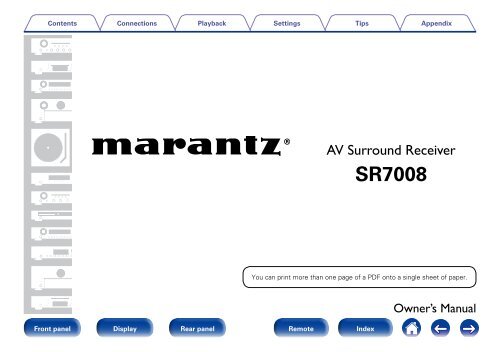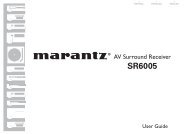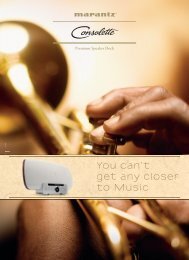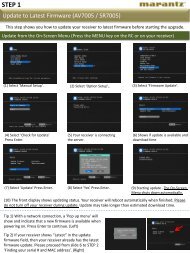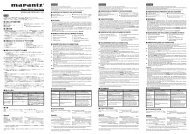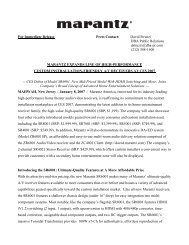Owner's Manual in English - Marantz US | Home
Owner's Manual in English - Marantz US | Home
Owner's Manual in English - Marantz US | Home
Create successful ePaper yourself
Turn your PDF publications into a flip-book with our unique Google optimized e-Paper software.
Contents<br />
Connections<br />
Playback<br />
Sett<strong>in</strong>gs<br />
Front panel Display Rear panel Remote<br />
Index<br />
Tips<br />
Appendix<br />
AV Surround Receiver<br />
SR7008<br />
You can pr<strong>in</strong>t more than one page of a PDF onto a s<strong>in</strong>gle sheet of paper.<br />
Owner’s <strong>Manual</strong>
Contents<br />
Contents<br />
Connections<br />
Playback<br />
Accessories ························································································ 7<br />
Insert<strong>in</strong>g the batteries ······································································ 8<br />
Operat<strong>in</strong>g range of the remote control unit ····································· 8<br />
Features ······························································································ 9<br />
High quality sound ············································································ 9<br />
High performance ·········································································· 10<br />
Easy operation ················································································ 11<br />
Part names and functions<br />
Front panel ······················································································ 12<br />
With the door open ········································································ 14<br />
Ma<strong>in</strong> Display ··················································································· 17<br />
Sub Display ····················································································· 19<br />
Rear panel ························································································ 21<br />
Remote control unit ······································································ 24<br />
Connections<br />
Speaker connection ······································································ 29<br />
Speaker <strong>in</strong>stallation ········································································ 29<br />
Speaker connection ········································································ 32<br />
Connect<strong>in</strong>g a TV ············································································ 39<br />
Connection 1 : TV equipped with an HDMI connector<br />
and compatible with the ARC (Audio Return Channel) ·················· 40<br />
Connection 2 : TV equipped with an HDMI connector ··················· 41<br />
Connection 3 : TV equipped without an HDMI connector ············· 42<br />
Sett<strong>in</strong>gs<br />
Front panel Display Rear panel 2<br />
Remote<br />
Index<br />
Tips<br />
Appendix<br />
Connect<strong>in</strong>g a playback device ··················································· 43<br />
Connect<strong>in</strong>g a set-top box (Satellite tuner/cable TV) ······················· 44<br />
Connect<strong>in</strong>g a DVD player ······························································· 45<br />
Connect<strong>in</strong>g a video camcorder or other device ······························ 46<br />
Connect<strong>in</strong>g a turntable ··································································· 47<br />
Connect<strong>in</strong>g a device with a multi-channel output connector ········· 48<br />
Connect<strong>in</strong>g an iPod or <strong>US</strong>B memory device<br />
to the <strong>US</strong>B port ·············································································· 49<br />
Connect<strong>in</strong>g an HD Radio receiver ············································· 51<br />
Connect<strong>in</strong>g to a home network (LAN) ···································· 53<br />
Connect<strong>in</strong>g a wireless receiver (RX101) ································· 55<br />
Connect<strong>in</strong>g an external control device ··································· 56<br />
Remotely connect<strong>in</strong>g <strong>Marantz</strong> devices ·········································· 56<br />
Remotely control a <strong>Marantz</strong> Blu-ray Disc player<br />
by the <strong>Marantz</strong> Remote App ·························································· 57<br />
DC OUT jack ··················································································· 57<br />
Connect<strong>in</strong>g the power cord ························································ 58<br />
Playback<br />
Basic operation ·············································································· 60<br />
Turn<strong>in</strong>g the power on ····································································· 60<br />
Select<strong>in</strong>g the <strong>in</strong>put source ····························································· 60<br />
Adjust<strong>in</strong>g the master volume ························································· 61<br />
Turn<strong>in</strong>g off the sound temporarily ·················································· 61<br />
Play<strong>in</strong>g a DVD player/Blu-ray Disc player ······································· 61
Contents<br />
Connections<br />
Playback<br />
Play<strong>in</strong>g an iPod ··············································································· 62<br />
Listen<strong>in</strong>g to music on an iPod ························································ 63<br />
iPod Browse Mode Sett<strong>in</strong>gs ·························································· 64<br />
Perform<strong>in</strong>g repeat playback ··························································· 66<br />
Perform<strong>in</strong>g random playback ························································· 66<br />
Play<strong>in</strong>g a <strong>US</strong>B memory device ·················································· 67<br />
Play<strong>in</strong>g files stored on <strong>US</strong>B memory devices ································ 68<br />
Listen<strong>in</strong>g to HD Radio stations·············································· 70<br />
Listen<strong>in</strong>g to HD Radio broadcasts ·················································· 71<br />
Tun<strong>in</strong>g <strong>in</strong> by enter<strong>in</strong>g the frequency (Direct Tune) ························· 73<br />
Chang<strong>in</strong>g the tun<strong>in</strong>g mode (Tune Mode) ······································· 73<br />
Select<strong>in</strong>g audio programs ······························································· 74<br />
Listen<strong>in</strong>g to preset stations ···························································· 74<br />
Presett<strong>in</strong>g the current broadcast station (Preset Memory) ············ 75<br />
Tun<strong>in</strong>g <strong>in</strong> to stations and presett<strong>in</strong>g them automatically<br />
(Auto Preset Memory) ···································································· 76<br />
Specify a name for the preset broadcast station (Preset Name) ··· 76<br />
Skipp<strong>in</strong>g preset broadcast stations (Preset Skip) ··························· 77<br />
Cancell<strong>in</strong>g preset skip ···································································· 77<br />
Check the HD Radio reception <strong>in</strong>formation ···································· 78<br />
Listen<strong>in</strong>g to Internet Radio ························································· 79<br />
Listen<strong>in</strong>g to Internet Radio ····························································· 80<br />
Play<strong>in</strong>g the last played Internet Radio station ································ 81<br />
Us<strong>in</strong>g vTuner to add Internet Radio stations to favorites ··············· 82<br />
Play<strong>in</strong>g back files stored on a PC and NAS···························· 83<br />
Apply<strong>in</strong>g media shar<strong>in</strong>g sett<strong>in</strong>gs ···················································· 84<br />
Play<strong>in</strong>g back files stored on a PC and NAS ···································· 85<br />
Sett<strong>in</strong>gs<br />
Front panel Display Rear panel 3<br />
Remote<br />
Index<br />
Tips<br />
Appendix<br />
View<strong>in</strong>g photographs on the Flickr site ································· 87<br />
View<strong>in</strong>g photographs shared by particular users ··························· 88<br />
View<strong>in</strong>g all photographs on Flickr ··················································· 90<br />
Listen<strong>in</strong>g to Pandora® ································································· 91<br />
Listen<strong>in</strong>g to Pandora ® ····································································· 92<br />
Creat<strong>in</strong>g a new station ··································································· 93<br />
Listen<strong>in</strong>g to an exist<strong>in</strong>g station ······················································ 95<br />
Listen<strong>in</strong>g to created radio stations at random ································ 95<br />
Giv<strong>in</strong>g Feedback and Manag<strong>in</strong>g Stations ······································· 96<br />
Sign Out ························································································· 97<br />
Listen<strong>in</strong>g to SiriusXM Internet Radio ······································ 98<br />
Listen<strong>in</strong>g to SiriusXM Internet Radio ············································· 98<br />
Sign Out ······················································································· 100<br />
Listen<strong>in</strong>g to Spotify ···································································· 101<br />
Listen<strong>in</strong>g to Spotify ······································································ 101<br />
Add<strong>in</strong>g to the FAVORITE STATION button ························· 105<br />
Play<strong>in</strong>g back content added<br />
to the FAVORITE STATION button ·············································· 106<br />
AirPlay function ··········································································· 107<br />
Play<strong>in</strong>g songs from your iPhone, iPod touch or iPad ··················· 107<br />
Play<strong>in</strong>g iTunes music with this unit ·············································· 108<br />
Select<strong>in</strong>g multiple speakers (devices) ·········································· 108<br />
Perform iTunes playback operations<br />
with the remote control unit of this unit ······································ 109
Contents<br />
Connections<br />
Playback<br />
Convenience functions ······························································ 110<br />
Perform<strong>in</strong>g repeat playback ························································· 111<br />
Perform<strong>in</strong>g random playback ······················································· 111<br />
Register<strong>in</strong>g to Favorites ······························································· 112<br />
Play<strong>in</strong>g back content added <strong>in</strong> “Save to Favorites” ····················· 112<br />
Delet<strong>in</strong>g content added to favorites ············································ 113<br />
Search<strong>in</strong>g content with keywords (Text Search) ·························· 113<br />
Play<strong>in</strong>g back music and a favorite picture at the same time<br />
(Slideshow) ··················································································· 114<br />
Sett<strong>in</strong>g the Slideshow Interval ····················································· 115<br />
Display<strong>in</strong>g your desired video dur<strong>in</strong>g audio playback<br />
(Video Select) ··············································································· 115<br />
Adjust<strong>in</strong>g the picture quality for your view<strong>in</strong>g environment<br />
(Picture Mode) ·············································································· 116<br />
Play<strong>in</strong>g the Same Music <strong>in</strong> All Zones (All Zone Stereo) ··············· 117<br />
Select<strong>in</strong>g a sound mode ···························································· 118<br />
Select<strong>in</strong>g a sound mode ······························································· 119<br />
Direct playback ············································································· 120<br />
Pure Direct playback ···································································· 120<br />
Auto surround playback ································································ 121<br />
HDMI control function ································································ 132<br />
Sett<strong>in</strong>g procedure ········································································· 132<br />
Sett<strong>in</strong>gs<br />
Front panel Display Rear panel 4<br />
Remote<br />
Index<br />
Tips<br />
Appendix<br />
InstaPrevue function ·································································· 133<br />
Switch<strong>in</strong>g <strong>in</strong>put sources ······························································· 134<br />
Sett<strong>in</strong>g how to display sub screens ············································· 134<br />
Chang<strong>in</strong>g the display location of sub screens ······························ 134<br />
Sleep timer function ··································································· 135<br />
Us<strong>in</strong>g the sleep timer ··································································· 135<br />
Rec out function ··········································································· 136<br />
Record<strong>in</strong>g on an External Device ················································· 137<br />
Web control function ·································································· 138<br />
Controll<strong>in</strong>g the unit from a web control ······································· 138<br />
Dual backup memory function ················································ 140<br />
Remember<strong>in</strong>g set details (Backup) ·············································· 140<br />
Recall<strong>in</strong>g remembered details (Recovery) ···································· 140<br />
Panel lock function ······································································ 141<br />
Disabl<strong>in</strong>g all key button operations ·············································· 141<br />
Disabl<strong>in</strong>g all button operations except VOLUME ························· 141<br />
Cancel<strong>in</strong>g the Panel lock function ················································ 142<br />
Remote lock function ································································· 143<br />
Disabl<strong>in</strong>g the sensor function of the remote control unit ············· 143<br />
Enabl<strong>in</strong>g the remote sensor function ··········································· 143<br />
Switches light illum<strong>in</strong>ation on/off ········································· 144<br />
Playback <strong>in</strong> ZONE2/ZONE3 (Separate room) ······················ 145<br />
Connect<strong>in</strong>g ZONE ········································································ 145<br />
Playback <strong>in</strong> ZONE ········································································· 149
Contents<br />
Sett<strong>in</strong>gs<br />
Connections<br />
Playback<br />
Menu map ······················································································ 151<br />
Menu operation ············································································ 158<br />
Inputt<strong>in</strong>g characters ··································································· 159<br />
Us<strong>in</strong>g the keyboard screen ·························································· 160<br />
Us<strong>in</strong>g the number buttons ··························································· 160<br />
Audio ······························································································· 161<br />
Dialog Level ·················································································· 161<br />
Subwoofer Level ·········································································· 161<br />
Surround Parameter ····································································· 162<br />
Tone ····························································································· 165<br />
M-DAX ·························································································· 165<br />
Audio Delay ·················································································· 166<br />
Volume ························································································· 166<br />
Audyssey ······················································································ 167<br />
Graphic EQ ··················································································· 171<br />
Video ······························································································· 172<br />
Picture Adjust ··············································································· 172<br />
HDMI Setup ················································································· 173<br />
Output Sett<strong>in</strong>gs ············································································ 175<br />
Component Video Out ································································· 177<br />
On Screen Display ········································································ 178<br />
TV Format ····················································································· 178<br />
Inputs ······························································································ 179<br />
Input Assign ················································································· 179<br />
Source Rename ············································································ 181<br />
Hide Sources ················································································ 181<br />
Source Level ················································································ 181<br />
Input Select ·················································································· 182<br />
Speakers························································································· 183<br />
Sett<strong>in</strong>gs<br />
Front panel Display Rear panel 5<br />
Remote<br />
Index<br />
Tips<br />
Appendix<br />
Audyssey® Setup ········································································ 183<br />
Procedure for speaker sett<strong>in</strong>gs (Audyssey ® Setup) ······················ 185<br />
Error messages ············································································ 190<br />
Retriev<strong>in</strong>g Audyssey ® Setup sett<strong>in</strong>gs ··········································· 191<br />
<strong>Manual</strong> Setup ··············································································· 192<br />
Amp Assign ·················································································· 192<br />
Speaker Config. ············································································ 193<br />
Distances ····················································································· 195<br />
Levels ··························································································· 196<br />
Crossovers ··················································································· 197<br />
Bass ····························································································· 198<br />
Impedance ··················································································· 198<br />
Front Speaker ··············································································· 198<br />
Network ························································································· 199<br />
Information ··················································································· 199<br />
IP Control ····················································································· 199<br />
Friendly Name ·············································································· 199<br />
Sett<strong>in</strong>gs ························································································ 200<br />
Diagnostics ··················································································· 201<br />
Ma<strong>in</strong>tenance Mode ······································································ 202<br />
General ··························································································· 203<br />
Language ······················································································ 203<br />
ZONE2 Setup / ZONE3 Setup ······················································ 203<br />
Zone Rename ··············································································· 205<br />
Trigger Out 1 / Trigger Out 2 ························································ 205<br />
Auto Standby ················································································ 206<br />
Front Display ················································································ 206<br />
Information ··················································································· 207<br />
Usage Data ··················································································· 208<br />
Firmware ······················································································ 209<br />
Setup Lock ··················································································· 211
Contents<br />
Connections<br />
Playback<br />
Operat<strong>in</strong>g external devices<br />
with the remote control unit ··················································· 212<br />
Register<strong>in</strong>g preset codes ····························································· 213<br />
Operat<strong>in</strong>g devices ········································································ 216<br />
Check the registered preset code ················································ 219<br />
Initializ<strong>in</strong>g registered preset codes ··············································· 219<br />
Operat<strong>in</strong>g learn function ··························································· 220<br />
Remember<strong>in</strong>g remote control codes from other devices ············ 220<br />
Delete saved remote control codes ············································· 221<br />
Sett<strong>in</strong>g the back light ································································· 223<br />
Disabl<strong>in</strong>g the backlight ································································· 223<br />
Turn<strong>in</strong>g the backlight on ······························································· 223<br />
Specify<strong>in</strong>g the zone used<br />
with the remote control unit ··················································· 224<br />
Tips<br />
Contents ························································································· 225<br />
Tips ······························································································· 226<br />
Troubleshoot<strong>in</strong>g ··········································································· 228<br />
Resett<strong>in</strong>g factory sett<strong>in</strong>gs ························································· 241<br />
Sett<strong>in</strong>gs<br />
Appendix<br />
Front panel Display Rear panel 6<br />
Remote<br />
Index<br />
Tips<br />
Appendix<br />
About HDMI ···················································································· 242<br />
Video conversion function ···························································· 245<br />
Play<strong>in</strong>g back <strong>US</strong>B memory devices ············································ 247<br />
Play<strong>in</strong>g back files stored on PC or NAS ····································· 248<br />
Play<strong>in</strong>g back Internet Radio ························································· 249<br />
Personal memory plus function ·················································· 249<br />
Last function memory ··································································· 249<br />
Sound modes and channel output ·············································· 250<br />
Sound modes and surround parameters ··································· 251<br />
Types of <strong>in</strong>put signals, and correspond<strong>in</strong>g sound modes ······ 254<br />
Explanation of terms ····································································· 257<br />
Trademark <strong>in</strong>formation ·································································· 264<br />
Specifications ················································································· 266<br />
Index ································································································ 269<br />
License ···························································································· 272<br />
List of preset codes······································································· 279<br />
AVR ······························································································ 279<br />
TV group ······················································································· 279<br />
DVD group ···················································································· 281<br />
CD group ······················································································ 282<br />
CBL/SAT group ············································································· 283<br />
Blu-ray group ················································································ 284
Contents<br />
Accessories<br />
Connections<br />
Check that the follow<strong>in</strong>g parts are supplied with the product.<br />
Playback<br />
Sett<strong>in</strong>gs<br />
q Gett<strong>in</strong>g Started w CD-ROM (Owner’s <strong>Manual</strong>) e Safety Instructions r Warranty<br />
(for <strong>US</strong>A)<br />
(for CANADA)<br />
t Power cord y Remote control unit (RC023SR) u R03/AAA batteries i AM loop antenna<br />
o FM <strong>in</strong>door antenna Q0 Setup and measurement<br />
microphone (ACM1HB)<br />
Q1 Cable label<br />
Front panel Display Rear panel 7<br />
Remote<br />
Index<br />
Tips<br />
Appendix<br />
Thank you for purchas<strong>in</strong>g this <strong>Marantz</strong> product. To ensure proper operation, please read this owner’s manual carefully before us<strong>in</strong>g the product.<br />
After read<strong>in</strong>g this manual, be sure to keep it for future reference.
Contents<br />
Connections<br />
Insert<strong>in</strong>g the batteries<br />
q Slide the rear cover off the remote control<br />
unit <strong>in</strong> the arrow direction.<br />
w Load the two batteries properly as<br />
<strong>in</strong>dicated by the q and w marks <strong>in</strong> the<br />
battery compartment.<br />
e Put the rear cover back on.<br />
Playback<br />
R03/AAA<br />
NOTE<br />
• When <strong>in</strong>sert<strong>in</strong>g the batteries, be sure to do so <strong>in</strong> the proper direction, follow<strong>in</strong>g the<br />
q and w marks <strong>in</strong> the battery compartment.<br />
• To prevent damage or leakage of battery fluid:<br />
• Do not use a new battery together with an old one.<br />
• Do not use two different types of batteries.<br />
• Remove the batteries from the remote control unit if it will not be <strong>in</strong> use for long<br />
periods.<br />
• If the battery fluid should leak, carefully wipe the fluid off the <strong>in</strong>side of the battery<br />
compartment and <strong>in</strong>sert new batteries.<br />
Sett<strong>in</strong>gs<br />
Front panel Display Rear panel 8<br />
Remote<br />
Index<br />
Tips<br />
Appendix<br />
Operat<strong>in</strong>g range of the remote control<br />
unit<br />
Po<strong>in</strong>t the remote control unit at the remote sensor when operat<strong>in</strong>g it.<br />
Approx. 23 ft/7 m<br />
30°<br />
30°
Contents<br />
Features<br />
High quality sound<br />
Connections<br />
Playback<br />
• With discrete circuit technology, the power amplifier provides<br />
identical quality for all 9-channels (165 Watts x 9-channels)<br />
For optimum realism and stunn<strong>in</strong>g dynamic range, the power amplifier<br />
section features discrete power devices (not <strong>in</strong>tegrated circuitry).<br />
By us<strong>in</strong>g high current, high power discrete power devices, the amplifier<br />
is able to easily drive high quality speakers.<br />
• Current feedback amplifier<br />
This unit uses a high-speed current feedback amplifier circuit for<br />
its preamplifier so that signals from a Blu-ray Disc player and other<br />
equipment that support high-def<strong>in</strong>ition audio formats can be amplified<br />
with high fidelity. The high-speed current feedback amplifier also<br />
reproduces a natural sound space.<br />
• Audyssey DSX ® (vpage 170)<br />
This unit is equipped with Audyssey DSX® processor. By connect<strong>in</strong>g<br />
front height speakers to this unit and play<strong>in</strong>g back with Audyssey<br />
DSX® process<strong>in</strong>g you can experience a more vertically expansive front<br />
soundstage. By connect<strong>in</strong>g two front wide speakers, you can experience<br />
a wider and more expanded front soundstage.<br />
Sett<strong>in</strong>gs<br />
Front panel Display Rear panel 9<br />
Remote<br />
Index<br />
Tips<br />
Appendix<br />
• Audyssey LFC (Low Frequency Conta<strong>in</strong>ment) (vpage 169)<br />
Audyssey LFC solves the problem of low frequency sounds disturb<strong>in</strong>g<br />
people <strong>in</strong> neighbor<strong>in</strong>g rooms or apartments. Audyssey LFC dynamically<br />
monitors the audio content and removes the low frequencies that<br />
pass through walls, floors and ceil<strong>in</strong>gs. It then applies psychoacoustic<br />
process<strong>in</strong>g to restore the perception of low bass for listeners <strong>in</strong> the<br />
room. The result is great sound that no longer disturbs the neighbors.<br />
• Discrete subwoofers and Audyssey Sub EQ HT (vpage 184)<br />
The unit has two subwoofer output capability and can adjust the level<br />
and delay for each subwoofer <strong>in</strong>dividually.<br />
Audyssey Sub EQ HT makes the <strong>in</strong>tegration seamless by first<br />
compensat<strong>in</strong>g for any level and delay differences between the two<br />
subwoofers and then apply<strong>in</strong>g Audyssey MultEQ® XT32 to both<br />
subwoofers together for improved deep bass response and detail.<br />
• DTS Neo:X (vpage 118)<br />
This technology enables the playback of 2-channel source audio or<br />
7.1/5.1 multi-channel source audio through a maximum 9.1-channel<br />
speakers, achiev<strong>in</strong>g an even broader soundstage.
Contents<br />
Connections<br />
Playback<br />
• Equipped with Hybrid PLL Jitter Reducer capable of reduc<strong>in</strong>g jitter<br />
and phase noise that negatively affects sound quality<br />
<strong>Marantz</strong>’s Hybrid Phase Lock Loop Jitter Reducer improves sound<br />
localization, reproduc<strong>in</strong>g a broad and natural soundstage.<br />
High performance<br />
• Digital video processor upscales analog video signals (SD resolution)<br />
to HD (720p/1080p) and 4K (vpage 242)<br />
This unit features a sophisticated video processor that can upscale<br />
standard def<strong>in</strong>ition (SD) analog video content from legacy sources such<br />
as a VCR to HD and is able to output at 4K Ultra HD resolution (3840 x<br />
2160 pixels) for compatibility with newly available high resolution 4K TVs.<br />
• Equipped with HDMI ZONE2 output (vpage 145)<br />
The ZONE2 multi-room output <strong>in</strong>cludes an HDMI output that lets you<br />
enjoy a different A/V source <strong>in</strong> that room, with another program play<strong>in</strong>g<br />
<strong>in</strong> the ma<strong>in</strong> room.<br />
• Simultaneous playback via two HDMI outputs (for MAIN ZONE)<br />
(vpage 145)<br />
This unit is equipped with two HDMI MONITOR outputs. You can<br />
connect one output to a projector and the other output to a TV for<br />
simultaneous signal outputs.<br />
Sett<strong>in</strong>gs<br />
Front panel Display Rear panel 10<br />
Remote<br />
Index<br />
Tips<br />
Appendix<br />
• Supports Internet Radio, music, and photograph stream<strong>in</strong>g<br />
Supports AirPlay ® (vpage 107)<br />
You can enjoy a wide variety of content, <strong>in</strong>clud<strong>in</strong>g listen<strong>in</strong>g to Internet<br />
Radio, play<strong>in</strong>g audio files stored on your PC, and display<strong>in</strong>g photographs<br />
stored on your PC on our television.<br />
This unit also supports Apple AirPlay which lets you stream your music<br />
library from an iPhone®, iPad®, iPod touch® or iTunes®.<br />
• Compatible with “<strong>Marantz</strong> Remote App” for perform<strong>in</strong>g basic<br />
operations of the unit with an iPad, iPhone or Android z smartphone<br />
“<strong>Marantz</strong> Remote App” is application software that allows you to<br />
perform basic operations with an iPad, iPhone, Android smartphone or<br />
Android tablet such as turn<strong>in</strong>g the unit ON/OFF, controll<strong>in</strong>g the volume,<br />
and switch<strong>in</strong>g the source.<br />
z Download the appropriate “<strong>Marantz</strong> Remote App” for iOS and<br />
Android devices. This unit needs to be connected to your LAN and<br />
the iPhone/iPod touch or other device needs to be connected to the<br />
same network by Wi-Fi (wireless LAN).<br />
• HDMI connections enable quick connection to various digital AV<br />
devices (7 <strong>in</strong>puts, 3 outputs)<br />
This unit is equipped with 7 HDMI <strong>in</strong>puts and 3 HDMI outputs enabl<strong>in</strong>g<br />
connection to various HDMI compatible devices such as Blu-ray Disc<br />
players, game consoles, HD video camcorders and HD TVs.
Contents<br />
Connections<br />
Playback<br />
• Supports HDMI (3D, ARC, Deep Color, “x.v.Color”, Auto Lip Sync,<br />
4K) and HDMI control function (vpage 242)<br />
Advanced HDMI features are supported, <strong>in</strong>clud<strong>in</strong>g 3D passthrough,<br />
Audio Return Channel, Auto Lip Sync, Deep Color and “x.v.Color”, and<br />
HDMI CEC control functions. If a 4K digital video signal is <strong>in</strong>put, it is<br />
passed through the unit unchanged, and the GUI overlay will adjust the<br />
resolution accord<strong>in</strong>gly.<br />
• Direct play for iPod and iPhone via <strong>US</strong>B (vpage 49)<br />
Music data from an iPod or iPhone can be played back if you connect<br />
the <strong>US</strong>B cable supplied with the iPod via the <strong>US</strong>B port of this unit, and<br />
also an iPod and iPhone can be controlled with the remote control that<br />
comes with this unit.<br />
• Equipped with 3 source 3 zone Multi-Zone Function<br />
Lets you enjoy audio and video <strong>in</strong> the ma<strong>in</strong> room, and have up to<br />
1 other zones with different audio content delivered to each room<br />
(vpage 145).<br />
• Multi-Room audio<br />
Enjoy the same music <strong>in</strong> your home theater and another room at the<br />
same time (vpage 117).<br />
• InstaPrevue Technology (vpage 133)<br />
Live picture-<strong>in</strong>-picture preview of HDMI sources that are connected to<br />
the unit.<br />
Sett<strong>in</strong>gs<br />
Front panel Display Rear panel 11<br />
Remote<br />
Index<br />
Tips<br />
Appendix<br />
• M-XPort (<strong>Marantz</strong>-eXtension Port) (vpage 55)<br />
This unit is equipped with the M-XPort, a <strong>Marantz</strong> orig<strong>in</strong>al <strong>in</strong>novation<br />
that provides outstand<strong>in</strong>g expandability. You can connect the Wireless<br />
Receiver RX101 (sold separately) to this port.<br />
Easy operation<br />
• “Setup Assistant” provides easy-to-follow setup <strong>in</strong>structions<br />
First select the language when prompted. Then simply follow the<br />
<strong>in</strong>structions displayed on the TV screen to set up the speakers, network,<br />
etc.<br />
• Easy to use Graphical User Interface<br />
This unit is equipped with an easy to see Graphical User Interface that<br />
uses menu displays and features colorful icons and easy to understand<br />
controls for maximum ease of use.
Contents<br />
Connections<br />
Part names and functions<br />
Front panel<br />
Playback<br />
Sett<strong>in</strong>gs<br />
u y t r<br />
q w<br />
e<br />
Front panel Display Rear panel 12<br />
Remote<br />
Index<br />
Tips<br />
Appendix
Contents<br />
Connections<br />
Playback<br />
u y t r<br />
q w<br />
e<br />
q Power operation button (X)<br />
This turns the power of MAIN ZONE on/off (standby) (vpage 60).<br />
w Power <strong>in</strong>dicator<br />
This is lit as follows accord<strong>in</strong>g to the power status:<br />
• Power on : Off<br />
• Normal standby : Red<br />
• When “HDMI Pass Through” (vpage 174) or “HDMI Control”<br />
(vpage 174) is set to “On” : Orange<br />
• When “IP Control” (vpage 199) is set to “Always On” : Orange<br />
Sett<strong>in</strong>gs<br />
Front panel Display Rear panel 13<br />
Remote<br />
Index<br />
Tips<br />
Appendix<br />
e Door<br />
When you are us<strong>in</strong>g buttons and/or connectors beh<strong>in</strong>d the door, press<br />
the bottom of the door to open it. Be careful not to catch your f<strong>in</strong>gers<br />
when clos<strong>in</strong>g the door.<br />
r VOLUME knob<br />
This adjusts the volume level (vpage 61).<br />
t Remote control sensor<br />
This receives signals from the remote control unit (vpage 8).<br />
y Ma<strong>in</strong> Display<br />
This displays various pieces of <strong>in</strong>formation (vpage 17).<br />
u INPUT SELECTOR knob<br />
This selects the <strong>in</strong>put source (vpage 60).
Contents<br />
With the door open<br />
q<br />
Connections<br />
Playback<br />
o i<br />
w e r t<br />
u y<br />
q Headphones jack (PHONES)<br />
Used to connect headphones.<br />
When the headphones are plugged <strong>in</strong>to this jack, audio will no longer be<br />
output from the connected speakers or from the PRE OUT connectors.<br />
NOTE<br />
• To prevent hear<strong>in</strong>g loss, do not raise the volume level excessively when us<strong>in</strong>g<br />
headphones.<br />
Sett<strong>in</strong>gs<br />
Front panel Display Rear panel 14<br />
Remote<br />
Index<br />
Tips<br />
Appendix<br />
w SETUP MIC jack<br />
Used to connect the supplied Setup and measurement microphone<br />
(vpage 186).<br />
e <strong>US</strong>B port<br />
Used to connect <strong>US</strong>B storages (such as <strong>US</strong>B memory devices) and the<br />
<strong>US</strong>B cable supplied with iPod (vpage 49).<br />
r HDMI 7 (AUX 1) connector<br />
Used to connect HDMI output compatible devices such as video<br />
camcorders and game consoles (vpage 46).<br />
t AUX 1 INPUT connectors<br />
Used to connect analog output compatible devices such as video<br />
camcorders and game consoles (vpage 46).<br />
y SETUP button<br />
This displays the menu on the TV screen (vpage 158).<br />
u ENTER button<br />
This determ<strong>in</strong>es the selection (vpage 158).<br />
i Cursor buttons (uio p)<br />
These select items (vpage 158).<br />
o BACK button<br />
This returns to the previous screen (vpage 158).
Contents<br />
Connections<br />
Q4Q3 Q2Q1 Q0<br />
Q5 Q6 Q7<br />
Playback<br />
Q0 Sub display<br />
This displays various pieces of <strong>in</strong>formation (vpage 19).<br />
Q1 Dynamic Volume button (DYNAMIC VOL)<br />
This switches the Dynamic Volume sett<strong>in</strong>gs (vpage 169).<br />
Sett<strong>in</strong>gs<br />
Front panel Display Rear panel 15<br />
Remote<br />
Index<br />
Tips<br />
Appendix<br />
Q2 M-DAX button/<strong>in</strong>dicator<br />
This enables the M-DAX mode (vpage 165).<br />
This lights when the M-DAX mode is selected.<br />
Q3 PURE DIRECT button/<strong>in</strong>dicator<br />
This switches the sound mode between DIRECT, PURE DIRECT and<br />
AUTO (vpage 120, 121).<br />
This lights when the PURE DIRECT mode is selected as the sound<br />
mode.<br />
Q4 DYNAMIC EQ button<br />
This switches the Dynamic EQ sett<strong>in</strong>gs (vpage 168).<br />
Q5 MOVIE button<br />
This switches the sound mode to “MOVIE” (vpage 119).<br />
Q6 M<strong>US</strong>IC button<br />
This switches the sound mode to “M<strong>US</strong>IC” (vpage 119).<br />
Q7 GAME button<br />
This switches the sound mode to “GAME” (vpage 119).
Contents<br />
Connections<br />
Playback<br />
Q8 Q9 W0 W1 W2 W3W4 W5<br />
Q8 Audyssey DSX ® button (A-DSX)<br />
This switches the Audyssey DSX® sett<strong>in</strong>gs (vpage 170).<br />
Q9 Speaker A/B switch<strong>in</strong>g button (SPKR A/B)<br />
This sets the front speakers to use (vpage 198).<br />
Sett<strong>in</strong>gs<br />
Front panel Display Rear panel 16<br />
Remote<br />
Index<br />
Tips<br />
Appendix<br />
W0 HDMI OUT button<br />
This sets the HDMI monitor output (vpage 174).<br />
W1 DISPLAY button<br />
This switches the display mode of the display (vpage 144, 206).<br />
W2 STAT<strong>US</strong> button<br />
Each press of this switches the status <strong>in</strong>formation that is shown on the<br />
display (vpage 64).<br />
W3 ZONE SELECT button<br />
These switch the zone (MAIN ZONE, ZONE2, ZONE3) that is operated<br />
through the remote control unit (vpage 149, 158).<br />
W4 ZONE2 ON/OFF button<br />
This turns the power of ZONE2 on/off (vpage 149).<br />
W5 ZONE3 ON/OFF button<br />
This turns the power of ZONE3 on/off (vpage 149).
Contents<br />
Ma<strong>in</strong> Display<br />
Connections<br />
Playback<br />
Sett<strong>in</strong>gs<br />
The <strong>in</strong>put source name, sound mode, sett<strong>in</strong>g values and other <strong>in</strong>formation are displayed here.<br />
2 Standard display<br />
q<br />
w e<br />
q Light illum<strong>in</strong>ation<br />
When the power to this device is switched on, the surround<strong>in</strong>g area is<br />
lit blue. The sett<strong>in</strong>gs can be changed so the light does not switch on<br />
(vpage 144 “Switches light illum<strong>in</strong>ation on/off”).<br />
w Master volume <strong>in</strong>dicator<br />
e Input source <strong>in</strong>dicator<br />
The currently selected <strong>in</strong>put source name is displayed.<br />
If the <strong>in</strong>put source name has been changed us<strong>in</strong>g “Source Rename”<br />
(vpage 181) <strong>in</strong> the menu, the <strong>in</strong>put source name after the change<br />
is displayed.<br />
Front panel Display Rear panel 17<br />
Remote<br />
Index<br />
Tips<br />
Appendix<br />
2 Tuner display<br />
These light accord<strong>in</strong>g to the reception conditions when the <strong>in</strong>put<br />
source is set to “HD Radio”.<br />
r t<br />
r Lights up when the broadcast is properly turned <strong>in</strong>.<br />
t In the FM mode, this lights up when receiv<strong>in</strong>g stereo broadcasts.
Contents<br />
2 Sleep timer display<br />
y<br />
Connections<br />
y This lights when the sleep mode is selected (vpage 135).<br />
Playback<br />
Sett<strong>in</strong>gs<br />
Front panel Display Rear panel 18<br />
Remote<br />
Index<br />
Tips<br />
2 ZONE2/ZONE3 power on display<br />
u i<br />
Appendix<br />
u This lights up when ZONE2 (separate room) power is turned on<br />
(vpage 149).<br />
i This lights up when ZONE3 (separate room) power is turned on<br />
(vpage 149).
Contents<br />
Sub Display<br />
Connections<br />
Playback<br />
q Information display<br />
The <strong>in</strong>put source name, sound mode, sett<strong>in</strong>g values and other<br />
<strong>in</strong>formation are displayed here.<br />
w Front speaker <strong>in</strong>dicator<br />
This lights accord<strong>in</strong>g to the sett<strong>in</strong>g of the front A and B speakers.<br />
Q2<br />
Q1<br />
Sett<strong>in</strong>gs<br />
Front panel Display Rear panel 19<br />
Remote<br />
Index<br />
Q0<br />
o<br />
i<br />
u<br />
Tips<br />
y t r<br />
q w e<br />
Appendix<br />
e Input/output signal channel <strong>in</strong>dicators<br />
The channel for <strong>in</strong>put/output signals is displayed accord<strong>in</strong>g to the<br />
sett<strong>in</strong>g configured for “Channel Indicators” (vpage 206).<br />
• When “Channel Indicators” is set to “Output” (Default)<br />
These light when audio signals are be<strong>in</strong>g output from the speakers.<br />
• When “Channel Indicators” is set to “Input”<br />
These light correspond<strong>in</strong>g to the channels that <strong>in</strong>clude the <strong>in</strong>put<br />
signals.<br />
When play<strong>in</strong>g HD Audio sources, the <strong>in</strong>dicator lights when a<br />
signal from an extension channel (a channel other than the front,<br />
center, surround, surround back, front height, front wide or LFE<br />
channel) is <strong>in</strong>put.
Contents<br />
Q2<br />
Q1<br />
Connections<br />
Playback<br />
Q0 o i u ytr<br />
r Master volume <strong>in</strong>dicator<br />
t MUTE <strong>in</strong>dicator<br />
This bl<strong>in</strong>ks while the sound is muted (vpage 61, 150).<br />
y Sleep timer <strong>in</strong>dicator<br />
This lights when the sleep mode is selected (vpage 135).<br />
u MULTI ZONE <strong>in</strong>dicator<br />
This lights up when ZONE2 or ZONE3 (separate room) power is turned<br />
on (vpage 149).<br />
i Monitor output <strong>in</strong>dicator<br />
These light accord<strong>in</strong>g to the HDMI monitor output sett<strong>in</strong>g.<br />
When set to “Auto(Dual)”, the <strong>in</strong>dicators light accord<strong>in</strong>g to connection<br />
status (vpage 174).<br />
Sett<strong>in</strong>gs<br />
Front panel Display Rear panel 20<br />
Remote<br />
Index<br />
Tips<br />
Appendix<br />
o Tuner reception mode <strong>in</strong>dicators<br />
These light accord<strong>in</strong>g to the reception conditions when the <strong>in</strong>put<br />
source is set to “HD Radio”.<br />
STEREO : In FM mode, this lights up when receiv<strong>in</strong>g stereo broadcasts.<br />
TUNED : Lights up when the broadcast is properly tuned <strong>in</strong>.<br />
Q0 Audyssey ® <strong>in</strong>dicator<br />
This <strong>in</strong>dicator lights when the “MultEQ® XT32” (vpage 167),<br />
“Dynamic EQ” (vpage 168) or “Dynamic Volume” (vpage 169)<br />
sett<strong>in</strong>g is set to other than “Off” and “Audyssey LFC” (vpage 169)<br />
sett<strong>in</strong>g or “Audyssey DSX®” (vpage 170) is set to other than “Off”.<br />
Q1 Decoder <strong>in</strong>dicator<br />
These light when Dolby or DTS signals are <strong>in</strong>put or when the Dolby or<br />
DTS decoder is runn<strong>in</strong>g.<br />
Q2 Input signal <strong>in</strong>dicators<br />
The respective <strong>in</strong>dicator will light correspond<strong>in</strong>g to the <strong>in</strong>put signal<br />
(vpage 182).
Contents<br />
Rear panel<br />
AM<br />
FM<br />
(75Ω)<br />
NETWORK<br />
Connections<br />
Q7Q6Q5<br />
Q4 Q3 Q2 Q1Q0o<br />
i u<br />
ANTENNA<br />
1 2<br />
DIGITAL AUDIO IN (ASSIGNABLE)<br />
1 CBL/SAT 2 DVD 1 TV AUDIO 2 CD<br />
COAXIAL OPTICAL<br />
DC12V 150mA MAX. STRAIGHT CABLE SIGNAL<br />
DC OUT RS-232C<br />
GND<br />
FLASHER M-XPort<br />
AUDIO IN (ASSIGNABLE) AUDIO IN<br />
MEDIA<br />
1 CBL/SAT 2 DVD 3 Blu-ray 4<br />
PLAYER<br />
5 CD PHONO FRONT<br />
IN<br />
OUT<br />
SUBWOOFER<br />
Playback<br />
Sett<strong>in</strong>gs<br />
1 CBL/SAT 2 DVD 3 Blu-ray 4 GAME 5 MEDIA PLAYER 6 AUX2<br />
REMOTE VIDEO IN (ASSIGNABLE) VIDEO OUT<br />
COMPONENT VIDEO IN (ASSIGNABLE)<br />
CONTROL<br />
CBL/ MEDIA MEDIA<br />
1 CBL/SAT 3 Blu-ray<br />
IN 1 3<br />
SAT PLAYER PLAYER<br />
Y PB/ PR/<br />
Y PB/ PR/<br />
CB<br />
CR<br />
CB<br />
CR<br />
2 DVD<br />
MONITOR<br />
SURROUND SURROUND<br />
7.1CH IN AUDIO OUT PRE OUT<br />
CENTER<br />
BACK<br />
MEDIA<br />
PLAYER<br />
ZONE2 ZONE3 FRONT CENTER<br />
SURROUND<br />
Front panel Display Rear panel 21<br />
Remote<br />
Index<br />
ZONE2<br />
2 DVD<br />
HDMI IN (ASSIGNABLE)<br />
MONITOR/ZONE2<br />
COMPONENT VIDEO OUT<br />
SUBWOOFER1 SUBWOOFER2<br />
SURROUND<br />
BACK<br />
FRONT<br />
HEIGHT<br />
FRONT<br />
WIDE<br />
Tips<br />
SPEAKERS IMPEDANCE : 6~8Ω<br />
HDMI OUT<br />
ZONE2 MONITOR1 MONITOR2<br />
ARC<br />
ASSIGNABLE<br />
ASSIGNABLE ASSIGNABLE<br />
CLASS 2 WIRING<br />
Appendix<br />
y t r<br />
q w<br />
e<br />
AC IN
AM<br />
FM<br />
(75Ω)<br />
ANTENNA<br />
Contents<br />
NETWORK DIGITAL AUDIO IN (ASSIGNABLE)<br />
1 CBL/SAT 2 DVD 1 TV AUDIO 2 CD<br />
1 2<br />
Q1Q0oi<br />
COAXIAL OPTICAL<br />
IN<br />
DC12V 150mA MAX. STRAIGHT CABLE SIGNAL<br />
GND<br />
OUT 2 DVD MONITOR ZONE2<br />
DC OUT RS-232C<br />
FLASHER M-XPort<br />
SUBWOOFER<br />
Connections<br />
u<br />
1 CBL/SAT 2 DVD 3 Blu-ray 4 GAME 5 MEDIA PLAYER 6 AUX2<br />
REMOTE VIDEO IN (ASSIGNABLE) VIDEO OUT<br />
COMPONENT VIDEO IN (ASSIGNABLE)<br />
CONTROL<br />
CBL/ MEDIA MEDIA<br />
1 CBL/SAT 3 Blu-ray<br />
IN 1<br />
SAT<br />
3<br />
PLAYER PLAYER<br />
Y PB/ PR/<br />
Y PB/ PR/<br />
CB<br />
CR<br />
CB<br />
CR<br />
FRONT<br />
SURROUND SURROUND<br />
AUDIO IN (ASSIGNABLE) AUDIO IN<br />
7.1CH IN AUDIO OUT PRE OUT<br />
MEDIA<br />
MEDIA<br />
SURROUND FRONT FRONT<br />
1 CBL/SAT 2 DVD 3 Blu-ray 4<br />
PLAYER<br />
5 CD PHONO<br />
CENTER<br />
BACK PLAYER<br />
ZONE2 ZONE3 FRONT CENTER<br />
SURROUND<br />
BACK HEIGHT WIDE<br />
2 DVD<br />
HDMI IN (ASSIGNABLE)<br />
MONITOR/ZONE2<br />
COMPONENT VIDEO OUT<br />
SUBWOOFER1 SUBWOOFER2<br />
SPEAKERS IMPEDANCE : 6~8Ω<br />
HDMI OUT<br />
ZONE2 MONITOR1 MONITOR2<br />
ARC<br />
ASSIGNABLE ASSIGNABLE<br />
CLASS 2 WIRING<br />
Playback<br />
y t r<br />
q w<br />
e<br />
q FM/AM antenna term<strong>in</strong>als (ANTENNA)<br />
Used to connect FM and AM antennas (vpage 51).<br />
w Speaker term<strong>in</strong>als (SPEAKERS)<br />
Used to connect speakers (vpage 32).<br />
e PRE OUT connectors<br />
Used to connect a subwoofer with a built-<strong>in</strong> amplifier or an external<br />
power amplifier (vpage 33, 38, 148).<br />
r AC <strong>in</strong>let (AC IN)<br />
Used to connect the power cord (vpage 58).<br />
t Component video connectors (COMPONENT VIDEO)<br />
Used to connect devices equipped with component video connectors<br />
(vpage 42, 44, 45).<br />
ASSIGNABLE<br />
Sett<strong>in</strong>gs<br />
Front panel Display Rear panel 22<br />
Remote<br />
Index<br />
AC IN<br />
Tips<br />
Appendix<br />
y HDMI connectors<br />
Used to connect devices equipped with HDMI connectors<br />
(vpage 40, 41, 44, 45).<br />
u Video connectors (VIDEO)<br />
Used to connect devices equipped with video connectors<br />
(vpage 42, 44, 45).<br />
i REMOTE CONTROL connectors<br />
Used to connect <strong>in</strong>frared receivers/transmitters <strong>in</strong> order to operate this<br />
unit and external devices from a different room (vpage 56).<br />
o 7.1ch <strong>in</strong>put connectors (7.1CH IN)<br />
Used to connect to a device that has multi-channel audio output<br />
connectors (vpage 48).<br />
Q0 M-XPort connector<br />
Used to connect to a wireless receiver (RX101, sold separately)<br />
(vpage 55).<br />
Q1 FLASHER IN jack<br />
Used when us<strong>in</strong>g a control BOX or other such control devices to<br />
control this unit.
AM<br />
FM<br />
Contents<br />
Q7Q6Q5Q4Q3<br />
Q2<br />
(75Ω)<br />
ANTENNA<br />
NETWORK DIGITAL AUDIO IN (ASSIGNABLE)<br />
1 CBL/SAT 2 DVD 1 TV AUDIO 2 CD<br />
1 2<br />
COAXIAL OPTICAL<br />
IN<br />
DC12V 150mA MAX. STRAIGHT CABLE SIGNAL<br />
GND<br />
OUT 2 DVD MONITOR ZONE2<br />
DC OUT RS-232C<br />
FLASHER M-XPort<br />
SUBWOOFER<br />
Connections<br />
1 CBL/SAT 2 DVD 3 Blu-ray 4 GAME 5 MEDIA PLAYER 6 AUX2<br />
REMOTE VIDEO IN (ASSIGNABLE) VIDEO OUT<br />
COMPONENT VIDEO IN (ASSIGNABLE)<br />
CONTROL<br />
CBL/ MEDIA MEDIA<br />
1 CBL/SAT 3 Blu-ray<br />
IN 1<br />
SAT<br />
3<br />
PLAYER PLAYER<br />
Y PB/ PR/<br />
Y PB/ PR/<br />
CB<br />
CR<br />
CB<br />
CR<br />
FRONT<br />
SURROUND SURROUND<br />
AUDIO IN (ASSIGNABLE) AUDIO IN<br />
7.1CH IN AUDIO OUT PRE OUT<br />
MEDIA<br />
MEDIA<br />
SURROUND FRONT FRONT<br />
1 CBL/SAT 2 DVD 3 Blu-ray 4<br />
PLAYER<br />
5 CD PHONO<br />
CENTER<br />
BACK PLAYER<br />
ZONE2 ZONE3 FRONT CENTER<br />
SURROUND<br />
BACK HEIGHT WIDE<br />
2 DVD<br />
HDMI IN (ASSIGNABLE)<br />
MONITOR/ZONE2<br />
COMPONENT VIDEO OUT<br />
SUBWOOFER1 SUBWOOFER2<br />
SPEAKERS IMPEDANCE : 6~8Ω<br />
HDMI OUT<br />
Playback<br />
ZONE2 MONITOR1 MONITOR2<br />
ARC<br />
ASSIGNABLE<br />
ASSIGNABLE ASSIGNABLE<br />
Q2 Digital audio connectors (DIGITAL AUDIO)<br />
Used to connect devices equipped with digital audio connectors<br />
(vpage 41, 42, 44, 45).<br />
Q3 SIGNAL GND jacks<br />
Used to connect a turntable (vpage 47).<br />
Q4 Network connector (NETWORK)<br />
Used to connect this unit to the network (vpage 53).<br />
Q5 RS-232C connector<br />
The RS-232C serial port is provided to allow compatibility with an<br />
external home automation controller. Consult the owner’s manual<br />
of the home automation controller for more <strong>in</strong>formation about serial<br />
control of this unit. The serial port allows two-way control and status<br />
via an external home automation controller.<br />
CLASS 2 WIRING<br />
Sett<strong>in</strong>gs<br />
Front panel Display Rear panel 23<br />
Remote<br />
Index<br />
AC IN<br />
Tips<br />
Appendix<br />
Q6 DC OUT jacks<br />
Used to connect devices equipped with the trigger function<br />
(vpage 57).<br />
Q7 Analog audio connectors (AUDIO)<br />
Used to connect devices equipped with analog audio connectors<br />
(vpage 44, 45, 47).<br />
NOTE<br />
• Do not touch the <strong>in</strong>ner p<strong>in</strong>s of the connectors on the rear panel. Electrostatic<br />
discharge may cause permanent damage to the unit.
Contents<br />
Connections<br />
Remote control unit<br />
q<br />
w<br />
e<br />
r<br />
t<br />
y<br />
Playback<br />
q w e<br />
Sett<strong>in</strong>gs<br />
Front panel Display Rear panel 24<br />
Remote<br />
Index<br />
Tips<br />
Appendix<br />
q Display<br />
q LEARN <strong>in</strong>dicator<br />
This is lit when sett<strong>in</strong>g the learn<strong>in</strong>g function for the remote control<br />
unit (vpage 220).<br />
w Information display<br />
• This displays “AVR” when operat<strong>in</strong>g this unit.<br />
• This displays the <strong>in</strong>put source name when operat<strong>in</strong>g an external<br />
device.<br />
• This displays “TV” when operat<strong>in</strong>g TV.<br />
e <strong>in</strong>dicator<br />
This is lit when signals are sent from the remote control unit.<br />
w AVR-operation mode button<br />
When preset codes are registered to the remote control unit, press this<br />
button and then operate the menu on the unit.<br />
e SET button<br />
This is used for various sett<strong>in</strong>gs on the remote control unit<br />
(vpage 212, 220, 223, 224).<br />
r ZONE SELECT button<br />
These switch the zone (MAIN ZONE, ZONE2, ZONE3) that is operated<br />
through the remote control unit (vpage 149, 158).<br />
t Device operation buttons (DEVICE X / DEVICE MENU)<br />
These turn the power of external devices on/off and call up menus.<br />
Preset codes need to be registered <strong>in</strong> order to use these buttons<br />
(vpage 216).<br />
y Input source select buttons<br />
These select the <strong>in</strong>put source (vpage 60, 149).
Contents<br />
u<br />
i<br />
o<br />
Q0<br />
Q1<br />
Q2<br />
Q3<br />
Q4<br />
Connections<br />
Playback<br />
Sett<strong>in</strong>gs<br />
Front panel Display Rear panel 25<br />
Remote<br />
Index<br />
Tips<br />
Appendix<br />
u SLEEP button<br />
This sets the sleep timer (vpage 135).<br />
i Channel/page search buttons (CH/PAGE df)<br />
These select preset radio stations or switch pages (vpage 74).<br />
o InstaPrevue button<br />
This displays the InstaPrevue screen (vpage 133).<br />
Q0 Information button (INFO)<br />
This displays the status <strong>in</strong>formation on the TV screen (vpage 208).<br />
Q1 Cursor buttons (uio p)<br />
These select items (vpage 158).<br />
Q2 BACK button<br />
This returns to the previous screen (vpage 158).<br />
Q3 HOME button<br />
This takes you to the <strong>Home</strong> screen (Top screen) when the <strong>in</strong>put source<br />
is NETWORK or iPod/<strong>US</strong>B (vpage 64).<br />
Q4 System buttons<br />
These perform playback related operations (vpage 62).<br />
• Stop button (2)<br />
• Pause button (3)<br />
• Play button (1)<br />
• Skip buttons (8, 9)<br />
• Search buttons (6, 7)<br />
Tun<strong>in</strong>g up / Tun<strong>in</strong>g down buttons (TUNE +, –)<br />
These operate the tuner (vpage 71).
Contents<br />
Q5<br />
Q6<br />
Q7<br />
Connections<br />
Q8<br />
Q9<br />
W0<br />
W1<br />
W2<br />
Playback<br />
Sett<strong>in</strong>gs<br />
Front panel Display Rear panel 26<br />
Remote<br />
Index<br />
Tips<br />
Appendix<br />
Q5 FAVORITE STATION buttons (1 – 4)<br />
With a s<strong>in</strong>gle press of these, you can call up registered radio stations<br />
and contents (vpage 105).<br />
Q6 SOUND MODE buttons<br />
These select the sound mode (vpage 119).<br />
• MOVIE button<br />
• M<strong>US</strong>IC button<br />
• GAME button<br />
• PURE button<br />
Q7 Number buttons<br />
These enter numbers <strong>in</strong>to the unit (vpage 72, 160).<br />
Q8 Remote control signal transmitter<br />
This transmits signals from the remote control unit (vpage 8).<br />
Q9 POWER button (X)<br />
This turns the power on/off (vpage 60, 149).<br />
W0 TV operation buttons (TV X / TV INPUT)<br />
These turn the TV power on/off, switch the TV <strong>in</strong>put and call up menus.<br />
Preset codes need to be registered <strong>in</strong> order to use these buttons<br />
(vpage 216).<br />
W1 Light button<br />
This turns on the backlight for approx. 2 seconds (vpage 223).<br />
W2 VOLUME buttons (df)<br />
These adjust the volume level (vpage 61, 150).
Contents<br />
Connections<br />
W3<br />
W4<br />
W5<br />
W6<br />
W5<br />
Playback<br />
Sett<strong>in</strong>gs<br />
Front panel Display Rear panel 27<br />
Remote<br />
Index<br />
Tips<br />
Appendix<br />
W3 MUTE button ( )<br />
This mutes the output audio (vpage 61, 150).<br />
W4 OPTION button<br />
This displays the option menu on the TV screen (vpage 110).<br />
W5 ENTER button<br />
This determ<strong>in</strong>es the selection (vpage 158).<br />
W6 SETUP button<br />
This displays the menu on the TV screen (vpage 158).
Contents<br />
Connections<br />
Connections<br />
Speaker connection (vpage 29)<br />
Connect<strong>in</strong>g a TV (vpage 39)<br />
Connect<strong>in</strong>g a playback device (vpage 43)<br />
Playback<br />
Connect<strong>in</strong>g an iPod or <strong>US</strong>B memory device to the <strong>US</strong>B<br />
port (vpage 49)<br />
Connect<strong>in</strong>g an HD Radio receiver (vpage 51)<br />
Connect<strong>in</strong>g to a home network (LAN) (vpage 53)<br />
Connect<strong>in</strong>g a wireless receiver (RX101) (vpage 55)<br />
Connect<strong>in</strong>g an external control device (vpage 56)<br />
Connect<strong>in</strong>g the power cord (vpage 58)<br />
NOTE<br />
• Do not plug <strong>in</strong> the power cord until all connections have been completed.<br />
However, when the “Setup Assistant” is runn<strong>in</strong>g, follow the <strong>in</strong>structions <strong>in</strong> the<br />
“Setup Assistant” (C page 7) screen for mak<strong>in</strong>g connections. (Dur<strong>in</strong>g “Setup<br />
Assistant” operation, the <strong>in</strong>put/output connectors do not conduct current.)<br />
• Do not bundle power cords together with connection cables. Do<strong>in</strong>g so can result<br />
<strong>in</strong> noise.<br />
Sett<strong>in</strong>gs<br />
Front panel Display Rear panel 28<br />
Remote<br />
Index<br />
Tips<br />
Appendix<br />
2 Cables used for connections<br />
Provide necessary cables accord<strong>in</strong>g to the devices you want to connect.<br />
Speaker cable<br />
Subwoofer cable<br />
HDMI cable<br />
Component video cable<br />
Video cable<br />
Coaxial digital cable<br />
Optical cable<br />
Audio cable<br />
LAN cable<br />
L<br />
R<br />
L<br />
R
Contents<br />
Connections<br />
Speaker connection<br />
Playback<br />
Install speakers and connect them to this unit (vpage 29, 32).<br />
Speaker <strong>in</strong>stallation<br />
Determ<strong>in</strong>e the speaker system depend<strong>in</strong>g on the number of speakers you<br />
are us<strong>in</strong>g and <strong>in</strong>stall each speaker and subwoofer <strong>in</strong> the room. Here, we<br />
expla<strong>in</strong> how to <strong>in</strong>stall the speakers us<strong>in</strong>g a typical example.<br />
FHL FHR<br />
FL FR<br />
FWL SW1<br />
SW2<br />
FWR<br />
C<br />
SL SR<br />
SBL SB SBR<br />
Sett<strong>in</strong>gs<br />
Front panel Display Rear panel 29<br />
Remote<br />
Index<br />
Tips<br />
Appendix<br />
FL/FR : Place the FRONT left and right speakers an equal distance from<br />
the ma<strong>in</strong> listen<strong>in</strong>g position. The distance between each speaker<br />
and your TV should also be the same.<br />
C : Place the CENTER speaker <strong>in</strong> between the front speakers and above<br />
or below your TV.<br />
SL/SR : Place the SURROUND left and right speakers an equal distance<br />
to the left and right sides of the ma<strong>in</strong> listen<strong>in</strong>g position. If you<br />
don’t have Surround Back speakers, move the surround speakers<br />
slightly beh<strong>in</strong>d your listen<strong>in</strong>g position.<br />
SBL/SBR (SB) : Place the SURROUND BACK left and right speakers<br />
an equal distance from the ma<strong>in</strong> listen<strong>in</strong>g position and<br />
directly beh<strong>in</strong>d the ma<strong>in</strong> listen<strong>in</strong>g position. If you only<br />
have one Surround Back speaker, center it.<br />
FHL/FHR : Place the FRONT HEIGHT left and right speakers just outside<br />
of the front left and right speakers. Mount them as close to the<br />
ceil<strong>in</strong>g as possible and aim them towards the ma<strong>in</strong> listen<strong>in</strong>g<br />
position.<br />
FWL/FWR : Place the FRONT WIDE left and right speakers outside of the<br />
front left and right speakers so that there is an equal distance<br />
between all front speakers.<br />
SW 1/2 : Place the SUBWOOFER at a convenient location near the front<br />
speakers. If you have two subwoofers, place them symmetrically<br />
across the front of your room. If you have 2 subwoofers, place<br />
them symmetrically across the front of your room.
Contents<br />
Connections<br />
Playback<br />
%<br />
• This unit is compatible with Audyssey DSX® (vpage 257), Dolby Pro Logic gz<br />
(vpage 259) and DTS Neo:X (vpage 260) which offers an even wider and<br />
deeper surround sensation.<br />
When us<strong>in</strong>g Audyssey DSX®, <strong>in</strong>stall front wide speakers or front height speakers.<br />
When us<strong>in</strong>g Dolby Pro Logic gz, <strong>in</strong>stall front height speakers.<br />
• Use the illustration below as a guide for how high each speaker should be <strong>in</strong>stalled.<br />
The height does not need to be exactly the same.<br />
Front height<br />
speaker<br />
• Po<strong>in</strong>t slightly<br />
downwards<br />
At least<br />
3.3 ft/1 mz1<br />
Front<br />
speaker<br />
Front wide<br />
speaker<br />
z2<br />
45˚<br />
Surround<br />
speaker<br />
2 – 3 ft/<br />
60 – 90 cm<br />
GViewed from the sideH<br />
z1 Recommended for Dolby Pro Logic gz<br />
z2 Recommended for Audyssey DSX®<br />
Surround back<br />
speaker<br />
• Po<strong>in</strong>t slightly<br />
downwards<br />
Sett<strong>in</strong>gs<br />
Front panel Display Rear panel 30<br />
Remote<br />
Index<br />
Tips<br />
Appendix<br />
NOTE<br />
• Sound cannot be played simultaneously from all of the surround back, front height<br />
and front wide speakers.
Contents<br />
2 Typical speaker layout<br />
FWL<br />
FHL<br />
FL SW<br />
FR<br />
Connections<br />
FHR<br />
SL SR<br />
Listen<strong>in</strong>g<br />
position<br />
z3<br />
z2<br />
z1<br />
C<br />
z5<br />
z4<br />
SBL SBR<br />
FWR<br />
Playback<br />
z1 22˚ – 30˚<br />
z2 22˚ – 45˚<br />
z3 55˚ – 60˚<br />
z4 90˚ – 110˚<br />
z5 135˚ – 150˚<br />
%<br />
• When us<strong>in</strong>g a s<strong>in</strong>gle surround back speaker, place it directly beh<strong>in</strong>d the listen<strong>in</strong>g<br />
position.<br />
GSpeaker abbreviationsH<br />
FL Front speaker (L) SBL Surround back speaker (L)<br />
FR Front speaker (R) SBR Surround back speaker (R)<br />
C Center speaker FHL Front height speaker (L)<br />
SW Subwoofer FHR Front height speaker (R)<br />
SL Surround speaker (L) FWL Front wide speaker (L)<br />
SR Surround speaker (R) FWR Front wide speaker (R)<br />
Sett<strong>in</strong>gs<br />
Front panel Display Rear panel 31<br />
Remote<br />
Index<br />
Tips<br />
Appendix<br />
2 When 5.1-channel speakers are <strong>in</strong>stalled<br />
FL FR<br />
SW<br />
z2<br />
SL SR<br />
C<br />
z1<br />
z1 22˚ – 30˚<br />
z2 120˚
Contents<br />
Speaker connection<br />
Connections<br />
Playback<br />
Here we connect the speakers <strong>in</strong> the room to this unit.<br />
This section expla<strong>in</strong>s how to connect them us<strong>in</strong>g typical examples.<br />
NOTE<br />
• Disconnect this unit’s power plug from the power outlet before connect<strong>in</strong>g the<br />
speakers. Also, turn off the subwoofer.<br />
• Connect so that the speaker cable core wires do not protrude from the speaker<br />
term<strong>in</strong>al. The protection circuit may be activated if the core wires touch the rear<br />
panel or if the + and – sides touch each other (vpage 262 “Protection circuit”).<br />
• Never touch the speaker term<strong>in</strong>als while the power cord is connected. Do<strong>in</strong>g so<br />
could result <strong>in</strong> electric shock. When the “Setup Assistant” is runn<strong>in</strong>g, follow the<br />
<strong>in</strong>structions <strong>in</strong> the “Setup Assistant” (C page 7) screen for mak<strong>in</strong>g connections.<br />
(Power is not supplied to the speaker term<strong>in</strong>als while the “Setup Assistant” is<br />
runn<strong>in</strong>g.)<br />
• Use speakers with an impedance of 6 – 8 Ω/ohms.<br />
Sett<strong>in</strong>gs<br />
Front panel Display Rear panel 32<br />
Remote<br />
Index<br />
Tips<br />
Appendix<br />
2 Connect<strong>in</strong>g the speaker cables<br />
Carefully check the left (L) and right (R) channels and + (red) and –<br />
(black) polarities on the speakers be<strong>in</strong>g connected to this unit, and be<br />
sure to connect the channels and polarities correctly.<br />
1<br />
2<br />
3<br />
4<br />
Peel off about 3/8 <strong>in</strong>ch (10 mm) of<br />
sheath<strong>in</strong>g from the tip of the speaker<br />
cable, then either twist the core wire<br />
tightly or term<strong>in</strong>ate it.<br />
Turn the speaker term<strong>in</strong>al counterclockwise<br />
to loosen it.<br />
Insert the speaker cable’s core wire to the<br />
hilt <strong>in</strong>to the speaker term<strong>in</strong>al.<br />
Turn the speaker term<strong>in</strong>al clockwise to<br />
tighten it.
Contents<br />
Connections<br />
Playback<br />
2 Connect<strong>in</strong>g the subwoofer<br />
Use a subwoofer cable to connect the subwoofer.<br />
Two subwoofers can be connected to this unit.<br />
To use two subwoofers, set “Subwoofer” to “2 spkrs” us<strong>in</strong>g the<br />
“Speaker Config.” (vpage 194) sett<strong>in</strong>g.<br />
The level and distance can be set separately for Subwoofer 1 and<br />
Subwoofer 2.<br />
FRONT<br />
SURROUND SURROUND<br />
7.1CH IN<br />
CENTER<br />
BACK<br />
FRONT<br />
FRONT<br />
SURROUND<br />
HEIGHT FRONT<br />
AUDIO OUT PRE OUT<br />
MEDIA<br />
PLAYER<br />
ZONE2 ZONE3<br />
CENTER<br />
SURROUND<br />
BACK<br />
WIDE<br />
SUBWOOFER<br />
SUBWOOFER1 SUBWOOFER2<br />
ASSIGNABLE<br />
SPEAKERS IMPEDANCE : 6~8Ω<br />
SW1 SW2<br />
Sett<strong>in</strong>gs<br />
Front panel Display Rear panel 33<br />
Remote<br />
Index<br />
Tips<br />
Appendix
Contents<br />
Connections<br />
Playback<br />
2 About the speaker cable label (supplied) for<br />
channel identification<br />
The channel display section for speaker term<strong>in</strong>als on the rear panel is<br />
color-coded for each channel to be identifiable.<br />
Speaker term<strong>in</strong>als Color<br />
FRONT L White<br />
FRONT R Red<br />
CENTER Green<br />
SURROUND L Light blue<br />
SURROUND R Blue<br />
SURROUND BACK L Beige<br />
SURROUND BACK R Brown<br />
FRONT HEIGHT L Light purple<br />
FRONT HEIGHT R Purple<br />
FRONT WIDE L Light yellow<br />
FRONT WIDE R Yellow<br />
Attach the speaker cable label for each channel to its speaker cable as<br />
shown <strong>in</strong> the diagram.<br />
Then, make connection so that the color of the speaker term<strong>in</strong>al<br />
matches that of the speaker cable label.<br />
Sett<strong>in</strong>gs<br />
Front panel Display Rear panel 34<br />
Remote<br />
Index<br />
Tips<br />
Appendix<br />
GHow to attach the speaker cable labelH<br />
Speaker This unit
Contents<br />
Connections<br />
Playback<br />
2 Standard Speaker Connection<br />
The figure below shows an example of standard speaker connection.<br />
FRONT CENTER<br />
SUBWOOFER<br />
7.1CH IN<br />
SURROUND SURROUND<br />
BACK<br />
AUDIO OUT PRE OUT<br />
MEDIA<br />
PLAYER<br />
ZONE2 ZONE3<br />
FRONT CENTER<br />
SURROUND<br />
SUBWOOFER1 SUBWOOFER2<br />
Sett<strong>in</strong>gs<br />
SURROUND FRONT FRONT<br />
BACK HEIGHT WIDE<br />
ASSIGNABLE ASSIGNABLE<br />
SPEAKERS IMPEDANCE : 6~8Ω<br />
Front panel Display Rear panel 35<br />
Remote<br />
Index<br />
CLASS 2 WIRING<br />
SW1 FR FL C SR SL SBR SBL FHR FHL FWR FWL<br />
ASSIGNABLE<br />
Tips<br />
Appendix<br />
%<br />
• By connect<strong>in</strong>g all speakers <strong>in</strong> advance, audio playback can be automatically switched between the surround back, front height and front wide speakers correspond<strong>in</strong>g to the<br />
sound mode and <strong>in</strong>put signals.<br />
• When us<strong>in</strong>g this connection, also set “Assign Mode” <strong>in</strong> the menu to “9.1ch(SB/FH/FW)” (vpage 192).<br />
• When us<strong>in</strong>g a signal surround back speaker, connect it to the SURROUND BACK L term<strong>in</strong>al.
Contents<br />
Connections<br />
Playback<br />
2 About the front B speaker connections<br />
• For how to connect the front, center, and surround speaker and<br />
the subwoofer to this unit, see “Standard Speaker Connection”<br />
(vpage 35).<br />
ASSIGNABLE<br />
FR (B) FL (B)<br />
%<br />
• When us<strong>in</strong>g this connection, also set “Assign Mode” <strong>in</strong> the menu to “7.1ch +<br />
Front B” (vpage 192).<br />
Sett<strong>in</strong>gs<br />
Front panel Display Rear panel 36<br />
Remote<br />
Index<br />
Tips<br />
Appendix
Contents<br />
Connections<br />
Playback<br />
Sett<strong>in</strong>gs<br />
Front panel Display Rear panel 37<br />
Remote<br />
Index<br />
Tips<br />
Appendix<br />
2 About the Bi-amp connection<br />
Some audiophile loudspeakers can be connected to an amplifier with two separate amp-to-speaker connections per each speaker. One amplifier<br />
channel’s output is hooked up to the speaker’s bass driver (woofer), while the other amplifier drives the upper range transducers (tweeter, or <strong>in</strong><br />
some cases midrange and tweeter). This connection method has one amplifier channel driv<strong>in</strong>g one half of the bi-amp speaker, and avoids electrical<br />
<strong>in</strong>terference between the speaker’s bass and treble drivers and the driv<strong>in</strong>g amplifier channels. You can assign 4 amp channels to connect to one pair<br />
of bi-amp capable speakers. Bi-amp capable speakers always have two sets of speaker <strong>in</strong>put connector pairs, one for the bass range and one for<br />
the treble range. If you’re unsure about whether or not your speakers are bi-amp capable, consult the owner’s manual that came with the speakers.<br />
• For how to connect the center, surround speaker and the subwoofer to this unit, see “Standard Speaker Connection” (vpage 35).<br />
FRONT<br />
SURROUND SURROUND<br />
7.1CH IN<br />
AUDIO OUT PRE OUT<br />
CENTER<br />
BACK<br />
MEDIA<br />
PLAYER<br />
ZONE2 ZONE3 FRONT CENTER<br />
SURROUND FRONT<br />
SURROUND<br />
BACK HEIGHT<br />
FRONT<br />
WIDE<br />
SUBWOOFER<br />
SUBWOOFER1 SUBWOOFER2<br />
(R) (L)<br />
q w<br />
q w<br />
FR<br />
ASSIGNABLE<br />
ASSIGNABLE ASSIGNABLE<br />
SPEAKERS IMPEDANCE : 6~8Ω CLASS 2 WIRING<br />
FL<br />
%<br />
• When us<strong>in</strong>g this connection, also set “Assign Mode” <strong>in</strong> the<br />
menu to “7.1ch(Bi-Amp)” (vpage 192).<br />
NOTE<br />
• When mak<strong>in</strong>g bi-amp connections, be sure to remove the<br />
short-circuit<strong>in</strong>g plate or wire between the speaker’s woofer<br />
and tweeter term<strong>in</strong>als.
Contents<br />
Connections<br />
Playback<br />
Sett<strong>in</strong>gs<br />
Front panel Display Rear panel 38<br />
Remote<br />
Index<br />
Tips<br />
Appendix<br />
2 Connect<strong>in</strong>g an external power amplifier<br />
• You can use this unit as a pre-amp by connect<strong>in</strong>g an external power amplifier to the PRE OUT connectors. Add<strong>in</strong>g an external power amplifier with<br />
a higher power output rat<strong>in</strong>g than this unit may be beneficial with loudspeakers that have lower efficiency and/or lower impedances, or to reach<br />
higher volume levels.<br />
• Select the term<strong>in</strong>al to use and connect the device.<br />
AM<br />
FM<br />
(75Ω)<br />
ANTENNA<br />
NETWORK DIGITAL AUDIO IN (ASSIGNABLE)<br />
1 CBL/SAT 2 DVD 1 TV AUDIO 2 CD<br />
1 2<br />
Subwoofer<br />
(Primary) Power amplifier<br />
AUDIO<br />
SUB-<br />
WOOFER<br />
1<br />
COAXIAL OPTICAL<br />
IN<br />
FRONT<br />
SURROUND SURROUND<br />
DC12V 150mA MAX. STRAIGHT CABLE SIGNAL<br />
MONITOR/ZONE2<br />
GND<br />
OUT 2 DVD MONITOR ZONE2<br />
2 DVD<br />
DC OUT RS-232C<br />
FLASHER M-XPort<br />
COMPONENT VIDEO OUT<br />
AUDIO IN (ASSIGNABLE) AUDIO IN<br />
7.1CH IN AUDIO OUT<br />
PRE OUT<br />
MEDIA<br />
MEDIA<br />
1 CBL/SAT 2 DVD 3 Blu-ray 4<br />
PLAYER<br />
5 CD PHONO<br />
CENTER<br />
BACK PLAYER<br />
ZONE2 ZONE3 FRONT CENTER<br />
SURROUND<br />
SUBWOOFER<br />
AUDIO<br />
FRONT CENTER SURROUND SURROUND<br />
BACK<br />
L R<br />
L R L R<br />
L R L R L R<br />
L R L R L R<br />
HDMI IN (ASSIGNABLE)<br />
1 CBL/SAT 2 DVD 3 Blu-ray 4 GAME 5 MEDIA PLAYER 6 AUX2<br />
REMOTE VIDEO IN (ASSIGNABLE) VIDEO OUT<br />
COMPONENT VIDEO IN (ASSIGNABLE)<br />
CONTROL<br />
CBL/ MEDIA MEDIA<br />
1 CBL/SAT 3 Blu-ray<br />
IN 1<br />
SAT<br />
3<br />
PLAYER PLAYER<br />
Y PB/ PR/<br />
Y PB/ PR/<br />
CB<br />
CR<br />
CB<br />
CR<br />
SUBWOOFER1 SUBWOOFER2<br />
SURROUND<br />
BACK<br />
FRONT<br />
HEIGHT<br />
L R<br />
L R L R<br />
L R L R<br />
FRONT<br />
HEIGHT<br />
HDMI OUT<br />
ZONE2 MONITOR1 MONITOR2<br />
ARC<br />
FRONT<br />
WIDE<br />
FRONT<br />
WIDE<br />
L R<br />
ASSIGNABLE<br />
ASSIGNABLE ASSIGNABLE<br />
SPEAKERS IMPEDANCE : 6~8Ω CLASS 2 WIRING<br />
Subwoofer<br />
(Secondary)<br />
AC IN<br />
AUDIO<br />
SUB-<br />
WOOFER<br />
2<br />
%<br />
• When us<strong>in</strong>g just one surround back speaker, connect it to the<br />
left channel (L) term<strong>in</strong>al.
Contents<br />
Connect<strong>in</strong>g a TV<br />
Connections<br />
Playback<br />
Sett<strong>in</strong>gs<br />
Connect a TV to this unit so that the <strong>in</strong>put video is output to the TV. You can also enjoy audio from the TV on this unit.<br />
How to connect a TV depends on the connectors and functions equipped on the TV.<br />
ARC function plays TV audio on this unit by send<strong>in</strong>g the TV audio signal to this unit via HDMI cable.<br />
Yes<br />
Yes<br />
Is the TV equipped with an HDMI connector?<br />
Is the TV compatible with the ARC (Audio<br />
Return Channel) ?<br />
Connection 1<br />
(vpage 40)<br />
Front panel Display Rear panel 39<br />
Remote<br />
Index<br />
No<br />
Connection 2<br />
(vpage 41)<br />
No<br />
Tips<br />
Connection 3<br />
(vpage 42)<br />
Appendix
Contents<br />
Connections<br />
Playback<br />
Sett<strong>in</strong>gs<br />
Front panel Display Rear panel 40<br />
Remote<br />
Index<br />
Tips<br />
Appendix<br />
Connection 1 : TV equipped with an HDMI connector and compatible with the ARC<br />
(Audio Return Channel)<br />
Use an HDMI cable to connect a TV that is compatible with the ARC function to this unit.<br />
Set “HDMI Control” (vpage 174) to “On” when us<strong>in</strong>g a TV that supports the ARC function.<br />
AM<br />
FM<br />
(75Ω)<br />
ANTENNA<br />
NETWORK DIGITAL AUDIO IN (ASSIGNABLE)<br />
1 CBL/SAT 2 DVD 1 TV AUDIO 2 CD<br />
1 2<br />
COAXIAL OPTICAL<br />
IN<br />
FRONT<br />
SURROUND SURROUND<br />
DC12V 150mA MAX. STRAIGHT CABLE SIGNAL<br />
MONITOR/ZONE2<br />
GND<br />
OUT 2 DVD MONITOR ZONE2<br />
2 DVD<br />
DC OUT RS-232C<br />
FLASHER M-XPort<br />
COMPONENT VIDEO OUT<br />
AUDIO IN (ASSIGNABLE) AUDIO IN<br />
7.1CH IN AUDIO OUT PRE OUT<br />
MEDIA<br />
MEDIA<br />
1 CBL/SAT 2 DVD 3 Blu-ray 4<br />
PLAYER<br />
5 CD PHONO<br />
CENTER<br />
BACK PLAYER<br />
ZONE2 ZONE3 FRONT CENTER<br />
SURROUND<br />
SUBWOOFER<br />
HDMI IN (ASSIGNABLE)<br />
1 CBL/SAT 2 DVD 3 Blu-ray 4 GAME 5 MEDIA PLAYER 6 AUX2<br />
REMOTE VIDEO IN (ASSIGNABLE) VIDEO OUT<br />
COMPONENT VIDEO IN (ASSIGNABLE)<br />
CONTROL<br />
CBL/ MEDIA MEDIA<br />
1 CBL/SAT 3 Blu-ray<br />
IN 1<br />
SAT<br />
3<br />
PLAYER PLAYER<br />
Y PB/ PR/<br />
Y PB/ PR/<br />
CB<br />
CR<br />
CB<br />
CR<br />
SUBWOOFER1 SUBWOOFER2<br />
SURROUND<br />
BACK<br />
FRONT<br />
HEIGHT<br />
HDMI OUT<br />
ZONE2 MONITOR1 MONITOR2<br />
ARC<br />
FRONT<br />
WIDE<br />
TV<br />
HDMI<br />
IN<br />
(ARC)<br />
ASSIGNABLE<br />
ASSIGNABLE ASSIGNABLE<br />
SPEAKERS IMPEDANCE : 6~8Ω CLASS 2 WIRING<br />
AC IN
Contents<br />
Connections<br />
Playback<br />
Sett<strong>in</strong>gs<br />
Connection 2 : TV equipped with an HDMI connector<br />
Use an HDMI cable to connect the TV to this unit.<br />
To listen to audio from TV on this unit, use an optical cable to connect the TV to this unit.<br />
AM<br />
FM<br />
(75Ω)<br />
ANTENNA<br />
NETWORK<br />
1 2<br />
DIGITAL AUDIO IN (ASSIGNABLE)<br />
1 CBL/SAT 2 DVD 1 TV AUDIO 2 CD<br />
COAXIAL OPTICAL<br />
IN<br />
OPTICAL<br />
OUT<br />
FRONT<br />
SURROUND SURROUND<br />
DC12V 150mA MAX. STRAIGHT CABLE SIGNAL<br />
MONITOR/ZONE2<br />
GND<br />
OUT 2 DVD MONITOR ZONE2<br />
2 DVD<br />
DC OUT RS-232C<br />
FLASHER M-XPort<br />
COMPONENT VIDEO OUT<br />
AUDIO IN (ASSIGNABLE) AUDIO IN<br />
7.1CH IN AUDIO OUT PRE OUT<br />
MEDIA<br />
MEDIA<br />
SURROUND FRONT<br />
1 CBL/SAT 2 DVD 3 Blu-ray 4<br />
PLAYER<br />
5 CD PHONO<br />
CENTER<br />
BACK PLAYER<br />
ZONE2 ZONE3 FRONT CENTER<br />
SURROUND<br />
BACK HEIGHT<br />
SUBWOOFER<br />
TV<br />
OUT IN<br />
HDMI<br />
IN<br />
HDMI IN (ASSIGNABLE)<br />
1 CBL/SAT 2 DVD 3 Blu-ray 4 GAME 5 MEDIA PLAYER 6 AUX2<br />
REMOTE VIDEO IN (ASSIGNABLE) VIDEO OUT<br />
COMPONENT VIDEO IN (ASSIGNABLE)<br />
CONTROL<br />
CBL/ MEDIA MEDIA<br />
1 CBL/SAT 3 Blu-ray<br />
IN 1<br />
SAT<br />
3<br />
PLAYER PLAYER<br />
Y PB/ PR/<br />
Y PB/ PR/<br />
CB<br />
CR<br />
CB<br />
CR<br />
SUBWOOFER1 SUBWOOFER2<br />
Front panel Display Rear panel 41<br />
Remote<br />
Index<br />
FRONT<br />
WIDE<br />
ZONE2<br />
HDMI OUT<br />
MONITOR1 MONITOR2<br />
ARC<br />
ASSIGNABLE<br />
ASSIGNABLE ASSIGNABLE<br />
SPEAKERS IMPEDANCE : 6~8Ω CLASS 2 WIRING<br />
AC IN<br />
Tips<br />
Appendix<br />
%<br />
• To output audio signals that are <strong>in</strong>put from the HDMI <strong>in</strong>put connector<br />
to a TV connected via HDMI, set “HDMI Audio Out” (vpage 173)<br />
to “TV”.
Contents<br />
Connections<br />
Playback<br />
Sett<strong>in</strong>gs<br />
Connection 3 : TV equipped without an HDMI connector<br />
Use a video or a component cable to connect the TV to this unit.<br />
To listen to audio from TV on this unit, use an optical cable to connect the TV to this unit.<br />
AM<br />
FM<br />
(75Ω)<br />
ANTENNA<br />
NETWORK<br />
1 2<br />
DIGITAL AUDIO IN (ASSIGNABLE)<br />
1 CBL/SAT 2 DVD 1 TV AUDIO 2 CD<br />
COAXIAL OPTICAL<br />
IN<br />
FRONT<br />
SURROUND SURROUND<br />
DC12V 150mA MAX. STRAIGHT CABLE SIGNAL<br />
MONITOR/ZONE2<br />
GND<br />
OUT 2 DVD MONITOR ZONE2<br />
2 DVD<br />
DC OUT RS-232C<br />
FLASHER M-XPort<br />
COMPONENT VIDEO OUT<br />
AUDIO IN (ASSIGNABLE) AUDIO IN<br />
7.1CH IN AUDIO OUT PRE OUT<br />
MEDIA<br />
MEDIA<br />
1 CBL/SAT 2 DVD 3 Blu-ray 4<br />
PLAYER<br />
5 CD PHONO<br />
CENTER<br />
BACK PLAYER<br />
ZONE2 ZONE3 FRONT CENTER<br />
SURROUND<br />
SUBWOOFER<br />
HDMI IN (ASSIGNABLE)<br />
1 CBL/SAT 2 DVD 3 Blu-ray 4 GAME 5 MEDIA PLAYER 6 AUX2<br />
REMOTE VIDEO IN (ASSIGNABLE) VIDEO OUT<br />
COMPONENT VIDEO IN (ASSIGNABLE)<br />
CONTROL<br />
CBL/ MEDIA MEDIA<br />
1<br />
1 CBL/SAT 3 Blu-ray<br />
IN SAT<br />
3<br />
PLAYER PLAYER<br />
Y PB/ PR/<br />
Y PB/ PR/<br />
CB<br />
CR<br />
CB<br />
CR<br />
Front panel Display Rear panel 42<br />
Remote<br />
Index<br />
TV<br />
OUT IN<br />
OPTICAL<br />
VIDEO COMPONENT VIDEO<br />
OUT<br />
IN<br />
IN<br />
Y PB PR<br />
or<br />
SUBWOOFER1 SUBWOOFER2<br />
SURROUND<br />
BACK<br />
FRONT<br />
HEIGHT<br />
HDMI OUT<br />
ZONE2 MONITOR1 MONITOR2<br />
ARC<br />
FRONT<br />
WIDE<br />
ASSIGNABLE<br />
ASSIGNABLE ASSIGNABLE<br />
SPEAKERS IMPEDANCE : 6~8Ω CLASS 2 WIRING<br />
Tips<br />
AC IN<br />
Appendix
Contents<br />
Connections<br />
Connect<strong>in</strong>g a playback device<br />
Playback<br />
Sett<strong>in</strong>gs<br />
Front panel Display Rear panel 43<br />
Remote<br />
Index<br />
Tips<br />
Appendix<br />
This unit is equipped with three types of video <strong>in</strong>put connectors (HDMI, component video and composite video) and three types of video output<br />
connectors (HDMI, component video and composite video).<br />
Select <strong>in</strong>put connectors on this unit accord<strong>in</strong>g to the connectors equipped on the device you want to connect.<br />
If the device connected to this unit is equipped with an HDMI connector, it is recommended to use HDMI connections.<br />
In the HDMI connection, audio and video signals can be transmitted through a s<strong>in</strong>gle HDMI cable.<br />
• Connect<strong>in</strong>g a set-top box (Satellite tuner/cable TV) (vpage 44)<br />
• Connect<strong>in</strong>g a DVD player (vpage 45)<br />
• Connect<strong>in</strong>g a video camcorder or other device (vpage 46)<br />
• Connect<strong>in</strong>g a turntable (vpage 47)<br />
• Connect<strong>in</strong>g a device with a multi-channel output connector (vpage 48)<br />
%<br />
• Connect devices to this unit as <strong>in</strong>dicated by the <strong>in</strong>put sources pr<strong>in</strong>ted on the audio/video <strong>in</strong>put connectors of this unit.<br />
• This unit can change the source that is assigned to the HDMI IN, DIGITAL AUDIO IN, COMPONENT VIDEO IN, VIDEO IN and AUDIO IN connectors.<br />
How to change the source assigned to connectors (vpage 179 “Input Assign”).
Contents<br />
Connections<br />
Playback<br />
Sett<strong>in</strong>gs<br />
Connect<strong>in</strong>g a set-top box (Satellite tuner/cable TV)<br />
This explanation uses the connection with a satellite tuner/cable TV STB as an example.<br />
Select <strong>in</strong>put connectors on this unit accord<strong>in</strong>g to the connectors equipped on the device you want to connect.<br />
AM<br />
FM<br />
(75Ω)<br />
ANTENNA<br />
L<br />
L<br />
NETWORK<br />
1 2<br />
(HDMI <strong>in</strong>compatible device)<br />
Satellite tuner/Cable TV<br />
AUDIO<br />
AUDIO COAXIAL VIDEO<br />
OUT OUT<br />
OUT<br />
L R<br />
R<br />
R<br />
or or<br />
DIGITAL AUDIO IN (ASSIGNABLE)<br />
1 CBL/SAT 2 DVD 1 TV AUDIO 2 CD<br />
COAXIAL OPTICAL<br />
IN<br />
FRONT<br />
SURROUND SURROUND<br />
DC12V 150mA MAX. STRAIGHT CABLE SIGNAL<br />
MONITOR/ZONE2<br />
GND<br />
OUT 2 DVD MONITOR ZONE2<br />
2 DVD<br />
DC OUT RS-232C<br />
FLASHER M-XPort<br />
COMPONENT VIDEO OUT<br />
AUDIO IN (ASSIGNABLE)<br />
AUDIO IN<br />
7.1CH IN AUDIO OUT PRE OUT<br />
MEDIA<br />
MEDIA<br />
1 CBL/SAT 2 DVD 3 Blu-ray 4<br />
PLAYER<br />
5 CD PHONO<br />
CENTER<br />
BACK PLAYER<br />
ZONE2 ZONE3 FRONT CENTER<br />
SURROUND<br />
SUBWOOFER<br />
VIDEO<br />
COMPONENT VIDEO<br />
OUT<br />
Y PB PR<br />
HDMI IN (ASSIGNABLE)<br />
1 CBL/SAT 2 DVD 3 Blu-ray 4 GAME 5 MEDIA PLAYER 6 AUX2<br />
REMOTE VIDEO IN (ASSIGNABLE) VIDEO OUT<br />
COMPONENT VIDEO IN (ASSIGNABLE)<br />
CONTROL<br />
CBL/ MEDIA MEDIA<br />
IN 1<br />
SAT<br />
3<br />
1 CBL/SAT 3 Blu-ray<br />
PLAYER PLAYER<br />
Y PB/ PR/<br />
Y PB/ PR/<br />
CB<br />
CR<br />
CB<br />
CR<br />
Front panel Display Rear panel 44<br />
Remote<br />
Index<br />
SUBWOOFER1 SUBWOOFER2<br />
Satellite tuner/<br />
Cable TV<br />
SURROUND<br />
BACK<br />
FRONT<br />
HEIGHT<br />
HDMI<br />
OUT<br />
HDMI OUT<br />
ZONE2 MONITOR1 MONITOR2<br />
ARC<br />
FRONT<br />
WIDE<br />
ASSIGNABLE<br />
ASSIGNABLE ASSIGNABLE<br />
SPEAKERS IMPEDANCE : 6~8Ω CLASS 2 WIRING<br />
Tips<br />
AC IN<br />
Appendix
Contents<br />
Connections<br />
Connect<strong>in</strong>g a DVD player<br />
Playback<br />
Sett<strong>in</strong>gs<br />
This explanation uses the connection with a DVD players as an example.<br />
Select <strong>in</strong>put connectors on this unit accord<strong>in</strong>g to the connectors equipped on the device you want to connect.<br />
AM<br />
FM<br />
(75Ω)<br />
ANTENNA<br />
L<br />
L<br />
NETWORK<br />
1 2<br />
(HDMI <strong>in</strong>compatible device)<br />
DVD player<br />
AUDIO<br />
AUDIO COAXIAL VIDEO<br />
OUT OUT<br />
OUT<br />
L R<br />
R<br />
R<br />
or or<br />
DIGITAL AUDIO IN (ASSIGNABLE)<br />
1 CBL/SAT 2 DVD 1 TV AUDIO 2 CD<br />
COAXIAL OPTICAL<br />
IN<br />
REMOTE VIDEO IN (ASSIGNABLE) VIDEO OUT<br />
COMPONENT VIDEO IN (ASSIGNABLE)<br />
CONTROL<br />
MEDIA<br />
IN 1<br />
CBL/<br />
3<br />
MEDIA<br />
1 CBL/SAT 3 Blu-ray<br />
SAT PLAYER PLAYER<br />
Y PB/ PR/<br />
Y PB/ PR/<br />
CB<br />
CR<br />
CB<br />
CR<br />
FRONT<br />
SURROUND SURROUND<br />
DC12V 150mA MAX. STRAIGHT CABLE SIGNAL<br />
MONITOR/ZONE2<br />
GND<br />
OUT 2 DVD MONITOR ZONE2<br />
2 DVD<br />
DC OUT RS-232C<br />
FLASHER M-XPort<br />
COMPONENT VIDEO OUT<br />
AUDIO IN (ASSIGNABLE)<br />
AUDIO IN<br />
7.1CH IN AUDIO OUT PRE OUT<br />
MEDIA<br />
MEDIA<br />
1 CBL/SAT 2 DVD 3 Blu-ray 4<br />
PLAYER<br />
5 CD PHONO<br />
CENTER<br />
BACK PLAYER<br />
ZONE2 ZONE3 FRONT CENTER<br />
SURROUND<br />
SUBWOOFER<br />
VIDEO<br />
COMPONENT VIDEO<br />
OUT<br />
Y PB PR<br />
HDMI IN (ASSIGNABLE)<br />
1 CBL/SAT 2 DVD 3 Blu-ray 4 GAME 5 MEDIA PLAYER 6 AUX2<br />
Front panel Display Rear panel 45<br />
Remote<br />
Index<br />
SUBWOOFER1 SUBWOOFER2<br />
SURROUND<br />
BACK<br />
DVD player<br />
FRONT<br />
HEIGHT<br />
HDMI<br />
OUT<br />
HDMI OUT<br />
ZONE2 MONITOR1 MONITOR2<br />
ARC<br />
FRONT<br />
WIDE<br />
ASSIGNABLE<br />
ASSIGNABLE ASSIGNABLE<br />
SPEAKERS IMPEDANCE : 6~8Ω CLASS 2 WIRING<br />
Tips<br />
AC IN<br />
Appendix
Contents<br />
Connections<br />
Playback<br />
Connect<strong>in</strong>g a video camcorder or other device<br />
This explanation uses the connection with a video camcorders as an example.<br />
Connect a playback device to this unit, such as a video camcorder or game console.<br />
(HDMI <strong>in</strong>compatible<br />
device)<br />
Video camcorder<br />
AUDIO<br />
VIDEO<br />
AUDIO<br />
VIDEO<br />
OUT OUT<br />
L R<br />
L<br />
L<br />
R<br />
R<br />
Video<br />
camcorder<br />
HDMI<br />
OUT<br />
Sett<strong>in</strong>gs<br />
Front panel Display Rear panel 46<br />
Remote<br />
Index<br />
Tips<br />
Appendix
Contents<br />
Connections<br />
Connect<strong>in</strong>g a turntable<br />
Playback<br />
Sett<strong>in</strong>gs<br />
Front panel Display Rear panel 47<br />
Remote<br />
Index<br />
Tips<br />
Appendix<br />
This unit is compatible with turntables equipped with a mov<strong>in</strong>g magnet (MM) phono cartridge. When you connect to a turntable with a low output mov<strong>in</strong>g<br />
coil (MC) cartridge, use a commercially available MC head amp or a step-up transformer.<br />
If you set this unit’s <strong>in</strong>put source to “PHONO” and you accidentally <strong>in</strong>crease the volume without hav<strong>in</strong>g a turntable connected, you may hear a hum noise<br />
from the speakers.<br />
AM<br />
FM<br />
(75Ω)<br />
Turntable<br />
(MM cartridge)<br />
ANTENNA<br />
AUDIO<br />
OUT<br />
L R<br />
NETWORK DIGITAL AUDIO IN (ASSIGNABLE)<br />
1 CBL/SAT 2 DVD 1 TV AUDIO 2 CD<br />
1 2<br />
GND<br />
COAXIAL OPTICAL<br />
IN<br />
FRONT<br />
SURROUND SURROUND<br />
DC12V 150mA MAX. STRAIGHT CABLE SIGNAL<br />
MONITOR/ZONE2<br />
GND<br />
OUT 2 DVD MONITOR ZONE2<br />
2 DVD<br />
DC OUT RS-232C<br />
FLASHER M-XPort<br />
COMPONENT VIDEO OUT<br />
AUDIO IN (ASSIGNABLE)<br />
AUDIO IN<br />
7.1CH IN AUDIO OUT PRE OUT<br />
MEDIA<br />
MEDIA<br />
SURROUND FRONT<br />
1 CBL/SAT 2 DVD 3 Blu-ray 4<br />
PLAYER<br />
5 CD PHONO<br />
CENTER<br />
BACK PLAYER<br />
ZONE2 ZONE3 FRONT CENTER<br />
SURROUND<br />
BACK HEIGHT<br />
SUBWOOFER<br />
HDMI IN (ASSIGNABLE)<br />
1 CBL/SAT 2 DVD 3 Blu-ray 4 GAME 5 MEDIA PLAYER 6 AUX2<br />
REMOTE VIDEO IN (ASSIGNABLE) VIDEO OUT<br />
COMPONENT VIDEO IN (ASSIGNABLE)<br />
CONTROL<br />
CBL/ MEDIA MEDIA<br />
1 CBL/SAT 3 Blu-ray<br />
IN 1<br />
SAT<br />
3<br />
PLAYER PLAYER<br />
Y PB/ PR/<br />
Y PB/ PR/<br />
CB<br />
CR<br />
CB<br />
CR<br />
SUBWOOFER1 SUBWOOFER2<br />
HDMI OUT<br />
ZONE2 MONITOR1 MONITOR2<br />
ARC<br />
FRONT<br />
WIDE<br />
ASSIGNABLE<br />
ASSIGNABLE ASSIGNABLE<br />
SPEAKERS IMPEDANCE : 6~8Ω CLASS 2 WIRING<br />
AC IN<br />
NOTE<br />
• The ground l<strong>in</strong>e (SIGNAL GND) on this unit is not a safety ground. Note<br />
that depend<strong>in</strong>g on the turntable, connect<strong>in</strong>g the ground l<strong>in</strong>e may have<br />
the reverse effect of <strong>in</strong>creas<strong>in</strong>g noise. In this case, it is not necessary<br />
to connect the ground l<strong>in</strong>e.
Contents<br />
Connections<br />
Playback<br />
Sett<strong>in</strong>gs<br />
Connect<strong>in</strong>g a device with a multi-channel output connector<br />
You can connect this unit to an external device fitted with multi-channel sound audio output connectors to enjoy music and video.<br />
To play analog signals <strong>in</strong>put from 7.1CH IN connectors, set “Input Mode” (vpage 182) to “7.1CH IN”.<br />
AM<br />
FM<br />
(75Ω)<br />
ANTENNA<br />
Devices with a multi-channel output connector<br />
(Blu-ray Disc player, DVD player,<br />
External decoder etc.)<br />
NETWORK DIGITAL AUDIO IN (ASSIGNABLE)<br />
1 CBL/SAT 2 DVD 1 TV AUDIO 2 CD<br />
1 2<br />
SUB-<br />
WOOFER<br />
COAXIAL OPTICAL<br />
FRONT<br />
L<br />
L<br />
L<br />
IN<br />
R<br />
R<br />
R<br />
AUDIO<br />
CENTER SURROUND SURROUND<br />
BACK<br />
L R L R<br />
HDMI IN (ASSIGNABLE)<br />
1 CBL/SAT 2 DVD 3 Blu-ray 4 GAME 5 MEDIA PLAYER 6 AUX2<br />
REMOTE VIDEO IN (ASSIGNABLE) VIDEO OUT COMPONENT VIDEO IN (ASSIGNABLE)<br />
CONTROL<br />
CBL/ MEDIA MEDIA 1 CBL/SAT 3 Blu-ray<br />
IN 1<br />
SAT<br />
3<br />
PLAYER PLAYER<br />
Y PB/ PR/ Y PB/ PR/<br />
CB CR<br />
CB CR<br />
FRONT<br />
FRONT SURROUND<br />
HEIGHT FRONT<br />
DC12V 150mA MAX. STRAIGHT CABLE SIGNAL<br />
MONITOR/ZONE2<br />
GND<br />
OUT 2 DVD MONITOR ZONE2<br />
2 DVD<br />
DC OUT RS-232C<br />
FLASHER M-XPort<br />
COMPONENT VIDEO OUT<br />
AUDIO IN (ASSIGNABLE) AUDIO IN<br />
AUDIO OUT PRE OUT<br />
MEDIA<br />
MEDIA<br />
SURROUND<br />
1 CBL/SAT 2 DVD 3 Blu-ray 4<br />
PLAYER<br />
5 CD PHONO<br />
SURROUND<br />
PLAYER<br />
ZONE2 ZONE3<br />
CENTER<br />
BACK<br />
WIDE<br />
SURROUND<br />
7.1CH IN<br />
FRONT CENTER<br />
BACK<br />
SUBWOOFER<br />
L<br />
L<br />
R<br />
R<br />
L<br />
L<br />
R<br />
R<br />
SUBWOOFER1 SUBWOOFER2<br />
HDMI OUT<br />
ZONE2 MONITOR1 MONITOR2<br />
ARC<br />
ASSIGNABLE ASSIGNABLE<br />
SPEAKERS IMPEDANCE : 6~8Ω CLASS 2 WIRING<br />
Front panel Display Rear panel 48<br />
Remote<br />
Index<br />
ASSIGNABLE<br />
AC IN<br />
Tips<br />
Appendix<br />
%<br />
• The video signal can be connected <strong>in</strong> the same way as a DVD<br />
player (vpage 45 “Connect<strong>in</strong>g a DVD player”).<br />
• When a device is connected to the SBL/SBR term<strong>in</strong>al of<br />
7.1CH IN connectors, set “Assign Mode” (vpage 192) to<br />
“9.1ch(SB/FH/FW)”.
Contents<br />
Connections<br />
Playback<br />
Sett<strong>in</strong>gs<br />
Connect<strong>in</strong>g an iPod or <strong>US</strong>B memory device to the <strong>US</strong>B port<br />
To connect an iPod to this unit, use the <strong>US</strong>B adapter cable that was supplied with the iPod.<br />
For operat<strong>in</strong>g <strong>in</strong>structions see “Play<strong>in</strong>g an iPod” (vpage 62) or “Play<strong>in</strong>g a <strong>US</strong>B memory device” (vpage 67).<br />
<strong>US</strong>B<br />
memory<br />
device<br />
or<br />
iPod<br />
Front panel Display Rear panel 49<br />
Remote<br />
Index<br />
Tips<br />
Appendix<br />
%<br />
• <strong>Marantz</strong> does not guarantee that all <strong>US</strong>B memory devices will operate or receive power. When us<strong>in</strong>g a portable <strong>US</strong>B hard disk drive (HDD) which came with an AC adapter,<br />
use that device’s supplied AC adapter.<br />
NOTE<br />
• <strong>US</strong>B memory devices will not work via a <strong>US</strong>B hub.<br />
• It is not possible to use this unit by connect<strong>in</strong>g the unit’s <strong>US</strong>B port to a PC via a <strong>US</strong>B cable.<br />
• Do not use an extension cable when connect<strong>in</strong>g a <strong>US</strong>B memory device. This may cause radio <strong>in</strong>terference with other devices.
Contents<br />
Connections<br />
2 Supported iPod/iPhone models<br />
• iPod classic<br />
• iPod nano<br />
• iPod touch<br />
• iPhone<br />
Playback<br />
Sett<strong>in</strong>gs<br />
Front panel Display Rear panel 50<br />
Remote<br />
Index<br />
Tips<br />
Appendix
Contents<br />
Connections<br />
Playback<br />
Connect<strong>in</strong>g an HD Radio receiver<br />
HD Radio broadcast<strong>in</strong>g currently is available <strong>in</strong><br />
the United States and select other countries.<br />
After connect<strong>in</strong>g the antenna and receiv<strong>in</strong>g a<br />
broadcast signal (vpage 71 “Listen<strong>in</strong>g to<br />
HD Radio broadcasts”), fix the antenna with<br />
tape <strong>in</strong> a position where the noise level becomes<br />
m<strong>in</strong>imal.<br />
Sett<strong>in</strong>gs<br />
Direction of broadcast<strong>in</strong>g station<br />
FM outdoor<br />
antenna<br />
75 Ω/ohms<br />
coaxial cable<br />
FM <strong>in</strong>door antenna<br />
(for HD Radio broadcast<strong>in</strong>g, supplied)<br />
Front panel Display Rear panel 51<br />
Remote<br />
Index<br />
AM<br />
FM<br />
(75Ω)<br />
ANTENNA<br />
q<br />
Tips<br />
NETWORK DIGITAL AUDIO IN (ASSIGNABLE)<br />
1 CBL/SAT 2 DVD 1 TV AUDIO 2 CD<br />
1 2<br />
COAXIAL OPTICAL<br />
IN<br />
FRONT<br />
SURROUND SURROUND<br />
DC12V 150mA MAX. STRAIGHT CABLE SIGNAL<br />
GND<br />
OUT 2 DVD MONITOR ZONE2<br />
2 DVD<br />
DC OUT RS-232C<br />
FLASHER M-XPort<br />
AUDIO IN (ASSIGNABLE) AUDIO IN<br />
7.1CH IN AUDIO OUT<br />
MEDIA<br />
MEDIA<br />
1 CBL/SAT 2 DVD 3 Blu-ray 4<br />
PLAYER<br />
5 CD PHONO<br />
CENTER<br />
BACK PLAYER<br />
ZONE2 ZONE3<br />
White<br />
Black<br />
w e<br />
Ground<br />
SUBWOOFER<br />
1 CBL/SAT 2 DVD<br />
REMOTE VIDEO IN (ASSIGNABLE) VIDEO OUT<br />
CONTROL<br />
CBL/ MEDIA MEDIA<br />
IN 1<br />
SAT<br />
3<br />
PLAYER PLAYER<br />
Y<br />
SPEAKERS<br />
AM outdoor<br />
antenna<br />
Appendix<br />
AM loop antenna<br />
(for HD Radio broadcast<strong>in</strong>g, supplied)<br />
COMPONENT VIDEO IN<br />
1 CBL/SAT<br />
PB/<br />
CB
Contents<br />
Connections<br />
2 AM loop antenna assembly<br />
1<br />
2<br />
Playback<br />
Put the stand section through the bottom of the loop<br />
antenna from the rear and bend it forward.<br />
Insert the project<strong>in</strong>g part <strong>in</strong>to the square hole <strong>in</strong> the<br />
stand.<br />
Loop<br />
antenna<br />
Stand<br />
Square<br />
hole<br />
Project<strong>in</strong>g<br />
part<br />
Sett<strong>in</strong>gs<br />
Front panel Display Rear panel 52<br />
Remote<br />
Index<br />
Tips<br />
2 Us<strong>in</strong>g the AM loop antenna<br />
Suspend<strong>in</strong>g on a wall<br />
Suspend directly on a wall without<br />
assembl<strong>in</strong>g.<br />
Stand<strong>in</strong>g alone<br />
Use the procedure shown above to<br />
assemble.<br />
Appendix<br />
Nail, tack, etc.<br />
NOTE<br />
• Do not connect two FM antennas simultaneously.<br />
• Even if an external AM antenna is used, do not disconnect the AM loop antenna.<br />
• Make sure the AM loop antenna lead term<strong>in</strong>als do not touch metal parts of the<br />
panel.<br />
• If the signal has noise <strong>in</strong>terference, connect the ground term<strong>in</strong>al (GND) to reduce<br />
noise.<br />
• If you are unable to receive a good broadcast signal, we recommend <strong>in</strong>stall<strong>in</strong>g an<br />
outdoor antenna. For details, <strong>in</strong>quire at the retail store where you purchased the<br />
unit.
Contents<br />
Connections<br />
Playback<br />
Connect<strong>in</strong>g to a home network (LAN)<br />
Sett<strong>in</strong>gs<br />
You can connect this unit to your home network (LAN) to perform various types of playbacks and operations as follows.<br />
• Playback of network audio such as Internet<br />
Radio and from your media server(s)<br />
• Playback of music content from onl<strong>in</strong>e<br />
stream<strong>in</strong>g services<br />
• Us<strong>in</strong>g the Apple AirPlay function<br />
• Operation on this unit via the network<br />
• Firmware Update<br />
%<br />
• With this unit, it is possible to use the DHCP and<br />
Auto IP functions to make the network sett<strong>in</strong>gs<br />
automatically.<br />
• When us<strong>in</strong>g this unit connected to a network with no<br />
DHCP function, make the sett<strong>in</strong>gs for the IP address,<br />
etc., at “Network” (vpage 199).<br />
Internet<br />
Router<br />
COAXIAL OPTICAL<br />
DC12V 150mA MAX. STRAIGHT CABLE<br />
Front panel Display Rear panel 53<br />
Remote<br />
Index<br />
1 2<br />
Modem<br />
To WAN side<br />
To LAN port<br />
To LAN port<br />
NETWORK DIGITAL AUDIO IN (ASSIGNABLE)<br />
1 CBL/SAT 2 DVD 1 TV AUDIO 2 CD<br />
SIGNAL<br />
GND<br />
IN<br />
PC<br />
Tips<br />
LAN port/<br />
Ethernet<br />
connector<br />
HDMI IN (ASSIGNABLE)<br />
1 CBL/SAT 2 DVD 3 Blu-ray 4 GAME 5 MEDIA PLAYER 6 AUX2<br />
REMOTE VIDEO IN (ASSIGNABLE) VIDEO OUT COMPONENT VIDEO IN (ASSIGNABLE)<br />
CONTROL<br />
CBL/ MEDIA MEDIA 1 CBL/SAT 3 Blu-ray<br />
IN 1<br />
SAT<br />
3<br />
PLAYER PLAYER<br />
Y PB/ PR/ Y PB/ PR/<br />
CB CR<br />
CB CR<br />
MONITOR/ZONE2<br />
LAN port/<br />
Ethernet<br />
connector<br />
Appendix<br />
NAS<br />
(Network Attached<br />
Storage)<br />
HDMI OUT<br />
ZONE2 MONITOR1 MONITOR2<br />
ARC<br />
For connections to the Internet, contact an ISP (Internet Service Provider) or a computer<br />
shop.
Contents<br />
Connections<br />
Playback<br />
%<br />
• When us<strong>in</strong>g this unit, we recommend you use a router equipped with the follow<strong>in</strong>g<br />
functions:<br />
• Built-<strong>in</strong> DHCP server<br />
This function automatically assigns IP addresses on the LAN.<br />
• Built-<strong>in</strong> 100BASE-TX switch<br />
When connect<strong>in</strong>g multiple devices, we recommend a switch<strong>in</strong>g hub with a speed<br />
of 100 Mbps or greater.<br />
• Use only a shielded STP or ScTP LAN cable which is easily available at electronics<br />
stores (CAT-5 or greater recommended).<br />
• The normal shielded-type LAN cable is recommended. If a flat-type cable or<br />
unshielded-type cable is used, other devices could be affected by noise.<br />
NOTE<br />
• The types of routers that can be used depend on the ISP. Contact your ISP or a<br />
computer shop for details.<br />
• This unit is not compatible with PPPoE. A PPPoE-compatible router is required if<br />
you have a contract for a type of l<strong>in</strong>e set by PPPoE.<br />
• Do not connect an NETWORK connector directly to the LAN port/ Ethernet<br />
connector on your computer.<br />
Sett<strong>in</strong>gs<br />
Front panel Display Rear panel 54<br />
Remote<br />
Index<br />
Tips<br />
Appendix
Contents<br />
Connections<br />
Playback<br />
Connect<strong>in</strong>g a wireless receiver (RX101)<br />
You can connect a wireless receiver (RX101,<br />
sold separately) to play back music on your<br />
Bluetooth device with this unit.<br />
To do this, switch the <strong>in</strong>put source to “M-XPort”<br />
(vpage 60 “Select<strong>in</strong>g the <strong>in</strong>put source”).<br />
%<br />
• When connect<strong>in</strong>g your Bluetooth device to the<br />
wireless receiver for the first time, par<strong>in</strong>g is necessary.<br />
Once par<strong>in</strong>g is completed, the communication<br />
between your Bluetooth device and the wireless<br />
receiver can be established just by connect<strong>in</strong>g them.<br />
Par<strong>in</strong>g is necessary for each Bluetooth device.<br />
• You can also use the wireless receiver as an IR<br />
receiver. In this case, disable the remote control<br />
signal receiv<strong>in</strong>g function (vpage 143 “Remote<br />
lock function”).<br />
• This unit supports the A2DP standard of the<br />
Bluetooth profile.<br />
Bluetooth device<br />
(A2DP Compatibility)<br />
Sett<strong>in</strong>gs<br />
Wireless receiver (RX101)<br />
Remote control unit<br />
Front panel Display Rear panel 55<br />
Remote<br />
Index<br />
Tips<br />
AM<br />
FM<br />
(75Ω)<br />
ANTENNA<br />
NETWORK<br />
1 2<br />
Appendix<br />
M-XPort<br />
DIGITAL AUDIO IN (ASSIGNABLE)<br />
1 CBL/SAT 2 DVD 1 TV AUDIO 2 CD<br />
COAXIAL OPTICAL<br />
IN<br />
FRONT<br />
SURROUND SURROUND<br />
DC12V 150mA MAX. STRAIGHT CABLE SIGNAL<br />
GND<br />
DC OUT RS-232C<br />
FLASHER M-XPort<br />
OUT 2 DVD MONITOR ZONE2<br />
AUDIO IN (ASSIGNABLE) AUDIO IN<br />
7.1CH IN AUDIO OUT<br />
MEDIA<br />
1 CBL/SAT 2 DVD 3 Blu-ray 4<br />
PLAYER<br />
5 CD<br />
MEDIA<br />
PHONO<br />
CENTER<br />
BACK PLAYER<br />
ZON<br />
SUBWOOFER<br />
1 CBL/SAT 2 DV<br />
REMOTE VIDEO IN (ASSIGNABLE) VIDEO OUT<br />
CONTROL<br />
CBL/ MEDIA MEDIA<br />
IN 1<br />
SAT<br />
3<br />
PLAYER PLAYER<br />
Y<br />
SPEAKE
Contents<br />
Connections<br />
Playback<br />
Connect<strong>in</strong>g an external control device<br />
Remotely connect<strong>in</strong>g <strong>Marantz</strong> devices<br />
2 Perform<strong>in</strong>g operations by RC on this unit<br />
without visual contact<br />
You can connect an external IR receiver to the REMOTE CONTROL<br />
connectors to perform operations on this unit with the supplied remote<br />
control unit without visual contact. This might be necessary if the unit<br />
is hidden <strong>in</strong> a cupboard or corner, so you can’t directly po<strong>in</strong>t with the<br />
remote control unit to the device.<br />
To do this, disable the remote control signal receiv<strong>in</strong>g function<br />
(vpage 143 “Remote lock function”).<br />
RC OUT<br />
IR receiver<br />
REMOTE<br />
CONTROL<br />
IN<br />
OUT<br />
AM<br />
FM<br />
(75Ω)<br />
ANTENNA<br />
NETWORK DIGITAL AUDIO IN (ASSIGNABLE)<br />
1 CBL/SAT 2 DVD 1 TV AUDIO 2 CD<br />
1 2<br />
COAXIAL OPTICAL<br />
IN<br />
FRONT<br />
SURROUND SURROUND<br />
DC12V 150mA MAX. STRAIGHT CABLE SIGNAL<br />
GND<br />
OUT 2 DVD MONITOR ZONE2<br />
DC OUT RS-232C<br />
FLASHER M-XPort<br />
AUDIO IN (ASSIGNABLE) AUDIO IN<br />
7.1CH IN AUDIO OUT<br />
MEDIA<br />
MEDIA<br />
1 CBL/SAT 2 DVD 3 Blu-ray 4<br />
PLAYER<br />
5 CD PHONO<br />
CENTER<br />
BACK PLAYER<br />
ZONE2<br />
SUBWOOFER<br />
1 CBL/SAT 2 DVD<br />
REMOTE VIDEO IN (ASSIGNABLE) VIDEO OUT<br />
CONTROL<br />
CBL/ MEDIA MEDIA<br />
IN 1 3<br />
SAT PLAYER PLAYER<br />
Y<br />
NOTE<br />
• When the remote control signal receiv<strong>in</strong>g function is disabled, you can not perform<br />
operations with the remote control unit.<br />
Sett<strong>in</strong>gs<br />
Front panel Display Rear panel 56<br />
Remote<br />
Index<br />
SPEAKERS<br />
Tips<br />
Appendix<br />
2 Remotely connect<strong>in</strong>g <strong>Marantz</strong> devices<br />
When you are us<strong>in</strong>g a <strong>Marantz</strong> device other than this unit that supports<br />
remote connection, you can transmit remote control signals just by<br />
connect<strong>in</strong>g the device to the REMOTE CONTROL IN/ OUT connector<br />
with a monaural cable.<br />
Set the remote control switch located on the rear panel of the connected<br />
audio component to “EXTERNAL” or “EXT.” to use this feature.<br />
AM<br />
FM<br />
(75Ω)<br />
ANTENNA<br />
NETWORK DIGITAL AUDIO IN (ASSIGNABLE)<br />
1 CBL/SAT 2 DVD 1 TV AUDIO 2 CD<br />
1 2<br />
COAXIAL OPTICAL<br />
DC12V 150mA MAX. STRAIGHT CABLE SIGNAL<br />
GND<br />
OUT 2 DVD<br />
DC OUT RS-232C<br />
FLASHER M-XPort<br />
AUDIO IN (ASSIGNABLE) AUDIO IN<br />
7.1CH IN<br />
MEDIA<br />
1 CBL/SAT 2 DVD 3 Blu-ray 4<br />
PLAYER<br />
5 CD PHONO FRONT CENTER SURROUND<br />
IN<br />
REMOTE VIDEO IN<br />
CONTROL<br />
CBL/<br />
IN 1<br />
SAT<br />
SUBWOOFER<br />
REMOTE<br />
CONTROL<br />
IN<br />
OUT
Contents<br />
Connections<br />
Playback<br />
Remotely control a <strong>Marantz</strong> Blu-ray Disc<br />
player by the <strong>Marantz</strong> Remote App<br />
<strong>Marantz</strong> Blu-ray Disc player of newer generation also can be controlled<br />
via a network receiver unit us<strong>in</strong>g the <strong>Marantz</strong> Remote App. Please ensure<br />
REMOTE CONTROL system of the receiver unit and the Blu-ray Disc<br />
player is set up as shown <strong>in</strong> the previous section.<br />
Sett<strong>in</strong>gs<br />
DC OUT jack<br />
Front panel Display Rear panel 57<br />
Remote<br />
Index<br />
Tips<br />
Appendix<br />
When a device with DC IN jack is connected, the connected device’s<br />
power on/standby can be controlled through l<strong>in</strong>ked operation to this unit.<br />
The DC OUT jack outputs a maximum 12 V/150 mA electrical signal.<br />
12 V/150 mA trigger-compatible device<br />
AM<br />
FM<br />
(75Ω)<br />
ANTENNA<br />
NETWORK DIGITAL AUDIO IN (ASSIGNABLE)<br />
1 CBL/SAT 2 DVD 1 TV AUDIO 2 CD<br />
1 2<br />
COAXIAL OPTICAL<br />
IN<br />
FRONT<br />
SURROUND SURROUND<br />
DC12V 150mA MAX. STRAIGHT CABLE SIGNAL<br />
MONITOR/ZONE2<br />
GND<br />
OUT 2 DVD MONITOR ZONE2<br />
2 DVD<br />
DC OUT<br />
RS-232C FLASHER M-XPort<br />
COMPONENT VIDEO OUT<br />
AUDIO IN (ASSIGNABLE) AUDIO IN<br />
7.1CH IN AUDIO OUT PRE OUT<br />
MEDIA<br />
MEDIA<br />
SURROUND FRONT<br />
1 CBL/SAT 2 DVD 3 Blu-ray 4<br />
PLAYER<br />
5 CD PHONO<br />
CENTER<br />
BACK PLAYER<br />
ZONE2 ZONE3 FRONT CENTER<br />
SURROUND<br />
BACK HEIGHT<br />
SUBWOOFER<br />
HDMI IN (ASSIGNABLE)<br />
1 CBL/SAT 2 DVD 3 Blu-ray 4 GAME 5 MEDIA PLAYER 6 AUX2<br />
REMOTE VIDEO IN (ASSIGNABLE) VIDEO OUT<br />
COMPONENT VIDEO IN (ASSIGNABLE)<br />
CONTROL<br />
CBL/ MEDIA MEDIA<br />
1 CBL/SAT 3 Blu-ray<br />
IN 1 3<br />
SAT PLAYER PLAYER<br />
Y PB/ PR/<br />
Y PB/ PR/<br />
CB<br />
CR<br />
CB<br />
CR<br />
SUBWOOFER1 SUBWOOFER2<br />
FRONT<br />
WIDE<br />
ZONE2<br />
HDMI OUT<br />
MONITOR1<br />
ARC<br />
ASSIGNABLE<br />
ASSIGNABLE ASSIGNABLE<br />
SPEAKERS IMPEDANCE : 6~8Ω CLASS 2 WIRING<br />
NOTE<br />
• Use the monaural m<strong>in</strong>i-plug cable for connect<strong>in</strong>g DC OUT jacks. Do not use the<br />
stereo m<strong>in</strong>i-plug cable.<br />
• If the permissible trigger <strong>in</strong>put level for the connected device is larger than 12<br />
V/150 mA, or has shorted, the DC OUT jack cannot be used. In this case, turn off<br />
the power to the unit, and disconnect it.
Contents<br />
Connections<br />
Connect<strong>in</strong>g the power cord<br />
Playback<br />
After complet<strong>in</strong>g all the connections, <strong>in</strong>sert the power plug <strong>in</strong>to the power outlet.<br />
4 GAME 5 MEDIA PLAYER 6 AUX2<br />
Sett<strong>in</strong>gs<br />
Front panel Display Rear panel 58<br />
Remote<br />
Index<br />
(ASSIGNABLE)<br />
COMPONENT VIDEO IN (ASSIGNABLE)<br />
3 Blu-ray<br />
Y<br />
CENTER<br />
PB/<br />
CB<br />
PR/<br />
CR<br />
MONITOR/ZONE2<br />
COMPONENT VIDEO OUT<br />
PRE OUT<br />
SUBWOOFER1 SUBWOOFER2<br />
SURROUND<br />
FRONT<br />
HEIGHT FRONT<br />
SURROUND<br />
BACK<br />
WIDE<br />
HDMI OUT<br />
ZONE2 MONITOR1 MONITOR2<br />
ASSIGNABLE ASSIGNABLE<br />
IMPEDANCE : 6~8Ω CLASS 2 WIRING<br />
To household power outlet<br />
(AC 120 V, 60 Hz)<br />
ARC<br />
ASSIGNABLE<br />
AC IN<br />
Tips<br />
Power cord (supplied)<br />
Appendix
Contents<br />
Playback<br />
Connections<br />
Turn<strong>in</strong>g the power on (vpage 60)<br />
Select<strong>in</strong>g the <strong>in</strong>put source (vpage 60)<br />
Adjust<strong>in</strong>g the master volume (vpage 61)<br />
Turn<strong>in</strong>g off the sound temporarily (vpage 61)<br />
Playback<br />
Play<strong>in</strong>g a DVD player/Blu-ray Disc player (vpage 61)<br />
Play<strong>in</strong>g an iPod (vpage 62)<br />
Play<strong>in</strong>g a <strong>US</strong>B memory device (vpage 67)<br />
Listen<strong>in</strong>g to HD Radio stations (vpage 70)<br />
Listen<strong>in</strong>g to Internet Radio (vpage 79)<br />
Play<strong>in</strong>g back files stored on a PC and NAS (vpage 83)<br />
View<strong>in</strong>g photographs on the Flickr site (vpage 87)<br />
Listen<strong>in</strong>g to Pandora® (vpage 91)<br />
Listen<strong>in</strong>g to SiriusXM Internet Radio (vpage 98)<br />
Listen<strong>in</strong>g to Spotify (vpage 101)<br />
Add<strong>in</strong>g to the FAVORITE STATION button (vpage 105)<br />
Sett<strong>in</strong>gs<br />
Front panel Display Rear panel 59<br />
Remote<br />
Index<br />
Tips<br />
AirPlay function (vpage 107)<br />
Convenience functions (vpage 110)<br />
Select<strong>in</strong>g a sound mode (vpage 118)<br />
HDMI control function (vpage 132)<br />
InstaPrevue function (vpage 133)<br />
Sleep timer function (vpage 135)<br />
Rec out function (vpage 136)<br />
Web control function (vpage 138)<br />
Dual backup memory function (vpage 140)<br />
Panel lock function (vpage 141)<br />
Remote lock function (vpage 143)<br />
Switches light illum<strong>in</strong>ation on/off (vpage 144)<br />
Playback <strong>in</strong> ZONE2/ZONE3 (Separate room)<br />
(vpage 145)<br />
Appendix
Contents<br />
Basic operation<br />
Input source<br />
select buttons<br />
MUTE<br />
Connections<br />
Playback<br />
POWER X<br />
VOLUME df<br />
Sett<strong>in</strong>gs<br />
Front panel Display Rear panel 60<br />
Remote<br />
Index<br />
Tips<br />
Turn<strong>in</strong>g the power on<br />
1<br />
%<br />
Appendix<br />
Press POWER X to turn on power to the unit.<br />
• You can also switch the power to standby by press<strong>in</strong>g X on the ma<strong>in</strong> unit.<br />
Select<strong>in</strong>g the <strong>in</strong>put source<br />
1<br />
Press the <strong>in</strong>put source select button to be played back.<br />
The desired <strong>in</strong>put source can be selected directly.<br />
%<br />
• You can also select the <strong>in</strong>put source by turn<strong>in</strong>g INPUT SELECTOR knob on the<br />
ma<strong>in</strong> unit.
Contents<br />
Connections<br />
Adjust<strong>in</strong>g the master volume<br />
1<br />
Playback<br />
Use VOLUME df to adjust the volume.<br />
• The variable range differs accord<strong>in</strong>g to the <strong>in</strong>put signal and channel<br />
level sett<strong>in</strong>g.<br />
%<br />
• You can also adjust the master volume by turn<strong>in</strong>g VOLUME on the ma<strong>in</strong> unit.<br />
Turn<strong>in</strong>g off the sound temporarily<br />
1<br />
Press MUTE .<br />
• “MUTE” appears on the display.<br />
• appears on the TV screen.<br />
%<br />
• The sound is reduced to the level set at “Mute Level” (vpage 167).<br />
• To cancel, press MUTE aga<strong>in</strong>. Mut<strong>in</strong>g can also be cancelled by adjust<strong>in</strong>g the<br />
master volume.<br />
Sett<strong>in</strong>gs<br />
Front panel Display Rear panel 61<br />
Remote<br />
Index<br />
Tips<br />
Appendix<br />
Play<strong>in</strong>g a DVD player/Blu-ray Disc player<br />
The follow<strong>in</strong>g describes the procedure for play<strong>in</strong>g DVD player/Blu-ray Disc<br />
player.<br />
1<br />
2<br />
3<br />
4<br />
Prepare for playback.<br />
q Turn on the power of the TV, subwoofer and player.<br />
w Change the TV <strong>in</strong>put to the <strong>in</strong>put of this unit.<br />
Press POWER X to turn on power to the unit.<br />
Press DVD or Blu-ray to switch an <strong>in</strong>put source for a<br />
player used for playback.<br />
Play the DVD player or Blu-ray Disc player.
Contents<br />
Play<strong>in</strong>g an iPod<br />
CH/PAGE df<br />
uio p<br />
ENTER<br />
BACK<br />
HOME<br />
Connections<br />
Playback<br />
iPod/<strong>US</strong>B<br />
OPTION<br />
2<br />
3<br />
1<br />
8 9<br />
6 7<br />
Sett<strong>in</strong>gs<br />
Front panel Display Rear panel 62<br />
Remote<br />
Index<br />
Tips<br />
Appendix<br />
• You can use the <strong>US</strong>B cable provided with the iPod to connect the iPod<br />
with the unit’s <strong>US</strong>B port and enjoy music stored on the iPod.<br />
• For <strong>in</strong>formation on the iPod models that can be played back with this<br />
unit, see “Supported iPod/iPhone models” (vpage 50).
Contents<br />
Connections<br />
Listen<strong>in</strong>g to music on an iPod<br />
1<br />
2<br />
3<br />
Connect the iPod to the <strong>US</strong>B port (vpage 49).<br />
Playback<br />
Press iPod/<strong>US</strong>B to switch the <strong>in</strong>put source to “iPod/<br />
<strong>US</strong>B”.<br />
“Browse From iPod” is displayed on the display of this unit.<br />
• Noth<strong>in</strong>g is displayed on the TV screen.<br />
Operate iPod itself directly while see<strong>in</strong>g the iPod screen<br />
to play back music.<br />
%<br />
• “iPod Browse Mode” has two modes, “From iPod” and “On-Screen”.<br />
By default, “From iPod”, where you directly operate the iPod itself while look<strong>in</strong>g<br />
at the iPod screen, is set.<br />
• To change to “On-Screen”, where you perform operations while hav<strong>in</strong>g the<br />
iPod <strong>in</strong>formation displayed on the TV screen, see “iPod Browse Mode Sett<strong>in</strong>gs”<br />
(vpage 64).<br />
NOTE<br />
• Depend<strong>in</strong>g on the type of iPod and the software version, some functions may not<br />
operate.<br />
• Note that <strong>Marantz</strong> will accept no responsibility whatsoever for any problems aris<strong>in</strong>g<br />
with the data on an iPod when us<strong>in</strong>g this unit <strong>in</strong> conjunction with the iPod.<br />
Sett<strong>in</strong>gs<br />
Front panel Display Rear panel 63<br />
Remote<br />
Index<br />
Tips<br />
2 Play<strong>in</strong>g the AirPlay (vpage 107)<br />
Appendix<br />
2 Operations available through the OPTION<br />
button<br />
• iPod Browse Mode Sett<strong>in</strong>gs (vpage 64)<br />
• Play<strong>in</strong>g the Same Music <strong>in</strong> All Zones (All Zone Stereo) (vpage 117)
Contents<br />
Connections<br />
iPod Browse Mode Sett<strong>in</strong>gs<br />
Playback<br />
In this mode, various lists and screens dur<strong>in</strong>g playback on the iPod are<br />
displayed on the TV screen.<br />
This section describes the steps up to play<strong>in</strong>g back tracks on the iPod <strong>in</strong><br />
“On-Screen”.<br />
1<br />
2<br />
Press OPTION when the <strong>in</strong>put source is “iPod/<strong>US</strong>B”.<br />
The option menu screen is displayed.<br />
Select “iPod Browse Mode”, then press ENTER.<br />
The “iPod Browse Mode” screen is displayed.<br />
Sett<strong>in</strong>gs<br />
Front panel Display Rear panel 64<br />
Remote<br />
Index<br />
3<br />
4<br />
Tips<br />
Appendix<br />
Use o p to select “On-Screen”, then press ENTER.<br />
• Operations available for “On-Screen” and “From iPod” are listed<br />
below.<br />
iPod Browse Mode From iPod On-Screen<br />
Playable Music file P P<br />
files Video file<br />
Remote<br />
z<br />
Active control unit P P<br />
buttons (This unit)<br />
iPod P<br />
z Only the sound is played.<br />
Use ui p to select the file to be played, then press<br />
ENTER.<br />
Playback starts.
Contents<br />
Connections<br />
Playback<br />
Operation buttons Function<br />
1 Playback<br />
3 Pause<br />
2 Stop<br />
8 9 Skip to previous track/Skip to next track<br />
(Press and hold)<br />
6 7<br />
Fast-reverse / Fast-forward<br />
Playback / Pause<br />
ENTER<br />
(Press and hold)<br />
Stop<br />
Skip to previous track/Skip to next track<br />
ui<br />
(Press and hold)<br />
Fast-reverse / Fast-forward<br />
Switch to previous page/switch to next<br />
CH/PAGE df<br />
page <strong>in</strong> the list display<br />
HOME Go to <strong>Home</strong> screen<br />
%<br />
• The display switches between track title, artist name, and album title etc. each<br />
time the ma<strong>in</strong> unit’s STAT<strong>US</strong> is pressed dur<strong>in</strong>g playback with “iPod Browse Mode”<br />
set to “On-Screen”.<br />
• <strong>English</strong> letters, numbers and certa<strong>in</strong> symbols are displayed. Incompatible<br />
characters are displayed as “.” (period).<br />
Sett<strong>in</strong>gs<br />
Front panel Display Rear panel 65<br />
Remote<br />
Index<br />
Tips<br />
Appendix<br />
2 Operations available through the OPTION<br />
button<br />
• Perform<strong>in</strong>g repeat playback (vpage 66)<br />
• Perform<strong>in</strong>g random playback (vpage 66)<br />
• Play<strong>in</strong>g the Same Music <strong>in</strong> All Zones (All Zone Stereo) (vpage 117)
Contents<br />
Connections<br />
Perform<strong>in</strong>g repeat playback<br />
1<br />
2<br />
3<br />
4<br />
Playback<br />
Press OPTION with “iPod Browse Mode” set to<br />
“On-Screen”.<br />
The option menu screen is displayed.<br />
Use ui to select “Repeat”, then press ENTER.<br />
Use o p to select repeat playback mode.<br />
Off (Default) : Repeat playback mode is canceled.<br />
One : A file be<strong>in</strong>g played is played repeatedly.<br />
All : All files <strong>in</strong> the folder currently be<strong>in</strong>g played are played<br />
repeatedly.<br />
Press ENTER.<br />
The display returns to the playback screen.<br />
Sett<strong>in</strong>gs<br />
Front panel Display Rear panel 66<br />
Remote<br />
Index<br />
Tips<br />
Perform<strong>in</strong>g random playback<br />
1<br />
2<br />
3<br />
4<br />
Appendix<br />
Press OPTION with “iPod Browse Mode” set to<br />
“On-Screen”.<br />
The option menu screen is displayed.<br />
Use ui to select “Random”, then press ENTER.<br />
Use o p to select random playback mode.<br />
Off (Default) : Disable random playback.<br />
On : Randomly play back all tracks <strong>in</strong> the current playback folder.<br />
Press ENTER.<br />
The display returns to the playback screen.<br />
%<br />
• Dur<strong>in</strong>g random playback, each time playback of a track is completed, another track<br />
is randomly selected for playback from tracks <strong>in</strong> the folder. Therefore, it’s possible<br />
that you may hear a track played back more than once dur<strong>in</strong>g random playback.
Contents<br />
Connections<br />
Play<strong>in</strong>g a <strong>US</strong>B memory device<br />
CH/PAGE df<br />
uio p<br />
ENTER<br />
BACK<br />
HOME<br />
Playback<br />
iPod/<strong>US</strong>B<br />
OPTION<br />
2<br />
3<br />
1<br />
8 9<br />
6 7<br />
Sett<strong>in</strong>gs<br />
Front panel Display Rear panel 67<br />
Remote<br />
Index<br />
Tips<br />
Appendix<br />
• Play<strong>in</strong>g back music or view<strong>in</strong>g still picture (JPEG) files stored on a <strong>US</strong>B<br />
memory device.<br />
• Only <strong>US</strong>B memory devices conform<strong>in</strong>g to mass storage class and MTP<br />
(Media Transfer Protocol) standards can be played on this unit.<br />
• This unit is compatible with <strong>US</strong>B memory devices <strong>in</strong> “FAT16” or<br />
“FAT32” format.<br />
• This unit can play back the follow<strong>in</strong>g files.<br />
• WMA (W<strong>in</strong>dows Media Audio)<br />
• MP3 (MPEG-1 Audio Layer-3)<br />
• WAV<br />
• MPEG-4 AAC<br />
• FLAC (Free Lossless Audio Codec)<br />
• JPEG<br />
• ALAC (Apple Lossless Audio Codec)
Contents<br />
Connections<br />
Playback<br />
Play<strong>in</strong>g files stored on <strong>US</strong>B memory<br />
devices<br />
1<br />
2<br />
3<br />
Connect the <strong>US</strong>B memory device to the <strong>US</strong>B port<br />
(vpage 49).<br />
Press iPod/<strong>US</strong>B to switch the <strong>in</strong>put source to “iPod/<br />
<strong>US</strong>B”.<br />
<strong>US</strong>B [1/9]<br />
Folder1<br />
Folder2<br />
Folder3<br />
Music1<br />
Music2<br />
Music3<br />
Music4<br />
OPTION Option<br />
Use ui p to select the file to be played, then press<br />
ENTER.<br />
Playback starts.<br />
Sett<strong>in</strong>gs<br />
Front panel Display Rear panel 68<br />
Remote<br />
Index<br />
Tips<br />
Appendix<br />
Operation buttons Function<br />
1 Playback<br />
3 Pause<br />
2 Stop<br />
8 9 Skip to previous track/Skip to next track<br />
(Press and hold)<br />
6 7<br />
Fast-reverse / Fast-forwardz Playback / Pause<br />
ENTER<br />
(Press and hold)<br />
Stop<br />
Skip to previous track/Skip to next track<br />
ui<br />
(Press and hold)<br />
Fast-reverse / Fast-forwardz Switch to previous page/switch to next<br />
CH/PAGE df<br />
page <strong>in</strong> the list display<br />
HOME Go to <strong>Home</strong> screen<br />
z This function is available while an MP3 / WAV / AAC / FLAC file is be<strong>in</strong>g played<br />
back.<br />
%<br />
• When an MP3 music file <strong>in</strong>cludes album art data, the album art can be displayed<br />
while play<strong>in</strong>g the file.<br />
• This unit plays back picture (JPEG) files <strong>in</strong> the order <strong>in</strong> which they are stored <strong>in</strong><br />
the folder.<br />
NOTE<br />
• Note that <strong>Marantz</strong> will accept no responsibility whatsoever for any problems aris<strong>in</strong>g<br />
with the data on a <strong>US</strong>B memory device when us<strong>in</strong>g this unit <strong>in</strong> conjunction with<br />
the <strong>US</strong>B memory device.
Contents<br />
Connections<br />
Playback<br />
2 Operations available through the OPTION<br />
button<br />
• Perform<strong>in</strong>g repeat playback (vpage 111)<br />
• Perform<strong>in</strong>g random playback (vpage 111)<br />
• Search<strong>in</strong>g content with keywords (Text Search) (vpage 113)<br />
• Play<strong>in</strong>g back music and a favorite picture at the same time (Slideshow)<br />
(vpage 114)<br />
• Sett<strong>in</strong>g the Slideshow Interval (vpage 115)<br />
• Adjust<strong>in</strong>g the picture quality for your view<strong>in</strong>g environment (Picture<br />
Mode) (vpage 116)<br />
• Play<strong>in</strong>g the Same Music <strong>in</strong> All Zones (All Zone Stereo) (vpage 117)<br />
Sett<strong>in</strong>gs<br />
Front panel Display Rear panel 69<br />
Remote<br />
Index<br />
Tips<br />
Appendix
Contents<br />
Connections<br />
Playback<br />
Listen<strong>in</strong>g to HD Radio stations<br />
CH/PAGE df<br />
uio p<br />
ENTER<br />
BACK<br />
TUNE +, –<br />
0 – 9<br />
TUNER<br />
OPTION<br />
FAVORITE<br />
STATION<br />
1 – 4<br />
Sett<strong>in</strong>gs<br />
Front panel Display Rear panel 70<br />
Remote<br />
Index<br />
Tips<br />
Appendix<br />
• HD Radio stations offer higher sound quality than conventional FM/<br />
AM broadcasts. It is also possible to receive data services and select<br />
broadcasts from among up to eight multicast programs.<br />
• HD Radio Technology provides higher quality sound than conventional<br />
broadcasts and allows reception of data services.<br />
• Digital, CD-quality sound. HD Radio Technology enables local radio<br />
stations to broadcast a clean digital signal. AM sounds like today’s FM<br />
and FM sounds like a CD.<br />
• Program Service Data: Contributes to the superior user experience of<br />
HD Radio Technology. Presents song name, artist, station IDs, and<br />
other relevant data streams.
Contents<br />
Connections<br />
Playback<br />
• Adjacent to traditional ma<strong>in</strong> stations are extra local FM channels. These<br />
HD2/HD3 Channels provide new, orig<strong>in</strong>al music as well as deep cuts<br />
<strong>in</strong>to traditional genre.<br />
• HD Radio Technology manufactured under license from iBiquity<br />
Digital Corporation. U.S. and Foreign Patents. HD Radio and the HD,<br />
HD Radio, and “Arc” logos are proprietary trademarks of iBiquity Digital<br />
Corp.<br />
For detailed <strong>in</strong>formation on HD Radio Technology, please go to<br />
“www.hdradio.com/”.<br />
• For antenna connections, see “Connect<strong>in</strong>g an HD Radio receiver”<br />
(vpage 51).<br />
Sett<strong>in</strong>gs<br />
Front panel Display Rear panel 71<br />
Remote<br />
Index<br />
Tips<br />
Listen<strong>in</strong>g to HD Radio broadcasts<br />
1<br />
2<br />
3<br />
Appendix<br />
Press TUNER to switch the <strong>in</strong>put source to “HD Radio”.<br />
CH 1<br />
HD Radio<br />
GTV ScreenH<br />
FM 92.10MHz<br />
STEREO HD-AUTO<br />
TUNE+/- Tune CH / Preset OPTION Option<br />
GDisplay of this unitH<br />
01 FM 92.10MHz<br />
Press OPTION.<br />
The option menu screen is displayed.<br />
Now Play<strong>in</strong>g<br />
Use ui to select “FM/AM”, then press ENTER.<br />
The Band screen is displayed.
4<br />
5<br />
Contents<br />
Connections<br />
Playback<br />
Use o p to select “FM” or “AM”, then press ENTER.<br />
FM : When listen<strong>in</strong>g to an FM broadcast.<br />
AM : When listen<strong>in</strong>g to an AM broadcast.<br />
Press TUNE + or TUNE – to select the station you want<br />
to hear.<br />
Scann<strong>in</strong>g is performed until it f<strong>in</strong>ds an available radio station. When<br />
it f<strong>in</strong>ds a radio station, it stops the scan automatically and tunes <strong>in</strong>.<br />
%<br />
• The modes for receiv<strong>in</strong>g FM broadcasts consists of “Auto” mode that automatically<br />
searches available broadcast stations and “<strong>Manual</strong>” mode that lets you tune <strong>in</strong><br />
us<strong>in</strong>g buttons to change the frequency. The default sett<strong>in</strong>g is “Auto”. You can also<br />
use “Direct Tune” to tune <strong>in</strong> by enter<strong>in</strong>g the frequency directly.<br />
In “Auto” mode, you cannot tune <strong>in</strong> to radio stations if the reception is not good. If<br />
this is the case, then use the “<strong>Manual</strong>” mode or “Direct Tune” to tune <strong>in</strong>.<br />
Operation buttons Function<br />
TUNE +, – Tun<strong>in</strong>g (up/down) / Multicast switch<strong>in</strong>g<br />
CH/PAGE df Preset channel selection<br />
0 – 9<br />
Preset channel selection /<br />
Direct frequency tun<strong>in</strong>g<br />
FAVORITE STATION<br />
1 – 4<br />
Call up FAVORITE STATION<br />
(Press and hold)<br />
Register<strong>in</strong>g to FAVORITE STATION<br />
Sett<strong>in</strong>gs<br />
Front panel Display Rear panel 72<br />
Remote<br />
Index<br />
Tips<br />
Appendix<br />
2 Add<strong>in</strong>g to the FAVORITE STATION button<br />
(vpage 105)<br />
2 Operations available through the OPTION<br />
button<br />
• Tun<strong>in</strong>g <strong>in</strong> by enter<strong>in</strong>g the frequency (Direct Tune) (vpage 73)<br />
• Chang<strong>in</strong>g the tun<strong>in</strong>g mode (Tune Mode) (vpage 73)<br />
• Presett<strong>in</strong>g the current broadcast station (Preset Memory)<br />
(vpage 75)<br />
• Tun<strong>in</strong>g <strong>in</strong> to stations and presett<strong>in</strong>g them automatically<br />
(Auto Preset Memory) (vpage 76)<br />
• Specify a name for the preset broadcast station (Preset Name)<br />
(vpage 76)<br />
• Skipp<strong>in</strong>g preset broadcast stations (Preset Skip) (vpage 77)<br />
• Play<strong>in</strong>g the Same Music <strong>in</strong> All Zones (All Zone Stereo) (vpage 117)
Contents<br />
Connections<br />
Playback<br />
Tun<strong>in</strong>g <strong>in</strong> by enter<strong>in</strong>g the frequency<br />
(Direct Tune)<br />
You can enter the receiv<strong>in</strong>g frequency directly to tune <strong>in</strong>.<br />
1<br />
2<br />
3<br />
4<br />
5<br />
Press OPTION when the <strong>in</strong>put source is “HD Radio”.<br />
The option menu screen is displayed.<br />
Use ui to select “Direct Tune”, then press ENTER.<br />
The screen that lets you enter the frequency is displayed.<br />
Use ui or 0 – 9 to select a number and press p.<br />
• If o is pressed, the immediately preced<strong>in</strong>g <strong>in</strong>put is cancelled.<br />
Repeat step 3 and enter the frequency of the radio<br />
station you want to hear.<br />
When sett<strong>in</strong>g is completed, press ENTER.<br />
The preset frequency is tuned <strong>in</strong>.<br />
Sett<strong>in</strong>gs<br />
Front panel Display Rear panel 73<br />
Remote<br />
Index<br />
Tips<br />
Appendix<br />
Chang<strong>in</strong>g the tun<strong>in</strong>g mode (Tune Mode)<br />
You can change the mode for tun<strong>in</strong>g <strong>in</strong>to FM broadcasts.<br />
1<br />
2<br />
3<br />
Press OPTION when the <strong>in</strong>put source is “HD Radio”.<br />
The option menu screen is displayed.<br />
Use ui to select “Tune Mode”, then press ENTER.<br />
Use o p to select tun<strong>in</strong>g mode, then press ENTER.<br />
Auto : Automatically search for and tune to a receivable radio<br />
station.<br />
HD-Auto : Automatically tune to the HD Radio station.<br />
Analog-Auto : Automatically tune to an analog station and analog<br />
HD Radio station.<br />
<strong>Manual</strong> : <strong>Manual</strong>ly change the frequency one step at a time each<br />
time the button is pressed.<br />
Analog-<strong>Manual</strong> : <strong>Manual</strong>ly tune to an analog station and analog<br />
HD Radio station.
Contents<br />
Connections<br />
Select<strong>in</strong>g audio programs<br />
Playback<br />
HD Radio Technology enables stations to broadcast multiple Audio<br />
Program and data services on HD2 / HD3 / HD4 channels.<br />
1<br />
2<br />
Select the tun<strong>in</strong>g mode (“HD-Auto”, “Auto” or<br />
“<strong>Manual</strong>”).<br />
Press TUNE + or TUNE – to tune <strong>in</strong> the desired Multicast<br />
channel.<br />
• If the station you are tun<strong>in</strong>g <strong>in</strong> has multiple audio programs,“HD1”is<br />
<strong>in</strong>dicated on the display.<br />
If it only has one audio program, “HD” is <strong>in</strong>dicated.<br />
• When the unit receives multicast channels, the multicast program<br />
number (HD2) is displayed to the right of the station name.<br />
NOTE<br />
• This function is not available for AM HD Radio stations because they cannot<br />
broadcast multicast channels.<br />
• If digital audio data cannot be received after the station is selected, or if the station<br />
signal is weak, the unit may not be able to receive the multicast channels.<br />
• If the station signal is weak, the digital audio of the multicast channel may cut out.<br />
Sett<strong>in</strong>gs<br />
Front panel Display Rear panel 74<br />
Remote<br />
Index<br />
Tips<br />
Listen<strong>in</strong>g to preset stations<br />
1<br />
Appendix<br />
Use CH/PAGE df or 0 – 9 to select the desired preset<br />
channel.
Contents<br />
Connections<br />
Playback<br />
Presett<strong>in</strong>g the current broadcast station<br />
(Preset Memory)<br />
Your favorite broadcast stations can be preset so that you can tune them<br />
<strong>in</strong> easily. Up to 56 stations can be preset.<br />
1<br />
2<br />
3<br />
4<br />
Tune <strong>in</strong> the broadcast station you want to preset<br />
(vpage 71 “Listen<strong>in</strong>g to HD Radio broadcasts”).<br />
Press OPTION.<br />
The option menu screen is displayed.<br />
Use ui to select “Preset Memory”, then press ENTER.<br />
The list of already preset channels is displayed.<br />
Use ui or 0 – 9 to select the channel you want to<br />
preset, then press ENTER.<br />
The current broadcast station that is preset.<br />
• To preset other stations, repeat steps 1 to 4.<br />
Sett<strong>in</strong>gs<br />
Front panel Display Rear panel 75<br />
Remote<br />
Index<br />
Tips<br />
Appendix<br />
Channel Default sett<strong>in</strong>gs<br />
1 – 8<br />
92.10 / 92.30 / 92.50 / 92.70 / 93.10 / 93.50 / 93.70 /<br />
94.10 MHz<br />
9 – 16<br />
94.30 / 94.50 / 94.70 / 94.90 / 95.10 / 95.30 / 95.50 /<br />
95.70 MHz<br />
17 – 24<br />
98.10 / 98.30 / 98.50 / 98.70 / 98.90 / 99.10 / 100.10 /<br />
100.30 MHz<br />
25 – 32<br />
100.50 / 100.70 / 100.90 / 101.10 / 101.30 / 101.50 /<br />
101.70 / 101.90 MHz<br />
33 – 40<br />
103.10 / 103.30 / 103.50 / 103.70 / 103.90 / 104.10 /<br />
104.30 / 104.50 MHz<br />
41 – 48<br />
104.70 / 104.90 / 105.10 / 105.30 / 105.50 / 105.70 /<br />
105.90 / 106.10 MHz<br />
49 – 56<br />
106.30 / 106.50 / 106.70 / 106.90 / 107.10 / 107.30 /<br />
107.50 / 107.90 MHz
Contents<br />
Connections<br />
Playback<br />
Tun<strong>in</strong>g <strong>in</strong> to stations and presett<strong>in</strong>g<br />
them automatically<br />
(Auto Preset Memory)<br />
A maximum of 56 radio stations can be automatically preset.<br />
1<br />
2<br />
3<br />
Press OPTION when the <strong>in</strong>put source is “HD Radio”.<br />
The option menu screen is displayed.<br />
Use ui to select “Auto Preset Memory”, then press<br />
ENTER.<br />
Press ENTER.<br />
The unit starts to tune <strong>in</strong> to radio stations automatically and preset<br />
them.<br />
• When presett<strong>in</strong>g is completed, “Completed” is displayed for<br />
about 5 seconds and the option menu screen turns off.<br />
%<br />
• The preset memory is overwritten.<br />
Sett<strong>in</strong>gs<br />
Front panel Display Rear panel 76<br />
Remote<br />
Index<br />
Tips<br />
Appendix<br />
Specify a name for the preset broadcast<br />
station (Preset Name)<br />
You can set the name to the preset broadcast station or change it.<br />
Up to eight characters can be <strong>in</strong>put.<br />
1<br />
2<br />
3<br />
4<br />
5<br />
6<br />
Press OPTION when the <strong>in</strong>put source is “HD Radio”.<br />
The option menu screen is displayed.<br />
Use ui to select “Preset Name”, then press ENTER.<br />
The Preset Name screen is displayed.<br />
Use o p to select the group of the broadcast station you<br />
want to name.<br />
Use ui to select the broadcast station you want to<br />
name, then press ENTER.<br />
Use ui to select a name label, then press ENTER.<br />
The screen that lets you edit the preset name is displayed.<br />
• If you select “Set Defaults”, then the unit returns to display<strong>in</strong>g<br />
the frequency.<br />
Enter the characters, then press “OK”.<br />
• For character <strong>in</strong>put, see page 159.
Contents<br />
Connections<br />
Skipp<strong>in</strong>g preset broadcast stations<br />
(Preset Skip)<br />
Playback<br />
When tun<strong>in</strong>g preset broadcast stations, you can set groups or <strong>in</strong>dividual<br />
broadcast stations that you don’t want to display <strong>in</strong> advance.<br />
The preset skip sett<strong>in</strong>g is useful when tun<strong>in</strong>g <strong>in</strong>, because only your favorite<br />
stations are displayed.<br />
1<br />
2<br />
3<br />
Press OPTION when the <strong>in</strong>put source is “HD Radio”.<br />
The option menu screen is displayed.<br />
Use ui to select “Preset Skip”, then press ENTER.<br />
The Preset Skip screen is displayed.<br />
n To set the stations you want to skip by groups<br />
q Use o p to select the group of broadcast stations<br />
you want to skip.<br />
w Press u to select “Set No.z – z to Skip”, then press<br />
ENTER.<br />
All broadcast stations <strong>in</strong> the group “z – z” you selected are not<br />
displayed.<br />
(z are the selected group numbers)<br />
Sett<strong>in</strong>gs<br />
Front panel Display Rear panel 77<br />
Remote<br />
Index<br />
Tips<br />
Appendix<br />
n To set the stations you want to skip by<br />
stations<br />
q Use o p to select the group of broadcast stations<br />
you want to skip.<br />
w Use ui to select the broadcast station you want to<br />
skip.<br />
e Use o p to select “Skip”.<br />
The station you selected is not displayed.<br />
Cancell<strong>in</strong>g preset skip<br />
1<br />
2<br />
3<br />
While the Preset Skip screen is displayed, use o p to<br />
select a group conta<strong>in</strong><strong>in</strong>g a broadcast station to cancel<br />
the skip for.<br />
Use ui to select a broadcast station to cancel the skip<br />
for.<br />
Use o p to select “On”.<br />
The skip is cancelled.<br />
NOTE<br />
• Preset skip cannot be cancelled for groups.
Contents<br />
Connections<br />
Check the HD Radio reception<br />
<strong>in</strong>formation<br />
1<br />
Playback<br />
Press STAT<strong>US</strong> on the ma<strong>in</strong> unit while an HD Radio<br />
broadcast is be<strong>in</strong>g received.<br />
The current reception <strong>in</strong>formation is shown on the display.<br />
q Normal<br />
w Frequency / Signal strength<br />
e Long station name / Program and Program type<br />
r Title name / Artist name<br />
t Album name / Genre name<br />
Sett<strong>in</strong>gs<br />
Front panel Display Rear panel 78<br />
Remote<br />
Index<br />
Tips<br />
Appendix<br />
%<br />
• If the station signal weakens while receiv<strong>in</strong>g a digital broadcast (while “HD” and<br />
text is displayed), the mode automatically switches to the analog reception mode<br />
(the reception frequency is displayed).<br />
Because of this, the “HD” and text may flicker if the station signal level is weak<br />
and unstable.
Contents<br />
Connections<br />
Listen<strong>in</strong>g to Internet Radio<br />
NETWORK<br />
CH/PAGE df<br />
uio p<br />
ENTER<br />
BACK<br />
HOME<br />
2<br />
1<br />
Playback<br />
INTERNET<br />
RADIO<br />
OPTION<br />
FAVORITE<br />
STATION<br />
1 – 4<br />
Sett<strong>in</strong>gs<br />
Front panel Display Rear panel 79<br />
Remote<br />
Index<br />
Tips<br />
Appendix<br />
• Internet Radio refers to radio broadcasts distributed over the Internet.<br />
Internet Radio stations from around the world can be received.<br />
• The broad cast station types and specifications supported by this unit for<br />
playback are as follows.<br />
• WMA (W<strong>in</strong>dows Media Audio)<br />
• MP3 (MPEG-1 Audio Layer-3)<br />
• MPEG-4 AAC
Contents<br />
Connections<br />
Listen<strong>in</strong>g to Internet Radio<br />
1<br />
2<br />
3<br />
Playback<br />
Prepare for playback.<br />
• Check the network environment, then turn on this unit’s power<br />
(vpage 53 “Connect<strong>in</strong>g to a home network (LAN)”).<br />
Press NETWORK.<br />
• You can also press INTERNET RADIO to select the <strong>in</strong>put source<br />
“Internet Radio” directly.<br />
Use uio p to select “Internet Radio”, then press<br />
ENTER.<br />
Network<br />
Favorites Internet Radio<br />
Spotify<br />
Media Server<br />
Sett<strong>in</strong>gs<br />
Front panel Display Rear panel 80<br />
Remote<br />
Index<br />
4<br />
Tips<br />
Appendix<br />
Use ui to select the item you want to play, then press<br />
ENTER.<br />
Internet Radio [1/7]<br />
zzzzz<br />
Search Stations<br />
Search Podcasts<br />
Recommended Stations<br />
radiomarantz.com<br />
Recently Played<br />
Search by Keyword<br />
OPTION Option<br />
zzzzz (Country name) :<br />
• Displays typical Internet Radio stations your country.<br />
Search Stations :<br />
• Displays all Internet Radio stations that this unit can tune <strong>in</strong> to.<br />
Search Podcasts :<br />
• Displays Internet Radio stations <strong>in</strong> the podcasts that this unit can<br />
tune <strong>in</strong> to.<br />
Recommended Stations :<br />
• Displays recommended Internet Radio stations.
5<br />
Contents<br />
Connections<br />
Playback<br />
radiomarantz.com :<br />
• Displays Internet Radio stations added to favorites <strong>in</strong> vTuner. For<br />
<strong>in</strong>structions on how to add to favorites <strong>in</strong> vTuner, see “Us<strong>in</strong>g<br />
vTuner to add Internet Radio stations to favorites” (vpage 82).<br />
Recently Played :<br />
• Displays recently played Internet Radio stations. Up to 20 stations<br />
can be stored <strong>in</strong> “Recently Played”.<br />
Search by Keyword :<br />
• Displays Internet Radio stations searched by keyword. For<br />
character <strong>in</strong>put, see page 160.<br />
Use ui p to select the station, then press ENTER.<br />
Playback starts once buffer<strong>in</strong>g reaches “100%”.<br />
Operation buttons Function<br />
1 Playback<br />
2 Stop<br />
(Press and hold)<br />
ENTER<br />
Stop<br />
Switch to previous page/switch to next<br />
CH/PAGE df<br />
page <strong>in</strong> the list display<br />
FAVORITE STATION<br />
1 – 4<br />
Call up FAVORITE STATION<br />
(Press and hold)<br />
Register<strong>in</strong>g to FAVORITE STATION<br />
INTERNET RADIO Last played Internet Radio station<br />
HOME Go to <strong>Home</strong> screen<br />
Sett<strong>in</strong>gs<br />
Front panel Display Rear panel 81<br />
Remote<br />
Index<br />
Tips<br />
Appendix<br />
%<br />
• The display switches between track title and radio station name etc. each time the<br />
ma<strong>in</strong> unit’s STAT<strong>US</strong> is pressed.<br />
• Any characters that cannot be displayed are replaced with “.” (period).<br />
NOTE<br />
• The radio station database service may be suspended or be otherwise unavailable<br />
without notice.<br />
Play<strong>in</strong>g the last played Internet Radio<br />
station<br />
1<br />
Press INTERNET RADIO.<br />
The source switches to “Internet Radio” and the last played radio<br />
station plays.
Contents<br />
Connections<br />
Us<strong>in</strong>g vTuner to add Internet Radio<br />
stations to favorites<br />
Playback<br />
There are many Internet Radio stations <strong>in</strong> the world, and this unit can tune<br />
<strong>in</strong>to these stations. But f<strong>in</strong>d<strong>in</strong>g the radio station you want to hear may<br />
be difficult, because there are too many stations. If this is the case, then<br />
please use vTuner, an Internet Radio station search website specifically<br />
designed for this unit. You can use your PC to search Internet Radio<br />
stations and add them as your favorites. This unit can play radio stations<br />
added to vTuner.<br />
1<br />
2<br />
3<br />
4<br />
Check the MAC address of this unit (vpage 199<br />
“Information”).<br />
• The MAC address is necessary when you create an account for<br />
vTuner.<br />
Use your PC to access the vTuner website (http://www.<br />
radiomarantz.com).<br />
Enter the MAC address of this unit, then click “Go”.<br />
Enter your E-mail address and a password of your<br />
choice.<br />
Sett<strong>in</strong>gs<br />
Front panel Display Rear panel 82<br />
Remote<br />
Index<br />
5<br />
6<br />
7<br />
Tips<br />
Appendix<br />
Select the search criteria (genre, region, language, etc.)<br />
of your choice.<br />
• You can also enter a keyword to search for a station you want to<br />
hear.<br />
Select the radio station of your choice from the list, and<br />
then click the Add to Favorites icon.<br />
Enter the name of the favorite group, then click “Go”.<br />
A new favorite group that <strong>in</strong>cludes the selected radio station is<br />
created.<br />
• Internet Radio stations added to favorites <strong>in</strong> vTuner can be played<br />
from “radiomarantz.com” (vpage 81) with this unit.<br />
2 Operations available through the OPTION<br />
button<br />
• Register<strong>in</strong>g to Favorites (vpage 112)<br />
• Search<strong>in</strong>g content with keywords (Text Search) (vpage 113)<br />
• Play<strong>in</strong>g back music and a favorite picture at the same time (Slideshow)<br />
(vpage 114)<br />
• Play<strong>in</strong>g the Same Music <strong>in</strong> All Zones (All Zone Stereo) (vpage 117)
Contents<br />
Connections<br />
Playback<br />
Play<strong>in</strong>g back files stored on a PC and NAS<br />
NETWORK<br />
CH/PAGE df<br />
uio p<br />
ENTER<br />
BACK<br />
HOME<br />
OPTION<br />
2<br />
3<br />
1<br />
8 9<br />
6 7<br />
FAVORITE<br />
STATION<br />
1 – 4<br />
Sett<strong>in</strong>gs<br />
Front panel Display Rear panel 83<br />
Remote<br />
Index<br />
Tips<br />
Appendix<br />
• This unit can play back music files and playlists (m3u, wpl) stored on a PC<br />
and on Network Attached Storage (NAS) that supports DLNA.<br />
• The network audio playback function of this unit connects to the server<br />
us<strong>in</strong>g technologies shown below.<br />
• W<strong>in</strong>dows Media Player Network Shar<strong>in</strong>g Service<br />
• W<strong>in</strong>dows Media DRM10<br />
• This unit can play back the follow<strong>in</strong>g files.<br />
• WMA (W<strong>in</strong>dows Media Audio)<br />
• MP3 (MPEG-1 Audio Layer-3)<br />
• WAV<br />
• MPEG-4 AAC<br />
• FLAC (Free Lossless Audio Codec)<br />
• JPEG<br />
• ALAC (Apple Lossless Audio Codec)
Contents<br />
Connections<br />
Apply<strong>in</strong>g media shar<strong>in</strong>g sett<strong>in</strong>gs<br />
Playback<br />
Sett<strong>in</strong>gs<br />
Here, we apply the sett<strong>in</strong>gs to share music files stored on a PC and NAS on the network.<br />
If you are us<strong>in</strong>g a Media Server, be sure to apply this sett<strong>in</strong>g first.<br />
2 When us<strong>in</strong>g W<strong>in</strong>dows Media Player 12<br />
(W<strong>in</strong>dows 7 / W<strong>in</strong>dows 8)<br />
1<br />
2<br />
3<br />
4<br />
5<br />
Start up W<strong>in</strong>dows Media Player 12 on the PC.<br />
Select “More stream<strong>in</strong>g options...” <strong>in</strong> the “Stream”.<br />
Select “Allowed” <strong>in</strong> the drop-down list for “SR7008”.<br />
Select “Allowed” <strong>in</strong> the drop-down list for “Media<br />
programs on this PC and remote connections...”.<br />
Click “OK” to f<strong>in</strong>ish.<br />
Front panel Display Rear panel 84<br />
Remote<br />
Index<br />
Tips<br />
Appendix<br />
2 When us<strong>in</strong>g W<strong>in</strong>dows Media Player 11<br />
Start up W<strong>in</strong>dows Media Player 11 on the PC.<br />
1<br />
2<br />
3<br />
4<br />
5<br />
Select “Media Shar<strong>in</strong>g” <strong>in</strong> the “Library”.<br />
Click the “Share my media” check box, select “SR7008”,<br />
and then click “Allow”.<br />
As you did <strong>in</strong> step 3, select the icon of the device (other<br />
PCs and mobile devices) you want to use as a media<br />
controller, and then click “Allow”.<br />
Click “OK” to f<strong>in</strong>ish.<br />
2 Shar<strong>in</strong>g media stored <strong>in</strong> NAS<br />
Change sett<strong>in</strong>gs on the NAS to allow this unit and other devices (PCs<br />
and mobile devices) used as media controllers to access the NAS. For<br />
details, see the owner’s manual that came with the NAS.
Contents<br />
Connections<br />
Playback<br />
Play<strong>in</strong>g back files stored on a PC and<br />
NAS<br />
Use this procedure to play music files, image files or playlists.<br />
1<br />
2<br />
3<br />
Prepare for playback.<br />
q Check the network environment, then turn on this unit’s power<br />
(vpage 53 “Connect<strong>in</strong>g to a home network (LAN)”).<br />
w Prepare the computer (vComputer’s operat<strong>in</strong>g <strong>in</strong>structions).<br />
Press NETWORK.<br />
Use uio p to select “Media Server”, then press ENTER.<br />
Network<br />
Favorites Internet Radio<br />
Spotify<br />
Media Server<br />
Sett<strong>in</strong>gs<br />
Front panel Display Rear panel 85<br />
Remote<br />
Index<br />
4<br />
5<br />
Tips<br />
Appendix<br />
Use ui to select the server <strong>in</strong>clud<strong>in</strong>g the file to be<br />
played, then press ENTER.<br />
Use ui p to select the file, then press ENTER.<br />
Playback starts once buffer<strong>in</strong>g reaches “100%”.<br />
Operation buttons Function<br />
1 Playback<br />
3 Pause<br />
2 Stop<br />
8 9 Skip to previous track/Skip to next track<br />
(Press and hold)<br />
6 7<br />
Fast-reverse / Fast-forwardz Playback / Pause<br />
ENTER<br />
(Press and hold)<br />
Stop<br />
Skip to previous track/Skip to next track<br />
ui<br />
(Press and hold)<br />
Fast-reverse / Fast-forwardz Switch to previous page/switch to next<br />
CH/PAGE df<br />
page <strong>in</strong> the list display<br />
Call up FAVORITE STATION<br />
FAVORITE STATION 1 – 4 (Press and hold)<br />
Register<strong>in</strong>g to FAVORITE STATION<br />
HOME Go to <strong>Home</strong> screen<br />
z This function is available while an MP3 / WAV / AAC / FLAC file is be<strong>in</strong>g played<br />
back.
Contents<br />
Connections<br />
Playback<br />
%<br />
• The display switches between track title, artist name, and album title each time the<br />
ma<strong>in</strong> unit’s STAT<strong>US</strong> is pressed.<br />
• When a WMA (W<strong>in</strong>dows Media Audio), MP3 or MPEG-4 AAC file <strong>in</strong>cludes album<br />
art data, the album art can be displayed while the music files are play<strong>in</strong>g.<br />
• If you use Ver.11 or later of W<strong>in</strong>dows Media Player, the album art for WMA files<br />
can be displayed.<br />
• WMA Lossless files can be played when us<strong>in</strong>g a server support<strong>in</strong>g transcod<strong>in</strong>g,<br />
such as W<strong>in</strong>dows Media Player Ver. 11 or later.<br />
• This unit plays back picture (JPEG) files <strong>in</strong> the order <strong>in</strong> which they are stored <strong>in</strong><br />
the folder.<br />
NOTE<br />
• When play<strong>in</strong>g back music files with your PC or NAS connected through wireless<br />
LAN, audio may be <strong>in</strong>terrupted depend<strong>in</strong>g on your wireless LAN environment. In<br />
this case, play back music files with your PC or NAS connected through wired LAN.<br />
• Depend<strong>in</strong>g on the size of the still picture (JPEG) file, some time may be required<br />
for the file to be displayed.<br />
• The order <strong>in</strong> which the tracks/files are displayed depends on the server<br />
specifications. If the tracks/files are not displayed <strong>in</strong> alphabetical order due to the<br />
server specifications, search<strong>in</strong>g by the first letter may not work properly.<br />
Sett<strong>in</strong>gs<br />
Front panel Display Rear panel 86<br />
Remote<br />
Index<br />
Tips<br />
Appendix<br />
2 Operations available through the OPTION<br />
button<br />
• Perform<strong>in</strong>g repeat playback (vpage 111)<br />
• Perform<strong>in</strong>g random playback (vpage 111)<br />
• Register<strong>in</strong>g to Favorites (vpage 112)<br />
• Search<strong>in</strong>g content with keywords (Text Search) (vpage 113)<br />
• Play<strong>in</strong>g back music and a favorite picture at the same time (Slideshow)<br />
(vpage 114)<br />
• Sett<strong>in</strong>g the Slideshow Interval (vpage 115)<br />
• Display<strong>in</strong>g your desired video dur<strong>in</strong>g audio playback (Video Select)<br />
(vpage 115)<br />
• Adjust<strong>in</strong>g the picture quality for your view<strong>in</strong>g environment (Picture<br />
Mode) (vpage 116)<br />
• Play<strong>in</strong>g the Same Music <strong>in</strong> All Zones (All Zone Stereo) (vpage 117)
Contents<br />
Connections<br />
Playback<br />
View<strong>in</strong>g photographs on the Flickr site<br />
NETWORK<br />
CH/PAGE df<br />
uio p<br />
ENTER<br />
BACK<br />
HOME<br />
OPTION<br />
2<br />
Sett<strong>in</strong>gs<br />
Front panel Display Rear panel 87<br />
Remote<br />
Index<br />
Tips<br />
Appendix<br />
• Flickr is an onl<strong>in</strong>e photograph shar<strong>in</strong>g service that started <strong>in</strong> 2004. You<br />
can use the this unit to view photographs that have been made public<br />
by Flickr users. You do not need an account to use Flickr. To view<br />
photographs that you recorded yourself, you need an account <strong>in</strong> order to<br />
upload these photographs to the Flickr server. For details, see the Flickr<br />
homepage.<br />
http://www.flickr.com/<br />
• You can view photographs shared by particular users, or all of the<br />
photographs shared on Flickr.
Contents<br />
Connections<br />
View<strong>in</strong>g photographs shared by<br />
particular users<br />
1<br />
2<br />
3<br />
Playback<br />
Prepare for playback.<br />
• Check the network environment, then turn on this unit’s power<br />
(vpage 53 “Connect<strong>in</strong>g to a home network (LAN)”).<br />
Press NETWORK.<br />
Use uio p to select “Flickr”, then press ENTER.<br />
Network<br />
Favorites Internet Radio<br />
Spotify<br />
Media Server<br />
Sett<strong>in</strong>gs<br />
Front panel Display Rear panel 88<br />
Remote<br />
Index<br />
4<br />
5<br />
6<br />
7<br />
Tips<br />
Appendix<br />
Use ui to select “Add Flickr Contact”, then press<br />
ENTER.<br />
Flickr [1/2]<br />
Add Flickr Contact<br />
All Content<br />
OPTION Option<br />
In “Contact”, add the screen name (user name you want<br />
to view) you want to add.<br />
• For character <strong>in</strong>put, see page 159.<br />
After <strong>in</strong>putt<strong>in</strong>g the “Contact”, press “OK”.<br />
The screen name is added to “Contact”, and the screen name you<br />
entered <strong>in</strong> Step 5 is displayed on the top screen of Flickr.<br />
• If you enter a screen name that does not exist, “The Flickr Contact<br />
you entered could not be found” is displayed. Check and enter the<br />
correct screen name.<br />
Use ui to select the screen name (user name you want<br />
to view) added to “Contact”, then press ENTER.
8<br />
Contents<br />
Connections<br />
Playback<br />
Use ui to select the folder, and then press ENTER.<br />
Favorites :<br />
• Displays the favorite photographs of the specified user.<br />
Photostream :<br />
• Displays a list of shared photographs.<br />
PhotoSets :<br />
• Displays the folder (photograph album) list.<br />
Contacts :<br />
• Displays the screen name used by the specified user <strong>in</strong> Contacts.<br />
Remove this Contact :<br />
• Deletes a user from Flickr Contact.<br />
Add this Contact :<br />
• Adds a user from Flickr Contact.<br />
Sett<strong>in</strong>gs<br />
Front panel Display Rear panel 89<br />
Remote<br />
Index<br />
9<br />
Tips<br />
Appendix<br />
Use ui p to select the photograph, and then press<br />
ENTER.<br />
The selected photograph is displayed.<br />
Operation buttons Function<br />
Playback<br />
ENTER<br />
(Press and hold)<br />
Stop<br />
2 Stop<br />
ui<br />
Display previous photograph/display next<br />
photograph<br />
CH/PAGE df<br />
Switch to previous page/switch to next<br />
page <strong>in</strong> the list display<br />
HOME Go to <strong>Home</strong> screen
Contents<br />
Connections<br />
View<strong>in</strong>g all photographs on Flickr<br />
1<br />
2<br />
3<br />
Playback<br />
Use ui to select “All Content”, then press ENTER.<br />
Flickr [1/2]<br />
Add Flickr Contact<br />
All Content<br />
OPTION Option<br />
Use ui to select the folder, and then press ENTER.<br />
Interest<strong>in</strong>gness :<br />
• Displays photographs that are popular from the number of user<br />
comments or number of times they are added as favorites.<br />
Recent :<br />
• Displays the most recently added photographs.<br />
Search by text :<br />
• Search for photographs by keyword.<br />
Use ui p to select the photograph, and then press<br />
ENTER.<br />
The selected photograph is displayed.<br />
Sett<strong>in</strong>gs<br />
Front panel Display Rear panel 90<br />
Remote<br />
Index<br />
Tips<br />
Appendix<br />
NOTE<br />
• Depend<strong>in</strong>g on the file format, some photographs may not be viewable.<br />
2 Operations available through the OPTION<br />
button<br />
• Sett<strong>in</strong>g the Slideshow Interval (vpage 115)<br />
• Display<strong>in</strong>g your desired video dur<strong>in</strong>g audio playback (Video Select)<br />
(vpage 115)<br />
• Adjust<strong>in</strong>g the picture quality for your view<strong>in</strong>g environment (Picture<br />
Mode) (vpage 116)<br />
• Play<strong>in</strong>g the Same Music <strong>in</strong> All Zones (All Zone Stereo) (vpage 117)
Contents<br />
Connections<br />
Listen<strong>in</strong>g to Pandora®<br />
NETWORK<br />
CH/PAGE df<br />
uio p<br />
ENTER<br />
BACK<br />
HOME<br />
Playback<br />
OPTION<br />
2<br />
3<br />
1<br />
9<br />
Sett<strong>in</strong>gs<br />
Front panel Display Rear panel 91<br />
Remote<br />
Index<br />
Tips<br />
Appendix<br />
Pandora is an automated music recommendation and Internet Radio<br />
service created by the Music Genome Project.<br />
To listen to Pandora you will need a free Pandora account. If you do not<br />
have a Pandora account, you can create one at www.pandora.com or from<br />
the Pandora smartphone application.<br />
It is necessary to associate this mach<strong>in</strong>e with a Pandora account by visit<strong>in</strong>g<br />
http://www.pandora.com/marantz from your PC.
Contents<br />
Connections<br />
Listen<strong>in</strong>g to Pandora®<br />
1<br />
2<br />
3<br />
Playback<br />
Prepare for playback.<br />
q Check the network environment, then turn on this unit’s power<br />
(vpage 53 “Connect<strong>in</strong>g to a home network (LAN)”).<br />
w Complete step 4 and obta<strong>in</strong> a Pandora account.<br />
• If you already have a Pandora account, you do not need to<br />
obta<strong>in</strong> a new account. Use your exist<strong>in</strong>g Pandora account.<br />
Press NETWORK.<br />
Use uio p to select “Pandora”, then press ENTER.<br />
Network<br />
Favorites Internet Radio<br />
Spotify<br />
Media Server<br />
Sett<strong>in</strong>gs<br />
Front panel Display Rear panel 92<br />
Remote<br />
Index<br />
4<br />
Tips<br />
Appendix<br />
If you have a Pandora account, use ui to select “I have<br />
a Pandora account”, then press ENTER.<br />
• If you do not have a Pandora account, press i to select “I am<br />
new to Pandora”. The URL of Pandora and activation code are<br />
displayed. Access the Pandora web page from your PC and<br />
register the displayed activation code and account <strong>in</strong>formation.<br />
Then press ENTER.<br />
BACK<br />
Pandora<br />
I have a Pandora account<br />
I am new to Pandora<br />
Please go to<br />
http://www.pandora.com/marantz and follow<br />
the <strong>in</strong>structions there to create a new account.<br />
Your activation code is : zzzzzz<br />
Cancel Cont<strong>in</strong>ue<br />
This is an identification code required to register your<br />
purchased product to the Pandora service.<br />
This code is used to obta<strong>in</strong> your account.
5<br />
6<br />
Contents<br />
Connections<br />
Input “Email address” and “Password”.<br />
Pandora Account<br />
Email address<br />
Password<br />
OK<br />
BACK Exit<br />
Enter Email address<br />
Playback<br />
• For character <strong>in</strong>put, see page 159.<br />
• Press BACK to cancel the <strong>in</strong>put. When “Cancel Input?” is<br />
displayed, select “Yes”, then press ENTER.<br />
After <strong>in</strong>putt<strong>in</strong>g the “Email address” and “Password”,<br />
select “OK”, then press ENTER.<br />
If the “Email address” and “Password” match, the top menu for<br />
Pandora is displayed.<br />
Sett<strong>in</strong>gs<br />
Front panel Display Rear panel 93<br />
Remote<br />
Index<br />
Tips<br />
Creat<strong>in</strong>g a new station<br />
Appendix<br />
You can create up to 100 radio stations.<br />
Use ui to select “New Station”, then press ENTER.<br />
1<br />
2<br />
My Station [1/4]<br />
New Station<br />
Quick Mix<br />
Music1 Radio<br />
Sign Out<br />
OPTION Option<br />
Input a track or artist name, then press “OK”.<br />
BACK<br />
New Station<br />
Track or Artist Music2<br />
Clear Insert Delete<br />
A B C D E F G H I J K L M<br />
N O P Q R S T U V W X Y Z<br />
0 1 2 3 4 5 6 7 8 9 ! “ #<br />
$ % & ‘ ( ) * + , ; < = ><br />
a/A<br />
Space Cancel<br />
O K<br />
Select<br />
Cancel<br />
Input<br />
• For character <strong>in</strong>put, see page 159.
3<br />
4<br />
Contents<br />
Connections<br />
Playback<br />
Use ui to select “Search by Artist” or “Search by<br />
Track”, then press ENTER.<br />
You can search and display a list by track or artist.<br />
BACK<br />
New Station<br />
Track or Artist Music2<br />
Clear Insert Delete<br />
A B C D Search E F Gby<br />
Artist H I J K L M<br />
N<br />
0<br />
O<br />
1<br />
P<br />
2<br />
Q R S T U V W<br />
Search by Track<br />
3 4 5 6 7 8 9<br />
X<br />
!<br />
Y<br />
“<br />
Z<br />
#<br />
$ % & ‘ ( ) * + , ; < = ><br />
a/A<br />
Space Cancel<br />
O K<br />
Select<br />
Cancel<br />
Input<br />
Press ui, select a file (e.g. Music2 Radio) from the list,<br />
and press ENTER.<br />
“Radio” is added to the end of a filename, and your new station is<br />
created (e.g. Music2 Radio).<br />
My Station [4/5]<br />
New Station<br />
Quick Mix<br />
Music1 Radio<br />
Music2 Radio<br />
Sign Out<br />
OPTION Option<br />
Sett<strong>in</strong>gs<br />
Front panel Display Rear panel 94<br />
Remote<br />
Index<br />
Tips<br />
Appendix<br />
Operation buttons Function<br />
1 Playback<br />
3 Pause<br />
2 Stop<br />
9 Skip to next track<br />
Playback / Pause<br />
ENTER<br />
(Press and hold)<br />
Stop<br />
i Skip to next track<br />
Switch to previous page/switch to<br />
CH/PAGE df<br />
next page <strong>in</strong> the list display<br />
HOME Go to <strong>Home</strong> screen<br />
%<br />
• You can create up to 100 Stations (radio stations).<br />
• Your new station will play music with similar qualities to the artist or track<br />
you entered.
Contents<br />
Connections<br />
Listen<strong>in</strong>g to an exist<strong>in</strong>g station<br />
1<br />
Playback<br />
Use ui and select the radio station (“Music2 Radio”)<br />
that you want to listen to, and press ENTER.<br />
Music2 Radio<br />
00:06 100%<br />
Pause<br />
Back<br />
Now Play<strong>in</strong>g<br />
Title<br />
Artist<br />
Album<br />
OPTION Option<br />
Next Menu<br />
%<br />
• You can Skip up to 6 Tracks that are be<strong>in</strong>g played back with<strong>in</strong> 1 hour.<br />
Sett<strong>in</strong>gs<br />
Front panel Display Rear panel 95<br />
Remote<br />
Index<br />
Tips<br />
Appendix<br />
Listen<strong>in</strong>g to created radio stations at<br />
random<br />
1<br />
Use ui to select “Quick Mix”, then press ENTER.<br />
Created radio stations are selected at random, and tracks are<br />
streamed.
Contents<br />
Connections<br />
Playback<br />
Giv<strong>in</strong>g Feedback and Manag<strong>in</strong>g Stations<br />
You can personalize your stations by provid<strong>in</strong>g feedback.<br />
1<br />
Press p while a track is play<strong>in</strong>g.<br />
The Pandora menu screen is displayed.<br />
Menu [1/8]<br />
I like this track<br />
I don’t like this track<br />
Why is this track play<strong>in</strong>g?<br />
Create station<br />
Bookmark this artist<br />
Bookmark this track<br />
I’m tired of this track<br />
I like this track :<br />
• Press when you like the track that is be<strong>in</strong>g played.<br />
• It will return to the Play Screen. And (Thumbs up) icon is<br />
displayed. (The icon is not displayed on the next track.)<br />
I don’t like this track :<br />
• Press when you don’t like the track that is be<strong>in</strong>g played.<br />
• It will return to the Play Screen. And (Thumbs down) icon is<br />
displayed. (The icon is not displayed on the next track.)<br />
Why is this track play<strong>in</strong>g? :<br />
• Displays the reason why Pandora selected this track.<br />
Create station :<br />
• Creates a Station for the Track or Artist be<strong>in</strong>g played.<br />
Sett<strong>in</strong>gs<br />
Front panel Display Rear panel 96<br />
Remote<br />
Index<br />
Tips<br />
Appendix<br />
Bookmark this artist :<br />
• Bookmarks the artist currently be<strong>in</strong>g played.<br />
• You can check on a computer or iPhone etc.<br />
• For details, see the Pandora web page.<br />
Bookmark this track :<br />
• Bookmarks the track currently be<strong>in</strong>g played.<br />
• You can check on a computer or iPhone etc.<br />
• For details, see the Pandora web page.<br />
I’m tired of this track :<br />
• Press when you don’t like the track that is be<strong>in</strong>g played.<br />
• The track will not be played for 1 month.<br />
Delete this station :<br />
• Press when you want to delete the station that is be<strong>in</strong>g played.<br />
%<br />
• You can create up to 100 Stations (radio stations).
Contents<br />
Sign Out<br />
Connections<br />
Disassociate this unit from your Pandora account.<br />
1<br />
2<br />
Playback<br />
Use ui to select “Sign Out”, then press ENTER.<br />
My Station [4/4]<br />
New Station<br />
Quick Mix<br />
Are you sure you want to sign out<br />
D&M1 Radio<br />
xxxxx_xxxxxxx@dm-hold<strong>in</strong>gs.com?<br />
Yes No<br />
OPTION Option<br />
When the popup menu appears, use o p to select “Yes”,<br />
then press ENTER.<br />
Sett<strong>in</strong>gs<br />
Front panel Display Rear panel 97<br />
Remote<br />
Index<br />
Tips<br />
Appendix<br />
2 Operations available through the OPTION<br />
button<br />
• Display<strong>in</strong>g your desired video dur<strong>in</strong>g audio playback (Video Select)<br />
(vpage 115)<br />
• Adjust<strong>in</strong>g the picture quality for your view<strong>in</strong>g environment (Picture<br />
Mode) (vpage 116)<br />
• Play<strong>in</strong>g the Same Music <strong>in</strong> All Zones (All Zone Stereo) (vpage 117)
Contents<br />
Connections<br />
Playback<br />
Listen<strong>in</strong>g to SiriusXM Internet Radio<br />
NETWORK<br />
CH/PAGE df<br />
uio p<br />
ENTER<br />
BACK<br />
HOME<br />
OPTION<br />
2<br />
1<br />
Sett<strong>in</strong>gs<br />
Front panel Display Rear panel 98<br />
Remote<br />
Index<br />
Tips<br />
Appendix<br />
Enjoy anywhere access to the unparalleled content of SiriusXM.<br />
Whether on your computer, smartphone, tablet, Lynx Portable Enjoy<br />
anywhere access to the unparalleled content of SiriusXM.<br />
Whether on your computer, smartphone, tablet, Lynx Portable Radio,<br />
or compatible Internet-connected device, you don’t need to be <strong>in</strong> your<br />
vehicle to enjoy SiriusXM.<br />
For details, see the SiriusXM homepage.<br />
http://www.siriusxm.com<br />
Listen<strong>in</strong>g to SiriusXM Internet Radio<br />
Over 120-channels of the SiriusXM programm<strong>in</strong>g you love, <strong>in</strong>clud<strong>in</strong>g<br />
commercial-free music plus sports, talk, news and enterta<strong>in</strong>ment.<br />
Listen anywhere on your computer or smartphone.<br />
1<br />
2<br />
Prepare for playback.<br />
q Check the network environment, then turn on this unit’s power<br />
(vpage 53 “Connect<strong>in</strong>g to a home network (LAN)”).<br />
w Access the follow<strong>in</strong>g website from your PC and obta<strong>in</strong> a<br />
SiriusXM account.<br />
http://www.siriusxm.com<br />
• If you already have a SiriusXM account, you do not need to<br />
obta<strong>in</strong> a new account. Select “Sign <strong>in</strong>” <strong>in</strong> step 4, and enter<br />
your exist<strong>in</strong>g SiriusXM account.<br />
Press NETWORK.
3<br />
4<br />
Contents<br />
Connections<br />
Playback<br />
Use uio p to select “SiriusXM”, then press ENTER.<br />
Network<br />
Favorites Internet Radio<br />
Spotify<br />
Media Server<br />
Select “Sign <strong>in</strong>”, then press ENTER.<br />
BACK<br />
SiriusXM Sign <strong>in</strong><br />
Please set your SiriusXM username and password.<br />
You can go to www.siriusxm.com to sign up<br />
for an account. Or,select “Start Trial” below<br />
to start the one-time free trial.<br />
Sign <strong>in</strong><br />
Start Trial<br />
Cancel Enter<br />
Sett<strong>in</strong>gs<br />
Front panel Display Rear panel 99<br />
Remote<br />
Index<br />
5<br />
6<br />
7<br />
8<br />
Tips<br />
Input the “Username” and “Password”.<br />
Username<br />
Password<br />
BACK<br />
SiriusXM Sign <strong>in</strong><br />
Sign <strong>in</strong><br />
zzzzz<br />
zzzzz<br />
Exit Enter<br />
• For character <strong>in</strong>put, see page 159.<br />
Select the “Sign <strong>in</strong>”, and then press ENTER.<br />
The top menu of SiriusXM is displayed.<br />
Appendix<br />
Use ui to select the genre, then press ENTER.<br />
Use ui to select the file, and then press ENTER.<br />
The selected file is displayed.
Contents<br />
Connections<br />
Playback<br />
Operation buttons Function<br />
1 Playback<br />
2 Stop<br />
Playback<br />
ENTER<br />
(Press and hold)<br />
Stop<br />
Switch to previous page/switch to next<br />
CH/PAGE df<br />
page <strong>in</strong> the list display<br />
HOME Go to <strong>Home</strong> screen<br />
Sign Out<br />
Disassociate this unit from your SiriusXM account.<br />
1<br />
2<br />
Use ui to select “Sign Out”, then press ENTER.<br />
When the popup menu appears, use o p to select “Yes”,<br />
then press ENTER.<br />
SiriusXM [23/23]<br />
Religion<br />
Are Rock you sure you want to sign out?<br />
Are you sure you want to sign out<br />
Dance/Electronic<br />
xxxxxxx?<br />
Hip-Hop/R&B Yes No<br />
Country<br />
Yes No<br />
Account Info<br />
Sign Out<br />
OPTION Option<br />
Sett<strong>in</strong>gs<br />
Front panel Display Rear panel 100 Remote<br />
Index<br />
Tips<br />
Appendix<br />
2 Operations available through the OPTION<br />
button<br />
• Display<strong>in</strong>g your desired video dur<strong>in</strong>g audio playback (Video Select)<br />
(vpage 115)<br />
• Adjust<strong>in</strong>g the picture quality for your view<strong>in</strong>g environment (Picture<br />
Mode) (vpage 116)<br />
• Play<strong>in</strong>g the Same Music <strong>in</strong> All Zones (All Zone Stereo) (vpage 117)
Contents<br />
Connections<br />
Listen<strong>in</strong>g to Spotify<br />
NETWORK<br />
CH/PAGE df<br />
uio p<br />
ENTER<br />
BACK<br />
HOME<br />
Playback<br />
OPTION<br />
2<br />
3<br />
1<br />
8 9<br />
6 7<br />
Sett<strong>in</strong>gs<br />
Front panel Display Rear panel 101 Remote<br />
Index<br />
Tips<br />
Appendix<br />
Introduce your <strong>Marantz</strong> to a whole new world of music. With Spotify, you<br />
can enjoy <strong>in</strong>stant access to millions of songs.<br />
A Spotify Premium subscription is required.<br />
For details, see the Spotify homepage.<br />
http://www.spotify.com<br />
Listen<strong>in</strong>g to Spotify<br />
1<br />
2<br />
3<br />
Prepare for playback.<br />
q Check the network environment, then turn on this unit’s power<br />
(vpage 53 “Connect<strong>in</strong>g to a home network (LAN)”).<br />
w Complete step 5 and obta<strong>in</strong> a Spotify account.<br />
• If you already have a Spotify account, you do not need to obta<strong>in</strong><br />
a new account. Use your exist<strong>in</strong>g Spotify account.<br />
Press NETWORK.<br />
Use uio p to select “Spotify”, then press ENTER.<br />
Network<br />
Favorites Internet Radio<br />
Spotify<br />
Media Server
4<br />
5<br />
Contents<br />
Connections<br />
Playback<br />
If you have a Spotify account, then press ENTER.<br />
BACK<br />
Spotify<br />
Introduce your <strong>Marantz</strong> to a whole new world<br />
of music. With Spotify, you can enjoy <strong>in</strong>stant<br />
access to millions of songs.<br />
A Spotify Premium subscription is required.<br />
Just subscribe at spotify.com<br />
Exit<br />
Get Started<br />
Use ui p to enter your username and password.<br />
Username<br />
Password<br />
Spotify Log In<br />
Log In<br />
zzzzz<br />
zzzzz<br />
BACK Exit<br />
Enter<br />
Sett<strong>in</strong>gs<br />
Front panel Display Rear panel 102 Remote<br />
Index<br />
Tips<br />
Appendix<br />
• For character <strong>in</strong>put, see page 159.<br />
The types of characters that can be <strong>in</strong>put are as shown below.<br />
GUpper case characters/Numbers/SymbolsH<br />
ABCDEFGHIJKLMNOPQRSTUVWXYZ<br />
ÄÀÁÂÃÅÆÇÐÈÉÊËÌÍÎÏÑÖÒÓÔÕØÜÙÚÛÝÞ<br />
0123456789<br />
! “ # $ % & ’ ( ) z + , ; < = ><br />
GLower case characters/Numbers/SymbolsH<br />
abcdefghijklmnopqrstuvwxyz<br />
äàáâãåæçðèéêëìíîïñöòóôõøüùúûýþÿß<br />
0123456789<br />
. @ - _ / : ˜ ? [ \ ] ^ ’ { | }<br />
• The password should be no longer than 99 characters.<br />
• Press BACK to cancel the <strong>in</strong>put. When “Cancel Input?” is<br />
displayed, select “Yes”, then press ENTER.
6<br />
7<br />
Contents<br />
Connections<br />
Playback<br />
After <strong>in</strong>putt<strong>in</strong>g the username and password, select “Log<br />
In”, then press ENTER.<br />
If the username and password match, the top menu for Spotify is<br />
displayed.<br />
Use ui to select menu and then press ENTER.<br />
Spotify<br />
Search<br />
What’s New<br />
Starred<br />
Playlists<br />
Accounts<br />
[1/5]<br />
OPTION Option<br />
Search :<br />
• Searches for tracks, artists and albums by enter<strong>in</strong>g keywords.<br />
What’s New :<br />
• Displays the list of the latest albums.<br />
Starred :<br />
• Displays the list of the starred tracks.<br />
Playlists :<br />
• Displays the playlists for Spotify.<br />
Accounts :<br />
• Manages accounts (Log out, Add new user, Switch to user).<br />
Sett<strong>in</strong>gs<br />
Front panel Display Rear panel 103 Remote<br />
Index<br />
8<br />
Tips<br />
Appendix<br />
Use ui to select a station, and press ENTER to start<br />
playback.<br />
Playback starts and the follow<strong>in</strong>g screen appears.<br />
00:06<br />
Spotify<br />
Pause<br />
Back<br />
Now Play<strong>in</strong>g<br />
Title<br />
Artist<br />
Album<br />
Previous OPTION Option<br />
Next Menu<br />
Operation buttons Function<br />
1 Playback<br />
3 Pause<br />
2 Stop<br />
8 9 Skip to previous track/Skip to next track<br />
(Press and hold)<br />
6 7<br />
Fast-reverse / Fast-forward<br />
Playback / Pause<br />
ENTER<br />
(Press and hold)<br />
Stop<br />
Skip to previous track/Skip to next track<br />
ui<br />
(Press and hold)<br />
Fast-reverse / Fast-forward<br />
Switch to previous page/switch to next<br />
CH/PAGE df<br />
page <strong>in</strong> the list display<br />
HOME Go to <strong>Home</strong> screen
9<br />
Contents<br />
Connections<br />
Press p while a track is play<strong>in</strong>g.<br />
The Spotify menu screen is displayed.<br />
Track-Artist<br />
Back<br />
Star this track<br />
Browse “Artist name”<br />
Browse “Album name”<br />
[1/3]<br />
Playback<br />
Star this track :<br />
• Adds a star to the selected track.<br />
Browse “Artist name” :<br />
• Displays the list of albums by the artist of the track that is be<strong>in</strong>g<br />
played back.<br />
Browse “Album name” :<br />
• Displays the list of tracks on the album that is be<strong>in</strong>g played back.<br />
Sett<strong>in</strong>gs<br />
Front panel Display Rear panel 104 Remote<br />
Index<br />
Tips<br />
Appendix<br />
%<br />
• The display switches between track title, artist name, and album title each time the<br />
ma<strong>in</strong> unit’s STAT<strong>US</strong> is pressed.<br />
2 Operations available through the OPTION<br />
button<br />
• Perform<strong>in</strong>g repeat playback (vpage 111)<br />
• Perform<strong>in</strong>g random playback (vpage 111)<br />
• Display<strong>in</strong>g your desired video dur<strong>in</strong>g audio playback (Video Select)<br />
(vpage 115)<br />
• Adjust<strong>in</strong>g the picture quality for your view<strong>in</strong>g environment (Picture<br />
Mode) (vpage 116)<br />
• Play<strong>in</strong>g the Same Music <strong>in</strong> All Zones (All Zone Stereo) (vpage 117)
Contents<br />
Connections<br />
Playback<br />
Add<strong>in</strong>g to the FAVORITE STATION button<br />
FAVORITE<br />
STATION<br />
1 – 4<br />
Sett<strong>in</strong>gs<br />
Front panel Display Rear panel 105 Remote<br />
Index<br />
Tips<br />
Appendix<br />
With a s<strong>in</strong>gle press of these, you can call up registered radio stations and<br />
contents.<br />
You can add up to four types of content.<br />
1<br />
Press and hold one of the FAVORITE STATION 1 – 4<br />
buttons for 3 seconds or longer while play<strong>in</strong>g back a<br />
content or listen<strong>in</strong>g to a radio station.<br />
The content you are play<strong>in</strong>g back or the radio station you are<br />
listen<strong>in</strong>g to is registered to the pressed button.<br />
• Contents that can be added to the FAVORITE STATION button<br />
differ depend<strong>in</strong>g on the <strong>in</strong>put source.<br />
Input source Contents that can be added<br />
HD Radio Radio station<br />
Internet Radio Top list of content / Internet Radio station<br />
Media Server Top list of content / Track of Media Server<br />
Flickr Top list of content<br />
Pandora Top list of content<br />
SiriusXM Top list of content<br />
Spotify Top list of content<br />
Favorites<br />
Top list of content / Internet Radio station /<br />
Track of Media Server
Contents<br />
Connections<br />
Play<strong>in</strong>g back content added to the<br />
FAVORITE STATION button<br />
Playback<br />
You can easily call up content by press<strong>in</strong>g the FAVORITE STATION button.<br />
1<br />
Press one of the FAVORITE STATION 1 – 4 buttons that<br />
you added content to.<br />
Playback starts.<br />
%<br />
• Internet Radio stations are already registered to the FAVORITE STATION 1 – 4<br />
buttons. However, you may not be able to play the stations due to restrictions<br />
imposed by the radio stations.<br />
NOTE<br />
• The follow<strong>in</strong>g operations update the database on the Media Server, which may<br />
make the added music files unplayable.<br />
• When you quit the Media Server and then restart it.<br />
• When music files are deleted or added on the Media Server.<br />
Sett<strong>in</strong>gs<br />
Front panel Display Rear panel 106 Remote<br />
Index<br />
Tips<br />
Appendix
Contents<br />
AirPlay function<br />
Connections<br />
Playback<br />
Music files stored on your iPhone, iPod touch, iPad or iTunes can be<br />
played on this unit via the network.<br />
PC<br />
Router<br />
This unit<br />
Sett<strong>in</strong>gs<br />
Front panel Display Rear panel 107 Remote<br />
Index<br />
Tips<br />
Appendix<br />
Play<strong>in</strong>g songs from your iPhone, iPod<br />
touch or iPad<br />
If you update your “iPhone/iPod touch/iPad” to iOS 4.2.1 or later, you can<br />
stream music stored <strong>in</strong> your “iPhone/iPod touch/iPad” directly to this unit.<br />
1<br />
2<br />
3<br />
4<br />
Connect your iPhone, iPod touch or iPad Wi-Fi to the<br />
same network as this unit.<br />
• For details, see your device’s manual.<br />
Play the song on your iPhone, iPod touch or iPad.<br />
' is displayed on the iPhone, iPod touch or iPad screen.<br />
Tap the AirPlay icon '.<br />
Select the speaker you want to use.<br />
<strong>Marantz</strong> SR7008<br />
Cancel
Contents<br />
Connections<br />
Play<strong>in</strong>g iTunes music with this unit<br />
1<br />
2<br />
3<br />
4<br />
Playback<br />
Install iTunes 10, or later, on a Mac or W<strong>in</strong>dows PC that<br />
is connected to the same network as this unit.<br />
Turn this unit ON.<br />
Set “IP Control” (vpage 199) to “Always On” for this unit.<br />
NOTE<br />
• When “IP Control” is set to “Always On”, the unit consumes more standby<br />
power.<br />
Launch iTunes and click the AirPlay icon ' displayed<br />
the w<strong>in</strong>dow and select this unit from the list.<br />
Choose a song and click play <strong>in</strong> iTunes.<br />
The music will stream to this unit.<br />
Sett<strong>in</strong>gs<br />
Front panel Display Rear panel 108 Remote<br />
Index<br />
Tips<br />
Appendix<br />
Select<strong>in</strong>g multiple speakers (devices)<br />
It is possible to play iTunes songs on your home’s AirPlay compatible<br />
speakers (devices) other than those of this unit.<br />
1<br />
2<br />
Click the AirPlay icon ' and select “Multiple”.<br />
Check the speakers you want to use.<br />
AirPlay<br />
Master Volume<br />
S<strong>in</strong>gle Multiple<br />
My Computer<br />
<strong>Marantz</strong> SR7008<br />
NOTE<br />
• In playback us<strong>in</strong>g the AirPlay function, the sound is output at the iPhone, iPod<br />
touch, iPad or iTunes volume sett<strong>in</strong>g level.<br />
You should turn down the iPhone, iPod touch, iPad or iTunes volume prior to<br />
playback and then adjust it to a suitable level.
Contents<br />
Connections<br />
Convenience functions<br />
ZONE SELECT<br />
NETWORK<br />
uio p<br />
ENTER<br />
Playback<br />
OPTION<br />
Sett<strong>in</strong>gs<br />
Front panel Display Rear panel 110 Remote<br />
Index<br />
Tips<br />
Appendix<br />
This section expla<strong>in</strong>s how to use convenient functions that can be used<br />
for each <strong>in</strong>put source.
Contents<br />
Connections<br />
Perform<strong>in</strong>g repeat playback<br />
n Supported <strong>in</strong>put sources : <strong>US</strong>B / Media Server / Spotify<br />
1<br />
2<br />
3<br />
4<br />
While content is play<strong>in</strong>g, press OPTION.<br />
The option menu screen is displayed.<br />
Use ui to select “Repeat”, then press ENTER.<br />
Use o p to select repeat playback mode.<br />
Playback<br />
Off (Default) : Repeat playback mode is canceled.<br />
One : A file be<strong>in</strong>g played is played repeatedly.<br />
All : All files <strong>in</strong> the folder currently be<strong>in</strong>g played are played<br />
repeatedly.<br />
Press ENTER.<br />
The display returns to the playback screen.<br />
Sett<strong>in</strong>gs<br />
Front panel Display Rear panel 111 Remote<br />
Index<br />
Tips<br />
Perform<strong>in</strong>g random playback<br />
Appendix<br />
n Supported <strong>in</strong>put sources : <strong>US</strong>B / Media Server / Spotify<br />
1<br />
2<br />
3<br />
4<br />
While content is play<strong>in</strong>g, press OPTION.<br />
The option menu screen is displayed.<br />
Use ui to select “Random”, then press ENTER.<br />
Use o p to select random playback mode.<br />
Off (Default) : Disable random playback.<br />
On : Randomly play back all tracks <strong>in</strong> the current playback folder.<br />
Press ENTER.<br />
The display returns to the playback screen.<br />
%<br />
• Dur<strong>in</strong>g random playback, each time playback of a track is completed, another track<br />
is randomly selected for playback from tracks <strong>in</strong> the folder. Therefore, it’s possible<br />
that you may hear a track played back more than once dur<strong>in</strong>g random playback.
Contents<br />
Connections<br />
Register<strong>in</strong>g to Favorites<br />
Playback<br />
You can add up to 100 items as favorites for Internet Radio and Media<br />
Server.<br />
n Supported <strong>in</strong>put sources : Internet Radio / Media Server<br />
1<br />
2<br />
While content is play<strong>in</strong>g, press OPTION.<br />
The option menu screen is displayed.<br />
Use ui to select “Save to Favorites”, then press ENTER.<br />
“Favorite added” is displayed, and the current content is added to<br />
favorites.<br />
• The display returns to the playback screen when the procedure<br />
is completed.<br />
Sett<strong>in</strong>gs<br />
Front panel Display Rear panel 112 Remote<br />
Index<br />
Tips<br />
Appendix<br />
Play<strong>in</strong>g back content added <strong>in</strong> “Save to<br />
Favorites”<br />
1<br />
2<br />
3<br />
Press NETWORK.<br />
Use uio p to select “Favorites”, then press ENTER.<br />
Network<br />
Favorites Internet Radio<br />
Spotify<br />
Media Server<br />
Use ui to select the content you want to play, and<br />
then press ENTER.<br />
Playback starts.
Contents<br />
Connections<br />
Delet<strong>in</strong>g content added to favorites<br />
1<br />
2<br />
3<br />
4<br />
Press NETWORK.<br />
Playback<br />
Use uio p to select “Favorites”, then press ENTER.<br />
Use ui to select the content you want to delete from<br />
favorites, then press OPTION.<br />
The option menu screen is displayed.<br />
Use ui to select “Remove from Favorites”, then press<br />
ENTER.<br />
“Favorite removed” is displayed, and the selected content is<br />
deleted from favorites.<br />
• The display returns to the orig<strong>in</strong>al screen when the procedure is<br />
completed.<br />
Sett<strong>in</strong>gs<br />
Front panel Display Rear panel 113 Remote<br />
Index<br />
Tips<br />
Appendix<br />
Search<strong>in</strong>g content with keywords<br />
(Text Search)<br />
n Supported <strong>in</strong>put sources : <strong>US</strong>B / Internet Radio / Media Server<br />
1<br />
2<br />
3<br />
4<br />
While the list is displayed, press OPTION.<br />
The option menu screen is displayed.<br />
Use ui to select “Text Search”, then press ENTER.<br />
The keyboard <strong>in</strong>put screen is displayed.<br />
Enter the first character of the Internet Radio station or<br />
file you want to search for, and then press “OK”.<br />
• For character <strong>in</strong>put, see page 159.<br />
Use ui to select the content you want to play, and<br />
then press ENTER.<br />
Playback starts.<br />
%<br />
• “Text Search” searches for Internet Radio stations or files that start with the<br />
entered first character from the displayed list.<br />
NOTE<br />
• “Text Search” may not work for some lists.
Contents<br />
Connections<br />
Playback<br />
Sett<strong>in</strong>gs<br />
Play<strong>in</strong>g back music and a favorite picture at the same time (Slideshow)<br />
n Supported <strong>in</strong>put sources : <strong>US</strong>B<br />
1<br />
2<br />
3<br />
4<br />
Play back a still picture.<br />
• Play<strong>in</strong>g back still pictures stored on <strong>US</strong>B memory devices<br />
(vpage 68).<br />
Play back a music file (vpage 68).<br />
Press OPTION.<br />
The option menu screen is displayed.<br />
Use ui to select “Slideshow”, then press ENTER.<br />
The option menu disappears, and the picture you were view<strong>in</strong>g is<br />
shown on the screen.<br />
Front panel Display Rear panel 114 Remote<br />
Index<br />
Tips<br />
Appendix<br />
n Supported <strong>in</strong>put sources : Internet Radio / Media Server<br />
1<br />
2<br />
3<br />
4<br />
Play back a still picture.<br />
• Play<strong>in</strong>g back still pictures stored on Media Server (vpage 83).<br />
• Play<strong>in</strong>g back still pictures stored on Flickr (vpage 87).<br />
Play back a music file of Media Server or Internet Radio<br />
station (vpage 80, 85).<br />
Press OPTION.<br />
The option menu screen is displayed.<br />
Use ui to select “Slideshow”, then press ENTER.<br />
The option menu disappears, and the picture you were view<strong>in</strong>g is<br />
shown on the screen.
Contents<br />
Connections<br />
Sett<strong>in</strong>g the Slideshow Interval<br />
Playback<br />
Set the playback <strong>in</strong>terval when play<strong>in</strong>g back a slideshow of still image<br />
(JPEG) files stored on a <strong>US</strong>B memory stick or media server, or on the<br />
Flickr website.<br />
n Supported <strong>in</strong>put sources : <strong>US</strong>B / Media Server / Flickr<br />
1<br />
2<br />
3<br />
4<br />
While the list is displayed, press OPTION.<br />
The option menu screen is displayed.<br />
Use ui to select “Slideshow Interval”, then press<br />
ENTER.<br />
Use o p to set the display time.<br />
Off : The slide show is not played back.<br />
5s (Default) – 60s : Set the time for display<strong>in</strong>g a s<strong>in</strong>gle picture when<br />
play<strong>in</strong>g back images <strong>in</strong> the slide show.<br />
Press ENTER.<br />
Sett<strong>in</strong>gs<br />
Front panel Display Rear panel 115 Remote<br />
Index<br />
Tips<br />
Appendix<br />
Display<strong>in</strong>g your desired video dur<strong>in</strong>g<br />
audio playback (Video Select)<br />
This unit can display video from a different source on TV dur<strong>in</strong>g audio<br />
playback.<br />
You can set this for each <strong>in</strong>put source.<br />
n Supported <strong>in</strong>put sources : iPod/<strong>US</strong>B / CDz / HD Radio / NETWORK /<br />
PHONO / M-XPort<br />
z Available when none of HDMI, component video or video connector is<br />
assigned.<br />
1<br />
2<br />
3<br />
4<br />
5<br />
Press OPTION dur<strong>in</strong>g audio playback.<br />
The option menu screen is displayed.<br />
Use ui to select “Video Select”, then press ENTER.<br />
Use o p to select the Video Select mode.<br />
Off (Default) : Disable Video Select mode.<br />
On : Enable Video Select mode.<br />
If you selected “On” <strong>in</strong> step 3, press i and select<br />
“Source”.<br />
Press o p to select the <strong>in</strong>put source for video you want<br />
to play back, and press ENTER.
Contents<br />
Connections<br />
Playback<br />
Adjust<strong>in</strong>g the picture quality for your<br />
view<strong>in</strong>g environment (Picture Mode)<br />
n Supported <strong>in</strong>put sources : CBL/SAT / DVD / Blu-ray / GAME/<br />
AUX1 / AUX2 / MEDIA PLAYER / iPod/<strong>US</strong>B / NETWORK / CDz /<br />
TV AUDIOz<br />
z You can set the picture mode when an HDMI, component video or video<br />
connector is assigned.<br />
1<br />
2<br />
Press OPTION dur<strong>in</strong>g video playback.<br />
The option menu screen is displayed.<br />
Use ui to select “Picture Mode”, then press ENTER.<br />
Sett<strong>in</strong>gs<br />
Front panel Display Rear panel 116 Remote<br />
Index<br />
3<br />
4<br />
Tips<br />
Appendix<br />
Use o p to select picture mode.<br />
Off : No picture quality adjustment is done with this unit.<br />
Standard : The standard mode suited for most liv<strong>in</strong>g room view<strong>in</strong>g<br />
environments.<br />
Movie : A mode suited for watch<strong>in</strong>g movies <strong>in</strong> a dark room such as<br />
a theater room.<br />
Vivid : A mode that makes graphic images for games, etc. brighter<br />
and more vivid.<br />
Stream<strong>in</strong>g : A mode suited for low bit rate video sources.<br />
Custom : Adjusts the picture quality manually.<br />
Press ENTER.
Contents<br />
Connections<br />
Playback<br />
Play<strong>in</strong>g the Same Music <strong>in</strong> All Zones<br />
(All Zone Stereo)<br />
You can play back music <strong>in</strong> another room (ZONE2/ZONE3) simultaneously<br />
that is played back <strong>in</strong> MAIN ZONE.<br />
It is useful when you want to enjoy the same music at the same time<br />
<strong>in</strong> multiple rooms dur<strong>in</strong>g home party or when you want to play back the<br />
same BGM <strong>in</strong> the entire house.<br />
1<br />
2<br />
3<br />
4<br />
5<br />
Turn on the power for the multi-zones (ZONE2/ZONE3)<br />
that you want to playback us<strong>in</strong>g All Zone Stereo mode<br />
<strong>in</strong> advance.<br />
Press ZONE SELECT to switch “MAIN”.<br />
Press OPTION.<br />
The option menu screen is displayed.<br />
Use ui to select “All Zone Stereo”, then press ENTER.<br />
Use o p to select “On”, then press ENTER.<br />
The <strong>in</strong>put source for the multi-zones (ZONE2/ZONE3) is switched to<br />
the same as the one for MAIN ZONE, and playback <strong>in</strong> the All Zone<br />
Stereo mode starts.<br />
Sett<strong>in</strong>gs<br />
Front panel Display Rear panel 117 Remote<br />
Index<br />
Tips<br />
2 Stopp<strong>in</strong>g the All Zone Stereo mode<br />
1<br />
2<br />
3<br />
Appendix<br />
Dur<strong>in</strong>g playback <strong>in</strong> All Zone Stereo mode, press OPTION.<br />
The option menu screen is displayed.<br />
Use ui to select “All Zone Stereo”, then press ENTER.<br />
Use o p to select “Off”, then press ENTER.<br />
%<br />
• The All Zone Stereo mode is also stopped when you:<br />
• Turn MAIN ZONE off.<br />
• Change the <strong>in</strong>put source for MAIN ZONE.<br />
• Change the sound mode.<br />
• When “HDMI Audio Out” (vpage 173) is set to “TV”, the All Zone Stereo mode<br />
is not available.<br />
• When “Input Mode” (vpage 182) is set to other than “7.1CH IN”, the All Zone<br />
Stereo mode is available.
Contents<br />
Connections<br />
Select<strong>in</strong>g a sound mode<br />
MOVIE<br />
M<strong>US</strong>IC<br />
ui<br />
PURE<br />
GAME<br />
Playback<br />
Sett<strong>in</strong>gs<br />
Front panel Display Rear panel 118 Remote<br />
Index<br />
Tips<br />
Appendix<br />
This unit allows you to enjoy various k<strong>in</strong>ds of surround and stereo playback<br />
modes.<br />
Multi-channel audio formats are provided on popular movie and music disc<br />
formats such as Blu-ray and DVD, as well as be<strong>in</strong>g supported by digital<br />
broadcast<strong>in</strong>g, and even by stream<strong>in</strong>g movies and music from <strong>in</strong>ternetbased<br />
subscription services.<br />
This unit supports playback of almost all of these multi-channel audio<br />
formats. It also supports surround playback of audio formats other than<br />
multi-channel audio such as 2-channel stereo audio.<br />
%<br />
• For audio formats recorded on a disc, see the disc jacket or label.
Contents<br />
Connections<br />
Playback<br />
Select<strong>in</strong>g a sound mode<br />
Press MOVIE, M<strong>US</strong>IC or GAME to select a sound mode.<br />
1<br />
MOVIE : Switches to the sound mode suitable for enjoy<strong>in</strong>g movies<br />
and TV programs.<br />
M<strong>US</strong>IC : Switches to the sound mode suitable for enjoy<strong>in</strong>g music.<br />
GAME : Switches to the sound mode suitable for enjoy<strong>in</strong>g games.<br />
%<br />
• The MOVIE, M<strong>US</strong>IC, or GAME button memorizes the last sound mode selected for<br />
its button. Press<strong>in</strong>g MOVIE, M<strong>US</strong>IC, or GAME recalls the same sound mode as the<br />
one selected at the previous playback.<br />
• If the content played back does not support the previously selected sound mode,<br />
the most appropriate sound mode for the content is automatically selected.<br />
• This can be set by press<strong>in</strong>g MOVIE, M<strong>US</strong>IC or GAME on the ma<strong>in</strong> unit.<br />
Sett<strong>in</strong>gs<br />
Front panel Display Rear panel 119 Remote<br />
Index<br />
Tips<br />
Appendix<br />
2 Switch<strong>in</strong>g the sound mode<br />
• Press and hold MOVIE, M<strong>US</strong>IC or GAME displays a list of the sound<br />
modes that can be selected. Each time you press MOVIE, M<strong>US</strong>IC or<br />
GAME, the sound mode changes.<br />
• While the list is displayed, you can also use ui to select a sound<br />
mode.<br />
• Try out various sound modes and enjoy sound mode <strong>in</strong> your favorite<br />
mode.<br />
GExampleH When MOVIE is pressed and held<br />
MOVIE SOUND<br />
STEREO<br />
DOLBY PLIIx MOVIE<br />
DTS NEO:X CINEMA<br />
MULTI CH STEREO<br />
VIRTUAL<br />
%<br />
• You can also press SOUND MODE on the unit to switch the sound mode.
Contents<br />
Direct playback<br />
Connections<br />
Sound recorded <strong>in</strong> source is played as is.<br />
1<br />
Press PURE to select “DIRECT”.<br />
Direct playback beg<strong>in</strong>s.<br />
%<br />
• While DSD signals are played back, “DSD DIRECT” is displayed.<br />
• This can be set by press<strong>in</strong>g PURE DIRECT on the ma<strong>in</strong> unit.<br />
Playback<br />
Sett<strong>in</strong>gs<br />
Front panel Display Rear panel 120 Remote<br />
Index<br />
Tips<br />
Pure Direct playback<br />
Appendix<br />
This mode is for playback with higher sound quality than <strong>in</strong> “DIRECT”<br />
mode, by turn<strong>in</strong>g off the front panel display panel, which can elim<strong>in</strong>ate<br />
fa<strong>in</strong>t low level noise from creep<strong>in</strong>g <strong>in</strong>to sensitive analog circuitry.<br />
1<br />
Press PURE to select “PURE DIRECT”.<br />
The display goes dark, and Pure Direct playback beg<strong>in</strong>s.<br />
The PURE DIRECT <strong>in</strong>dicator lights.<br />
%<br />
• In DIRECT and PURE DIRECT sound modes, the follow<strong>in</strong>g items cannot be<br />
adjusted.<br />
• Tone (vpage 165)<br />
• M-DAX (vpage 165)<br />
• MultEQ® XT32 (vpage 167)<br />
• Dynamic EQ (vpage 168)<br />
• Dynamic Volume (vpage 169)<br />
• Audyssey LFC (vpage 169)<br />
• This can be set by press<strong>in</strong>g PURE DIRECT on the ma<strong>in</strong> unit.<br />
NOTE<br />
• Video signals are only output when HDMI signals are played <strong>in</strong> the PURE DIRECT<br />
mode.<br />
• When the PURE DIRECT mode has been selected, the display turns off after about<br />
5 seconds.
Contents<br />
Connections<br />
Auto surround playback<br />
Playback<br />
This mode detects the type of <strong>in</strong>put digital signal, and automatically<br />
selects the correspond<strong>in</strong>g mode for playback.<br />
1<br />
Press PURE to select “AUTO”.<br />
Auto surround playback beg<strong>in</strong>s.<br />
%<br />
• This can be set by press<strong>in</strong>g PURE DIRECT on the ma<strong>in</strong> unit.<br />
Sett<strong>in</strong>gs<br />
Front panel Display Rear panel 121 Remote<br />
Index<br />
Tips<br />
Appendix
Contents<br />
Connections<br />
2 Description of sound mode types<br />
Dolby sound mode<br />
Playback<br />
Sett<strong>in</strong>gs<br />
Sound mode type Description<br />
Front panel Display Rear panel 122 Remote<br />
Index<br />
Tips<br />
Appendix<br />
DOLBY PLgx z1 This mode can be selected when the Dolby Pro Logic gx decoder is used to play back 2-channel sources <strong>in</strong> 6.1/7.1-channel<br />
surround sound <strong>in</strong>clud<strong>in</strong>g the surround back channel(s).<br />
By add<strong>in</strong>g the surround back channel(s), a more envelop<strong>in</strong>g surround environment is produced, compared to Dolby Pro<br />
Logic g.<br />
There are three playback modes: “Movie” mode that is optimized for movie playback, “Music” mode that is optimized<br />
for music playback, and “Game” mode that is optimized for game play.<br />
DOLBY PLg This mode can be selected when the Dolby Pro Logic g decoder is used to play back 2-channel sources <strong>in</strong> 5.1-channel<br />
surround sound with an envelop<strong>in</strong>g surround sound experience.<br />
DOLBY PLgz z2 This mode can be selected when the Dolby Pro Logic gz decoder is used to play back 2-channel sources <strong>in</strong> 7.1-channel<br />
surround sound with added front height channels.<br />
By add<strong>in</strong>g front height channels, the front soundstage becomes dramatically taller, simulat<strong>in</strong>g the effect of listen<strong>in</strong>g <strong>in</strong><br />
a large movie theater or concert hall.<br />
DOLBY DIGITAL This mode can be selected when play<strong>in</strong>g sources recorded with Dolby Digital.<br />
DOLBY DIGITAL EX z1 Us<strong>in</strong>g the Dolby Digital EX decoder, this mode plays Dolby Digital sources <strong>in</strong> 6.1/7.1-channel surround sound with added<br />
surround back channel(s).<br />
By add<strong>in</strong>g surround back speaker(s), sounds can be heard com<strong>in</strong>g at you from beh<strong>in</strong>d and not just from the sides.<br />
DOLBY TrueHD This mode can be selected when play<strong>in</strong>g sources recorded <strong>in</strong> Dolby TrueHD.<br />
DOLBY DIGITAL Plus This mode can be selected when play<strong>in</strong>g sources recorded with Dolby Digital Plus.<br />
z1 This can be selected when “Speaker Config.” – “Surr. Back” (vpage 194) is not set to “None”.<br />
z2 This can be selected when “Speaker Config.” – “Front Height” (vpage 195) is not set to “None”.
Contents<br />
DTS sound mode<br />
Connections<br />
Playback<br />
Sett<strong>in</strong>gs<br />
Sound mode type Description<br />
Front panel Display Rear panel 123 Remote<br />
Index<br />
Tips<br />
Appendix<br />
DTS NEO:X z1 This matrix decod<strong>in</strong>g technology uses the DTS NEO:X decoder to playback 2-channel source or 5.1/6.1/7.1-channel<br />
surround sound <strong>in</strong>clud<strong>in</strong>g the surround back channel.<br />
There are 3 modes: “Music” suited for play<strong>in</strong>g music, “C<strong>in</strong>ema” suited for play<strong>in</strong>g movies, and “Game” which is<br />
optimized for play<strong>in</strong>g games.<br />
DTS SURROUND This mode can be selected when play<strong>in</strong>g sources recorded <strong>in</strong> DTS.<br />
DTS ES DSCRT6.1 z2 This mode is suitable for play<strong>in</strong>g discs recorded <strong>in</strong> DTS-ES. The surround back channel added us<strong>in</strong>g the discrete method<br />
is played as an <strong>in</strong>dependent channel.<br />
S<strong>in</strong>ce all channels are <strong>in</strong>dependent, the 360-degree spacial expressiveness and sound localization are enhanced.<br />
DTS ES MTRX6.1 z3 This mode is suitable for play<strong>in</strong>g discs recorded <strong>in</strong> DTS-ES.<br />
The surround back channel added to the surround-left and surround-right channels by a matrix encoder at software<br />
record<strong>in</strong>g time is decoded by this unit’s matrix decoder and played from each channel (surround left, surround right,<br />
surround back).<br />
DTS 96/24 This mode can be selected when play<strong>in</strong>g sources recorded <strong>in</strong> DTS 96/24.<br />
DTS-HD This mode can be selected when play<strong>in</strong>g sources recorded <strong>in</strong> DTS-HD.<br />
DTS Express This mode can be selected when play<strong>in</strong>g sources recorded <strong>in</strong> DTS Express.<br />
z1 This mode cannot be selected when DSD signals from Super Audio CD are <strong>in</strong>put.<br />
z2 This mode can be selected when only one surround back speaker is used and no front height speaker is used.<br />
z3 This can be selected when “Speaker Config.” – “Surr. Back” (vpage 194) is set other than to “1 spkr”.<br />
PCM multi-channel sound mode<br />
Sound mode type Description<br />
MULTI CH IN This mode can be selected when play<strong>in</strong>g multi-channel PCM/DSD sources.
Contents<br />
Audyssey DSX® sound mode<br />
Connections<br />
Playback<br />
Sett<strong>in</strong>gs<br />
Sound mode type Description<br />
Audyssey DSX®<br />
(A-DSX) z<br />
Front panel Display Rear panel 124 Remote<br />
Index<br />
Tips<br />
Appendix<br />
This mode creates playback for the new channels (front wide or front height) <strong>in</strong> 5.1-channel systems. By add<strong>in</strong>g front<br />
wide or front height channels, the surround sound effects sound become more three dimensional and realistic.<br />
z This can be selected when a sett<strong>in</strong>g other than “None” is selected for “Front Height” or “Front Wide”, and a sett<strong>in</strong>g other than “None” is selected for “Center” <strong>in</strong><br />
“Speaker Config.” (vpage 193).<br />
Orig<strong>in</strong>al sound mode<br />
Sound mode type Description<br />
MULTI CH STEREO This mode is for enjoy<strong>in</strong>g stereo sound from all speakers.<br />
Stereo audio (2-channel) sources are played back via the front (L/R) speakers, the surround speakers and if connected<br />
the surround back speakers.<br />
VIRTUAL This mode lets you experience an expansive surround sound effect when play<strong>in</strong>g back through just the front (L/R)<br />
speakers only, and when listen<strong>in</strong>g with stereo headphones.<br />
AUTO sound mode<br />
Sound mode type Description<br />
AUTO In this mode, the type of digital signal <strong>in</strong>put, such as Dolby Digital, Dolby TrueHD, Dolby Digital Plus, DTS, DTS-HD,<br />
PCM (multi-channel) is detected, and the playback mode switches automatically to the correspond<strong>in</strong>g mode.<br />
If the <strong>in</strong>put signal is analog or PCM (2-channel), stereo playback is used.
Contents<br />
Stereo sound mode<br />
Connections<br />
Playback<br />
Sett<strong>in</strong>gs<br />
Sound mode type Description<br />
Front panel Display Rear panel 125 Remote<br />
Index<br />
Tips<br />
Appendix<br />
STEREO This mode plays 2-channel stereo audio with no additional surround sound process<strong>in</strong>g.<br />
• Sound is output from the front left and right speakers, and subwoofer if connected.<br />
• When multi-channel signals are <strong>in</strong>putted, they are mixed down to 2-channel audio and are played back with no<br />
additional surround sound process<strong>in</strong>g.<br />
Direct sound mode<br />
Sound mode type Description<br />
DIRECT This mode provides a direct <strong>in</strong>put-to-output path with m<strong>in</strong>imal audio process<strong>in</strong>g, bypass<strong>in</strong>g any unnecessary stages for<br />
purest sound.<br />
PURE DIRECT This mode provides the direct audio signal path benefit of the Direct mode along with disabl<strong>in</strong>g additional stages that<br />
might possibly have an affect on sound quality.<br />
In Pure Direct mode, the follow<strong>in</strong>g elements are turned off:<br />
• The front panel display and its driver circuitry are shut down. The display will temporarily come on when adjust<strong>in</strong>g the<br />
volume, etc., but will turn off aga<strong>in</strong> once the adjustment has been made.<br />
• The analog video <strong>in</strong>put/output switcher and processor is disabled.
Contents<br />
Connections<br />
Playback<br />
Sett<strong>in</strong>gs<br />
2 Sound mode<br />
• The follow<strong>in</strong>g sound modes can be selected us<strong>in</strong>g the MOVIE, M<strong>US</strong>IC, GAME, and PURE buttons.<br />
• Adjust the sound field effect with the menu “Surround Parameter” (vpage 162) to enjoy surround sound the way you like it.<br />
2-channel z1<br />
Input signal Sound mode Note<br />
Front panel Display Rear panel 126 Remote<br />
Index<br />
Tips<br />
Appendix<br />
Sound mode<br />
MOVIE M<strong>US</strong>IC GAME<br />
STEREO S S S<br />
DOLBY PLg/gx Movie z2 S<br />
DOLBY PLg/gx Music z2 S<br />
DOLBY PLg/gx Game z2 S<br />
DOLBY PLg/gx Movie A-DSX z2 S<br />
DOLBY PLg/gx Music A-DSX z2 S<br />
DOLBY PLg/gx Game A-DSX z2 S<br />
DOLBY PLgz z2 S S S<br />
DTS NEO:X C<strong>in</strong>ema z2 z3 S<br />
DTS NEO:X Music z2 z3 S<br />
DTS NEO:X Game z2 z3 S<br />
MULTI CH STEREO S S S<br />
VIRTUAL S S S<br />
z1 2-channel also <strong>in</strong>cludes analog <strong>in</strong>put.<br />
z2 This mode plays back 2-channel sources <strong>in</strong> 5.1 or 7.1-channel playback. It cannot be selected when headphones are used, or when only front speakers are used.<br />
z3 This mode cannot be selected when DSD signals from Super Audio CD are <strong>in</strong>put.
Contents<br />
Connections<br />
Playback<br />
Sett<strong>in</strong>gs<br />
Front panel Display Rear panel 127 Remote<br />
Index<br />
Tips<br />
Appendix<br />
Input signal Sound mode Note<br />
MOVIE<br />
Sound mode<br />
M<strong>US</strong>IC GAME<br />
Multi-channel z4 STEREO S S S<br />
DOLBY DIGITAL S S S<br />
DOLBY DIGITAL EX S S S<br />
DOLBY DIGITAL + PLgx Movie S<br />
DOLBY DIGITAL + PLgx Music S<br />
Dolby Digital<br />
Dolby TrueHD<br />
DOLBY DIGITAL + PLgz S S S<br />
DOLBY DIGITAL A-DSX z5 S S S<br />
DOLBY DIGITAL + PLgx Movie A-DSX z5 S<br />
DOLBY DIGITAL + PLgx Music A-DSX z5 S<br />
DOLBY DIGITAL + NEO:X C<strong>in</strong>ema S<br />
DOLBY DIGITAL + NEO:X Music S<br />
DOLBY DIGITAL + NEO:X Game S<br />
DOLBY TrueHD S S S<br />
DOLBY TrueHD + EX S S S<br />
DOLBY TrueHD + PLgx Movie S<br />
DOLBY TrueHD + PLgx Music S<br />
DOLBY TrueHD + PLgz S S S<br />
DOLBY TrueHD A-DSX z5 S S S<br />
DOLBY TrueHD + PLgx Movie A-DSX z5 S<br />
DOLBY TrueHD + PLgx Music A-DSX z5 S<br />
DOLBY TrueHD + NEO:X C<strong>in</strong>ema S<br />
DOLBY TrueHD + NEO:X Music S<br />
DOLBY TrueHD + NEO:X Game S<br />
z4 Some sound modes cannot be selected, depend<strong>in</strong>g on the audio format or number of channels of the <strong>in</strong>put signal. For details, see “Types of <strong>in</strong>put signals, and<br />
correspond<strong>in</strong>g sound modes” (vpage 254).<br />
z5 These modes add new channels to 5.1-channel surround us<strong>in</strong>g Audyssey DSX® process<strong>in</strong>g (vpage 170 “Audyssey DSX®”).
Multi-channel z4<br />
Contents<br />
Connections<br />
Playback<br />
Sett<strong>in</strong>gs<br />
Input signal Sound mode Note<br />
Dolby Digital Plus<br />
DTS<br />
Front panel Display Rear panel 128 Remote<br />
Index<br />
Tips<br />
Appendix<br />
Sound mode<br />
MOVIE M<strong>US</strong>IC GAME<br />
DOLBY DIGITAL Plus S S S<br />
DOLBY DIGITAL Plus + EX S S S<br />
DOLBY DIGITAL Plus + PLgx Movie S<br />
DOLBY DIGITAL Plus + PLgx Music S<br />
DOLBY DIGITAL Plus + PLgz S S S<br />
DOLBY DIGITAL Plus A-DSX z5 S S S<br />
DOLBY DIGITAL Plus + PLgx Movie A-DSX z5 S<br />
DOLBY DIGITAL Plus + PLgx Music A-DSX z5 S<br />
DOLBY DIGITAL Plus + NEO:X C<strong>in</strong>ema S<br />
DOLBY DIGITAL Plus + NEO:X Music S<br />
DOLBY DIGITAL Plus + NEO:X Game S<br />
DTS SURROUND S S S<br />
DTS ES DSCRT 6.1 S S S<br />
DTS ES MTRX 6.1 S S S<br />
DTS 96/24 S S S<br />
DTS + PLgx Movie S<br />
DTS + PLgx Music S<br />
DTS + PLgz S S S<br />
DTS SURROUND A-DSX z5 S S S<br />
DTS + NEO:X C<strong>in</strong>ema S<br />
DTS + NEO:X Music S<br />
DTS + NEO:X Game S<br />
z4 Some sound modes cannot be selected, depend<strong>in</strong>g on the audio format or number of channels of the <strong>in</strong>put signal. For details, see “Types of <strong>in</strong>put signals, and<br />
correspond<strong>in</strong>g sound modes” (vpage 254).<br />
z5 These modes add new channels to 5.1-channel surround us<strong>in</strong>g Audyssey DSX® process<strong>in</strong>g (vpage 170 “Audyssey DSX®”).
Multi-channel z4<br />
Contents<br />
Connections<br />
Playback<br />
Sett<strong>in</strong>gs<br />
Front panel Display Rear panel 129 Remote<br />
Index<br />
Tips<br />
Appendix<br />
Input signal Sound mode Note<br />
MOVIE<br />
Sound mode<br />
M<strong>US</strong>IC GAME<br />
DTS-HD HI RES S S S<br />
DTS-HD MSTR S S S<br />
DTS-HD MSTR A-DSX z5 S S S<br />
DTS Express S S S<br />
DTS Express A-DSX z5 S S S<br />
DTS-HD /<br />
DTS-HD + PLgx Movie S<br />
DTS Express<br />
DTS-HD + PLgx Music S<br />
DTS-HD + PLgz S S S<br />
DTS-HD HI RES A-DSX z5 S S S<br />
DTS-HD + NEO:X C<strong>in</strong>ema S<br />
DTS-HD + NEO:X Music S<br />
DTS-HD + NEO:X Game S<br />
MULTI CH IN S S S<br />
MULTI CH IN 7.1 S S S<br />
MULTI IN + PLgx Movie S<br />
MULTI IN + PLgx Music S<br />
MULTI IN + PLgz S S S<br />
PCM multi-channel MULTI CH IN A-DSX z5 S S S<br />
MULTI CH IN + PLgx Movie A-DSX z5 S<br />
MULTI CH IN + PLgx Music A-DSX z5 S<br />
MULTI IN + DOLBY EX z3 S S S<br />
MULTI IN + NEO:X C<strong>in</strong>ema z3 S<br />
MULTI IN + NEO:X Music z3 S<br />
MULTI IN + NEO:X Game z3 S<br />
z3 This mode cannot be selected when DSD signals from Super Audio CD are <strong>in</strong>put.<br />
z4 Some sound modes cannot be selected, depend<strong>in</strong>g on the audio format or number of channels of the <strong>in</strong>put signal. For details, see “Types of <strong>in</strong>put signals, and<br />
correspond<strong>in</strong>g sound modes” (vpage 254).<br />
z5 These modes add new channels to 5.1-channel surround us<strong>in</strong>g Audyssey DSX® process<strong>in</strong>g (vpage 170 “Audyssey DSX®”).
Contents<br />
Connections<br />
Playback<br />
Sett<strong>in</strong>gs<br />
Input signal Sound mode Note<br />
Front panel Display Rear panel 130 Remote<br />
Index<br />
Tips<br />
Appendix<br />
Sound mode<br />
MOVIE M<strong>US</strong>IC GAME<br />
Multi-channel z4<br />
MULTI CH STEREO S S S<br />
VIRTUAL S S S<br />
z4 Some sound modes cannot be selected, depend<strong>in</strong>g on the audio format or number of channels of the <strong>in</strong>put signal. For details, see “Types of <strong>in</strong>put signals, and<br />
correspond<strong>in</strong>g sound modes” (vpage 254).
Contents<br />
2 Views on the display<br />
Connections<br />
Blu-ray<br />
DOLBY D + PL z<br />
q w<br />
Playback<br />
q Shows a decoder to be used.<br />
• A DOLBY DIGITAL Plus decoder is displayed as “DOLBY D+”.<br />
w Shows a decoder that creates sound output.<br />
• “+ PLgz” <strong>in</strong>dicates that the PLgz decoder is be<strong>in</strong>g used, and that<br />
front height channel sound is be<strong>in</strong>g created.<br />
Sett<strong>in</strong>gs<br />
Front panel Display Rear panel 131 Remote<br />
Index<br />
Tips<br />
Appendix
Contents<br />
Connections<br />
HDMI control function<br />
Playback<br />
Sett<strong>in</strong>gs<br />
Front panel Display Rear panel 132 Remote<br />
Index<br />
Tips<br />
Appendix<br />
A recent addition to the HDMI standard is CEC (Consumer Electronics Control), which allows control signals from one device to communicate with<br />
another device via the HDMI cable connection. Not all HDMI-equipped devices have this capability.<br />
Sett<strong>in</strong>g procedure<br />
1<br />
2<br />
3<br />
4<br />
Set the HDMI output connector correspond<strong>in</strong>g with the<br />
HDMI control function.<br />
Set “HDMI Control” (vpage 174) to “On”.<br />
Turn the power on for all the devices connected by<br />
HDMI cable.<br />
Set the HDMI control function for all devices connected<br />
by HDMI cable.<br />
• Please consult the operat<strong>in</strong>g <strong>in</strong>structions for the connected<br />
devices to check the sett<strong>in</strong>gs.<br />
• Carry out steps 2 and 3 should any of the devices be unplugged.<br />
Switch the television <strong>in</strong>put to the HDMI <strong>in</strong>put connected<br />
to this unit.<br />
5<br />
6<br />
Switch the <strong>in</strong>put source of this unit to check that video<br />
from the player connected by HDMI is played back<br />
correctly.<br />
When you turn the TV’s power to standby, check that<br />
the power of this unit also goes to standby.<br />
NOTE<br />
• Some functions may not operate depend<strong>in</strong>g on the connected TV or player. Check<br />
the owner’s manual of each device for details beforehand.<br />
• The HDMI ZONE2 function is not compatible with the HDMI control function.<br />
• When the HDMI ZONE2 function is used with “HDMI Control” <strong>in</strong> the menu set to<br />
“On”, the HDMI ZONE2 function may not fully work.
Contents<br />
Connections<br />
InstaPrevue function<br />
ZONE SELECT<br />
InstaPrevue<br />
uio p<br />
ENTER<br />
Playback<br />
OPTION<br />
Sett<strong>in</strong>gs<br />
Front panel Display Rear panel 133 Remote<br />
Index<br />
Tips<br />
Appendix<br />
You can display sub screens on the ma<strong>in</strong> screen to preview playback video<br />
of the HDMI <strong>in</strong>put connected to this unit. You can also display various<br />
video <strong>in</strong>puts <strong>in</strong> a s<strong>in</strong>gle screen to switch <strong>in</strong>put sources such as Blu-ray,<br />
DVD, and GAME while view<strong>in</strong>g them on sub screens.<br />
%<br />
• The InstaPrevue function is compatible with the HDMI 1 – 6 connectors. It is not<br />
supported for the HDMI 7 (AUX 1) connector on the front panel.
Contents<br />
Connections<br />
Switch<strong>in</strong>g <strong>in</strong>put sources<br />
Playback<br />
Switch to the desired <strong>in</strong>put source while watch<strong>in</strong>g the sub screen.<br />
1<br />
2<br />
3<br />
Press ZONE SELECT to switch “MAIN”.<br />
Press InstaPrevue.<br />
The ma<strong>in</strong> screen (current <strong>in</strong>put video) and sub screens (other <strong>in</strong>put<br />
video) are displayed.<br />
Use uio p to select the desired <strong>in</strong>put source from the<br />
sub screen, and press ENTER.<br />
Sett<strong>in</strong>g how to display sub screens<br />
You can select to display five sub screens or only one sub screen.<br />
1<br />
2<br />
3<br />
While sub screens are displayed, press OPTION.<br />
The InstaPrevue sett<strong>in</strong>g screen is displayed.<br />
Press o p <strong>in</strong> “HDMI Input” to select how to display sub<br />
screens.<br />
All (Default) : Displays five sub screens.<br />
One at time : Displays only one sub screen.<br />
Press OPTION to enter the sett<strong>in</strong>g.<br />
Sett<strong>in</strong>gs<br />
Front panel Display Rear panel 134 Remote<br />
Index<br />
Tips<br />
Appendix<br />
Chang<strong>in</strong>g the display location of sub<br />
screens<br />
You can change the display location of sub screens to a desired location.<br />
1<br />
2<br />
3<br />
While sub screens are displayed, press OPTION.<br />
The InstaPrevue sett<strong>in</strong>g screen is displayed.<br />
Press i to select “Location” and use o p to select the<br />
location where you want to display sub screens.<br />
Press OPTION to enter the sett<strong>in</strong>g.<br />
%<br />
• The InstaPrevue function is available when HDMI signals are <strong>in</strong>put to the ma<strong>in</strong><br />
screen. However, it is not available while computer’s resolution (e.g. VGA), 3D or<br />
4K video content is be<strong>in</strong>g played back.<br />
• The InstaPrevue function is not available when the power of ZONE2 is on.
Contents<br />
Connections<br />
Sleep timer function<br />
ZONE SELECT<br />
SLEEP<br />
Playback<br />
Sett<strong>in</strong>gs<br />
Front panel Display Rear panel 135 Remote<br />
Index<br />
Tips<br />
Appendix<br />
You can have the power automatically switched to standby once a set<br />
time has elapsed. This is convenient for view<strong>in</strong>g and listen<strong>in</strong>g while go<strong>in</strong>g<br />
to sleep.<br />
The sleep timer function can be set for each zone.<br />
Us<strong>in</strong>g the sleep timer<br />
1<br />
2<br />
Press ZONE SELECT to switch “MAIN”, “ZONE2” or<br />
“ZONE3”.<br />
Press SLEEP and display the time you want to set.<br />
• The <strong>in</strong>dicator on the display lights.<br />
• You can set the sleep timer <strong>in</strong> the range from 10 to 120 m<strong>in</strong>utes<br />
<strong>in</strong> steps of 10 m<strong>in</strong>utes.<br />
2 To cancel the sleep timer<br />
Press SLEEP to set “Off”.<br />
The <strong>in</strong>dicator on the display turns off.<br />
%<br />
• The sleep timer is also cancelled when this unit is set to the standby mode or the<br />
MAIN ZONE, ZONE2 or ZONE3 power is turned off.<br />
NOTE<br />
• The sleep timer function cannot turn off the power of devices connected to this<br />
unit. To turn off the power of those connected devices, set up sleep timers on the<br />
connected devices themselves.
Contents<br />
Rec out function<br />
Input source select<br />
buttons<br />
Connections<br />
Playback<br />
Sett<strong>in</strong>gs<br />
Front panel Display Rear panel 136 Remote<br />
Index<br />
Tips<br />
Appendix<br />
When us<strong>in</strong>g the audio/video record<strong>in</strong>g connectors (MEDIA PLAYER<br />
outputs), you can record the audio or video.<br />
This unit<br />
VIDEO OUT<br />
MEDIA<br />
PLAYER<br />
MONITOR ZONE2<br />
AUDIO OUT<br />
MEDIA<br />
PLAYER<br />
L<br />
R<br />
Recorder
Contents<br />
Connections<br />
Record<strong>in</strong>g on an External Device<br />
1<br />
2<br />
Playback<br />
Press the <strong>in</strong>put source select button to choose the <strong>in</strong>put<br />
source to be recorded.<br />
Start record<strong>in</strong>g.<br />
• For operat<strong>in</strong>g <strong>in</strong>structions, refer to the respective device’s<br />
operat<strong>in</strong>g <strong>in</strong>structions.<br />
%<br />
• Record<strong>in</strong>gs you make are for your personal enjoyment and should not be used for<br />
other purposes without permission of the copyright holder.<br />
• To record video signals through this unit, use the video cable for connection<br />
between this unit and the player.<br />
• Make an analog connection for audio signals.<br />
Sett<strong>in</strong>gs<br />
Front panel Display Rear panel 137 Remote<br />
Index<br />
Tips<br />
Appendix
Contents<br />
Connections<br />
Web control function<br />
Playback<br />
You can control this unit from a web control screen on a web browser.<br />
PC<br />
Router This unit<br />
%<br />
• This unit and the PC need to be connected to the network properly (vpage 53<br />
“Connect<strong>in</strong>g to a home network (LAN)”) <strong>in</strong> order to use the web control function.<br />
• Depend<strong>in</strong>g on the sett<strong>in</strong>gs of your security-related software, you may not be able<br />
to access this unit from your PC. If this is the case, then change the sett<strong>in</strong>gs of the<br />
security-related software.<br />
Sett<strong>in</strong>gs<br />
Front panel Display Rear panel 138 Remote<br />
Index<br />
Tips<br />
Appendix<br />
Controll<strong>in</strong>g the unit from a web control<br />
1<br />
2<br />
3<br />
Switch the “IP Control” (vpage 199) sett<strong>in</strong>g to<br />
“Always On”.<br />
Check the IP address of this unit with “Information”<br />
(vpage 199).<br />
Network/Information<br />
Friendly name<br />
DHCP<br />
IP Address<br />
MAC Address<br />
<strong>Marantz</strong> SR7008<br />
On<br />
192.168.0.2<br />
000678-000000<br />
Check<strong>in</strong>g the IP address.<br />
Displays the current network sett<strong>in</strong>gs of the AVR<br />
Start up the web browser.
4<br />
5<br />
Contents<br />
Connections<br />
Playback<br />
Enter the IP address of this unit <strong>in</strong> browser’s address<br />
box.<br />
For example, if the IP address of this unit is “192.168.0.2”, enter<br />
“http://192.168.0.2”.<br />
http://192.168.0.2<br />
File Edit View<br />
INDEX<br />
Favorites Tools Help<br />
When the http://192.168.0.2 top menu is displayed, click on the menu item<br />
File Edit View Favorites Tools Help<br />
you want to operate.<br />
<strong>Marantz</strong> SR7008<br />
Web INDEX Controller<br />
Web Controller<br />
<strong>Marantz</strong> SR7008<br />
CBL/SAT<br />
CBL/SAT<br />
MAIN ZONE<br />
0.0<br />
MAIN ZONE<br />
0.0 ZONE2<br />
NETWORK<br />
ZONE2<br />
NETWORK<br />
20<br />
ZONE3<br />
Setup Menu<br />
CBL/SAT<br />
ZONE3<br />
Setup Menu<br />
CBL/SAT<br />
20<br />
Setup Menu<br />
Setup Menu<br />
Sett<strong>in</strong>gs<br />
Front panel Display Rear panel 139 Remote<br />
Index<br />
Tips<br />
Appendix<br />
%<br />
• You can use the Web control function with Internet Explorer 8 or later to memorize<br />
and call up various sett<strong>in</strong>gs on this unit.<br />
To memorize sett<strong>in</strong>gs, click “SAVE” on the Setup Menu screen.<br />
To call up sett<strong>in</strong>gs, click “LOAD” on the Setup Menu screen.
Contents<br />
Connections<br />
Dual backup memory function<br />
Playback<br />
The unit stores sett<strong>in</strong>gs <strong>in</strong>formation <strong>in</strong> nonvolatile memory even when the<br />
ma<strong>in</strong> power supply is turned off. Us<strong>in</strong>g the Dual Backup Memory function,<br />
you can write sett<strong>in</strong>gs <strong>in</strong>formation to another memory area to back up<br />
saved sett<strong>in</strong>gs for recovery anytime as needed. Remember<strong>in</strong>g set details<br />
(Backup).<br />
ZONE<br />
SELECT<br />
DISPLAY<br />
BACK<br />
Sett<strong>in</strong>gs<br />
Front panel Display Rear panel 140 Remote<br />
Index<br />
Tips<br />
Appendix<br />
Remember<strong>in</strong>g set details (Backup)<br />
1<br />
Set the unit <strong>in</strong> the state you want remember<strong>in</strong>g, and<br />
press and hold DISPLAY and ZONE SELECT for at least<br />
3 seconds.<br />
“MEMORY SAVING” is shown <strong>in</strong> the display, and the sett<strong>in</strong>g details<br />
are remembered.<br />
%<br />
• The volume is not remembered.<br />
• If remembered details are overwritten, the previously remembered contents are<br />
deleted.<br />
Recall<strong>in</strong>g remembered details<br />
(Recovery)<br />
1<br />
Press and hold BACK and ZONE SELECT together for at<br />
least 3 seconds.<br />
“MEMORY LOAD” is shown <strong>in</strong> the display, and the remembered<br />
details are recalled.<br />
%<br />
• If there is no remembered data, “NO BACKUP” is shown <strong>in</strong> the display, and no<br />
remembered details are recalled.<br />
• As the volume cannot be recalled, it returns to the factory sett<strong>in</strong>g volume.
Contents<br />
Connections<br />
Panel lock function<br />
Playback<br />
To prevent accidental operation of this unit, you can disable operation of<br />
the buttons on the front panel.<br />
X<br />
BACK<br />
ui ENTER<br />
Sett<strong>in</strong>gs<br />
Front panel Display Rear panel 141 Remote<br />
Index<br />
Tips<br />
Appendix<br />
Disabl<strong>in</strong>g all key button operations<br />
1<br />
2<br />
3<br />
Press X while you press and hold BACK and ENTER with<br />
the unit <strong>in</strong> standby mode.<br />
Press ui to select “FP/VOL LOCK On”.<br />
Press ENTER to enter the sett<strong>in</strong>g.<br />
All button operations except X are disabled.<br />
Disabl<strong>in</strong>g all button operations except<br />
VOLUME<br />
1<br />
2<br />
3<br />
Press X while you press and hold BACK and ENTER with<br />
the unit <strong>in</strong> standby mode.<br />
Press ui to select “FP LOCK On”.<br />
Press ENTER to enter the sett<strong>in</strong>g.<br />
All button operations except X and VOLUME are disabled.
Contents<br />
Connections<br />
Cancel<strong>in</strong>g the Panel lock function<br />
1<br />
2<br />
3<br />
Playback<br />
Press X while you press and hold BACK and ENTER with<br />
the unit <strong>in</strong> standby mode.<br />
Press ui to select “FP LOCK zOff”.<br />
(z The currently set mode.)<br />
Press ENTER to enter the sett<strong>in</strong>g.<br />
The Panel lock function is canceled.<br />
%<br />
• Even when the Panel lock function is set, you can operate the unit us<strong>in</strong>g the<br />
remote control unit.<br />
Sett<strong>in</strong>gs<br />
Front panel Display Rear panel 142 Remote<br />
Index<br />
Tips<br />
Appendix
Contents<br />
Connections<br />
Remote lock function<br />
Playback<br />
When connect<strong>in</strong>g an IR receiver, enable the Remote lock function. When<br />
the function is enabled, you can not perform operations with the remote<br />
control unit.<br />
By default, this function is disabled.<br />
X<br />
BACK<br />
ui ENTER<br />
Sett<strong>in</strong>gs<br />
Front panel Display Rear panel 143 Remote<br />
Index<br />
Tips<br />
Appendix<br />
Disabl<strong>in</strong>g the sensor function of the<br />
remote control unit<br />
1<br />
2<br />
3<br />
When the ma<strong>in</strong> unit is <strong>in</strong> standby mode, press X while<br />
hold<strong>in</strong>g down BACK and ENTER on the ma<strong>in</strong> unit.<br />
Press ui to select “RC LOCK On”.<br />
Press ENTER to enter the sett<strong>in</strong>g.<br />
The <strong>in</strong>frared light receiv<strong>in</strong>g function is disabled.<br />
Enabl<strong>in</strong>g the remote sensor function<br />
1<br />
2<br />
3<br />
When the ma<strong>in</strong> unit is <strong>in</strong> standby mode, press X while<br />
hold<strong>in</strong>g down BACK and ENTER on the ma<strong>in</strong> unit.<br />
Press ui to select “RC LOCK zOff”.<br />
(z The currently set mode.)<br />
Press ENTER to enter the sett<strong>in</strong>g.<br />
The <strong>in</strong>frared light receiv<strong>in</strong>g function on the ma<strong>in</strong> unit is enabled.
Contents<br />
Connections<br />
Playback<br />
Switches light illum<strong>in</strong>ation on/off<br />
Light illum<strong>in</strong>ation<br />
DISPLAY<br />
Sett<strong>in</strong>gs<br />
Front panel Display Rear panel 144 Remote<br />
Index<br />
Tips<br />
Appendix<br />
You can switch the light illum<strong>in</strong>ation around the ma<strong>in</strong> display on or off.<br />
The factory sett<strong>in</strong>g is “On”.<br />
1<br />
Press and hold DISPLAY on the ma<strong>in</strong> unit for 3 seconds.<br />
• Carry out the same procedure if you want to change the sett<strong>in</strong>gs<br />
aga<strong>in</strong>.
Contents<br />
Connections<br />
Playback<br />
Playback <strong>in</strong> ZONE2/ZONE3 (Separate room)<br />
Sett<strong>in</strong>gs<br />
Front panel Display Rear panel 145 Remote<br />
Index<br />
Tips<br />
Appendix<br />
You can operate this unit to enjoy video and audio <strong>in</strong> a room (ZONE2 and ZONE3) that is different from the room where this unit is placed (MAIN ZONE).<br />
You can simultaneously play back the same source <strong>in</strong> both the MAIN ZONE, ZONE2 and ZONE3. You can also play back separate sources <strong>in</strong> the MAIN<br />
ZONE, ZONE2 and ZONE3.<br />
Connect<strong>in</strong>g ZONE<br />
You can use the follow<strong>in</strong>g three methods to play back video and audio <strong>in</strong><br />
ZONE2 and ZONE3.<br />
• Connection through the HDMI ZONE2 connector (vpage 145)<br />
• Connection through the video output connector and speaker output<br />
connector (vpage 146)<br />
• Connection through the video output connector and external power<br />
amplifiers (vpage 148)<br />
2 Connection 1 : Connection through the HDMI<br />
ZONE2 connector<br />
When a TV is connected to the HDMI ZONE2 OUT connector, you can<br />
play back a video or audio from the device connected to the HDMI 1 – 6<br />
IN connector <strong>in</strong> ZONE2 (HDMI ZONE2 function).<br />
MAIN ZONE<br />
This unit<br />
HDMI<br />
ZONE2 HDMI<br />
ZONE2
Contents<br />
Connections<br />
Playback<br />
Sett<strong>in</strong>gs<br />
Front panel Display Rear panel 146 Remote<br />
Index<br />
Tips<br />
Appendix<br />
2 Connection 2 : Connection through the video output connector and speaker output connector<br />
• When “Assign Mode” (vpage 192) <strong>in</strong> the menu is set to any of the follow<strong>in</strong>g audio is output from speakers <strong>in</strong> ZONE2 or ZONE3.<br />
n Assign Mode : 7.1ch + ZONE2 or 5.1ch(Bi-Amp) + ZONE2<br />
MAIN ZONE ZONE2<br />
This unit<br />
VIDEO OUT<br />
MEDIA<br />
PLAYER<br />
MONITOR ZONE2<br />
ASSIGNABLE<br />
Y<br />
(ASSIGNABLE)<br />
3 Blu-ray<br />
PB/<br />
CB<br />
PR/<br />
CR<br />
MONITOR/ZONE2<br />
COMPONENT VIDEO OUT<br />
or<br />
VIDEO<br />
IN<br />
VIDEO<br />
COMPONENT VIDEO<br />
IN<br />
Y PB PR<br />
(L) (R)<br />
w q w q
Contents<br />
Connections<br />
n Assign Mode : 5.1ch + ZONE2/3<br />
Playback<br />
Sett<strong>in</strong>gs<br />
MAIN ZONE ZONE2 ZONE3<br />
This unit<br />
VIDEO OUT<br />
MEDIA<br />
PLAYER<br />
MONITOR ZONE2<br />
ASSIGNABLE ASSIGNABLE<br />
IMPEDANCE : 6~8Ω<br />
Y<br />
(ASSIGNABLE)<br />
3 Blu-ray<br />
PB/<br />
CB<br />
CLASS 2 WIRING<br />
PR/<br />
CR<br />
MONITOR/ZONE2<br />
COMPONENT VIDEO OUT<br />
ASSIGNABLE<br />
Front panel Display Rear panel 147 Remote<br />
Index<br />
or<br />
VIDEO<br />
IN<br />
(L)<br />
VIDEO<br />
COMPONENT VIDEO<br />
IN<br />
Y PB PR<br />
(R)<br />
w q w q<br />
Tips<br />
(L)<br />
Appendix<br />
(R)<br />
w q w q
Contents<br />
Connections<br />
Playback<br />
Sett<strong>in</strong>gs<br />
Front panel Display Rear panel 148 Remote<br />
Index<br />
Tips<br />
Appendix<br />
2 Connection 3 : Connection through the video output connector and external power amplifiers<br />
The audio signals of this unit’s ZONE2 and ZONE3 audio output connectors are played on the ZONE2 and ZONE3 power amplifiers.<br />
This unit<br />
L<br />
R<br />
MAIN ZONE<br />
VIDEO OUT<br />
MEDIA<br />
PLAYER<br />
MONITOR ZONE2<br />
ZONE2 ZONE3 FRONT<br />
Y<br />
L<br />
R<br />
(ASSIGNABLE)<br />
3 Blu-ray<br />
PB/<br />
CB<br />
PR/<br />
CR<br />
MONITOR/ZONE2<br />
COMPONENT VIDEO OUT<br />
or<br />
VIDEO<br />
IN<br />
ZONE2<br />
VIDEO<br />
COMPONENT VIDEO<br />
IN<br />
Y PB PR<br />
Power<br />
amplifier<br />
AUX IN<br />
ZONE3<br />
Power<br />
amplifier<br />
%<br />
• We recommend us<strong>in</strong>g high quality p<strong>in</strong>-plug (RCA type) cables for audio connections <strong>in</strong> order to prevent noise.<br />
• If you select a same <strong>in</strong>put source for MAIN ZONE and ZONE2, audio playback may be restricted.<br />
• When “Component Video Out” (vpage 177) <strong>in</strong> the menu is set to “ZONE2”, the component video output connector outputs the ZONE2 video.<br />
• The menu screen is not output <strong>in</strong> ZONE2.<br />
AUX IN
Contents<br />
Playback <strong>in</strong> ZONE<br />
Connections<br />
Playback<br />
ZONE SELECT POWER X<br />
Input source<br />
select buttons<br />
MUTE<br />
VOLUME df<br />
Sett<strong>in</strong>gs<br />
Front panel Display Rear panel 149 Remote<br />
Index<br />
1<br />
2<br />
3<br />
Tips<br />
Appendix<br />
Press ZONE SELECT to switch “ZONE2” or “ZONE3”.<br />
Press POWER X to turn on the ZONE2 or ZONE3 power.<br />
• Also press <strong>in</strong>put source select button when <strong>in</strong> standby mode, the<br />
power turns on.<br />
• When POWER X is pressed, ZONE2 or ZONE3 turns off.<br />
• Power <strong>in</strong> ZONE2 or ZONE3 can be turned on or off by press<strong>in</strong>g<br />
ZONE2 ON/OFF or ZONE3 ON/OFF on the ma<strong>in</strong> unit.<br />
Press the <strong>in</strong>put source select button to select the <strong>in</strong>put<br />
source to be played.<br />
The audio signal of the selected source is output to ZONE2 or<br />
ZONE3.<br />
• To perform an operation with the ma<strong>in</strong> unit.<br />
Press ZONE SELECT to select the zone to operate and then turn<br />
INPUT SELECTOR to select an <strong>in</strong>put source.
Contents<br />
Connections<br />
Playback<br />
2 Adjust<strong>in</strong>g the volume<br />
Use VOLUME df to adjust the volume.<br />
• At time of purchase, “Volume Limit” (vpage 204) is set to “70<br />
(–10dB)”.<br />
%<br />
• To perform an operation with the ma<strong>in</strong> unit, press ZONE SELECT to select the<br />
zone to operate and then turn VOLUME to adjust the volume.<br />
2 Turn<strong>in</strong>g off the sound temporarily<br />
Press MUTE .<br />
The sound is reduced to the level set at “Mute Level” (vpage 205)<br />
<strong>in</strong> the menu.<br />
• To cancel, either adjust the volume or press MUTE aga<strong>in</strong>.<br />
• You can also adjust the volume level to cancel the mut<strong>in</strong>g.<br />
Sett<strong>in</strong>gs<br />
Front panel Display Rear panel 150 Remote<br />
Index<br />
Tips<br />
Appendix
Contents<br />
Sett<strong>in</strong>gs<br />
Menu map<br />
Connections<br />
Playback<br />
Sett<strong>in</strong>gs<br />
For menu operation, connect a TV to this unit and display the menu on the TV screen. For menu operations, see the follow<strong>in</strong>g page.<br />
By default, this unit has recommended sett<strong>in</strong>gs def<strong>in</strong>ed. You can customize this unit based on your exist<strong>in</strong>g system and your preferences.<br />
2 Audio<br />
Front panel Display Rear panel 151 Remote<br />
Index<br />
Tips<br />
Appendix<br />
Sett<strong>in</strong>g items Description Page<br />
Dialog Level This sett<strong>in</strong>g adjusts the output level to clarify the dialogue output from the center channel. 161<br />
Subwoofer Level This sett<strong>in</strong>g adjusts the volume level for the subwoofer. 161<br />
Subwoofer Turn subwoofer output on and off. 161<br />
Subwoofer 1 Level This sett<strong>in</strong>g adjusts the volume level for the subwoofer 1. 161<br />
Subwoofer 2 Level This sett<strong>in</strong>g adjusts the volume level for the subwoofer 2. 161<br />
Surround Parameter Adjusts surround sound parameters. 162<br />
<strong>Home</strong> Theater EQ Gently softens the upper treble range of movie soundtracks to reduce possible harshness and improve clarity. 162<br />
Loudness Management This sets whether to output as specified <strong>in</strong> “Dynamic Compression” or output directly without compress<strong>in</strong>g the dynamic<br />
range of audio recorded <strong>in</strong> the disc.<br />
162<br />
Dynamic Compression Compress dynamic range (difference between loud and soft sounds). 162<br />
Low Frequency Effects Adjust the low frequency effects level (LFE). 163<br />
Center Ga<strong>in</strong> Distributes the dialogue output from the center channel to the front left and right channels and widens the sound image <strong>in</strong><br />
the front.<br />
163<br />
Panorama Assign front L/R signals to also go to the surround channels for wider sound. 163<br />
Dimension Shift sound image center to front or rear to adjust playback balance. 163<br />
Center Width Distributes the dialogue output from the center channel to left and right channels and widens the sound image <strong>in</strong> the front. 164<br />
Height Ga<strong>in</strong> Control the front height channel volume. 164<br />
Speaker Select Makes sett<strong>in</strong>g for the speakers outputt<strong>in</strong>g sound. 164
Contents<br />
Connections<br />
Playback<br />
Sett<strong>in</strong>gs<br />
Front panel Display Rear panel 152 Remote<br />
Index<br />
Tips<br />
Appendix<br />
Sett<strong>in</strong>g items Description Page<br />
Tone Adjusts the tonal quality of the sound. 165<br />
Tone Control Set the tone control function to on/off. 165<br />
Bass Adjust bass. 165<br />
Treble Adjust treble. 165<br />
M-DAX Expands the low and high frequency components of compressed audio content such as MP3 files to enable richer audio<br />
playback.<br />
165<br />
Audio Delay Compensates for <strong>in</strong>correct tim<strong>in</strong>g between video and audio. 166<br />
Volume Set the MAIN ZONE (room where the unit is located) volume sett<strong>in</strong>g. 166<br />
Scale Set how volume is displayed. 166<br />
Limit Make a sett<strong>in</strong>g for maximum volume. 167<br />
Power On Level Def<strong>in</strong>e the volume sett<strong>in</strong>g that is active when the power is turned on. 167<br />
Mute Level Set the amount of attenuation when mut<strong>in</strong>g is on. 167<br />
Audyssey Makes Audyssey MultEQ® XT32, Audyssey Dynamic EQ®, Audyssey Dynamic Volume®, Audyssey LFC and Audyssey DSX®<br />
sett<strong>in</strong>gs.<br />
167<br />
MultEQ ® XT32 MultEQ® XT32 compensates for both time and frequency characteristics of the listen<strong>in</strong>g area based on Audyssey® Setup<br />
measurement results.<br />
167<br />
Dynamic EQ Solves the problem of deteriorat<strong>in</strong>g sound quality as volume is decreased by tak<strong>in</strong>g <strong>in</strong>to account human perception and room<br />
acoustics. Works with MultEQ® XT32.<br />
168<br />
Reference Level Offset Audyssey Dynamic EQ® is referenced to the standard film mix level. 168<br />
Dynamic Volume Solves the problem of large variations <strong>in</strong> volume level between TV, movies and other content (between quiet passages and<br />
loud passages, etc.) by automatically adjust<strong>in</strong>g to the user’s preferred volume sett<strong>in</strong>g.<br />
169<br />
Audyssey LFC Adjusts the low frequency band to prevent bass and vibration from be<strong>in</strong>g conveyed to neighbor<strong>in</strong>g rooms. 169<br />
Conta<strong>in</strong>ment Amount Adjusts the amount of low frequency conta<strong>in</strong>ment. Use higher sett<strong>in</strong>gs if you have close neighbors. 169<br />
Audyssey DSX ® Provides more immersive surround sound by add<strong>in</strong>g the new channels. 170<br />
Stage Width Adjust sound stage width when us<strong>in</strong>g front wide speakers. 170<br />
Stage Height Adjust sound stage height when us<strong>in</strong>g front height speakers. 170
2 Video<br />
Contents<br />
Connections<br />
Playback<br />
Sett<strong>in</strong>gs<br />
Front panel Display Rear panel 153 Remote<br />
Index<br />
Tips<br />
Appendix<br />
Sett<strong>in</strong>g items Description Page<br />
Graphic EQ Uses the graphic equalizer to adjust the tone of each speaker. 171<br />
Speaker Selection Select whether to adjust tones for <strong>in</strong>dividual speakers or for all speakers. 171<br />
Adjust EQ Adjust tonal balance for each frequency band. Adjust the speaker selected <strong>in</strong> “Speaker Selection”. 171<br />
Curve Copy Copy “Audyssey Flat”curve from MultEQ® XT32. 171<br />
Sett<strong>in</strong>g items Description Page<br />
Picture Adjust Adjusts the video quality. 172<br />
Picture Mode Select the desired picture mode accord<strong>in</strong>g to the video content and your view<strong>in</strong>g environment. 172<br />
Contrast Adjust picture contrast. 172<br />
Brightness Adjust picture brightness. 172<br />
Saturation Adjust picture chroma level (color saturation). 172<br />
Hue Adjust green and red balance. Also called T<strong>in</strong>t. 172<br />
Noise Reduction Reduce overall video noise. 173<br />
Enhancer Emphasize picture sharpness. 173<br />
HDMI Setup Makes sett<strong>in</strong>gs for HDMI video/audio output. 173<br />
Auto Lip Sync Make automatic compensation for tim<strong>in</strong>g shift <strong>in</strong> audio and video output. 173<br />
HDMI Audio Out Select HDMI audio output device. 174<br />
Video Output Selects which HDMI outputs to use. 174<br />
HDMI Pass Through Selects how the AV receiver will pass HDMI signals to the HDMI output <strong>in</strong> standby power mode. 174<br />
HDMI Control You can l<strong>in</strong>k operations with devices connected to HDMI and compatible with HDMI Control. 174<br />
Pass Through Source The AV receiver will “pass through” the sources HDMI signal when <strong>in</strong> standby. 175<br />
Power Off Control L<strong>in</strong>ks the power standby of this unit to external devices. 175
Contents<br />
Connections<br />
Playback<br />
Sett<strong>in</strong>gs<br />
Front panel Display Rear panel 154 Remote<br />
Index<br />
Tips<br />
Appendix<br />
Sett<strong>in</strong>g items Description Page<br />
Output Sett<strong>in</strong>gs Makes sett<strong>in</strong>gs for video output. 175<br />
Video Mode Make sett<strong>in</strong>gs for video process<strong>in</strong>g. 175<br />
Video Conversion The <strong>in</strong>put video signal is converted automatically <strong>in</strong> conjunction with the connected TV. 175<br />
i/p Scaler Sets the video <strong>in</strong>put signal for which i/p Scaler process<strong>in</strong>g is performed. 176<br />
Resolution Set the output resolution. 176<br />
Progressive Mode Set an appropriate progressive conversion mode for the source video signal. 177<br />
Aspect Ratio Set the aspect ratio for the video signals output to the HDMI. 177<br />
Component Video Out Sets whether to use the component video output connector for MAIN ZONE or ZONE2. 177<br />
On Screen Display Select the on-screen display user <strong>in</strong>terface preferences. 178<br />
Volume Sets where to display the master volume level. 178<br />
Info Displays status of operation temporarily when the sound mode is changed, or <strong>in</strong>put source is switched. 178<br />
Now Play<strong>in</strong>g Sets how long each menu is displayed when the <strong>in</strong>put source is “NETWORK”, “iPod/<strong>US</strong>B”, or “HD Radio”. 178<br />
TV Format Set the video output signal format for the TV you are us<strong>in</strong>g. 178<br />
2 Inputs<br />
Sett<strong>in</strong>g items Description Page<br />
Input Assign Changes <strong>in</strong>put connector assignment. 179<br />
Source Rename Changes the display name for <strong>in</strong>put source. 181<br />
Hide Sources Remove from the display <strong>in</strong>put sources that are not used. 181<br />
Source Level Adjusts the playback level of the audio <strong>in</strong>put. 181<br />
Input Select Sets the audio <strong>in</strong>put mode and decode mode. 182<br />
Input Mode Set the audio <strong>in</strong>put modes for <strong>in</strong>put sources. 182<br />
Decode Mode Set the audio decode mode for <strong>in</strong>put source. 182
Contents<br />
2 Speakers<br />
Connections<br />
Playback<br />
Sett<strong>in</strong>gs<br />
Front panel Display Rear panel 155 Remote<br />
Index<br />
Tips<br />
Appendix<br />
Sett<strong>in</strong>g items Description Page<br />
Audyssey ® Setup The acoustic characteristics of the connected speakers and listen<strong>in</strong>g room are measured and the optimum sett<strong>in</strong>gs are made<br />
automatically.<br />
183<br />
<strong>Manual</strong> Setup Perform when sett<strong>in</strong>g the speakers manually or when chang<strong>in</strong>g sett<strong>in</strong>gs made <strong>in</strong> Audyssey® Setup. 192<br />
Amp Assign Select power amplifier usage method. 192<br />
Speaker Config. Indicate speaker presence and select speaker size categories based on bass reproduction capability. 193<br />
Distances Set distance from listen<strong>in</strong>g position to speakers. 195<br />
Levels Set the volume of the test tone to be the same when it is output from each speaker. 196<br />
Crossovers Set the maximum frequency of the bass signal output from each channel to the subwoofer. 197<br />
Bass Set subwoofer and LFE signal range playback. 198<br />
Impedance Set the impedance of connected speakers. 198<br />
Front Speaker Set the front speaker A/B to use for every sound mode. 198<br />
2 Network<br />
Sett<strong>in</strong>g items Description Page<br />
Information Display network <strong>in</strong>formation. 199<br />
IP Control Enables network communication <strong>in</strong> standby power mode. 199<br />
Friendly Name The Friendly Name is the name of this unit displayed on the network. You can change the Friendly Name accord<strong>in</strong>g to your<br />
preferences.<br />
199<br />
Sett<strong>in</strong>gs Make sett<strong>in</strong>gs for wired LAN. 200<br />
Diagnostics Used to check the network connection. 201<br />
Ma<strong>in</strong>tenance Mode Use when receiv<strong>in</strong>g ma<strong>in</strong>tenance from a <strong>Marantz</strong> service eng<strong>in</strong>eer or custom <strong>in</strong>staller. 202
Contents<br />
2 General<br />
Connections<br />
Playback<br />
Sett<strong>in</strong>gs<br />
Front panel Display Rear panel 156 Remote<br />
Index<br />
Tips<br />
Appendix<br />
Sett<strong>in</strong>g items Description Page<br />
Language Sets the language for display the menu on the TV screen. 203<br />
ZONE2 Setup / ZONE3 Setup Makes sett<strong>in</strong>gs for audio playback with multi-zone (ZONE2, ZONE3). 203<br />
Bass Adjust bass. 203<br />
Treble Adjust treble. 203<br />
High Pass Filter Make sett<strong>in</strong>gs for cutt<strong>in</strong>g the low range to reduce distortion <strong>in</strong> the bass. 203<br />
Lch Level Adjust the left channel output level. 204<br />
Rch Level Adjust the right channel output level. 204<br />
Channel Sets stereo/monaural. 204<br />
HDMI Audio (ZONE2 only) Selects the audio signal format for play<strong>in</strong>g an HDMI source <strong>in</strong> ZONE2. 204<br />
Volume Level Set the volume output level. 204<br />
Volume Limit Make a sett<strong>in</strong>g for maximum volume. 204<br />
Power On Volume Def<strong>in</strong>e the volume sett<strong>in</strong>g that is active when the power is turned on. 204<br />
Mute Level Set the amount of attenuation when mut<strong>in</strong>g is on. 205<br />
Zone Rename Change the display title of each zone to one you prefer. 205<br />
Trigger Out 1 / Trigger Out 2 Selects when to activate trigger out. 205<br />
Auto Standby Sets the time for switch<strong>in</strong>g to auto standby when there are no audio or video signals <strong>in</strong>put <strong>in</strong>to this unit. 206<br />
Front Display Makes sett<strong>in</strong>gs related to the display on this unit. 206
Contents<br />
Connections<br />
Playback<br />
Sett<strong>in</strong>gs<br />
Front panel Display Rear panel 157 Remote<br />
Index<br />
Tips<br />
Appendix<br />
Sett<strong>in</strong>g items Description Page<br />
Information Show <strong>in</strong>formation about receiver sett<strong>in</strong>gs, <strong>in</strong>put signals, etc. 207<br />
Audio Shows <strong>in</strong>formation about audio <strong>in</strong>put signals. 207<br />
Video Shows <strong>in</strong>formation about video <strong>in</strong>put signal and HDMI Monitor. 207<br />
ZONE Shows <strong>in</strong>formation about each zone. 207<br />
Firmware Displays system <strong>in</strong>formation. 207<br />
Notifications Displays and sets notifications from <strong>Marantz</strong>. 208<br />
Usage Data Selects whether or not to send anonymous usage data to <strong>Marantz</strong>. 208<br />
Firmware Checks for the latest firmware <strong>in</strong>formation about updates and upgrades, updates the firmware, and sets up the notification<br />
message display.<br />
209<br />
Update Update the firmware of the receiver. 209<br />
Notifications Sets whether or not to display a notification message when new firmware is released. 209<br />
Add New Feature Display new features that can be downloaded to this unit and perform an upgrade. 210<br />
Setup Lock Protect sett<strong>in</strong>gs from <strong>in</strong>advertent changes. 211<br />
2 Setup Assistant<br />
Sett<strong>in</strong>g items Description Page<br />
Beg<strong>in</strong> Setup Perform basic <strong>in</strong>stallation/connections/sett<strong>in</strong>gs from the beg<strong>in</strong>n<strong>in</strong>g accord<strong>in</strong>g to the guidance <strong>in</strong>dicated on the TV screen. C 7<br />
Language Select<br />
Speaker Setup<br />
Speaker Calibration<br />
Network Setup<br />
Input Setup<br />
Perform sett<strong>in</strong>gs item by item accord<strong>in</strong>g to the guidance <strong>in</strong>dicated on the TV screen.
Contents<br />
ZONE SELECT<br />
uio p<br />
ENTER<br />
BACK<br />
0 – 9<br />
Connections<br />
Playback<br />
SETUP<br />
Sett<strong>in</strong>gs<br />
Menu operation<br />
Front panel Display Rear panel 158 Remote<br />
Index<br />
1<br />
2<br />
3<br />
4<br />
5<br />
Tips<br />
Press ZONE SELECT to switch “MAIN”.<br />
Press SETUP.<br />
The menu is displayed on the TV screen.<br />
Appendix<br />
Use ui p to select the menu to be set or operated,<br />
then press ENTER.<br />
Use o p to change to desired sett<strong>in</strong>g.<br />
Press ENTER to enter the sett<strong>in</strong>g.<br />
• To return to the previous item, press BACK.<br />
• Exit<strong>in</strong>g the Menu, press SETUP while the menu is displayed.<br />
The menu display disappears.
Contents<br />
Connections<br />
Inputt<strong>in</strong>g characters<br />
Playback<br />
Sett<strong>in</strong>gs<br />
• On this unit, you can change the name displayed on the follow<strong>in</strong>g screens to the names that you prefer.<br />
• Preset Name (vpage 76)<br />
• Text Search (vpage 113)<br />
• Source Rename (vpage 181)<br />
• Friendly Name (vpage 199)<br />
• Zone Rename (vpage 205)<br />
• Character <strong>in</strong>put for the network functions (vpage 80, 87, 91, 98, 101, 200)<br />
• The follow<strong>in</strong>g two methods can be used for <strong>in</strong>putt<strong>in</strong>g characters.<br />
• Us<strong>in</strong>g the keyboard screen (vpage 160)<br />
• Us<strong>in</strong>g the number buttons (vpage 160)<br />
Front panel Display Rear panel 159 Remote<br />
Index<br />
Tips<br />
Appendix
Contents<br />
Connections<br />
Us<strong>in</strong>g the keyboard screen<br />
1<br />
2<br />
3<br />
4<br />
5<br />
Display the screen for <strong>in</strong>putt<strong>in</strong>g characters.<br />
GExampleH Source Rename screen<br />
Inputs/Source Rename<br />
CBL/SAT CBL/SAT<br />
Clear Insert Delete<br />
A B C D E F G H I J K L M<br />
N O P Q R S T U V W X Y Z<br />
0 1 2 3 4 5 6 7 8 9 ! “ #<br />
$ % & ‘ ( ) * + , ; < = ><br />
a/A Space Cancel O K<br />
Change the display name for this source<br />
Playback<br />
Select a character to be changed.<br />
q Use uio p to select “,” or “.”.<br />
w Press ENTER to place the cursor at the character to<br />
be changed.<br />
Each time ENTER is pressed, the cursor moves by one character.<br />
Select a character to be <strong>in</strong>put with uio p then press<br />
ENTER.<br />
Repeat steps 2 and 3 to change the name.<br />
Use uio p to select “OK”, then press ENTER.<br />
Sett<strong>in</strong>gs<br />
Front panel Display Rear panel 160 Remote<br />
Index<br />
Tips<br />
Us<strong>in</strong>g the number buttons<br />
1<br />
2<br />
3<br />
Appendix<br />
When the keyboard screen is displayed, press 0 – 9.<br />
The 10 key <strong>in</strong>put screen is displayed.<br />
Place the cursor at the character to be changed with o<br />
p and press the number button (0 – 9) until the desired<br />
character is displayed.<br />
• The types of characters that can be <strong>in</strong>put are as shown below.<br />
1 . @ - _ / : ˜ M N O m n o 6<br />
A B C a b c 2 P Q R S p q r s 7<br />
D E F d e f 3 T U V t u v 8<br />
G H I g h i 4 W X Y Z w x y z 9<br />
J K L j k l 5<br />
0 (Space) ! “ # $ % & ‘ ( ) z + ,<br />
; < = > ? [ \ ] ^ ` { | }<br />
Repeat step 2 to change the name then press ENTER to<br />
register it.
Audio<br />
Contents<br />
Make audio-related sett<strong>in</strong>gs.<br />
Dialog Level<br />
Connections<br />
Playback<br />
This sett<strong>in</strong>g adjusts the output level to clarify the dialogue output from the<br />
center channel.<br />
2 Level<br />
–12.0dB – +12.0dB (Default : 0.0dB)<br />
Sett<strong>in</strong>gs<br />
Subwoofer Level<br />
Front panel Display Rear panel 161 Remote<br />
Index<br />
Tips<br />
This sett<strong>in</strong>g adjusts the volume level for the subwoofer.<br />
2 Subwoofer<br />
Turn subwoofer output on and off.<br />
On (Default) : The subwoofer is used.<br />
Off : The subwoofer is not used.<br />
Appendix<br />
%<br />
• This can be set when the sound mode is “DIRECT” and the “Subwoofer<br />
Mode” (vpage 198) is “LFE+Ma<strong>in</strong>”.<br />
2 Subwoofer 1 Level<br />
This sett<strong>in</strong>g adjusts the volume level for the subwoofer 1.<br />
–12.0dB – +12.0dB (Default : 0.0dB)<br />
2 Subwoofer 2 Level<br />
This sett<strong>in</strong>g adjusts the volume level for the subwoofer 2.<br />
–12.0dB – +12.0dB (Default : 0.0dB)
Contents<br />
Surround Parameter<br />
Connections<br />
Playback<br />
You can adjust the surround audio sound field effects to match your<br />
preferences.<br />
The items (parameters) that can be adjusted depend on the signal<br />
be<strong>in</strong>g <strong>in</strong>put and the currently set sound mode. For details on the<br />
adjustable parameters, see “Sound modes and surround parameters”<br />
(vpage 251).<br />
%<br />
• Some sett<strong>in</strong>g items cannot be set while playback is stopped. Make the sett<strong>in</strong>gs<br />
dur<strong>in</strong>g playback.<br />
2 <strong>Home</strong> Theater EQ<br />
Gently softens the upper treble range of movie soundtracks to reduce<br />
possible harshness and improve clarity.<br />
On : “<strong>Home</strong> Theater EQ” is used.<br />
Off (Default) : “<strong>Home</strong> Theater EQ” is not used.<br />
Sett<strong>in</strong>gs<br />
Front panel Display Rear panel 162 Remote<br />
Index<br />
Tips<br />
Appendix<br />
2 Loudness Management<br />
This sets whether to output as specified <strong>in</strong> “Dynamic Compression”<br />
or output directly without compress<strong>in</strong>g the dynamic range of audio<br />
recorded <strong>in</strong> the disc.<br />
On (Default) : Outputs us<strong>in</strong>g the sett<strong>in</strong>gs made <strong>in</strong> “Dynamic<br />
Compression” and “Dialogue normalization function”<br />
(vpage 207) are enabled.<br />
Off : “Dynamic Compression” sett<strong>in</strong>gs and “Dialogue Normalization”<br />
are disabled, and the signals on the disc are output as is.<br />
%<br />
• This can be set <strong>in</strong> the Dolby TrueHD mode.<br />
2 Dynamic Compression<br />
Compress dynamic range (difference between loud and soft sounds).<br />
Auto : Automatic dynamic range compression on/off control accord<strong>in</strong>g<br />
to source.<br />
Low / Medium / High : These set the compression level.<br />
Off : Dynamic range compression is always off.<br />
%<br />
• You can set “Auto” only for the Dolby TrueHD source.<br />
• The default sett<strong>in</strong>g is “Off”. When the <strong>in</strong>put signal is Dolby TrueHD source,<br />
the default sett<strong>in</strong>g is “Auto”.
Contents<br />
Connections<br />
2 Low Frequency Effects<br />
Adjust the low-frequency effects level (LFE).<br />
n When “Input Mode” is set other than to “7.1CH IN”<br />
–10dB – 0dB (Default)<br />
n When “Input Mode” is set to “7.1CH IN”<br />
0dB / +5dB / +10dB (Default) / +15dB<br />
Playback<br />
%<br />
• For proper playback of the different sources, we recommend sett<strong>in</strong>g to the<br />
values below.<br />
• Dolby Digital sources : 0dB<br />
• DTS movie sources : 0dB<br />
• DTS music sources : –10dB<br />
2 Center Ga<strong>in</strong><br />
Distributes the dialogue output from the center channel to the front left<br />
and right channels and widens the sound image <strong>in</strong> the front.<br />
0.0 – 1.0<br />
%<br />
• You can set this when the sound mode is set to DTS NEO:X.<br />
• The smaller the value, the more dialogue is concentrated on the center<br />
channel. The larger the value, the more dialogue is distributed to front left and<br />
right channels, and the more the sound image widens <strong>in</strong> the front.<br />
Sett<strong>in</strong>gs<br />
Front panel Display Rear panel 163 Remote<br />
Index<br />
Tips<br />
Appendix<br />
2 Panorama<br />
Assign front L/R signals to also go to the surround channels for wider<br />
sound.<br />
On : Set.<br />
Off (Default) : Do not set.<br />
%<br />
• You can set this when the sound mode is Dolby PLg/gx <strong>in</strong> the “Music” mode.<br />
2 Dimension<br />
Shift sound image center to front or rear to adjust playback balance.<br />
0 – 6 (Default : 3)<br />
%<br />
• You can set this when the sound mode is Dolby PLg/gx <strong>in</strong> the “Music” mode.<br />
• As you set a smaller number, the surround sound field shifts backward; as you<br />
set a larger number, the surround sound field shifts forward.
Contents<br />
Connections<br />
Playback<br />
2 Center Width<br />
Distributes the dialogue output from the center channel to left and right<br />
channels and widens the sound image <strong>in</strong> the front.<br />
0 – 7 (Default : 3)<br />
%<br />
• You can set this when the sound mode is Dolby PLg/gx <strong>in</strong> the “Music” mode.<br />
• The smaller the value, the more dialogue is concentrated on the center<br />
channel. The larger the value, the more dialogue is distributed to front left and<br />
right channels, and the more the sound image widens <strong>in</strong> the front.<br />
2 Height Ga<strong>in</strong><br />
Control the front height channel volume.<br />
Low : Reduce the front height channel volume.<br />
Normal (Default) : Front height channel sound is output with standard<br />
sound volume.<br />
High : Increase the front height channel volume.<br />
%<br />
• You can set this <strong>in</strong> the “PLgz” sound mode or when us<strong>in</strong>g the PLgz decoder.<br />
Sett<strong>in</strong>gs<br />
Front panel Display Rear panel 164 Remote<br />
Index<br />
Tips<br />
Appendix<br />
2 Speaker Select<br />
Makes sett<strong>in</strong>gs for the speakers outputt<strong>in</strong>g sound.<br />
Surround Back : Sound is output from the surround back speakers.<br />
Height : Sound is output from the front height speakers.<br />
Wide : Sound is output from the front wide speakers.<br />
Back/Height : Sound is output from the surround back and front height<br />
speakers.<br />
Back/Wide : Sound is output from the surround back and front wide<br />
speakers.<br />
Height/Wide : Sound is output from the front height and front wide<br />
speakers.<br />
%<br />
• This can be set when “Assign Mode” (vpage 192) is set to “9.1ch(SB/FH/<br />
FW)”, “7.1ch + ZONE2”, “7.1ch(Bi-Amp)” or “7.1ch + Front B”.<br />
• The speakers that can be selected by the “Ma<strong>in</strong> Speakers” (vpage 193)<br />
sett<strong>in</strong>g are changed.<br />
• You can set this when the sound mode is “MULTI CH STEREO” or “NEO:X”.<br />
2 Set Defaults<br />
The “Surround Parameter” sett<strong>in</strong>gs are returned to the default sett<strong>in</strong>gs.
Tone<br />
Contents<br />
Adjust the tonal quality of the sound.<br />
Connections<br />
2 Tone Control<br />
Set the tone control function to on/off.<br />
On : Allow tone adjustment (bass, treble).<br />
Off (Default) : Playback without tone adjustment.<br />
2 Bass<br />
Adjust bass.<br />
–6dB – +6dB (Default : 0dB)<br />
2 Treble<br />
Adjust treble.<br />
–6dB – +6dB (Default : 0dB)<br />
Playback<br />
%<br />
• This cannot be set when the sound mode is set to “DIRECT” or “PURE<br />
DIRECT”.<br />
Sett<strong>in</strong>gs<br />
M-DAX<br />
Front panel Display Rear panel 165 Remote<br />
Index<br />
Tips<br />
Appendix<br />
Compressed audio formats such as MP3, WMA (W<strong>in</strong>dows Media Audio)<br />
and MPEG-4 AAC reduce the amount of data by elim<strong>in</strong>at<strong>in</strong>g signal<br />
components that are hard for the human ear to hear. The “M-DAX”<br />
function generates the signals elim<strong>in</strong>ated upon compression, restor<strong>in</strong>g the<br />
sound to conditions near those of the orig<strong>in</strong>al sound before compression.<br />
It also restores the orig<strong>in</strong>al bass characteristics for a rich and expanded<br />
tonal range.<br />
2 Mode<br />
High : Optimized mode for compressed sources with very weak highs<br />
(64 kbps and under).<br />
Medium : Apply suitable bass and treble boost for all compressed<br />
sources (96 kbps and under).<br />
Low : Optimized mode for compressed sources with normal highs (96<br />
kbps and over).<br />
Off (Default) : Do not use “M-DAX”.<br />
%<br />
• This item can be set with analog signals or PCM signal (Sample Rate =<br />
44.1/48 kHz) is <strong>in</strong>put.<br />
• “M-DAX” sett<strong>in</strong>gs are stored for each <strong>in</strong>put source.<br />
• This cannot be set when the sound mode is set to “DIRECT” or “PURE<br />
DIRECT”.<br />
• This can be set by press<strong>in</strong>g M-DAX on the ma<strong>in</strong> unit.<br />
• The M-DAX <strong>in</strong>dicator lights.
Contents<br />
Audio Delay<br />
Connections<br />
Playback<br />
While view<strong>in</strong>g video, manually adjust the time to delay audio output so<br />
that the video and audio are synchronized.<br />
0ms (Default) – 200ms<br />
%<br />
• This item can be set with<strong>in</strong> the range of 0 to 100 ms when “Auto Lip Sync”<br />
(vpage 173) is set to “On” and when a TV compatible with Auto Lip Sync is<br />
connected.<br />
• Store “Audio Delay” for each <strong>in</strong>put source.<br />
• Audio Delay for game mode can be set when “Video Mode” (vpage 175) is set<br />
to “Auto” or “Game”.<br />
Sett<strong>in</strong>gs<br />
Volume<br />
Front panel Display Rear panel 166 Remote<br />
Index<br />
Tips<br />
Appendix<br />
Set the MAIN ZONE (room where the unit is located) volume sett<strong>in</strong>g.<br />
2 Scale<br />
Set how volume is displayed.<br />
0 – 98 (Default) : Display <strong>in</strong> the range 0 (M<strong>in</strong>) to 98.<br />
–79.5dB – 18.0dB : Display ---dB (M<strong>in</strong>), <strong>in</strong> the range –79.5 dB to 18.0<br />
dB.<br />
%<br />
• The “Scale” sett<strong>in</strong>g applies to all zones.
Contents<br />
Connections<br />
2 Limit<br />
Make a sett<strong>in</strong>g for maximum volume.<br />
60 (–20dB) / 70 (–10dB) / 80 (0dB)<br />
Off (Default)<br />
Playback<br />
2 Power On Level<br />
Def<strong>in</strong>e the volume sett<strong>in</strong>g that is active when the power is turned on.<br />
Last (Default) : Use the memorized sett<strong>in</strong>g from the last session.<br />
Mute : Always use the mut<strong>in</strong>g on condition when power is turned on.<br />
1 – 98 (–79dB – 18dB) : The volume is adjusted to the set level.<br />
2 Mute Level<br />
Set the amount of attenuation when mut<strong>in</strong>g is on.<br />
Full (Default) : The sound is muted entirely.<br />
–40dB : The sound is attenuated by 40 dB down.<br />
–20dB : The sound is attenuated by 20 dB down.<br />
Sett<strong>in</strong>gs<br />
Audyssey<br />
Front panel Display Rear panel 167 Remote<br />
Index<br />
Tips<br />
Appendix<br />
Set Audyssey MultEQ® XT32, Audyssey Dynamic EQ®, Audyssey Dynamic<br />
Volume®, Audyssey LFC and Audyssey DSX®. These can be selected<br />
after Audyssey® Setup has been performed. For additional <strong>in</strong>formation on<br />
Audyssey technology, please see page 257.<br />
%<br />
• “MultEQ® XT32”, “Dynamic EQ”, “Dynamic Volume” and “Audyssey LFC”<br />
sett<strong>in</strong>gs are stored for each <strong>in</strong>put source.<br />
• “MultEQ® XT32”, “Dynamic EQ”, “Dynamic Volume” and “Audyssey LFC”<br />
cannot be set when the sound mode is set to “DIRECT” or “PURE DIRECT”.<br />
2 MultEQ® XT32<br />
MultEQ® XT32 compensates for both time and frequency characteristics<br />
of the listen<strong>in</strong>g area based on Audyssey® Setup measurement results.<br />
Selection is done from three types of compensation curves. We<br />
recommend the “Audyssey” sett<strong>in</strong>g.<br />
Audyssey (Default) : Optimize the frequency response of all speakers.<br />
Audyssey Byp. L/R : Optimize frequency response of speakers except<br />
front L and R speakers.<br />
Audyssey Flat : Optimize frequency response of all speakers to flat<br />
response.<br />
Graphic EQ : Apply frequency response set with “Graphic EQ”<br />
(vpage 171).<br />
Off : Turn “MultEQ® XT32” equalizer off.<br />
%<br />
• When us<strong>in</strong>g headphones, “MultEQ® XT32” is automatically set to “Off”.
Contents<br />
Connections<br />
Playback<br />
2 Dynamic EQ<br />
Solves the problem of deteriorat<strong>in</strong>g sound quality as volume is<br />
decreased by tak<strong>in</strong>g <strong>in</strong>to account human perception and room<br />
acoustics. Works with MultEQ® XT32.<br />
On (Default) : Use Dynamic EQ.<br />
Off : Do not use Dynamic EQ.<br />
%<br />
• When the menu “Dynamic EQ” sett<strong>in</strong>g is “On”, it is not possible to do “Tone<br />
Control” (vpage 165) adjustment.<br />
• This can be set by press<strong>in</strong>g DYNAMIC EQ on the ma<strong>in</strong> unit.<br />
Sett<strong>in</strong>gs<br />
Front panel Display Rear panel 168 Remote<br />
Index<br />
Tips<br />
Appendix<br />
2 Reference Level Offset<br />
Audyssey Dynamic EQ® is referenced to the standard film mix level. It<br />
makes adjustments to ma<strong>in</strong>ta<strong>in</strong> the reference response and surround<br />
envelopment when the volume is turned down from 0 dB. However,<br />
film reference level is not always used <strong>in</strong> music or other non-film<br />
content. Dynamic EQ Reference Level Offset provides three offsets<br />
from the film level reference (5 dB, 10 dB, and 15 dB) that can be<br />
selected when the mix level of the content is not with<strong>in</strong> the standard.<br />
Recommended sett<strong>in</strong>g levels for content are shown below.<br />
0dB (Film Ref) (Default) : Optimized for content such as movies.<br />
5dB : Select this sett<strong>in</strong>g for content that has a very wide dynamic<br />
range, such as classical music.<br />
10dB : Select this sett<strong>in</strong>g for jazz or other music that has a wider<br />
dynamic range. This sett<strong>in</strong>g should also be selected for TV<br />
content as that is usually mixed at 10 dB below film reference.<br />
15dB : Select this sett<strong>in</strong>g for pop/rock music or other program material<br />
that is mixed at very high listen<strong>in</strong>g levels and has a compressed<br />
dynamic range.<br />
%<br />
• Sett<strong>in</strong>g is enabled when “Dynamic EQ” (vpage 168) is “On”.
Contents<br />
Connections<br />
Playback<br />
2 Dynamic Volume<br />
Solves the problem of large variations <strong>in</strong> volume level between TV,<br />
movies and other content (between quiet passages and loud passages,<br />
etc.) by automatically adjust<strong>in</strong>g to the user’s preferred volume sett<strong>in</strong>g.<br />
Heavy : Most adjustment to softest and loudest sounds.<br />
Medium : Medium adjustment to loudest and softest sound.<br />
Light : Least adjustment to loudest and softest sounds.<br />
Off (Default) : Do not use “Dynamic Volume”.<br />
%<br />
• If “Dynamic Volume” is set to “Yes” <strong>in</strong> “Audyssey® Setup” (vpage 183),<br />
the sett<strong>in</strong>g is automatically changed to “Medium”.<br />
• This can be set by press<strong>in</strong>g DYNAMIC VOLUME on the ma<strong>in</strong> unit.<br />
2 Audyssey LFC<br />
Adjusts the low frequency band to prevent bass and vibration from<br />
be<strong>in</strong>g conveyed to neighbor<strong>in</strong>g rooms.<br />
On : Use “Audyssey LFC”.<br />
Off (Default) : Do not use “Audyssey LFC”.<br />
%<br />
• “Audyssey LFC” cannot be set up if “Audyssey® Setup” is not completed.<br />
Sett<strong>in</strong>gs<br />
Front panel Display Rear panel 169 Remote<br />
Index<br />
Tips<br />
Appendix<br />
About Audyssey LFC (Low Frequency Conta<strong>in</strong>ment)<br />
Audyssey LFC solves the problem of low frequency sounds<br />
disturb<strong>in</strong>g people <strong>in</strong> neighbor<strong>in</strong>g rooms or apartments. Audyssey<br />
LFC dynamically monitors the audio content and removes the<br />
low frequencies that pass through walls, floors and ceil<strong>in</strong>gs. It then<br />
applies psychoacoustic process<strong>in</strong>g to restore the perception of low<br />
bass for listeners <strong>in</strong> the room. The result is great sound that no longer<br />
disturbs the neighbors.<br />
2 Conta<strong>in</strong>ment Amount<br />
Adjusts the amount of low frequency conta<strong>in</strong>ment. Use higher sett<strong>in</strong>gs<br />
if you have close neighbors.<br />
1 – 7 (Default : 4)<br />
%<br />
• Sett<strong>in</strong>g is enabled when “Audyssey LFC” is “On”.
Contents<br />
Connections<br />
Playback<br />
2 Audyssey DSX®<br />
Provides more immersive surround sound by add<strong>in</strong>g the new channels.<br />
Wides : Turn on Audyssey DSX® process<strong>in</strong>g for wide expansion.<br />
Heights : Turn on Audyssey DSX® process<strong>in</strong>g for height expansion.<br />
Wides/Heights : Turns on Audyssey DSX® process<strong>in</strong>g for wide and<br />
height expansion.<br />
Off (Default) : Do not set Audyssey DSX®.<br />
%<br />
• “Audyssey DSX®” can be set when you are us<strong>in</strong>g front height speakers or<br />
front wide speakers.<br />
• “Wides/Heights” can only be set when the “Assign Mode” (vpage 192)<br />
sett<strong>in</strong>g is other than “9.1ch(SB/FH/FW)”.<br />
• “Audyssey DSX®” is only valid when us<strong>in</strong>g a center speaker.<br />
• “Audyssey DSX®” is valid when sound mode is DOLBY sound mode or DTS<br />
sound mode other than PLgz and DTS NEO:X.<br />
• “Audyssey DSX®” cannot be configured if the HD Audio source be<strong>in</strong>g played<br />
<strong>in</strong>cludes Front height and Front wide channels. In this case, the respective<br />
channels are played back us<strong>in</strong>g the <strong>in</strong>put signals.<br />
• This can be set by press<strong>in</strong>g A-DSX on the ma<strong>in</strong> unit.<br />
Sett<strong>in</strong>gs<br />
Front panel Display Rear panel 170 Remote<br />
Index<br />
Tips<br />
Appendix<br />
About Audyssey Dynamic Surround Expansion (A-DSX)<br />
Audyssey DSX® is a scalable system that adds new speakers to<br />
improve surround impression. Start<strong>in</strong>g with a 5.1 system Audyssey<br />
DSX® first adds Wide channels for the biggest impact on envelopment.<br />
Research <strong>in</strong> human hear<strong>in</strong>g has proven that <strong>in</strong>formation from the<br />
Wide channels is much more critical <strong>in</strong> the presentation of a realistic<br />
soundstage than the Back Surround channels found <strong>in</strong> traditional 7.1<br />
systems. Audyssey DSX® then creates a pair of Height channels to<br />
reproduce the next most important acoustical and perceptual cues.<br />
In addition to these new Wide and Height channels, Audyssey DSX®<br />
applies Surround Envelopment Process<strong>in</strong>g to enhance the blend<br />
between the front and surround channels.<br />
2 Stage Width<br />
Adjust sound stage width when us<strong>in</strong>g front wide speakers.<br />
–10 – +10 (Default : 0)<br />
2 Stage Height<br />
Adjust sound stage height when us<strong>in</strong>g front height speakers.<br />
–10 – +10 (Default : 0)
Contents<br />
Graphic EQ<br />
Connections<br />
Playback<br />
Use the 9 band graphic equalizer to adjust the tone of each speaker.<br />
%<br />
• “Graphic EQ” can be set when “MultEQ® XT32” (vpage 167) sett<strong>in</strong>g is<br />
“Graphic EQ”.<br />
• Speakers for which “Graphic EQ” can be set differ accord<strong>in</strong>g to the sound mode.<br />
2 Speaker Selection<br />
Select whether to adjust tones for <strong>in</strong>dividual speakers or for all<br />
speakers.<br />
All<br />
Left/Right (Default)<br />
Each<br />
2 Adjust EQ<br />
Adjust tonal balance for each frequency band. Adjust the speaker<br />
selected <strong>in</strong> “Speaker Selection”.<br />
q Select the speaker.<br />
w Select the adjustment frequency band.<br />
63Hz / 125Hz / 250Hz / 500Hz / 1kHz / 2kHz / 4kHz / 8kHz / 16kHz<br />
e Adjust the level.<br />
–20.0dB – +6.0dB (Default : 0.0dB)<br />
Sett<strong>in</strong>gs<br />
Front panel Display Rear panel 171 Remote<br />
Index<br />
Tips<br />
Appendix<br />
2 Curve Copy<br />
Copy “Audyssey Flat” curve from “MultEQ® XT32” (vpage 167).<br />
%<br />
• “Curve Copy” is displayed after Audyssey® Setup has been performed.<br />
2 Set Defaults<br />
The “Graphic EQ” sett<strong>in</strong>gs are returned to the default sett<strong>in</strong>gs.
Video<br />
Contents<br />
Make video-related sett<strong>in</strong>gs.<br />
Picture Adjust<br />
Picture quality can be adjusted.<br />
Connections<br />
Playback<br />
%<br />
• Can be set when the “Video Conversion” (vpage 175) sett<strong>in</strong>g is “On”.<br />
• Can be set when “HDMI”, “COMP” or “VIDEO” (vpage 180) is assigned for<br />
each <strong>in</strong>put source.<br />
2 Picture Mode<br />
Select the desired picture mode accord<strong>in</strong>g to the video content and<br />
your view<strong>in</strong>g environment.<br />
Standard : The standard mode suited for most liv<strong>in</strong>g room view<strong>in</strong>g<br />
environments.<br />
Movie : A mode suited for watch<strong>in</strong>g movies <strong>in</strong> a dark room such as a<br />
theater room.<br />
Vivid : A mode that makes graphic images for games, etc. brighter<br />
and more vivid.<br />
Stream<strong>in</strong>g : A mode suited for low bit rate video sources.<br />
Custom : Adjusts the picture quality manually.<br />
Off : No picture quality adjustment is done with this unit.<br />
Sett<strong>in</strong>gs<br />
Front panel Display Rear panel 172 Remote<br />
Index<br />
Tips<br />
Appendix<br />
%<br />
• You can also press OPTION to make these sett<strong>in</strong>gs from “Picture Mode”<br />
(vpage 116) <strong>in</strong> the option menu.<br />
• The default sett<strong>in</strong>gs are as follows.<br />
• For “NETWORK” and “iPod/<strong>US</strong>B” <strong>in</strong>put sources : Stream<strong>in</strong>g<br />
• For <strong>in</strong>put sources other than “NETWORK” and “iPod/<strong>US</strong>B” : Off<br />
2 Contrast<br />
Adjust picture contrast.<br />
–6 – +6 (Default : 0)<br />
2 Brightness<br />
Adjust picture brightness.<br />
0 (Default) – +12<br />
2 Saturation<br />
Adjust picture chroma level (color saturation).<br />
–6 – +6 (Default : 0)<br />
2 Hue<br />
Adjust green and red balance. Also called T<strong>in</strong>t.<br />
–6 – +6 (Default : 0)
Contents<br />
Connections<br />
2 Noise Reduction<br />
Reduce overall video noise.<br />
Low / Medium / High / Off (Default)<br />
2 Enhancer<br />
Emphasize picture sharpness.<br />
0 (Default) – +12<br />
Playback<br />
%<br />
• “Contrast”, “Brightness”, “Saturation”, “Hue”, “Noise Reduction” and<br />
“Enhancer” can be set when “Picture Mode” is set to “Custom”.<br />
• “Picture Adjust” cannot be set when 4K signals are <strong>in</strong>put.<br />
Sett<strong>in</strong>gs<br />
HDMI Setup<br />
Front panel Display Rear panel 173 Remote<br />
Index<br />
Tips<br />
Make sett<strong>in</strong>gs for HDMI video/audio output.<br />
Appendix<br />
NOTE<br />
• When “HDMI Pass Through” and “HDMI Control” is set to “On”, it consumes<br />
more standby power. If you are not us<strong>in</strong>g this unit for an extended period, it is<br />
recommended that you unplug the power cord from the power outlet.<br />
2 Auto Lip Sync<br />
Make automatic compensation for tim<strong>in</strong>g shift <strong>in</strong> audio and video<br />
output.<br />
On (Default) : Compensated.<br />
Off : Not compensated.<br />
2 HDMI Audio Out<br />
Select HDMI audio output device.<br />
AVR (Default) : Play back through speakers connected to the unit.<br />
TV : Play back through TV connected to the unit.<br />
%<br />
• When the HDMI control function is activated, priority is given to the TV audio<br />
sett<strong>in</strong>g (vpage 132 “HDMI control function”).<br />
• When the power of this unit is on and “HDMI Audio Out” is set to “TV”,<br />
audio is output as 2-channel from the HDMI OUT connector.
Contents<br />
Connections<br />
Playback<br />
2 Video Output<br />
Selects which HDMI outputs to use.<br />
Auto(Dual) (Default) : The presence of a TV connected to the HDMI<br />
MONITOR 1 or HDMI MONITOR 2 connector is<br />
detected automatically, and that TV connection<br />
is used.<br />
Monitor 1 : A TV connected to the HDMI MONITOR 1 connector is<br />
always used.<br />
Monitor 2 : A TV connected to the HDMI MONITOR 2 connector is<br />
always used.<br />
%<br />
• If both the HDMI MONITOR 1 and HDMI MONITOR 2 connectors are<br />
connected and “Resolution” (vpage 176) is set to “Auto”, the signals are<br />
output with a resolution compatible with both TV.<br />
• With “Resolution” (vpage 176) not set to “Auto”, check whether the<br />
TV you are us<strong>in</strong>g is compatible with the resolution under “Video” – “HDMI<br />
Monitor 1” or “HDMI Monitor 2” (vpage 207).<br />
• This can be set by press<strong>in</strong>g HDMI OUT on the ma<strong>in</strong> unit.<br />
Sett<strong>in</strong>gs<br />
Front panel Display Rear panel 174 Remote<br />
Index<br />
Tips<br />
Appendix<br />
2 HDMI Pass Through<br />
Selects how the AV receiver will pass HDMI signals to the HDMI<br />
output <strong>in</strong> standby power mode.<br />
On (Default) : Passes the selected HDMI <strong>in</strong>put through the AV<br />
receiver’s HDMI output when the AV receiver is <strong>in</strong><br />
standby power mode.<br />
Off : No HDMI signals are passed through the AV receiver’s HDMI<br />
output <strong>in</strong> standby power mode.<br />
2 HDMI Control<br />
You can l<strong>in</strong>k operations with devices connected to HDMI and<br />
compatible with HDMI Control.<br />
On : Use HDMI control function.<br />
Off (Default) : Do not use HDMI control function.<br />
%<br />
• Please consult the operat<strong>in</strong>g <strong>in</strong>structions for each connected device to check<br />
the sett<strong>in</strong>gs.<br />
• Refer to “HDMI control function” (vpage 132) for more <strong>in</strong>formation about<br />
the HDMI control function.<br />
NOTE<br />
• If the “HDMI Control” sett<strong>in</strong>gs have been changed, always reset the power<br />
to connected devices after the change.
Contents<br />
Connections<br />
Playback<br />
2 Pass Through Source<br />
The AV receiver will “pass through” the sources HDMI signal when<br />
<strong>in</strong> standby.<br />
Last : Choose this option to “pass through” the last used HDMI <strong>in</strong>put<br />
video source.<br />
CBL/SAT (Default) / DVD / Blu-ray / GAME / AUX1 / AUX2 / MEDIA<br />
PLAYER / CD z : Choose this option to “pass through” the selected<br />
<strong>in</strong>put source when <strong>in</strong> standby.<br />
z “Pass Through Source” can be set when any of the HDMI connectors is<br />
assigned to “CD” for the <strong>in</strong>put source <strong>in</strong> the “Input Assign” (vpage 179)<br />
sett<strong>in</strong>g.<br />
%<br />
• “Pass Through Source” can be set when “HDMI Control” is set to “On” or<br />
“HDMI Pass Through” is set to “On”.<br />
2 Power Off Control<br />
L<strong>in</strong>ks the power standby of this unit to external devices.<br />
All (Default) : If power to a connected TV is turned off <strong>in</strong>dependently<br />
of the <strong>in</strong>put source, power to this unit is automatically<br />
set to standby.<br />
Video : With an <strong>in</strong>put source be<strong>in</strong>g selected that is assigned either<br />
“HDMI”, “COMP” or “VIDEO” (vpage 180), when you<br />
turn the power of the TV off, power to this unit is automatically<br />
set to standby.<br />
Off : This unit does not l<strong>in</strong>k with power to a TV.<br />
Sett<strong>in</strong>gs<br />
Output Sett<strong>in</strong>gs<br />
Front panel Display Rear panel 175 Remote<br />
Index<br />
Tips<br />
Appendix<br />
Makes sett<strong>in</strong>gs for video output.<br />
%<br />
• Can be set when each <strong>in</strong>put source is assigned “HDMI”, “COMP” or “VIDEO”<br />
(vpage 180).<br />
• “Resolution”, “Progressive Mode” and “Aspect Ratio” can be set when “i/p<br />
Scaler” is set to anyth<strong>in</strong>g other than “Off”.<br />
• “Output Sett<strong>in</strong>gs” can not be set when 4K signals are <strong>in</strong>put.<br />
2 Video Mode<br />
Make sett<strong>in</strong>gs for video process<strong>in</strong>g.<br />
Auto (Default) : Process video automatically based on the HDMI<br />
content <strong>in</strong>formation.<br />
Game : Always process video for game content.<br />
Movie : Always process video for movie content.<br />
%<br />
• If “Video Mode” is set to “Auto”, the mode is switched accord<strong>in</strong>g to the<br />
<strong>in</strong>put contents.<br />
2 Video Conversion<br />
The <strong>in</strong>put video signal is converted automatically <strong>in</strong> conjunction with<br />
the connected TV (vpage 245 “Video conversion function”).<br />
On (Default) : The <strong>in</strong>put video signal is converted.<br />
Off : The <strong>in</strong>put video signal is not converted.
Contents<br />
Connections<br />
Playback<br />
2 i/p Scaler<br />
Sets the video <strong>in</strong>put signal for which i/p Scaler process<strong>in</strong>g is performed.<br />
n When the <strong>in</strong>put source is set other than to “iPod/<strong>US</strong>B” and<br />
“NETWORK”<br />
Analog (Default) : Use i/p (<strong>in</strong>terlace-to-progressive) scaler function for<br />
analog video signals.<br />
Analog & HDMI : Use i/p scaler function for analog and HDMI video<br />
signal.<br />
HDMI : Use i/p scaler function for HDMI video signals.<br />
Off : Do not use i/p scaler function.<br />
n When the <strong>in</strong>put source is set to “iPod/<strong>US</strong>B” and “NETWORK”<br />
On (Default) : Use i/p scaler function.<br />
Off : Do not use i/p scaler function.<br />
%<br />
• “Analog & HDMI” can be set for <strong>in</strong>put sources for which an HDMI <strong>in</strong>put<br />
connector is assigned.<br />
• Which items can be set depend on the <strong>in</strong>put source assigned to each <strong>in</strong>put<br />
connector.<br />
• This function is not effective when the <strong>in</strong>put signal is “x.v.Color”, 3D,<br />
sYCC 601 color, Adobe RGB color, Adobe YCC 601 color or computer<br />
resolutions.<br />
Sett<strong>in</strong>gs<br />
Front panel Display Rear panel 176 Remote<br />
Index<br />
Tips<br />
Appendix<br />
2 Resolution<br />
Set the output resolution.<br />
You can set “Resolution” separately for HDMI output of the analog<br />
video <strong>in</strong>put and HDMI <strong>in</strong>put.<br />
Auto (Default) : The number of pixels the TV connected to the HDMI<br />
MONITOR OUT connector supports is detected<br />
automatically and the appropriate output resolution is<br />
set.<br />
480p/576p / 1080i / 720p / 1080p / 1080p:24Hz / 4K :<br />
Set the output resolution.<br />
%<br />
• When “i/p Scaler” is set to “Analog & HDMI”, the resolution of both the<br />
analog video <strong>in</strong>put signal and HDMI <strong>in</strong>put signal can be set.<br />
• When set to “1080p:24Hz”, you can enjoy film-like pictures for film sources<br />
(<strong>in</strong> 24 Hz). For video sources and mixed sources, we recommend sett<strong>in</strong>g the<br />
resolution to “1080p”.<br />
• It is not possible to convert a 50 Hz signal <strong>in</strong>to 1080p/24Hz. It is output at a<br />
resolution of 1080p/50Hz.
Contents<br />
Connections<br />
Playback<br />
2 Progressive Mode<br />
Set an appropriate progressive conversion mode for the source video<br />
signal.<br />
Auto (Default) : The video signal is automatically detected and the<br />
appropriate mode is set.<br />
Video : Select mode suitable for video playback.<br />
Video and Film : Select mode suitable for video and 30-frame film<br />
material playback.<br />
%<br />
• This item can be set when “i/p Scaler” is set to anyth<strong>in</strong>g other than “Off”.<br />
2 Aspect Ratio<br />
Set the aspect ratio for the video signals output to the HDMI.<br />
16:9 (Default) : Output at 16:9 aspect ratio.<br />
4:3 : Output at 4:3 aspect ratio with black bars on the sides of a 16:9 TV<br />
screen (except for 480p/576p output).<br />
%<br />
• “Aspect Ratio” can be set when “i/p Scaler” is set to anyth<strong>in</strong>g other than<br />
“Off”.<br />
Sett<strong>in</strong>gs<br />
Front panel Display Rear panel 177 Remote<br />
Index<br />
Tips<br />
Component Video Out<br />
Appendix<br />
Set the zone to which the component video output connector is assigned.<br />
MAIN ZONE (Default) : Assigns the component video output connector<br />
to MAIN ZONE.<br />
ZONE2 : Assigns the component video output connector to ZONE2.
Contents<br />
On Screen Display<br />
Connections<br />
Select the on-screen display user <strong>in</strong>terface preferences.<br />
2 Volume<br />
Sets where to display the master volume level.<br />
Bottom (Default) : Display at the bottom.<br />
Top : Display at the top.<br />
Off : Turn display off.<br />
Playback<br />
%<br />
• When the master volume display is hard to see when superimposed text<br />
(closed caption<strong>in</strong>g) or movie subtitles are present, set to “Top”.<br />
2 Info<br />
Displays status of operation temporarily when the sound mode is<br />
changed, or <strong>in</strong>put source is switched.<br />
On (Default) : Turn display on.<br />
Off : Turn display off.<br />
2 Now Play<strong>in</strong>g<br />
Sets the display time for the playback display when the <strong>in</strong>put source is<br />
“NETWORK”, “iPod/<strong>US</strong>B” or “HD Radio”.<br />
Always On (Default) : Show display cont<strong>in</strong>uously.<br />
Auto Off : Show display for 30 seconds after operation.<br />
Sett<strong>in</strong>gs<br />
TV Format<br />
Front panel Display Rear panel 178 Remote<br />
Index<br />
Tips<br />
Appendix<br />
Set the video signal format to be output for the TV you are us<strong>in</strong>g.<br />
2 Format<br />
NTSC (Default) : Select NTSC output.<br />
PAL : Select PAL output.<br />
%<br />
• “Format” can also be set by the follow<strong>in</strong>g procedure. However, the menu<br />
screen is not displayed.<br />
1. Press and hold the ma<strong>in</strong> unit’s STAT<strong>US</strong> and ZONE SELECT for at least 3<br />
seconds.<br />
“zVideo Format ” appears on the display.<br />
2. Use the ma<strong>in</strong> unit’s o p and set the video signal format.<br />
3. Press the ma<strong>in</strong> unit’s ENTER to complete the sett<strong>in</strong>g.<br />
NOTE<br />
• When a format other than the video format of the connected TV is set, the<br />
picture will not be displayed properly.
Inputs<br />
Contents<br />
Connections<br />
Playback<br />
Perform sett<strong>in</strong>gs related to <strong>in</strong>put source playback.<br />
You do not have to change the sett<strong>in</strong>gs to use the unit. Make sett<strong>in</strong>gs when needed.<br />
Input Assign<br />
By mak<strong>in</strong>g connections as <strong>in</strong>dicated by the <strong>in</strong>put sources pr<strong>in</strong>ted on the<br />
audio/video <strong>in</strong>put connectors of this unit, you can just press one of the<br />
<strong>in</strong>put source select buttons to easily play back audio or video from a<br />
connected device.<br />
If you have made connections that are different to the default sett<strong>in</strong>gs,<br />
the HDMI <strong>in</strong>put connectors, digital audio <strong>in</strong>put connectors, analog audio<br />
<strong>in</strong>put connectors, component video <strong>in</strong>put connectors and video <strong>in</strong>put<br />
connectors assigned to each <strong>in</strong>put source can be changed us<strong>in</strong>g these<br />
items.<br />
Inputs/Input Assign<br />
Set Defaults<br />
CBL/SAT<br />
1 COAX1 1<br />
DVD<br />
2 COAX2 2<br />
Blu-ray<br />
3 - 3<br />
GAME<br />
4 - -<br />
MEDIA PLAYER 5 - 4<br />
TV AUDIO<br />
- OPT1 -<br />
AUX1<br />
FRONT - FRONT<br />
AUX2<br />
6 - -<br />
CD - OPT2 5<br />
Changes HDMI <strong>in</strong>put assignments<br />
HDMI DIGITAL ANALOG COMP VIDEO<br />
1<br />
2<br />
3<br />
-<br />
-<br />
-<br />
-<br />
-<br />
-<br />
1<br />
2<br />
-<br />
-<br />
3<br />
-<br />
FRONT<br />
-<br />
-<br />
Sett<strong>in</strong>gs<br />
Front panel Display Rear panel 179 Remote<br />
Index<br />
Tips<br />
%<br />
• By default, each item is set as follows.<br />
Appendix<br />
Input source HDMI DIGITAL ANALOG COMP VIDEO<br />
CBL/SAT 1 COAX1 1 1 1<br />
DVD 2 COAX2 2 2 2<br />
Blu-ray 3 – 3 3 –<br />
GAME 4 – – – –<br />
MEDIA PLAYER 5 – 4 – 3<br />
TV AUDIO – OPT1 – – –<br />
AUX1 FRONT – FRONT – FRONT<br />
AUX2 6 – – – –<br />
CD – OPT2 5 – –<br />
n TV set top box/satellite users please note<br />
When us<strong>in</strong>g the optical or coaxial digital audio output on a TV/satellite<br />
box :<br />
To play the video signal assigned to “HDMI” comb<strong>in</strong>ed with the audio<br />
signal assigned at “Input Assign” – “DIGITAL”, you will also need to<br />
select “Digital” <strong>in</strong> the “Input Mode” (vpage 182).
Contents<br />
Connections<br />
Playback<br />
2 HDMI<br />
Set this to change the HDMI <strong>in</strong>put connectors assigned to the <strong>in</strong>put<br />
sources.<br />
1 / 2 / 3 / 4 / 5 / 6 / FRONT :<br />
Assign an HDMI <strong>in</strong>put connector to the selected <strong>in</strong>put source.<br />
– : Do not assign an HDMI <strong>in</strong>put connector to the selected <strong>in</strong>put source.<br />
%<br />
• When “HDMI Control” (vpage 174) is set to “On”, HDMI <strong>in</strong>put connector<br />
cannot be assigned to “TV AUDIO”.<br />
2 DIGITAL<br />
Set this to change the digital audio <strong>in</strong>put connectors assigned to the<br />
<strong>in</strong>put sources.<br />
COAX1 (Coaxial) / COAX2 / OPT1 (Optical) / OPT2 :<br />
Assign a digital audio <strong>in</strong>put connector to the selected <strong>in</strong>put source.<br />
– : Do not assign a digital audio <strong>in</strong>put connector to the selected <strong>in</strong>put<br />
source.<br />
2 ANALOG<br />
Set this to change the analog audio <strong>in</strong>put connectors assigned to the<br />
<strong>in</strong>put sources.<br />
1 / 2 / 3 / 4 / 5 / FRONT : Assign a analog audio <strong>in</strong>put connector to the<br />
selected <strong>in</strong>put source.<br />
– : Do not assign a analog audio <strong>in</strong>put connector to the selected <strong>in</strong>put<br />
source.<br />
Sett<strong>in</strong>gs<br />
Front panel Display Rear panel 180 Remote<br />
Index<br />
Tips<br />
Appendix<br />
2 COMP (Component video)<br />
Set this to change the component video <strong>in</strong>put connectors assigned to<br />
the <strong>in</strong>put sources.<br />
1 / 2 / 3 : Assign the component video <strong>in</strong>put connector to the selected<br />
<strong>in</strong>put source.<br />
– : Do not assign a component video <strong>in</strong>put connector to the selected<br />
<strong>in</strong>put source.<br />
2 VIDEO<br />
Set this to change the composite video <strong>in</strong>put connectors assigned to<br />
the <strong>in</strong>put sources.<br />
1 / 2 / 3 / FRONT : Assign the video <strong>in</strong>put connector to the selected<br />
<strong>in</strong>put source.<br />
– : Do not assign a video <strong>in</strong>put connector to the selected <strong>in</strong>put source.<br />
2 Set Defaults<br />
The “Input Assign” sett<strong>in</strong>gs are returned to the default sett<strong>in</strong>gs.
Contents<br />
Source Rename<br />
Connections<br />
Playback<br />
Change the display name for <strong>in</strong>put source.<br />
This is convenient when the name of your device and the <strong>in</strong>put source<br />
name of this unit are different. You can change the name to suit your<br />
needs. When the renam<strong>in</strong>g is completed, the name is displayed on this<br />
unit’s display and on the menu screen.<br />
CBL/SAT / DVD / Blu-ray / GAME / AUX1 / AUX2 / MEDIA PLAYER / CD /<br />
TV AUDIO / PHONO / M-XPort : Change the display name of the selected<br />
<strong>in</strong>put source.<br />
Set Defaults : The “Source Rename” sett<strong>in</strong>gs are returned to the default<br />
sett<strong>in</strong>gs.<br />
%<br />
• Up to 12 characters can be <strong>in</strong>put. For character <strong>in</strong>put, see page 159.<br />
Hide Sources<br />
Remove from the display <strong>in</strong>put sources that are not used.<br />
Show (Default) : Use this source.<br />
Hide : Do not use this source.<br />
Sett<strong>in</strong>gs<br />
Source Level<br />
Front panel Display Rear panel 181 Remote<br />
Index<br />
Tips<br />
Appendix<br />
• This function corrects the playback level of the selected <strong>in</strong>put source’s<br />
audio <strong>in</strong>put.<br />
• Make this sett<strong>in</strong>g if there are differences <strong>in</strong> the <strong>in</strong>put volume levels<br />
between the different sources.<br />
2 Source Level<br />
n When the <strong>in</strong>put source is set to “iPod/<strong>US</strong>B”, “NETWORK” and<br />
“HD Radio”<br />
–12dB – +12dB (Default : 0dB)<br />
2 Analog Inputs / Digital Inputs<br />
n When the <strong>in</strong>put source is set other than to “iPod/<strong>US</strong>B”,<br />
“NETWORK” and “HD Radio”<br />
–12dB – +12dB (Default : 0dB)<br />
%<br />
• The analog <strong>in</strong>put level can be adjusted <strong>in</strong>dependently for <strong>in</strong>put sources for which<br />
“ANALOG” is assigned at “Input Assign” (vpage 179).<br />
• The digital <strong>in</strong>put level can be adjusted <strong>in</strong>dependently for <strong>in</strong>put sources for which<br />
“DIGITAL” is assigned at “Input Assign” (vpage 179).
Contents<br />
Input Select<br />
Connections<br />
Playback<br />
Set the audio <strong>in</strong>put mode and decode mode of each <strong>in</strong>put source.<br />
The <strong>in</strong>put modes available for selection may vary depend<strong>in</strong>g on the <strong>in</strong>put<br />
source.<br />
2 Input Mode<br />
Set the audio <strong>in</strong>put modes for <strong>in</strong>put sources.<br />
It is normally recommended to set the audio <strong>in</strong>put mode to “Auto”.<br />
Auto (Default) : Automatically detect <strong>in</strong>put signal and perform playback.<br />
HDMI : Play only signals from HDMI <strong>in</strong>put.<br />
Digital : Play only signals from digital <strong>in</strong>put.<br />
Analog : Play only signals from analog <strong>in</strong>put.<br />
7.1CH IN : Only signals <strong>in</strong>put from the 7.1CH IN connector will be<br />
played back.<br />
%<br />
• When digital signals are properly <strong>in</strong>put, the ~ <strong>in</strong>dicator lights on the display.<br />
If the ~ <strong>in</strong>dicator does not light, check “Input Assign” (vpage 179) and<br />
the connections.<br />
• If “HDMI Control” is set to “On” and a TV compatible with the ARC is<br />
connected via the HDMI MONITOR connectors, the <strong>in</strong>put mode whose <strong>in</strong>put<br />
source is “TV AUDIO” is fixed to ARC.<br />
• The sound mode cannot be set if the <strong>in</strong>put mode is set to “7.1CH IN”.<br />
Sett<strong>in</strong>gs<br />
Front panel Display Rear panel 182 Remote<br />
Index<br />
Tips<br />
Appendix<br />
2 Decode Mode<br />
Set the audio decode mode for <strong>in</strong>put source.<br />
Auto (Default) : Detect type of digital <strong>in</strong>put signal and decode and play<br />
automatically.<br />
PCM : Decode and play only PCM <strong>in</strong>put signals.<br />
DTS : Decode and play only DTS <strong>in</strong>put signals.<br />
%<br />
• This item can be set for <strong>in</strong>put sources for which “HDMI” or “DIGITAL” is<br />
assigned at “Input Assign” (vpage 179).<br />
• Normally set this mode to “Auto”. It is recommended to set “PCM” or “DTS”<br />
when audio is miss<strong>in</strong>g at the beg<strong>in</strong>n<strong>in</strong>g or a noise occurs.
Contents<br />
Speakers<br />
Connections<br />
Playback<br />
Sett<strong>in</strong>gs<br />
Front panel Display Rear panel 183 Remote<br />
Index<br />
Tips<br />
Appendix<br />
The acoustic characteristics of the connected speakers and listen<strong>in</strong>g room are measured and the optimum sett<strong>in</strong>gs are made automatically. This is called<br />
“Audyssey® Setup”.<br />
You do not have to perform Audyssey® Setup when you have already performed Speaker Calibration <strong>in</strong> Setup Assistant.<br />
To set up the speakers manually, use “<strong>Manual</strong> Setup” (vpage 192) on the menu.<br />
Audyssey® Setup<br />
To perform measurement, place the Setup and measurement microphone<br />
<strong>in</strong> multiple locations all around the listen<strong>in</strong>g area. For best results, we<br />
recommend you measure <strong>in</strong> six or more positions, as shown <strong>in</strong> the<br />
illustration (up to eight positions).<br />
%<br />
• When perform<strong>in</strong>g Audyssey® Setup, Audyssey MultEQ® XT32/Audyssey Dynamic<br />
EQ®/Audyssey Dynamic Volume®/Audyssey LFC functions become active<br />
(vpage 167, 168, 169).<br />
NOTE<br />
• Make the room as quiet as possible. Background noise can disrupt the room<br />
measurements. Close w<strong>in</strong>dows and turn off the power on electronic devices<br />
(TVs, radios, air conditioners, fluorescent lights, etc.). The measurements could be<br />
affected by the sounds emitted by such devices.<br />
• Dur<strong>in</strong>g the measurement process, place cell phones outside the listen<strong>in</strong>g room.<br />
Cell phone signals could disrupt the measurements.<br />
• Do not stand between the speakers and Setup and measurement microphone or<br />
allow obstacles <strong>in</strong> the path while the measurements are be<strong>in</strong>g made. Do not hold<br />
the Setup and measurement microphone <strong>in</strong> your hand dur<strong>in</strong>g measurements. This<br />
will cause <strong>in</strong>accurate read<strong>in</strong>gs.<br />
• Dur<strong>in</strong>g the measurement process, audible test tones will come from the speakers<br />
and subwoofer(s), but this is part of normal operation. If there is background noise<br />
<strong>in</strong> the room, these test signals will <strong>in</strong>crease <strong>in</strong> volume.<br />
• Operat<strong>in</strong>g VOLUME df on the remote control unit or VOLUME on the ma<strong>in</strong> unit<br />
dur<strong>in</strong>g the measurements will cancel the measurements.<br />
• Measurement cannot be performed when headphones are connected. Unplug the<br />
headphones before perform<strong>in</strong>g Audyssey® Setup.
Contents<br />
Connections<br />
Playback<br />
2 About Setup and measurement microphone<br />
placement<br />
• Measurements are performed by plac<strong>in</strong>g the Setup and measurement<br />
microphone successively at multiple positions throughout the entire<br />
listen<strong>in</strong>g area, as shown <strong>in</strong> GExample qH.<br />
• Even if the listen<strong>in</strong>g environment is small as shown <strong>in</strong> GExample wH,<br />
measur<strong>in</strong>g at multiple po<strong>in</strong>ts throughout the listen<strong>in</strong>g environment<br />
results <strong>in</strong> more effective correction.<br />
( : Measur<strong>in</strong>g positions)<br />
GExample qH GExample wH<br />
FL SW C FR<br />
FL SW C FR<br />
SL *M<br />
SR<br />
( : Measur<strong>in</strong>g positions)<br />
SL *M<br />
FL Front speaker (L) SW Subwoofer<br />
FR Front speaker (R) SL Surround speaker (L)<br />
C Center speaker SR Surround speaker (R)<br />
Sett<strong>in</strong>gs<br />
Front panel Display Rear panel 184 Remote<br />
Index<br />
SR<br />
Tips<br />
Appendix<br />
2 About the ma<strong>in</strong> listen<strong>in</strong>g position (*M)<br />
The ma<strong>in</strong> listen<strong>in</strong>g position is the position where listeners would<br />
normally sit or where one would normally sit alone with<strong>in</strong> the listen<strong>in</strong>g<br />
environment. Before start<strong>in</strong>g Audyssey® Setup, place the Setup and<br />
measurement microphone <strong>in</strong> the ma<strong>in</strong> listen<strong>in</strong>g position. Audyssey<br />
MultEQ® XT32 uses the measurements from this position to calculate<br />
speaker distance, level, polarity, and the optimum crossover value for<br />
the subwoofer.<br />
2 About Audyssey Sub EQ HT<br />
Audyssey Sub EQ HT makes the <strong>in</strong>tegration of dual subwoofers<br />
seamless by first compensat<strong>in</strong>g for any level and delay differences<br />
between the two subwoofers and then apply<strong>in</strong>g Audyssey MultEQ®<br />
XT32 to both subwoofers together.<br />
To run Audyssey Sub EQ HT you must select “Measure (2 spkrs)” <strong>in</strong><br />
“Channel Select” (vpage 186).
Contents<br />
Connections<br />
Procedure for speaker sett<strong>in</strong>gs<br />
(Audyssey® Setup)<br />
Preparation<br />
Measurement<br />
Calculation<br />
Check<br />
Store<br />
F<strong>in</strong>ish<br />
Playback<br />
Sett<strong>in</strong>gs<br />
Front panel Display Rear panel 185 Remote<br />
Index<br />
1<br />
2<br />
Tips<br />
Appendix<br />
Mount the Setup and measurement microphone on a<br />
tripod or stand and place it <strong>in</strong> the ma<strong>in</strong> listen<strong>in</strong>g position.<br />
When you set the setup microphone, po<strong>in</strong>t the tip of it toward the<br />
ceil<strong>in</strong>g, at the height of your ears <strong>in</strong> your listen<strong>in</strong>g position.<br />
If us<strong>in</strong>g a subwoofer capable of the follow<strong>in</strong>g<br />
adjustments, set up the subwoofer as shown below.<br />
n When us<strong>in</strong>g a subwoofer with a direct mode<br />
Set the direct mode to “On” and disable the volume adjustment<br />
and crossover frequency sett<strong>in</strong>g.<br />
n When us<strong>in</strong>g a subwoofer without a direct mode<br />
Make the follow<strong>in</strong>g sett<strong>in</strong>gs:<br />
• Volume : “12 o’clock position”<br />
• Crossover frequency : “Maximum/Highest Frequency”<br />
• Low pass filter : “Off”<br />
• Standby mode : “Off”
3<br />
Contents<br />
Connections<br />
Playback<br />
Connect the Setup and measurement microphone to<br />
the SETUP MIC jack of this unit.<br />
When the Setup and measurement<br />
microphone is connected, the<br />
follow<strong>in</strong>g screen is displayed.<br />
Audyssey Setup<br />
Your AV receiver can automatically measure the acoustics of<br />
your room then optimize your speakers us<strong>in</strong>g the <strong>in</strong>cluded<br />
microphone.<br />
Set the follow<strong>in</strong>g items<br />
if necessary.<br />
Amp Assign<br />
Channel Select<br />
Check Results<br />
Restore...<br />
Start<br />
Sett<strong>in</strong>gs<br />
Front panel Display Rear panel 186 Remote<br />
Index<br />
4<br />
5<br />
Tips<br />
Appendix<br />
Select “Start” and then press ENTER.<br />
Audyssey® Setup can also make the follow<strong>in</strong>g sett<strong>in</strong>gs.<br />
• Amp Assign<br />
The signals output from the SURROUND BACK, FRONT<br />
HEIGHT and FRONT WIDE speaker term<strong>in</strong>als can be switched<br />
<strong>in</strong> accordance with your speaker environment. Refer to “Amp<br />
Assign” (vpage 192).<br />
• Channel Select<br />
If channels that are not to be used are set <strong>in</strong> advance,<br />
measurement for the set channels is skipped, and measur<strong>in</strong>g<br />
time can be reduced. You can also change the number of surround<br />
back speakers and subwoofer.<br />
Select “Next” and then press ENTER.
6<br />
7<br />
Contents<br />
Connections<br />
Select “Beg<strong>in</strong> Test” and then press ENTER.<br />
• Measurement requires several m<strong>in</strong>utes.<br />
NOTE<br />
Playback<br />
• If “Caution!” is displayed on TV screen:<br />
Go to “Error messages” (vpage 190). Check any related items, and<br />
perform the necessary procedures.<br />
• If the volume level for the subwoofer is not appropriate, an error message<br />
is displayed. See “Subwoofer level error message and how to adjust”<br />
(vpage 191).<br />
n When measur<strong>in</strong>g has stopped<br />
q Press BACK to display the popup screen.<br />
w Press o to select “Yes”, and then press ENTER.<br />
The detected speakers are displayed.<br />
Audyssey Setup<br />
Speaker Detection<br />
Front<br />
Center<br />
Subwoofer<br />
Surround<br />
Surr. Back :No<br />
Front Height<br />
Front Wide<br />
:Yes<br />
:Yes<br />
:1 spkr<br />
:Yes<br />
:No<br />
:No<br />
Repeat Last Test Next<br />
Sett<strong>in</strong>gs<br />
Front panel Display Rear panel 187 Remote<br />
Index<br />
8<br />
9<br />
Tips<br />
Select “Next” and then press ENTER.<br />
Appendix<br />
Move the Setup and measurement microphone to<br />
position 2, select “Cont<strong>in</strong>ue”, and then press ENTER.<br />
The measurement of the second position starts. Measurements<br />
can be made <strong>in</strong> up to eight positions.<br />
Audyssey Setup<br />
Place the microphone at ear level at the 2nd listen<strong>in</strong>g position,<br />
then select “Cont<strong>in</strong>ue”...<br />
Cont<strong>in</strong>ue<br />
Calculation<br />
Back<br />
%<br />
• To skip measur<strong>in</strong>g the second and subsequent listen<strong>in</strong>g position, use i to<br />
select “Calculation” and press ENTER to proceed to step 12.
10<br />
11<br />
Contents<br />
Connections<br />
Repeat step 9, measur<strong>in</strong>g positions 3 to 8.<br />
Select “Calculation” and then press ENTER.<br />
Audyssey Setup<br />
Calibration completed! Now calculat<strong>in</strong>g...Please wait.<br />
Playback<br />
• Analysis takes several m<strong>in</strong>utes to complete. The more speakers<br />
and measurement positions that there are, the more time it takes<br />
to perform the analysis.<br />
50%<br />
Sett<strong>in</strong>gs<br />
Front panel Display Rear panel 188 Remote<br />
Index<br />
12<br />
Tips<br />
Appendix<br />
Use ui to select the item you want to check, and then<br />
press ENTER.<br />
Audyssey Setup<br />
Check process<strong>in</strong>g results. To proceed, press “Store”.<br />
Speaker Config.<br />
Distances<br />
Levels<br />
Crossovers<br />
Store<br />
• Subwoofers may measure a greater reported distance than<br />
the actual distance due to added electrical delay common <strong>in</strong><br />
subwoofers.
13<br />
14<br />
Contents<br />
Connections<br />
Select “Store” and then press ENTER.<br />
Save the measurement results.<br />
Audyssey Setup<br />
Check process<strong>in</strong>g results. To proceed, press “Store”.<br />
Speaker Config.<br />
Distances<br />
Levels<br />
Crossovers<br />
Store<br />
• Sav<strong>in</strong>g the results requires about 30 seconds.<br />
NOTE<br />
Playback<br />
• Dur<strong>in</strong>g sav<strong>in</strong>g of measurement results, be sure not to turn off the power.<br />
Unplug the Setup and measurement microphone from<br />
the unit’s SETUP MIC jack.<br />
Sett<strong>in</strong>gs<br />
Front panel Display Rear panel 189 Remote<br />
Index<br />
15<br />
Tips<br />
Set Audyssey Dynamic Volume®.<br />
Audyssey Setup<br />
You can set Dynamic Volume function, which automatically<br />
adjust volume level for all content.<br />
Do you want to enable?<br />
Yes<br />
No<br />
Appendix<br />
• This feature adjusts the output volume to the optimal level while<br />
constantly monitor<strong>in</strong>g the level of the audio <strong>in</strong>put to the unit.<br />
Optimal volume control is performed automatically without any<br />
loss <strong>in</strong> the dynamism and clarity of the sound when, for example,<br />
the volume suddenly <strong>in</strong>creases for commercials shown dur<strong>in</strong>g<br />
television programs.<br />
NOTE<br />
• After perform<strong>in</strong>g Audyssey® Setup, do not change the speaker connections or<br />
subwoofer volume. In event of a change, perform Audyssey® Setup aga<strong>in</strong>.
Contents<br />
Error messages<br />
Connections<br />
Playback<br />
Sett<strong>in</strong>gs<br />
Front panel Display Rear panel 190 Remote<br />
Index<br />
Tips<br />
Appendix<br />
An error message is displayed if Audyssey® Setup could not be completed due to speaker placement, the measurement environment, etc. If an error<br />
message is displayed, check the relevant items and perform the necessary measures. Be sure to turn off the power before check<strong>in</strong>g speaker connections.<br />
Examples Error details Measures<br />
Microphone or Speaker is<br />
None<br />
Ambient noise is too high or<br />
level is too low<br />
• Setup and measurement microphone is not<br />
detected.<br />
• Not all speakers could be detected.<br />
• There is too much noise <strong>in</strong> the room.<br />
• Speaker or subwoofer sound is too low.<br />
Front R : None • The displayed speaker could not be<br />
detected.<br />
Front R : Phase • The displayed speaker is connected with<br />
the polarity reversed.<br />
• Connect the <strong>in</strong>cluded Setup and measurement microphone to the<br />
SETUP MIC jack of this unit.<br />
• Check the speaker connections.<br />
• Either turn off any device generat<strong>in</strong>g noise or move it away.<br />
• Perform aga<strong>in</strong> when the surround<strong>in</strong>gs are quieter.<br />
• Check the speaker <strong>in</strong>stallation and the direction <strong>in</strong> which the<br />
speakers are fac<strong>in</strong>g.<br />
• Adjust the subwoofer’s volume.<br />
• Check the connections of the displayed speaker.<br />
• Check the polarity of the displayed speaker.<br />
• For some speakers, this error message may be displayed even if<br />
the speaker is properly connected. If you are sure the connection is<br />
correct, use p to select “Skip Error”, then press ENTER.
Contents<br />
Connections<br />
Playback<br />
2 Subwoofer level error message and how to<br />
adjust<br />
The optimal level of each subwoofer channel for Audyssey Setup<br />
measurement is 75 dB.<br />
Dur<strong>in</strong>g subwoofer level measurement (vpage 183 “Audyssey®<br />
Setup”), an error message is displayed when one level of subwoofers<br />
is outside the 72 – 78 dB range.<br />
When us<strong>in</strong>g a subwoofer with built-<strong>in</strong> amplifier (active type), adjust the<br />
subwoofer volume so that the subwoofer level is with<strong>in</strong> the 72 to 78<br />
dB range.<br />
GError messageH<br />
Audyssey Setup<br />
Your Subwoofer 1’s level is too high.<br />
If your subwoofer has a volume control on it,<br />
Select “SW Level Match<strong>in</strong>g” to <strong>in</strong>teractively adjust the level of<br />
your subwoofer.<br />
If your subwoofer does not have a volume control,<br />
or if you do not want to use a subwoofer, select “Skip”.<br />
Back Skip<br />
SW Level Match<strong>in</strong>g<br />
Sett<strong>in</strong>gs<br />
Front panel Display Rear panel 191 Remote<br />
Index<br />
1<br />
2<br />
3<br />
Tips<br />
Appendix<br />
Select “SW Level Match<strong>in</strong>g” and then press ENTER.<br />
Adjust the volume control on your subwoofer so that<br />
the measured level is with<strong>in</strong> the 72 to 78 dB range.<br />
When the measured level is with<strong>in</strong> the 72 to 78 dB<br />
range, select “Next” and then press ENTER.<br />
• If you use two subwoofers, the second subwoofer’s adjustment<br />
will be started.<br />
Repeat the operation from step 2, 3.<br />
Retriev<strong>in</strong>g Audyssey® Setup sett<strong>in</strong>gs<br />
If you set “Restore...” to “Restore”, you can return to Audyssey® Setup<br />
measurement result (value calculated at the start by MultEQ® XT32) even<br />
when you have changed each sett<strong>in</strong>g manually.<br />
Audyssey Setup<br />
Your AV receiver can automatically measure the acoustics of<br />
your room then optimize your speakers us<strong>in</strong>g the <strong>in</strong>cluded<br />
microphone.<br />
Set the follow<strong>in</strong>g items<br />
if necessary.<br />
Amp Assign<br />
Channel Select<br />
Check Results<br />
Restore...<br />
Start
Contents<br />
<strong>Manual</strong> Setup<br />
Connections<br />
Playback<br />
Perform when sett<strong>in</strong>g the speakers manually or when chang<strong>in</strong>g sett<strong>in</strong>gs<br />
made <strong>in</strong> Audyssey® Setup.<br />
• If you change the speaker sett<strong>in</strong>gs after perform<strong>in</strong>g Audyssey® Setup,<br />
it will not be possible to select Audyssey MultEQ® XT32, Audyssey<br />
Dynamic EQ® and Audyssey Dynamic Volume® (vpage 167, 168,<br />
169).<br />
• “<strong>Manual</strong> Setup” can be used without chang<strong>in</strong>g the sett<strong>in</strong>gs. Please set<br />
if necessary.<br />
Amp Assign<br />
Select power amplifier usage method.<br />
2 Assign Mode<br />
Set the assignment mode.<br />
9.1ch(SB/FH/FW) (Default) : Assigns all power amplifiers with<strong>in</strong> this<br />
unit for MAIN ZONE.<br />
7.1ch + ZONE2 : Sett<strong>in</strong>g to assign the unit’s built-<strong>in</strong> power amplifier for<br />
ZONE2 and output the audio <strong>in</strong> stereo.<br />
Sett<strong>in</strong>gs<br />
Front panel Display Rear panel 192 Remote<br />
Index<br />
Tips<br />
Appendix<br />
5.1ch + ZONE2/3 : Sett<strong>in</strong>g to assign the unit’s built-<strong>in</strong> power amplifier<br />
for ZONE2 and ZONE3 and output the audio <strong>in</strong><br />
stereo.<br />
7.1ch(Bi-Amp) : Sett<strong>in</strong>g to assign the unit’s built-<strong>in</strong> power amplifier<br />
for front speaker bi-amp connections and output the<br />
audio <strong>in</strong> stereo.<br />
5.1ch(Bi-Amp) + ZONE2 : Sett<strong>in</strong>gs to use the front speakers via the<br />
bi-amp connection and assign the <strong>in</strong>ternal<br />
power amp for ZONE2 to output stereo<br />
audio.<br />
7.1ch + Front B : Sett<strong>in</strong>g to use the second set of front speakers for<br />
playback. You can switch the speaker to be used as<br />
the “Front Speaker” (vpage 198) between Front<br />
speaker A and B.
Contents<br />
Connections<br />
Playback<br />
2 Ma<strong>in</strong> Speakers<br />
Selects speakers used <strong>in</strong> MAIN ZONE when “Assign Mode”<br />
(vpage 192) is set to “7.1ch + ZONE2”, “7.1ch(Bi-Amp)” or “7.1ch<br />
+ Front B”.<br />
S.Back/F.Height (Default) : Uses surround back and front height<br />
speakers.<br />
S.Back/F.Wide : Uses surround back and front wide speakers.<br />
F.Height/F.Wide : Uses front height and front wide speakers.<br />
Sett<strong>in</strong>gs<br />
Speaker Config.<br />
Front panel Display Rear panel 193 Remote<br />
Index<br />
Tips<br />
Appendix<br />
Indicate speaker presence and select speaker size categories based on<br />
bass reproduction capability.<br />
2 Front<br />
Set the front speaker size.<br />
Large : Use a large speaker that can adequately play back very low<br />
bass frequencies.<br />
Small (Default) : Use a small speaker that has <strong>in</strong>adequate playback<br />
capacity for very low bass frequencies.<br />
%<br />
• When “Subwoofer” is set to “None”, “Front” is automatically set to “Large”.<br />
• When “Front” is set to “Small”, “Center”, “Surround“, “Surr. Back”, “Front<br />
Height” and “Front Wide” can not be set to “Large”.<br />
2 Center<br />
Set the presence and size of the center speaker.<br />
Large : Use a large speaker that can adequately play back very low<br />
bass frequencies.<br />
Small (Default) : Use a small speaker that has <strong>in</strong>adequate playback<br />
capacity for very low bass frequencies.<br />
None : Select when a center speaker is not connected.
Contents<br />
Connections<br />
2 Subwoofer<br />
Set the presence of a subwoofer.<br />
2 spkrs : Use two subwoofers.<br />
1 spkr (Default) : Use only one subwoofer.<br />
None : Select when a subwoofer is not connected.<br />
Playback<br />
%<br />
• When “Front” is set to “Small”, “Subwoofer” is automatically set to<br />
“1 spkr”.<br />
2 Surround<br />
Set the presence and size of the surround speakers.<br />
Large : Use a large speaker that can adequately play back very low<br />
bass frequencies.<br />
Small (Default) : Use a small speaker that has <strong>in</strong>adequate playback<br />
capacity for very low bass frequencies.<br />
None : Select when the surround speakers are not connected.<br />
%<br />
• When “Surround” is set to “None”, “Surr. Back”, “Front Height” and “Front<br />
Wide” are automatically set to “None”.<br />
Sett<strong>in</strong>gs<br />
Front panel Display Rear panel 194 Remote<br />
Index<br />
Tips<br />
Appendix<br />
2 Surr. Back<br />
Set the presence, size and number of surround back speakers.<br />
Large : Use a large speaker that can adequately play back very low<br />
bass frequencies.<br />
Small (Default) : Use a small speaker that has <strong>in</strong>adequate playback<br />
capacity for very low bass frequencies.<br />
None : Select when the surround back speakers are not connected.<br />
2 spkrs (Default) : Use two surround back speakers.<br />
1 spkr : Use only one surround back speaker. When you select this<br />
sett<strong>in</strong>g, connect the surround back speaker to the left (L)<br />
channel.<br />
%<br />
• When “Assign Mode” (vpage 192) sett<strong>in</strong>g is “9.1ch(SB/FH/FW)”, “7.1ch<br />
+ ZONE2”, “7.1ch(Bi-Amp)” or “7.1ch + Front B”, you can make the “Surr.<br />
Back” sett<strong>in</strong>g.
Contents<br />
Connections<br />
Playback<br />
2 Front Height<br />
Set the presence and size of the front height speakers.<br />
Large : Use a large speaker that can adequately play back very low<br />
bass frequencies.<br />
Small (Default) : Use a small speaker that has <strong>in</strong>adequate playback<br />
capacity for very low bass frequencies.<br />
None : Select when the front height speakers are not connected.<br />
%<br />
• When “Assign Mode” (vpage 192) sett<strong>in</strong>g is “9.1ch(SB/FH/FW)”,<br />
“7.1ch + ZONE2”, “7.1ch(Bi-Amp)” or “7.1ch + Front B”, you can make the<br />
“Surr. Back” sett<strong>in</strong>g.<br />
2 Front Wide<br />
Set the presence and size of the front wide speakers.<br />
Large : Use a large speaker that can adequately play back very low<br />
bass frequencies.<br />
Small (Default) : Use a small speaker that has <strong>in</strong>adequate playback<br />
capacity for very low bass frequencies.<br />
None : Select when the front wide speakers are not connected.<br />
%<br />
• When “Assign Mode” (vpage 192) sett<strong>in</strong>g is “9.1ch(SB/FH/FW)”,<br />
“7.1ch + ZONE2”, “7.1ch(Bi-Amp)” or “7.1ch + Front B”, you can make the<br />
“Surr. Back” sett<strong>in</strong>g.<br />
Sett<strong>in</strong>gs<br />
Distances<br />
Front panel Display Rear panel 195 Remote<br />
Index<br />
Tips<br />
Appendix<br />
Set distance from listen<strong>in</strong>g position to speakers.<br />
Measure beforehand the distance from the listen<strong>in</strong>g position to each<br />
speaker.<br />
2 Unit<br />
Set the unit of distance.<br />
Feet (Default)<br />
Meters<br />
2 Step<br />
Set the m<strong>in</strong>imum variable width of the distance.<br />
1ft (Default) / 0.1ft<br />
0.1m / 0.01m
Contents<br />
Connections<br />
Playback<br />
2 Set Defaults<br />
The “Distances” sett<strong>in</strong>gs are returned to the default sett<strong>in</strong>gs.<br />
2 Set the distance<br />
0.0ft – 60.0ft / 0.00m – 18.00m<br />
%<br />
• The speakers that can be selected differ depend<strong>in</strong>g on the “Amp Assign”<br />
(vpage 192) and “Speaker Config.” (vpage 193) sett<strong>in</strong>gs.<br />
• Default sett<strong>in</strong>gs :<br />
Front L / Front R / F. Height L / F. Height R / F. Wide L / F. Wide R / Center /<br />
Subwoofer : 12.0 ft (3.60 m)<br />
Surround L / Surround R / Surr. Back L / Surr. Back R : 10.0 ft (3.00 m)<br />
• Set the difference <strong>in</strong> the distance between the speakers to less than 20.0 ft<br />
(6.00 m).<br />
Sett<strong>in</strong>gs<br />
Levels<br />
Front panel Display Rear panel 196 Remote<br />
Index<br />
Tips<br />
Appendix<br />
Set the volume of the test tone to be the same when it is output from<br />
each speaker.<br />
2 Test Tone Start<br />
Output test tone. A test tone is output from the selected speaker.<br />
While listen<strong>in</strong>g to the test tone, adjust the volume output from the<br />
selected speaker.<br />
–12.0dB – +12.0dB (Default : 0.0dB)<br />
%<br />
• When “Levels” is adjusted, the adjusted values are set for all the sound<br />
modes.<br />
• When headphones are connected to the PHONES connector on this unit, you<br />
cannot set “Levels”.<br />
2 Set Defaults<br />
The “Levels” sett<strong>in</strong>gs are returned to the default sett<strong>in</strong>gs.
Contents<br />
Crossovers<br />
Connections<br />
Playback<br />
Set <strong>in</strong> accordance with the lower limit frequency of the base frequencies<br />
that can be played back through each speaker.<br />
2 Speaker Selection<br />
Selects how to set the crossover frequency. See the speaker manual<br />
for <strong>in</strong>formation concern<strong>in</strong>g speaker crossover frequency.<br />
All (Default) : Sets the same crossover frequency for all speakers.<br />
Individual : Selects the crossover po<strong>in</strong>ts for each speaker <strong>in</strong>dividually.<br />
Sett<strong>in</strong>gs<br />
Front panel Display Rear panel 197 Remote<br />
Index<br />
Tips<br />
Appendix<br />
2 Set the crossover frequency<br />
40Hz / 60Hz / 80Hz (Default) / 90Hz / 100Hz / 110Hz / 120Hz / 150Hz /<br />
200Hz / 250Hz<br />
%<br />
• “Crossovers” can be set when the “Subwoofer Mode” (vpage 198)<br />
sett<strong>in</strong>g is “LFE+Ma<strong>in</strong>”, or when you have a speaker that is set to “Small”.<br />
• The default crossover frequency is “80Hz”, which will work best with the<br />
widest variety of speakers. However, we recommend sett<strong>in</strong>g to a higher<br />
frequency that the crossover frequency when small speakers are used. For<br />
example, set to “250Hz” when the frequency range of the speakers is 250<br />
Hz – 20 kHz.<br />
• For speakers set to “Small”, low frequency content below the crossover<br />
frequency is attenuated to the speakers and the low bass content is then<br />
re-delivered to the subwoofer, or the front (L/R) speakers if they have been<br />
set to Large.<br />
• The speakers that can be set when “Individual” is selected differ depend<strong>in</strong>g<br />
on to the “Subwoofer Mode” (vpage 198) sett<strong>in</strong>g.<br />
• When “LFE” is selected, speakers set to “Small” at “Speaker Config.”<br />
(vpage 193) can be set. If the speakers are set to “Large”, “Full Band” is<br />
displayed and the sett<strong>in</strong>g cannot be made.<br />
• When “LFE+Ma<strong>in</strong>” is selected, speakers can be set regardless of the<br />
“Speaker Config.” (vpage 193) sett<strong>in</strong>g.
Bass<br />
Contents<br />
Connections<br />
Set subwoofer and LFE signal range playback.<br />
Playback<br />
2 Subwoofer Mode<br />
Select low range signals to be reproduced by subwoofer.<br />
LFE (Default) : The low range signal of the channel set to “Small”<br />
speaker size is added to the LFE signal output from the<br />
subwoofer.<br />
LFE+Ma<strong>in</strong> : The low range signal of all channels is added to the LFE<br />
signal output from the subwoofer. This is usually the best<br />
sett<strong>in</strong>g for most systems.<br />
%<br />
• “Subwoofer Mode” can be set when “Speaker Config.” – “Subwoofer”<br />
(vpage 194) is set to other than “None”.<br />
• Play music or a movie source and select the mode offer<strong>in</strong>g the strongest<br />
bass.<br />
• If “Front” and “Center” for “Speaker Config.” (vpage 193) are set to<br />
“Large”, and “Subwoofer Mode” is set to “LFE”, no sound may be output<br />
from the subwoofers, depend<strong>in</strong>g on the <strong>in</strong>put signal or selected sound mode.<br />
Select “LFE+Ma<strong>in</strong>” if you want the bass signals to always be produced from<br />
the subwoofer.<br />
2 LPF for LFE<br />
Set LFE signal playback range. Set this when you want to change the<br />
playback frequency (low pass filter po<strong>in</strong>t) of the subwoofer.<br />
80Hz / 90Hz / 100Hz / 110Hz / 120Hz (Default) / 150Hz / 200Hz / 250Hz<br />
Sett<strong>in</strong>gs<br />
Impedance<br />
Front panel Display Rear panel 198 Remote<br />
Index<br />
Tips<br />
Appendix<br />
Set the impedance of connected speakers.<br />
8Ω/ohms (Default) : Select when the impedance per speaker for all the<br />
connected speakers is 8 Ω/ohms or larger.<br />
6Ω/ohms : Select when the impedance for any of the connected speakers<br />
is between 6 Ω/ohms and 8 Ω/ohms.<br />
%<br />
• Check the speaker impedance (Ω/ohms) shown on the back of your speakers or <strong>in</strong><br />
the <strong>in</strong>struction manual beforehand.<br />
Front Speaker<br />
Set the front speaker A/B to use for every sound mode.<br />
%<br />
• This can be set when “Assign Mode” (vpage 192) is set to “7.1ch + Front B”.<br />
A (Default) : Front speaker A is used.<br />
B : Front speaker B is used.<br />
A+B : Both front speakers A and B are used.<br />
%<br />
• This can be set by press<strong>in</strong>g SPKR A/B on the ma<strong>in</strong> unit.
Contents<br />
Network<br />
Connections<br />
Playback<br />
Sett<strong>in</strong>gs<br />
Front panel Display Rear panel 199 Remote<br />
Index<br />
Tips<br />
Appendix<br />
To use this unit by connect<strong>in</strong>g it to a home network (LAN), you must configure network sett<strong>in</strong>gs.<br />
If you set up your home network (LAN) via DHCP, set “DHCP” to “On” (use the default sett<strong>in</strong>g). This allows this unit to use your home network (LAN).<br />
When assign<strong>in</strong>g an IP address to each device manually, you need to assign an IP address to this unit us<strong>in</strong>g the “IP Address” sett<strong>in</strong>gs, and enter<br />
<strong>in</strong>formation about your home network (LAN) such as the gateway address and subnet mask, etc.<br />
Information<br />
Display network <strong>in</strong>formation.<br />
Friendly Name / DHCP On or Off / IP Address / MAC Address<br />
%<br />
• MAC Address is required to make a vTuner account.<br />
IP Control<br />
Enables network communication <strong>in</strong> standby power mode.<br />
Off In Standby : Suspend network function dur<strong>in</strong>g standby.<br />
Always On (Default) : Network is on dur<strong>in</strong>g standby. Ma<strong>in</strong> unit operable<br />
with a network compatible controller.<br />
%<br />
• When us<strong>in</strong>g the web control function or <strong>Marantz</strong> Remote App, use with the “IP<br />
Control” sett<strong>in</strong>g set to “Always On”.<br />
NOTE<br />
• When “IP Control” is set to “Always On”, it consumes more standby power.<br />
Friendly Name<br />
The Friendly Name is the name of this unit displayed on the network. You<br />
can change the Friendly Name accord<strong>in</strong>g to your preferences.<br />
2 Edit Name<br />
Edits Friendly Name.<br />
%<br />
• The default Friendly Name on first use is “<strong>Marantz</strong> SR7008”.<br />
• Up to 63 characters can be <strong>in</strong>put.<br />
• For character <strong>in</strong>put, see page 159.<br />
2 Set Defaults<br />
Restores Friendly Name, which you had changed, to the default sett<strong>in</strong>g.
Contents<br />
Sett<strong>in</strong>gs<br />
Connections<br />
Playback<br />
Make sett<strong>in</strong>gs for wired LAN.<br />
• If you are us<strong>in</strong>g a broadband router (DHCP function), there is no need<br />
to make the sett<strong>in</strong>gs at “IP Address” and “Proxy”, s<strong>in</strong>ce the DHCP<br />
function is set to “On” <strong>in</strong> this unit’s default sett<strong>in</strong>gs.<br />
• Only set “Sett<strong>in</strong>gs” when connect<strong>in</strong>g to a network without a DHCP<br />
function.<br />
Network/Sett<strong>in</strong>gs<br />
DHCP<br />
-IP Address<br />
-Subnet Mask<br />
-Default Gateway<br />
-Primary DNS<br />
-Secondary DNS<br />
Proxy<br />
-Address<br />
-Port<br />
Save<br />
Cancel<br />
Off<br />
192.168.000.001<br />
255.255.255.000<br />
255.255.255.000<br />
000.000.000.000<br />
000.000.000.000<br />
Off<br />
000.000.000.000<br />
00000<br />
Configure the network sett<strong>in</strong>gs manually<br />
2 DHCP<br />
Selects how to connect to the network.<br />
On (Default) : Configure the network sett<strong>in</strong>gs automatically from your<br />
router.<br />
Off : Configure the network sett<strong>in</strong>gs manually.<br />
Sett<strong>in</strong>gs<br />
Front panel Display Rear panel 200 Remote<br />
Index<br />
Tips<br />
Appendix<br />
2 IP Address<br />
Set the IP address with<strong>in</strong> the ranges shown below.<br />
• The Network Audio function cannot be used if other IP addresses<br />
are set.<br />
CLASS A: 10.0.0.1 – 10.255.255.254<br />
CLASS B: 172.16.0.1 – 172.31.255.254<br />
CLASS C: 192.168.0.1 – 192.168.255.254<br />
2 Subnet Mask<br />
When connect<strong>in</strong>g an xDSL modem or connector adapter directly to this<br />
unit, <strong>in</strong>put the subnet mask <strong>in</strong>dicated <strong>in</strong> the documentation supplied by<br />
your provider. Normally <strong>in</strong>put 255.255.255.0.<br />
2 Default Gateway<br />
When connected to a gateway (router), <strong>in</strong>put its IP address.<br />
2 Primary DNS, Secondary DNS<br />
If there is only one DNS address <strong>in</strong>dicated <strong>in</strong> the documentation<br />
supplied by your provider, <strong>in</strong>put it at “Primary DNS”. If two or more<br />
DNS are provided by your provider, enter both “Primary DNS” and<br />
“Secondary DNS”.
Contents<br />
Connections<br />
Playback<br />
2 Proxy<br />
Make this sett<strong>in</strong>g when connect<strong>in</strong>g to the Internet via a proxy server.<br />
Make the proxy sett<strong>in</strong>gs only when you connect to the Internet via<br />
a proxy server that is on your <strong>in</strong>ternal network or provided by your<br />
provider, etc.<br />
On(Address) : Select when <strong>in</strong>putt<strong>in</strong>g by address.<br />
On(Name) : Select when <strong>in</strong>putt<strong>in</strong>g by doma<strong>in</strong> name. Up to 38<br />
characters can be <strong>in</strong>put.<br />
Off (Default) : Disables the proxy server.<br />
2 Port<br />
Enter port number.<br />
%<br />
• If you cannot connect to the Internet, recheck the connections and sett<strong>in</strong>gs<br />
(vpage 53).<br />
• If you do not understand about Internet connection, contact your ISP (Internet<br />
Service Provider) or the store from which you purchased your computer.<br />
Sett<strong>in</strong>gs<br />
Diagnostics<br />
Front panel Display Rear panel 201 Remote<br />
Index<br />
Tips<br />
Used to check the network connection.<br />
Appendix<br />
2 Physical Connection<br />
Checks the physical LAN port connection.<br />
OK<br />
Error : The LAN cable is not connected. Check the connection.<br />
2 Router Access<br />
Checks the connection from this unit to the router.<br />
OK<br />
Error : Failed to communicate with the router. Check the router<br />
sett<strong>in</strong>gs.<br />
2 Internet Access<br />
Checks whether this unit has access to the Internet (WAN).<br />
OK<br />
Error : Failed to connect to the Internet. Check the Internet connection<br />
environment or router sett<strong>in</strong>gs.
Contents<br />
Ma<strong>in</strong>tenance Mode<br />
Connections<br />
Playback<br />
Use when receiv<strong>in</strong>g ma<strong>in</strong>tenance from a <strong>Marantz</strong> service eng<strong>in</strong>eer or<br />
custom <strong>in</strong>staller. Ord<strong>in</strong>arily, this mode isn’t suitable for use by the end user,<br />
only by a tra<strong>in</strong>ed service technician or custom <strong>in</strong>stallation professional.<br />
NOTE<br />
• Only use this function if so <strong>in</strong>structed by a <strong>Marantz</strong> serviceperson or <strong>in</strong>staller.<br />
Sett<strong>in</strong>gs<br />
Front panel Display Rear panel 202 Remote<br />
Index<br />
Tips<br />
Appendix
Contents<br />
General<br />
Make various other sett<strong>in</strong>gs.<br />
Language<br />
Connections<br />
Set the language for display the menu on the TV screen.<br />
<strong>English</strong> (Default) / Français / Español<br />
Playback<br />
%<br />
• “Language” can also be set by the follow<strong>in</strong>g procedure. However, the menu<br />
screen is not displayed.<br />
Follow<strong>in</strong>g the display content to make the sett<strong>in</strong>g.<br />
1. Press and hold the ma<strong>in</strong> unit’s STAT<strong>US</strong> and ZONE SELECT for at least 3<br />
seconds.<br />
“zVideo Format ” appears on the display.<br />
2. Press the ma<strong>in</strong> unit’s i.<br />
“zGUI Language ” appears on the display.<br />
3. Use the ma<strong>in</strong> unit’s o p and set the language.<br />
4. Press the ma<strong>in</strong> unit’s ENTER to complete the sett<strong>in</strong>g.<br />
Sett<strong>in</strong>gs<br />
Front panel Display Rear panel 203 Remote<br />
Index<br />
Tips<br />
ZONE2 Setup / ZONE3 Setup<br />
Appendix<br />
Set the audio to play back with multi-zone (ZONE2, ZONE3).<br />
%<br />
• Values set for “Volume Limit” and “Power On Volume” are displayed accord<strong>in</strong>g to<br />
the sett<strong>in</strong>g specified for the volume “Scale” (vpage 166).<br />
2 Bass<br />
Adjust bass.<br />
–14dB – +14dB (Default : 0dB)<br />
2 Treble<br />
Adjust treble.<br />
–14dB – +14dB (Default : 0dB)<br />
2 High Pass Filter<br />
Make sett<strong>in</strong>gs for cutt<strong>in</strong>g the low range to reduce distortion <strong>in</strong> the bass.<br />
On : The low range is attenuated.<br />
Off (Default) : The low range is not attenuated.
Contents<br />
Connections<br />
2 Lch Level<br />
Adjust the left channel output level.<br />
–12dB – +12dB (Default : 0dB)<br />
2 Rch Level<br />
Adjust the right channel output level.<br />
–12dB – +12dB (Default : 0dB)<br />
2 Channel<br />
Set whether to playback <strong>in</strong> stereo or monaural.<br />
Stereo (Default) : Stereo playback.<br />
Mono : Monaural playback.<br />
Playback<br />
%<br />
• When “Assign Mode” (vpage 192) is set to “5.1ch + ZONE2/3”, the<br />
“Channel” sett<strong>in</strong>g is automatically set to “Mono”.<br />
2 HDMI Audio (ZONE2 only)<br />
Selects the audio signal format for play<strong>in</strong>g an HDMI source <strong>in</strong> ZONE2.<br />
Through (Default) : The HDMI audio signal is passed through the AV<br />
receiver to the device <strong>in</strong> ZONE2.<br />
PCM : The HDMI audio signal <strong>in</strong>put <strong>in</strong>to this unit is converted to a PCM<br />
signal that can be output from the ZONE2 PRE OUT term<strong>in</strong>als<br />
or speaker term<strong>in</strong>als.<br />
Sett<strong>in</strong>gs<br />
Front panel Display Rear panel 204 Remote<br />
Index<br />
Tips<br />
Appendix<br />
2 Volume Level<br />
Set the volume output level.<br />
Variable (Default) : Volume can be adjusted.<br />
1 – 98 (–79dB – 18dB) : Volume is fixed at the desired level. The<br />
volume cannot be adjust<strong>in</strong>g us<strong>in</strong>g the remote<br />
control unit.<br />
2 Volume Limit<br />
Make a sett<strong>in</strong>g for maximum volume.<br />
60 (–20dB) / 70 (–10dB) / 80 (0dB) (Default : 70 (–10dB))<br />
Off : Do not set a maximum volume.<br />
%<br />
• This can be set when “Volume Level” is set to “Variable”.<br />
2 Power On Volume<br />
Def<strong>in</strong>e the volume sett<strong>in</strong>g that is active when the power is turned on.<br />
Last (Default) : Use the memorized sett<strong>in</strong>g from the last session.<br />
Mute : Always mute when power is turned on.<br />
1 – 98 (–79dB – 18dB) : The volume is adjusted to the set level.<br />
%<br />
• This can be set when “Volume Level” is set to “Variable”.
Contents<br />
Connections<br />
2 Mute Level<br />
Set the amount of attenuation when mut<strong>in</strong>g is on.<br />
Full (Default) : The sound is muted entirely.<br />
–40dB : The sound is attenuated by 40 dB down.<br />
–20dB : The sound is attenuated by 20 dB down.<br />
%<br />
• This can be set when “Volume Level” is set to “Variable”.<br />
Zone Rename<br />
Playback<br />
Change the display title of each zone to one you prefer.<br />
MAIN ZONE / ZONE2 / ZONE3<br />
Set Defaults : The <strong>in</strong>put source name is returned to the default sett<strong>in</strong>g.<br />
%<br />
• Up to 10 characters can be <strong>in</strong>put.<br />
• For character <strong>in</strong>put, see page 159.<br />
Sett<strong>in</strong>gs<br />
Front panel Display Rear panel 205 Remote<br />
Index<br />
Tips<br />
Trigger Out 1 / Trigger Out 2<br />
Appendix<br />
Selects when to activate trigger out.<br />
For details about how to connect the DC OUT jacks, see “DC OUT jack”<br />
(vpage 57).<br />
n When sett<strong>in</strong>g for zone (MAIN ZONE / ZONE2 / ZONE3)<br />
Trigger out is activated through l<strong>in</strong>kage to the power of the zone set<br />
to “On”.<br />
n When sett<strong>in</strong>g for <strong>in</strong>put source<br />
Activate trigger out when the <strong>in</strong>put source set to “On” is selected.<br />
n When sett<strong>in</strong>g for HDMI monitor<br />
Activate trigger out when the HDMI monitor set to “On” is selected.<br />
On : Activate trigger on this mode.<br />
– – – : Do not activate trigger on this mode.
Contents<br />
Auto Standby<br />
Connections<br />
Playback<br />
Sets the time after which the unit automatically enters standby mode<br />
when there are no audio or video signals <strong>in</strong>put, and the unit is not operated.<br />
Before it enters the standby mode, “Auto Standby” is displayed on the<br />
display of this unit and the menu screen.<br />
60 m<strong>in</strong> : The unit goes <strong>in</strong>to standby after 60 m<strong>in</strong>utes.<br />
30 m<strong>in</strong> : The unit goes <strong>in</strong>to standby after 30 m<strong>in</strong>utes.<br />
Off (Default) : The unit does not go <strong>in</strong>to standby automatically.<br />
Front Display<br />
Makes sett<strong>in</strong>gs related to the display on this unit.<br />
2 Display<br />
Select the front display mode.<br />
On (Default) : Display is always on.<br />
Auto Off : Display is off except when show<strong>in</strong>g the status display.<br />
Off : Display is always off.<br />
%<br />
• This can be set by press<strong>in</strong>g DISPLAY on the ma<strong>in</strong> unit.<br />
Sett<strong>in</strong>gs<br />
Front panel Display Rear panel 206 Remote<br />
Index<br />
Tips<br />
Appendix<br />
2 Channel Indicators<br />
Sets whether to use the <strong>in</strong>put signal display or output signal display for<br />
the channel <strong>in</strong>dication on the display.<br />
Input : Uses the <strong>in</strong>put signal display for the channel <strong>in</strong>dication on the<br />
display.<br />
Output (Default) : Uses the output signal display for the channel<br />
<strong>in</strong>dication on the display.
Contents<br />
Information<br />
Connections<br />
Show <strong>in</strong>formation about receiver sett<strong>in</strong>gs, <strong>in</strong>put signals, etc.<br />
Playback<br />
2 Audio<br />
Show the audio <strong>in</strong>formation for MAIN ZONE.<br />
Sound Mode : The currently set sound mode.<br />
Input Signal : The <strong>in</strong>put signal type.<br />
Format : The number of <strong>in</strong>put signal channels (presence of front,<br />
surround, LFE).<br />
Sample Rate : The <strong>in</strong>put signal’s sampl<strong>in</strong>g frequency.<br />
Offset : The dialogue normalization correction value.<br />
Flag : This is displayed when <strong>in</strong>putt<strong>in</strong>g signals <strong>in</strong>clud<strong>in</strong>g a surround<br />
back channel. “MATRIX” is displayed with Dolby Digital EX<br />
and DTS-ES Matrix signals, “DISCRETE” with DTS-ES Discrete<br />
signals.<br />
Dialogue normalization function<br />
This function is automatically activated when play<strong>in</strong>g Dolby Digital,<br />
Dolby Digital Plus, Dolby TrueHD, DTS and DTS-HD sources.<br />
It automatically corrects the standard signal level for <strong>in</strong>dividual<br />
program sources.<br />
The correction value can be checked us<strong>in</strong>g the ma<strong>in</strong> unit’s STAT<strong>US</strong>.<br />
Dial.Norm<br />
Offset - 4dB<br />
The figure is the corrected value. This cannot be changed.<br />
Sett<strong>in</strong>gs<br />
Front panel Display Rear panel 207 Remote<br />
Index<br />
Tips<br />
Appendix<br />
2 Video<br />
Show the HDMI <strong>in</strong>put/output signals and HDMI monitor <strong>in</strong>formation<br />
for MAIN ZONE.<br />
HDMI Signal Info.<br />
Resolution / Color Space / Pixel Depth<br />
HDMI Monitor 1 / HDMI Monitor 2<br />
Interface / Resolutions<br />
2 ZONE<br />
Show <strong>in</strong>formation about current sett<strong>in</strong>gs.<br />
MAIN ZONE : This item shows <strong>in</strong>formation about sett<strong>in</strong>gs for MAIN<br />
ZONE. The <strong>in</strong>formation displayed differs accord<strong>in</strong>g to<br />
the <strong>in</strong>put source.<br />
ZONE2 : This item shows <strong>in</strong>formation about sett<strong>in</strong>gs for ZONE2.<br />
ZONE3 : This item shows <strong>in</strong>formation about sett<strong>in</strong>gs for ZONE3.<br />
2 Firmware<br />
Version : Displays <strong>in</strong>formation for the current firmware.
Contents<br />
Connections<br />
Playback<br />
2 Notifications<br />
Displays and sets notifications from <strong>Marantz</strong>.<br />
Also, sets whether or not to display the notification when the power<br />
is turned on.<br />
Notification Alerts<br />
On (Default) : Displays notification messages from <strong>Marantz</strong>.<br />
Off : Does not display notification messages from <strong>Marantz</strong>.<br />
%<br />
• Press INFO on the remote control unit to display current source name, volume,<br />
sound mode name, and other <strong>in</strong>formation at the bottom of the screen.<br />
Blu-ray<br />
DOLBY TrueHD<br />
Dolby TrueHD<br />
SOURCE<br />
SOUND<br />
SIGNAL<br />
INPUT SIGNAL<br />
FHL EXT FHR<br />
ACTIVE SPEAKERS<br />
FWL FL C FR FWR<br />
FL C FR<br />
SL<br />
LFE SR<br />
SL<br />
SW1 SR<br />
SBL SB SBR<br />
SBL<br />
SBR<br />
NOTE<br />
• The status display screen cannot be displayed at a computer’s resolution (e.g. VGA)<br />
is be<strong>in</strong>g played.<br />
40.0<br />
Sett<strong>in</strong>gs<br />
Usage Data<br />
Front panel Display Rear panel 208 Remote<br />
Index<br />
Tips<br />
Appendix<br />
To help us improve our products and customer service, <strong>Marantz</strong> collects<br />
anonymous <strong>in</strong>formation about how you use your AV receiver (such as<br />
frequently used <strong>in</strong>put sources and sound modes and speaker sett<strong>in</strong>gs).<br />
<strong>Marantz</strong> will never provide any <strong>in</strong>formation we collect to third parties.<br />
Yes : Provide <strong>Marantz</strong> with <strong>in</strong>formation about how you use this unit via<br />
the network.<br />
No : Do not provide <strong>Marantz</strong> with <strong>in</strong>formation about how you use this unit<br />
via the network.
Contents<br />
Firmware<br />
Connections<br />
Playback<br />
Checks for the latest firmware <strong>in</strong>formation about updates and upgrades,<br />
updates the firmware, and sets up the notification message display for<br />
updates and upgrades.<br />
2 Update<br />
Update the firmware of the receiver.<br />
Check for Update : Check for firmware updates. You can also check<br />
approximately how long it will take to complete<br />
an update.<br />
Update Start : Execute the update process. When the update starts,<br />
the menu screen is shut down. Dur<strong>in</strong>g the update, the<br />
progress is shown on the display.<br />
%<br />
• If updat<strong>in</strong>g fails, the set automatically retries, but if updat<strong>in</strong>g is still not<br />
possible, one of the messages shown below is displayed. If the display reads<br />
as shown below, check the sett<strong>in</strong>gs and network environment, then update<br />
aga<strong>in</strong>.<br />
Display Description<br />
Updat<strong>in</strong>g fail Updat<strong>in</strong>g failed.<br />
Log<strong>in</strong> failed Failure to log <strong>in</strong>to server.<br />
Server is busy Server is busy. Wait a while then try aga<strong>in</strong>.<br />
Connection fail Failure <strong>in</strong> connect<strong>in</strong>g to server.<br />
Download fail Download<strong>in</strong>g of the firmware has failed.<br />
Sett<strong>in</strong>gs<br />
Front panel Display Rear panel 209 Remote<br />
Index<br />
Tips<br />
Appendix<br />
2 Notifications<br />
When the latest firmware is available, a notification message is<br />
displayed on the TV screen at power on.<br />
The notification message is displayed for about 20 seconds when the<br />
power is turned on. Connect to broadband Internet (vpage 53)<br />
when us<strong>in</strong>g this function.<br />
Update<br />
On (Default) : Display update message.<br />
Off : Do not display update message.<br />
Upgrade<br />
On (Default) : Display upgrade message.<br />
Off : Do not display upgrade message.
Contents<br />
Connections<br />
Playback<br />
2 Add New Feature<br />
Display new features that can be downloaded to this unit and perform<br />
an upgrade.<br />
Upgrade Package : Display the items to be upgraded.<br />
Upgrade Status : Display a list of the additional functions provided by<br />
the upgrade.<br />
Upgrade Start : Execute the upgrade process. When the upgrade<br />
starts, the menu screen is shut down. Dur<strong>in</strong>g the<br />
upgrade, the amount of upgrade time which has<br />
elapsed is displayed.<br />
%<br />
• See the <strong>Marantz</strong> website for details about upgrades.<br />
• When the procedure is complete, “Registered” is displayed <strong>in</strong> this menu and<br />
upgrades can be carried out. If the procedure has not been carried out, “Not<br />
Registered” is displayed.<br />
The ID number shown on this screen is needed when carry<strong>in</strong>g out the<br />
procedure.<br />
The ID number can also be displayed by press<strong>in</strong>g and hold<strong>in</strong>g the ma<strong>in</strong> unit’s o<br />
and SETUP for at least 3 seconds.<br />
• If the upgrade is not successful, an error message identical to those <strong>in</strong><br />
“Update” will appear on the display. Check the sett<strong>in</strong>gs and network<br />
environment and then perform the upgrade aga<strong>in</strong>.<br />
Sett<strong>in</strong>gs<br />
Front panel Display Rear panel 210 Remote<br />
Index<br />
Tips<br />
Appendix<br />
Notes concern<strong>in</strong>g use of “Update” and “Add New Feature”<br />
• In order to use these functions, you must have the correct system<br />
requirements and sett<strong>in</strong>gs for a broadband Internet connection<br />
(vpage 53).<br />
• Do not turn off the power until updat<strong>in</strong>g or upgrad<strong>in</strong>g is completed.<br />
• Even with a broadband connection to the Internet, approximately 1<br />
hour is required for the updat<strong>in</strong>g/upgrad<strong>in</strong>g procedure to be completed.<br />
• Once updat<strong>in</strong>g/upgrade starts, normal operations on this unit cannot<br />
be performed until updat<strong>in</strong>g/upgrad<strong>in</strong>g is completed. Furthermore,<br />
there may be cases where backup data is reset for the parameters,<br />
etc., set on this unit.<br />
• If the update or upgrade fails, press and hold the X on the ma<strong>in</strong> unit<br />
for more than 5 seconds, or remove and re-<strong>in</strong>sert the power cord.<br />
“Update retry” appears on the display and update restarts from the<br />
po<strong>in</strong>t at which update failed. If the error cont<strong>in</strong>ues despite this, check<br />
the network environment.<br />
%<br />
• Information regard<strong>in</strong>g the “Update” function and “Add New Feature” will be<br />
announced on the <strong>Marantz</strong> web site each time related plans are def<strong>in</strong>ed.
Contents<br />
Setup Lock<br />
Connections<br />
Protect sett<strong>in</strong>gs from <strong>in</strong>advertent changes.<br />
2 Lock<br />
On : Turn protection on.<br />
Off (Default) : Turn protection off.<br />
%<br />
• When cancell<strong>in</strong>g the sett<strong>in</strong>g, set “Lock” to “Off”.<br />
Playback<br />
NOTE<br />
• When “Lock” is set to “On”, no sett<strong>in</strong>g items are displayed except for “Setup<br />
Lock”.<br />
Sett<strong>in</strong>gs<br />
Front panel Display Rear panel 211 Remote<br />
Index<br />
Tips<br />
Appendix
Contents<br />
Connections<br />
Playback<br />
Sett<strong>in</strong>gs<br />
Operat<strong>in</strong>g external devices with the remote control unit<br />
SET<br />
Input source<br />
select buttons<br />
CH/PAGE d<br />
INFO<br />
0 – 9<br />
AVR<br />
OPTION<br />
ENTER<br />
FAVORITE<br />
STATION<br />
1 – 4<br />
Front panel Display Rear panel 212 Remote<br />
Index<br />
Tips<br />
Appendix<br />
When preset codes are registered <strong>in</strong> the <strong>in</strong>cluded remote control unit, it<br />
can then be used to operate any devices you have, such as DVD players<br />
or TVs made by different manufacturers.
Contents<br />
Connections<br />
Register<strong>in</strong>g preset codes<br />
Playback<br />
There are three methods for register<strong>in</strong>g preset codes; the simple method<br />
for register<strong>in</strong>g preset codes of <strong>Marantz</strong> players, the method for register<strong>in</strong>g<br />
the preset numbers of other manufacturers’ devices, and the method for<br />
experiment<strong>in</strong>g with preset codes one by one for registration.<br />
• Register<strong>in</strong>g <strong>Marantz</strong> players (vpage 213)<br />
• Register<strong>in</strong>g by enter<strong>in</strong>g preset numbers (vpage 214)<br />
• Delete remote control codes for each button (vpage 221)<br />
Sett<strong>in</strong>gs<br />
Front panel Display Rear panel 213 Remote<br />
Index<br />
Tips<br />
Appendix<br />
2 Register<strong>in</strong>g <strong>Marantz</strong> players<br />
Use the follow<strong>in</strong>g simple method to register the preset codes of<br />
<strong>Marantz</strong> Blu-ray Disc players, DVD players and CD players.<br />
n Register<strong>in</strong>g Blu-ray Disc players<br />
1<br />
Press and hold down Blu-ray and OPTION until “OK”<br />
<strong>in</strong>dicator on the remote control display is flash<strong>in</strong>g, then<br />
release.<br />
n Register<strong>in</strong>g DVD players<br />
1<br />
Press and hold down DVD and OPTION until “OK”<br />
<strong>in</strong>dicator on the remote control display is flash<strong>in</strong>g, then<br />
release.<br />
n Register<strong>in</strong>g CD players<br />
1<br />
Press and hold down CD and OPTION until “OK”<br />
<strong>in</strong>dicator on the remote control display is flash<strong>in</strong>g, then<br />
release.
Contents<br />
Connections<br />
Playback<br />
n Register<strong>in</strong>g multiple players at the same time<br />
1<br />
Press and hold down the FAVORITE STATION 1 – 4 and<br />
OPTION until “OK” <strong>in</strong>dicator on the remote control<br />
display is flash<strong>in</strong>g, then release.<br />
Devices to be registered at the same time Press and<br />
Bru-ray Disc<br />
player<br />
P P<br />
DVD player CD player<br />
P P<br />
P P<br />
P P P<br />
hold down<br />
the buttons<br />
FAVORITE<br />
STATION 1<br />
and<br />
OPTION<br />
FAVORITE<br />
STATION 2<br />
and<br />
OPTION<br />
FAVORITE<br />
STATION 3<br />
and<br />
OPTION<br />
FAVORITE<br />
STATION 4<br />
and<br />
OPTION<br />
NOTE<br />
• Depend<strong>in</strong>g on the model and year of manufacture of your device, some buttons<br />
may not operate. In this case, try “Register<strong>in</strong>g by enter<strong>in</strong>g preset numbers”<br />
(vpage 214).<br />
Sett<strong>in</strong>gs<br />
Front panel Display Rear panel 214 Remote<br />
Index<br />
Tips<br />
Appendix<br />
2 Register<strong>in</strong>g by enter<strong>in</strong>g preset numbers<br />
Before start<strong>in</strong>g, confirm the preset number of the device that you want<br />
to register and the buttons that can be registered <strong>in</strong> the Preset Code<br />
Table (vpage 279) <strong>in</strong> the Appendix.<br />
1<br />
2<br />
Press and hold down the <strong>in</strong>put source select button<br />
that you want to register the preset code to and SET<br />
until “PRSET” <strong>in</strong>dicator on the remote control display is<br />
flash<strong>in</strong>g, then release.<br />
Enter the preset number (4 digits) listed for the device <strong>in</strong><br />
the Preset Code Table us<strong>in</strong>g the number buttons (0 – 9)<br />
on the remote control.<br />
%<br />
• Some manufacturers use more than one type of remote control code. Preset codes<br />
to change the number and verify correct operation.<br />
NOTE<br />
• Depend<strong>in</strong>g on the model and year of manufacture of your device, some buttons<br />
may not operate.
Contents<br />
Connections<br />
Playback<br />
2 Experiment<strong>in</strong>g with preset codes one by one<br />
for registration<br />
1<br />
2<br />
3<br />
4<br />
5<br />
Switch the power on of the device for which you want<br />
to set the preset code.<br />
Press and hold down the <strong>in</strong>put source select button<br />
that you want to register the preset code to and SET<br />
until “PRSET” <strong>in</strong>dicator on the remote control display is<br />
flash<strong>in</strong>g, then release.<br />
Aim the remote control at the appliance and slowly<br />
alternate between press<strong>in</strong>g CH/PAGE d and DEVICE X<br />
for the appliance.<br />
The preset code is shown <strong>in</strong> the remote control display.<br />
Stop when the appliance turns off.<br />
Press ENTER once to lock <strong>in</strong> the code.<br />
Sett<strong>in</strong>gs<br />
Front panel Display Rear panel 215 Remote<br />
Index<br />
Tips<br />
Appendix<br />
%<br />
• Some manufacturers use more than one type of remote control code. Preset codes<br />
to change the number and verify correct operation.<br />
• If the AV device is not a <strong>Marantz</strong> device, or if the device does not operate even<br />
when the preset code is registered, use the learn<strong>in</strong>g function. Remote codes<br />
for different devices can be remembered for use by the <strong>Marantz</strong> remote control<br />
<strong>in</strong>cluded with this device.<br />
NOTE<br />
• Depend<strong>in</strong>g on the model and year of manufacture of your device, some buttons<br />
may not operate.
Contents<br />
Operat<strong>in</strong>g devices<br />
Connections<br />
Playback<br />
To operate an external device, press the <strong>in</strong>put source button registered<br />
with the preset code, followed by one of the buttons <strong>in</strong> the follow<strong>in</strong>g<br />
tables.<br />
%<br />
• When operat<strong>in</strong>g an external device, the display on the remote control unit shows<br />
the <strong>in</strong>put source name.<br />
• When operat<strong>in</strong>g TV, the display on the remote control unit shows “TV”.<br />
• The “TV” <strong>in</strong>dicator lights when the TV is be<strong>in</strong>g operated.<br />
• To operate the menu of this unit, press AVR before operat<strong>in</strong>g the unit. The “AVR”<br />
operation mode <strong>in</strong>dicator lights when this unit is be<strong>in</strong>g operated.<br />
Sett<strong>in</strong>gs<br />
Front panel Display Rear panel 216 Remote<br />
Index<br />
Tips<br />
Appendix<br />
n TV group<br />
(TV) operation<br />
Operation<br />
buttons<br />
Function<br />
TV X TV power on/off<br />
TV INPUT Switch TV <strong>in</strong>put<br />
CH/PAGE df Switch channels (up/down)<br />
%<br />
• TV X and TV INPUT buttons can be operated at any time without press<strong>in</strong>g the TV<br />
button.
Contents<br />
Connections<br />
Playback<br />
n DVD group<br />
(DVD player / DVD recorder) operation<br />
Operation<br />
buttons<br />
Function<br />
DEVICE X Power on/off<br />
DEVICE MENU Menu<br />
INFO Information<br />
OPTION Top menu<br />
uio p Cursor operation<br />
ENTER Enter<br />
BACK Return<br />
SETUP Setup<br />
2 Stop<br />
3 Pause<br />
1 Playback<br />
8 9 Skip chapter<br />
6 7 Fast-reverse / Fast-forward<br />
0 – 9, +10<br />
Select title, chapter or channel<br />
selection<br />
Sett<strong>in</strong>gs<br />
Front panel Display Rear panel 217 Remote<br />
Index<br />
Tips<br />
Appendix<br />
n CD group<br />
(CD player / CD recorder) operation<br />
Operation<br />
buttons<br />
Function<br />
DEVICE X Power on/off<br />
DEVICE MENU Menu<br />
INFO Information<br />
uio p Cursor operation<br />
ENTER Enter<br />
2 Stop<br />
3 Pause<br />
1 Playback<br />
8 9 Skip track<br />
6 7 Fast-reverse / Fast-forward<br />
0 – 9, +10 Track selection
Contents<br />
Connections<br />
Playback<br />
n CBL/SAT group<br />
(Set top box for satellite (SAT) / cable (CBL) / Media<br />
player) operation<br />
Operation<br />
buttons<br />
Function<br />
DEVICE X Power on/off<br />
DEVICE MENU Menu<br />
CH/PAGE df Switch channels (up/down)<br />
INFO Information<br />
uio p Cursor operation<br />
ENTER Enter<br />
BACK Return<br />
SETUP Setup<br />
3 Pause<br />
1 Playback<br />
8 9 Skip chapter<br />
6 7 Fast-reverse / Fast-forward<br />
0 – 9, +10 Channel selection<br />
Sett<strong>in</strong>gs<br />
Front panel Display Rear panel 218 Remote<br />
Index<br />
Tips<br />
n BD group<br />
(Blu-ray Disc player) operation<br />
Appendix<br />
Operation<br />
buttons<br />
Function<br />
DEVICE X Power on/off<br />
DEVICE MENU (Popup) Menu<br />
INFO Information<br />
OPTION Top menu<br />
uio p Cursor operation<br />
ENTER Enter<br />
BACK Return<br />
SETUP Setup<br />
HOME Go to <strong>Home</strong> screen<br />
2 Stop<br />
3 Pause<br />
1 Playback<br />
8 9 Skip chapter<br />
6 7 Fast-reverse / Fast-forward<br />
0 – 9, +10<br />
Select title, chapter or channel<br />
selection
Contents<br />
Connections<br />
Check the registered preset code<br />
1<br />
2<br />
Playback<br />
Press and hold an <strong>in</strong>put source select button for which<br />
you want to check the preset code and the SET button<br />
until the display on the remote control unit shows<br />
“PRSET”.<br />
Press INFO.<br />
The set code is shown for 3 seconds <strong>in</strong> the remote control display.<br />
Sett<strong>in</strong>gs<br />
Front panel Display Rear panel 219 Remote<br />
Index<br />
Tips<br />
Appendix<br />
Initializ<strong>in</strong>g registered preset codes<br />
1<br />
Press and hold down AVR and OPTION until “OK”<br />
<strong>in</strong>dicator on the remote control display is flash<strong>in</strong>g, then<br />
release.
Contents<br />
Connections<br />
Operat<strong>in</strong>g learn function<br />
CBL/SAT<br />
DVD<br />
Blu-ray<br />
AUX1<br />
GAME<br />
AUX2<br />
MEDIA PLAYER<br />
CD<br />
Playback<br />
SET<br />
TV AUDIO<br />
Sett<strong>in</strong>gs<br />
Front panel Display Rear panel 220 Remote<br />
Index<br />
Tips<br />
Appendix<br />
If the device does not operate even when the preset code is registered,<br />
use the learn<strong>in</strong>g function. Remote codes for different devices can be<br />
remembered for use by the <strong>Marantz</strong> remote control <strong>in</strong>cluded with this<br />
device.<br />
Remember<strong>in</strong>g remote control codes<br />
from other devices<br />
1<br />
2<br />
3<br />
4<br />
Place the <strong>Marantz</strong> remote control and remote control<br />
from the other device approximately 5 cm apart, with<br />
the remote control signal transmission sections fac<strong>in</strong>g<br />
each other.<br />
Press and hold SET until the LEARN <strong>in</strong>dicator bl<strong>in</strong>ks.<br />
Press <strong>in</strong>put source select buttons to select the <strong>in</strong>put<br />
source.<br />
The <strong>in</strong>put source is shown <strong>in</strong> the remote control display.<br />
Select the button to be learned.<br />
LEARN <strong>in</strong>dicator lights up.
5<br />
6<br />
7<br />
Contents<br />
Connections<br />
Playback<br />
Press and hold the button that you want to register on<br />
the other remote control until “OK” is displayed on the<br />
<strong>Marantz</strong> remote control display.<br />
• If “NG” is shown on the remote control display, perform step 4<br />
aga<strong>in</strong>.<br />
Repeat steps 4 and 5 to learn other buttons for the same<br />
<strong>in</strong>put source.<br />
When programm<strong>in</strong>g of the remote control unit is<br />
completed, press SET.<br />
The LEARN <strong>in</strong>dicator turns off, and the remote control unit exits<br />
learn mode.<br />
%<br />
• There are some remote control units that cannot be programmed, or even if they<br />
can be programmed, they may not operate correctly. If this happens, use the<br />
remote control unit supplied with the AV equipment to operate it.<br />
• If the remote control memory becomes full, “FULL” is shown on the remote control<br />
display. If you want to learn the code, you should erase other learned button.<br />
NOTE<br />
• The learn<strong>in</strong>g function is unavailable for all ZONE SELECT, SET, AVR, POWER<br />
X, VOLUME df, FAVORITE STATION, SOUND MODE and <strong>in</strong>put source select<br />
buttons <strong>in</strong> any mode.<br />
• If no buttons are pressed for approximately 1 m<strong>in</strong>utes while <strong>in</strong> the LEARN mode,<br />
the remote control unit automatically exits from the LEARN mode.<br />
Sett<strong>in</strong>gs<br />
Front panel Display Rear panel 221 Remote<br />
Index<br />
Tips<br />
Appendix<br />
Delete saved remote control codes<br />
Codes can be erased <strong>in</strong> three ways: by buttons, sources, and by all<br />
memory contents.<br />
2 Delete remote control codes for each button<br />
1<br />
2<br />
3<br />
4<br />
Press and hold SET until the LEARN <strong>in</strong>dicator bl<strong>in</strong>ks.<br />
Press <strong>in</strong>put source select buttons to select the <strong>in</strong>put<br />
source you want to delete.<br />
The <strong>in</strong>put source is shown <strong>in</strong> the remote control display.<br />
Press and hold POWER X and press the learned button<br />
to be erased twice.<br />
“ERASE” is shown <strong>in</strong> the remote control display.<br />
Press SET.<br />
• The LEARN <strong>in</strong>dicator turn off.
Contents<br />
Connections<br />
Playback<br />
2 Delete remote control codes for each <strong>in</strong>put<br />
source<br />
1<br />
2<br />
3<br />
Press and hold SET until the LEARN <strong>in</strong>dicator bl<strong>in</strong>ks.<br />
Press and hold POWER X and press the learned <strong>in</strong>put<br />
source select buttons to be erased twice.<br />
“ERASE” is shown <strong>in</strong> the remote control display.<br />
Press SET.<br />
• The LEARN <strong>in</strong>dicator turn off.<br />
Sett<strong>in</strong>gs<br />
Front panel Display Rear panel 222 Remote<br />
Index<br />
Tips<br />
Appendix<br />
2 Delete remote control codes for all <strong>in</strong>put<br />
sources<br />
1<br />
2<br />
3<br />
Press and hold SET until the LEARN <strong>in</strong>dicator bl<strong>in</strong>ks.<br />
Press and hold POWER X and press AVR twice.<br />
“ERASE” is shown <strong>in</strong> the remote control display.<br />
Press SET.<br />
• The LEARN <strong>in</strong>dicator turn off.
Contents<br />
Connections<br />
Sett<strong>in</strong>g the back light<br />
SET<br />
Light button<br />
Playback<br />
Sett<strong>in</strong>gs<br />
Front panel Display Rear panel 223 Remote<br />
Index<br />
Tips<br />
You can turn off the backlight of the remote control unit.<br />
• Backlight is set on <strong>in</strong> the factory sett<strong>in</strong>gs.<br />
Disabl<strong>in</strong>g the backlight<br />
1<br />
Appendix<br />
Press and hold both SET and Light button until “OFF”<br />
<strong>in</strong>dicator flashes twice.<br />
Turn<strong>in</strong>g the backlight on<br />
1<br />
Press and hold both SET and Light button until “ON”<br />
<strong>in</strong>dicator flashes twice.
Contents<br />
Connections<br />
Playback<br />
Sett<strong>in</strong>gs<br />
Specify<strong>in</strong>g the zone used with the remote control unit<br />
ZONE SELECT<br />
SET<br />
ui<br />
ENTER<br />
Front panel Display Rear panel 224 Remote<br />
Index<br />
Tips<br />
Appendix<br />
When the ZONE SELECT is pressed, only the set zone can be operated<br />
with the remote control unit.<br />
This is useful for prevent<strong>in</strong>g mistaken operation.<br />
• The factory sett<strong>in</strong>g is “M23”.<br />
1<br />
2<br />
Press and hold ZONE SELECT and SET for at least 3<br />
seconds.<br />
Use ui to set the zone to be used and press ENTER.<br />
“SET” flashes four times on the remote control unit and the normal<br />
operation mode is restored.<br />
Remote control unit display Zone to be used<br />
M MAIN ZONE only<br />
M2 MAIN ZONE / ZONE2<br />
M23 MAIN ZONE / ZONE2 / ZONE3
Tips<br />
Contents<br />
Contents<br />
Connections<br />
Playback<br />
2 Tips ..................................................................(226)<br />
I want the volume not to become too loud by mistake ..................(226)<br />
I want to keep the volume at the same level when I turn the<br />
power on ........................................................................................(226)<br />
I want to have the subwoofer always output audio .......................(226)<br />
I want to make human voices <strong>in</strong> the movies clearer ......................(226)<br />
I want to keep bass and clarity dur<strong>in</strong>g playback at a lower<br />
volume level ...................................................................................(226)<br />
I want to automatically adjust the volume level difference <strong>in</strong><br />
content such as TV and movies .....................................................(226)<br />
I want to set the optimized listen<strong>in</strong>g environment after chang<strong>in</strong>g<br />
the configuration/position of the speakers or chang<strong>in</strong>g a speaker<br />
to a new one ..................................................................................(226)<br />
I want to comb<strong>in</strong>e a desired video with the current music ............(227)<br />
I want to play back photos from Flickr at the same time while<br />
listen<strong>in</strong>g to the Internet radio .........................................................(227)<br />
I want to delete unused <strong>in</strong>put sources ...........................................(227)<br />
I want to enjoy the same music <strong>in</strong> all zones at the home<br />
party, etc. .......................................................................................(227)<br />
I want to m<strong>in</strong>imize the delay <strong>in</strong> video signals when I’m play<strong>in</strong>g a<br />
game on my game console. ...........................................................(227)<br />
How to add Wi-Fi to the AV receiver? ............................................(227)<br />
Sett<strong>in</strong>gs<br />
Front panel Display Rear panel 225 Remote<br />
Index<br />
Tips<br />
Appendix<br />
2 Troubleshoot<strong>in</strong>g ............................................(228)<br />
Power does not turn on/Power is turned off ..................................(228)<br />
Operations cannot be performed through the<br />
remote control unit .........................................................................(229)<br />
Display on this unit shows noth<strong>in</strong>g ................................................(229)<br />
No sound comes out ......................................................................(230)<br />
Desired sound does not come out .................................................(231)<br />
Sound is <strong>in</strong>terrupted or noise occurs ..............................................(233)<br />
No video is shown on the TV .........................................................(234)<br />
The menu screen is not displayed on the TV .................................(235)<br />
iPod cannot be played back ............................................................(236)<br />
<strong>US</strong>B memory devices cannot be played back ................................(237)<br />
File names on the iPod/<strong>US</strong>B memory device are not<br />
displayed properly ..........................................................................(238)<br />
The Internet radio cannot be played back ......................................(238)<br />
Music files on PC or NAS cannot be played back...........................(239)<br />
The HDMI control function does not work .....................................(240)<br />
When us<strong>in</strong>g HDMI ZONE2, the devices does not<br />
function properly ............................................................................(240)
Tips<br />
Contents<br />
Connections<br />
Playback<br />
Sett<strong>in</strong>gs<br />
Front panel Display Rear panel 226 Remote<br />
Index<br />
Tips<br />
Appendix<br />
I want the volume not to become too loud by mistake.<br />
• Set the volume upper limit for “Volume Limit” <strong>in</strong> the menu beforehand. This prevents children or others from <strong>in</strong>creas<strong>in</strong>g the volume too much by<br />
mistake. You can set this for each zone (vpage 167, 204).<br />
I want to keep the volume at the same level when I turn the power on.<br />
• By default, the volume sett<strong>in</strong>g when power was previously set to standby is applied at next power on. To use a fixed volume level, set the volume level<br />
at power on for “Volume Limit” <strong>in</strong> the menu. You can set this for each zone (vpage 167, 204).<br />
I want to have the subwoofer always output audio.<br />
• Depend<strong>in</strong>g on the <strong>in</strong>put signals and sound mode, the subwoofer may not output audio.<br />
When “Subwoofer Mode” <strong>in</strong> the menu is set to “LFE+Ma<strong>in</strong>”, you can have the subwoofer always output audio (vpage 198).<br />
I want to make human voices <strong>in</strong> the movies clearer.<br />
• Use “Dialog Level” <strong>in</strong> the menu to adjust the level (vpage 161).<br />
I want to keep bass and clarity dur<strong>in</strong>g playback at a lower volume level.<br />
• Set “Dynamic EQ” <strong>in</strong> the menu to “On”. This sett<strong>in</strong>g corrects the frequency characteristics to allow you to enjoy clear sound without the bass be<strong>in</strong>g<br />
lost even dur<strong>in</strong>g playback at a lower volume level (vpage 168).<br />
I want to automatically adjust the volume level difference <strong>in</strong> content such as TV and movies.<br />
• Set “Dynamic Volume” <strong>in</strong> the menu. Volume level changes (between quiet scenes and loud scenes) <strong>in</strong> TV shows or movies are automatically adjusted<br />
to your desired level (vpage 169).<br />
I want to set the optimized listen<strong>in</strong>g environment after chang<strong>in</strong>g the configuration/position of the speakers or<br />
chang<strong>in</strong>g a speaker to a new one.<br />
• Perform Audyssey® Setup. This automatically makes the optimized speaker sett<strong>in</strong>gs for the new listen<strong>in</strong>g environment (vpage 183).
Contents<br />
Connections<br />
Playback<br />
Sett<strong>in</strong>gs<br />
Front panel Display Rear panel 227 Remote<br />
Index<br />
Tips<br />
Appendix<br />
I want to comb<strong>in</strong>e a desired video with the current music.<br />
• Set “Video Select” <strong>in</strong> the option menu to “On”. You can comb<strong>in</strong>e the current music with your desired video source from Set-top Box or DVD, etc. while<br />
listen<strong>in</strong>g to music from Tuner, CD, PHONO, M-XPort or the Internet radio (vpage 115).<br />
I want to play back photos from Flickr at the same time while listen<strong>in</strong>g to the Internet radio.<br />
• After play<strong>in</strong>g back photos from Flickr, start the slide show on the Internet radio playback screen (vpage 114).<br />
I want to delete unused <strong>in</strong>put sources.<br />
• Set unused <strong>in</strong>put sources for “Hide Sources” <strong>in</strong> the menu. This allows you to skip unused <strong>in</strong>put sources when rotat<strong>in</strong>g the INPUT SELECTOR knob on<br />
this unit (vpage 181).<br />
I want to enjoy the same music <strong>in</strong> all zones at the home party, etc.<br />
• Set “All Zone Stereo” <strong>in</strong> the option menu to “On”. This allows you to simultaneously play back <strong>in</strong> ZONE2/ZONE3 the music that is played back <strong>in</strong> MAIN<br />
ZONE (vpage 117).<br />
I want to m<strong>in</strong>imize the delay <strong>in</strong> video signals when I’m play<strong>in</strong>g a game on my game console.<br />
• When the video is delayed aga<strong>in</strong>st button operations with the controller on the game console, set “Video Mode” <strong>in</strong> the menu to “Game” (vpage 175).<br />
How to add Wi-Fi to the AV receiver?<br />
• Connect a wireless LAN converter (sold separately) to the NETWORK connector on this unit.
Contents<br />
Troubleshoot<strong>in</strong>g<br />
Connections<br />
Playback<br />
Sett<strong>in</strong>gs<br />
If a problem should arise, first check the follow<strong>in</strong>g:<br />
1. Are the connections correct?<br />
2. Is the set be<strong>in</strong>g operated as described <strong>in</strong> the owner’s manual?<br />
3. Are the other devices operat<strong>in</strong>g properly?<br />
If this unit does not operate properly, check the items listed <strong>in</strong> the table below. Should the problem persist, there may be a malfunction.<br />
In this case, disconnect the power immediately and contact your store of purchase.<br />
2 Power does not turn on / Power is turned off<br />
Front panel Display Rear panel 228 Remote<br />
Index<br />
Tips<br />
Appendix<br />
Symptom Cause / Solution Page<br />
Power does not turn on. • Check whether the power plug is correctly <strong>in</strong>serted <strong>in</strong>to the power outlet. 58<br />
Power automatically turns off. • The sleep timer is set. Turn on the power aga<strong>in</strong>.<br />
135<br />
• “Auto Standby” is set. “Auto Standby” is triggered when there is no operation for a set<br />
amount of time. To disable “Auto Standby”, set “Auto Standby” on the menu to “Off”.<br />
206<br />
Power turns off and the power • The protection circuit has been activated due to a rise <strong>in</strong> temperature with<strong>in</strong> this unit. Turn the 262<br />
<strong>in</strong>dicator flashes <strong>in</strong> red approx. every power off, wait about an hour until this unit cools down sufficiently, and then turn the power<br />
2 seconds.<br />
on aga<strong>in</strong>.<br />
• Please re-<strong>in</strong>stall this unit <strong>in</strong> a place hav<strong>in</strong>g good ventilation.<br />
–<br />
Power turns off and the power • Check the speaker connection. The protection circuit may have been activated because 32<br />
<strong>in</strong>dicator flashes <strong>in</strong> red approx. every speaker cable core wires came <strong>in</strong> contact with each other or a core wire was disconnected<br />
0.5 seconds.<br />
from the connector and came <strong>in</strong> contact with the rear panel of this unit. After unplugg<strong>in</strong>g the<br />
power cord, take corrective action such as firmly re-twist<strong>in</strong>g the core wire or tak<strong>in</strong>g care of the<br />
connector, and then reconnect the wire.<br />
• Turn down the volume and turn on the power aga<strong>in</strong>.<br />
60, 61<br />
• This unit’s amplifier circuit has failed. Unplug the power cord and contact our customer<br />
service center.<br />
–
Contents<br />
Connections<br />
Playback<br />
Sett<strong>in</strong>gs<br />
2 Operations cannot be performed through the remote control unit<br />
Front panel Display Rear panel 229 Remote<br />
Index<br />
Tips<br />
Appendix<br />
Symptom Cause/Solution Page<br />
Operations cannot be performed<br />
through the remote control unit.<br />
2 Display on this unit shows noth<strong>in</strong>g<br />
• Batteries are worn out. Replace with new batteries.<br />
• Operate the remote control unit with<strong>in</strong> a distance of about 23 ft/7 m from this unit and at an<br />
angle of with<strong>in</strong> 30°.<br />
• Remove any obstacle between this unit and the remote control unit.<br />
• Insert the batteries <strong>in</strong> the proper direction, check<strong>in</strong>g the q and w marks.<br />
• The set’s remote control sensor is exposed to strong light (direct sunlight, <strong>in</strong>verter type<br />
fluorescent bulb light, etc.). Move the set to a place <strong>in</strong> which the remote control sensor will<br />
not be exposed to strong light.<br />
• The operation target zone does not correspond to the zone sett<strong>in</strong>g specified on the remote<br />
control unit. Press ZONE SELECT to select the zone to operate.<br />
• The remote control unit operat<strong>in</strong>g mode is used to operate other devices. Press the AVR<br />
button to set the operat<strong>in</strong>g mode to AVR.<br />
• When us<strong>in</strong>g a 3D video device, the remote control unit of this unit may not function due to<br />
effects of <strong>in</strong>frared communications between units (such as TV and glasses for 3D view<strong>in</strong>g). In<br />
this case, adjust the direction of units with the 3D communications function and their distance<br />
to ensure they do not affect operations from the remote control unit of this unit.<br />
8<br />
8<br />
–<br />
8<br />
–<br />
149, 158<br />
Symptom Cause/Solution Page<br />
Display is off. • Set “Display” on the menu to someth<strong>in</strong>g other than “Off”.<br />
• When the sound mode is set to PURE DIRECT, the display is off.<br />
216<br />
–<br />
206<br />
120
Contents<br />
2 No sound comes out<br />
Connections<br />
Playback<br />
Sett<strong>in</strong>gs<br />
Front panel Display Rear panel 230 Remote<br />
Index<br />
Tips<br />
Appendix<br />
Symptom Cause/Solution Page<br />
No sound comes out of speakers. • Check the connections for all devices.<br />
No sound comes out when us<strong>in</strong>g the<br />
DVI-D connection.<br />
No sound comes out of a TV that is<br />
connected via HDMI.<br />
• Insert connection cables all the way <strong>in</strong>.<br />
• Check that <strong>in</strong>put connectors and output connectors are not reversely connected.<br />
• Check cables for damage.<br />
• Check that speaker cables are properly connected. Check that cable core wires come <strong>in</strong><br />
contact with the metal part on speaker term<strong>in</strong>als. Also, securely tighten speaker term<strong>in</strong>als.<br />
Check speaker term<strong>in</strong>als for looseness.<br />
• Check that a proper <strong>in</strong>put source is selected.<br />
• Adjust the master volume.<br />
• Cancel the mute mode.<br />
• Check the digital <strong>in</strong>put connector sett<strong>in</strong>g.<br />
• Check the digital audio output sett<strong>in</strong>g on the connected device. On some devices, the digital<br />
audio output is set to off by default.<br />
• No sound is output from the speakers when headphones are connected.<br />
32, 40, 41, 42,<br />
44, 45, 46, 47,<br />
48, 49, 51, 53,<br />
55, 56, 57<br />
–<br />
–<br />
–<br />
32<br />
60, 149<br />
61, 149<br />
61, 150<br />
41, 42, 44, 45<br />
–<br />
14<br />
• When this unit is connected to a device equipped with a DVI-D connector, no sound is output. –<br />
Make a separate audio connection.<br />
• Audio signals <strong>in</strong>put to 7.1CH IN connectors on this unit cannot be output to the TV. –
Contents<br />
Connections<br />
2 Desired sound does not come out<br />
Playback<br />
Sett<strong>in</strong>gs<br />
Front panel Display Rear panel 231 Remote<br />
Index<br />
Tips<br />
Appendix<br />
Symptom Cause/Solution Page<br />
The volume does not <strong>in</strong>crease. • The maximum volume is set too low. Set the maximum volume us<strong>in</strong>g “Limit”on the menu.<br />
• Appropriate volume correction process<strong>in</strong>g is performed accord<strong>in</strong>g to the <strong>in</strong>put audio format<br />
and sett<strong>in</strong>gs, so the volume may not reach the upper limit.<br />
No sound comes out with the HDMI • Check the connection of the HDMI connectors.<br />
connection.<br />
• When outputt<strong>in</strong>g HDMI audio from the speakers, set “HDMI Audio Out” on the menu to<br />
“AVR”. To output from the TV, set “TV”.<br />
• When us<strong>in</strong>g the HDMI control function, check that the audio output is set to the AV amplifier<br />
on the TV.<br />
No sound comes out of a specific<br />
speaker.<br />
No sound is produced from<br />
subwoofer.<br />
• Check that the speaker cable is properly connected.<br />
• Check that a selection other than “None” is set for the “Speaker Config.” sett<strong>in</strong>g <strong>in</strong> menu.<br />
• Check the “Assign Mode” sett<strong>in</strong>g <strong>in</strong> the menu.<br />
• When the sound mode is “STEREO” and “VIRTUAL”, audio is only output from the front<br />
speakers and subwoofer.<br />
• Check the subwoofer connections.<br />
• Turn on the subwoofer’s power.<br />
• Set “Speaker Config.” – “Subwoofer” on the menu to “2 spkrs” or “1 spkr”.<br />
• When “Speaker Config.” – “Front” <strong>in</strong> the menu is set to “Large”, depend<strong>in</strong>g on the <strong>in</strong>put<br />
signal and the sound mode, no sound may be output from the subwoofer.<br />
• When no subwoofer audio signal (LFE) is <strong>in</strong>cluded <strong>in</strong> the <strong>in</strong>put signals, no sound may be<br />
output from the subwoofer.<br />
• You can make the subwoofer always output sound by sett<strong>in</strong>g the subwoofer mode to<br />
“LFE+Ma<strong>in</strong>”.<br />
167, 204<br />
–<br />
40, 41, 44, 45,<br />
46<br />
173<br />
132<br />
32<br />
193, 194<br />
192<br />
–<br />
33<br />
–<br />
194<br />
193<br />
198<br />
198
Contents<br />
Connections<br />
Playback<br />
Sett<strong>in</strong>gs<br />
Front panel Display Rear panel 232 Remote<br />
Index<br />
Tips<br />
Appendix<br />
Symptom Cause/Solution Page<br />
DTS sound is not output. • Check that the digital audio output sett<strong>in</strong>g on the connected device is set to “DTS”.<br />
• Set “Decode Mode” on the menu to “Auto” or “DTS”.<br />
Dolby TrueHD, DTS-HD, Dolby Digital<br />
Plus audio is not output.<br />
Dolby PLg mode or DTS NEO:X mode<br />
cannot be selected.<br />
Audyssey MultEQ® XT32, Audyssey<br />
Dynamic EQ®, Audyssey Dynamic<br />
Volume® and Audyssey LFC cannot<br />
be selected.<br />
• Make HDMI connections.<br />
• Check the digital audio output sett<strong>in</strong>g on the connected device. On some devices, “PCM” is<br />
set by default.<br />
• It cannot be selected when “None” is set for “Speaker Config.” – “Center” and “Surround”.<br />
• These cannot be selected when us<strong>in</strong>g the headphones.<br />
• These cannot be selected when you have not performed Audyssey® Setup.<br />
• Switch the sound mode to other than “DIRECT” or “PURE DIRECT”.<br />
• These cannot be selected when us<strong>in</strong>g the headphones.<br />
Audyssey DSX® cannot be selected. • It can be selected when us<strong>in</strong>g the front height or front wide speakers.<br />
• It can be selected when us<strong>in</strong>g the center speaker.<br />
• Switch the sound mode to DOLBY sound mode or DTS sound mode.<br />
• This cannot be selected when us<strong>in</strong>g the headphones.<br />
“M-DAX” cannot be selected. • Check that an analog signal or PCM signal (Sample Rate=44.1/48 kHz) is <strong>in</strong>put. For playback<br />
of multichannel signals such as Dolby Digital or DTS surround, “M-DAX” cannot be used.<br />
• Switch the sound mode to other than “DIRECT” or “PURE DIRECT”.<br />
No audio is output from PRE OUT or<br />
speakers for ZONE2/ZONE3.<br />
• In ZONE2/ZONE3, the audio can be played back when signals <strong>in</strong>put from digital connectors<br />
(OPTICAL/COAXIAL) are <strong>in</strong> 2ch PCM format.<br />
• In ZONE2, the audio can be played back when signals <strong>in</strong>put from the HDMI connector are<br />
<strong>in</strong> 2ch PCM format. To play back the audio <strong>in</strong> ZONE2 irrespective of the <strong>in</strong>put signal format,<br />
set the “HDMI Audio” sett<strong>in</strong>g <strong>in</strong> the menu to “PCM”. Depend<strong>in</strong>g on the played back device,<br />
the audio may not be played back even with this sett<strong>in</strong>g. In that case, set the audio format to<br />
“PCM (2ch)” on the played back device.<br />
–<br />
182<br />
44, 45, 46<br />
–<br />
193<br />
–<br />
183<br />
120<br />
–<br />
195<br />
193<br />
119<br />
–<br />
165<br />
120<br />
–<br />
204
Contents<br />
Connections<br />
2 Sound is <strong>in</strong>terrupted or noise occurs<br />
Playback<br />
Sett<strong>in</strong>gs<br />
Front panel Display Rear panel 233 Remote<br />
Index<br />
Tips<br />
Appendix<br />
Symptom Cause/Solution Page<br />
Dur<strong>in</strong>g playback from the Internet • When the transfer speed of the <strong>US</strong>B memory device is slow, sound may occasionally be –<br />
radio or <strong>US</strong>B memory device, sound <strong>in</strong>terrupted.<br />
is occasionally <strong>in</strong>terrupted.<br />
• The network communication speed is slow or the radio station is busy.<br />
–<br />
When mak<strong>in</strong>g a call on iPhone, noise<br />
occurs <strong>in</strong> audio output on this unit.<br />
• When mak<strong>in</strong>g a call, keep a distance of 20 cm or longer between iPhone and this unit. –<br />
Noise often occurs <strong>in</strong> FM/AM • Change the antenna orientation or position.<br />
51<br />
broadcast<strong>in</strong>g.<br />
• Separate the AM loop antenna from the unit.<br />
51<br />
• Use an FM outdoor antenna.<br />
51<br />
• Separate the antenna from other connection cables.<br />
51
Contents<br />
Connections<br />
2 No video is shown on the TV<br />
Playback<br />
Sett<strong>in</strong>gs<br />
Front panel Display Rear panel 234 Remote<br />
Index<br />
Tips<br />
Appendix<br />
Symptom Cause/Solution Page<br />
No picture appears. • Check the connections for all devices.<br />
No video is shown on the TV with the<br />
DVI-D connection.<br />
No video from an <strong>in</strong>put source such<br />
as a game console is shown on the<br />
TV.<br />
While the menu is be<strong>in</strong>g displayed, no<br />
video is shown on the TV.<br />
• Insert connection cables all the way <strong>in</strong>.<br />
• Check that <strong>in</strong>put connectors and output connectors are not reversely connected.<br />
• Check cables for damage.<br />
• Match the <strong>in</strong>put sett<strong>in</strong>gs to the <strong>in</strong>put connector of the TV connected to this unit.<br />
• Check that the proper <strong>in</strong>put source is selected.<br />
• Check the video <strong>in</strong>put connector sett<strong>in</strong>g.<br />
• Check that the resolution of the player corresponds to that of the TV.<br />
• Check whether the TV is compatible with copyright protection (HDCP). If connected to a<br />
device not compatible with HDCP, video will not be output correctly.<br />
• The HDMI signal cannot be converted to an analog signal. Use analog connections.<br />
• With the DVI-D connection, on some device comb<strong>in</strong>ations, devices may not function properly<br />
due to the copy guard copyright protection (HDCP).<br />
• When special video signals are <strong>in</strong>put from a game console, etc., the video conversion function<br />
may not function. Connect the <strong>in</strong>put connector to the monitor output connector of the same<br />
type.<br />
• When the menu is operated dur<strong>in</strong>g playback of some 3D video contents or of video at some<br />
computer resolutions (such as VGA), no playback video is shown <strong>in</strong> the background of the<br />
menu.<br />
40, 41, 42, 44,<br />
45, 46, 47, 48,<br />
49, 51, 53, 55,<br />
56, 57<br />
–<br />
–<br />
–<br />
179<br />
60, 149<br />
179<br />
207<br />
244<br />
245<br />
244<br />
–<br />
–
Contents<br />
Connections<br />
Playback<br />
2 The menu screen is not displayed on the TV<br />
Sett<strong>in</strong>gs<br />
Front panel Display Rear panel 235 Remote<br />
Index<br />
Tips<br />
Appendix<br />
Symptom Cause/Solution Page<br />
The menu screen or status<br />
• The menu screen is only displayed on this unit and a TV connected by HDMI cable. If this unit –<br />
<strong>in</strong>formation screen is not displayed on is connected to a TV us<strong>in</strong>g a different video output connector, operate while watch<strong>in</strong>g the<br />
the TV.<br />
display on this unit.<br />
• No status <strong>in</strong>formation is displayed for some 3D videos or videos with a computer resolution<br />
such as VGA.<br />
208<br />
• When a 2D video is converted to a 3D video on the TV, the menu screen or status <strong>in</strong>formation<br />
screen is not properly displayed.<br />
–<br />
• In the pure direct playback mode, the menu screen or status <strong>in</strong>formation is not displayed.<br />
Switch to a sound mode other than the pure direct mode.<br />
119, 120<br />
• Set the “TV Format” sett<strong>in</strong>g <strong>in</strong> the menu to a selection that is appropriate for the TV.<br />
178
Contents<br />
Connections<br />
2 iPod cannot be played back<br />
Playback<br />
Sett<strong>in</strong>gs<br />
Front panel Display Rear panel 236 Remote<br />
Index<br />
Tips<br />
Appendix<br />
Symptom Cause/Solution Page<br />
iPod cannot be connected. • When us<strong>in</strong>g iPod by connect<strong>in</strong>g it to the <strong>US</strong>B port, some iPod variations are not supported.<br />
• When iPod is connected by us<strong>in</strong>g a <strong>US</strong>B cable other than the genu<strong>in</strong>e cable, iPod may not be<br />
recognized. Use a genu<strong>in</strong>e <strong>US</strong>B cable.<br />
The AirPlay icon ' is not displayed<br />
on iTunes / iPhone / iPod touch / iPad.<br />
• This unit and PC / iPhone / iPod touch / iPad are not connected to the same network (LAN).<br />
Connect it to the same LAN as this unit.<br />
• The firmware on iTunes / iPhone / iPod touch / iPad is not compatible with AirPlay. Update the<br />
firmware to the latest version.<br />
Audio is not output. • The volume on iTunes / iPhone / iPod touch / iPad is set to the m<strong>in</strong>imum level. The volume on<br />
iTunes / iPhone / iPod touch / iPad is l<strong>in</strong>ked with the volume on this unit. Set a proper volume<br />
level.<br />
• The AirPlay playback is not performed, or this unit is not selected. Click the AirPlay icon ' on<br />
the iTunes / iPhone / iPod touch / iPad screen and select this unit.<br />
Audio is <strong>in</strong>terrupted dur<strong>in</strong>g the AirPlay<br />
playback on iPhone / iPod touch /<br />
iPad.<br />
iTunes cannot be played back through<br />
the remote control unit.<br />
• Quit the application runn<strong>in</strong>g <strong>in</strong> the background of the iPhone/iPod touch/iPad, and then play<br />
us<strong>in</strong>g AirPlay.<br />
• Some external factors may be affect<strong>in</strong>g the wireless connection. Modify the network<br />
environment by tak<strong>in</strong>g measures such as shorten<strong>in</strong>g the distance from the wireless LAN<br />
access po<strong>in</strong>t.<br />
• Enable the “Allow iTunes audio control from remote speakers” sett<strong>in</strong>g on iTunes. Then, you<br />
can perform playback, pause, and skip operations through the remote control unit.<br />
50<br />
–<br />
53<br />
–<br />
–<br />
107<br />
–<br />
–<br />
–
Contents<br />
Connections<br />
Playback<br />
2 <strong>US</strong>B memory devices cannot be played back<br />
Sett<strong>in</strong>gs<br />
Front panel Display Rear panel 237 Remote<br />
Index<br />
Tips<br />
Appendix<br />
Symptom Cause/Solution Page<br />
“No Connection” is displayed. • This unit may not recognize the <strong>US</strong>B memory device due to poor connection, etc. Make sure<br />
that the connection is made properly by tak<strong>in</strong>g actions such as disconnect<strong>in</strong>g and reconnect<strong>in</strong>g<br />
the <strong>US</strong>B memory device.<br />
49<br />
• <strong>US</strong>B memory devices of a mass storage class or those compatible with MTP are supported. –<br />
• This unit does not support a connection through a <strong>US</strong>B hub. Connect the <strong>US</strong>B memory device<br />
directly to the <strong>US</strong>B port.<br />
–<br />
• The <strong>US</strong>B memory device must be formatted to FAT16 or FAT32.<br />
–<br />
• Not all <strong>US</strong>B memory devices are guaranteed to work. Some <strong>US</strong>B memory devices are not<br />
recognized. When us<strong>in</strong>g a type of portable hard disc drive compatible with the <strong>US</strong>B connection<br />
that requires power from an AC adapter, use the AC adapter that came with the drive.<br />
–<br />
Files on the <strong>US</strong>B memory device are • Files of a type not supported by this unit are not displayed.<br />
67<br />
not displayed.<br />
• This unit can display a file structure with up to 8 levels and up to 5000 subfolders and files <strong>in</strong><br />
total. Modify the folder structure of the <strong>US</strong>B memory device.<br />
–<br />
• When multiple partitions exist on the <strong>US</strong>B memory device, only files on the first partition are<br />
displayed.<br />
–<br />
Files on a <strong>US</strong>B memory device cannot • Files are created <strong>in</strong> a format that is not supported by this unit. Check the formats supported 247<br />
be played.<br />
by this unit.<br />
• You are attempt<strong>in</strong>g to play a file that is copyright protected. Files that are copyright protected<br />
cannot be played on this unit.<br />
–
Contents<br />
Connections<br />
Playback<br />
Sett<strong>in</strong>gs<br />
2 File names on the iPod/<strong>US</strong>B memory device are not displayed properly<br />
Front panel Display Rear panel 238 Remote<br />
Index<br />
Tips<br />
Appendix<br />
Symptom Cause/Solution Page<br />
The file names are not displayed • Characters that cannot be displayed are used. This is not a malfunction. On this unit, characters –<br />
properly (“...”, etc.).<br />
that cannot be displayed are replaced with a “.” (period).<br />
2 The Internet radio cannot be played back<br />
Symptom Cause/Solution Page<br />
A list of broadcast<strong>in</strong>g radio stations is • The LAN cable is not properly connected, or the network is disconnected. Check the 53<br />
not displayed.<br />
connection status.<br />
• Perform the network diagnostic mode.<br />
–<br />
Internet Radio cannot be played. • The selected radio station is broadcast<strong>in</strong>g <strong>in</strong> a format that is not supported by this unit.<br />
Formats that can be played back <strong>in</strong> this unit are MP3, WMA and AAC.<br />
249<br />
• The firewall function is enabled on the router. Check the firewall sett<strong>in</strong>g.<br />
–<br />
• The IP address is not properly set.<br />
200<br />
• Check the power of the router is on.<br />
–<br />
• To obta<strong>in</strong> the IP address automatically, enable the DHCP server function on the router. Also,<br />
set the DHCP sett<strong>in</strong>g to “On” on this unit.<br />
200<br />
• To obta<strong>in</strong> the IP address manually, set the IP address and proxy on this unit.<br />
200, 201<br />
• Some radio stations broadcast silently dur<strong>in</strong>g some time period. In this case, no audio is<br />
output. Wait for a while and select the same radio station, or select another radio station.<br />
80<br />
Cannot connect to favorite radio<br />
stations.<br />
• Radio station is not currently <strong>in</strong> service. Register radio stations <strong>in</strong> service. –<br />
For some radio stations, “Connection<br />
down” is displayed and station cannot<br />
be connected to.<br />
• The selected radio station is not <strong>in</strong> service. Select a radio station <strong>in</strong> service. –
Contents<br />
Connections<br />
Playback<br />
2 Music files on PC or NAS cannot be played back<br />
Sett<strong>in</strong>gs<br />
Front panel Display Rear panel 239 Remote<br />
Index<br />
Tips<br />
Appendix<br />
Symptom Cause/Solution Page<br />
Files stored on a computer cannot be<br />
played.<br />
Server is not found, or it is not<br />
possible to connect to the server.<br />
Music files on PC cannot be played<br />
back.<br />
• Files are stored <strong>in</strong> a non-compatible format. Record <strong>in</strong> a compatible format.<br />
• You are attempt<strong>in</strong>g to play a file that is copyright protected. Files that are copyright protected<br />
cannot be played on this unit.<br />
• Set and computer are connected by <strong>US</strong>B cable. The set’s <strong>US</strong>B port cannot be used for<br />
connection to a computer.<br />
• Media shar<strong>in</strong>g sett<strong>in</strong>gs are not correct. Change media shar<strong>in</strong>g sett<strong>in</strong>gs so that the unit can<br />
access the folders on your computer.<br />
• The computer’s or router’s firewall is activated. Check the computer’s or router’s firewall<br />
sett<strong>in</strong>gs.<br />
• Computer’s power is not turned on. Turn on the power.<br />
• Server is not runn<strong>in</strong>g. Launch the server.<br />
• Set’s IP address is wrong. Check the set’s IP address.<br />
• Even if PC is connected to the <strong>US</strong>B connector on this unit, music files on it cannot be played<br />
back. Connect PC or NAS to this unit through the network.<br />
Files on PC or NAS are not displayed. • Files of a type not supported by this unit are not displayed. 248<br />
Music stored on a NAS cannot be • If you use a NAS <strong>in</strong> conformity with the DLNA standard, enable the DLNA server function <strong>in</strong> –<br />
played.<br />
the NAS sett<strong>in</strong>g.<br />
• If you use a NAS that does not conform with the DLNA standard, play the music via a PC.<br />
Set W<strong>in</strong>dows Media Player’s media shar<strong>in</strong>g function and add NAS to the selected play folder.<br />
84<br />
• If connection is restricted, set audio equipment as the connection target.<br />
–<br />
248<br />
–<br />
–<br />
84<br />
–<br />
–<br />
–<br />
199<br />
53
Contents<br />
Connections<br />
Playback<br />
2 The HDMI control function does not work<br />
Sett<strong>in</strong>gs<br />
Front panel Display Rear panel 240 Remote<br />
Index<br />
Tips<br />
Appendix<br />
Symptom Cause/Solution Page<br />
The HDMI control function does not<br />
work.<br />
• Check that “HDMI Control” <strong>in</strong> the menu is set to “On”.<br />
• You cannot operate devices that are not compatible with the HDMI control function. In<br />
addition, depend<strong>in</strong>g on the connected device or the sett<strong>in</strong>gs, the HDMI control function may<br />
not work. In this case, operate the external device directly.<br />
• Check that the HDMI control function sett<strong>in</strong>g is enabled on all devices connected to this unit.<br />
• When you make connection related changes such as connect<strong>in</strong>g an additional HDMI device,<br />
the l<strong>in</strong>k operation sett<strong>in</strong>gs may be <strong>in</strong>itialized. Turn off this unit and devices connected via<br />
HDMI, and turn them on aga<strong>in</strong>.<br />
• The HDMI MONITOR 2 connector is not compatible with the HDMI control function. Use the<br />
HDMI MONITOR 1 connector to connect to the TV.<br />
2 When us<strong>in</strong>g HDMI ZONE2, the devices does not function properly<br />
Symptom Cause/Solution Page<br />
When us<strong>in</strong>g MAIN ZONE, video • With the same <strong>in</strong>put source selected for MAIN ZONE and ZONE2, when you operate MAIN –<br />
output is <strong>in</strong>terrupted <strong>in</strong> HDMI ZONE2. ZONE, video may be <strong>in</strong>terrupted <strong>in</strong> HDMI ZONE2.<br />
When us<strong>in</strong>g HDMI ZONE2, no video • Check that the power is on for ZONE2.<br />
149<br />
or audio is output from the TV <strong>in</strong> • Check the <strong>in</strong>put source for ZONE2.<br />
149<br />
ZONE2.<br />
• The HDMI 7 (AUX 1) connector on the front panel does not support the HDMI ZONE2 function. –<br />
• In ZONE2, playback is only possible when the <strong>in</strong>put signals are HDMI signals.<br />
–<br />
• When the TV does not support the <strong>in</strong>put audio format, audio is not output. Set the audio<br />
format to “PCM” on the playback device. Alternatively, set “ZONE2 Setup” – “HDMI Audio”<br />
<strong>in</strong> the menu to “PCM”.<br />
204<br />
• When the TV is not compatible with the resolution of the <strong>in</strong>put video, no video is output. Set<br />
the output resolution on the playback device to a resolution that is compatible with the TV.<br />
–<br />
When us<strong>in</strong>g HDMI ZONE2, MAIN • When the same <strong>in</strong>put source is selected for MAIN ZONE and ZONE2, the audio format is –<br />
ZONE audio is played back as PCM. limited accord<strong>in</strong>g to the specifications of the TV <strong>in</strong> ZONE2.<br />
174<br />
132<br />
132<br />
132<br />
40
Contents<br />
Connections<br />
Resett<strong>in</strong>g factory sett<strong>in</strong>gs<br />
Playback<br />
Perform this procedure if the display is abnormal or if operations cannot be performed.<br />
Various sett<strong>in</strong>gs are reset to the factory default values. Make sett<strong>in</strong>gs aga<strong>in</strong>.<br />
X<br />
GAME<br />
A-DSX<br />
Sett<strong>in</strong>gs<br />
Front panel Display Rear panel 241 Remote<br />
Index<br />
1<br />
2<br />
3<br />
Tips<br />
Turn off the power us<strong>in</strong>g X.<br />
Appendix<br />
Press X while simultaneously press<strong>in</strong>g GAME and<br />
A-DSX.<br />
Once the display starts flash<strong>in</strong>g at <strong>in</strong>tervals of about 1<br />
second, release the two buttons.<br />
%<br />
• If <strong>in</strong> step 3 the display does not flash at <strong>in</strong>tervals of about 1 second, start over<br />
from step 1.
Contents<br />
Appendix<br />
About HDMI<br />
Connections<br />
Playback<br />
HDMI is an abbreviation of High-Def<strong>in</strong>ition Multimedia Interface, which is<br />
an AV digital <strong>in</strong>terface that can be connected to a TV or amplifier.<br />
With the HDMI connection, high def<strong>in</strong>ition video and high quality audio<br />
formats adopted by Blu-ray disc players (Dolby Digital Plus, Dolby TrueHD,<br />
DTS-HD, DTS-HD Master Audio) can be transmitted, which is not possible<br />
with the analog video transmission.<br />
Furthermore, <strong>in</strong> the HDMI connection, audio and video signals can<br />
be transmitted through a s<strong>in</strong>gle HDMI cable, while <strong>in</strong> conventional<br />
connections it is necessary to provide audio and video cables separately<br />
for connection between devices.<br />
This allows you to simplify the wir<strong>in</strong>g configuration that tends to be quite<br />
complex <strong>in</strong> a home theater system.<br />
This unit supports the follow<strong>in</strong>g HDMI functions.<br />
• Deep Color<br />
An imag<strong>in</strong>g technology supported by HDMI. Unlike RGB or YCbCr, which<br />
uses 8 bits (256 shades) per color, it can use 10 bits (1024 shades), 12<br />
bits (4096 shades), or 16 bits (65536 shades) to produce colors <strong>in</strong> higher<br />
def<strong>in</strong>ition. Both devices l<strong>in</strong>ked via HDMI must support Deep Color.<br />
• “x.v.Color”<br />
This function lets HDTVs display colors more accurately. It enables<br />
display with natural, vivid colors.<br />
“x.v.Color” is trademark of Sony Corporation.<br />
Sett<strong>in</strong>gs<br />
Front panel Display Rear panel 242 Remote<br />
Index<br />
Tips<br />
Appendix<br />
• 3D<br />
This unit supports <strong>in</strong>put and output of 3D (3 dimensional) video signals<br />
of HDMI.<br />
To play back 3D video, you need a TV and player that provide support for<br />
the HDMI 3D function and a pair of 3D glasses.<br />
• 4K<br />
This unit supports <strong>in</strong>put and output of 4K Ultra HD (3840 x 2160 pixels)<br />
video signals of HDMI.<br />
• Content Type<br />
It automatically makes sett<strong>in</strong>gs suitable for the video output type<br />
(content <strong>in</strong>formation).<br />
• Adobe RGB color, Adobe YCC601 color<br />
The color space def<strong>in</strong>ed by Adobe Systems Inc. Because it is a wider<br />
color space than RGB, it can produce more vivid and natural images.<br />
• sYCC601 color<br />
Each of these color spaces def<strong>in</strong>es a palette of available colors that is<br />
larger than the traditional RGB color model.<br />
• Auto Lip Sync<br />
This function can automatically correct delay between the audio and<br />
video.<br />
Use a TV that is compatible with the Auto Lip Sync function.<br />
• HDMI pass through<br />
Even when the power to this unit is set to standby, signals <strong>in</strong>put from<br />
the HDMI <strong>in</strong>put connector are output to a TV or other device that is<br />
connected to the HDMI output connector.
Contents<br />
Connections<br />
Playback<br />
• HDMI control<br />
If you connect the unit and an HDMI control function compatible TV or<br />
player with an HDMI cable and then enable the HDMI control function<br />
sett<strong>in</strong>g on each device, the devices will be able to control each other.<br />
• Power off l<strong>in</strong>k<br />
This unit power off can be l<strong>in</strong>ked to the TV power off step.<br />
• Audio output dest<strong>in</strong>ation switch<strong>in</strong>g<br />
From the TV, you can switch whether to output audio from the TV or<br />
the AV amplifier.<br />
• Volume adjustment<br />
You can adjust this unit’s volume <strong>in</strong> the TV volume adjustment<br />
operation.<br />
• Input source switch<strong>in</strong>g<br />
You can switch this unit <strong>in</strong>put sources through l<strong>in</strong>kage to TV <strong>in</strong>put<br />
switch<strong>in</strong>g.<br />
When play<strong>in</strong>g the player, this unit <strong>in</strong>put source switches to the source<br />
for that player.<br />
Sett<strong>in</strong>gs<br />
Front panel Display Rear panel 243 Remote<br />
Index<br />
Tips<br />
Appendix<br />
• ARC (Audio Return Channel)<br />
This function transmits audio signals from the TV to this unit through the<br />
HDMI cable and plays back the audio from the TV on this unit based on<br />
the HDMI control function.<br />
If a TV without the ARC function is connected via HDMI connections,<br />
video signals of the playback device connected to this unit are<br />
transmitted to the TV, but this unit can not play back the audio from the<br />
TV. If you want to enjoy surround audio for TV program, a separate audio<br />
cable connection is required. In contrast, if a TV with the ARC function is<br />
connected via HDMI connections, no audio cable connection is required.<br />
Audio signals from the TV can be <strong>in</strong>put to this unit through the HDMI<br />
cable between this unit and the TV. This function allows you to enjoy<br />
surround playback on this unit for the TV.
Contents<br />
Connections<br />
2 Supported audio formats<br />
Playback<br />
2-channel, 32 kHz – 192 kHz,<br />
2-channel L<strong>in</strong>ear PCM<br />
16/20/24 bit<br />
7.1-channel, 32 kHz – 192 kHz,<br />
Multi-channel L<strong>in</strong>ear PCM<br />
16/20/24 bit<br />
Dolby Digital / DTS / Dolby TrueHD /<br />
Dolby Digital Plus /<br />
Bitstream<br />
DTS-HD Master Audio /<br />
DTS-HD High Resolution Audio /<br />
DTS Express<br />
DSD 2-channel – 5.1-channel, 2.8224 MHz<br />
2 Supported video signals<br />
• 480i • 480p • 576i<br />
• 576p • 720p 60/50Hz • 1080i 60/50Hz<br />
• 1080p 60/50/24Hz • 4K 30/25/24Hz<br />
Sett<strong>in</strong>gs<br />
Front panel Display Rear panel 244 Remote<br />
Index<br />
Tips<br />
Appendix<br />
Copyright protection system<br />
In order to play back digital video and audio such as BD-Video (Blu-ray<br />
Disc) or DVD-Video via HDMI connection, both this unit and TV and the<br />
player need to support the copyright protection system known as HDCP<br />
(High-bandwidth Digital Content Protection System). HDCP is copyright<br />
protection technology comprised of data encryption and authentication<br />
of the connected AV devices. This unit supports HDCP.<br />
• If a device that does not support HDCP is connected, video and audio<br />
are not output correctly. Read the owner’s manual of your television or<br />
player for more <strong>in</strong>formation.<br />
%<br />
• When connect<strong>in</strong>g this unit to a device that is compatible with the Deep Color, 4K,<br />
ARC function, use a “High Speed HDMI cable with Ethernet”.
Contents<br />
Connections<br />
Video conversion function<br />
Playback<br />
Sett<strong>in</strong>gs<br />
This unit automatically converts the <strong>in</strong>put video signals as shown <strong>in</strong> the diagram below before outputt<strong>in</strong>g them to the TV.<br />
Video device<br />
Output<br />
HDMI connector<br />
Component video<br />
connectors<br />
Video connector<br />
HDMI signal HDMI signal<br />
Component video<br />
signal<br />
Video signal<br />
Input<br />
(IN)<br />
HDMI connector<br />
Component video<br />
connectors<br />
Video connector<br />
This unit<br />
HDMI connector<br />
Front panel Display Rear panel 245 Remote<br />
Index<br />
Tips<br />
HDMI-compatible TV<br />
Output<br />
(MONITOR OUT) Input<br />
Component video<br />
connectors<br />
Video connector<br />
Component video<br />
signal<br />
Video signal<br />
HDMI connector<br />
HDMI-<strong>in</strong>compatible<br />
TV<br />
Component video<br />
connectors<br />
Video connector<br />
Appendix<br />
%<br />
• The ma<strong>in</strong> zone video conversion<br />
function is compatible with the<br />
follow<strong>in</strong>g formats: NTSC, PAL,<br />
SECAM, NTSC4.43, PAL-N, PAL-M<br />
and PAL-60.
Contents<br />
Connections<br />
Playback<br />
Sett<strong>in</strong>gs<br />
Front panel Display Rear panel 246 Remote<br />
Index<br />
Tips<br />
Appendix<br />
This unit can convert the <strong>in</strong>put video signals to the resolution that is set for “Resolution” (vpage 176) <strong>in</strong> the menu before outputt<strong>in</strong>g them to the TV.<br />
Input signal<br />
HDMI<br />
Component Video<br />
Output signal<br />
HDMI<br />
480i/576i 480p/576p 720p 1080i 1080p 1080p 24Hz 4K 30/25/24Hz<br />
480i/576i P P P P P P P<br />
480p/576p P P P P P P<br />
720p P P P P P<br />
1080i P P P P P<br />
1080p 24Hz P P P<br />
1080p P P P<br />
4K 30/25/24Hz P<br />
480i/576i P P P P P P P<br />
480p/576p P P P P P P<br />
720p P P P P P<br />
1080i P P P P P<br />
1080p P P P<br />
Video 480i/576i P P P P P P P
Contents<br />
Connections<br />
Playback<br />
Play<strong>in</strong>g back <strong>US</strong>B memory devices<br />
• This unit is compatible with MP3 ID3-Tag (Ver. 2) standard.<br />
• This unit can show the artwork that was embedded by us<strong>in</strong>g MP3 ID3-<br />
Tag Ver. 2.3 or 2.4.<br />
• This unit is compatible with WMA META tags.<br />
• If the image size (pixels) of an album artwork exceeds 500 × 500 (WMA/<br />
MP3/WAV/FLAC) or 349 × 349 (MPEG-4 AAC), then music may not be<br />
played back properly.<br />
2 Compatible formats<br />
Sampl<strong>in</strong>g frequency Bit rate Extension<br />
WMA<br />
(W<strong>in</strong>dows<br />
Media Audio) z1<br />
MP3<br />
(MPEG-1 Audio<br />
Layer-3)<br />
WAV<br />
32/44.1/48 kHz 48 – 192 kbps .wma<br />
32/44.1/48 kHz 32 – 320 kbps .mp3<br />
32/44.1/48/88.2/96/<br />
176.4/192 kHz<br />
MPEG-4 AAC z2 32/44.1/48 kHz 16 – 320 kbps<br />
FLAC<br />
(Free Lossless<br />
Audio Codec)<br />
ALAC<br />
(Apple Lossless<br />
Audio Codec) z3<br />
32/44.1/48/88.2/96/<br />
176.4/192 kHz<br />
– .wav<br />
.aac/<br />
.m4a/<br />
.mp4<br />
– .flac<br />
32/44.1/48/88.2/96 kHz – .m4a<br />
Sett<strong>in</strong>gs<br />
Front panel Display Rear panel 247 Remote<br />
Index<br />
Tips<br />
Appendix<br />
z1 Copyright-protected files can be played on certa<strong>in</strong> portable players compatible<br />
with MTP.<br />
z2 Only files that are not protected by copyright can be played on this unit.<br />
Content downloaded from pay sites on the Internet are copyright protected.<br />
Also, files encoded <strong>in</strong> WMA format when ripped from a CD, etc. on a computer<br />
may be copyright protected, depend<strong>in</strong>g on the computer’s sett<strong>in</strong>gs.<br />
z3 Copyright [2012] [D&M Hold<strong>in</strong>gs. Inc.]<br />
Licensed under the Apache License, Version 2.0 (the “License”); you may not<br />
use this file except <strong>in</strong> compliance with the License. You may obta<strong>in</strong> a copy of<br />
the License at http://www.apache.org/licenses/LICENSE-2.0.<br />
2 Maximum Number of Playable Files and Folder<br />
The limits on the number of folders and files that can be displayed by<br />
this unit are as follows.<br />
Item<br />
Media<br />
<strong>US</strong>B memory devices<br />
Memory capacity FAT16 : 2 GB, FAT32 : 2 TB<br />
Number of folder directory levels<br />
z1<br />
8 levels<br />
Number of folders 500<br />
Number of filesz2 5000<br />
z1 The limited number <strong>in</strong>cludes the root folder.<br />
z2 The allowable number of files may differ accord<strong>in</strong>g to the <strong>US</strong>B memory device<br />
capacity and the file size.
Contents<br />
Connections<br />
Playback<br />
Play<strong>in</strong>g back files stored on PC or<br />
NAS<br />
• This unit is compatible with MP3 ID3-Tag (Ver. 2) standard.<br />
• This unit can show the artwork that was embedded by us<strong>in</strong>g MP3 ID3-<br />
Tag Ver. 2.3 or 2.4.<br />
• This unit is compatible with WMA META tags.<br />
• If the image size (pixels) of an album artwork exceeds 500 × 500 (WMA/<br />
MP3/WAV/FLAC) or 349 × 349 (MPEG-4 AAC), then music may not be<br />
played back properly.<br />
• A server or server software compatible with distribution <strong>in</strong> the<br />
correspond<strong>in</strong>g formats is required to play music files via a network.<br />
Sett<strong>in</strong>gs<br />
Front panel Display Rear panel 248 Remote<br />
Index<br />
Tips<br />
2 Specifications of supported files<br />
WMA<br />
(W<strong>in</strong>dows<br />
Media Audio)<br />
MP3<br />
(MPEG-1 Audio<br />
Layer-3)<br />
WAV<br />
Appendix<br />
Sampl<strong>in</strong>g frequency Bit rate Extension<br />
32/44.1/48 kHz 48 – 192 kbps .wma<br />
32/44.1/48 kHz 32 – 320 kbps .mp3<br />
32/44.1/48/88.2/96/<br />
176.4/192 kHz<br />
MPEG-4<br />
AAC z1 32/44.1/48 kHz 16 – 320 kbps<br />
FLAC<br />
(Free Lossless<br />
Audio Codec)<br />
ALAC<br />
(Apple Lossless<br />
Audio Codec) z2<br />
32/44.1/48/88.2/96/<br />
176.4/192 kHz<br />
– .wav<br />
.aac/<br />
.m4a/<br />
.mp4<br />
– .flac<br />
32/44.1/48/88.2/96 kHz – .m4a<br />
z1 Only files that are not protected by copyright can be played on this unit.<br />
Content downloaded from pay sites on the Internet are copyright protected.<br />
Also, files encoded <strong>in</strong> WMA format when ripped from a CD, etc. on a computer<br />
may be copyright protected, depend<strong>in</strong>g on the computer’s sett<strong>in</strong>gs.<br />
z2 Copyright [2012] [D&M Hold<strong>in</strong>gs. Inc.]<br />
Licensed under the Apache License, Version 2.0 (the “License”); you may not<br />
use this file except <strong>in</strong> compliance with the License. You may obta<strong>in</strong> a copy of<br />
the License at http://www.apache.org/licenses/LICENSE-2.0.
Contents<br />
Connections<br />
Play<strong>in</strong>g back Internet Radio<br />
Playback<br />
2 Playable broadcast station specifications<br />
Sampl<strong>in</strong>g frequency Bit rate Extension<br />
WMA<br />
(W<strong>in</strong>dows<br />
Media Audio)<br />
MP3<br />
(MPEG-1 Audio<br />
Layer-3)<br />
32/44.1/48 kHz 48 – 192 kbps .wma<br />
32/44.1/48 kHz 32 – 320 kbps .mp3<br />
MPEG-4 AAC 32/44.1/48 kHz 16 – 320 kbps<br />
.aac/<br />
.m4a/<br />
.mp4<br />
Sett<strong>in</strong>gs<br />
Front panel Display Rear panel 249 Remote<br />
Index<br />
Tips<br />
Appendix<br />
Personal memory plus function<br />
This function sets the sett<strong>in</strong>gs (<strong>in</strong>put mode, sound mode, HDMI output<br />
mode, MultEQ® XT32, Dynamic EQ, audio delay etc.) last selected for the<br />
<strong>in</strong>dividual <strong>in</strong>put sources.<br />
%<br />
• The surround parameters, tone control sett<strong>in</strong>gs are stored for the <strong>in</strong>dividual sound<br />
modes.<br />
Last function memory<br />
This function stores the sett<strong>in</strong>gs which were made before go<strong>in</strong>g <strong>in</strong>to the<br />
standby mode.
Contents<br />
Connections<br />
Playback<br />
Sound modes and channel output<br />
Sett<strong>in</strong>gs<br />
S This <strong>in</strong>dicates the audio output channels or surround parameters that can be set.<br />
D This <strong>in</strong>dicates the audio output channels. The output channels depend on the sett<strong>in</strong>gs of “Speaker Config.” (vpage 193).<br />
Front panel Display Rear panel 250 Remote<br />
Index<br />
Tips<br />
Appendix<br />
Sound mode (vpage 118)<br />
Front L/R Center Surround L/R<br />
Channel output<br />
Surround back L/R Front height L/R Front wide L/R Subwoofer<br />
DIRECT/PURE DIRECT (2-channel) S Dz4<br />
DIRECT/PURE DIRECT (Multi-channel) S D D Dz1 Dz1 Dz1 D<br />
DSD DIRECT (2-channel) S Dz4<br />
DSD DIRECT (Multi-channel) S D D D<br />
STEREO S D<br />
MULTI CH IN S D D Dz1 Dz2 D<br />
DOLBY PRO LOGIC gz S D D D D D<br />
DOLBY PRO LOGIC gx S D D D D<br />
DOLBY PRO LOGIC g S D D D<br />
DOLBY PRO LOGIC g A-DSX S D D Dz3 Dz3 D<br />
DOLBY PRO LOGIC gx A-DSX S D D D Dz3 Dz3 D<br />
DTS NEO:X S D D D D D D<br />
Audyssey DSX® S D D D Dz3 Dz3 D<br />
DOLBY DIGITAL S D D D Dz2 D<br />
DOLBY DIGITAL Plus S D D Dz1 Dz1 Dz1 D<br />
DOLBY TrueHD S D D Dz1 Dz1 Dz1 D<br />
DTS SURROUND S D D D Dz2 D<br />
DTS 96/24 S D D D Dz2 D<br />
DTS-HD S D D Dz1 Dz1 Dz1 D<br />
DTS Express S D D D Dz2 D<br />
MULTI CH STEREO S D D D D D D<br />
VIRTUAL S D<br />
z1 A signal for each channel conta<strong>in</strong>ed <strong>in</strong> an <strong>in</strong>put signal is output as audio.<br />
z2 Audio is output when the set sound mode name conta<strong>in</strong>s “+PLgz”.<br />
z3 Audio is output from the speakers specified <strong>in</strong> the “Audyssey DSX®” (vpage 170) sett<strong>in</strong>gs.<br />
z4 Audio is output when “Subwoofer Mode” (vpage 198) <strong>in</strong> the menu is set to “LFE+Ma<strong>in</strong>”.
Contents<br />
Connections<br />
Playback<br />
Sound modes and surround parameters<br />
Sound mode (vpage 118)<br />
Dialog Level<br />
(vpage 161)<br />
Subwoofer Level<br />
(vpage 161)<br />
<strong>Home</strong> Theater<br />
EQ<br />
(vpage 162)<br />
Sett<strong>in</strong>gs<br />
Surround Parameter (vpage 162)<br />
Loudness<br />
Management<br />
z1<br />
(vpage 162)<br />
Dynamic<br />
Compression<br />
z2<br />
(vpage 162)<br />
Front panel Display Rear panel 251 Remote<br />
Index<br />
Tips<br />
Low Frequency<br />
Effects<br />
z3<br />
(vpage 163)<br />
Height Ga<strong>in</strong><br />
z4<br />
(vpage 164)<br />
DIRECT/PURE DIRECT (2-channel)z5 Sz6 S S<br />
DIRECT/PURE DIRECT (Multi-channel)z5 S S S S S<br />
DSD DIRECT (2-channel)z5 Sz6<br />
DSD DIRECT (Multi-channel)z5 S S S<br />
STEREO S S S S<br />
MULTI CH IN S S S S S<br />
DOLBY PRO LOGIC gz S S S S S S<br />
DOLBY PRO LOGIC gx S S S S S<br />
DOLBY PRO LOGIC g S S S S S<br />
DOLBY PRO LOGIC g A-DSX S S S S S<br />
Appendix<br />
Speaker Select<br />
(vpage 164)<br />
DOLBY PRO LOGIC gx A-DSX S S S S S<br />
DTS NEO:X S S S S S S<br />
Audyssey DSX® S S S S S S<br />
DOLBY DIGITAL S S S S S S Sz7<br />
DOLBY DIGITAL Plus S S S S S S Sz7<br />
DOLBY TrueHD S S S S S S S Sz7<br />
DTS SURROUND S S S S S S Sz7<br />
DTS 96/24 S S S S S Sz7<br />
DTS-HD S S S S S Sz7<br />
DTS Express S S S S S Sz7<br />
MULTI CH STEREO S S S S S S S<br />
VIRTUAL S S S S S<br />
z1 – z7 : vpage 253
Contents<br />
Sound mode (vpage 118)<br />
Connections<br />
Playback<br />
Surround Parameter (vpage 162)<br />
PRO LOGIC g/gx Music mode only<br />
Panorama<br />
(vpage 163)<br />
Dimension<br />
(vpage 163)<br />
Center<br />
Width<br />
(vpage 164)<br />
NEO:X<br />
mode only<br />
Center Ga<strong>in</strong><br />
(vpage 163)<br />
Tone<br />
z8<br />
(vpage 165)<br />
Sett<strong>in</strong>gs<br />
MultEQ®<br />
XT32<br />
z9<br />
(vpage 167)<br />
Dynamic<br />
EQ<br />
z10<br />
(vpage 168)<br />
Front panel Display Rear panel 252 Remote<br />
Index<br />
Tips<br />
Audyssey (vpage 167)<br />
Dynamic<br />
Volume<br />
z10<br />
(vpage 169)<br />
Audyssey<br />
LFC<br />
(vpage 169)<br />
Appendix<br />
Audyssey<br />
DSX®<br />
(vpage 170)<br />
DIRECT/PURE DIRECT (2-channel)z5<br />
DIRECT/PURE DIRECT (Multi-channel)z5<br />
DSD DIRECT (2-channel)z5<br />
DSD DIRECT (Multi-channel)z5<br />
STEREO S S S S S S<br />
MULTI CH IN S S S S S S<br />
DOLBY PRO LOGIC gz S S S S S S<br />
DOLBY PRO LOGIC gx S S S S S S S S S<br />
DOLBY PRO LOGIC g S S S S S S S S S S<br />
DOLBY PRO LOGIC g A-DSX S S S S S S S S S S<br />
DOLBY PRO LOGIC gx A-DSX S S S S S S S S S S<br />
DTS NEO:X S S S S S S S<br />
Audyssey DSX® S S S S S S S<br />
DOLBY DIGITAL S S S S S S<br />
DOLBY DIGITAL Plus S S S S S S<br />
DOLBY TrueHD S S S S S S<br />
DTS SURROUND S S S S S S<br />
DTS 96/24 S S S S S S<br />
DTS-HD S S S S S S<br />
DTS Express S S S S S S<br />
MULTI CH STEREO S S S S S S<br />
VIRTUAL<br />
z5, z8 – z11 : vpage 253<br />
S S S S S S<br />
M-DAX<br />
z11<br />
(vpage 165)
Contents<br />
Connections<br />
Playback<br />
Sett<strong>in</strong>gs<br />
z1 This item can be selected when a Dolby TrueHD signal is played.<br />
z2 This item can be selected when a Dolby Digital or DTS signal is played.<br />
z3 This item can be selected when a Dolby Digital or DTS signal or DVD-Audio is played.<br />
z4 This sett<strong>in</strong>g is available when the set sound mode name conta<strong>in</strong>s “+PLgz”.<br />
z5 Dur<strong>in</strong>g playback <strong>in</strong> PURE DIRECT mode, the surround parameters are the same as <strong>in</strong> DIRECT mode.<br />
z6 This sett<strong>in</strong>g is available when “Subwoofer Mode” (vpage 198) <strong>in</strong> the menu is set to “LFE+Ma<strong>in</strong>”.<br />
z7 This sett<strong>in</strong>g is available when the set sound mode name conta<strong>in</strong>s “+Neo:X”.<br />
z8 This item cannot be set when “Dynamic EQ” (vpage 168) is set to “On”.<br />
z9 This item cannot be set when Audyssey® Setup (Speaker Calibration) has not been performed.<br />
z10 This item cannot be set when “MultEQ® XT32” (vpage 167) is set to “Off” or “Graphic EQ”.<br />
z11 This item can be set when the <strong>in</strong>put signal is analog, PCM 48 kHz or 44.1 kHz.<br />
Front panel Display Rear panel 253 Remote<br />
Index<br />
Tips<br />
Appendix
Contents<br />
Connections<br />
Playback<br />
Sett<strong>in</strong>gs<br />
Types of <strong>in</strong>put signals, and correspond<strong>in</strong>g sound modes<br />
F This <strong>in</strong>dicates the default sound mode.<br />
S This <strong>in</strong>dicates the selectable sound mode.<br />
Sound mode (vpage 118) NOTE<br />
DTS SURROUND<br />
Analog /<br />
PCM<br />
2-channel signal Multi-channel signal<br />
Dolby<br />
Digital<br />
(+/HD) /<br />
DTS<br />
(-HD)<br />
DSD<br />
(Super<br />
Audio<br />
CD)<br />
Front panel Display Rear panel 254 Remote<br />
Index<br />
PCM<br />
Multi<br />
DTS-HD<br />
DTS-HD MSTR Fz7<br />
DTS-HD HI RES Fz8<br />
DTS<br />
Express<br />
DTS ES DSCRT6.1 z1 F<br />
DTS ES<br />
DSCRT<br />
6.1<br />
DTS ES<br />
MTRIX<br />
6.1<br />
DTS ES MTRX6.1 z1 F<br />
DTS SURROUND S S F<br />
DTS 96/24 Fz9<br />
DTS (–HD) + PLgx z1z2 S S S<br />
DTS (–HD) + PLgz z3 S S S S S<br />
DTS Express F<br />
DTS (–HD) + NEO:X z4 S S S S S<br />
DTS NEO:X z5 S S<br />
DOLBY SURROUND<br />
DTS<br />
Tips<br />
DOLBY<br />
TrueHD<br />
DOLBY<br />
DIGITAL<br />
Plus<br />
DOLBY<br />
DIGITAL<br />
EX<br />
Appendix<br />
DOLBY TrueHD F<br />
DOLBY DIGITAL+ F<br />
DOLBY DIGITAL EX z1 S S<br />
DOLBY (D+) (HD) +EX z1 S S<br />
DOLBY DIGITAL F F<br />
DOLBY (D) (D+) (HD) + PLgx z1z2 S S S S<br />
DOLBY (D) (D+) (HD) + PLgz z3 S S S S<br />
DOLBY (D) (D+) (HD) +<br />
NEO:X<br />
z4 S S S S<br />
DOLBY PRO LOGIC g/gx z6 S S S<br />
DOLBY PRO LOGIC gz z3 S S S<br />
z1 – z9 : vpage 256<br />
DOLBY<br />
DIGITAL<br />
DSD<br />
(Super<br />
Audio<br />
CD)
Contents<br />
Sound mode (vpage 118) NOTE<br />
MULTI CH IN<br />
Connections<br />
Analog /<br />
PCM<br />
Playback<br />
Sett<strong>in</strong>gs<br />
2-channel signal Multi-channel signal<br />
Dolby<br />
Digital<br />
(+/HD) /<br />
DTS<br />
(-HD)<br />
DSD<br />
(Super<br />
Audio<br />
CD)<br />
Front panel Display Rear panel 255 Remote<br />
Index<br />
PCM<br />
Multi<br />
DTS-HD<br />
DTS<br />
Express<br />
DTS ES<br />
DSCRT<br />
6.1<br />
DTS ES<br />
MTRIX<br />
6.1<br />
DTS<br />
Tips<br />
DOLBY<br />
TrueHD<br />
DOLBY<br />
DIGITAL<br />
Plus<br />
DOLBY<br />
DIGITAL<br />
EX<br />
Appendix<br />
DOLBY<br />
DIGITAL<br />
MULTI CH IN F F<br />
MULTI CH IN + DOLBY EX z1 S S<br />
MULTI CH IN + PLgx z1z2 S S<br />
MULTI CH IN + PLgz z3 S S<br />
MULTI CH IN + NEO:X z4 S<br />
MULTI CH IN 7.1 z1 Fz10<br />
Audyssey<br />
Audyssey DSX® S S S S S S S S S S S<br />
DOLBY PLg/gx A-DSX z6 S S S<br />
DIRECT<br />
DIRECT Sz11 S S S S S S S S S S S S S<br />
PURE DIRECT<br />
PURE DIRECT S S S S S S S S S S S S S S<br />
DSP SIMULATION<br />
MULTI CH STEREO S S S S S S S S S S S S S S<br />
VIRTUAL S S S S S S S S S S S S S S<br />
STEREO<br />
STEREO F S S S S S S S S S S S S S<br />
z1 – z4, z6, z10, z11 : vpage 256<br />
DSD<br />
(Super<br />
Audio<br />
CD)
Contents<br />
Connections<br />
Playback<br />
Sett<strong>in</strong>gs<br />
Front panel Display Rear panel 256 Remote<br />
Index<br />
Tips<br />
Appendix<br />
z1 This item can be selected when surround back speakers are used.<br />
z2 The C<strong>in</strong>ema mode or Music mode can be selected. When us<strong>in</strong>g a s<strong>in</strong>gle surround back speaker, the Music mode is used.<br />
z3 This item can be selected when front height speakers are used.<br />
z4 The C<strong>in</strong>ema mode, Music mode or Game mode can be selected. This item can be selected when us<strong>in</strong>g any of the Surround back, Front height or Front wide speaker.<br />
z5 The C<strong>in</strong>ema mode, Music mode or Game mode can be selected.<br />
z6 The Movie mode, Music mode or Game mode can be selected.<br />
z7 This item can be selected when the <strong>in</strong>put signal is DTS-HD MASTER AUDIO.<br />
z8 This item can be selected when the <strong>in</strong>put signal is DTS-HD HI RESOLUTION.<br />
z9 This item can be selected when the <strong>in</strong>put signal is DTS 96/24.<br />
z10 The default sound mode for the AirPlay playback is DIRECT.<br />
z11 This item can be selected when the <strong>in</strong>put signals conta<strong>in</strong> surround back signals.
Contents<br />
Connections<br />
Explanation of terms<br />
Playback<br />
A<br />
A2DP<br />
A2DP is one profile of Bluetooth def<strong>in</strong>ed for <strong>in</strong>-car devices or AV devices<br />
that use wireless communication <strong>in</strong>stead of a cable.<br />
AirPlay<br />
AirPlay sends (plays) contents recorded <strong>in</strong> iTunes or on an iPhone/iPod<br />
touch/iPad to a compatible device via the network.<br />
ALAC (Apple Lossless Audio Codec)<br />
This is a codec for lossless audio compression method developed by<br />
Apple Inc. This codec can be played back on iTunes, iPod or iPhone. Data<br />
compressed to approximately 60 – 70 % can be decompressed to exactly<br />
the same orig<strong>in</strong>al data.<br />
App Store<br />
App Store is a site that sells application software for such devices as the<br />
iPhone or iPod Touch, and is operated by Apple Inc.<br />
Audyssey Dynamic EQ®<br />
Dynamic EQ solves the problem of deteriorat<strong>in</strong>g sound quality as volume<br />
is decreased by tak<strong>in</strong>g <strong>in</strong>to account human perception and room acoustics.<br />
Audyssey Dynamic EQ® works <strong>in</strong> tandem with Audyssey MultEQ® XT32 to<br />
provide well-balanced sound for every listener at any volume level.<br />
Sett<strong>in</strong>gs<br />
Front panel Display Rear panel 257 Remote<br />
Index<br />
Tips<br />
Appendix<br />
Audyssey Dynamic Surround Expansion<br />
(A-DSX)<br />
Audyssey DSX® is a scalable system that adds new speakers to improve<br />
surround sound vividness.<br />
Start<strong>in</strong>g with a 5.1 system Audyssey DSX® first adds Wide channels for<br />
the biggest impact on envelopment. Research <strong>in</strong> human hear<strong>in</strong>g has<br />
proven that <strong>in</strong>formation from the Wide channels is much more critical<br />
<strong>in</strong> the presentation of a realistic soundstage than the Back Surround<br />
channels found <strong>in</strong> traditional 7.1 systems. Audyssey DSX® then creates a<br />
pair of Height channels to reproduce the next most important acoustical<br />
and perceptual cues. In addition to these new Wide and Height channels,<br />
Audyssey DSX® applies Surround Envelopment Process<strong>in</strong>g to enhance the<br />
blend between the front and surround channels.<br />
Audyssey Dynamic Volume®<br />
Dynamic Volume solves the problem of large variations <strong>in</strong> volume level<br />
between television programs, commercials, and between the soft and<br />
loud passages of movies. Audyssey Dynamic EQ® is <strong>in</strong>tegrated <strong>in</strong>to<br />
Dynamic Volume so that as the playback volume is adjusted automatically,<br />
the perceived bass response, tonal balance, surround impression, and<br />
dialog clarity rema<strong>in</strong> the same.<br />
Audyssey MultEQ® XT32<br />
MultEQ® XT32 is a room equalization solution that calibrates any audio<br />
system so that it can achieve optimum performance for every listener <strong>in</strong><br />
a large listen<strong>in</strong>g area. Based on several room measurements, MultEQ®<br />
XT32 calculates an equalization solution that corrects for both time and<br />
frequency response problems <strong>in</strong> the listen<strong>in</strong>g area and also performs a<br />
fully automated surround system setup.
Contents<br />
B<br />
Connections<br />
Playback<br />
Bluetooth<br />
Bluetooth is a short-distance wireless communication technology used for<br />
connect<strong>in</strong>g handheld devices several meters apart. This enables notebook<br />
computers, PDA s, mobile phones, etc. to connect without a cable for<br />
transmitt<strong>in</strong>g audio and data.<br />
D<br />
DLNA<br />
DLNA and DLNA CERTIFIED are trademarks and/or service marks of<br />
Digital Liv<strong>in</strong>g Network Alliance.<br />
Some contents may not be compatible with other DLNA CERTIFIED®<br />
products.<br />
Dolby Digital<br />
Dolby Digital is a multi-channel digital signal format developed by Dolby<br />
Laboratories.<br />
A total of 5.1-channels are played: 3 front channels (“FL”, “FR” and “C”),<br />
2 surround channels (“SL” and “SR”) and the “LFE” channel for low<br />
frequency effects.<br />
Because of this, there is no crosstalk between channels and a realistic<br />
sound field with a “three-dimensional” feel<strong>in</strong>g (sense of distance,<br />
movement and position<strong>in</strong>g) is achieved. This delivers a thrill<strong>in</strong>g surround<br />
sound experience <strong>in</strong> the home.<br />
Dolby Digital EX<br />
Dolby Digital EX is a 6.1-channel surround format from Dolby Laboratories<br />
that allows users to enjoy <strong>in</strong> their homes the “DOLBY DIGITAL SURROUND<br />
EX” audio format jo<strong>in</strong>tly developed by Dolby Laboratories and Lucasfilm.<br />
The 6.1-channels of sound, <strong>in</strong>clud<strong>in</strong>g surround back channel, provide<br />
improved sound position<strong>in</strong>g and expansion of the surround sound field.<br />
Sett<strong>in</strong>gs<br />
Front panel Display Rear panel 258 Remote<br />
Index<br />
Tips<br />
Appendix<br />
Dolby Digital Plus<br />
Dolby Digital Plus is an improved Dolby Digital signal format that is<br />
compatible with up to 7.1-channels of discrete digital sound and also<br />
improves sound quality thanks to extra data bit rate performance. It is<br />
upwardly compatible with conventional Dolby Digital, so it offers greater<br />
flexibility <strong>in</strong> response to the source signal and the conditions of the<br />
playback device.<br />
Dolby Pro Logic g<br />
Dolby Pro Logic g is a matrix decod<strong>in</strong>g technology developed by Dolby<br />
Laboratories.<br />
Regular music such as that on CDs is encoded <strong>in</strong>to 5-channels to achieve<br />
an excellent surround effect.<br />
The surround channel signals are converted <strong>in</strong>to stereo and full band<br />
signals (with a frequency response of 20 Hz to 20 kHz or greater) to create<br />
a “three-dimensional” sound image offer<strong>in</strong>g a rich sense of presence for<br />
all stereo sources.<br />
Dolby Pro Logic gx<br />
Dolby Pro Logic gx is a further improved version of the Dolby Pro Logic g<br />
matrix decod<strong>in</strong>g technology.<br />
Audio signals recorded <strong>in</strong> 2-channels are decoded to achieve a natural<br />
sound with up to 7.1-channels.<br />
There are three modes: “Music” suited for play<strong>in</strong>g music, “Movie” suited<br />
for play<strong>in</strong>g movies, and “Game” which is optimized for play<strong>in</strong>g games.
Contents<br />
Connections<br />
Playback<br />
Dolby Pro Logic gz<br />
Dolby Pro Logic gz <strong>in</strong>troduces a new dimension to <strong>Home</strong> Enterta<strong>in</strong>ment<br />
through the addition of a pair of front height channels. Compatible with<br />
stereo, 5.1-channel and 7.1-channel content, Dolby Pro Logic gz provides<br />
enhanced spaciousness, depth and dimension to movies, concert video<br />
and video game playback while ma<strong>in</strong>ta<strong>in</strong><strong>in</strong>g the full <strong>in</strong>tegrity of the source<br />
mix.<br />
Dolby Pro Logic gz identifies and decodes spatial cues that occur naturally<br />
<strong>in</strong> all content, direct<strong>in</strong>g this <strong>in</strong>formation to the front height channels,<br />
complement<strong>in</strong>g the performance of left and right surround sound<br />
speakers. Content that is encoded with Dolby Pro Logic gz height channel<br />
<strong>in</strong>formation can be even more reveal<strong>in</strong>g, with perceptually discrete<br />
height channel <strong>in</strong>formation br<strong>in</strong>g<strong>in</strong>g an excit<strong>in</strong>g new dimension to home<br />
enterta<strong>in</strong>ment.<br />
Dolby Pro Logic gz, with front height channels is also an ideal alternative<br />
for households that cannot support the placement of back surround<br />
speakers of a typical 7.1-channel system but may have bookshelf space<br />
available to support the addition of height speakers.<br />
Sett<strong>in</strong>gs<br />
Front panel Display Rear panel 259 Remote<br />
Index<br />
Tips<br />
Appendix<br />
Dolby TrueHD<br />
Dolby TrueHD is a high def<strong>in</strong>ition audio technology developed by Dolby<br />
Laboratories, us<strong>in</strong>g lossless cod<strong>in</strong>g technology to faithfully reproduce the<br />
sound of the studio master.<br />
This format provides the facility to support up to 8 audio channels with a<br />
sampl<strong>in</strong>g frequency of 96 kHz/24 bit resolution and up to 6 audio channels<br />
with a sampl<strong>in</strong>g frequency of 192 kHz/24 bit resolution. Dolby TrueHD is<br />
adopted for applications that put very high importance on sound quality.<br />
Downmix<br />
This function converts the number of channels of surround audio to<br />
a lower number of channels and plays back accord<strong>in</strong>g to the system’s<br />
configuration.<br />
DTS<br />
This is an abbreviation of Digital Theater System, which is a digital audio<br />
system developed by DTS.<br />
DTS delivers a powerful and dynamic surround sound experience, and is<br />
found <strong>in</strong> the world’s f<strong>in</strong>est movie theaters and screen<strong>in</strong>g rooms.<br />
DTS 96/24<br />
DTS 96/24 is a digital audio format enabl<strong>in</strong>g high sound quality playback <strong>in</strong><br />
5.1-channels with a sampl<strong>in</strong>g frequency of 96 kHz and 24 bit quantization<br />
on DVD-Video.
Contents<br />
Connections<br />
Playback<br />
DTS Digital Surround<br />
DTS Digital Surround is the standard digital surround format of DTS,<br />
Inc., compatible with a sampl<strong>in</strong>g frequency of 44.1 or 48 kHz and up to<br />
5.1-channels of digital discrete surround sound.<br />
DTS-ES Discrete 6.1<br />
DTS-ES Discrete 6.1 is a 6.1-channel discrete digital audio format add<strong>in</strong>g<br />
a surround back (SB) channel to the DTS digital surround sound.<br />
Decod<strong>in</strong>g of conventional 5.1-channel audio signals is also possible<br />
accord<strong>in</strong>g to the decoder.<br />
DTS-ES Matrix 6.1<br />
DTS-ES Matrix 6.1 is a 6.1-channel audio format that <strong>in</strong>serts a surround<br />
back (SB) channel to the DTS digital surround sound through matrix<br />
encod<strong>in</strong>g. Decod<strong>in</strong>g of conventional 5.1-channel audio signals is also<br />
possible accord<strong>in</strong>g to the decoder.<br />
DTS Express<br />
DTS Express is an audio format support<strong>in</strong>g low bit rates (max. 5.1-channels,<br />
24 to 256 kbps).<br />
DTS-HD<br />
This audio technology provides higher sound quality and enhanced<br />
functionality than the conventional DTS and is adopted as an optional audio<br />
for Blu-ray Disc. This technology supports multi-channel, high data transfer<br />
speed, high sampl<strong>in</strong>g frequency, and lossless audio playback. Maximum<br />
7.1-channels are supported <strong>in</strong> Blu-ray Disc.<br />
Sett<strong>in</strong>gs<br />
Front panel Display Rear panel 260 Remote<br />
Index<br />
Tips<br />
Appendix<br />
DTS-HD High Resolution Audio<br />
DTS-HD High Resolution Audio is an improved version of the conventional<br />
DTS, DTS-ES and DTS 96/24 signals formats, compatible with sampl<strong>in</strong>g<br />
frequencies of 96 or 48 kHz and up to 7.1-channels of discrete digital sound.<br />
High data bit rate performance provides high quality sound. This format is<br />
fully compatible with conventional products, <strong>in</strong>clud<strong>in</strong>g conventional DTS<br />
digital surround 5.1-channel data.<br />
DTS-HD Master Audio<br />
DTS-HD Master Audio is a lossless audio format created by Digital<br />
Theater System (DTS). This format provides the facility to support<br />
up to 8 audio channels with a sampl<strong>in</strong>g frequency of 96 kHz/<br />
24 bit resolution and up to 6 audio channels with a sampl<strong>in</strong>g frequency of<br />
192 kHz/24 bit resolution. It is fully compatible with conventional products,<br />
<strong>in</strong>clud<strong>in</strong>g conventional DTS digital surround 5.1-channel data.<br />
DTS Neo:X<br />
This matrix decod<strong>in</strong>g technology uses the DTS NEO:X decoder to playback<br />
2-channel source or 5.1/6.1/7.1-channel surround sources as a maximum<br />
of 9.1-channel surround sound. There are 3 modes: “Music” suited for<br />
play<strong>in</strong>g music, “C<strong>in</strong>ema” suited for play<strong>in</strong>g movies, and “Game” which is<br />
optimized for play<strong>in</strong>g games.<br />
Dynamic range<br />
The difference between the maximum undistorted sound level and the<br />
m<strong>in</strong>imum discernible level above the noise emitted by the device.
Contents<br />
Connections<br />
Playback<br />
F<br />
FLAC<br />
FLAC stands for Free lossless Audio Codec, and is a lossless free audio<br />
file format. Lossless means that the audio is compressed without any loss<br />
<strong>in</strong> quality.<br />
The FLAC license is as shown below.<br />
Copyright (C) 2000, 2001, 2002, 2003, 2004, 2005, 2006, 2007, 2008,<br />
2009 Josh Coalson<br />
Redistribution and use <strong>in</strong> source and b<strong>in</strong>ary forms, with or without<br />
modification, are permitted provided that the follow<strong>in</strong>g conditions are met:<br />
• Redistributions of source code must reta<strong>in</strong> the above copyright notice,<br />
this list of conditions and the follow<strong>in</strong>g disclaimer.<br />
• Redistributions <strong>in</strong> b<strong>in</strong>ary form must reproduce the above copyright notice,<br />
this list of conditions and the follow<strong>in</strong>g disclaimer <strong>in</strong> the documentation<br />
and/or other materials provided with the distribution.<br />
• Neither the name of the Xiph.org Foundation nor the names of its<br />
contributors may be used to endorse or promote products derived from<br />
this software without specific prior written permission.<br />
Sett<strong>in</strong>gs<br />
Front panel Display Rear panel 261 Remote<br />
Index<br />
Tips<br />
Appendix<br />
THIS SOFTWARE IS PROVIDED BY THE COPYRIGHT HOLDERS AND<br />
CONTRIBUTORS “AS IS” AND ANY EXPRESS OR IMPLIED WARRANTIES,<br />
INCLUDING, BUT NOT LIMITED TO, THE IMPLIED WARRANTIES OF<br />
MERCHANTABILITY AND FITNESS FOR A PARTICULAR PURPOSE ARE<br />
DISCLAIMED. IN NO EVENT SHALL THE FOUNDATION OR CONTRIBUTORS<br />
BE LIABLE FOR ANY DIRECT, INDIRECT, INCIDENTAL, SPECIAL, EXEMPLARY,<br />
OR CONSEQUENTIAL DAMAGES (INCLUDING, BUT NOT LIMITED TO,<br />
PROCUREMENT OF SUBSTITUTE GOODS OR SERVICES; LOSS OF <strong>US</strong>E, DATA,<br />
OR PROFITS; OR B<strong>US</strong>INESS INTERRUPTION) HOWEVER CA<strong>US</strong>ED AND ON ANY<br />
THEORY OF LIABILITY, WHETHER IN CONTRACT, STRICT LIABILITY, OR TORT<br />
(INCLUDING NEGLIGENCE OR OTHERWISE) ARISING IN ANY WAY OUT OF THE<br />
<strong>US</strong>E OF THIS SOFTWARE, EVEN IF ADVISED OF THE POSSIBILITY OF SUCH<br />
DAMAGE.<br />
H<br />
HDCP<br />
When transmitt<strong>in</strong>g digital signals between devices, this copyright<br />
protection technology encrypts the signals to prevent content from be<strong>in</strong>g<br />
copied without authorization.<br />
I<br />
iTunes<br />
iTunes is the name of the multimedia player provided by Apple Inc. It<br />
enables management and playback of multimedia contents <strong>in</strong>clud<strong>in</strong>g<br />
music and movies. iTunes supports many ma<strong>in</strong> file formats <strong>in</strong>clud<strong>in</strong>g AAC,<br />
WAV, and MP3.
Contents<br />
Connections<br />
Playback<br />
L<br />
LFE<br />
This is an abbreviation of Low Frequency Effect, which is an output channel<br />
that emphasizes low frequency effect sound. Surround audio is <strong>in</strong>tensified<br />
by outputt<strong>in</strong>g 20 Hz to 120 Hz deep bass to the system subwoofer(s).<br />
M<br />
MAIN ZONE<br />
The room where this unit is placed is called the MAIN ZONE.<br />
Modem<br />
Device that connects to your broadband <strong>in</strong>ternet provider, and is very<br />
often supplied with the service.<br />
A type that is <strong>in</strong>tegrated with a router is also often available.<br />
MP3 (MPEG Audio Layer-3)<br />
This is an <strong>in</strong>ternationally standardized audio data compression scheme,<br />
us<strong>in</strong>g the “MPEG-1” video compression standard. It compresses the data<br />
volume to about one eleventh its orig<strong>in</strong>al size while ma<strong>in</strong>ta<strong>in</strong><strong>in</strong>g sound<br />
quality equivalent to a music CD.<br />
MPEG (Mov<strong>in</strong>g Picture Experts Group),<br />
MPEG-2, MPEG-4<br />
These are the names for digital compression format standards used for the<br />
encod<strong>in</strong>g of video and audio. Video standards <strong>in</strong>clude “MPEG-1 Video”,<br />
“MPEG-2 Video”, “MPEG-4 Visual”, “MPEG-4 AVC”. Audio standards<br />
<strong>in</strong>clude “MPEG-1 Audio”, “MPEG-2 Audio”, “MPEG-4 AAC”.<br />
Sett<strong>in</strong>gs<br />
Front panel Display Rear panel 262 Remote<br />
Index<br />
Tips<br />
Appendix<br />
P<br />
Pair<strong>in</strong>g<br />
Pair<strong>in</strong>g is an operation required for sett<strong>in</strong>gs to connect two Bluetooth<br />
devices. Pair<strong>in</strong>g enables Bluetooth devices to access each other.<br />
Progressive (sequential scann<strong>in</strong>g)<br />
This is a scann<strong>in</strong>g system of the video signal that displays 1 frame of video<br />
as one image. Compared to the <strong>in</strong>terlace system, this system provides<br />
images with less flicker<strong>in</strong>g and jagged edges.<br />
Protection circuit<br />
This is a function to prevent damage to devices with<strong>in</strong> the power supply<br />
when an abnormality such as an overload, excess voltage occurs or over<br />
temperature for any reason.<br />
If a malfunction occurs <strong>in</strong> this unit, the power <strong>in</strong>dicator bl<strong>in</strong>ks red and the<br />
unit switches to standby mode.<br />
S<br />
Sampl<strong>in</strong>g frequency<br />
Sampl<strong>in</strong>g <strong>in</strong>volves tak<strong>in</strong>g a read<strong>in</strong>g of a sound wave (analog signal) at<br />
regular <strong>in</strong>tervals and express<strong>in</strong>g the height of the wave at each read<strong>in</strong>g <strong>in</strong><br />
digitized format (produc<strong>in</strong>g a digital signal).<br />
The number of read<strong>in</strong>gs taken <strong>in</strong> one second is called the “sampl<strong>in</strong>g<br />
frequency”. The larger the value, the closer the reproduced sound is to<br />
the orig<strong>in</strong>al.<br />
Speaker impedance<br />
This is an AC resistance value, <strong>in</strong>dicated <strong>in</strong> Ω (Ohms). Greater power can<br />
be obta<strong>in</strong>ed when this value is smaller.
Contents<br />
Connections<br />
Playback<br />
V<br />
vTuner<br />
This is a free onl<strong>in</strong>e content server for Internet Radio. Note that usage fees<br />
are <strong>in</strong>cluded <strong>in</strong> upgrade costs.<br />
For <strong>in</strong>quiries about this service, visit the vTuner site below.<br />
vTuner website: http://www.radiomarantz.com<br />
This product is protected by certa<strong>in</strong> <strong>in</strong>tellectual property rights of<br />
Noth<strong>in</strong>g Else Matters Software and BridgeCo. Use or distribution of such<br />
technology outside of this product is prohibited without a license from<br />
Noth<strong>in</strong>g Else Matters Software and BridgeCo or an authorized subsidiary.<br />
W<br />
W<strong>in</strong>dows Media DRM<br />
This is a copyright protection technology developed by Microsoft.<br />
Content providers are us<strong>in</strong>g the digital rights management technology<br />
for W<strong>in</strong>dows Media conta<strong>in</strong>ed <strong>in</strong> this device (WM-DRM) to protect<br />
the <strong>in</strong>tegrity of their content (Secure Content) so that their <strong>in</strong>tellectual<br />
property, <strong>in</strong>clud<strong>in</strong>g copyright, <strong>in</strong> such content is not misappropriated.<br />
This device uses WM-DRM software to play Secure Content (WM-DRM<br />
Software). If the security of the WM-DRM Software <strong>in</strong> this device has been<br />
compromised, owners of Secure Content (Secure Content Owners) may<br />
request that Microsoft revoke the WM-DRM Software’s right to acquire<br />
new licenses to copy, display and/or play Secure Content. Revocation does<br />
not alter the WM-DRM Software’s ability to play unprotected content. A<br />
list of revoked WM-DRM Software is sent to your device whenever you<br />
download a license for Secure Content from the Internet or from a PC.<br />
Microsoft may, <strong>in</strong> conjunction with such license, also download revocation<br />
list onto your device on behalf of Secure Content Owners.<br />
Sett<strong>in</strong>gs<br />
Front panel Display Rear panel 263 Remote<br />
Index<br />
Tips<br />
Appendix<br />
W<strong>in</strong>dows Media Player Ver.11 or later<br />
This is a media player distributed free of charge by Microsoft Corporation.<br />
It can play playlists created with Ver.11 or later of W<strong>in</strong>dows Media Player,<br />
as well as WMA, DRM WMA, WAV, and other files.<br />
WMA (W<strong>in</strong>dows Media Audio)<br />
This is audio compression technology developed by Microsoft Corporation.<br />
WMA data can be encoded us<strong>in</strong>g W<strong>in</strong>dows Media® Player.<br />
To encode WMA files, only use applications authorized by Microsoft<br />
Corporation. If you use an unauthorized application, the file may not work<br />
properly.<br />
Z<br />
ZONE2<br />
This unit can operate <strong>in</strong> a room other than the room where this unit is<br />
placed (MAIN ZONE) (ZONE2 playback). The room for ZONE2 playback is<br />
called ZONE2.<br />
ZONE3<br />
This unit can operate <strong>in</strong> a room other than the room where this unit is<br />
placed (MAIN ZONE) (ZONE3 playback). The room for ZONE3 playback is<br />
called ZONE3.
Contents<br />
Connections<br />
Trademark <strong>in</strong>formation<br />
Playback<br />
Manufactured under license from Audyssey Laboratories. U.S. and<br />
foreign patents pend<strong>in</strong>g. Audyssey MultEQ® XT32, Audyssey Dynamic<br />
EQ®, Audyssey Dynamic Volume®, Audyssey DSX® and Audyssey LFC<br />
are registered trademarks of Audyssey Laboratories.<br />
Manufactured under license from Dolby Laboratories. “Dolby”, “Pro<br />
Logic” and the double-D symbol are trademarks of Dolby Laboratories.<br />
Sett<strong>in</strong>gs<br />
Front panel Display Rear panel 264 Remote<br />
Index<br />
Tips<br />
Appendix<br />
Manufactured under a license from U.S. Patent No’s: 5,956,674;<br />
5,974,380; 5,978,762; 6,487,535; 6,226,616; 7,212,872; 7,272,567;<br />
7,668,723; 7,392,195; 7,930,184; 7,333,929; 7,548,853; 7,003,467 and<br />
7,283,634. DTS, the Symbol, and DTS and the Symbol together are<br />
registered trademarks & DTS Neo:X | 9.1 is a trademark of DTS, Inc.<br />
©2012 DTS, Inc. All Rights Reserved.<br />
The terms HDMI and HDMI High-Def<strong>in</strong>ition Multimedia Interface, and<br />
the HDMI Logo are trademarks or registered trademarks of HDMI<br />
Licens<strong>in</strong>g LLC <strong>in</strong> the United States and other countries.<br />
InstaPrevue and the InstaPrevue logo are trademarks or registered<br />
trademarks of Silicon Image, Inc. <strong>in</strong> the United States and other countries.
Contents<br />
Connections<br />
Playback<br />
“Made for iPod” and “Made for iPhone” mean that an electronic<br />
accessory has been designed to connect specifically to iPod, or iPhone,<br />
respectively, and has been certified by the developer to meet Apple<br />
performance standards.<br />
Apple is not responsible for the operation of this device or its compliance<br />
with safety and regulatory standards. Please note that the use of this<br />
accessory with iPod, or iPhone, may affect wireless performance.<br />
AirPlay, the AirPlay logo, iPad, iPhone, iPod, iPod classic, iPod nano, iPod<br />
shuffle and iPod touch are trademarks of Apple Inc., registered <strong>in</strong> the<br />
U.S. and other countries.<br />
• Individual users are permitted to use iPhone, iPod, iPod classic, iPod<br />
nano, iPod shuffle, and iPod touch for private copy and playback of<br />
non-copyrighted contents and contents whose copy and playback is<br />
permitted by law. Copyright <strong>in</strong>fr<strong>in</strong>gement is prohibited by law.<br />
Sett<strong>in</strong>gs<br />
Front panel Display Rear panel 265 Remote<br />
Index<br />
Tips<br />
Appendix<br />
W<strong>in</strong>dows Media and the W<strong>in</strong>dows logo are trademarks or registered<br />
trademarks of Microsoft Corporation <strong>in</strong> the United States and/or other<br />
countries.<br />
Adobe, the Adobe logo and Reader are either registered trademarks or<br />
trademarks of Adobe Systems Incorporated <strong>in</strong> the United States and/or<br />
other countries.
Contents<br />
Specifications<br />
Connections<br />
Playback<br />
Sett<strong>in</strong>gs<br />
2 Audio section<br />
• Power amplifier<br />
Rated output: Front:<br />
125 W + 125 W (8 Ω/ohms, 20 Hz – 20 kHz with 0.08 % T.H.D.)<br />
165 W + 165 W (6 Ω/ohms, 1 kHz with 0.7 % T.H.D.)<br />
Center:<br />
125 W (8 Ω/ohms, 20 Hz – 20 kHz with 0.08 % T.H.D.)<br />
165 W (6 Ω/ohms, 1 kHz with 0.7 % T.H.D.)<br />
Surround:<br />
125 W + 125 W (8 Ω/ohms, 20 Hz – 20 kHz with 0.08 % T.H.D.)<br />
165 W + 165 W (6 Ω/ohms, 1 kHz with 0.7 % T.H.D.)<br />
Surround back / Front height / Front wide:<br />
125 W + 125 W (8 Ω/ohms, 20 Hz – 20 kHz with 0.08 % T.H.D.)<br />
165 W + 165 W (6 Ω/ohms, 1 kHz with 0.7 % T.H.D.)<br />
Output connectors: 6 – 8 Ω/ohms<br />
• Analog<br />
Input sensitivity/Input impedance: 200 mV/47 kΩ/kohms<br />
Frequency response: 10 Hz – 100 kHz — +1, –3 dB (DIRECT mode)<br />
S/N: 100 dB (IHF–A weighted, DIRECT mode)<br />
Distortion: 0.005 % (20 Hz – 20 kHz) (DIRECT mode)<br />
Rated output: 1.2 V<br />
Front panel Display Rear panel 266 Remote<br />
Index<br />
Tips<br />
Appendix
Contents<br />
Connections<br />
Playback<br />
Sett<strong>in</strong>gs<br />
• Digital<br />
D/A output: Rated output — 2 V (at 0 dB playback)<br />
Total harmonic distortion — 0.008 % (1 kHz, at 0 dB)<br />
S/N ratio — 102 dB<br />
Dynamic range — 100 dB<br />
Digital <strong>in</strong>put: Format — Digital audio <strong>in</strong>terface<br />
• Phono equalizer (PHONO <strong>in</strong>put — MEDIA PLAYER OUT)<br />
Input sensitivity: 2.5 mV<br />
RIAA deviation: ±1 dB (20 Hz to 20 kHz)<br />
S/N: 74 dB (A weight<strong>in</strong>g, with 5 mV <strong>in</strong>put)<br />
Rated output: 150 mV<br />
Distortion factor: 0.03 % (1 kHz, 3 V)<br />
2 Video section<br />
• Standard video connectors<br />
Input/output level and impedance: 1 Vp-p, 75 Ω/ohms<br />
Frequency response: 5 Hz – 10 MHz — 0, –3 dB<br />
• Color component video connector<br />
Input/output level and impedance: Y signal — 1 Vp-p, 75 Ω/ohms<br />
PB / CB signal — 0.7 Vp-p, 75 Ω/ohms<br />
PR / CR signal — 0.7 Vp-p, 75 Ω/ohms<br />
Frequency response: 5 Hz – 60 MHz — 0, –3 dB<br />
Front panel Display Rear panel 267 Remote<br />
Index<br />
Tips<br />
Appendix
Contents<br />
Connections<br />
Playback<br />
Sett<strong>in</strong>gs<br />
2 Tuner section<br />
(ANTENNA <strong>in</strong>put – MEDIA PLAYER OUT) [FM]<br />
(Note: μV at 75 Ω/ohms, 0 dBf = 1 x 10<br />
[AM]<br />
–15 W)<br />
Receiv<strong>in</strong>g Range: 87.5 MHz – 107.9 MHz 530 kHz – 1710 kHz<br />
Usable Sensitivity: 1.5 μV (14.8 dBf) 20 μV<br />
S/N (IHF–A weighted):<br />
MONO 78 dB<br />
STEREO 68 dB<br />
HD 85 dB 85 dB<br />
Distortion (1 kHz):<br />
MONO 0.1 %<br />
STEREO 0.2 %<br />
HD 0.02 % 0.02 %<br />
2 General<br />
Power supply: AC 120 V, 60 Hz<br />
Power consumption: 710 W<br />
Power consumption <strong>in</strong> standby mode: 0.2 W<br />
Power consumption <strong>in</strong> CEC standby mode: 0.5 W<br />
Power consumption <strong>in</strong> network standby mode: 2.7 W<br />
For purposes of improvement, specifications and design are subject to change without notice.<br />
Front panel Display Rear panel 268 Remote<br />
Index<br />
Tips<br />
Appendix
Index<br />
Contents<br />
v Numerics<br />
Connections<br />
3D ········································································ 242<br />
4K ········································································· 242<br />
v A<br />
A2DP ······························································ 55, 257<br />
Accessories ······························································ 7<br />
Add New Feature ················································· 210<br />
Adjust<strong>in</strong>g the master volume ································· 61<br />
AirPlay ·························································· 107, 257<br />
ALAC ···································································· 257<br />
AM loop antenna ···················································· 51<br />
App Store ····························································· 257<br />
Audio sett<strong>in</strong>gs ······················································ 161<br />
Audyssey Dynamic EQ® ······································· 257<br />
Audyssey Dynamic Surround Expansion·············· 257<br />
Audyssey Dynamic Volume® ································ 257<br />
Audyssey MultEQ® XT32 ····································· 257<br />
Audyssey sett<strong>in</strong>gs ········································ 167, 185<br />
Audyssey® Setup ·················································· 183<br />
Auto Standby························································ 206<br />
v B<br />
Bi-amp ···································································· 37<br />
Bluetooth························································ 55, 258<br />
v C<br />
Playback<br />
Sett<strong>in</strong>gs<br />
Cables ···································································· 28<br />
Connection<br />
7.1CH IN ······························································ 48<br />
DC OUT ······························································· 57<br />
DVD player ·························································· 45<br />
FM/AM ································································ 51<br />
<strong>Home</strong> network (LAN) ·········································· 53<br />
iPod (<strong>US</strong>B) ··························································· 49<br />
Power amplifier ··················································· 38<br />
Power cord ·························································· 58<br />
REMOTE CONTROL ··········································· 56<br />
Set-top box ·························································· 44<br />
Speaker ······························································· 32<br />
Turntable ····························································· 47<br />
TV ···························································· 40, 41, 42<br />
<strong>US</strong>B memory device ··········································· 49<br />
Video camcorder ················································· 46<br />
Wireless receiver ················································ 55<br />
Content Type························································ 242<br />
Convenient function menu<br />
All Zone Stereo ·················································· 117<br />
Picture Mode ····················································· 116<br />
Random ····························································· 111<br />
Remove from Favorites ····································· 113<br />
Repeat ······························································· 111<br />
Save to Favorites ··············································· 112<br />
Slideshow ·························································· 114<br />
Slideshow Interval ············································· 115<br />
Text Search ······················································· 113<br />
Video Select ······················································ 115<br />
v D<br />
Front panel Display Rear panel 269 Remote<br />
Index<br />
Tips<br />
Appendix<br />
Deep Color ··························································· 242<br />
DLNA···································································· 258<br />
Dolby<br />
Dolby Digital ·············································· 122, 258<br />
Dolby Digital EX ········································· 122, 258<br />
Dolby Digital Plus ······································ 122, 258<br />
Dolby Pro Logic II ······································ 122, 258<br />
Dolby Pro Logic IIx ···································· 122, 258<br />
Dolby Pro Logic IIz ···································· 122, 259<br />
Dolby TrueHD ············································ 122, 259<br />
Downmix ······························································ 259<br />
DTS ······································································ 259<br />
DTS 96/24 ················································· 123, 259<br />
DTS Digital Surround ········································· 260<br />
DTS-ES Discrete 6.1 ·································· 123, 260<br />
DTS-ES Matrix 6.1 ····································· 123, 260<br />
DTS Express ·············································· 123, 260<br />
DTS-HD ····················································· 123, 260<br />
DTS-HD High Resolution Audio ························· 260<br />
DTS-HD Master Audio ······································· 260<br />
DTS Neo:X ················································· 123, 260<br />
Dual backup memory function ····························· 140<br />
Dynamic range ····················································· 260<br />
v E<br />
Error messages (Audyssey® Setup) ····················· 190
v F<br />
Contents<br />
Connections<br />
Firmware update ·················································· 209<br />
FLAC ···································································· 261<br />
Flickr ······································································· 87<br />
FM <strong>in</strong>door antenna ················································· 51<br />
Front height speaker ········································ 31, 35<br />
Front panel ····························································· 12<br />
Front wide speaker ·········································· 31, 35<br />
v H<br />
HDCP ··························································· 244, 261<br />
HDMI control················································ 132, 174<br />
HD Radio ································································ 70<br />
Headphones ··························································· 14<br />
v I<br />
Information ··························································· 207<br />
Audio ································································· 207<br />
Firmware ··························································· 207<br />
Notifications ······················································ 208<br />
Video ································································· 207<br />
ZONE ································································· 207<br />
Input signal ··························································· 254<br />
Inputt<strong>in</strong>g characters ············································· 159<br />
InstaPrevue ·························································· 133<br />
iPod Browse Mode ················································ 64<br />
iTunes ·································································· 261<br />
v L<br />
Playback<br />
Sett<strong>in</strong>gs<br />
LFE ······································································· 262<br />
Listen<strong>in</strong>g position ················································· 184<br />
v M<br />
Ma<strong>in</strong> Display··························································· 17<br />
MAIN ZONE ························································· 262<br />
Menu map ···························································· 151<br />
Audio ························································· 151, 161<br />
General ······················································ 156, 203<br />
Inputs ························································ 154, 179<br />
Network ···················································· 155, 199<br />
Setup Assistant ················································· 157<br />
Speakers ··················································· 155, 183<br />
Video ························································· 153, 172<br />
Modem································································· 262<br />
MP3······································································ 262<br />
MPEG ··································································· 262<br />
v N<br />
Network sett<strong>in</strong>gs·················································· 199<br />
v P<br />
Front panel Display Rear panel 270 Remote<br />
Index<br />
Tips<br />
Appendix<br />
Pair<strong>in</strong>g ·································································· 262<br />
Pandora® ································································· 92<br />
Panel lock function ··············································· 141<br />
Playback<br />
ALAC ····························································· 67, 83<br />
Blu-ray Disc player ··············································· 61<br />
DVD player ·························································· 61<br />
FLAC ····························································· 67, 83<br />
Flickr ···································································· 87<br />
HD Radio ····························································· 71<br />
Internet Radio ······················································ 79<br />
iPod (<strong>US</strong>B) ··························································· 62<br />
JPEG ····························································· 67, 83<br />
MP3 ························································· 67, 79, 83<br />
MPEG-4 AAC ··········································· 67, 79, 83<br />
NAS ····································································· 83<br />
Pandora® ······························································ 92<br />
PC ········································································ 83<br />
SiriusXM ······························································ 98<br />
Spotify ······························································· 101<br />
<strong>US</strong>B memory device ··········································· 67<br />
WAV ······························································ 67, 83<br />
WMA ······················································· 67, 79, 83<br />
ZONE2/ZONE3 ·················································· 149<br />
Preset codes ················································ 213, 279<br />
Protection circuit ·················································· 262
v R<br />
Contents<br />
Connections<br />
Random ·························································· 66, 111<br />
Rear panel ······························································ 21<br />
Rec out function ··················································· 136<br />
Remote control unit ··············································· 24<br />
Insert<strong>in</strong>g the batteries ··········································· 8<br />
Operat<strong>in</strong>g external devices ······························· 212<br />
Operat<strong>in</strong>g learn function ···································· 220<br />
Sett<strong>in</strong>g the back light ········································ 223<br />
Remote lock function ··········································· 143<br />
Repeat ···························································· 66, 111<br />
Resett<strong>in</strong>g factory sett<strong>in</strong>gs ···································· 241<br />
v S<br />
Sampl<strong>in</strong>g frequency ············································· 262<br />
Select<strong>in</strong>g the <strong>in</strong>put source ····································· 60<br />
SiriusXM ································································· 98<br />
Sleep timer ··························································· 135<br />
Sound mode ········································· 118, 126, 251<br />
Audyssey DSX® ················································· 124<br />
AUTO ································································ 124<br />
DIRECT ······················································ 120, 125<br />
Dolby ································································· 122<br />
DTS ··································································· 123<br />
Orig<strong>in</strong>al ······························································ 124<br />
PCM multi-channel ············································ 123<br />
PURE DIRECT ··········································· 120, 125<br />
STEREO ···························································· 125<br />
Speaker<br />
Connect ······························································· 32<br />
Install ··································································· 29<br />
Set up ································································ 183<br />
Speaker impedance·············································· 262<br />
Spotify ·································································· 101<br />
Playback<br />
Sett<strong>in</strong>gs<br />
Sub Display ···························································· 19<br />
Surround back speaker····································· 31, 35<br />
Switches light illum<strong>in</strong>ation ··································· 144<br />
v T<br />
Tips ······································································ 226<br />
Troubleshoot<strong>in</strong>g ··················································· 228<br />
Tuner operation menu<br />
Auto Preset Memory ··········································· 76<br />
Direct Tune ·························································· 73<br />
Preset Memory ··················································· 75<br />
Preset Name ······················································· 76<br />
Preset Skip ·························································· 77<br />
Tune Mode ·························································· 73<br />
Turn<strong>in</strong>g off the sound temporarily ·························· 61<br />
Turn<strong>in</strong>g the power on ············································· 60<br />
v V<br />
Video conversion ·················································· 245<br />
Video sett<strong>in</strong>gs ······················································ 172<br />
vTuner ···························································· 82, 263<br />
v W<br />
Web control·························································· 138<br />
W<strong>in</strong>dows Media DRM·········································· 263<br />
W<strong>in</strong>dows Media Player ········································ 263<br />
WMA ···································································· 263<br />
v Z<br />
ZONE2/ZONE3 ······································· 20, 145, 263<br />
Front panel Display Rear panel 271 Remote<br />
Index<br />
Tips<br />
Appendix
Contents<br />
License<br />
Connections<br />
This section describes software license used for<br />
this unit. To ma<strong>in</strong>ta<strong>in</strong> the correct content, the<br />
orig<strong>in</strong>al (<strong>English</strong>) is used.<br />
n Boost<br />
http://www.boost.org/<br />
Boost Software License - Version 1.0 - August 17th,<br />
2003<br />
Permission is hereby granted, free of charge, to any<br />
person or organization obta<strong>in</strong><strong>in</strong>g a copy of the software<br />
and accompany<strong>in</strong>g documentation covered by this<br />
license (the “Software”) to use, reproduce, display,<br />
distribute, execute, and transmit the Software, and to<br />
prepare derivative works of the Software, and to permit<br />
third-parties to whom the Software is furnished to do<br />
so, all subject to the follow<strong>in</strong>g:<br />
The copyright notices <strong>in</strong> the Software and this entire<br />
statement, <strong>in</strong>clud<strong>in</strong>g the above license grant, this<br />
restriction and the follow<strong>in</strong>g disclaimer, must be<br />
<strong>in</strong>cluded <strong>in</strong> all copies of the Software, <strong>in</strong> whole or <strong>in</strong><br />
part, and all derivative works of the Software, unless<br />
such copies or derivative works are solely <strong>in</strong> the form of<br />
mach<strong>in</strong>e-executable object code generated by a source<br />
language processor.<br />
THE SOFTWARE IS PROVIDED “AS IS”, WITHOUT<br />
WARRANTY OF ANY KIND, EXPRESS OR IMPLIED,<br />
INCLUDING BUT NOT LIMITED TO THE WARRANTIES<br />
OF MERCHANTABILITY, FITNESS FOR A PARTICULAR<br />
PURPOSE, TITLE AND NON-INFRINGEMENT. IN<br />
NO EVENT SHALL THE COPYRIGHT HOLDERS<br />
OR ANYONE DISTRIBUTING THE SOFTWARE BE<br />
LIABLE FOR ANY DAMAGES OR OTHER LIABILITY,<br />
WHETHER IN CONTRACT, TORT OR OTHERWISE,<br />
ARISING FROM, OUT OF OR IN CONNECTION WITH<br />
THE SOFTWARE OR THE <strong>US</strong>E OR OTHER DEALINGS<br />
IN THE SOFTWARE.<br />
Playback<br />
n Expat<br />
http://www.jclark.com/xml/expat.html<br />
Sett<strong>in</strong>gs<br />
Expat License. Copyright (c) 1998, 1999, 2000 Thai<br />
Open Source Software Center Ltd<br />
Permission is hereby granted, free of charge, to any<br />
person obta<strong>in</strong><strong>in</strong>g a copy of this software and associated<br />
documentation files (the “Software”), to deal <strong>in</strong><br />
the Software without restriction, <strong>in</strong>clud<strong>in</strong>g without<br />
limitation the rights to use, copy, modify, merge,<br />
publish, distribute, sublicense, and/or sell copies of<br />
the Software, and to permit persons to whom the<br />
Software is furnished to do so, subject to the follow<strong>in</strong>g<br />
conditions:<br />
The above copyright notice and this permission notice<br />
shall be <strong>in</strong>cluded <strong>in</strong> all copies or substantial portions of<br />
the Software.<br />
THE SOFTWARE IS PROVIDED “AS IS”, WITHOUT<br />
WARRANTY OF ANY KIND, EXPRESS OR IMPLIED,<br />
INCLUDING BUT NOT LIMITED TO THE WARRANTIES<br />
OF MERCHANTABILITY, FITNESS FOR A PARTICULAR<br />
PURPOSE AND NONINFRINGEMENT. IN NO EVENT<br />
SHALL THE AUTHORS OR COPYRIGHT HOLDERS<br />
BE LIABLE FOR ANY CLAIM, DAMAGES OR OTHER<br />
LIABILITY, WHETHER IN AN ACTION OF CONTRACT,<br />
TORT OR OTHERWISE, ARISING FROM, OUT OF OR<br />
IN CONNECTION WITH THE SOFTWARE OR THE <strong>US</strong>E<br />
OR OTHER DEALINGS IN THE SOFTWARE.<br />
Front panel Display Rear panel 272 Remote<br />
Index<br />
Tips<br />
Appendix<br />
n FastDelegate<br />
http://www.codeproject.com/KB/cpp/FastDelegate.<br />
aspx<br />
THE WORK (AS DEFINED BELOW) IS PROVIDED<br />
UNDER THE TERMS OF THIS CODE PROJECT OPEN<br />
LICENSE (“LICENSE”). THE WORK IS PROTECTED BY<br />
COPYRIGHT AND/OR OTHER APPLICABLE LAW. ANY<br />
<strong>US</strong>E OF THE WORK OTHER THAN AS AUTHORIZED<br />
UNDER THIS LICENSE OR COPYRIGHT LAW IS<br />
PROHIBITED.<br />
BY EXERCISING ANY RIGHTS TO THE WORK<br />
PROVIDED HEREIN, YOU ACCEPT AND AGREE TO<br />
BE BOUND BY THE TERMS OF THIS LICENSE. THE<br />
AUTHOR GRANTS YOU THE RIGHTS CONTAINED<br />
HEREIN IN CONSIDERATION OF YOUR ACCEPTANCE<br />
OF SUCH TERMS AND CONDITIONS. IF YOU DO NOT<br />
AGREE TO ACCEPT AND BE BOUND BY THE TERMS<br />
OF THIS LICENSE, YOU CANNOT MAKE ANY <strong>US</strong>E OF<br />
THE WORK.<br />
1. Def<strong>in</strong>itions.<br />
a. “Articles” means, collectively, all articles written<br />
by Author which describes how the Source Code<br />
and Executable Files for the Work may be used by a<br />
user.<br />
b. “Author” means the <strong>in</strong>dividual or entity that offers<br />
the Work under the terms of this License.<br />
c. “Derivative Work” means a work based upon the<br />
Work or upon the Work and other pre-exist<strong>in</strong>g<br />
works.<br />
d. “Executable Files” refer to the executables, b<strong>in</strong>ary<br />
files, configuration and any required data files<br />
<strong>in</strong>cluded <strong>in</strong> the Work.<br />
e. “Publisher” means the provider of the website,<br />
magaz<strong>in</strong>e, CD-ROM, DVD or other medium from or<br />
by which the Work is obta<strong>in</strong>ed by You.<br />
f. “Source Code” refers to the collection of source<br />
code and configuration files used to create the<br />
Executable Files.
Contents<br />
Connections<br />
g. “Standard Version” refers to such a Work if it has not<br />
been modified, or has been modified <strong>in</strong> accordance<br />
with the consent of the Author, such consent be<strong>in</strong>g<br />
<strong>in</strong> the full discretion of the Author.<br />
h. “Work” refers to the collection of files distributed<br />
by the Publisher, <strong>in</strong>clud<strong>in</strong>g the Source Code,<br />
Executable Files, b<strong>in</strong>aries, data files, documentation,<br />
whitepapers and the Articles.<br />
i. “You” is you, an <strong>in</strong>dividual or entity wish<strong>in</strong>g to<br />
use the Work and exercise your rights under this<br />
License.<br />
2. Fair Use/Fair Use Rights. Noth<strong>in</strong>g <strong>in</strong> this License<br />
is <strong>in</strong>tended to reduce, limit, or restrict any rights<br />
aris<strong>in</strong>g from fair use, fair deal<strong>in</strong>g, first sale or other<br />
limitations on the exclusive rights of the copyright<br />
owner under copyright law or other applicable laws.<br />
3. License Grant. Subject to the terms and conditions<br />
of this License, the Author hereby grants You a<br />
worldwide, royalty-free, non-exclusive, perpetual<br />
(for the duration of the applicable copyright) license<br />
to exercise the rights <strong>in</strong> the Work as stated below:<br />
a. You may use the standard version of the Source<br />
Code or Executable Files <strong>in</strong> Your own applications.<br />
b. You may apply bug fixes, portability fixes and other<br />
modifications obta<strong>in</strong>ed from the Public Doma<strong>in</strong> or<br />
from the Author. A Work modified <strong>in</strong> such a way<br />
shall still be considered the standard version and<br />
will be subject to this License.<br />
c. You may otherwise modify Your copy of this<br />
Work (exclud<strong>in</strong>g the Articles) <strong>in</strong> any way to create<br />
a Derivative Work, provided that You <strong>in</strong>sert a<br />
prom<strong>in</strong>ent notice <strong>in</strong> each changed file stat<strong>in</strong>g how,<br />
when and where You changed that file.<br />
d. You may distribute the standard version of the<br />
Executable Files and Source Code or Derivative<br />
Work <strong>in</strong> aggregate with other (possibly commercial)<br />
programs as part of a larger (possibly commercial)<br />
software distribution.<br />
Playback<br />
Sett<strong>in</strong>gs<br />
e. The Articles discuss<strong>in</strong>g the Work published <strong>in</strong><br />
any form by the author may not be distributed or<br />
republished without the Author’s consent. The<br />
author reta<strong>in</strong>s copyright to any such Articles. You<br />
may use the Executable Files and Source Code<br />
pursuant to this License but you may not repost or<br />
republish or otherwise distribute or make available<br />
the Articles, without the prior written consent of<br />
the Author.<br />
Any subrout<strong>in</strong>es or modules supplied by You and l<strong>in</strong>ked<br />
<strong>in</strong>to the Source Code or Executable Files this Work<br />
shall not be considered part of this Work and will not<br />
be subject to the terms of this License.<br />
4. Patent License. Subject to the terms and conditions<br />
of this License, each Author hereby grants to You<br />
a perpetual, worldwide, non-exclusive, no-charge,<br />
royalty-free, irrevocable (except as stated <strong>in</strong> this<br />
section) patent license to make, have made, use,<br />
import, and otherwise transfer the Work.<br />
5. Restrictions. The license granted <strong>in</strong> Section 3 above<br />
is expressly made subject to and limited by the<br />
follow<strong>in</strong>g restrictions:<br />
a. You agree not to remove any of the orig<strong>in</strong>al<br />
copyright, patent, trademark, and attribution notices<br />
and associated disclaimers that may appear <strong>in</strong> the<br />
Source Code or Executable Files.<br />
b. You agree not to advertise or <strong>in</strong> any way imply that<br />
this Work is a product of Your own.<br />
c. The name of the Author may not be used to endorse<br />
or promote products derived from the Work without<br />
the prior written consent of the Author.<br />
d. You agree not to sell, lease, or rent any part of the<br />
Work. This does not restrict you from <strong>in</strong>clud<strong>in</strong>g<br />
the Work or any part of the Work <strong>in</strong>side a larger<br />
software distribution that itself is be<strong>in</strong>g sold. The<br />
Work by itself, though, cannot be sold, leased or<br />
rented.<br />
Front panel Display Rear panel 273 Remote<br />
Index<br />
Tips<br />
Appendix<br />
e. You may distribute the Executable Files and Source<br />
Code only under the terms of this License, and You<br />
must <strong>in</strong>clude a copy of, or the Uniform Resource<br />
Identifier for, this License with every copy of the<br />
Executable Files or Source Code You distribute<br />
and ensure that anyone receiv<strong>in</strong>g such Executable<br />
Files and Source Code agrees that the terms of<br />
this License apply to such Executable Files and/<br />
or Source Code. You may not offer or impose any<br />
terms on the Work that alter or restrict the terms<br />
of this License or the recipients’ exercise of the<br />
rights granted hereunder. You may not sublicense<br />
the Work. You must keep <strong>in</strong>tact all notices that refer<br />
to this License and to the disclaimer of warranties.<br />
You may not distribute the Executable Files or<br />
Source Code with any technological measures<br />
that control access or use of the Work <strong>in</strong> a manner<br />
<strong>in</strong>consistent with the terms of this License.<br />
f. You agree not to use the Work for illegal, immoral or<br />
improper purposes, or on pages conta<strong>in</strong><strong>in</strong>g illegal,<br />
immoral or improper material. The Work is subject<br />
to applicable export laws. You agree to comply with<br />
all such laws and regulations that may apply to the<br />
Work after Your receipt of the Work.
Contents<br />
Connections<br />
6. Representations, Warranties and Disclaimer. THIS<br />
WORK IS PROVIDED “AS IS”, “WHERE IS” AND<br />
“AS AVAILABLE”, WITHOUT ANY EXPRESS<br />
OR IMPLIED WARRANTIES OR CONDITIONS<br />
OR GUARANTEES. YOU, THE <strong>US</strong>ER, ASSUME<br />
ALL RISK IN ITS <strong>US</strong>E, INCLUDING COPYRIGHT<br />
INFRINGEMENT, PATENT INFRINGEMENT,<br />
SUITABILITY, ETC. AUTHOR EXPRESSLY<br />
DISCLAIMS ALL EXPRESS, IMPLIED OR<br />
STATUTORY WARRANTIES OR CONDITIONS,<br />
INCLUDING WITHOUT LIMITATION, WARRANTIES<br />
OR CONDITIONS OF MERCHANTABILITY,<br />
MERCHANTABLE QUALITY OR FITNESS FOR A<br />
PARTICULAR PURPOSE, OR ANY WARRANTY<br />
OF TITLE OR NON-INFRINGEMENT, OR THAT<br />
THE WORK (OR ANY PORTION THEREOF) IS<br />
CORRECT, <strong>US</strong>EFUL, BUG-FREE OR FREE OF<br />
VIR<strong>US</strong>ES. YOU M<strong>US</strong>T PASS THIS DISCLAIMER<br />
ON WHENEVER YOU DISTRIBUTE THE WORK OR<br />
DERIVATIVE WORKS.<br />
7. Indemnity. You agree to defend, <strong>in</strong>demnify and<br />
hold harmless the Author and the Publisher from<br />
and aga<strong>in</strong>st any claims, suits, losses, damages,<br />
liabilities, costs, and expenses (<strong>in</strong>clud<strong>in</strong>g reasonable<br />
legal or attorneys??? fees) result<strong>in</strong>g from or relat<strong>in</strong>g<br />
to any use of the Work by You.<br />
8. Limitation on Liability. EXCEPT TO THE EXTENT<br />
REQUIRED BY APPLICABLE LAW, IN NO EVENT<br />
WILL THE AUTHOR OR THE PUBLISHER BE<br />
LIABLE TO YOU ON ANY LEGAL THEORY FOR<br />
ANY SPECIAL, INCIDENTAL, CONSEQUENTIAL,<br />
PUNITIVE OR EXEMPLARY DAMAGES ARISING<br />
OUT OF THIS LICENSE OR THE <strong>US</strong>E OF THE<br />
WORK OR OTHERWISE, EVEN IF THE AUTHOR<br />
OR THE PUBLISHER HAS BEEN ADVISED OF THE<br />
POSSIBILITY OF SUCH DAMAGES.<br />
Playback<br />
Sett<strong>in</strong>gs<br />
9. Term<strong>in</strong>ation.<br />
a. This License and the rights granted hereunder will<br />
term<strong>in</strong>ate automatically upon any breach by You<br />
of any term of this License. Individuals or entities<br />
who have received Derivative Works from You under<br />
this License, however, will not have their licenses<br />
term<strong>in</strong>ated provided such <strong>in</strong>dividuals or entities<br />
rema<strong>in</strong> <strong>in</strong> full compliance with those licenses.<br />
Sections 1, 2, 6, 7, 8, 9, 10 and 11 will survive any<br />
term<strong>in</strong>ation of this License.<br />
b. If You br<strong>in</strong>g a copyright, trademark, patent or any<br />
other <strong>in</strong>fr<strong>in</strong>gement claim aga<strong>in</strong>st any contributor<br />
over <strong>in</strong>fr<strong>in</strong>gements You claim are made by the Work,<br />
your License from such contributor to the Work<br />
ends automatically.<br />
c. Subject to the above terms and conditions, this<br />
License is perpetual (for the duration of the<br />
applicable copyright <strong>in</strong> the Work). Notwithstand<strong>in</strong>g<br />
the above, the Author reserves the right to release<br />
the Work under different license terms or to stop<br />
distribut<strong>in</strong>g the Work at any time; provided, however<br />
that any such election will not serve to withdraw<br />
this License (or any other license that has been, or<br />
is required to be, granted under the terms of this<br />
License), and this License will cont<strong>in</strong>ue <strong>in</strong> full force<br />
and effect unless term<strong>in</strong>ated as stated above.<br />
10. Publisher. The parties hereby confirm that the<br />
Publisher shall not, under any circumstances,<br />
be responsible for and shall not have any liability<br />
<strong>in</strong> respect of the subject matter of this License.<br />
The Publisher makes no warranty whatsoever <strong>in</strong><br />
connection with the Work and shall not be liable<br />
to You or any party on any legal theory for any<br />
damages whatsoever, <strong>in</strong>clud<strong>in</strong>g without limitation<br />
any general, special, <strong>in</strong>cidental or consequential<br />
damages aris<strong>in</strong>g <strong>in</strong> connection to this license. The<br />
Publisher reserves the right to cease mak<strong>in</strong>g the<br />
Work available to You at any time without notice<br />
Front panel Display Rear panel 274 Remote<br />
Index<br />
Tips<br />
Appendix<br />
11. Miscellaneous<br />
a. This License shall be governed by the laws of the<br />
location of the head office of the Author or if the<br />
Author is an <strong>in</strong>dividual, the laws of location of the<br />
pr<strong>in</strong>cipal place of residence of the Author.<br />
b. If any provision of this License is <strong>in</strong>valid or<br />
unenforceable under applicable law, it shall not<br />
affect the validity or enforceability of the rema<strong>in</strong>der<br />
of the terms of this License, and without further<br />
action by the parties to this License, such provision<br />
shall be reformed to the m<strong>in</strong>imum extent necessary<br />
to make such provision valid and enforceable.<br />
c. No term or provision of this License shall be<br />
deemed waived and no breach consented to unless<br />
such waiver or consent shall be <strong>in</strong> writ<strong>in</strong>g and<br />
signed by the party to be charged with such waiver<br />
or consent.<br />
d. This License constitutes the entire agreement<br />
between the parties with respect to the Work<br />
licensed here<strong>in</strong>. There are no understand<strong>in</strong>gs,<br />
agreements or representations with respect to the<br />
Work not specified here<strong>in</strong>. The Author shall not be<br />
bound by any additional provisions that may appear<br />
<strong>in</strong> any communication from You. This License<br />
may not be modified without the mutual written<br />
agreement of the Author and You.<br />
n libogg<br />
http://www.xiph.org/ogg/<br />
Copyright (c) 2002, Xiph.org Foundation<br />
Redistribution and use <strong>in</strong> source and b<strong>in</strong>ary forms, with<br />
or without modification, are permitted provided that the<br />
follow<strong>in</strong>g conditions are met:<br />
• Redistributions of source code must reta<strong>in</strong> the<br />
above copyright notice, this list of conditions and the<br />
follow<strong>in</strong>g disclaimer.
Contents<br />
Connections<br />
• Redistributions <strong>in</strong> b<strong>in</strong>ary form must reproduce the<br />
above copyright notice, this list of conditions and<br />
the follow<strong>in</strong>g disclaimer <strong>in</strong> the documentation and/or<br />
other materials provided with the distribution.<br />
• Neither the name of the Xiph.org Foundation nor the<br />
names of its contributors may be used to endorse or<br />
promote products derived from this software without<br />
specific prior written permission.<br />
THIS SOFTWARE IS PROVIDED BY THE COPYRIGHT<br />
HOLDERS AND CONTRIBUTORS “AS IS” AND ANY<br />
EXPRESS OR IMPLIED WARRANTIES, INCLUDING,<br />
BUT NOT LIMITED TO, THE IMPLIED WARRANTIES<br />
OF MERCHANTABILITY AND FITNESS FOR A<br />
PARTICULAR PURPOSE ARE DISCLAIMED.<br />
IN NO EVENT SHALL THE FOUNDATION OR<br />
CONTRIBUTORS BE LIABLE FOR ANY DIRECT,<br />
INDIRECT, INCIDENTAL, SPECIAL, EXEMPLARY,<br />
OR CONSEQUENTIAL DAMAGES (INCLUDING, BUT<br />
NOT LIMITED TO, PROCUREMENT OF SUBSTITUTE<br />
GOODS OR SERVICES; LOSS OF <strong>US</strong>E, DATA, OR<br />
PROFITS; OR B<strong>US</strong>INESS INTERRUPTION) HOWEVER<br />
CA<strong>US</strong>ED AND ON ANY THEORY OF LIABILITY,<br />
WHETHER IN CONTRACT, STRICT LIABILITY, OR<br />
TORT (INCLUDING NEGLIGENCE OR OTHERWISE)<br />
ARISING IN ANY WAY OUT OF THE <strong>US</strong>E OF THIS<br />
SOFTWARE, EVEN IF ADVISED OF THE POSSIBILITY<br />
OF SUCH DAMAGE.<br />
n libvorbis<br />
http://www.xiph.org/vorbis/<br />
Copyright (c) 2002-2004 Xiph.org Foundation<br />
Redistribution and use <strong>in</strong> source and b<strong>in</strong>ary forms, with<br />
or without modification, are permitted provided that the<br />
follow<strong>in</strong>g conditions are met:<br />
Playback<br />
Sett<strong>in</strong>gs<br />
• Redistributions of source code must reta<strong>in</strong> the<br />
above copyright notice, this list of conditions and the<br />
follow<strong>in</strong>g disclaimer.<br />
• Redistributions <strong>in</strong> b<strong>in</strong>ary form must reproduce the<br />
above copyright notice, this list of conditions and<br />
the follow<strong>in</strong>g disclaimer <strong>in</strong> the documentation and/or<br />
other materials provided with the distribution.<br />
• Neither the name of the Xiph.org Foundation nor the<br />
names of its contributors may be used to endorse or<br />
promote products derived from this software without<br />
specific prior written permission.<br />
THIS SOFTWARE IS PROVIDED BY THE COPYRIGHT<br />
HOLDERS AND CONTRIBUTORS “AS IS” AND ANY<br />
EXPRESS OR IMPLIED WARRANTIES, INCLUDING,<br />
BUT NOT LIMITED TO, THE IMPLIED WARRANTIES<br />
OF MERCHANTABILITY AND FITNESS FOR A<br />
PARTICULAR PURPOSE ARE DISCLAIMED.<br />
IN NO EVENT SHALL THE FOUNDATION OR<br />
CONTRIBUTORS BE LIABLE FOR ANY DIRECT,<br />
INDIRECT, INCIDENTAL, SPECIAL, EXEMPLARY,<br />
OR CONSEQUENTIAL DAMAGES (INCLUDING, BUT<br />
NOT LIMITED TO, PROCUREMENT OF SUBSTITUTE<br />
GOODS OR SERVICES; LOSS OF <strong>US</strong>E, DATA, OR<br />
PROFITS; OR B<strong>US</strong>INESS INTERRUPTION) HOWEVER<br />
CA<strong>US</strong>ED AND ON ANY THEORY OF LIABILITY,<br />
WHETHER IN CONTRACT, STRICT LIABILITY, OR<br />
TORT (INCLUDING NEGLIGENCE OR OTHERWISE)<br />
ARISING IN ANY WAY OUT OF THE <strong>US</strong>E OF THIS<br />
SOFTWARE, EVEN IF ADVISED OF THE POSSIBILITY<br />
OF SUCH DAMAGE.<br />
n Tremolo<br />
http://wss.co.uk/p<strong>in</strong>knoise/tremolo<br />
Copyright (C) 2002-2009 Xiph.org Foundation Changes<br />
Copyright (C) 2009-2010 Rob<strong>in</strong> Watts for P<strong>in</strong>knoise<br />
Productions Ltd<br />
Front panel Display Rear panel 275 Remote<br />
Index<br />
Tips<br />
Appendix<br />
Redistribution and use <strong>in</strong> source and b<strong>in</strong>ary forms, with<br />
or without modification, are permitted provided that the<br />
follow<strong>in</strong>g conditions are met:<br />
• Redistributions of source code must reta<strong>in</strong> the<br />
above copyright notice, this list of conditions and the<br />
follow<strong>in</strong>g disclaimer.<br />
• Redistributions <strong>in</strong> b<strong>in</strong>ary form must reproduce the<br />
above copyright notice, this list of conditions and<br />
the follow<strong>in</strong>g disclaimer <strong>in</strong> the documentation and/or<br />
other materials provided with the distribution.<br />
• Neither the name of the Xiph.org Foundation nor the<br />
names of its contributors may be used to endorse or<br />
promote products derived from this software without<br />
specific prior written permission.<br />
THIS SOFTWARE IS PROVIDED BY THE COPYRIGHT<br />
HOLDERS AND CONTRIBUTORS “AS IS” AND ANY<br />
EXPRESS OR IMPLIED WARRANTIES, INCLUDING,<br />
BUT NOT LIMITED TO, THE IMPLIED WARRANTIES<br />
OF MERCHANTABILITY AND FITNESS FOR A<br />
PARTICULAR PURPOSE ARE DISCLAIMED.<br />
IN NO EVENT SHALL THE FOUNDATION OR<br />
CONTRIBUTORS BE LIABLE FOR ANY DIRECT,<br />
INDIRECT, INCIDENTAL, SPECIAL, EXEMPLARY,<br />
OR CONSEQUENTIAL DAMAGES (INCLUDING, BUT<br />
NOT LIMITED TO, PROCUREMENT OF SUBSTITUTE<br />
GOODS OR SERVICES; LOSS OF <strong>US</strong>E, DATA, OR<br />
PROFITS; OR B<strong>US</strong>INESS INTERRUPTION) HOWEVER<br />
CA<strong>US</strong>ED AND ON ANY THEORY OF LIABILITY,<br />
WHETHER IN CONTRACT, STRICT LIABILITY, OR<br />
TORT (INCLUDING NEGLIGENCE OR OTHERWISE)<br />
ARISING IN ANY WAY OUT OF THE <strong>US</strong>E OF THIS<br />
SOFTWARE, EVEN IF ADVISED OF THE POSSIBILITY<br />
OF SUCH DAMAGE.
Contents<br />
n Tremor<br />
http://wiki.xiph.org/<strong>in</strong>dex.php/Tremor<br />
Connections<br />
Copyright (c) 2002, Xiph.org Foundation<br />
Redistribution and use <strong>in</strong> source and b<strong>in</strong>ary forms, with<br />
or without modification, are permitted provided that the<br />
follow<strong>in</strong>g conditions are met:<br />
• Redistributions of source code must reta<strong>in</strong> the<br />
above copyright notice, this list of conditions and the<br />
follow<strong>in</strong>g disclaimer.<br />
• Redistributions <strong>in</strong> b<strong>in</strong>ary form must reproduce the<br />
above copyright notice, this list of conditions and<br />
the follow<strong>in</strong>g disclaimer <strong>in</strong> the documentation and/or<br />
other materials provided with the distribution.<br />
• Neither the name of the Xiph.org Foundation nor the<br />
names of its contributors may be used to endorse or<br />
promote products derived from this software without<br />
specific prior written permission.<br />
Playback<br />
Sett<strong>in</strong>gs<br />
THIS SOFTWARE IS PROVIDED BY THE COPYRIGHT<br />
HOLDERS AND CONTRIBUTORS “AS IS” AND ANY<br />
EXPRESS OR IMPLIED WARRANTIES, INCLUDING,<br />
BUT NOT LIMITED TO, THE IMPLIED WARRANTIES<br />
OF MERCHANTABILITY AND FITNESS FOR A<br />
PARTICULAR PURPOSE ARE DISCLAIMED.<br />
IN NO EVENT SHALL THE FOUNDATION OR<br />
CONTRIBUTORS BE LIABLE FOR ANY DIRECT,<br />
INDIRECT, INCIDENTAL, SPECIAL, EXEMPLARY,<br />
OR CONSEQUENTIAL DAMAGES (INCLUDING, BUT<br />
NOT LIMITED TO, PROCUREMENT OF SUBSTITUTE<br />
GOODS OR SERVICES; LOSS OF <strong>US</strong>E, DATA, OR<br />
PROFITS; OR B<strong>US</strong>INESS INTERRUPTION) HOWEVER<br />
CA<strong>US</strong>ED AND ON ANY THEORY OF LIABILITY,<br />
WHETHER IN CONTRACT, STRICT LIABILITY, OR<br />
TORT (INCLUDING NEGLIGENCE OR OTHERWISE)<br />
ARISING IN ANY WAY OUT OF THE <strong>US</strong>E OF THIS<br />
SOFTWARE, EVEN IF ADVISED OF THE POSSIBILITY<br />
OF SUCH DAMAGE.<br />
n Mersenne Twister<br />
http://www.math.sci.hiroshima-u.ac.jp/~m-mat/MT/<br />
MT2002/CODES/mt19937ar.c<br />
Copyright (C) 1997 - 2002, Makoto Matsumoto<br />
and Takuji Nishimura,<br />
All rights reserved.<br />
Redistribution and use <strong>in</strong> source and b<strong>in</strong>ary<br />
forms, with or without modification, are<br />
permitted provided that the follow<strong>in</strong>g conditions<br />
are met:<br />
1. Redistributions of source code must reta<strong>in</strong> the<br />
above copyright notice, this list of conditions and<br />
the follow<strong>in</strong>g disclaimer.<br />
Front panel Display Rear panel 276 Remote<br />
Index<br />
Tips<br />
Appendix<br />
2. Redistributions <strong>in</strong> b<strong>in</strong>ary form must reproduce the<br />
above copyright notice, this list of conditions and<br />
the follow<strong>in</strong>g disclaimer <strong>in</strong> the documentation and/<br />
or other materials provided with the distribution.<br />
3. The names of its contributors may not be used<br />
to endorse or promote products derived from this<br />
software without specific prior written permission.<br />
THIS SOFTWARE IS PROVIDED BY THE COPYRIGHT<br />
HOLDERS AND CONTRIBUTORS “AS IS” AND ANY<br />
EXPRESS OR IMPLIED WARRANTIES, INCLUDING,<br />
BUT NOT LIMITED TO, THE IMPLIED WARRANTIES<br />
OF MERCHANTABILITY AND FITNESS FOR A<br />
PARTICULAR PURPOSE ARE DISCLAIMED. IN<br />
NO EVENT SHALL THE COPYRIGHT OWNER OR<br />
CONTRIBUTORS BE LIABLE FOR ANY DIRECT,<br />
INDIRECT, INCIDENTAL, SPECIAL, EXEMPLARY,<br />
OR CONSEQUENTIAL DAMAGES (INCLUDING, BUT<br />
NOT LIMITED TO, PROCUREMENT OF SUBSTITUTE<br />
GOODS OR SERVICES; LOSS OF <strong>US</strong>E, DATA, OR<br />
PROFITS; OR B<strong>US</strong>INESS INTERRUPTION) HOWEVER<br />
CA<strong>US</strong>ED AND ON ANY THEORY OF LIABILITY,<br />
WHETHER IN CONTRACT, STRICT LIABILITY, OR<br />
TORT (INCLUDING NEGLIGENCE OR OTHERWISE)<br />
ARISING IN ANY WAY OUT OF THE <strong>US</strong>E OF THIS<br />
SOFTWARE, EVEN IF ADVISED OF THE POSSIBILITY<br />
OF SUCH DAMAGE.
Contents<br />
n zlib<br />
http://www.zlib.net/<br />
Connections<br />
zlib.h -- <strong>in</strong>terface of the ‘zlib’ general purpose<br />
compression library version 1.2.3, July 18th, 2005<br />
Copyright (C) 1995-2004 Jean-loup Gailly and Mark<br />
Adler<br />
This software is provided ‘as-is’, without any express<br />
or implied warranty. In no event will the authors be<br />
held liable for any damages aris<strong>in</strong>g from the use of this<br />
software.<br />
Permission is granted to anyone to use this software<br />
for any purpose, <strong>in</strong>clud<strong>in</strong>g commercial applications,<br />
and to alter it and redistribute it freely, subject to the<br />
follow<strong>in</strong>g restrictions:<br />
1. The orig<strong>in</strong> of this software must not be<br />
misrepresented; you must not claim that you wrote<br />
the orig<strong>in</strong>al software. If you use this software <strong>in</strong><br />
a product, an acknowledgment <strong>in</strong> the product<br />
documentation would be appreciated but is not<br />
required.<br />
2. Altered source versions must be pla<strong>in</strong>ly marked as<br />
such, and must not be misrepresented as be<strong>in</strong>g the<br />
orig<strong>in</strong>al software.<br />
3. This notice may not be removed or altered from any<br />
source distribution.<br />
Jean-loup Gailly jloup@gzip.org, Mark Adler madler@<br />
alumni.caltech.edu<br />
Playback<br />
n cURL<br />
http://curl.haxx.se<br />
Sett<strong>in</strong>gs<br />
COPYRIGHT AND PERMISSION NOTICE<br />
Copyright (c) 1996 - 2011, Daniel Stenberg, .<br />
All rights reserved.<br />
Permission to use, copy, modify, and distribute this<br />
software for any purpose with or without fee is hereby<br />
granted, provided that the above copyright notice and<br />
this permission notice appear <strong>in</strong> all copies.<br />
THE SOFTWARE IS PROVIDED “AS IS”, WITHOUT<br />
WARRANTY OF ANY KIND, EXPRESS OR<br />
IMPLIED, INCLUDING BUT NOT LIMITED TO THE<br />
WARRANTIES OF MERCHANTABILITY, FITNESS FOR<br />
A PARTICULAR PURPOSE AND NONINFRINGEMENT<br />
OF THIRD PARTY RIGHTS. IN NO EVENT SHALL THE<br />
AUTHORS OR COPYRIGHT HOLDERS BE LIABLE<br />
FOR ANY CLAIM, DAMAGES OR OTHER LIABILITY,<br />
WHETHER IN AN ACTION OF CONTRACT, TORT<br />
OR OTHERWISE, ARISING FROM, OUT OF OR IN<br />
CONNECTION WITH THE SOFTWARE OR THE <strong>US</strong>E<br />
OR OTHER DEALINGS IN THE SOFTWARE.<br />
Except as conta<strong>in</strong>ed <strong>in</strong> this notice, the name of a<br />
copyright holder shall not be used <strong>in</strong> advertis<strong>in</strong>g or<br />
otherwise to promote the sale, use or other deal<strong>in</strong>gs <strong>in</strong><br />
this Software without prior written authorization of the<br />
copyright holder.<br />
Front panel Display Rear panel 277 Remote<br />
Index<br />
Tips<br />
n c-ares<br />
http://c-ares.haxx.se<br />
Appendix<br />
Copyright 1998 by the Massachusetts Institute of<br />
Technology.<br />
Permission to use, copy, modify, and distribute this<br />
software and its documentation for any purpose and<br />
without fee is hereby granted, provided that the above<br />
copyright notice appear <strong>in</strong> all copies and that both that<br />
copyright notice and this permission notice appear <strong>in</strong><br />
support<strong>in</strong>g documentation, and that the name of M.I.T.<br />
not be used <strong>in</strong> advertis<strong>in</strong>g or publicity perta<strong>in</strong><strong>in</strong>g to<br />
distribution of the software without specific, written<br />
prior permission. M.I.T. makes no representations<br />
about the suitability of this software for any purpose. It<br />
is provided “as is” without express or implied warranty.
Contents<br />
Connections<br />
2 License Information for the<br />
Software Used <strong>in</strong> the Unit<br />
About GPL (GNU-General Public License), LGPL<br />
(GNU Lesser General Public License) License<br />
This product uses GPL/LGPL software and software<br />
made by other companies.<br />
After you purchase this product, you may procure,<br />
modify or distribute the source code of the GPL/<br />
LGPL software that is used <strong>in</strong> the product.<br />
<strong>Marantz</strong> provides the source code based on the<br />
GPL and LPGL licenses at the actual cost upon your<br />
request to our customer service center. However,<br />
note that we make no guarantees concern<strong>in</strong>g the<br />
source code. Please also understand that we do not<br />
offer support for the contents of the source code.<br />
Playback<br />
Sett<strong>in</strong>gs<br />
Front panel Display Rear panel 278 Remote<br />
Index<br />
Tips<br />
Appendix
Contents<br />
Connections<br />
List of preset codes<br />
AVR<br />
M <strong>Marantz</strong> 0000<br />
TV group<br />
Registrable <strong>in</strong>put source button :<br />
A Acer 1141<br />
Admiral 1009, 1089, 1002<br />
Aiko 1059<br />
Aiwa 1117, 1118<br />
Akai 1001<br />
Amtron 1023<br />
Anam 1113<br />
Anam National 1023, 1069, 1092<br />
AOC 1003, 1049, 1024, 1127<br />
Audiovox 1023<br />
B Bell & Howell 1009, 1025<br />
Benq 1104, 1142<br />
Broksonic 1097, 1098, 1113, 1003<br />
C Celebrity 1001<br />
Citizen 1003, 1023, 1059, 1063, 1026, 1013<br />
Colortyme 1003, 1043<br />
Contec/Cony 1045, 1047, 1023, 1113<br />
Craig 1023, 1113, 1020, 1022<br />
Crown 1023, 1067<br />
Curtis Mathes<br />
1003, 1110, 1025, 1062, 1026, 1103,<br />
1013<br />
Playback<br />
Sett<strong>in</strong>gs<br />
To return a preset code to the default sett<strong>in</strong>gs, register the AVR code “0000” to the button whose preset code you want to cancel.<br />
D Daewoo<br />
1003, 1059, 1024, 1084, 1101, 1013,<br />
1035, 1036<br />
Daytron 1003, 1013, 1016<br />
Dimensia 1110, 1103<br />
Dumont 1010, 1003, 1153<br />
E Electroband 1001<br />
Electrohome 1003, 1133, 1001, 1069<br />
1003, 1020, 1044, 1038, 1045, 1048,<br />
Emerson<br />
1055, 1023, 1025, 1061, 1022, 1094,<br />
1096, 1099, 1013, 1113, 1101, 1015,<br />
1021<br />
Envision 1003<br />
F Fisher 1051, 1025, 1091, 1160<br />
Fujitsu 1038, 1124, 1125, 1155<br />
Funai 1038, 1023, 1113<br />
G Gateway 1150<br />
GE<br />
1110, 1003, 1085, 1046, 1054, 1133,<br />
1018, 1069, 1022, 1103, 1113, 1136,<br />
Front panel Display Rear panel 279 Remote<br />
Index<br />
1153<br />
Goldstar<br />
1045, 1024, 1112, 1080, 1100, 1013,<br />
1003, 1030, 1154<br />
H Hallmark 1003<br />
Hisense 1116<br />
Tips<br />
Appendix<br />
Hitachi<br />
1003, 1012, 1031, 1032, 1037, 1041,<br />
1045, 1047, 1065, 1068, 1082, 1088,<br />
1094, 1139, 1140, 1145, 1159<br />
I Inf<strong>in</strong>ity 1067<br />
J Janeil 1134<br />
JBL 1067<br />
1003, 1046, 1047, 1054, 1133, 1110,<br />
JC Penney 1019, 1112, 1024, 1063, 1018, 1026,<br />
1083, 1085, 1100, 1103, 1013, 1154<br />
Jensen 1003<br />
JVC<br />
1045, 1047, 1050, 1060, 1065, 1028,<br />
1029<br />
K Kawasho 1003, 1001<br />
Kenwood 1003<br />
Kloss Novabeam 1056, 1023, 1057, 1134<br />
KTV<br />
1023, 1073, 1099, 1013, 1113, 1033,<br />
1034<br />
L LG 1024, 1030<br />
M M.Wards 1002, 1009, 1038<br />
Magnavox<br />
1003, 1052, 1053, 1056, 1057, 1063,<br />
1081, 1067, 1106<br />
<strong>Marantz</strong> 1000, 1003, 1122, 1067, 1031<br />
Mitsubishi 1003, 1051, 1133, 1122, 1024, 1115<br />
Motorola 1069, 1014
Contents<br />
TV group<br />
Registrable <strong>in</strong>put source button :<br />
Connections<br />
N NEC 1003, 1043, 1024, 1069, 1012<br />
NET-TV 1137, 1150<br />
O Orion 1020, 1096<br />
P Panasonic 1017, 1067, 1069, 1111, 1095<br />
Philips<br />
1003, 1045, 1052, 1054, 1056, 1057,<br />
1058, 1063, 1069, 1067, 1011<br />
Philips Magnavox 1106, 1067<br />
Pioneer<br />
1003, 1018, 1070, 1071, 1037, 1094,<br />
1145, 1147, 1149<br />
Plasmsync 1135<br />
Portland 1003, 1059, 1024, 1013<br />
Price Club 1026<br />
Prism 1018<br />
Proscan<br />
1110, 1085, 1103, 1004, 1005, 1006,<br />
1007, 1008<br />
Proton 1003, 1045<br />
Q Quasar 1069, 1073, 1111, 1010, 1153<br />
R Radio Shack 1025, 1103, 1113, 1024<br />
Radio Shack/ 1003, 1045, 1023, 1110, 1025, 1015,<br />
Realistic<br />
1100, 1013<br />
1110, 1003, 1049, 1024, 1069, 1075,<br />
RCA<br />
1079, 1085, 1087, 1088, 1093, 1094,<br />
1101, 1103, 1085, 1113, 1004, 1005,<br />
1006, 1007, 1008, 1153, 1014<br />
Realistic 1025, 1103<br />
Runco 1010, 1153<br />
S Sampo 1150<br />
Sampo 1150<br />
1003, 1045, 1024, 1062, 1026, 1078,<br />
Samsung 1083, 1090, 1100, 1013, 1105, 1040,<br />
1114, 1157, 1120, 1121, 1148, 1146<br />
Sansui 1119<br />
Playback<br />
Sett<strong>in</strong>gs<br />
Sanyo<br />
1003, 1051, 1025, 1072, 1077, 1091,<br />
1156, 1157, 1158<br />
Sharp<br />
1003, 1045, 1055, 1015, 1064, 1066,<br />
1076, 1089, 1013, 1014, 1123<br />
Signature 1009<br />
Sony 1001, 1102, 1108<br />
Soundesign 1003, 1038, 1023, 1063, 1113<br />
Starlite 1023<br />
Supre-Macy 1134<br />
Sylvania<br />
1003, 1042, 1052, 1053, 1063, 1056,<br />
1057, 1067, 1089, 1151, 1039<br />
Symphonic 1044, 1023, 1039<br />
T Tandy 1014<br />
Tatung 1069<br />
Technics 1018<br />
Techwood 1003, 1018<br />
1003, 1009, 1038, 1045, 1047, 1063,<br />
Teknika<br />
1023, 1059, 1024, 1063, 1026, 1111,<br />
1013, 1113<br />
Telecaption 1074<br />
Toshiba<br />
1042, 1025, 1074, 1026, 1098, 1003,<br />
1107, 1019, 1136, 1111, 1135<br />
Totevision 1013<br />
U Universal 1046, 1054<br />
V Video Concepts 1113<br />
Viewsonic<br />
1130, 1128, 1006, 1131, 1129, 1109,<br />
1143, 1150, 1022, 1145, 1138<br />
W Wards<br />
1003, 1009, 1044, 1038, 1046, 1052,<br />
1054, 1056, 1110, 1057, 1024, 1015,<br />
1067, 1086, 1103<br />
White<br />
West<strong>in</strong>ghouse<br />
1101, 1001<br />
Front panel Display Rear panel 280 Remote<br />
Index<br />
Tips<br />
Appendix<br />
Y Yamaha 1003, 1024<br />
Z Zenith 1132, 1010, 1003, 1009, 1144, 1153
Contents<br />
DVD group<br />
Registrable <strong>in</strong>put source button :<br />
Connections<br />
A Aiwa 2036, 2037<br />
Apex 2017, 2034, 2018, 2019, 2021, 2012<br />
B Bluray 2064<br />
BOSE 2038, 2039, 2063<br />
D Denon 2047, 2048<br />
F Funai 2049<br />
G GE 2020, 2029, 2033, 2009<br />
H Harman Kardon 2061<br />
Hitachi 2031, 2012, 2008<br />
J JVC 2006, 2010, 2040, 2041, 2042, 2043<br />
K Kenwood 2054, 2053<br />
Koss 2058<br />
M Magnavox 2023, 2025, 2011, 2007<br />
<strong>Marantz</strong> 2000, 2025, 2065<br />
Mitsubishi 2011, 2015<br />
O Onkyo 2062<br />
Oritron 2030, 2009<br />
P Panasonic 2003, 2015, 2016, 2055<br />
Philips 2007, 2011, 2058<br />
Pioneer 2002, 2014, 2056<br />
Proscan 2020, 2032, 2009<br />
R RCA 2020, 2005, 2009, 2035, 2057<br />
S Sampo 2041<br />
Samsung 2008, 2022, 2024, 2027, 2012<br />
Sanyo 2050, 2052<br />
Sharp 2044, 2045<br />
Sherwood 2051<br />
Sony 2001, 2013, 2059<br />
Playback<br />
Sett<strong>in</strong>gs<br />
T Toshiba 2004, 2026, 2028, 2008<br />
Y Yamaha 2046, 2060<br />
Z Zenith 2010<br />
Front panel Display Rear panel 281 Remote<br />
Index<br />
Tips<br />
Appendix
Contents<br />
CD group<br />
Registrable <strong>in</strong>put source button :<br />
Connections<br />
A AIWA 3001, 3002, 3003<br />
AKAI 3004, 3005, 3006<br />
AUDIO 3007<br />
AUDIO LABS 3008<br />
C CALIFORNIA 3008<br />
CARVER 3010, 3011, 3009<br />
CASIO 3012, 3020<br />
CURTIS 3020, 3012<br />
D Denon 3013<br />
E EMERSON 3014<br />
F FISHER 3011, 3015, 3016, 3017, 3018<br />
G GE 3019<br />
GENEXXA 3014, 3021, 3020<br />
H HARMON 3022, 3023, 3051<br />
HITACHI 3020<br />
I INKEL 3024<br />
J JC PENNEY 3012, 3020, 3025<br />
JVC 3026, 3027<br />
K KARDON 3022, 3051, 3023<br />
KENWOOD 3028, 3029, 3030, 3031, 3032, 3033<br />
KRELL 3010<br />
L LUXMAN 3035, 3036, 3037, 3038<br />
LX I 3012, 3020, 3014<br />
M MAGNAVOX 3010, 3039, 3040<br />
<strong>Marantz</strong> 3000, 3010, 3041, 3042, 3043<br />
MATHES 3012, 3020<br />
MCS 3012, 3020<br />
MGA 3023<br />
Playback<br />
Sett<strong>in</strong>gs<br />
MISSION 3010<br />
MITSUBISHI 3023, 3044<br />
N NAD 3034, 3045<br />
NAKAMICHI 3046, 3047, 3048<br />
NEC MCS 3025<br />
NIKKO 3007, 3016<br />
3049, 3050, 3051, 3052, 3055, 3102,<br />
O ONKYO<br />
Front panel Display Rear panel 282 Remote<br />
Index<br />
3103<br />
OPTIM<strong>US</strong><br />
3011, 3014, 3020, 3028, 3053, 3054,<br />
3056, 3057, 3058, 3059<br />
P PANASONIC 3008, 3060, 3061<br />
PHILIPS 3009, 3010, 3010, 3040<br />
PIONEER 3020, 3021, 3062, 3063, 3064<br />
Q QUASAR 3008<br />
R RCA<br />
3011, 3014, 3065, 3066, 3067, 3068,<br />
3069<br />
REALISTIC 3011, 3014, 3020, 3042, 3054, 3057<br />
ROTEL 3010<br />
RS ORIGINAL 3070<br />
S SAE 3010, 3083<br />
SAMSUNG 3071<br />
SANSUI 3014, 3068, 3072, 3073<br />
SANYO 3011, 3018, 3074, 3075, 3076<br />
SCOTT 3014<br />
SEARS 3012, 3014, 3020, 3028, 3042<br />
SHARP 3028, 3042, 3077<br />
SHERWOOD 3042, 3056, 3070, 3078, 3024<br />
SHURE 3025<br />
SONY<br />
3039, 3079, 3080, 3081, 3082, 3097,<br />
3098, 3099, 3100, 3101<br />
Tips<br />
Appendix<br />
SYLVANIA 3010<br />
SYMPHONIC 3083<br />
T TEAC<br />
3016, 3042, 3057, 3083, 3084, 3085,<br />
3086<br />
TECHNICA 3007, 3008, 3061, 3087, 3088<br />
THETA DIGITAL 3040<br />
TOSHIBA 3045<br />
V VICTOR 3026<br />
Y YAMAHA 3007, 3089, 3090, 3091, 3092<br />
Z ZENITH 3016, 3093, 3094, 3095, 3096
Contents<br />
CBL/SAT group<br />
Registrable <strong>in</strong>put source button :<br />
Connections<br />
A Alphastar 4027<br />
Amstrad 4046, 4047, 4050<br />
Apple TV 4068<br />
Atsky 4048<br />
B BSkyB 4021, 4045, 4046<br />
C Chaparral 4039<br />
D Direct Tv 4001, 4016, 4044<br />
DISH Network 4030<br />
Drake 4026<br />
E Echostar<br />
4007, 4017, 4018, 4019, 4020, 4062,<br />
4063, 4064<br />
Eurosky 4056, 4047<br />
Express Vu 4017<br />
F Foxtel 4051<br />
Freesat 4056<br />
Fujitsu 4025<br />
G GE 4002, 4008, 4009<br />
General Instruments 4036, 4037<br />
Gradiente 4044, 4057<br />
H Hitachi 4001, 4015<br />
Hughes Network 4001, 4016<br />
Humax 4049, 4050, 4051, 4052, 4053<br />
J Janeil 4025<br />
JVC 4017<br />
L LG Smart TV 4069<br />
M <strong>Marantz</strong> 4000<br />
Mitsubishi 4001<br />
N NETGEAR Neo TV 4072<br />
Playback<br />
Sett<strong>in</strong>gs<br />
Nokia 4058, 4059, 4060, 4061<br />
O Optima 4048<br />
P Panasonic 4004, 4010<br />
Philips 4031, 4044, 4057, 4035<br />
Proscan 4002, 4008, 4009, 4011<br />
R Radio Shack 4036, 4037<br />
RCA 4002, 4008, 4009, 4029<br />
Realistic 4040<br />
Roku XDS 4073<br />
Rural Cable 4036<br />
S Samsung<br />
4022, 4027, 4042, 4043, 4054, 4055,<br />
4050<br />
Schneider 4041, 4043<br />
SKY 4044, 4045, 4057<br />
Skyplus 4048<br />
Skysat 4041, 4047, 4056<br />
Sony<br />
4003, 4012, 4014, 4065, 4066, 4067,<br />
4070<br />
Star Choice 4032<br />
Star Trak 4024<br />
STS 4038<br />
SuperDish 4028<br />
T Teac 4049<br />
Thomson 4046, 4056<br />
Toshiba 4001, 4034<br />
U Universum 4056<br />
Uniden 4005, 4006, 4013<br />
V Video Pall 4025<br />
Front panel Display Rear panel 283 Remote<br />
Index<br />
Tips<br />
Western Digital<br />
W WD TV<br />
4071<br />
Z Zenith 4033, 4025, 4023<br />
Appendix
Contents<br />
Blu-ray group<br />
Registrable <strong>in</strong>put source button :<br />
Connections<br />
D Denon 5034, 5035, 5036<br />
H Hitachi 5031, 5032, 5033<br />
I Integra 5013<br />
J JVC 5014, 5015, 5017, 5018, 5019, 5020<br />
L LG 5010, 5011<br />
M <strong>Marantz</strong> 5000, 5026, 5027<br />
Mitsubishi 5024, 5025<br />
O Onkyo 5013<br />
P Panasonic 5001, 5002, 5003<br />
Philips 5004<br />
Pioneer 5005<br />
R RCA 5012<br />
S Samsung 5005<br />
Sharp 5028, 5029, 5030<br />
Sony 5007, 5008, 5009, 5016<br />
T Toshiba 5012<br />
Y Yamaha 5021, 5022, 5023<br />
Playback<br />
Sett<strong>in</strong>gs<br />
Front panel Display Rear panel 284 Remote<br />
Index<br />
Tips<br />
Appendix
Contents<br />
2 Dimensions<br />
Unit : <strong>in</strong>. (mm)<br />
Connections<br />
2 Weight : 29 lbs 16 oz (13.6 kg)<br />
1 31/32<br />
(50)<br />
Playback<br />
17 21/64 (440)<br />
13 25/64 (340)<br />
Sett<strong>in</strong>gs<br />
Front panel Display Rear panel 285 Remote<br />
Index<br />
2 13/64<br />
(56)<br />
1 31/32<br />
(50)<br />
55/64<br />
(22)<br />
14 7/32 (361)<br />
45/64<br />
(18)<br />
19/32<br />
(15) 6 11/16 (170)<br />
15 25/32 (401)<br />
Tips<br />
7 9/32 (185)<br />
Appendix<br />
1 17/32<br />
(39)<br />
10 33/64 (267)<br />
2 11/64<br />
(55)
D&M Hold<strong>in</strong>gs Inc.<br />
3520 10237 00AM