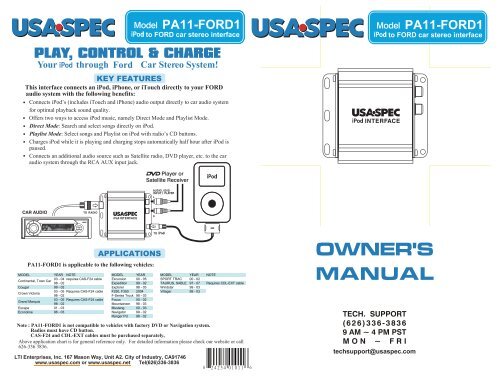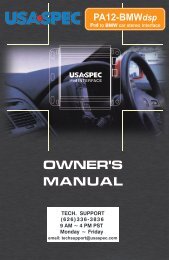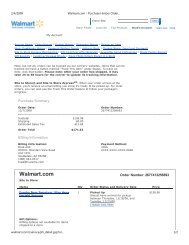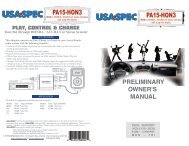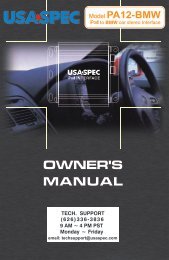Create successful ePaper yourself
Turn your PDF publications into a flip-book with our unique Google optimized e-Paper software.
Ford<br />
KEY FEATURES<br />
This interface connects an iPod, iPhone, or iTouch directly to your FORD<br />
audio system with the following benefits:<br />
Connects iPod’s (includes iTouch and iPhone) audio output directly to car audio system<br />
for optimal playback sound quality.<br />
Offers two ways to access iPod music, namely Direct Mode and Playlist Mode.<br />
Direct Mode: Search and select songs directly on iPod.<br />
Playlist Mode: Select songs and Playlist on iPod with radio’s CD buttons.<br />
Charges iPod while it is playing and charging stops automatically half hour after iPod is<br />
paused.<br />
Connects an additional audio source such as Satellite radio, DVD player, etc. to the car<br />
audio system through the RCA AUX input jack.<br />
APPLICATIONS<br />
<strong>PA11</strong>-<strong>FORD1</strong> is applicable to the following vehicles:<br />
Note : <strong>PA11</strong>-<strong>FORD1</strong> is not compatible to vehicles with factory DVD or Navigation system.<br />
Radios must have CD button.<br />
CAS-F24 and CDL-EXT cables must be purchased separately,<br />
Above application chart is for general reference only. For detailed information please check our website or call<br />
626-336 3836.<br />
LTI Enterprises, Inc. 167 Mason Way, Unit A2. City of Industry, CA91746<br />
www.usaspec.com or www.usaspec.net Tel(626)336-3836<br />
<strong>PA11</strong>-<strong>FORD1</strong><br />
to FORD car stereo interface<br />
MODEL YEAR NOTE MODEL YEAR MODEL YEAR NOTE<br />
Continental, Town Car<br />
03 - 04 requires CAS-F24 cable<br />
98 - 02<br />
Excursion<br />
Expedition<br />
00 - 05<br />
99 - 02<br />
SPORT TRAC<br />
TAURUS, SABLE<br />
00 - 02<br />
97 - 07 Requires CDL-EXT cable<br />
Cougar 99 - 02 Explorer 98 - 03 Windstar 99 - 03<br />
Crown Victoria<br />
03 - 05 Requires CAS-F24 cable<br />
98 - 02<br />
F250, F350<br />
F-Series Truck<br />
2004<br />
98 - 03<br />
Villager 99 - 03<br />
Grand Marquis<br />
03 - 05 Requires CAS-F24 cable<br />
98 - 02<br />
Focus<br />
Mountaineer<br />
00 - 02<br />
98 - 03<br />
Escape 01 - 03 Mustang 00 - 03<br />
Econoline 96 - 03 Navigator 99 - 02<br />
Ranger PU 98 - 02<br />
8 2 4 2 5 4 0 1 0 1 1<br />
6<br />
techsupport@usaspec.com<br />
<strong>PA11</strong>-<strong>FORD1</strong><br />
to FORD car stereo interface
Thank you for purchasing product. This manual describes the functions<br />
and operation of <strong>PA11</strong>-FORD iPod interface for Ford radios. Please read this manual<br />
before installing the product in your vehicle.<br />
!!!!!IMPORTANT!!!!!<br />
It is strongly recommended that the adaptor is installed in an easily accessible location.<br />
You may need to access it for future upgrades, resets, dip switch settings, etc.<br />
Eject ALL CDs from the built-in CD player or CD changer before installation<br />
or before disconnecting the power to the radio!!!<br />
distributes products through authorized dealers so customers will<br />
receive proper services from the dealers. reserves the right to offer<br />
technical support or warranty services only on products purchased through<br />
authorized dealers.<br />
SAFETY NOTE: You should always give full attention to driving. Do not operate<br />
the features or functions of <strong>PA11</strong>-FORD in such a way that may distract you while<br />
driving.<br />
!!!!!CAUTION!!!!!<br />
In general, iPod has not been designed to withstand temperature extremes in<br />
automobiles. Please consult your iPod Owner’s Manual regarding acceptable<br />
operation and storage temperatures.<br />
Do not disassemble or alter the cable and interface box.<br />
Make the connections correctly.<br />
Do not cut away the wire sheath or use the power line for other equipment.<br />
Do not install in locations which might hinder vehicle operation or create hazards<br />
for vehicle occupants.<br />
Have the wiring and installation done by professionals.<br />
Arrange wiring so it is not crimped or pinched.<br />
Do not use this product for purposes other than stated for the vehicle.<br />
SECTION 1. ABOUT YOUR INTERFACE <strong>PA11</strong>-FORD<br />
20100818<br />
This interface connects an iPod, iPhone, and iTouch directly to your Ford audio system.<br />
Its on-board software translates commands from your Ford CD changer controls into<br />
commands that the iPod understands. This interface enables the iPod to take the place of a<br />
Ford CD changer and provides the following benefits:<br />
Directs the iPod’s audio output to Ford audio system for optimal playback sound<br />
quality.<br />
Controls the iPod via vehicle’s radio and steering wheel controls.<br />
Charges iPod while it is playing and charging stops automatically half hour after<br />
iPod is paused.
Future iPod and iTune firmware updates may affect the features and functions described<br />
in this owner’s manual and on www.usaspec.com website.<br />
Display of artist and song title information, track search by artist, song title, album or<br />
genre are NOT supported. Only the Playlist number and track number will be displayed<br />
on the radio.<br />
This interface is designed as an alternative replacement to the FORD CD changer in<br />
your FORD vehicle. Therefore it is not possible to have the FORD CD changer and<br />
the <strong>PA11</strong>-<strong>FORD1</strong> iPod interface simultaneously connected to your FORD radio.<br />
Package Contents<br />
<strong>PA11</strong>-<strong>FORD1</strong> contains one <strong>PA11</strong>-FORD interface adopter and one each of the following<br />
cables: CAS-F10, CAS-F12, CAS-F20 and CB-PA85.<br />
Applications<br />
MODEL YEAR NOTE<br />
Continental, Town Car<br />
03 - 04 requires CAS-F24 cable<br />
98 - 02<br />
Cougar 99 - 02<br />
Crown Victoria<br />
03 - 05 requires CAS-F24 cable<br />
98 - 02<br />
Grand Marquis<br />
03 - 05 requires CAS-F24 cable<br />
98 - 02<br />
Escape 01 - 03<br />
Econoline 96 - 03<br />
Excursion 00 - 05<br />
Expedition 99 - 02<br />
Explorer 98 - 03<br />
TAURUS, SABLE 97 - 07 Requires CDL-EXT cable<br />
Note : <strong>PA11</strong>-<strong>FORD1</strong> is NOT compatible with factory DVD or Navigation System.<br />
Radios must have a CD button.<br />
CAS-F24 and CDL-EXT cables must be purchased separately from<br />
@ 626 336 3836<br />
* verified the published radio and vehicle application to the best of our ability.<br />
Due to uncontrollable factors, can not 100% guarantee every published<br />
pubilshed applications. These factors include variables such as, anomalies within a factory<br />
radio, factory radio heretofore unknown to and partial model year changes.<br />
SECTION 2. DIRECT MODE, PLAYLIST MODE, and AUX<br />
OPTION<br />
MODEL YEAR<br />
F250, F350 2004<br />
F-Series Truck 98 - 03<br />
Focus 00 - 02<br />
Mountainer 98 - 03<br />
Mustang 00 - 03<br />
Navigator 99 - 02<br />
Ranger PU 98 - 02<br />
SPORT TRAC 00 - 02<br />
Windstar 99 - 03<br />
Villager 99 - 03
<strong>PA11</strong>-FORD provides two ways to control your iPod through the car radio, namely<br />
Playlist Mode and Direct Mode.<br />
2-1 Direct Mode : Search and select music on iPod directly just as you would in portable<br />
use. The music will play back through your car stereo. Use the track up/down, fast<br />
forward/ reverse buttons on your radio to control music playback. iPod’s screen and<br />
keypad are unlocked and functional. Please see Section 4 of this manual for<br />
additional information.<br />
Application Tip<br />
Direct Mode allows the playing of streaming music such as Pandora.com and<br />
Sirius XM Online from your iPhone or iTouch to car stereo.<br />
2-2 Playlist Mode : Operate and control the iPod like it is a CD changer. This mode<br />
allows you to access four playlists on iPod from the radio. iPod screen always display<br />
“OK to disconnect” or “Attached to accessory” and iPod’s keypad is locked and not<br />
functional. If your iPod has more then four Playlists, see Section 5: Playlist Naming.<br />
2-3 AUX INPUT Option<br />
In addition to the iPod, <strong>PA11</strong>-FORD can connect a second audio source to the car radio.<br />
The additional audio source connects to the RCA input jack on the interface labeled as<br />
AUX INPUT. If you choose to use AUX INPUT, the DIP switch #1 on the side of the<br />
adaptor box must be set to “OFF” position (factory default is set to “ON” position).<br />
The audio source at AUX INPUT can be accessed at CD 6 Track 1.<br />
DIP Switch #1 Setting:<br />
DIP #1 = OFF: RCA AUX Input is Enabled<br />
DIP #1 = ON: RCA AUX Input is Disabled
2-4 DIP Switch Setting Summary<br />
DIP Switch #1 = ON<br />
(AUX Input Disabled);<br />
DIP Switch #2 = ON<br />
At... Radio Plays<br />
DISC 1 Playlist #1<br />
DISC 2 Playlist #2<br />
DISC 3 Playlist #3<br />
DISC 4 Playlist #4<br />
DISC 5 All Songs<br />
DISC 6 Direct Mode<br />
SECTION 3. WIRE CONNECTION<br />
DIP Switch #1 = OFF<br />
(AUX Input Enabled);<br />
DIP Switch #2 = ON<br />
At... Radio Plays<br />
DISC 1 Playlist #1<br />
DISC 2 Playlist #2<br />
DISC 3 Playlist #3<br />
DISC 4 All Songs<br />
DISC 5 Direct Mode<br />
DISC 6 RCA AUX<br />
Step 1. Set DIP switches according to instructions in Section 2-4.<br />
Step 2. Must remove or eject all CDs from radio.<br />
Step 3. Remove radio from the dash.<br />
Step 4. Disconnect existing CD changer from the radio if there is one.<br />
Step 5. Plug the round din plug of the CAS-F12 to the <strong>PA11</strong>-FORD interface adaptor<br />
where it is labeled “RADIO”.<br />
Step 6. Connect the square end of the CAS-F12 to either CAS-F10 or CAS-F20 cable.<br />
Step 7. Plug either the CAS-F10 or CAS-F20 cable to the back of the radio. (Use the<br />
one that matches the receptors on the back of the radio.)<br />
Step 8. Connect the audio output of your auxiliary devices to AUX input jack<br />
on <strong>PA11</strong>-FORD adaptor box if the additional AUX option is selected by<br />
setting the DIP switch #1 to “OFF” position.<br />
Step 9. Plug the CB-PA85 cable to <strong>PA11</strong>-FORD adaptor where it is labeled “iPod”.<br />
Step 10. Perform a test run before reinstalling the radio back to the dash.
WARNING!!<br />
Use only the iPod connection cable which comes with the <strong>PA11</strong>-<strong>FORD1</strong> package. iPod Connection<br />
calbe from other sources may look similar, but they can damage your iPod.<br />
CONNECT<br />
TO RADIO<br />
TO RADIO<br />
CAS-F12<br />
CAS-F20<br />
FRONT VIEW<br />
Black wire to<br />
radio chassis or car body<br />
TO car<br />
(To the harness<br />
that was connected to the radio)<br />
or<br />
CAS-F10<br />
CAR AUDIO<br />
CB-PA85<br />
TO iPod<br />
SECTION 4. CONNECTING & PLAYING iPod<br />
4-1 When DIP Switch #1 is ON (RCA Disabled)<br />
When iPod is connected to <strong>PA11</strong>-FORD and the CD button on the radio is pressed,<br />
iPod will automatically begin playing at DISC #5. iPod screen will show “ OK<br />
to Disconnect” or “Accessory Connected”. iPod will continue to play the tracks<br />
in the folder which was played before the iPod was connected to the interface<br />
adaptor. When the last track of the Folder is played, iPod will go to the first track<br />
of the All Songs folder.<br />
Use the DISC+ and DISC- buttons on the radio to change DISC or Playlist.<br />
REAR VIEW<br />
Player or Satellite Receiver<br />
When returning to DISC #5 from a Playlist (i.e. any DISC among DISC #1 to<br />
DISC #4), DISC #5 will continue to play the track where it left off but will point<br />
to All Songs folder regardless of which Folder or Playlist was played at DISC #5<br />
previously.
When DIRECT control from the iPod is desired, select DISC #6 from the<br />
radio. iPod’s screen and keypad will be unlocked and you will be able to<br />
switch Folders and Playlists as you would in portable use.<br />
When returning to DISC #5 (All Songs) from DISC #6 (iPod Direct), Disc #5 will<br />
continue the track and the folder that was being played at Disc #6. When the last<br />
track of that folder is played, iPod will go to All Songs folder.<br />
If your iPod has more then 4 Playlist, see Section 5: Playlist Naming.<br />
4-2 When DIP Switch #1 is OFF (RCA Enabled)<br />
When iPod is connected to <strong>PA11</strong>-FORD and the CD button on the radio is pressed,<br />
iPod will automatically begin playing at DISC #4. iPod screen will show “OK<br />
to Disconnect” or “Accessory Connected”. iPod will continue to play the tracks<br />
in the folder which was played before the iPod was connected to the interface<br />
adaptor. When the last track of the Folder is played, iPod will go to the first track<br />
of the All Songs folder.<br />
Use the DISC+ and DISC- buttons on the radio to change DISC or Playlist.<br />
When returning to DISC #4 from a Playlist (i.e. any DISC among DISC #1 to<br />
DISC #3), DISC #4 will continue to play the track where it left off but will point<br />
to All Songs folder regardless of which Folder or Playlist was played at DISC #4<br />
previously.<br />
When DIRECT control from the iPod is desired, select DISC #5 from the<br />
radio. iPod’s screen and keypad will be unlocked and you will be able to<br />
switch Folders and Playlists as you would in portable use.<br />
When returning to DISC #4 (All Songs) from DISC #5 (iPod Direct), Disc #4 will<br />
continue the track and the folder that was being played at Disc #6. When the last<br />
track of that folder is played, iPod will go to All Songs folder.<br />
If your iPod has more then 3 Playlist, see Section 5: Playlist Naming.<br />
DISC #6 is for the additional audio source connected to the RCA Input jack.
SECTION 5. PLAYLIST NAMING<br />
5-1 When iPod is connected to the <strong>PA11</strong>-<strong>FORD1</strong>, the adapter scans all available Playlist on<br />
your iPod and will automatically assign the first 4 Playlists in alphabetical order to<br />
radio’s DISC #1 to #4. If you want the radio to access Playlists which are not the<br />
first 4 Playlists (by alphabetical order), you need to name your 4 favorite Playlists on<br />
iTune as follow:<br />
Playlist #1 (DISC 1): <strong>FORD1</strong><br />
Playlist #2 (DISC 2): FORD2<br />
Playlist #3 (DISC 3): FORD3<br />
Playlist #4 (DISC 4): FORD4<br />
The word FORD must be in capital letters and there can not be any spaces between<br />
the word FORD and the numbers.<br />
You may append any text to the designated FORD Playlist names. For example:<br />
<strong>FORD1</strong>-jazz, FORD2_pop, FORD3 podcast, etc.<br />
5-2 If less then 4 designated FORD Playlists are created, <strong>PA11</strong>-<strong>FORD1</strong> will automatically<br />
fill up the rest of the Playlist numbers with the first available Playlists on iPod (in<br />
alphabetical order). For example: if only 2 designated <strong>FORD1</strong> and FORD3<br />
Playlists are created, the Playlist # assignment will be:<br />
Playlist #1 (DISC 1): <strong>FORD1</strong>......<br />
Playlist #2 (DISC 2): (1<br />
Playlist #3 (DISC 3): FORD3......<br />
st available Playlist on iPod )<br />
Playlist #4 (DISC 4): (2nd available Playlist on iPod )<br />
The iPod interface does not recognize Apple generated default Playlists such as<br />
“On-The-Go” or “90’s”. It also does not recognize Paylists that do not contain any<br />
audio tracks regardless of how they are named.
SECTION 6. Playback Function Controls<br />
Track Up/Down<br />
Press the track up button to advance to the next track in the Playlist. Press the track<br />
down button to go to the beginning of the track that’s being played. Press the track down<br />
button twice consecutively to go to the previous track.<br />
If your FORD radio currently displays a maximum of two digits for track number,<br />
track number 100 will be displayed as 01, Track 101 as 02, track 102 as 03...<br />
Changing source to AM/FM, CD, Cassette<br />
When a source other then the iPod is selected from the radio, the iPod will pause.<br />
Note: iPod, iPhone, iTouch, and iTune are registered trademarks of Apple Inc.<br />
Sirius XM Online is registered trademark SIRIUS XM Radio, Inc.<br />
Ford is a registered trade mark of Ford Motor Co., Ltd.<br />
Design and specifications of <strong>PA11</strong>-FORD are subject to change without notice.