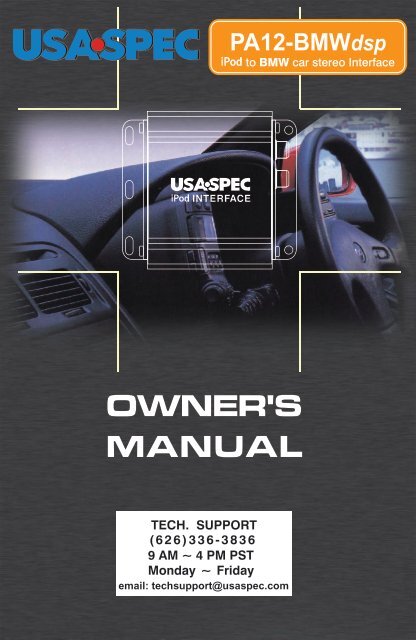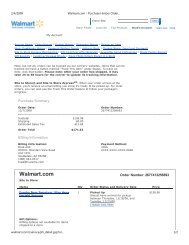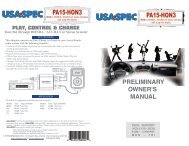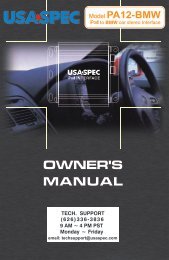Create successful ePaper yourself
Turn your PDF publications into a flip-book with our unique Google optimized e-Paper software.
email: techsupport@usaspec.com<br />
<strong>PA12</strong>-<strong>BMWdsp</strong>
Thank you for purchasing a product. This manual describes the<br />
functions and operation of <strong>PA12</strong>-BMW and <strong>PA12</strong>-<strong>BMWdsp</strong> iPod interface to<br />
BMW radios. Please read this manual before installing the interface adaptor<br />
in your vehicle.<br />
!!!IMPORTANT!!!<br />
It is strongly recommended that the adaptor is installed in an easily accessible location.<br />
You may need to access for future upgrades, resets, dip switch settings, etc...<br />
Eject ALL CDs from the built-in CD player or CD changer before installation<br />
or removing the radio from the dash board.<br />
distributes products through authorized dealers so customers will receive<br />
proper services and information from the dealers. reserve the right to<br />
offer technical or warranty service only on products purchased through authorized<br />
dealers.<br />
SAFETY NOTE: You should always give full attention to driving. Do NOT operate<br />
the feature or function of <strong>PA12</strong>-BMW or <strong>PA12</strong>-<strong>BMWdsp</strong> in such a way that<br />
distracts you while driving.<br />
KEEP MANUAL in vehicle. Place it with the owner’s manual for the car. You may need<br />
to refer to it or if vehicle is sold, the next owner can enjoy it and know how to use it.<br />
SECTION 1. ABOUT INTERFACE <strong>PA12</strong>-BMW or<br />
<strong>PA12</strong>-<strong>BMWdsp</strong><br />
1-1 Introduction<br />
a) This interface connects an iPod, iTouch or iPhone directly to your BMW car audio<br />
system for optimal playback sound quality.<br />
<strong>PA12</strong>-BMW model is for radios that take analog audio input signal.<br />
<strong>PA12</strong>-<strong>BMWdsp</strong> model is for radios that take digital audio input signal. Radios<br />
that have DSP buttons must use digital audio signal input.<br />
b) This interface does not allow iPod to co-exist with CD changer and satellite receiver.<br />
When connecting this iPod interface to your radio, the CD changer and satellite<br />
receiver must be disconnected. This interface is not compatible with BMW<br />
navigation system.<br />
c) <strong>PA12</strong>-BMW and <strong>PA12</strong>-<strong>BMWdsp</strong>’s on board software translates commands from<br />
your CD changer controls into commands that the iPod understands.<br />
You can either use the CD changer controls on radio or steering wheel controls<br />
to work with iPod, iTouch or iPhone.<br />
d) This interface charges iPod while it is playing and charging stops automatically<br />
half hour after iPod is paused.
1-2 Text Display of Song Information<br />
a) Artist name and song title can be displayed on some of the BMW BUSINESS<br />
CD RADIO models by configuring the <strong>PA12</strong>-BMW or <strong>PA12</strong>-<strong>BMWdsp</strong> to work<br />
with radio’s XM band.<br />
b) On most of BMW radios, only DISC number and track number are displayed<br />
on radio ( Disc number = Playlist number ).<br />
1-3 Package Content<br />
<strong>PA12</strong>-BMW contains one <strong>PA12</strong>-BMW interface adaptor and one each of the<br />
following cables: CB-PA85, CDL-BMW.<br />
<strong>PA12</strong>-<strong>BMWdsp</strong> contains one <strong>PA12</strong>-<strong>BMWdsp</strong> interface adaptor and one each<br />
of the following cables: CB-PA85, CDL-BMW and CDL-BMD.<br />
1-4 Compatibility<br />
Future iPod and iTune software updates may affect the features and functions<br />
described in this owner’s manual and on www.usaspec.com websiste.<br />
1-5 Applications<br />
Model<br />
3 Series<br />
5 Series<br />
7 Series<br />
Mini<br />
X3 / X5<br />
Z3 / Z4<br />
Note (1): Radios with DSP buttons must use <strong>PA12</strong>-<strong>BMWdsp</strong> model.<br />
SECTION 2. Direct Mode, Playlist Mode and AUX<br />
Option<br />
Year Note<br />
96 - 05 (1)<br />
98 - 03 (1)<br />
99 - 01 (1)<br />
02 - 06 (1)<br />
99 - 07 (1)<br />
99 - 07 (1)<br />
verified the published radio and vehicle application to the best of our<br />
ability. Due to uncontorllable factors, can not 100% guarantee every<br />
pubilshed applications. These factors include variables such as, anomalies with<br />
-in a factory radio, factory radio heretofore unknown to and partial<br />
model year changes.<br />
<strong>PA12</strong>-BMW and <strong>PA12</strong>-<strong>BMWdsp</strong> provide two ways to control your iPod through car<br />
radio, namely Playlist Mode and Direct Mode.
2-1 Direct Mode (control on iPod directly)<br />
Search and select music on iPod just as you would in portable use. Use the track<br />
up/down on radio and steering wheel to control.<br />
Among the 6 DISCs of radio’s CD changer mode, one DISC is dedicated to<br />
Direct Mode. See section 3-2 of this manual for detail.<br />
In Direct Mode, screen and keypad on iPod is unlocked and functional. You have<br />
control and access to everything on your iPod in Direct Mode. You also have<br />
Track Up/Down controls from the radio. No text will be displayed on the raidio<br />
in Direct Mode.<br />
Application Tip<br />
Direct Mode allows the playing of streaming music such as Pandora.com R<br />
and SIRIUS XM Online from your iPhone or iTouch to car stereo.<br />
2-2 Playlist Mode<br />
Operates and controls the iPod like it is a CD changer. This mode allows you to access<br />
Playlists and Songs on iPod from radio. iPod screen always displays “OK to disconnect<br />
” or “Attached to accessory” and iPod’s keypad is locked and not functional. See<br />
section 3-1 of this manual for more information.<br />
Use the MODE button on radio to access iPod.<br />
If your iPod has more than 4 Playlists, see Playlist Naming in Section 5 of this<br />
manual.<br />
2-4 AUX Input Option<br />
In addition to the iPod, <strong>PA12</strong>-BMW and <strong>PA12</strong>-<strong>BMWdsp</strong> also can connect a second<br />
audio source to car radio. Connect the second audio source to the RCA jack labeled<br />
AUX INPUT. AUX input is enabled by setting the DIP switch #1 to OFF position at<br />
the side of the interface adaptor. DIP switch #1 is only for the AUX INPUT and it is<br />
independent of other DIP switches on the <strong>PA12</strong>-BMW and <strong>PA12</strong>-<strong>BMWdsp</strong> adaptor.<br />
DIP Switch # 1 Setting:<br />
DIP # 1 = OFF<br />
DIP # 1 = ON<br />
3-1 Playlist Mode + Direct Mode Configuration<br />
3-1-1 Set DIP switches as follow:<br />
RCA AUX Input is Enabled<br />
RCA AUX Input is Disabled<br />
SECTION 3. Mode Setting and Function Control<br />
DIP # 2 DIP # 3 DIP # 4<br />
ON ON ON
Note: DIP switch #1 is only related to RCA AUX option setting and it is independent<br />
of these DIP switches. See section 2-4 for DIP #1 setting instruction.)<br />
3-1-2 Functions and Radio Buttons<br />
Press MODE button on radio to access iPod.<br />
Press preset buttons on radio to access Playlists, Direct Mode and RCA AUX as<br />
follow.<br />
At.... Radio Plays Remark<br />
Disc 1<br />
Disc 2<br />
Disc 3<br />
Disc 4<br />
Disc 5<br />
Disc 6<br />
Track up and down from steering wheel controls is supported.<br />
A BUSINESS CD radio that has a rectangular shape faceplate, a function button<br />
on radio may need to be pressed twice consecutively to active and complete a task.<br />
Examples are:<br />
Examples 1: press button 3 twice to access Playlist # 3.<br />
Examples 2: press button m twice to active the fast forward or fast<br />
rewind function of radio.<br />
Note: By setting DIP # 3 to OFF position, radio button will be back to<br />
single-press operation mode but text display feature will be disabled.<br />
3-1-3 iPod Connecting and Playing<br />
Playlist # 1<br />
Playlist # 2<br />
Playlist # 3<br />
Playlist # 4 IF DIP #1 = ON<br />
All Songs IF DIP #1 = OFF<br />
All Songs IF DIP #1 = ON<br />
Direct Mode IF DIP #1 = OFF<br />
Direct Mode IF DIP #1 = ON<br />
RCA AUX IF DIP #1 = OFF<br />
When iPod is connected to interface adaptor and CD button is pressed, iPod will<br />
automatically begin at DISC # 4 ( if DIP #1 = OFF ) or DISC # 5 ( if DIP # 1 =<br />
ON ). And, the iPod will continue to play the track in the Folder which was played<br />
prior to the iPod being connected to the <strong>PA12</strong>-BMW or <strong>PA12</strong>-<strong>BMWdsp</strong>. When<br />
the last track of the Folder is played, iPod will go to the first track of the All Songs<br />
folder.
If your iPod has more than 4 Playlists, see Playlist Naming in Section 5 of this<br />
manual.<br />
3-2 Always Direct Mode + Direct Mode Only Configuration<br />
If you prefer the interface to be always in Direct Mode, simply set the DIP switches<br />
as follow. Then, access and control everything on your iPod directly from iPod<br />
keypad. Steering wheel control and track up and down buttons on radio will also work.<br />
DIP # 2 DIP # 3 DIP # 4<br />
OFF ON ON<br />
SECTION 4. CABLE CONNECTION (Reference Fig. 1 & Fig. 2)<br />
Step 1- Set DIP switches according to instructions in Section 3.<br />
Step 2- Must remove or eject all CDs from radio.<br />
Step 3- Locate the factory CD changer cable in your vehicle. (See appendix A for<br />
cable location references).<br />
Step 4- Unplug the cables from the CD changer and / or satellite receiver if such<br />
options are installed in your car.<br />
Step 5- Verify the BROWN wire position on the factory CD changer cable as follow:<br />
Note: If a 3-pin connector without a brown wire on it is plugged to this<br />
iPod interface, sever electrical power short circuit will happen!!!!!<br />
Make sure the plug’s #3 wire is BROWN<br />
top view of the male plug female pin at the vehicle’s<br />
pre-wired CD changer location.<br />
pin / wire # Color<br />
1 White or white / yellow<br />
2 Red / white<br />
3 BROWN<br />
Step 6- Connect the 3-pin connector on factory CD changer cable to the 3-pin<br />
female connector on CDL-BMW cable.<br />
Step 7- For <strong>PA12</strong>-BMW model: connect the 6-pin male connector on factory<br />
CD changer cable to the 6-pin female connector<br />
on CDL-BMW cable.<br />
For <strong>PA12</strong>-<strong>BMWdsp</strong> model: connect the factory digital audio cable to<br />
CDL-BMD cable.
FACTORY PRE-WIRE CABLE<br />
* See chart on pg. 7 for location<br />
FACTORY PRE-WIRE CABLE<br />
* See chart on pg. 7 for location<br />
* Please note: <strong>PA12</strong>-BMW / <strong>PA12</strong>-<strong>BMWdsp</strong> do not plug into the radio directly.
SECTION 5. Playlist Naming<br />
5-1<br />
5-2<br />
When the iPod is connected to <strong>PA12</strong>-BMW or <strong>PA12</strong>-<strong>BMWdsp</strong>, the adaptor scans all<br />
available Playlists on your iPod and will automatically assign the first 4 Playlists in<br />
alphabetical order on your iPod to radio’s DISC 1 to 4. If you want the radio to access<br />
Playlists which are not the first 4 Playlists ( by alphabetical order ), you need to name<br />
your 4 favorite Playlists on iTune as follow:<br />
Playlist # 1 ( DISC 1 ): BMW1<br />
Playlist # 2 ( DISC 2 ): BMW2<br />
Playlist # 3 ( DISC 3 ): BMW3<br />
Playlist # 4 ( DISC 4 ): BMW4<br />
The word BMW must be in capital letters and there can be no spaces between the<br />
word BMW and numbers.<br />
You may append text to the designated BMW Playlist names. Example: BMW1-jazz,<br />
BMW3_Favorite3, BMW4 podcast, etc.<br />
If less than 4 designated BMW Playlists are created, <strong>PA12</strong>-BMW or <strong>PA12</strong>-<strong>BMWdsp</strong><br />
will automatically fill up the rest of Playlist numbers beginning with the first available<br />
Playlist on iPod ( in alphabetical order ). Example: if only 3 designated BMW1,<br />
BMW3 and BMW5 Playlists are created, the Playlist # will be:<br />
APPENDIX<br />
Playlist # 1 ( DISC 1 ): BMW1....<br />
Playlist # 3 ( DISC 3 ): BMW3....<br />
Playlist # 4 ( DISC 4 ): ( the 2nd Playlist # 2 ( DISC 2 ): ( the 1<br />
available Playlist on iPod )<br />
st available Playlist on iPod )<br />
Factory Pre-wired Cable Location for Most BMW Vehicles<br />
Car Model Cable Location<br />
3 Series Left rear trunk, quarter panel area. Except 96 318Ti.<br />
Z3 Right rear trunk, quarter panel area.<br />
Z4 Rear compartment between rear speakers.<br />
5 Series Left rear trunk, quarter panel area.<br />
7 Series Left rear trunk, quarter panel area.<br />
X3 Left rear trunk, quarter panel area or center consol.<br />
X5 Left rear trunk, quarter panel area.<br />
Mini Right rear trunk, quarter panel area.
<strong>PA12</strong>-BMW and <strong>PA12</strong>-<strong>BMWdsp</strong> designs are subject to change without notice.<br />
XM is registered trademark of SIRIUS XM Radio Inc.<br />
iPod, iPhone, iTouch, iTunes are registered trademarks of Apple Inc.<br />
BMW is registered trademark of BMW of North America, LLC.
Your iPod through BMW Car Stereo System!<br />
KEY FEATURES<br />
This adaptor connects an iPod, iPhone, or iTouch to your BMW audio system<br />
with the following benefits:<br />
• Connects iPod s audio output directly to BMW Audio system for optimal<br />
sound quality playback.<br />
• Displays text information on most CD Business radios.<br />
• Offers two ways to access the music on iPod: Direct Mode & Playlist Mode.<br />
• Charges iPod (both Firewire and USB charging types are supported) while playing.<br />
Charging stops automatically 30 minutes after iPod is paused to prevent car battery drain.<br />
• Connects Satellite radio, DVD player, or other audio source to the car audio system<br />
through the AUX Audio Input jack.<br />
** The chart and diagram below are for general references only. For detailed application and<br />
compatibility please consult www.usaspec.com or call 626-336-3836.<br />
APPLICATION<br />
Model Year<br />
3 Series 96 - 05<br />
5 Series 98 - 03<br />
7 Series 99 - 01<br />
Mini 02 - 06<br />
X3/ X5 99 - 07<br />
Z3 /Z4 99 - 07<br />
* P12-BMW is not compatible with navigation radios.<br />
* Satellite radio & external CD changer must be disconnected.<br />
* Radios with DSP buttons must use the <strong>PA12</strong>-<strong>BMWdsp</strong> model.<br />
<strong>PA12</strong>-<strong>BMWdsp</strong><br />
verified the published radio and vehicle application to the best of our ability. Due to uncontrollble<br />
factors, can not 100% guarantee every published application. These factors include variables such as,<br />
anomalies within a factory radio, factory radio heretofore unknown to and partail model year changes.<br />
8 2 4 2 5 4 0 2 0 2 1<br />
4