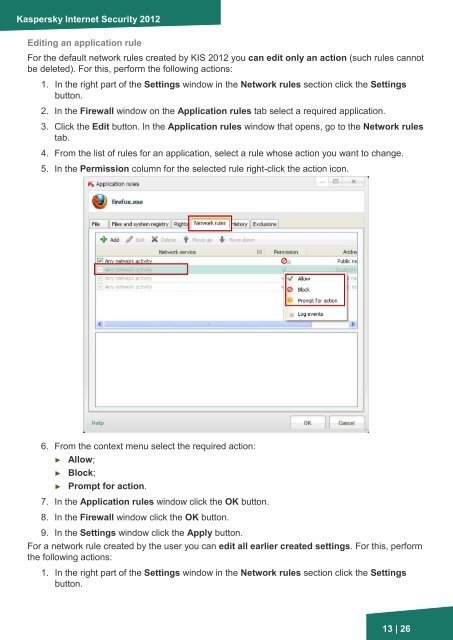Firewall - Kaspersky Lab
Firewall - Kaspersky Lab
Firewall - Kaspersky Lab
You also want an ePaper? Increase the reach of your titles
YUMPU automatically turns print PDFs into web optimized ePapers that Google loves.
<strong>Kaspersky</strong> Internet Security 2012<br />
Editing an application rule<br />
For the default network rules created by KIS 2012 you can edit only an action (such rules cannot<br />
be deleted). For this, perform the following actions:<br />
1. In the right part of the Settings window in the Network rules section click the Settings<br />
button.<br />
2. In the <strong>Firewall</strong> window on the Application rules tab select a required application.<br />
3. Click the Edit button. In the Application rules window that opens, go to the Network rules<br />
tab.<br />
4. From the list of rules for an application, select a rule whose action you want to change.<br />
5. In the Permission column for the selected rule right-click the action icon.<br />
6. From the context menu select the required action:<br />
► Allow;<br />
► Block;<br />
► Prompt for action.<br />
7. In the Application rules window click the OK button.<br />
8. In the <strong>Firewall</strong> window click the OK button.<br />
9. In the Settings window click the Apply button.<br />
For a network rule created by the user you can edit all earlier created settings. For this, perform<br />
the following actions:<br />
1. In the right part of the Settings window in the Network rules section click the Settings<br />
button.<br />
13 | 26