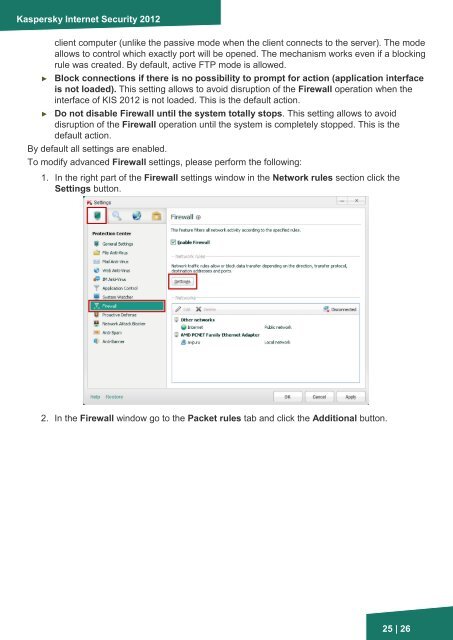Firewall - Kaspersky Lab
Firewall - Kaspersky Lab
Firewall - Kaspersky Lab
Create successful ePaper yourself
Turn your PDF publications into a flip-book with our unique Google optimized e-Paper software.
<strong>Kaspersky</strong> Internet Security 2012<br />
client computer (unlike the passive mode when the client connects to the server). The mode<br />
allows to control which exactly port will be opened. The mechanism works even if a blocking<br />
rule was created. By default, active FTP mode is allowed.<br />
► Block connections if there is no possibility to prompt for action (application interface<br />
is not loaded). This setting allows to avoid disruption of the <strong>Firewall</strong> operation when the<br />
interface of KIS 2012 is not loaded. This is the default action.<br />
► Do not disable <strong>Firewall</strong> until the system totally stops. This setting allows to avoid<br />
disruption of the <strong>Firewall</strong> operation until the system is completely stopped. This is the<br />
default action.<br />
By default all settings are enabled.<br />
To modify advanced <strong>Firewall</strong> settings, please perform the following:<br />
1. In the right part of the <strong>Firewall</strong> settings window in the Network rules section click the<br />
Settings button.<br />
2. In the <strong>Firewall</strong> window go to the Packet rules tab and click the Additional button.<br />
25 | 26