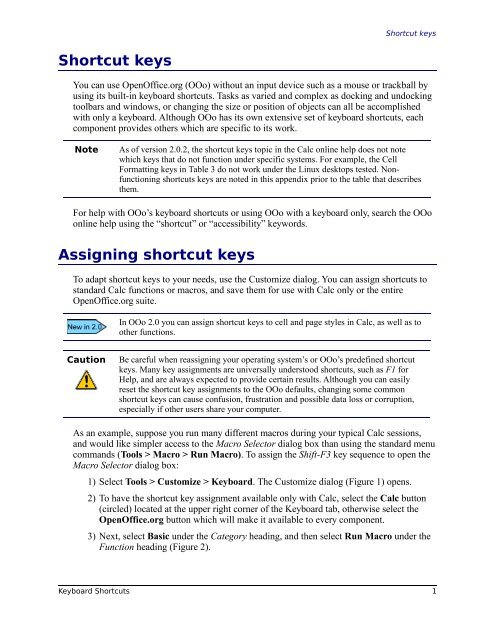(PDF) - Keyboard Shortcuts - OpenOffice.org wiki
(PDF) - Keyboard Shortcuts - OpenOffice.org wiki
(PDF) - Keyboard Shortcuts - OpenOffice.org wiki
You also want an ePaper? Increase the reach of your titles
YUMPU automatically turns print PDFs into web optimized ePapers that Google loves.
Shortcut keys<br />
Shortcut keys<br />
You can use <strong>OpenOffice</strong>.<strong>org</strong> (OOo) without an input device such as a mouse or trackball by<br />
using its built-in keyboard shortcuts. Tasks as varied and complex as docking and undocking<br />
toolbars and windows, or changing the size or position of objects can all be accomplished<br />
with only a keyboard. Although OOo has its own extensive set of keyboard shortcuts, each<br />
component provides others which are specific to its work.<br />
Note As of version 2.0.2, the shortcut keys topic in the Calc online help does not note<br />
which keys that do not function under specific systems. For example, the Cell<br />
Formatting keys in Table 3 do not work under the Linux desktops tested. Nonfunctioning<br />
shortcuts keys are noted in this appendix prior to the table that describes<br />
them.<br />
For help with OOo’s keyboard shortcuts or using OOo with a keyboard only, search the OOo<br />
online help using the “shortcut” or “accessibility” keywords.<br />
Assigning shortcut keys<br />
To adapt shortcut keys to your needs, use the Customize dialog. You can assign shortcuts to<br />
standard Calc functions or macros, and save them for use with Calc only or the entire<br />
<strong>OpenOffice</strong>.<strong>org</strong> suite.<br />
In OOo 2.0 you can assign shortcut keys to cell and page styles in Calc, as well as to<br />
other functions.<br />
Caution Be careful when reassigning your operating system’s or OOo’s predefined shortcut<br />
keys. Many key assignments are universally understood shortcuts, such as F1 for<br />
Help, and are always expected to provide certain results. Although you can easily<br />
reset the shortcut key assignments to the OOo defaults, changing some common<br />
shortcut keys can cause confusion, frustration and possible data loss or corruption,<br />
especially if other users share your computer.<br />
As an example, suppose you run many different macros during your typical Calc sessions,<br />
and would like simpler access to the Macro Selector dialog box than using the standard menu<br />
commands (Tools > Macro > Run Macro). To assign the Shift-F3 key sequence to open the<br />
Macro Selector dialog box:<br />
1) Select Tools > Customize > <strong>Keyboard</strong>. The Customize dialog (Figure 1) opens.<br />
2) To have the shortcut key assignment available only with Calc, select the Calc button<br />
(circled) located at the upper right corner of the <strong>Keyboard</strong> tab, otherwise select the<br />
<strong>OpenOffice</strong>.<strong>org</strong> button which will make it available to every component.<br />
3) Next, select Basic under the Category heading, and then select Run Macro under the<br />
Function heading (Figure 2).<br />
<strong>Keyboard</strong> <strong>Shortcuts</strong> 1