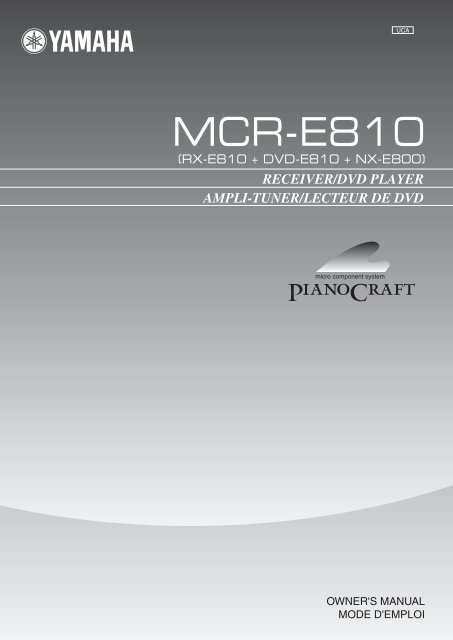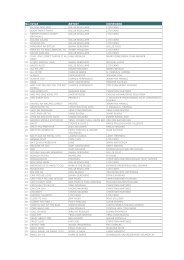AMPLI-TUNER/LECTEUR DE DVD RECEIVER/DVD PLAYER - Ljudia
AMPLI-TUNER/LECTEUR DE DVD RECEIVER/DVD PLAYER - Ljudia
AMPLI-TUNER/LECTEUR DE DVD RECEIVER/DVD PLAYER - Ljudia
You also want an ePaper? Increase the reach of your titles
YUMPU automatically turns print PDFs into web optimized ePapers that Google loves.
UCA<br />
<strong>RECEIVER</strong>/<strong>DVD</strong> <strong>PLAYER</strong><br />
<strong>AMPLI</strong>-<strong>TUNER</strong>/<strong>LECTEUR</strong> <strong>DE</strong> <strong>DVD</strong><br />
OWNER'S MANUAL<br />
MO<strong>DE</strong> D'EMPLOI
i<br />
CLASS 1 LASER PRODUCT<br />
LASER KLASSE 1 PRODUKT<br />
LUOKAN 1 LASERLAITE<br />
KLASS 1 LASER APPARAT<br />
PRODUIT LASER <strong>DE</strong> CLASSE 1<br />
AVOID DIRECT EXPOSURE TO THE BEAM<br />
DANGER: INVISIBLE LASER RADIATION WHEN OPEN<br />
DO NOT STARE INTO BEAM<br />
CAUTION: INVISIBLE LASER RADIATION WHEN OPEN<br />
CAUTION VISIBLE AND INVISIBLE LASER RADIATION<br />
WHEN OPEN. AVOID EXPOSURE TO BEAM.<br />
ADVARSEL SYNLIG OG USYNLIG LASERSTRÅLING<br />
VED ÅBNING. UNDGÅ UDSÆTTELSE FOR STRÅLING.<br />
ADVARSEL SYNLIG OG USYNLIG LASERSTRÅLING<br />
NÅR <strong>DE</strong>KSEL ÅPNES. UNNGÅ EKSPONERING FOR<br />
STRÅLEN.<br />
VARNING SYNLIG OCH OSYNLIG LASERSTRÅLNING<br />
NÄR <strong>DE</strong>NNA <strong>DE</strong>L ÄR ÖPPNAD. BETRAKTA EJ<br />
STRÅLEN.<br />
VARO! AVATTAESSA OLET ALTTIINA NÄKYVÄLLE JA<br />
NÄKYMÄTTÖMÄLLE LASER SÄTEILYLLE. ÄLÄ KATSO<br />
SÄTEESEEN.<br />
VORSICHT SICHTBARE UND UNSICHTBARE<br />
LASERSTRAHLUNG WENN AB<strong>DE</strong>CKUNG GEÖFFNET.<br />
NICHT <strong>DE</strong>M STRAHL AUSSETSEN.<br />
DANGER VISIBLE AND INVISIBLE LASER RADIATION<br />
WHEN OPEN. AVOID DIRECT EXPOSURE TO BEAM.<br />
ATTENTION RAYONNEMENT LASER VISIBLE ET<br />
INVISIBLE EN CAS D’OUVERTURE. EXPOSITION<br />
DANGEREUSE AU FAISCEAU.<br />
LASER<br />
Type Semiconductor laser GaAlAs<br />
Wave length 650 nm (<strong>DVD</strong>)<br />
780 nm (VCD/CD)<br />
Output Power 7 mW (<strong>DVD</strong>)<br />
10 mW (VCD/CD)<br />
Beam divergence 60 degrees<br />
CAUTION<br />
Use of controls or adjustments or performance of<br />
procedures other than those specified herein may result<br />
in hazardous radiation exposure.<br />
LASER<br />
Type Laser à semi-conducteur<br />
GaAlAs<br />
Longueur d’onde 650 nm (<strong>DVD</strong>)<br />
780 nm (VCD/CD)<br />
Puissance de sortie 7 mW (<strong>DVD</strong>)<br />
10 mW (VCD/CD)<br />
Divergence de faisceau 60 degrés<br />
AVERTISSEMENT<br />
L’utilisation de commandes et l’emploi de réglages ou<br />
de méthodes autres que ceux décrits ci-dessous,<br />
peuvent entraîner une exposition à un rayonnement<br />
dangereux.<br />
LASER<br />
Typ Halbleiter-GaAlAs-Laser<br />
Wellenlänge 650 nm (<strong>DVD</strong>)<br />
780 nm (VCD/CD)<br />
Ausgangsleistung 7 mW (<strong>DVD</strong>)<br />
10 mW (VCD/CD)<br />
Strahlstreuung 60 Grad<br />
VORSICHT<br />
Die Verwendung von Bedienelementen oder die<br />
Einstellung bzw. die Ausführung von anderen als in<br />
dieser Anleitung beschriebenen Vorgängen kann zu<br />
Gefährdung durch gefährliche Strahlung führen.<br />
LASER<br />
Typ Halvledarlaser GaAlAs<br />
Våglängd 650 nm (<strong>DVD</strong>)<br />
780 nm (VCD/CD)<br />
Uteffekt 7 mW (<strong>DVD</strong>)<br />
10 mW (VCD/CD)<br />
Stråldivergens 60 grader<br />
OBSERVERA<br />
Användning av reglage eller justeringar eller utförande<br />
av åtgärder på annat sätt än så som beskrivs häri kan<br />
resultera i farlig strålning.
LASER<br />
Tipo Laser a semiconduttori al GaAlAs<br />
Lunghezza d'onda 650 nm (<strong>DVD</strong>)<br />
780 nm (VCD/CD)<br />
Potenza d'uscita 7 mW (<strong>DVD</strong>)<br />
10 mW (VCD/CD)<br />
Divergenza raggi 60 gradi<br />
ATTENZIONE<br />
L’uso di controlli, regolazioni, operazioni o procedure non<br />
specificati in questo manuale possono risultare in esposizione<br />
a radiazioni pericolose.<br />
LÁSER<br />
Tipo Láser de semiconductor<br />
GaAlAs<br />
Longitud de onda 650 nm (<strong>DVD</strong>)<br />
780 nm (VCD/CD)<br />
Potencia de salida 7 mW (<strong>DVD</strong>)<br />
10 mW (VCD/CD)<br />
Divergencia del rayo láser 60 grados<br />
PRECAUCIÓN<br />
El uso de los controles, los ajustes o los<br />
procedimientos que no se especifican enste manual<br />
pueden causar una exposición peligrosa a la radiación.<br />
LASER<br />
Type GaAlAs Halfgeleiderlaser<br />
Golflengte 650 nm (<strong>DVD</strong>)<br />
780 nm (VCD/CD)<br />
Uitgangsvermogen 7 mW (<strong>DVD</strong>)<br />
10 mW (VCD/CD)<br />
Uitwijking straal 60 graden<br />
LET OP<br />
Gebruik van bedieningsorganen, instellingen of<br />
procedures anders dan beschreven in dit document kan<br />
leiden tot blootstelling aan gevaarlijke stralen.<br />
ЛАЗЕР<br />
Тип Полупроводниковый лазер GaAlAs<br />
Длина волны 650 nm (<strong>DVD</strong>)<br />
780 nm (VCD/CD)<br />
Выходное напряжение 7 mW (<strong>DVD</strong>)<br />
10 mW (VCD/CD)<br />
Отклонение луча 60 градусов<br />
ПРЕДОСТЕРЕЖЕНИЕ<br />
Использование органов управления или<br />
произведение настроек или выполнение процедур, не<br />
указанных в данной инструкции, может отразиться на<br />
выделении опасной радиации.<br />
DK<br />
Advarsel:<br />
Laserrudstråling ved åbning når sikkerhesafbrydere er ude<br />
af funktion. Undgå u tsættelse for stråling.<br />
Bemærk:<br />
Netafbryderen STANDBY/ON er sekundært indkoblet og<br />
afbryder ikke strømmen fra nette. Den indbyggede netdel<br />
er derfor tilsluttet til lysnettet så længe netstikket sidder i<br />
stikkontakten.<br />
N<br />
Observer:<br />
Nettbryteren STANDBY/ON er sekundert innkoplet. Den<br />
innebygdenetdelen er derfor ikke frakoplet nettet så lenge<br />
apparatet er tilsluttet nettkontakten.<br />
S<br />
Klass 1 laserapparat<br />
Varning!<br />
Om apparaten används på annat sätt än i denna<br />
bruksanvisning specificerats, kann användaren utsättas för<br />
laserstrålning, som översjruder gränsen för läserklass 1.<br />
Observera!<br />
Strömbrytaren STANDBY/ON är sekundärt kopplad och inte<br />
bryter strömmen fråan nätet Den inbyggda nätdelen är<br />
därför ansluten till elnätet så länge stickproppen sitter i v<br />
ägguttaget.<br />
SF<br />
Luokan 1 laserlaite + Klass 1 laserapparat<br />
Varoitus!<br />
Laitteen käyttäminen muulla kuin tässä käyttöohjeessa<br />
mainitulla tavalla saattaa altistaa käyttäjän<br />
turvallisuusluokan 1 ylittävälle lasersäleilille.<br />
Huom.<br />
Toiminnanvalitsin STANDBY/ON on kytketty toisiopuolelle,<br />
eikä se kytke laitetta irti sähköverkosta. Sisäänrakennettu<br />
verkko-osa on kytkettynä sähköverkkoon aina silloin, kun<br />
pistoke on pistorasiassa.<br />
VARO!<br />
AVATTAESSA JA SUOJALUKITUS OHITETTAESSA<br />
OLET ALTTIINA NÄKYMÄTTÖMÄLLE<br />
LASERSÄTEILYLLE. ÄLÄ KATSO SÄTEESEEN.<br />
VARNING!<br />
OSYNLIG LASERSTRÅLNING NÄR <strong>DE</strong>NNA <strong>DE</strong>L ÄR<br />
ÖPPNAD OCH SPÄRREN ÄR URKOPPLAD.<br />
BETRAKTA EJ STRÅLEN.<br />
ii
1 To assure the finest performance, please read this manual<br />
carefully. Keep it in a safe place for future reference.<br />
2 Install this unit (RX-E810 and <strong>DVD</strong>-E810) in a well ventilated,<br />
cool, dry, clean place with at least 10 cm on the top (2.5 cm for<br />
<strong>DVD</strong>-E810), 10 cm on the left and right, and 10 cm at the back of<br />
this unit — away from direct sunlight, heat sources, vibration,<br />
dust, moisture, and/or cold.<br />
3 Locate this unit away from other electrical appliances, motors, or<br />
transformers to avoid humming sounds.<br />
4 Do not expose this unit to sudden temperature changes from cold<br />
to hot, and do not locate this unit in an environment with high<br />
humidity (i.e. a room with a humidifier) to prevent condensation<br />
inside this unit, which may cause an electrical shock, fire,<br />
damage to this unit, and/or personal injury.<br />
5 Avoid installing this unit where foreign object may fall onto this<br />
unit and/or this unit may be exposed to liquid dripping or<br />
splashing. On the top of this unit, do not place:<br />
– Other components, as they may cause damage and/or<br />
discoloration on the surface of this unit.<br />
– Burning objects (i.e. candles), as they may cause fire, damage<br />
to this unit, and/or personal injury.<br />
– Containers with liquid in them, as they may fall and liquid<br />
may cause electrical shock to the user and/or damage to this<br />
unit.<br />
6 Do not cover this unit with a newspaper, tablecloth, curtain, etc.<br />
in order not to obstruct heat radiation. If the temperature inside<br />
this unit rises, it may cause fire, damage to this unit, and/or<br />
personal injury.<br />
7 Do not plug in this unit to a wall outlet until all connections are<br />
complete.<br />
8 Do not operate this unit upside-down. It may overheat, possibly<br />
causing damage.<br />
9 Do not use force on switches, knobs and/or cords.<br />
10 When disconnecting the power cable from the wall outlet, grasp<br />
the plug; do not pull the cable.<br />
11 Do not clean this unit with chemical solvents; this might damage<br />
the finish. Use a clean, dry cloth.<br />
12 Only voltage specified on this unit must be used. Using this unit<br />
with a higher voltage than specified is dangerous and may cause<br />
fire, damage to this unit, and/or personal injury. YAMAHA will<br />
not be held responsible for any damage resulting from use of this<br />
unit with a voltage other than specified.<br />
13 Do not attempt to modify or fix this unit. Contact qualified<br />
YAMAHA service personnel when any service is needed.<br />
The cabinet should never be opened for any reasons.<br />
14 When not planning to use this unit for long periods of time (i.e.<br />
vacation), disconnect the AC power plug from the wall outlet.<br />
15 Be sure to read the “Troubleshooting” section on common<br />
operating errors before concluding that this unit is faulty.<br />
16 Before moving this unit, press STANDBY/ON to set this unit in<br />
standby mode, and disconnect the AC power plug from the wall<br />
outlet.<br />
17 Condensation will form when the surrounding temperature<br />
changes suddenly. Disconnect the power cable from the outlet,<br />
then leave the unit alone.<br />
18 When using the unit for a long time, the unit may become warm.<br />
Turn the power off, then leave the unit alone for cooling.<br />
19 Install this unit near the wall outlet and where the AC power plug<br />
can be reached easily.<br />
iii<br />
CAUTION: READ THIS BEFORE OPERATING YOUR UNIT.<br />
This unit is not disconnected from the AC power source as<br />
long as it is connected to the wall outlet, even if this unit itself<br />
is turned off. This state is called the standby mode. In this<br />
state, this unit is designed to consume a very small quantity of<br />
power.<br />
DANGER<br />
When this unit is plugged to the wall outlet, do not place your<br />
eyes close to the opening of the disc tray and other openings to<br />
look into inside.<br />
The laser component in this product is capable of emitting<br />
radiation exceeding the limit for Class 1.<br />
WARNING<br />
TO REDUCE THE RISK OF FIRE OR ELECTRIC SHOCK,<br />
DO NOT EXPOSE THIS APPLIANCE TO RAIN OR<br />
MOISTURE.<br />
■ For U.K. customers<br />
If the socket outlets in the home are not suitable for the plug<br />
supplied with this appliance, it should be cut off and an<br />
appropriate 3 pin plug fitted. For details, refer to the instructions<br />
described below.<br />
Note<br />
The plug severed from the mains lead must be destroyed, as a<br />
plug with bared flexible cord is hazardous if engaged in a live<br />
socket outlet.<br />
■ Special Instructions for U.K. Model<br />
IMPORTANT<br />
THE WIRES IN MAINS LEAD ARE COLOURED IN<br />
ACCORDANCE WITH THE FOLLOWING CO<strong>DE</strong>:<br />
Blue: NEUTRAL<br />
Brown: LIVE<br />
As the colours of the wires in the mains lead of this apparatus<br />
may not correspond with the coloured markings<br />
identifying the terminals in your plug, proceed as follows:<br />
The wire which is coloured BLUE must be connected to<br />
the terminal which is marked with the letter N or coloured<br />
BLACK. The wire which is coloured BROWN must be<br />
connected to the terminal which is marked with the letter L<br />
or coloured RED.<br />
Making sure that neither core is connected to the earth<br />
terminal of the three pin plug.
INTRODUCTION<br />
Features .................................................................. 2<br />
Supplied Accessories ............................................. 2<br />
Controls and Functions......................................... 3<br />
Receiver (RX-E810) .................................................. 3<br />
<strong>DVD</strong> player (<strong>DVD</strong>-E810).......................................... 6<br />
Remote control........................................................... 8<br />
PREPARATION<br />
Connecting the System ........................................ 12<br />
Connecting a TV .................................................. 14<br />
Connecting Antennas .......................................... 15<br />
Connecting the AM loop antenna............................ 15<br />
Connecting the FM antenna..................................... 15<br />
Connecting External Components ..................... 16<br />
Connecting an MD player or a tape deck ................ 16<br />
Connecting an MD recorder or a CD recorder ........ 16<br />
Connecting a YAMAHA iPod universal dock ........ 17<br />
Connecting the Power Cables............................. 18<br />
Setting the System................................................ 19<br />
Step 1: Turn on the power and select<br />
the <strong>DVD</strong> input ..................................................... 19<br />
Step 2: Adjust the clock........................................... 19<br />
Step 3: Set the aspect ratio....................................... 20<br />
Step 4: Set the OSD language.................................. 20<br />
Step 5: Set the the default audio, subtitle,<br />
and disc menu languages..................................... 21<br />
BASIC OPERATIONS<br />
Basic Receiver Operations .................................. 22<br />
Changing the front panel display settings................ 23<br />
Supported Disc Types.......................................... 24<br />
Basic Disc Playback Operations......................... 25<br />
Repeating disc playback (Repeat Play) ................... 26<br />
Playing back randomly (Shuffle Play)..................... 26<br />
Specifying an elapsed time for playback<br />
(Time Search) ...................................................... 27<br />
Specifying a preview picture for playback<br />
(Scan Search)....................................................... 28<br />
Customizing playback order (Program Play) .......... 29<br />
Selecting audio and subtitle languages/<br />
audio channel settings. ........................................ 30<br />
Zooming the picture................................................. 30<br />
Selecting a viewing angle ........................................ 31<br />
Operating the disc menu .......................................... 31<br />
Playing back MP3/WMA/JPEG/DivX discs ........... 32<br />
Viewing or changing playback settings on the TV<br />
(OSD menu) ........................................................ 34<br />
Restricting Disc Playback ................................... 35<br />
Setting the parental control level ............................. 35<br />
Locking a disc.......................................................... 36<br />
Changing the password............................................ 36<br />
Contents<br />
<strong>TUNER</strong> OPERATIONS<br />
FM/AM Tuning .................................................... 37<br />
Automatic tuning ..................................................... 37<br />
Manual tuning.......................................................... 37<br />
Automatic preset tuning........................................... 38<br />
Manual preset tuning ............................................... 39<br />
Selecting preset stations........................................... 39<br />
Radio Data System Tuning<br />
(U.K. and Europe Models Only) ..................... 40<br />
Selecting the Radio Data System program .............. 40<br />
Displaying the Radio Data System information ...... 41<br />
OTHER OPERATIONS<br />
Setting the Timer.................................................. 43<br />
Setting the clock timer............................................. 43<br />
Setting the sleep timer ............................................. 44<br />
Setting the auto-standby mode............................ 45<br />
Controlling External Components...................... 46<br />
Available operations ................................................ 46<br />
Setting remote control codes ................................... 48<br />
Using iPod ............................................................... 49<br />
Configuring the <strong>DVD</strong> Player Settings<br />
(Setup Menu) .................................................... 51<br />
Setup menu items..................................................... 52<br />
Resetting the <strong>DVD</strong> player settings .......................... 56<br />
ADDITIONAL INFORMATION<br />
Language Codes ................................................... 57<br />
Troubleshooting.................................................... 58<br />
Receiver (RX-E810) ................................................ 58<br />
<strong>DVD</strong> player (<strong>DVD</strong>-E810)........................................ 61<br />
Remote control ........................................................ 62<br />
Notes on Discs ....................................................... 63<br />
Disc information ...................................................... 63<br />
Handling a disc ........................................................ 64<br />
Glossary................................................................. 65<br />
Audio information ................................................... 65<br />
Video information.................................................... 66<br />
Copyright and logo marks ....................................... 66<br />
Specifications ........................................................ 67<br />
1 En<br />
INTRODUCTION<br />
PREPARATION<br />
BASIC<br />
OPERATIONS<br />
<strong>TUNER</strong><br />
OPERATIONS<br />
OTHER<br />
OPERATIONS<br />
ADDITIONAL<br />
INFORMATION<br />
English
FEATURES<br />
Receiver (RX-E810)<br />
Maximum RMS output power per channel<br />
65W + 65W (6 Ω, 1 kHz, 1%THD)<br />
40-station FM/AM preset tuning<br />
iPod dock terminal<br />
Pure Direct mode<br />
2 En<br />
Features<br />
<strong>DVD</strong> player (<strong>DVD</strong>-E810)<br />
Plays <strong>DVD</strong>s, Video CDs, Audio CDs, MP3 CDs,<br />
WMA CDs, DivX CDs and JPEG CDs.<br />
Progressive-scan video output<br />
Optical and coaxial digital output jacks<br />
■ About this manual<br />
In this manual, “RX-E810” is described as “receiver” and “<strong>DVD</strong>-E810” is described as “<strong>DVD</strong> player”.<br />
This manual describes how to operate the system using a remote control except when it is not available. Some of these operations are<br />
also available using the front panel buttons.<br />
Remote control descriptions and illustrations in this manual are based on the U.K. and Europe models unless otherwise specified.<br />
y indicates a tip for your operation.<br />
Notes contain important information about safety and operating instructions.<br />
This manual is printed prior to production. Design and specifications are subject to change in part as a result of improvements, etc. In<br />
case of differences between the manual and the product, the product has priority.<br />
Supplied Accessories<br />
This product includes the following accessories. Before connecting this system, make sure you received all of the following parts.<br />
STANDBY/ON<br />
POWER<br />
TV<br />
1 2 3 4<br />
5 6<br />
9 0<br />
TV INPUT<br />
7 8<br />
SCAN DIMMER<br />
REPEAT A-B<br />
Indoor FM antenna<br />
FREQ/TEXT<br />
PROG<br />
PTY SEEK<br />
MO<strong>DE</strong> START<br />
SHUFFLE<br />
ON SCREEN PRESET<br />
MENU<br />
INFO.<br />
A-E<br />
SET UP<br />
ENTER A-E<br />
TV VOL VOLUME<br />
DISPLAY<br />
SLEEP<br />
<strong>DVD</strong>/CD <strong>TUNER</strong> BAND<br />
TAPE/MD<br />
Remote<br />
control<br />
TV CH<br />
AUX/TV DOCK<br />
TOP MENU<br />
/RETURN<br />
SUBTITLE ANGLE ZOOM AUDIO<br />
Batteries (x2)<br />
(AA, R06, UM-3)<br />
Indoor FM antenna<br />
(U.S.A., Canada, China, Taiwan,<br />
and Asia models)<br />
AM loop antenna<br />
Audio pin<br />
cable (1.5 m)<br />
System control<br />
cable (0.6 m)<br />
(U.K., Europe, Australia,<br />
and Korea models)<br />
Video pin<br />
cable (1.5 m)
Receiver (RX-E810)<br />
■ Front panel<br />
1 STANDBY/ON<br />
Turns the receiver on or sets it to the standby mode (see<br />
page 19).<br />
2 Remote control sensor<br />
Receives signals from the remote control.<br />
3 DISPLAY<br />
Switches the information shown in the front panel display<br />
(see page 23).<br />
4 Front panel display<br />
Shows the various infomaiton such as the clock time or the<br />
tuning frequency.<br />
5 MEMORY (TIME ADJ)<br />
Stores a preset station in the memory. Hold down this<br />
key for more than 2 seconds to preset radio stations<br />
automatically (see page 38).<br />
Sets the clock before using the timer function (see<br />
page 19).<br />
6 AUTO/MAN’L (TIMER)<br />
Switches between Auto Tuning mode and Manual Tuning<br />
mode when tuner is selected as an input source (see<br />
page 37).<br />
Turns the clock timer function on or off (see page 43).<br />
7 PRESET/BAND<br />
Switches between FM, AM, and the preset mode when<br />
tuner is selected as an input source.<br />
Controls and Functions<br />
1 2 3 45 6 7 8 9<br />
TIMER DISPLAY MEMORY<br />
STANDBY/ON<br />
PHONES<br />
BASS<br />
NATURAL SOUND STEREO <strong>RECEIVER</strong> RX-E810<br />
AUTO/MAN'L PRESET/BAND PRESET/TUNING<br />
TIME ADJ TIMER<br />
HOUR<br />
MIN<br />
TREBLE<br />
BALANCE<br />
L R<br />
INPUT<br />
8 PRESET/TUNING d / u (HOUR, MIN)<br />
Selects a tuning frequency when tuner is selected as an<br />
input source.<br />
9 PURE DIRECT<br />
Turns on or off the Pure Direct mode (see page 22).<br />
0 TIMER LED<br />
Lights up when the clock timer is on (see page 43).<br />
A PHONES<br />
Outputs audio signals for private listening with headphones.<br />
B BASS<br />
Adjusts the low frequency responce (see page 22).<br />
C TREBLE<br />
Adjusts the high frequency responce (see page 22).<br />
D BALANCE<br />
Adjusts the volume level of each left and right speaker<br />
channel (see page 22).<br />
E INPUT<br />
Selects an input source.<br />
F VOLUME<br />
Adjusts the volume level.<br />
PURE DIRECT<br />
VOLUME<br />
MIN MAX<br />
0 A B C D E F<br />
3 En<br />
INTRODUCTION<br />
English
Controls and Functions<br />
■ Rear panel<br />
1 DOCK terminal<br />
Use to connect a YAMAHA iPod universal dock (such as<br />
YDS-10 sold separately) where your iPod can be stationed<br />
(see page 17).<br />
2 Antenna terminals<br />
See page 15 for connection information.<br />
3 Speaker terminals<br />
See page 13 for connection information.<br />
4 <strong>DVD</strong>/CD jacks<br />
See page 12 for connection information.<br />
5 TAPE/MD IN/OUT jacks<br />
See page 16 for connection information.<br />
4 En<br />
IN<br />
OUT<br />
1 2 3<br />
DOCK<br />
<strong>DVD</strong>/CD<br />
TAPE/MD<br />
AUX<br />
R<br />
L<br />
ANTENNA<br />
75<br />
UNBAL.<br />
FM<br />
GND<br />
AM<br />
R<br />
SPEAKERS<br />
6 MIN / SPEAKER<br />
L<br />
SUBWOOFER<br />
OUT<br />
TO <strong>DVD</strong>-E810<br />
AC OUTLETS<br />
SWITCHED<br />
100W MAX. TOTAL<br />
4 5 6<br />
7 8 9<br />
6 AUX jacks<br />
Use to connect the external components.<br />
7 SUBWOOFER OUT jack<br />
Use to connect the subwoofer.<br />
(Europe model)<br />
MAINS<br />
8 System connector (TO <strong>DVD</strong>-E810) jack<br />
See page 12 for connection information.<br />
9 AC OUTLET(S)<br />
See page 18 for connection information.
■ Front panel display<br />
9<br />
1 2 3 4 5 6 7 8<br />
SLEEP PRESET STEREO AUTO DOCK SHUFFLE REPEAT PS PTY RT CT PTY HOLD<br />
TIMER TUNED MEMORY PLAYLISTS ARTISTS ALBUMS SONGS<br />
0 A B C<br />
1 SLEEP indicator<br />
Lights up when the sleep timer is on (see page 44).<br />
2 PRESET indicator<br />
Lights up when you preset radio stations manually (see<br />
page 39).<br />
3 STEREO indicator<br />
Lights up when the receiver is receiving a strong signal<br />
from an FM stereo broadcast.<br />
4 AUTO indicator<br />
Lights up when the receiver is in the Auto Tuning mode<br />
(see page 38).<br />
5 DOCK indicator<br />
Lights up when you station your iPod in a YAMAHA iPod<br />
universal dock (such as YDS-10 sold separately)<br />
connected to the DOCK terminal of the receiver (see<br />
page 17).<br />
6 SHUFFLE indicator<br />
Lights up when you set your iPod in shuffle mode.<br />
7 REPEAT indicator<br />
Lights up when you set your iPod in repeat mode.<br />
8 Radio Data System indicators<br />
(U.K. and Europe models only)<br />
The name of the Radio Data System data offered by the<br />
currently received Radio Data System station lights up.<br />
PTY HOLD indicator<br />
Lights up when the receiver is seaching for the Radio Data<br />
System stations in the PTY SEEK mode (see page 40).<br />
Controls and Functions<br />
GENRES<br />
9 Multi-information display<br />
Shows the various infomaiton such as the clock time or the<br />
tuning frequency.<br />
0 TIMER indicator<br />
Flashes when the the receiver is in the clock timer setting<br />
mode (see page 43).<br />
A TUNED indicator<br />
Lights up when the receiver is tuned into a station.<br />
B MEMORY indicator<br />
Lights up or flashes when you preset radio stations.<br />
C iPod menu indicators<br />
Light up the iPod menu currently selected (see page 49).<br />
D iPod operation indicators<br />
Show operable cursor keys when operating the iPod menu<br />
with the menu browse mode (see page 49).<br />
D<br />
5 En<br />
INTRODUCTION<br />
English
Controls and Functions<br />
<strong>DVD</strong> player (<strong>DVD</strong>-E810)<br />
■ Front panel<br />
1 Disc tray<br />
Holds a disc to be played back.<br />
2<br />
Opens and closes the disc tray.<br />
3 s<br />
Stops playback (see page 25).<br />
4 h/e<br />
Starts or pauses playback (see page 25).<br />
5 STANDBY/ON<br />
Turns the <strong>DVD</strong> player on or sets it to the standby mode<br />
(see page 22).<br />
6 En<br />
STANDBY/ON<br />
PROGRESSIVE<br />
1 2 3 4<br />
NATURAL SOUND <strong>DVD</strong> <strong>PLAYER</strong> <strong>DVD</strong>-E810<br />
5 6 7<br />
8 9<br />
0<br />
6 PROGRESSIVE indicator<br />
Lights up when the progressive scan mode is on (see<br />
page 54).<br />
7 Front panel display<br />
Shows the current status of the <strong>DVD</strong> player.<br />
8 Remote control sensor<br />
Receives signals from the remote control.<br />
9 b/w<br />
Skips to the begining of the current chapter/track. Press<br />
and hold to fast reverse (see page 25).<br />
0 f/a<br />
Skips to the next chapter/track. Press and hold to fast<br />
forward (see page 25).
■ Rear panel<br />
MAINS<br />
1 AV terminal (U.K. and Europe models only)<br />
See page 14 for connection information.<br />
2 S VI<strong>DE</strong>O jack<br />
See page 14 for connection information.<br />
3 VI<strong>DE</strong>O jack<br />
See page 14 for connection information.<br />
4 COMPONENT jacks<br />
See page 14 for connection information.<br />
AV<br />
VI<strong>DE</strong>O OUT<br />
COMPONENT<br />
S VI<strong>DE</strong>O VI<strong>DE</strong>O PB<br />
1 (U.K. and Europe models only)<br />
PR Y<br />
DIGITAL OUT<br />
COAXIAL<br />
OPTICAL<br />
AUDIO<br />
OUT<br />
L<br />
2 3 4 5 6 7 8<br />
5 COAXIAL jack<br />
See page 16 for connection information.<br />
6 OPTICAL jack<br />
See page 16 for connection information.<br />
7 AUDIO OUT jacks<br />
See page 12 for connection information.<br />
Controls and Functions<br />
8 System connector (TO RX-E810) jack<br />
See page 12 for connection information.<br />
R<br />
TO RX-E810<br />
7 En<br />
INTRODUCTION<br />
English
Controls and Functions<br />
Remote control<br />
■ Common functions<br />
8 En<br />
<strong>DVD</strong>/CD<br />
Playback<br />
Subtitle and<br />
audio language<br />
selection, etc.<br />
STANDBY/ON<br />
POWER<br />
TV<br />
1 2 3 4<br />
5 6<br />
9 0<br />
7 8<br />
SCAN DIMMER<br />
SLEEP<br />
<strong>DVD</strong>/CD <strong>TUNER</strong> BAND<br />
TAPE/MD<br />
AUX/TV DOCK<br />
SUBTITLE ANGLE ZOOM AUDIO<br />
<strong>TUNER</strong><br />
Radio station<br />
tuning<br />
Radio station<br />
preset, etc.<br />
<strong>DVD</strong>/CD mode <strong>TUNER</strong> mode<br />
<strong>DVD</strong>/CD<br />
2<br />
3<br />
4<br />
1<br />
STANDBY/ON<br />
POWER<br />
TV<br />
1 2 3 4<br />
5 6<br />
9 0<br />
TV INPUT<br />
7 8<br />
SCAN DIMMER<br />
A-B<br />
PROG<br />
SHUFFLE<br />
ON SCREEN PRESET<br />
MENU<br />
INFO.<br />
A-E<br />
SET UP<br />
TV CH<br />
ENTER A-E<br />
TV VOL VOLUME<br />
DISPLAY<br />
SLEEP<br />
<strong>DVD</strong>/CD <strong>TUNER</strong> BAND<br />
TAPE/MD<br />
REPEAT<br />
FREQ/TEXT<br />
PTY SEEK<br />
MO<strong>DE</strong> START<br />
AUX/TV DOCK<br />
TOP MENU<br />
/RETURN<br />
SUBTITLE ANGLE ZOOM AUDIO<br />
5<br />
6<br />
7<br />
<strong>TUNER</strong><br />
This remote control has two main operation modes to<br />
control this system. Before operating functions in each<br />
mode, you need to select a mode to change the remote<br />
control key assignments.<br />
To switch the operation mode<br />
<strong>DVD</strong>/CD mode: Press <strong>DVD</strong>/CD.<br />
<strong>TUNER</strong> mode: Press <strong>TUNER</strong>.<br />
y<br />
You can also operate the TV and other components (such as an<br />
iPod) connected to the receiver using the remote control. For<br />
details, see “Controlling External Components” on page 46.<br />
Note<br />
Remote control descriptions and illustrations in this manual are<br />
based on the U.K. and Europe models unless otherwise specified.<br />
Operations common to all modes<br />
The following operations are available for the receiver<br />
when the remote control is in any operation modes.<br />
1 Infrared signal transmitter<br />
Sends signals to the component you want to control.<br />
2 STANDBY/ON ( )<br />
Turns the receiver on or sets it to the standby mode (see<br />
page 19).<br />
3 DISPLAY<br />
Switches the information shown in the front panel display<br />
(see page 23).<br />
4 SLEEP<br />
Sets the sleep timer on the receiver (see page 44).<br />
5 DIMMER<br />
Changes the brightness of the receiver’s front panel<br />
display (see page 23).<br />
6 VOLUME +/–<br />
Adjusts the overall volume level on the receiver.<br />
7 Input selection keys<br />
Select the input source on the receiver.<br />
y<br />
STANDBY/ON, DIMMER and SLEEP operations also control<br />
the <strong>DVD</strong> player when the <strong>DVD</strong> player is connected to the<br />
receiver with the supplied system control cable (see page 12).
■ <strong>DVD</strong>/CD mode<br />
1<br />
2<br />
3<br />
4<br />
5<br />
6<br />
7<br />
8<br />
9<br />
STANDBY/ON<br />
Operations available in <strong>DVD</strong>/CD mode<br />
The following operations are available for the <strong>DVD</strong><br />
player.<br />
y<br />
Press <strong>DVD</strong>/CD to set the remote control to the <strong>DVD</strong>/CD mode<br />
before carrying out the following operations.<br />
1 REPEAT<br />
Selects the Repeat Play mode (see page 26).<br />
2 s<br />
Stops playback (see page 25).<br />
3 e<br />
Pauses playback (see page 25).<br />
4 h<br />
Starts playback (see page 25).<br />
POWER<br />
TV<br />
1 2 3 4<br />
5 6<br />
9 0<br />
TV INPUT<br />
7 8<br />
SCAN DIMMER<br />
5 b, a<br />
Skips to the beginning of the current chapter/track or next<br />
chapter/track. Press and hold to fast reverse or fast forward<br />
(see page 25).<br />
6 ON SCREEN (INFO.)<br />
Displays the OSD menu on the TV screen or switches the<br />
time display of CDs (see page 34).<br />
A-B<br />
PROG<br />
SHUFFLE<br />
ON SCREEN PRESET<br />
MENU<br />
INFO.<br />
A-E<br />
SET UP<br />
TV CH<br />
ENTER A-E<br />
TV VOL VOLUME<br />
DISPLAY<br />
SLEEP<br />
<strong>DVD</strong>/CD <strong>TUNER</strong> BAND<br />
TAPE/MD<br />
REPEAT<br />
FREQ/TEXT<br />
PTY SEEK<br />
MO<strong>DE</strong> START<br />
AUX/TV DOCK<br />
TOP MENU<br />
/RETURN<br />
SUBTITLE ANGLE ZOOM AUDIO<br />
0<br />
A<br />
B<br />
C<br />
D<br />
E<br />
F<br />
G<br />
H<br />
I<br />
Controls and Functions<br />
7 SET UP<br />
Displays the setup menu on the TV screen (see page 51).<br />
8 SUBTITLE<br />
Selects the subtitle language (see page 30).<br />
9 ANGLE<br />
Selects a viewing angle (see page 31).<br />
0 Number keys (1 to 9, 0)<br />
Input numerals to specify parameters or chapter/track<br />
numbers.<br />
A SCAN<br />
Previews the content of a <strong>DVD</strong> or VCD (see page 28) or<br />
plays back the first few seconds of each track on a CD (see<br />
page 25).<br />
B A-B<br />
Repeats a specified section within a chapter/track (see<br />
page 26).<br />
C PROG<br />
Displays the program list used for the Program Play<br />
feature (see page 29).<br />
D SHUFFLE<br />
Turns on/off the Shuffle Play feature (see page 26).<br />
E MENU<br />
Displays the <strong>DVD</strong> menu (see page 31) or PBC menu of a<br />
VCD (see page 31).<br />
F TOP MENU/RETURN<br />
Returns to the top of the <strong>DVD</strong> menu (see page 31) or to<br />
the previous PBC menu (see page 31). Press and hold to<br />
return to the previous <strong>DVD</strong> menu.<br />
G Cursor keys ( / / / ), ENTER<br />
Selects an item in the menu screen or specify the selected<br />
parameter.<br />
H AUDIO<br />
Selects the audio language (see page 30).<br />
I ZOOM<br />
Zooms in a specified part of picture (see page 30).<br />
9 En<br />
INTRODUCTION<br />
English
Controls and Functions<br />
■ <strong>TUNER</strong> mode Operations available in <strong>TUNER</strong> mode<br />
The following operations are available for the receiver.<br />
y<br />
Press <strong>TUNER</strong> to set the remote contol to the <strong>TUNER</strong> mode<br />
STANDBY/ON<br />
POWER<br />
before carrying out the following operations.<br />
10 En<br />
TV<br />
1 2 3 4<br />
5 6<br />
9 0<br />
TV INPUT<br />
7 8<br />
SCAN DIMMER<br />
A-B<br />
PROG<br />
SHUFFLE<br />
ON SCREEN PRESET<br />
MENU<br />
INFO.<br />
A-E<br />
SET UP<br />
TV CH<br />
ENTER A-E<br />
TV VOL VOLUME<br />
DISPLAY<br />
SLEEP<br />
<strong>DVD</strong>/CD <strong>TUNER</strong> BAND<br />
TAPE/MD<br />
REPEAT<br />
FREQ/TEXT<br />
PTY SEEK<br />
MO<strong>DE</strong> START<br />
AUX/TV DOCK<br />
TOP MENU<br />
/RETURN<br />
SUBTITLE ANGLE ZOOM AUDIO<br />
1<br />
2<br />
3<br />
4<br />
1 Number keys (1 to 8)<br />
Selects preset station number (see page 39).<br />
2 Radio Data System tuning keys<br />
(U.K. and Europe models only)<br />
FREQ/TEXT<br />
Switches the Radio Data System display between the<br />
PS mode, PTY mode, RT mode, CT mode (if the<br />
station offers the corresponding data services) and the<br />
frequency display (see page 41).<br />
PTY SEEK MO<strong>DE</strong><br />
Sets the receiver to the PTY SEEK mode (see<br />
page 40).<br />
PTY SEEK START<br />
Starts searching for a station once the desired<br />
program type is selected in the PTY SEEK mode (see<br />
page 40).<br />
3 A-E / , PRESET /<br />
Press A-E / to select a preset station group (A to E)<br />
and PRESET / to select a preset station number<br />
(1 to 8) (see page 39).<br />
4 BAND<br />
Switches the radio reception mode between FM, AM and<br />
the preset mode.
■ Installing the batteries in the remote<br />
control<br />
Press<br />
1 Press the mark on the battery cover and<br />
open the cover.<br />
2 Insert the two supplied batteries (AA, R06,<br />
UM-3) into the battery compartment.<br />
Make sure you insert the batteries according to the<br />
polarity markings (+ and –).<br />
3 Close the battery cover.<br />
Notes<br />
Do not use an old battery together with new one.<br />
Do not use different types of batteries (for example, alkaline<br />
and manganese) together. Each type of battery has its own<br />
characteristics even if they are similar in shape.<br />
If the batteries run out, immediately remove them from the<br />
remote control to prevent an explosion or acid leak.<br />
Dispose of the batteries according to the regional regulations.<br />
If a battery starts leaking, dispose of it immediately. Be careful<br />
not to let leaking battery acid come into contact with your skin<br />
or clothing. Before inserting new batteries, wipe the<br />
compartment clean.<br />
Replace the batteries within two minutes to preserve the<br />
memory in the remote control.<br />
Controls and Functions<br />
■ Using the remote control<br />
Use the remote control within 6 m (20 feet) of the<br />
component you want to control and point it toward its<br />
remote control sensor (see pages 3 and 6).<br />
Notes<br />
Within 6 m<br />
(20 feet)<br />
TIMER DISPLAY MEMORY AUTO/MAN'L PRESET/BAND PRESET/TUNING<br />
STANDBY/ON<br />
PHONES<br />
30˚ 30˚<br />
NATURAL SOUND STEREO <strong>RECEIVER</strong> RX-E810<br />
TIME ADJ TIMER<br />
HOUR<br />
MIN<br />
INPUT<br />
BASS<br />
TREBLE<br />
BALANCE<br />
MIN MAX<br />
Be careful not to spill liquid on the remote control.<br />
Be careful not to drop the remote control.<br />
Do not leave the remote control in the following places:<br />
– hot or humid places, such as near a heater or in a bathroom<br />
– extremely cold places<br />
– dusty places<br />
L R<br />
PURE DIRECT<br />
VOLUME<br />
11 En<br />
INTRODUCTION<br />
English
CONNECTING THE SYSTEM<br />
Make sure you read the following procedure and notes carefully before connecting the system. For information on the<br />
speakers (NX-E800), refer to the owner’s manual supplied with it.<br />
Note<br />
Do not connect the power cable of the receiver, <strong>DVD</strong> player, or other components to the wall outlet until all cable connections are<br />
completed.<br />
1 Connect the <strong>DVD</strong>/CD (L/R) jacks of the receiver to the AUDIO OUT (L/R) jacks of the <strong>DVD</strong> player using the<br />
supplied audio pin cable.<br />
2 Connect the system connector (TO <strong>DVD</strong>-E810) jack of the receiver to the system connector (TO RX-E810) jack of<br />
the <strong>DVD</strong> player using the supplied system control cable.<br />
3 Connect the speaker terminals (L) of the receiver to the speaker terminals of the left speaker and the speaker terminals<br />
(R) of the receiver to the speaker terminals of the right speaker using the speaker cables supplied with the speaker set<br />
(NX-E800). See page 13 for details.<br />
y<br />
The system control connection is used to synchronize the specific operations between the receiver and the <strong>DVD</strong> player.<br />
If you want to connect an amplifier with a digital input instead of the RX-E810, use the DIGITAL OUT (COAXIAL or OPTICAL)<br />
jacks of the <strong>DVD</strong> player and configure the “DIGITAL OUTPUT” setting in the setup menu (see page 52).<br />
12 En<br />
Right speaker<br />
(NX-E800)<br />
Connecting the System<br />
3 3<br />
IN<br />
OUT<br />
AUX<br />
R L<br />
1<br />
DOCK<br />
<strong>DVD</strong>/CD<br />
TAPE/MD<br />
MAINS<br />
FM<br />
GND<br />
AM<br />
ANTENNA<br />
75<br />
UNBAL.<br />
R<br />
SPEAKERS<br />
6 MIN / SPEAKER<br />
L<br />
SUBWOOFER<br />
OUT<br />
AV<br />
VI<strong>DE</strong>O OUT<br />
COMPONENT<br />
PR Y<br />
S VI<strong>DE</strong>O VI<strong>DE</strong>O PB<br />
TO <strong>DVD</strong>-E810<br />
DIGITAL OUT<br />
COAXIAL<br />
OPTICAL<br />
AC OUTLETS<br />
SWITCHED<br />
100W MAX. TOTAL<br />
AUDIO<br />
OUT<br />
L<br />
R<br />
Left speaker<br />
(NX-E800)<br />
MAINS<br />
2<br />
TO RX-E810<br />
Receiver (RX-E810)<br />
(Europe model)<br />
<strong>DVD</strong> player (<strong>DVD</strong>-E810)
■ Connecting the speaker cable<br />
Notes<br />
Be sure to connect the left channel (L), right channel (R), “+”<br />
(red) and “–” (black) properly. If the connections are faulty, no<br />
sound will be heard from the speakers, and if the polarity of the<br />
speaker connections is incorrect, the sound will be unnatural<br />
and lack bass.<br />
• Do not let the bare speaker wires touch each other or do not let<br />
them touch any metal part of the receiver. This could damage<br />
the receiver and/or the speakers.<br />
• When connecting another speaker set instead of the NX-E800,<br />
be sure to use speakers with the specified impedance shown on<br />
the rear panel of the receiver and magnetically shielded. In case<br />
the magnetically shielded speakers interfere with the monitor,<br />
place the speakers away from the monitor.<br />
1 Remove approximately 10 mm (3/8 in) of<br />
insulation from the end of each speaker<br />
cable and then twist the exposed wires of the<br />
cable together to prevent short circuits.<br />
10 mm (3/8 in)<br />
2 Unscrew the knob.<br />
Red: positive (+)<br />
Black: negative (–)<br />
3 Insert the bare wire into the terminal.<br />
Red: positive (+)<br />
Black: negative (–)<br />
Connecting the System<br />
4 Tighten the knob to secure the wire.<br />
Red: positive (+)<br />
Black: negative (–)<br />
13 En<br />
PREPARATION<br />
English
CONNECTING A TV<br />
Follow the procedure below to connect your TV to the <strong>DVD</strong> player using the supplied video pin cable. Also, you can<br />
enjoy high-quality pictures with a S-video connection, a component video connection or a scart connection (U.K. and<br />
Europe models only) using a corresponding commercially available cable. For information on your TV, refer to the<br />
owner’s manual supplied with it.<br />
Note<br />
Do not connect the power cable of the receiver, <strong>DVD</strong> player, or other components to the wall outlet until all cable connections are<br />
completed.<br />
■ S-video connection<br />
Connect the S VI<strong>DE</strong>O jack of the <strong>DVD</strong> player to the<br />
IN<br />
S-video input jack of your TV using a commercially<br />
VI<strong>DE</strong>O<br />
available S-video cable.<br />
Connect the VI<strong>DE</strong>O jack of the <strong>DVD</strong> player to the<br />
video input jack of your TV using the supplied<br />
video pin cable.<br />
y<br />
To enjoy TV sounds with the receiver, connect AUX (L/R) jacks<br />
of the receiver to the audio output jacks of your TV using a<br />
commercially available audio pin cable.<br />
■ Component video connection<br />
Connect the COMPONENT jacks of the <strong>DVD</strong> player to<br />
the component video input jacks of your TV using a<br />
commercially available component video cable.<br />
Note<br />
(U.K. and Europe models only)<br />
When you make a component video connection, set<br />
“COMPONENT” to “YUV” in the setup menu of the <strong>DVD</strong> player<br />
(see page 54).<br />
14 En<br />
Video pin cable<br />
(supplied)<br />
MAINS<br />
AV<br />
VI<strong>DE</strong>O OUT<br />
COMPONENT<br />
PR Y<br />
S VI<strong>DE</strong>O VI<strong>DE</strong>O PB<br />
AV<br />
VI<strong>DE</strong>O OUT<br />
COMPONENT<br />
PR Y<br />
S VI<strong>DE</strong>O VI<strong>DE</strong>O PB<br />
DIGITAL OUT<br />
COAXIAL OPTICAL<br />
DIGITAL OUT<br />
COAXIAL OPTICAL<br />
AUDIO<br />
OUT<br />
COMPONENT jacks<br />
L<br />
R<br />
AUDIO<br />
OUT<br />
L<br />
R<br />
TV<br />
TO RX-E810<br />
TO RX-E810<br />
Connecting a TV<br />
<strong>DVD</strong> player<br />
■ Scart connection<br />
(U.K. and Europe models only)<br />
Connect the AV terminal of the <strong>DVD</strong> player to the scart<br />
input terminal of your TV using a commercially available<br />
scart cable.<br />
Note<br />
AV<br />
VI<strong>DE</strong>O OUT<br />
COMPONENT<br />
PR Y<br />
S VI<strong>DE</strong>O VI<strong>DE</strong>O PB<br />
S VI<strong>DE</strong>O jack<br />
DIGITAL OUT<br />
COAXIAL OPTICAL<br />
(U.K. and Europe models only)<br />
When you make a scart connection, set “COMPONENT” to<br />
“RGB” in the setup menu of the <strong>DVD</strong> player (see page 54).<br />
AV<br />
VI<strong>DE</strong>O OUT<br />
COMPONENT<br />
PR Y<br />
S VI<strong>DE</strong>O VI<strong>DE</strong>O PB<br />
DIGITAL OUT<br />
COAXIAL OPTICAL<br />
AUDIO<br />
OUT<br />
L<br />
R<br />
AUDIO<br />
OUT<br />
L<br />
R<br />
TO RX-E810<br />
TO RX-E810<br />
AV terminal<br />
(U.K. and Europe models only)
CONNECTING ANTENNAS<br />
To enjoy radio on the receiver, connect the supplied AM and FM antennas to the designated terminals. If there is a<br />
problem of weak radio wave reception in your area or you want to improve radio reception, we recommend that you use<br />
optional outdoor antennas. For details, consult the nearest authorized YAMAHA dealer or service center.<br />
Note<br />
Be sure to set the tuner frequency step (Asia and Taiwan models only) according to the frequency spacing in your area (see page 38).<br />
AM loop<br />
antenna<br />
(supplied)<br />
IN<br />
ANTENNA<br />
75<br />
UNBAL.<br />
DOCK<br />
<strong>DVD</strong>/CD FM<br />
TAPE/MD<br />
OUT<br />
AUX<br />
R L<br />
GND<br />
AM<br />
Indoor FM<br />
antenna<br />
(supplied)<br />
■ About grounding<br />
For maximum safety and minimum interference, connect<br />
the antenna GND terminal to a good earth ground. A good<br />
earth ground is a metal stake driven into moist earth.<br />
Connecting the AM loop antenna<br />
1 Attach the antenna stand to the antenna.<br />
When attaching the antenna to the wall, you do not<br />
need to use the antenna stand.<br />
2 Press down the tab of the AM terminal.<br />
R<br />
SPEAKERS<br />
6 MIN / SPEAKER<br />
L<br />
Ground<br />
(GND terminal)<br />
Connecting Antennas<br />
Note<br />
Depending on the product, the shape of the tab is different from<br />
the described illust.<br />
3 Insert the AM loop antenna lead wires into<br />
the AM terminal.<br />
4 Replace the tab back to secure the wire.<br />
5 Repeat steps 2 to 4 to insert the AM loop<br />
antenna lead wires into the GND terminal.<br />
6 Place the antenna away from the receiver and<br />
speaker cables.<br />
While listening to the radio, rotate the antenna head<br />
to find the best angle for reception.<br />
Connecting the FM antenna<br />
1 Connect the supplied indoor FM antenna to<br />
the FM jack of the receiver.<br />
2 Place the antenna away from the receiver and<br />
speaker cables.<br />
15 En<br />
PREPARATION<br />
English
CONNECTING EXTERNAL COMPONENTS<br />
You can connect various audio components, such as an MD player, a tape deck or a YAMAHA iPod universal dock to the<br />
receiver. Also you can connect an MD recorder or a CD recorder to the <strong>DVD</strong> player using the DIGITAL OUT jacks. For<br />
information on your external component, refer to the owner’s manual supplied with each component.<br />
Note<br />
Do not connect the power cable of the receiver, <strong>DVD</strong> player, or other components to the wall outlet until all cable connections are<br />
completed.<br />
Connecting an MD player or a tape<br />
deck<br />
If you connect an MD player or a tape deck to the receiver,<br />
you can enjoy audio sources played on the component.<br />
1 Connect the TAPE/MD IN (L/R) jacks of the<br />
receiver to the analog output jacks of an MD<br />
player or a tape deck using a commercially<br />
available audio pin cable.<br />
2 To record audio output from the receiver,<br />
connect the TAPE/MD OUT (L/R) jacks of the<br />
receiver to the analog input jacks of an MD<br />
player or a tape deck using a commercially<br />
available audio pin cable.<br />
16 En<br />
IN<br />
OUT<br />
ANALOG<br />
IN OUT<br />
DOCK<br />
<strong>DVD</strong>/CD<br />
TAPE/MD<br />
AUX<br />
R L<br />
L<br />
R<br />
ANTENNA<br />
75<br />
UNBAL.<br />
FM<br />
GND<br />
AM<br />
Audio pin cable<br />
Connecting External Components<br />
Receiver<br />
MD player or<br />
tape deck<br />
Connecting an MD recorder or a CD<br />
recorder<br />
If you connect an MD recorder or a CD recorder to the<br />
<strong>DVD</strong> player with a digital connection, you can make a<br />
digital recording.<br />
Connect the DIGITAL OUT (COAXIAL or<br />
OPTICAL) jack of the <strong>DVD</strong> player to the digital<br />
input (coaxial or optical) jack of an MD recorder<br />
or a CD recorder using a commercially available<br />
coaxial or optical cable.<br />
Notes<br />
Coaxial cable<br />
AV<br />
VI<strong>DE</strong>O OUT<br />
DIGITAL OUT AUDIO<br />
COMPONENT<br />
OUT<br />
PR Y<br />
L<br />
COAXIAL OPTICAL<br />
VI<strong>DE</strong>O PB<br />
COAXIAL OPTICAL<br />
or<br />
Optical cable<br />
The DIGITAL OUT jacks are compatible with PCM, Dolby<br />
Digital and DTS signals.<br />
The DIGITAL OUT (OPTICAL) jack is designed based on EIA<br />
standards. To make a digital connection, use an optical cable<br />
that meets EIA standards.<br />
R<br />
TO RX-E810<br />
MD recorder or<br />
CD recorder<br />
<strong>DVD</strong> player
Connecting a YAMAHA iPod universal dock<br />
Connecting External Components<br />
The receiver (RX-E810) is equipped with the DOCK terminal on the rear panel that allows you to connect a YAMAHA<br />
iPod universal dock (such as YDS-10 sold separately) where you can station your iPod and control playback of your iPod<br />
using the supplied remote control. Connect a YAMAHA iPod universal dock (such as YDS-10 sold separately) to the<br />
DOCK terminal on the rear of the receiver using its dedicated cables. Once the connection is complete, station your iPod<br />
in the YAMAHA iPod universal dock.<br />
Notes<br />
IN<br />
OUT<br />
DOCK<br />
<strong>DVD</strong>/CD<br />
TAPE/MD<br />
AUX<br />
R L<br />
iPod<br />
YAMAHA iPod universal dock<br />
(such as YDS-10 sold separately)<br />
FM<br />
GND<br />
AM<br />
ANTENNA<br />
75<br />
UNBAL.<br />
R<br />
SPEAKERS<br />
6 MIN / SPEAKER<br />
L<br />
Do not connect the power cable of the receiver, <strong>DVD</strong> player, or other components to the wall outlet until all cable connections are<br />
completed.<br />
Only iPod (Click and Wheel), iPod nano, and iPod mini are supported.<br />
You need a YAMAHA iPod universal dock (such as YDS-10 sold separately) and its dedicated cable compatible with the DOCK<br />
terminal of the receiver.<br />
Do not connect any iPod accessories (such as headphones, a wired remote control, or an FM transmitter) to your iPod when it is<br />
stationed in a YAMAHA iPod universal dock (such as YDS-10 sold separately).<br />
Unless your iPod is firmly stationed in a YAMAHA iPod universal dock (such as YDS-10 sold separately) connected to the DOCK<br />
terminal of the receiver, audio signals may not be output properly.<br />
Once the connection between your iPod and the receiver is complete and the receiver is set to DOCK mode (see page 47), “iPod<br />
connected” appears in the front panel display. If the connection between your iPod and the receiver fails, a status message appears in<br />
the front panel display. For a complete list of connection status message, see the iPod section in “Troubleshooting” on page 60.<br />
Your iPod battery is automatically charged when your iPod is stationed in a YAMAHA iPod universal dock (such as YDS-10 sold<br />
separately) connected to the DOCK terminal of the receiver as long as the receiver is turned on.<br />
Depending on the type of the iPod, you may need to insert one of the iPod adapters supplied with a YAMAHA iPod universal dock<br />
(such as YDS-10 sold separately) into the dock slot before you station your iPod.<br />
SUBWOOFER<br />
OUT<br />
TO <strong>DVD</strong>-E810<br />
AC OUTLETS<br />
SWITCHED<br />
100W MAX. TOTAL<br />
MAINS<br />
Receiver<br />
(Europe model)<br />
17 En<br />
PREPARATION<br />
English
CONNECTING THE POWER CABLES<br />
Once all connections are complete, connect the power cable of the <strong>DVD</strong> player to the AC OUTLET(S) terminal on the<br />
rear of the receiver (or the AC wall outlet if the AC OUTLET(S) terminal is not available), and then plug the power cable<br />
of the receiver into the AC wall outlet.<br />
To AC OUTLET(S) on the<br />
rear panel of the receiver<br />
(or the AC wall outlet)<br />
■ AC OUTLET(S) (SWITCHED)<br />
U.K. and Australia models ..................................... 1 outlet<br />
Korea model ...............................................................None<br />
Other models .........................................................2 outlets<br />
Use these outlet(s) to supply power to the <strong>DVD</strong> player or any connected components. Connect the power cable of your<br />
other components to these outlet(s). Power to these outlet(s) is supplied when the receiver is turned on. For information<br />
on the maximum power or the total power consumption of the components that can be connected to these outlet(s), see<br />
“Specifications” on page 67.<br />
18 En<br />
Connecting the Power Cables<br />
IN<br />
OUT<br />
DOCK<br />
<strong>DVD</strong>/CD<br />
TAPE/MD<br />
AUX<br />
R L<br />
MAINS<br />
ANTENNA<br />
75<br />
UNBAL.<br />
FM<br />
GND<br />
AM<br />
R<br />
SPEAKERS<br />
6 MIN / SPEAKER<br />
L<br />
SUBWOOFER<br />
OUT<br />
AV<br />
VI<strong>DE</strong>O OUT<br />
DIGITAL OUT AUDIO<br />
COMPONENT<br />
OUT<br />
PR Y<br />
L<br />
COAXIAL OPTICAL<br />
S VI<strong>DE</strong>O VI<strong>DE</strong>O PB<br />
TO <strong>DVD</strong>-E810<br />
AC OUTLETS<br />
SWITCHED<br />
100W MAX. TOTAL<br />
R<br />
MAINS<br />
TO RX-E810<br />
To the AC wall outlet<br />
Receiver<br />
(Europe model)<br />
<strong>DVD</strong> player
Before starting playback operation, follow the procedure below to configure the system settings.<br />
Step 1: Turn on the power and<br />
select the <strong>DVD</strong> input<br />
1 Turn on your TV and then press STANDBY/<br />
ON to turn on the receiver.<br />
If the <strong>DVD</strong> player is connected to the receiver with<br />
the system control cable, the <strong>DVD</strong> player turns on<br />
automatically. Otherwise, press STANDBY/ON on<br />
the front panel of the <strong>DVD</strong> player to turn on it.<br />
The front panel display of each component lights up.<br />
2 Press <strong>DVD</strong>/CD to select “<strong>DVD</strong>/CD” as an<br />
input source.<br />
3 On your TV, select the input to which the <strong>DVD</strong><br />
player is connected (EXT1, AV1, etc.). For<br />
details, refer to the manual supplied with<br />
your TV.<br />
The default screen appears on the TV screen.<br />
Note<br />
STANDBY/ON<br />
<strong>DVD</strong>/CD<br />
STANDBY/ON<br />
POWER<br />
TV<br />
1 2 3 4<br />
5 6<br />
9 0<br />
REPEAT<br />
SLEEP<br />
7 8<br />
SCAN DIMMER<br />
If the picture is distorted on your TV, the color system (NTSC and<br />
PAL) setting of the <strong>DVD</strong> player may not match your TV.<br />
To switch the color system setting in such case, press and then<br />
AUDIO while the disc tray is open.<br />
AB<br />
<strong>DVD</strong>/CD <strong>TUNER</strong> BAND<br />
TAPE/MD<br />
AUX/TV DOCK<br />
SUBTITLE ANGLE ZOOM AUDIO<br />
Setting the System<br />
Step 2: Adjust the clock<br />
STANDBY/ON<br />
PHONES<br />
DISPLAY HOUR MIN<br />
BASS<br />
NATURAL SOUND STEREO <strong>RECEIVER</strong> RX-E810<br />
TIMER DISPLAY MEMORY AUTO/MAN'L PRESET/BAND PRESET/TUNING<br />
TIME ADJ TIMER<br />
HOUR<br />
MIN<br />
TREBLE<br />
SETTING THE SYSTEM<br />
MIN MAX<br />
1 Press DISPLAY on the front panel of the<br />
receiver.<br />
“Clock Time” appears in the front panel display for a<br />
few seconds, and then “Set Clock” appears.<br />
2 Press TIME ADJ for about two seconds to<br />
enter the clock setting mode.<br />
3 To set the hour setting ahead, press HOUR<br />
repeatedly. To set the hour setting backward,<br />
press HOUR repeatedly while holding down<br />
PRESET/BAND.<br />
4 To set the minute setting ahead, press MIN<br />
repeatedly. To set the minute setting<br />
backward, press MIN repeatedly while<br />
holding down PRESET/BAND.<br />
BALANCE<br />
L R<br />
INPUT<br />
TIME ADJ PRESET/BAND<br />
PURE DIRECT<br />
VOLUME<br />
19 En<br />
PREPARATION<br />
English
Setting the System<br />
5 Press TIME ADJ once again to confirm the<br />
clock setting.<br />
“Adjusted” appears in the front panel display for a<br />
few seconds, and then the clock appears.<br />
y<br />
You can switch between 12-hour (AM/PM) format and 24-hour<br />
format by pressing HOUR or MIN while the clock is displayed in<br />
the front panel display.<br />
Step 3: Set the aspect ratio<br />
Follow the procedure below to configure the aspect ratio<br />
setting of the <strong>DVD</strong> player. (The default setting is “4:3<br />
PAN SCAN”.)<br />
1 Press SET UP.<br />
The setup menu appears on the TV screen.<br />
2 Press or repeatedly to select “VI<strong>DE</strong>O<br />
SETUP PAGE”.<br />
3 Press or to select “TV DISPLAY”, and<br />
then press .<br />
20 En<br />
SET UP<br />
VI<strong>DE</strong>O SETUP PAGE<br />
TV TYPE<br />
TV DISPLAY<br />
PROGRESSIVE<br />
PICTURE SETTING<br />
COMPONENT<br />
ON SCREEN PRESET<br />
MENU<br />
INFO.<br />
A-E<br />
SET UP<br />
ENTER A-E<br />
TOP MENU<br />
/RETURN<br />
TV VOL VOLUME<br />
DISPLAY<br />
4:3 PAN SCAN<br />
4:3 LETTER BOX<br />
16:9<br />
Cursor keys,<br />
ENTER<br />
4 Press or to select the desired<br />
setting, and then press ENTER to confirm the<br />
selection.<br />
4:3 PAN SCAN<br />
Select this if the aspect ratio of your TV is 4:3 and<br />
you want both sides of the picture to be trimmed or<br />
formatted to fit your TV screen.<br />
4:3 LETTER BOX<br />
Select this if the aspect ratio of your TV is 4:3. In this<br />
case, a wide picture with black bands on the upper<br />
and lower portions of the TV screen are displayed.<br />
16:9<br />
Select this if you have a widescreen TV.<br />
5 To exit from the setup menu, press SET UP<br />
once again.<br />
Step 4: Set the OSD language<br />
Follow the procedure below to configure the language<br />
setting used for the OSD and setup menus. (The default<br />
settings is “ENGLISH”.)<br />
SET UP<br />
ON SCREEN PRESET<br />
MENU<br />
INFO.<br />
A-E<br />
SET UP<br />
GENERAL SETUP PAGE<br />
DISC LOCK<br />
PROGRAM<br />
OSD LANGUAGE<br />
SCREEN SAVER<br />
DIVX(R) VOD CO<strong>DE</strong><br />
ENTER A-E<br />
TOP MENU<br />
/RETURN<br />
TV VOL VOLUME<br />
DISPLAY<br />
ENGLISH<br />
DANSK<br />
<strong>DE</strong>USTCH<br />
ESPAÑOL<br />
FRANÇAIS<br />
ITALIANO<br />
NE<strong>DE</strong>RLANDS<br />
NORSK<br />
1 Press SET UP.<br />
The setup menu appears on the TV screen.<br />
2 Press or to select “GENERAL SETUP<br />
PAGE”.<br />
3 Press or to select “OSD<br />
LANGUAGE”, and then press .<br />
Cursor keys,<br />
ENTER<br />
4 Press / to select the desired<br />
language, and then press ENTER to confirm<br />
the selection.
Step 5: Set the the default audio,<br />
subtitle, and disc menu languages<br />
If you set the default audio, subtitle, and disc menu<br />
languages, the <strong>DVD</strong> player automatically switches to the<br />
selected language when a disc is loaded. If the selected<br />
language is not available on the disc, the default language<br />
of the disc will be used instead. (The default setting is<br />
“ENGLISH” for audio and disc menu and “OFF” for<br />
subtitle.)<br />
1 Press SET UP.<br />
The setup menu appears on the TV screen.<br />
2 Press or to select “PREFERENCE<br />
PAGE”.<br />
Note<br />
Number<br />
Keys<br />
SET UP<br />
STANDBY/ON<br />
PREFERENCE PAGE<br />
AUDIO<br />
SUBTITLE<br />
DISC MENU<br />
PARENTAL<br />
VR LIST<br />
MP3/JPEG NAV<br />
DIVX SUBTITLE<br />
PASSWORD<br />
POWER<br />
TV<br />
1 2 3 4<br />
5 6<br />
9 0<br />
TV INPUT<br />
7 8<br />
SCAN DIMMER<br />
ENGLISH<br />
CHINESE (SIMP)<br />
FRENCH<br />
SPANISH<br />
PORTUGUESE<br />
POLISH<br />
ITALIAN<br />
TURKISH<br />
“PREFERENCE PAGE” is available only when no disc is loaded<br />
or the <strong>DVD</strong> player is in the Stop mode (see page 25).<br />
3 Press or to select “AUDIO”,<br />
“SUBTITLE”, or “DISC MENU”, and then<br />
press .<br />
A-B<br />
PROG<br />
SHUFFLE<br />
ON SCREEN PRESET<br />
MENU<br />
INFO.<br />
A-E<br />
SET UP<br />
TV CH<br />
REPEAT<br />
FREQ/TEXT<br />
PTY SEEK<br />
MO<strong>DE</strong> START<br />
ENTER A-E<br />
TOP MENU<br />
/RETURN<br />
Cursor keys,<br />
ENTER<br />
Setting the System<br />
4 Press or to select the desired<br />
language, and then press ENTER to confirm<br />
the selection.<br />
If the desired language is not listed, select<br />
“OTHERS”, use the number keys to enter the 4-digit<br />
language code (see page 57), and then press ENTER.<br />
5 To exit from the setup menu, press SET UP<br />
once again.<br />
21 En<br />
PREPARATION<br />
English
Basic Receiver Operations<br />
Follow the procedure below to select an input source and adjust the sound settings on the receiver.<br />
1 Press STANDBY/ON to turn on the receiver.<br />
If the <strong>DVD</strong> player is connected to the receiver with<br />
the system control cable, the <strong>DVD</strong> player turns on<br />
automatically. The front panel display of each<br />
component lights up.<br />
y<br />
This system has the auto-standby function (see page 45) which<br />
automatically set to the system to the standby mode if you do not<br />
operate the system for 30 minutes while the receiver is set to the<br />
<strong>DVD</strong>/CD input mode.<br />
2 Press one of the input selection keys to<br />
select the desired input source.<br />
22 En<br />
PHONES<br />
TIMER DISPLAY MEMORY AUTO/MAN'L PRESET/BAND PRESET/TUNING<br />
STANDBY/ON<br />
PHONES<br />
STANDBY/ON<br />
( )<br />
BASS<br />
BASS<br />
NATURAL SOUND STEREO <strong>RECEIVER</strong> RX-E810<br />
TIME ADJ TIMER<br />
HOUR<br />
MIN<br />
TREBLE<br />
STANDBY/ON<br />
5 6 7 8<br />
AE<br />
ENTER<br />
SCAN DIMMER<br />
AE<br />
9<br />
SET UP<br />
0<br />
TOP MENU<br />
/RETURN<br />
TV VOL VOLUME<br />
DISPLAY<br />
SLEEP<br />
<strong>DVD</strong>/CD <strong>TUNER</strong> BAND<br />
TAPE/MD<br />
BALANCE<br />
L R<br />
TREBLE<br />
BALANCE<br />
AUX/TV DOCK<br />
SUBTITLE ANGLE ZOOM AUDIO<br />
Basic Receiver Operations<br />
POWER<br />
TV<br />
1 2 3 4<br />
INPUT<br />
PURE DIRECT<br />
PURE DIRECT<br />
VOLUME<br />
MIN MAX<br />
VOLUME +/–<br />
Input<br />
selection<br />
keys<br />
3 Start playback on the selected source<br />
component or select a broadcast station.<br />
For information on the disc playback, see page 25, and<br />
for information on tuning, see page 37.<br />
4 Press VOLUME +/– to adjust the volume to<br />
the desired output level.<br />
5 Rotate BASS, TREBLE, or BALANCE on the<br />
front panel of the receiver to adjust the<br />
following settings.<br />
BASS: Adjusts the low frequency response.<br />
TREBLE: Adjusts the high frequency response.<br />
BALANCE: Adjusts the volume level of each left<br />
and right speaker channel.<br />
■ Pure Direct mode<br />
The Pure Direct mode shuts down the tone control<br />
circuitry, allowing you to enjoy pure high-fidelity sounds<br />
from analog sources.<br />
Press PURE DIRECT on the front panel of the<br />
receiver to turn on the Pure Direct mode.<br />
PURE DIRECT lights up, and the front panel display<br />
automatically dims.<br />
Notes<br />
While the Pure Direct mode is turned on, neither BASS,<br />
TREBLE, nor BALANCE are available.<br />
If you carry out any operation while the Pure Direct mode is<br />
turned on, the front panel display lights up briefly to<br />
acknowledge the command and dims again.<br />
To turn off the Pure Direct mode<br />
Press PURE DIRECT again so that PURE DIRECT turns<br />
off and the front panel display lights up.<br />
■ To use headphones<br />
Connect the headphones to the PHONES jack. You can<br />
listen to the sound to be output from the speakers through<br />
the headphones.
Changing the front panel display settings<br />
Follow the procedure below to change the settings of the receiver’s front panel display.<br />
STANDBY/ON<br />
POWER<br />
TV<br />
1 2 3 4<br />
5 6<br />
9 0<br />
TV INPUT<br />
7 8<br />
SCAN DIMMER<br />
A-B<br />
PROG<br />
SHUFFLE<br />
ON SCREEN PRESET<br />
MENU<br />
INFO.<br />
A-E<br />
SET UP<br />
TV CH<br />
ENTER A-E<br />
TV VOL VOLUME<br />
DISPLAY<br />
SLEEP<br />
<strong>DVD</strong>/CD <strong>TUNER</strong> BAND<br />
TAPE/MD<br />
REPEAT<br />
FREQ/TEXT<br />
PTY SEEK<br />
MO<strong>DE</strong> START<br />
AUX/TV DOCK<br />
TOP MENU<br />
/RETURN<br />
SUBTITLE ANGLE ZOOM AUDIO<br />
DIMMER<br />
DISPLAY<br />
Basic Receiver Operations<br />
■ To switch the display mode<br />
You can switch the information displayed in the receiver’s<br />
front panel display between the current input and clock.<br />
Note<br />
You cannot display the clock unless you adjust it (see page 19).<br />
Press DISPLAY repeatedly to select the desired<br />
display mode.<br />
Each time you press the key, the display changes as<br />
follows.<br />
(Current input)<br />
Clock Time<br />
Timer Input<br />
ON Time<br />
OFF Time<br />
y<br />
“Timer Input”, “ON Time”, and “OFF Time” are used to set the<br />
clock timer (see page 43).<br />
■ To dim the display<br />
You can dim the front panel display of the receiver. The<br />
front panel display of the <strong>DVD</strong> player also dims if it is<br />
connected to the receiver using a system control<br />
connection (see page 12). (The default setting is<br />
“DIMMER OFF”.)<br />
Press DIMMER to select “DIMMER ON”.<br />
To return to normal brightness<br />
Press DIMMER to select “DIMMER OFF”.<br />
23 En<br />
BASIC<br />
OPERATIONS<br />
English
Supported Disc Types<br />
You can enjoy movie or music discs with the <strong>DVD</strong> player. Since some disc operations are limited to specific disc types,<br />
the supported disc types are indicated using the icons shown below. Each means that the operations is limited to the<br />
corresponding disc type. Operations with no icon indicated are available for all disc types.<br />
Note<br />
Depending on a disc format, some discs may not be compatible with the <strong>DVD</strong> player. Before loading a disc into the <strong>DVD</strong> player, be sure<br />
to check the disc compatibility of the <strong>DVD</strong> player (see page 63).<br />
■ About data discs (MP3, WMA, JPEG, and<br />
DivX)<br />
24 En<br />
<strong>DVD</strong>/<strong>DVD</strong>-VR<br />
VI<strong>DE</strong>O CD/<br />
SUPER VI<strong>DE</strong>O CD<br />
Supported Disc Types<br />
Music CD<br />
<strong>DVD</strong> VCD CD<br />
Root<br />
Folder<br />
Track (File)<br />
You can play back MP3 and WMA format files recorded<br />
on a CD-R/RW, <strong>DVD</strong>+R/RW, and <strong>DVD</strong>-R/RW with<br />
similar uses as a music CD. The <strong>DVD</strong> player regards files<br />
in the disc as tracks (as shown on the left). Also you can<br />
play back JPEG picture files and DivX video files<br />
recorded on a CD-R/RW, <strong>DVD</strong>+R/RW, or <strong>DVD</strong>-R/RW.<br />
For details about how to play those discs, see “Playing<br />
back MP3/WMA/JPEG/DivX discs” on page 32.<br />
Note<br />
Depending on recording conditions such as recording software<br />
settings, the <strong>DVD</strong> player may not be able to play the disc or play<br />
tracks in the order they were recorded. For information on disc<br />
compatibility of the <strong>DVD</strong> player, see page 63.
Follow the procedures below to carry out basic disc playback operations.<br />
Notes<br />
If the inhibit icon ( ) appears on the TV when a button is<br />
pressed, it means the function is not available on the current<br />
disc or the current status.<br />
Depending on the disc, some operations may be different or<br />
restricted.<br />
Number<br />
keys<br />
b, a<br />
STANDBY/ON<br />
To start playback<br />
Load the disc (press on the front panel of the <strong>DVD</strong><br />
player to open/close the disc tray).<br />
y<br />
This unit automatically starts playback when a disc is loaded. In<br />
case that the disc has the start menu, you may need to press h<br />
to start playback.<br />
For CDs, you can play back the first few seconds of each track<br />
sequentially by pressing SCAN while the plalyback stops. Press<br />
h to return to normal playback.<br />
To stop playback<br />
Press s.<br />
y<br />
This unit automatically memorizes the stopping position when<br />
playback is stopped. If you press h, playback resumes from<br />
where it left off. If you press s once again, the stopping position<br />
will be cleared from the memory. (This is called “Stop mode”.)<br />
To pause playback<br />
Press e.<br />
To return to normal playback, press h.<br />
Basic Disc Playback Operations<br />
POWER<br />
TV<br />
1 2 3 4<br />
5 6<br />
9 0<br />
TV INPUT<br />
7 8<br />
SCAN DIMMER<br />
A-B<br />
PROG<br />
SHUFFLE<br />
ON SCREEN PRESET<br />
MENU<br />
INFO.<br />
A-E<br />
SET UP<br />
TV CH<br />
REPEAT<br />
FREQ/TEXT<br />
PTY SEEK<br />
MO<strong>DE</strong> START<br />
ENTER A-E<br />
TOP MENU<br />
/RETURN<br />
SCAN<br />
s<br />
e<br />
h<br />
, ,<br />
ENTER<br />
To advance frame-by-frame<br />
Basic Disc Playback Operations<br />
Press e to pause playback, then press e repeatedly.<br />
Each time you press e, playback advances one frame at a<br />
time. To return to normal playback, press h.<br />
To fast reverse or fast forward<br />
To fast reverse, hold down b for a few seconds.<br />
To fast forward, hold down a for a few seconds.<br />
Each time you press the button after holding down it, the<br />
speed increases (decreases).<br />
To slow reverse or slow forward<br />
To slow reverse press . To slow forward, press .<br />
Each time you press the button, the speed increases<br />
(decreases).<br />
Note<br />
The slow reverse feature is not available for VCDs and SVCDs.<br />
To skip chapters (tracks)<br />
To skip to the start of the current chapter (track), press<br />
b.<br />
To skip to the next chapter (track), press a.<br />
To skip to the previous chapter (track), quickly press b<br />
twice.<br />
Note<br />
The skip feature may not work properly when playing back a<br />
VCD or SVCD using the PBC menu (see page 31).<br />
To specify a chapter (track) for playback<br />
Use the number keys to enter the chapter (track) number<br />
you want to play.<br />
To specify 1-digit number, press a number key to enter the<br />
track number and then ENTER, or press 0 and then a<br />
number key to enter the track number.<br />
Note<br />
<strong>DVD</strong> VCD<br />
<strong>DVD</strong> VCD<br />
This feature may not work properly when playing back a VCD or<br />
SVCD using the PBC menu (see page 31).<br />
25 En<br />
BASIC<br />
OPERATIONS<br />
English
Basic Disc Playback Operations<br />
Repeating disc playback<br />
(Repeat Play)<br />
You can repeat the playback of the selected item in a disc.<br />
Also, you can set two points to repeat the specified section<br />
of a chapter (track) with A-B Repeat.<br />
Notes<br />
Repeat Play may not work depending on <strong>DVD</strong> disc types.<br />
Repeat Play does not work while playing back a VCD or SVCD<br />
using the PBC menu (see page 31).<br />
1 Play back the disc, title, or chapter (track)<br />
you want to repeat.<br />
2 Press REPEAT to select the desired Repeat<br />
Play mode.<br />
Each time you press the key, the mode changes as<br />
follows.<br />
<strong>DVD</strong><br />
VCD/CD<br />
26 En<br />
REPEAT<br />
STANDBY/ON<br />
↓<br />
REPEAT OFF (Normal playback)<br />
↓<br />
CHAPTER (Repeat Play by chapter)<br />
↓<br />
TITLE (Repeat Play by title)<br />
↓<br />
ALL (Repeat Play by disc)<br />
↓<br />
REPEAT OFF (Normal playback)<br />
↓<br />
TRACK (Repeat Play by track)<br />
↓<br />
ALL (Repeat Play by disc)<br />
MP3/WMA/JPEG/DivX<br />
POWER<br />
TV<br />
1 2 3 4<br />
5 6<br />
9 0<br />
REPEAT<br />
7 8<br />
SCAN DIMMER<br />
↓<br />
REPEAT OFF (Normal playback)<br />
↓<br />
REPEAT ONE (Repeat Play by file)<br />
↓<br />
REPEAT FOL<strong>DE</strong>R (Repeat Play by folder)<br />
To cancel Repeat Play<br />
Press REPEAT to select “REPEAT OFF”.<br />
y<br />
When playing back a JPEG or picture CD with the slide show<br />
mode, “REPEAT ALL” (Repeat Play by disc) appears instead of<br />
“REPEAT FOL<strong>DE</strong>R”.<br />
A-B<br />
A-B<br />
■ To repeat between two points (A-B<br />
Repeat)<br />
You can repeat the specified section of a chapter (track) by<br />
setting two points (start and end points).<br />
Note<br />
You can use A-B Repeat only within one chapter (track).<br />
1 Play back the chapter or track that includes<br />
the section you want to repeat.<br />
2 At the position where you want to set as the<br />
start point of the repeat section, press A-B.<br />
“A” appears on the TV screen.<br />
3 At the position where you want to set as the<br />
end point of the repeat section, press A-B<br />
once again.<br />
“AB” appears on the TV screen and A-B Repeat<br />
starts.<br />
To cancel A-B Repeat<br />
Press A-B once.<br />
Playing back randomly<br />
(Shuffle Play)<br />
You can play back chapters or tracks in the disc in random order.<br />
Notes<br />
Shuffle Play is not available for <strong>DVD</strong>-VRs.<br />
Shuffle Play does not work while playing back a VCD or SVCD<br />
using the PBC menu (see page 31).<br />
STANDBY/ON<br />
1 Play back the disc.<br />
POWER<br />
TV<br />
1 2 3 4<br />
5 6<br />
9 0<br />
TV CH<br />
TV INPUT<br />
REPEAT<br />
7 8<br />
SCAN DIMMER<br />
A-B<br />
FREQ/TEXT<br />
PROG<br />
PTY SEEK<br />
MO<strong>DE</strong> START<br />
SHUFFLE<br />
SHUFFLE
2 Press SHUFFLE to select the desired Shuffle<br />
Play mode.<br />
Each time you press the key, the mode changes as<br />
follows.<br />
↓<br />
SHUFFLE OFF (Normal playback)<br />
↓<br />
SHUFFLE (Shuffle Play)<br />
↓<br />
SHUFFLE REPEAT (Shuffle Play with Repeat Play)<br />
To cancel Shuffle Play<br />
Press SHUFFLE to select “SHUFFLE OFF”.<br />
Specifying an elapsed time for<br />
playback (Time Search)<br />
You can specify an elapsed time where you want playback<br />
to start.<br />
Notes<br />
Using the Time Search feature for a VCD or SVCD<br />
automatically closes the PBC menu (see page 31).<br />
You cannot specify an elapsed time that exceeds the total time.<br />
Number<br />
keys<br />
ON SCREEN<br />
■ Time Search on <strong>DVD</strong><br />
1 While playing back a disc, press ON SCREEN.<br />
The OSD menu appears on the TV screen.<br />
MENU<br />
TITLE<br />
CHAPTER<br />
AUDIO<br />
SUBTITLE<br />
STANDBY/ON<br />
POWER<br />
TV<br />
1 2 3 4<br />
5 6<br />
9 0<br />
TV INPUT<br />
7 8<br />
SCAN DIMMER<br />
A-B<br />
PROG<br />
SHUFFLE<br />
ON SCREEN PRESET<br />
MENU<br />
INFO.<br />
A-E<br />
SET UP<br />
TV CH<br />
REPEAT<br />
FREQ/TEXT<br />
PTY SEEK<br />
MO<strong>DE</strong> START<br />
ENTER A-E<br />
02/14<br />
02/14<br />
5.1CH<br />
ENG<br />
TOP MENU<br />
/RETURN<br />
BITRATE 16 TOTAL ELAPSED 0:02:25<br />
<strong>DVD</strong> VCD<br />
Cursor keys<br />
Basic Disc Playback Operations<br />
2 Press or to select “TT TIME” or<br />
“CH TIME”, and then press .<br />
TT TIME:<br />
Select this if you want to specify an elapsed time for<br />
the current title.<br />
CH TIME:<br />
Select this if you want to specify an elapsed time for<br />
the current chapter.<br />
3 Use the number keys to enter hours,<br />
minutes, and seconds.<br />
Playback skips to the specified position.<br />
y<br />
To return to the previous menu, press . To exit from the OSD<br />
menu, press ON SCREEN.<br />
■ Time Search on VCD<br />
1 While playing back a disc, press ON SCREEN.<br />
The OSD menu appears on the TV screen.<br />
MENU<br />
TRACK<br />
DISC TIME<br />
TRACK TIME<br />
REPEAT<br />
02/14<br />
0:49:17<br />
0:03:43<br />
OFF<br />
BITRATE 16 TOTAL ELAPSED 0:02:25<br />
2 Press or to select “DISC TIME” or<br />
“TRACK TIME”, and then press .<br />
DISC TIME:<br />
Select this if you want to specify an elapsed time for<br />
the entire disc.<br />
TRACK TIME:<br />
Select this if you want to specify an elapsed time for<br />
the current track.<br />
3 Use the number keys to enter hours,<br />
minutes, and seconds.<br />
Playback skips to the specified position.<br />
y<br />
To return to the previous menu, press . To exit from the OSD<br />
menu, press ON SCREEN.<br />
27 En<br />
BASIC<br />
OPERATIONS<br />
English
Basic Disc Playback Operations<br />
Specifying a preview picture for<br />
playback (Scan Search) <strong>DVD</strong> VCD<br />
You can preview the content of a <strong>DVD</strong> or VCD with<br />
pictures selected at regular intervals, and specify a<br />
preview picture for playback.<br />
1 While the disc is loaded into the <strong>DVD</strong> player,<br />
press SCAN.<br />
2 Press or to select one of the<br />
following preview modes, and then press<br />
ENTER.<br />
<strong>DVD</strong><br />
TITLE DIGEST:<br />
Displays the beginning of each title.<br />
28 En<br />
Number<br />
keys<br />
b, a<br />
STANDBY/ON<br />
POWER<br />
TV<br />
1 2 3 4<br />
5 6<br />
9 0<br />
TV INPUT<br />
7 8<br />
SCAN DIMMER<br />
CHAPTER DIGEST:<br />
Displays the beginning of each chapter.<br />
TITLE INTERVAL:<br />
Divides a title into parts at 10 minutes intervals and<br />
play back the first 3-4 seconds of each part.<br />
CHAPTER INTERVAL:<br />
Divides a chapter into parts at 10 minutes intervals<br />
and play back the first 3-4 seconds of each part.<br />
VCD<br />
TRACK DIGEST:<br />
Displays the beginning of each track.<br />
TRACK INTERVAL:<br />
Divides a track into six parts at regular intervals, and<br />
displays the beginning of each part.<br />
DISC INTERVAL:<br />
Divides a disc into six parts at regular intervals, and<br />
displays the beginning of each part.<br />
A-B<br />
PROG<br />
SHUFFLE<br />
ON SCREEN PRESET<br />
MENU<br />
INFO.<br />
A-E<br />
SET UP<br />
TV CH<br />
REPEAT<br />
FREQ/TEXT<br />
PTY SEEK<br />
MO<strong>DE</strong> START<br />
ENTER A-E<br />
TOP MENU<br />
/RETURN<br />
SCAN<br />
Cursor keys,<br />
ENTER<br />
Notes<br />
You can only select “TRACK INTERVAL” during VCD<br />
playback when the PBC menu (see page 31) is turned off.<br />
CHAPTER DIGEST and CHAPTER INTERVAL are not<br />
available for <strong>DVD</strong>-VR discs.<br />
3 Use the cursor keys to select the desired<br />
preview picture or number keys to input the<br />
picture number.<br />
Pressing b or a switches the preview list to<br />
the previous/next page.<br />
y<br />
To select another preview mode, use the cursor keys to select<br />
“MENU” in the preview list, and then press ENTER.<br />
To cancel Scan Search, use the cursor keys to select “EXIT” in<br />
the preview list, and then press ENTER or press SCAN again.<br />
4 Press ENTER to start the playback of the<br />
selected item.
Customizing playback order<br />
(Program Play)<br />
You can customize the playback order for chapters or<br />
tracks stored in the disc. This unit can memorize playback<br />
order of 10 discs (20 chapters or 20 tracks for each disc).<br />
Notes<br />
The PBC menu (see page 31) is not available during Program<br />
Play of a VCD or SVCD.<br />
The Program Play feature is not available for MP3, WMA,<br />
JPEG, and DivX discs.<br />
Number<br />
keys<br />
b, a<br />
STANDBY/ON<br />
POWER<br />
TV<br />
1 2 3 4<br />
5 6<br />
9 0<br />
TV INPUT<br />
7 8<br />
SCAN DIMMER<br />
1 While the disc is loaded into the <strong>DVD</strong> player,<br />
press PROG.<br />
The program list appears on the TV screen.<br />
2 Use the cursor keys to select a program<br />
number, and then press ENTER.<br />
Pressing b or a switches the program list to<br />
the previous/next page.<br />
3 To program the order for a <strong>DVD</strong> disc, use the<br />
number keys and ENTER to enter a title<br />
number, and then enter a chapter number.<br />
To program the order for a VCD, SVCD, or CD,<br />
use number keys and ENTER to enter a track<br />
number.<br />
Repeat steps 2 and 3 until you select all desired<br />
chapters (tracks).<br />
4 To start playback with Program Play, use the<br />
cursor keys to select “START”, and then<br />
press ENTER.<br />
A-B<br />
PROG<br />
SHUFFLE<br />
ON SCREEN PRESET<br />
MENU<br />
INFO.<br />
A-E<br />
SET UP<br />
TV CH<br />
REPEAT<br />
FREQ/TEXT<br />
PTY SEEK<br />
MO<strong>DE</strong> START<br />
ENTER A-E<br />
TOP MENU<br />
/RETURN<br />
PROG<br />
Cursor keys,<br />
ENTER<br />
Basic Disc Playback Operations<br />
y<br />
To cancel the Program Play feature, use the cursor keys to select<br />
“EXIT” in the program list, and then press ENTER.<br />
To remove a chapter or track programmed in the list, use the<br />
cursor keys to select the program number to be cleared, and<br />
then press ENTER.<br />
29 En<br />
BASIC<br />
OPERATIONS<br />
English
Basic Disc Playback Operations<br />
Selecting audio and subtitle<br />
languages <strong>DVD</strong> /audio channel<br />
settings VCD<br />
You can select audio and subtitle languages for <strong>DVD</strong> disc<br />
playback and audio channel settings for VCD. If no<br />
language is selected, the default languages specified in the<br />
setup menu (see page 21) are selected.<br />
Note<br />
The selections of audio and subtitle languages are available only<br />
with multi-language compatible discs. Also, languages available<br />
for each disc may vary. For information on your disc, refer to the<br />
operating instructions in the disc’s menu or on its jacket.<br />
■ For <strong>DVD</strong><br />
To select an audio language while playing back a disc,<br />
press AUDIO repeatedly until the desired language<br />
appears on the TV screen.<br />
To select a subtitle language while playing back a disc,<br />
press SUBTITLE repeatedly until the desired language<br />
appears on the TV screen.<br />
■ For VCD<br />
To switch the audio channel settings (stereo, monaural,<br />
etc.), press AUDIO repeatedly.<br />
y<br />
To turn off the subtitle, press SUBTITLE repeatedly to select<br />
“OFF”.<br />
30 En<br />
TV VOL VOLUME<br />
DISPLAY<br />
SLEEP<br />
<strong>DVD</strong>/CD <strong>TUNER</strong> BAND<br />
TAPE/MD<br />
AUX/TV DOCK<br />
SUBTITLE ANGLE ZOOM AUDIO<br />
SUBTITLE AUDIO<br />
Zooming the picture<br />
You can zoom in or zoom out the picture during disc<br />
playback.<br />
ON SCREEN PRESET<br />
MENU<br />
INFO.<br />
A-E<br />
SET UP<br />
ENTER A-E<br />
TV VOL VOLUME<br />
DISPLAY<br />
SLEEP<br />
<strong>DVD</strong>/CD <strong>TUNER</strong> BAND<br />
TAPE/MD<br />
AUX/TV DOCK<br />
TOP MENU<br />
/RETURN<br />
SUBTITLE ANGLE ZOOM AUDIO<br />
<strong>DVD</strong> VCD<br />
Cursor keys,<br />
ENTER<br />
ZOOM<br />
1 While playing back a disc, press ZOOM.<br />
Each time you press the key, the picture scale changes<br />
as follows.<br />
2X → 3X → 4X → 1/2 → 1/3 → 1/4 → original scale (1X)<br />
↑<br />
2 If you select “2X”, “3X” or “4X” in step 1, use<br />
the cursor keys to pan through the enlarged<br />
picture.<br />
y<br />
To return to the original picture scale, press ZOOM repeatedly to<br />
select the original scale.
Selecting a viewing angle<br />
You can select the desired viewing angle during <strong>DVD</strong><br />
playback.<br />
Note<br />
This selection is available only with multi-angle compatible discs.<br />
Also, viewing angles available for each disc may vary. For<br />
information on your disc, refer to the operating instructions in the<br />
disc’s menu or on its jacket.<br />
ANGLE<br />
TV VOL VOLUME<br />
DISPLAY<br />
SLEEP<br />
<strong>DVD</strong>/CD <strong>TUNER</strong> BAND<br />
TAPE/MD<br />
AUX/TV DOCK<br />
SUBTITLE ANGLE ZOOM AUDIO<br />
<strong>DVD</strong><br />
While playing back a disc, press ANGLE<br />
repeatedly until the desired viewing angle is<br />
selected.<br />
Operating the disc menu<br />
Basic Disc Playback Operations<br />
Many <strong>DVD</strong>s and VCDs (SVCDs) include original<br />
navigational menus called “<strong>DVD</strong> menu” and “Playback<br />
Control (PBC) menu”. These menus provide a convenient<br />
way to operate the disc. Follow the procedure below to use<br />
those menus on the <strong>DVD</strong> player.<br />
Note<br />
Menu contents or operation method of each disc may vary. For<br />
information on your disc, refer to the operation instructions in the<br />
disc’s menu or on its jacket.<br />
Number<br />
keys<br />
b, a<br />
Cursor keys,<br />
ENTER<br />
STANDBY/ON<br />
POWER<br />
TV<br />
1 2 3 4<br />
5 6<br />
9 0<br />
TV INPUT<br />
7 8<br />
SCAN DIMMER<br />
■ To operate the <strong>DVD</strong> menu<br />
1 While playing back a disc, press MENU.<br />
The <strong>DVD</strong> menu of the disc appears on the TV screen.<br />
y<br />
Depending on the disc, the <strong>DVD</strong> menu may automatically appear<br />
after the disc is loaded.<br />
2 Use the cursor keys to select a menu item,<br />
and then press ENTER to confirm the<br />
selection.<br />
■ To operate the PBC menu VCD<br />
If you load a VCD or SVCD that includes the Playback<br />
Control (PBC) feature (version 2.0 only), the PBC menu<br />
automatically appears on the TV screen. To operate the<br />
menu with the remote control, use the following keys.<br />
Number keys or b / a: Selects an item.<br />
RETURN: Returns to the menu screen.<br />
MENU: Displays or closes the PBC menu.<br />
y<br />
If you set “PBC” to “OFF” in the setup menu of the <strong>DVD</strong> player<br />
(see page 55), the PBC menu does not appear automatically when<br />
a disc is loaded.<br />
A-B<br />
PROG<br />
SHUFFLE<br />
ON SCREEN PRESET<br />
MENU<br />
INFO.<br />
A-E<br />
SET UP<br />
TV CH<br />
REPEAT<br />
FREQ/TEXT<br />
PTY SEEK<br />
MO<strong>DE</strong> START<br />
ENTER A-E<br />
TOP MENU<br />
/RETURN<br />
<strong>DVD</strong><br />
MENU<br />
RETURN<br />
31 En<br />
BASIC<br />
OPERATIONS<br />
English
Basic Disc Playback Operations<br />
Playing back MP3/WMA/JPEG/DivX<br />
discs<br />
You can play back MP3, WMA, and DivX format files<br />
recorded on a CD-R/RW, <strong>DVD</strong>+R/RW, and <strong>DVD</strong>-R/RW.<br />
Also you can view JPEG files in the commercially<br />
available JPEG discs (such as KODAK Picture CDs) or<br />
recorded on a CD-R/RW, <strong>DVD</strong>+R/RW, and <strong>DVD</strong>-R/RW.<br />
Notes<br />
This unit cannot display special characters such as double-byte<br />
characters used for folder and file names.<br />
Depending on the disc format, characteristics, or recording<br />
conditions, the unit may not read or play back some discs<br />
properly. For information on disc compatibility of the <strong>DVD</strong><br />
player, see page 63.<br />
If a disc contains a folder consisted of more than 500 files, the<br />
unit may not read or play back the disc properly.<br />
1 Load a disc into the <strong>DVD</strong> player.<br />
For MP3 and WMA discs, the disc menu appears. For<br />
JPEG discs, the disc menu appears on the TV screen.<br />
Press h to start the slide show (the slide show may<br />
start automatically with some commercially available<br />
JPEG discs). For a DivX disc, the interactive menu<br />
appears if the disc includes DivX Media Format<br />
(DMF). Refer to “About DivX Media Format (DMF)”<br />
for details. Otherwise, follow the steps below.<br />
32 En<br />
Number<br />
keys<br />
b, a<br />
STANDBY/ON<br />
POWER<br />
TV<br />
1 2 3 4<br />
5 6<br />
9 0<br />
TV INPUT<br />
7 8<br />
SCAN DIMMER<br />
A-B<br />
PROG<br />
SHUFFLE<br />
ON SCREEN PRESET<br />
MENU<br />
INFO.<br />
A-E<br />
SET UP<br />
TV CH<br />
ENTER A-E<br />
TV VOL VOLUME<br />
DISPLAY<br />
SLEEP<br />
<strong>DVD</strong>/CD <strong>TUNER</strong> BAND<br />
TAPE/MD<br />
REPEAT<br />
FREQ/TEXT<br />
PTY SEEK<br />
MO<strong>DE</strong> START<br />
AUX/TV DOCK<br />
TOP MENU<br />
/RETURN<br />
SUBTITLE ANGLE ZOOM AUDIO<br />
s<br />
h<br />
Cursor keys,<br />
ENTER<br />
SUBTITLE AUDIO<br />
ANGLE ZOOM<br />
2 Press or to select a folder, and then<br />
press ENTER.<br />
The file list of the selected folder appears on the TV<br />
screen.<br />
3 Press , , or number keys to select a<br />
file, and then press ENTER.<br />
Playback starts from the selected file to the end of the<br />
folder.<br />
y<br />
While viewing a JPEG file, you can zoom in the picture by<br />
pressing ZOOM. Also, you can pan through the enlarged<br />
picture using the cursor keys.<br />
While viewing a JPEG file, you can flip the picture vertically by<br />
pressing or flip it horizontally by pressing . Also you<br />
can rotate it 90 degrees by pressing or .<br />
While viewing a JPEG file, you can select a scan effect by pressing<br />
ANGLE repeatedly.<br />
■ Viewing JPEG pictures in thumbnailed<br />
form<br />
You can view the JPEG files stored in the selected folder<br />
or the disc as small thumbnail images.<br />
1 While viewing a JPEG disc, press s.<br />
The JPEG pictures appear in thumbnailed form.<br />
Pressing b or a switches the thumbnail list to<br />
the previous/next page.<br />
2 To view a specified picture in full size, use<br />
the cursor keys to select a thumbnail image,<br />
and then press ENTER.<br />
y<br />
To start the slide show from the first picture of the current page,<br />
use the cursor keys to select , and then press ENTER.<br />
To return to the disc menu, press MENU.
■ About DivX Media Format (DMF)<br />
DivX Media Format (DMF) enables you to play back the<br />
DivX files with interactive features such as interactive<br />
menus, alternate audio and subtitles. Follow the procedure<br />
below to operate the interactive menu.<br />
1 Load a disc into the <strong>DVD</strong> player.<br />
The interactive menu appears on the TV screen.<br />
2 Use the cursor keys to select a chapter.<br />
3 Press ENTER or p to start playback from<br />
the selected chapter.<br />
To access the interactive menu during playback<br />
Press MENU.<br />
To return to the data disc menu when the disc<br />
menu is displayed<br />
Press s.<br />
y<br />
You can select an audio or turn on/off the subtitle by pressing<br />
AUDIO or SUBTITLE during playback.<br />
To select an external subtitle language, you need to set “DIVX<br />
SUBTITLE” in the setup menu of the <strong>DVD</strong> player (see<br />
page 55).<br />
Basic Disc Playback Operations<br />
33 En<br />
BASIC<br />
OPERATIONS<br />
English
Basic Disc Playback Operations<br />
Viewing or changing playback settings on the TV (OSD menu)<br />
You can view and change the settings for the <strong>DVD</strong> or VCD (SVCD) currently played back.<br />
Note<br />
Displaying the OSD menu for a VCD or SVCD automatically closes the PBC menu (see page 31).<br />
Number keys<br />
ON SCREEN<br />
■ OSD menu items<br />
34 En<br />
STANDBY/ON<br />
POWER<br />
TV<br />
1 2 3 4<br />
5 6<br />
9 0<br />
TV INPUT<br />
7 8<br />
SCAN DIMMER<br />
A-B<br />
PROG<br />
SHUFFLE<br />
ON SCREEN PRESET<br />
MENU<br />
INFO.<br />
A-E<br />
SET UP<br />
TV CH<br />
REPEAT<br />
FREQ/TEXT<br />
PTY SEEK<br />
MO<strong>DE</strong> START<br />
ENTER A-E<br />
TOP MENU<br />
/RETURN<br />
Cursor keys,<br />
ENTER<br />
Items for <strong>DVD</strong> Description<br />
TITLE The current title and the number of titles in the disc<br />
CHAPTER The current chapter and the number of chapters in the disc<br />
AUDIO The current settings for audio channels and audio language<br />
SUBTITLE The current setting for subtitle language<br />
ANGLE The current angle and the number of angles in the disc<br />
TT TIME The total time of the current title<br />
CH TIME The total time of the current chapter<br />
REPEAT The current setting for the Repeat Play feature<br />
TIME DISP. The current setting for the time display<br />
Items for VCD/SVCD Description<br />
TRACK The current track and the number of track in the disc<br />
DISC TIME The total time of the disc<br />
TRACK TIME The total time of the current track<br />
REPEAT The current setting for the Repeat Play feature<br />
TIME DISP. The current setting for the time display<br />
<strong>DVD</strong> VCD<br />
1 While playing back a disc, press ON<br />
SCREEN.<br />
The OSD menu appears on the TV screen. The menu<br />
items vary depending on the disc type.<br />
y<br />
For CDs, each time you press ON SCREEN, the time<br />
display changes as follows: TOTAL ELAPSED → TOTAL<br />
REMAIN → SINGLE ELAPSED → SINGLE REMAIN.<br />
2 To select a menu item, press or , and<br />
then press .<br />
3 To change the setting of the selected menu<br />
item, press or . To specify numbers or<br />
time, use the number keys.<br />
y<br />
To return to the previous menu, press . To exit from the OSD<br />
menu, press ON SCREEN.
Restricting Disc Playback<br />
You can set playback restrictions for certain discs using the parental control or disc lock feature. Only users who know<br />
the password (see page 36) can access the locked discs.<br />
Setting the parental control level<br />
You can restrict playback according to a predetermined<br />
level (parental control level). For information on the<br />
parental control level of each disc, refer to the instruction<br />
on its jacket.<br />
Number<br />
keys<br />
SET UP<br />
1 Press SET UP.<br />
2 Press or to select “PREFERENCE<br />
PAGE”, press or to select<br />
“PARENTAL”, and then press .<br />
Note<br />
STANDBY/ON<br />
“PREFERENCE PAGE” is available only when no disc is<br />
loaded or the <strong>DVD</strong> player is in the Stop mode (see page 25).<br />
Restricting Disc Playback <strong>DVD</strong><br />
POWER<br />
TV<br />
1 2 3 4<br />
5 6<br />
9 0<br />
TV INPUT<br />
7 8<br />
SCAN DIMMER<br />
A-B<br />
PROG<br />
SHUFFLE<br />
ON SCREEN PRESET<br />
MENU<br />
INFO.<br />
A-E<br />
SET UP<br />
TV CH<br />
PREFERENCE PAGE<br />
AUDIO<br />
SUBTITLE<br />
DISC MENU<br />
PARENTAL<br />
VR LIST<br />
MP3/JPEG NAV<br />
DIVX SUBTITLE<br />
PASSWORD<br />
REPEAT<br />
FREQ/TEXT<br />
PTY SEEK<br />
MO<strong>DE</strong> START<br />
ENTER A-E<br />
TOP MENU<br />
/RETURN<br />
1 KIDS SAFE<br />
2 G<br />
3 PG<br />
4 PG 13<br />
5 PGR<br />
6 R<br />
7 NC 17<br />
8 ADULT<br />
Cursor keys,<br />
ENTER<br />
3 Press or to select a parental control<br />
level, and then press ENTER.<br />
1 to 7: Users cannot play a disc that is rated above the level<br />
without entering the password. (The smaller the number, the<br />
stricter the Parental Control level.)<br />
8 ADULT (Default setting): Users can play all discs<br />
without entering the password.<br />
4 Press the number buttons to enter the 6-digit<br />
password, and then press ENTER.<br />
Notes<br />
The default password is “000000”. To change the password,<br />
carry out the “Changing the password” procedure (see page 36).<br />
If you forget your password, enter “000000” instead of your<br />
password.<br />
y<br />
To return to the previous menu, press . To exit from the setup<br />
menu, press SET UP.<br />
To unlock the parental control temporarily for playback, use the<br />
number keys to enter the password in the password input area<br />
(displayed when the locked disc is loaded), and then press<br />
ENTER.<br />
35 En<br />
BASIC<br />
OPERATIONS<br />
English
Restricting Disc Playback<br />
Locking a disc Changing the password<br />
You can prevent up to 40 specific discs from playback by<br />
locking the discs.<br />
1 While the disc to be locked is loaded into the<br />
unit, press SET UP.<br />
2 Press or to select “GENERAL SETUP<br />
PAGE”, press or to select “DISC<br />
LOCK”, and then press .<br />
3 Press or to select “LOCK”, and then<br />
press ENTER.<br />
To disable a lock applied to a disc<br />
Select “UNLOCK” in step 3.<br />
y<br />
To return to the previous menu, press . To exit from the setup<br />
menu, press SET UP.<br />
To unlock the disc lock temporarily for playback, use the<br />
number keys to enter the password in the password input area<br />
(displayed when the locked disc is loaded), and then press<br />
ENTER.<br />
36 En<br />
Follow the procedure below to change the password to<br />
access locked disc temporarily.<br />
1 Press SET UP.<br />
The setup menu appears on the TV screen.<br />
2 Press or to select “PREFERENCE<br />
PAGE”, press or to select<br />
“PASSWORD”, then press .<br />
Note<br />
“PREFERENCE PAGE” is available only when no disc is<br />
loaded or the <strong>DVD</strong> player is in the Stop mode (see page 25).<br />
3 Press ENTER to display the Password<br />
change screen.<br />
4 Use the number keys to enter the current<br />
6-digit password in the “OLD PASSWORD”<br />
area, enter the new 6-digit password in the<br />
“NEW PASSWORD” and “CONFIRM PWD”<br />
areas, then press ENTER.<br />
Notes<br />
The default password is “000000”.<br />
If you forget your password, enter “000000” instead of your<br />
password.<br />
y<br />
To return to the previous menu, press . To exit from the setup<br />
menu, press SET UP.
There are 2 tuning methods: automatic and manual. Automatic tuning is effective when station signals are strong and<br />
there is no interference. If the signal from the station you want to select is weak, tune into it manually. You can also use<br />
the automatic and manual preset tuning features to store up to 40 stations (A1 to E8: 8 preset station numbers in each of<br />
the 5 preset station groups).<br />
Automatic tuning<br />
Automatic tuning is effective when station signals are<br />
strong and there is no interference.<br />
STANDBY/ON<br />
PHONES<br />
AUTO/MAN’L PRESET/TUNING u / d<br />
BASS<br />
NATURAL SOUND STEREO <strong>RECEIVER</strong> RX-E810<br />
TIMER DISPLAY MEMORY AUTO/MAN'L PRESET/BAND PRESET/TUNING<br />
TIME ADJ TIMER<br />
HOUR<br />
MIN<br />
TREBLE<br />
MIN MAX<br />
1 Rotate INPUT on the front panel of the receiver<br />
to select “<strong>TUNER</strong>” as an input source.<br />
2 Press PRESET/BAND repeatedly to select<br />
“FM” or “AM”.<br />
y<br />
When the preset indicator lights up, the receiver is in the<br />
preset mode. For details, see pages 38 and 39.<br />
3 Press AUTO/MAN’L so that the AUTO<br />
indicator lights up in the front panel display.<br />
4 Press PRESET/TUNING u / d to begin<br />
automatic tuning.<br />
When the reciever is tuned into a station, the TUNED<br />
indicator lights up and the frequency of the received<br />
station is shown in the front panel display.<br />
Press u to tune into a higher frequency.<br />
Press d to tune into a lower frequency.<br />
BALANCE<br />
L R<br />
INPUT<br />
PRESET/BAND INPUT<br />
PURE DIRECT<br />
VOLUME<br />
FM/AM Tuning<br />
Manual tuning<br />
If the signal received from the station you want to select is<br />
weak, tune into it manually.<br />
STANDBY/ON<br />
PHONES<br />
AUTO/MAN’L PRESET/TUNING u / d<br />
BASS<br />
NATURAL SOUND STEREO <strong>RECEIVER</strong> RX-E810<br />
TIMER DISPLAY MEMORY AUTO/MAN'L PRESET/BAND PRESET/TUNING<br />
TIME ADJ TIMER<br />
HOUR<br />
MIN<br />
TREBLE<br />
MIN MAX<br />
1 Rotate INPUT on the front panel of the receiver<br />
to select “<strong>TUNER</strong>” as an input source.<br />
2 Press PRESET/BAND to select “FM” or “AM”.<br />
y<br />
When the preset indicator lights up, the receiver is in the<br />
preset mode. For details, see pages 38 and 39.<br />
3 Press AUTO/MAN’L so that the AUTO<br />
indicator disappears from the front panel<br />
display.<br />
4 Press PRESET/TUNING u / d to tune into the<br />
desired station manually.<br />
Hold down the button to continue searching.<br />
BALANCE<br />
L R<br />
INPUT<br />
PRESET/BAND INPUT<br />
PURE DIRECT<br />
VOLUME<br />
37 En<br />
<strong>TUNER</strong><br />
OPERATIONS<br />
English
FM/AM Tuning<br />
■ To switch the frequency step<br />
(Asia and Taiwan models only)<br />
Because the interstation frequency spacing differs in<br />
different areas, you may need to switch the frequency step<br />
mode.<br />
1 While the receiver is in the standby mode,<br />
hold down PRESET/BAND on the front panel,<br />
and then press STANDBY/ON.<br />
The receiver turns on.<br />
2 Press PRESET/BAND repeatedly to select<br />
“FM 50k/AM 9k” or “FM 100k/AM 10k”.<br />
3 To confirm the setting, press STANDBY/ON.<br />
38 En<br />
TIMER DISPLAY MEMORY AUTO/MAN'L PRESET/BAND PRESET/TUNING<br />
STANDBY/ON<br />
PHONES<br />
STANDBY/ON<br />
BASS<br />
NATURAL SOUND STEREO <strong>RECEIVER</strong> RX-E810<br />
TIME ADJ TIMER<br />
HOUR<br />
MIN<br />
TREBLE<br />
BALANCE<br />
L R<br />
INPUT<br />
PRESET/BAND<br />
PURE DIRECT<br />
VOLUME<br />
MIN MAX<br />
Automatic preset tuning<br />
Follow the procedure below to preset radio stations<br />
automatically.<br />
1 Rotate INPUT on the front panel of the receiver<br />
to select “<strong>TUNER</strong>” as an input source.<br />
2 Hold down MEMORY for more than two<br />
seconds.<br />
The AUTO and MEMORY indicator flash in the front<br />
panel display.<br />
Auto Preset starts at the lowest frequency toward<br />
the highest frequency.<br />
The receiver automatically applies a preset number<br />
to each detected station.<br />
Notes<br />
STANDBY/ON<br />
PHONES<br />
BASS<br />
NATURAL SOUND STEREO <strong>RECEIVER</strong> RX-E810<br />
TIMER DISPLAY MEMORY AUTO/MAN'L PRESET/BAND PRESET/TUNING<br />
TIME ADJ TIMER<br />
HOUR<br />
MIN<br />
TREBLE<br />
MIN MAX<br />
You can preset up to 40 of AM and FM stations by automatic<br />
preset tuning.<br />
(U.K. and Europe models only)<br />
Only Radio Data System broadcasting stations and AM stations<br />
are stored automatically by automatic preset tuning.<br />
BALANCE<br />
L R<br />
INPUT<br />
MEMORY INPUT<br />
PURE DIRECT<br />
VOLUME
Manual preset tuning<br />
You can also store up to 40 stations (A1 to E8: 8 preset<br />
station numbers in each of the 5 preset station groups)<br />
manually.<br />
STANDBY/ON<br />
PHONES<br />
BASS<br />
NATURAL SOUND STEREO <strong>RECEIVER</strong> RX-E810<br />
TIMER DISPLAY MEMORY AUTO/MAN'L PRESET/BAND PRESET/TUNING<br />
TIME ADJ TIMER<br />
HOUR<br />
MIN<br />
TREBLE<br />
MIN MAX<br />
1 Tune into a radio station you want to preset.<br />
See page 37 for tuning instructions.<br />
2 Press MEMORY.<br />
The MEMORY indicator flashes in the front panel<br />
display for about 5 seconds.<br />
3 Hold down PRESET/TUNING u / d to select<br />
a preset station group (A to E) while the<br />
MEMORY indicator is flashing.<br />
4 Press PRESET/TUNING u / d repeatedly to<br />
select a preset station number (1 to 8) while<br />
the MEMORY indicator is flashing.<br />
5 Press MEMORY while the MEMORY indicator<br />
is flashing.<br />
The PRESET and MEMORY indicators light up in<br />
the front panel display.<br />
6 Repeat steps 1 to 5 until all desired stations<br />
are preset.<br />
BALANCE<br />
L R<br />
INPUT<br />
PURE DIRECT<br />
VOLUME<br />
MEMORY PRESET/TUNING u / d<br />
Selecting preset stations<br />
FM/AM Tuning<br />
You can tune into any desired station simply by selecting<br />
the preset station group and number under which it was<br />
stored (see page 38).<br />
STANDBY/ON<br />
PHONES<br />
BASS<br />
NATURAL SOUND STEREO <strong>RECEIVER</strong> RX-E810<br />
TIMER DISPLAY MEMORY AUTO/MAN'L PRESET/BAND PRESET/TUNING<br />
TREBLE<br />
PRESET/TUNING u / d<br />
TIME ADJ TIMER<br />
HOUR<br />
MIN<br />
MIN MAX<br />
1 Rotate INPUT on the front panel of the receiver<br />
to select “<strong>TUNER</strong>” as an input source.<br />
2 Press PRESET/BAND repeatedly so that the<br />
preset indicator lights up in the front panel<br />
display.<br />
3 Hold down PRESET/TUNING u / d to select<br />
a preset station group (A to E), and then<br />
press PRESET/TUNING u / d repeatedly to<br />
select a preset station number (1 to 8).<br />
y<br />
You can also use the remote control to select preset stations.<br />
While the remote control is in the <strong>TUNER</strong> mode (see page 8),<br />
press BAND repeatedly to select “PRESET”. To select a preset<br />
station group (A to E), press A-E / repeatedly. To select a<br />
preset station number (1 to 8), press PRESET<br />
repeatedly or use the number keys (1 to 8).<br />
/<br />
BALANCE<br />
L R<br />
INPUT<br />
PRESET/BAND INPUT<br />
PURE DIRECT<br />
VOLUME<br />
39 En<br />
<strong>TUNER</strong><br />
OPERATIONS<br />
English
Radio Data System Tuning (U.K. and Europe Models Only)<br />
Radio Data System (U.K. and Europe models only) is a data transmission system used by FM stations in many countries.<br />
The Radio Data System function is carried out among the network stations. This unit can receive various Radio Data<br />
System data such as PS (program service), PTY (program type), RT (radio text), CT (clock time), and EON (enhanced<br />
other networks) when receiving Radio Data System broadcasting stations.<br />
Use this feature to select one of the 15 Radio Data System<br />
program types and search for all the available preset<br />
stations of the selected program type.<br />
1 Set the receiver to the “FM” tuning mode.<br />
See page 37 for tuning instructions.<br />
2 Press PTY SEEK MO<strong>DE</strong> to set the receiver to<br />
the PTY SEEK mode.<br />
The PTY indicator and the name of the program type<br />
flash in the front panel display of the receiver.<br />
40 En<br />
Radio Data System Tuning (U.K. and Europe Models Only)<br />
Selecting the Radio Data System<br />
program<br />
PTY SEEK<br />
MO<strong>DE</strong><br />
TV CH FREQ/TEXT<br />
PROG<br />
PTY SEEK<br />
MO<strong>DE</strong> START<br />
TV INPUT<br />
SHUFFLE<br />
ON SCREEN PRESET<br />
MENU<br />
INFO.<br />
A-E<br />
SET UP<br />
ENTER A-E<br />
TV VOL VOLUME<br />
DISPLAY<br />
SLEEP<br />
<strong>DVD</strong>/CD <strong>TUNER</strong> BAND<br />
TAPE/MD<br />
AUX/TV DOCK<br />
TOP MENU<br />
/RETURN<br />
SUBTITLE ANGLE ZOOM AUDIO<br />
PTY SEEK<br />
START<br />
PRESET<br />
/<br />
<strong>TUNER</strong><br />
y<br />
To cancel the PTY SEEK mode, press PTY SEEK MO<strong>DE</strong><br />
once again.<br />
The PTY SEEK mode is automatically cancelled if you do<br />
not operate any key for about 20 seconds.<br />
3 Press PRESET / repeatedly to select<br />
the desired program type.<br />
The name of the selected program type appears in the<br />
front panel display.<br />
Program type Descriptions<br />
NEWS News<br />
AFFAIRS Current affairs<br />
INFO General information<br />
SPORT Sports<br />
EDUCATE Education<br />
DRAMA Drama<br />
CULTURE Culture<br />
SCIENCE Science<br />
VARIED Light entertainment<br />
POP M Popular music<br />
ROCK M Rock music<br />
M.O.R. M<br />
LIGHT M Light classics<br />
CLASSICS Serious classics<br />
OTHER M Other music<br />
Middle-of-the-road music (easylistening)
4 Press PTY SEEK START to start searching<br />
for available Radio Data System preset<br />
stations.<br />
If a station broadcasting the selected program type is<br />
found, the receiver stops searching, and then program<br />
service name and the PTY HOLD indicator lights up<br />
in the front panel display.<br />
If there is no station broadcasting the selected<br />
program type, the frequency currently selected<br />
appears.<br />
y<br />
To stop searching for stations, press PTY SEEK START<br />
once again.<br />
5 Repeat step 4 until the desired station is<br />
found.<br />
Displaying the Radio Data System<br />
information<br />
Use this feature to display the 4 types of the Radio Data<br />
System information: PS (program service), PTY (program<br />
type), RT (radio text) and CT (clock time). The<br />
corresponding indicators light up in the front panel<br />
display.<br />
Notes<br />
You can select one of the Radio Data System modes only when<br />
the corresponding Radio Data System indicator lights up in the<br />
front panel display. It may take a while for the receiver to<br />
receive all of the Radio Data System data from the station.<br />
You can select only the available Radio Data System modes<br />
being offered by the station.<br />
If the signals being received are not strong enough, the receiver<br />
may not be able to utilize the Radio Data System data. In<br />
particular, the “RT” mode requires a large amount of data and<br />
may not be available even when the other Radio Data System<br />
modes are available.<br />
In case of poor reception conditions, press AUTO/MAN’L on<br />
the front panel of the receiver so that the AUTO indicator<br />
disappears from the front panel display.<br />
If the signal strength is weakened by external interference while<br />
the receiver is receiving the Radio Data System data, the<br />
reception may be cut off unexpectedly and “...WAIT” appears in<br />
the front panel display.<br />
When the “RT” mode is selected, the receiver can display the<br />
program information by a maximum of 64 alphanumeric<br />
characters, including the umlaut symbol. Unavailable characters<br />
are displayed with the “_” (underscore).<br />
Radio Data System Tuning (U.K. and Europe Models Only)<br />
TV INPUT<br />
While tuning into a Radio Data System station,<br />
press FREQ/TEXT repeatedly to select the<br />
desired Radio Data System display mode.<br />
Select “PS” to display the name of the Radio Data<br />
System program currently being received.<br />
Select “PTY” to display the type of the Radio Data<br />
System program currently being received.<br />
Select “RT” to display the information on the<br />
Radio Data System program currently being<br />
received.<br />
Select “CT” to display the current time.<br />
A-B<br />
PROG<br />
SHUFFLE<br />
ON SCREEN PRESET<br />
MENU<br />
INFO.<br />
A-E<br />
SET UP<br />
TV CH<br />
REPEAT<br />
ENTER A-E<br />
TV VOL VOLUME<br />
DISPLAY<br />
SLEEP<br />
FREQ/TEXT<br />
PTY SEEK<br />
MO<strong>DE</strong> START<br />
<strong>DVD</strong>/CD <strong>TUNER</strong> BAND<br />
TAPE/MD AUX/TV DOCK<br />
PS<br />
PTY<br />
RT<br />
CT<br />
TOP MENU<br />
/RETURN<br />
Frequency<br />
FREQ/TEXT<br />
<strong>TUNER</strong><br />
41 En<br />
<strong>TUNER</strong><br />
OPERATIONS<br />
English
Radio Data System Tuning (U.K. and Europe Models Only)<br />
■ Additional CT (clock time) settings<br />
You can use CT information received from the Radio Data<br />
System stations to adjust the built-in clock of the receiver.<br />
1 While tuning into a Radio Data System<br />
station, press DISPLAY repeatedly so that the<br />
clock appears in the front panel display of<br />
the receiver.<br />
2 Press FREQ/TEXT once.<br />
“CT→Clock” appears in the front panel display.<br />
42 En<br />
STANDBY/ON<br />
POWER<br />
TV<br />
1 2 3 4<br />
5 6<br />
9 0<br />
TV INPUT<br />
7 8<br />
SCAN DIMMER<br />
A-B<br />
PROG<br />
SHUFFLE<br />
ON SCREEN PRESET<br />
MENU<br />
INFO.<br />
A-E<br />
SET UP<br />
TV CH<br />
ENTER A-E<br />
TV VOL VOLUME<br />
DISPLAY<br />
SLEEP<br />
<strong>DVD</strong>/CD <strong>TUNER</strong> BAND<br />
TAPE/MD<br />
REPEAT<br />
FREQ/TEXT<br />
PTY SEEK<br />
MO<strong>DE</strong> START<br />
AUX/TV DOCK<br />
TOP MENU<br />
/RETURN<br />
SUBTITLE ANGLE ZOOM AUDIO<br />
FREQ/TEXT<br />
PTY SEEK START<br />
PTY SEEK MO<strong>DE</strong><br />
DISPLAY<br />
<strong>TUNER</strong><br />
3 Press PTY SEEK MO<strong>DE</strong> repeatedly to select<br />
“CT→Clock” or “Local CT”, and then press<br />
PTY SEEK START to switch the setting<br />
between “ON” and “OFF”.<br />
CT→Clock<br />
Set this to “ON” if you want to apply CT information<br />
received from the Radio Data System stations to the<br />
built-in clock of the receiver. (The default setting is<br />
“ON”.)<br />
Local CT<br />
Set this to “ON” if you want to apply the daylight<br />
saving time or summer time to CT information<br />
received from the Radio Data System stations. (The<br />
default setting is “ON”.)<br />
4 Press FREQ/TEXT to confirm the settings.
The receiver is equipped with 2 types of timer functions: clock timer and sleep timer. The clock timer automatically turns<br />
the receiver on or sets it to the standby mode at the specified time. The sleep timer sets the receiver to the standby mode<br />
after the specified time elapses. The <strong>DVD</strong> player also turns on or sets to the standby mode automatically if it is connected<br />
to the receiver using a system control connection (see page 12).<br />
Setting the clock timer<br />
The clock timer automatically turns the receiver on or sets<br />
it to the standby mode at the specified time. You can also<br />
specify an input which the receiver automatically selects<br />
when the clock timer turns it on.<br />
Notes<br />
You cannot set the clock timer unless you adjust the clock (see<br />
page 19).<br />
If you do not touch any key for more than 30 seconds after the<br />
previous key operation, the operations you made are cleared<br />
from the memory and the normal display reappears.<br />
TIMER LED<br />
TIMER DISPLAY MEMORY AUTO/MAN'L PRESET/BAND PRESET/TUNING<br />
STANDBY/ON<br />
PHONES<br />
BASS<br />
DISPLAY<br />
TIMER<br />
NATURAL SOUND STEREO <strong>RECEIVER</strong> RX-E810<br />
TIME ADJ TIMER<br />
HOUR<br />
MIN<br />
TREBLE<br />
1 Press DISPLAY on the front panel of the<br />
receiver repeatedly to select “Timer Input”.<br />
The TIMER indicator flashes in the front panel<br />
display.<br />
2 Rotate INPUT to select an input which the<br />
receiver automatically selects when the clock<br />
timer turns it on.<br />
If you select “<strong>TUNER</strong>”, you can select a band by<br />
pressing PRESET/BAND. To select a preset station,<br />
carry out steps 2 and 3 in the “Selecting preset<br />
stations” procedure (see page 39).<br />
3 Press DISPLAY again to select “ON Time”.<br />
4 Specify the time when you want to turn on<br />
the receiver.<br />
Carry out the steps 3 and 4 in “Step 2: Adjust the<br />
clock” (see page 19) to adjust the hour and minute<br />
settings.<br />
BALANCE<br />
L R<br />
PRESET/BAND<br />
INPUT<br />
INPUT<br />
Setting the Timer<br />
PURE DIRECT<br />
VOLUME<br />
MIN MAX<br />
5 Press DISPLAY again to select “OFF Time”,<br />
and then specify the time when you want to<br />
turn off the receiver as well as step 4.<br />
6 To turn off the receiver now with the clock<br />
timer set, press TIMER.<br />
TIMER LED lights up. The receiver will be turned on<br />
or set to the standby mode automatically at the<br />
specified time.<br />
y<br />
If you want to turn off the receiver by “OFF Time”, press<br />
DISPLAY repeatedly to display the clock in the front panel<br />
display, and then press TIMER. The TIMER indicator lights<br />
up in the front panel display.<br />
To set or cancel the clock timer<br />
Press TIMER on the front panel while the clock is<br />
displayed or the receiver is in the standby mode.<br />
43 En<br />
OTHER<br />
OPERATIONS<br />
English
Setting the Timer<br />
Setting the sleep timer<br />
The sleep timer sets the receiver to the standby mode after<br />
the specified time elapses.<br />
Press SLEEP repeatedly to select the desired<br />
duration.<br />
Each time you press the key, the duration changes as<br />
follows.<br />
The SLEEP indicator lights up in the front panel display.<br />
y<br />
The sleep timer is canceled if you set the receiver to the standby<br />
mode.<br />
If you press SLEEP once while the sleep timer is set, the<br />
ongoing duration appears in the front panel display.<br />
To cancel the sleep timer<br />
Press SLEEP repeatedly to select “SLEEP OFF”.<br />
44 En<br />
A-E<br />
SET UP<br />
ENTER A-E<br />
TV VOL VOLUME<br />
DISPLAY<br />
SLEEP<br />
<strong>DVD</strong>/CD <strong>TUNER</strong> BAND<br />
TAPE/MD<br />
AUX/TV DOCK<br />
TOP MENU<br />
/RETURN<br />
SUBTITLE ANGLE ZOOM AUDIO<br />
SLEEP 120 min.<br />
SLEEP 90 min.<br />
SLEEP 60 min.<br />
SLEEP 30 min.<br />
SLEEP OFF<br />
SLEEP
You can turn on/off the auto-standby feature which automatically set the system to the standby mode if you do not<br />
operate the system for 30 minutes while the receiver is set to the <strong>DVD</strong>/CD input mode. (The default setting is “AUTO<br />
STANDBY ON”.)<br />
Notes<br />
Unless you connect the receiver and the <strong>DVD</strong> player properly with the supplied system control cable (see page 12), this feature does<br />
not function for the system.<br />
This feature does not function for the system during playback.<br />
STANDBY/ON<br />
PHONES<br />
BASS<br />
NATURAL SOUND STEREO <strong>RECEIVER</strong> RX-E810<br />
TREBLE<br />
1 Rotate INPUT on the front panel of the<br />
receiver to select “<strong>DVD</strong>/CD” as an input<br />
source.<br />
2 Press MEMORY.<br />
The current setting appears in the receiver’s front<br />
panel display for about five seconds.<br />
3 While the current setting is displayed in the<br />
front panel display, press u or d to switch<br />
between “AUTO STANDBY ON” or “AUTO<br />
STANDBY OFF”.<br />
4 Press MEMORY or wait for five seconds<br />
without any operation to confirm the setting.<br />
BALANCE<br />
L R<br />
Setting the auto-standby mode<br />
u / d<br />
TIMER DISPLAY MEMORY AUTO/MAN'L PRESET/BAND PRESET/TUNING<br />
TIME ADJ TIMER<br />
HOUR<br />
MIN<br />
INPUT<br />
MEMORY INPUT<br />
PURE DIRECT<br />
VOLUME<br />
MIN MAX<br />
45 En<br />
OTHER<br />
OPERATIONS<br />
English
CONTROLLING EXTERNAL COMPONENTS<br />
In addition to controlling the receiver (RX-E810) and <strong>DVD</strong> player (<strong>DVD</strong>-E810), you can operate the specific functions<br />
for external components made by YAMAHA or an iPod connected with a YAMAHA iPod universal dock (such as<br />
YDS-10 sold separately) using the supplied remote control. To control a TV made by other manufactures, you need to set<br />
up the appropriate remote control code (see page 48).<br />
Note<br />
Depending on the product, the remote control may not be able to operate the external component. In this case, use the remote control<br />
supplied with the product.<br />
Available operations<br />
■ AUX/TV mode Operations available in AUX/TV mode<br />
The following operations are available for the TV if you<br />
set up the appropriate remote control code (see page 48).<br />
STANDBY/ON<br />
POWER<br />
TV 4<br />
y<br />
Press AUX/TV to set the remote control to the AUX/TV<br />
1 2 3 4<br />
mode before carrying out the following operations.<br />
5 6 7<br />
SCAN<br />
8<br />
DIMMER<br />
1 TV CH +/–<br />
9 0<br />
Switches the TV channels.<br />
46 En<br />
1<br />
2<br />
3<br />
TV INPUT<br />
Controlling External Components<br />
A-B<br />
PROG<br />
SHUFFLE<br />
ON SCREEN PRESET<br />
MENU<br />
INFO.<br />
A-E<br />
SET UP<br />
TV CH<br />
ENTER A-E<br />
TV VOL VOLUME<br />
DISPLAY<br />
SLEEP<br />
<strong>DVD</strong>/CD <strong>TUNER</strong> BAND<br />
TAPE/MD<br />
REPEAT<br />
FREQ/TEXT<br />
PTY SEEK<br />
MO<strong>DE</strong> START<br />
AUX/TV DOCK<br />
TOP MENU<br />
/RETURN<br />
SUBTITLE ANGLE ZOOM AUDIO<br />
5<br />
2 TV INPUT<br />
Switches the TV inputs.<br />
3 TV VOL +/–<br />
Adjusts the TV volume level.<br />
4 POWER TV<br />
Turns the TV on, or set it to the standby mode.<br />
5 PROG<br />
Use to set a remote control code.
■ DOCK mode<br />
1<br />
2<br />
3<br />
4<br />
Operations available in DOCK mode<br />
The following operations are available for the iPod<br />
connected with a YAMAHA iPod universal dock (such as<br />
YDS-10 sold separately). For details on iPod operations,<br />
see “Using iPod” on page 49.<br />
y<br />
Press DOCK to set the remote control to the DOCK mode before<br />
carrying out the following operations.<br />
1 s<br />
Stops playback.<br />
2 e<br />
Pauses playback.<br />
3 b<br />
Skips to the previous track. Press and hold to fast reverse.<br />
4 INFO.<br />
Switches between the simple remote mode and menu<br />
browse mode.<br />
5 REPEAT<br />
Selects the repeat playback mode during playback in the<br />
menu browse mode.<br />
6 SHUFFLE<br />
Selects the shuffle playback mode during playback in the<br />
menu browse mode.<br />
7 h<br />
Starts playback.<br />
STANDBY/ON<br />
POWER<br />
TV<br />
1 2 3 4<br />
5 6<br />
9 0<br />
TV INPUT<br />
7 8<br />
SCAN DIMMER<br />
8 a<br />
Skips to the next track. Press and hold to fast forward.<br />
9 MENU<br />
Returns to the upper level in the iPod menu.<br />
A-B<br />
PROG<br />
SHUFFLE<br />
ON SCREEN PRESET<br />
MENU<br />
INFO.<br />
A-E<br />
SET UP<br />
TV CH<br />
REPEAT<br />
FREQ/TEXT<br />
PTY SEEK<br />
MO<strong>DE</strong> START<br />
ENTER A-E<br />
TOP MENU<br />
/RETURN<br />
TV VOL VOLUME<br />
5<br />
6<br />
7<br />
8<br />
9<br />
0<br />
Controlling External Components<br />
0 Cusor keys ( / / / ), ENTER<br />
Press to return to the upper level in the iPod menu.<br />
Press or to select an item in the selected group.<br />
Press or ENTER to enter the selected group. (Pressing<br />
ENTER starts playback when a song is selected.)<br />
■ TAPE mode<br />
1<br />
2<br />
3<br />
Operations available in TAPE mode<br />
The following operations are available for the tape deck<br />
made by YAMAHA.<br />
y<br />
Press TAPE/MD to set the remote control to the TAPE mode<br />
before carrying out the following operations.<br />
1 s<br />
Stops playback.<br />
2 e<br />
Pauses recording.<br />
3 b<br />
Fast reverses.<br />
4 h<br />
Starts playback.<br />
5 a<br />
Fast forwards.<br />
STANDBY/ON<br />
POWER<br />
TV<br />
1 2 3 4<br />
5 6<br />
9 0<br />
TV INPUT<br />
7 8<br />
SCAN DIMMER<br />
6 Cursor keys ( / / / )<br />
Press to play back the front side of the tape, and<br />
to play back the back side.<br />
Press to start recording on the tape deck.<br />
Press to play back both sides of the tape in sequence.<br />
A-B<br />
PROG<br />
SHUFFLE<br />
ON SCREEN PRESET<br />
MENU<br />
INFO.<br />
A-E<br />
SET UP<br />
TV CH<br />
REPEAT<br />
FREQ/TEXT<br />
PTY SEEK<br />
MO<strong>DE</strong> START<br />
ENTER A-E<br />
TOP MENU<br />
/RETURN<br />
TV VOL VOLUME<br />
4<br />
5<br />
6<br />
47 En<br />
OTHER<br />
OPERATIONS<br />
English
Controlling External Components<br />
Setting remote control codes<br />
You can control TVs made by other manufactures by<br />
setting the appropriate remote control code (refer to “LIST<br />
OF REMOTE CONTROL CO<strong>DE</strong>S” at the end of this<br />
manual). Follow the procedures below to set the remote<br />
control code.<br />
48 En<br />
STANDBY/ON<br />
POWER<br />
TV<br />
1 2 3 4<br />
5 6<br />
9 0<br />
TV INPUT<br />
7 8<br />
SCAN DIMMER<br />
A-B<br />
PROG<br />
SHUFFLE<br />
ON SCREEN PRESET<br />
MENU<br />
INFO.<br />
A-E<br />
SET UP<br />
TV CH<br />
ENTER A-E<br />
TV VOL VOLUME<br />
DISPLAY<br />
SLEEP<br />
<strong>DVD</strong>/CD <strong>TUNER</strong> BAND<br />
TAPE/MD<br />
REPEAT<br />
FREQ/TEXT<br />
PTY SEEK<br />
MO<strong>DE</strong> START<br />
AUX/TV DOCK<br />
TOP MENU<br />
/RETURN<br />
SUBTITLE ANGLE ZOOM AUDIO<br />
Number<br />
keys<br />
PROG<br />
AUX/TV<br />
1 Press AUX/TV to set the remote control to the<br />
AUX/TV mode.<br />
2 While holding down PROG, press AUX/TV,<br />
and then use the number keys to enter the<br />
three-digit remote control code (refer to<br />
“LIST OF REMOTE CONTROL CO<strong>DE</strong>S” at the<br />
end of this manual) for the manufacturer of<br />
your TV.<br />
3 See “AUX/TV mode” on page 46 and try one<br />
of the key operations for your TV to check<br />
that the setting is working properly.<br />
If the key operation does not work properly, the<br />
remote control code may be incorrect. In this case,<br />
perform step 2 again.<br />
Notes<br />
Even if you set a remote control code, it will be cleared about<br />
two minutes after the remote control batteries run out. In this<br />
case, store remote control codes again after replacing the<br />
batteries. (Be careful not to press the remote control keys while<br />
replacing the batteries. Doing so may clear the settings.)<br />
If the manufacturer of your component has more than one code,<br />
try each of them until you find the correct one.
Using iPod<br />
Controlling External Components<br />
Once you have stationed your iPod in a YAMAHA iPod universal dock (such as YDS-10 sold separately) connected to<br />
the DOCK terminal of the receiver (see page 17), you can enjoy playback of your iPod using the supplied remote control.<br />
The operations of your iPod are available with the aid of the receiver’s front panel display (menu browse mode) or<br />
without it (simple remote mode).<br />
Notes<br />
Only iPod (Click and Wheel), iPod nano, and iPod mini are supported.<br />
Some features may not be compatible depending on the model or the software version of your iPod.<br />
y<br />
For a complete list of the remote control functions used to control your iPod, refer to “DOCK mode” (see page 47) .<br />
For a complete list of status messages that appear in the front panel display, refer to the “iPod” section in “Troubleshooting” (see<br />
page 60).<br />
INFO.<br />
STANDBY/ON<br />
POWER<br />
TV<br />
1 2 3 4<br />
5 6<br />
9 0<br />
TV INPUT<br />
7 8<br />
SCAN DIMMER<br />
A-B<br />
PROG<br />
SHUFFLE<br />
ON SCREEN PRESET<br />
MENU<br />
INFO.<br />
A-E<br />
SET UP<br />
TV CH<br />
ENTER A-E<br />
TV VOL VOLUME<br />
DISPLAY<br />
SLEEP<br />
<strong>DVD</strong>/CD <strong>TUNER</strong> BAND<br />
TAPE/MD<br />
REPEAT<br />
FREQ/TEXT<br />
PTY SEEK<br />
MO<strong>DE</strong> START<br />
AUX/TV DOCK<br />
TOP MENU<br />
/RETURN<br />
SUBTITLE ANGLE ZOOM AUDIO<br />
h<br />
Cursor keys,<br />
ENTER<br />
DOCK<br />
1 Press DOCK to select the iPod as the input<br />
source.<br />
2 Press INFO. to switch between the simple<br />
remote mode and menu browse mode.<br />
Simple remote mode<br />
View the screen of the iPod to control the menu.<br />
Operate the iPod using the iPod controls or the<br />
supplied remote control.<br />
Menu browse mode<br />
View the front panel of the receiver to control the<br />
menu.<br />
Operate the iPod using the supplied remote control.<br />
You can configure the “Setup” parameters of the<br />
iPod.<br />
3 Use the cursor keys to operate the iPod<br />
menu, and then press h to start playback of<br />
the selected song (or group).<br />
For details on how to operate the iPod menu with the<br />
menu browse mode, refer to “Menu browse mode”<br />
(see page 50).<br />
y<br />
In the simple remote mode, you can also use the iPod controllers<br />
to operate the menu.<br />
49 En<br />
OTHER<br />
OPERATIONS<br />
English
Controlling External Components<br />
■ Menu browse mode<br />
In the menu browse mode, you can operate the iPod menu<br />
using the receiver’s front panel display. Also you can<br />
configure the “Setup” parameters with the menu browse<br />
mode.<br />
Note<br />
There are some characters that cannot be displayed in the front<br />
panel display of the receiver. Those characters are replaced with<br />
underscore “_”.<br />
iPod menu<br />
1 Select the menu browse mode (see page 49).<br />
The top of the iPod menu appears in the front panel<br />
display.<br />
y<br />
The iPod operation indicators (see page 5) show the operable<br />
cursor keys in each step.<br />
50 En<br />
DOCK<br />
iPod operation indicators<br />
2 Press or to select the menu, and then<br />
press or ENTER to enter the selected<br />
menu.<br />
The name of the first item stored in the selected menu<br />
appears.<br />
DOCK<br />
DOCK<br />
ARTISTS<br />
y<br />
The iPod menu indicators (see page 5) show the iPod menu<br />
currently selected.<br />
To return to the upper level in the iPod menu, press or<br />
MENU.<br />
3 Repeat step 2 until you select the desired<br />
item, and then press h to start playback of<br />
the desired item (group or song).<br />
If you select “Setup” in step 2, press or<br />
to select the desired setup menu, and<br />
then press ENTER repeatedly to configure<br />
the parameter.<br />
Setup menu<br />
Shuffle: Off, Songs (Shuffle Play by song), Albums<br />
(Shuffle Play by album)<br />
Repeat: Off, One (Repeat Play by song), ALL (Repeat<br />
Play by selected group)<br />
FL Scroll: Cont (Scrolls the song name continuously,<br />
default setting), Once (Scrolls the song name<br />
once)<br />
y<br />
While playing back a track (or group) with the menu browse<br />
mode, you can switch the playback information (such as song<br />
name, elapsed time, artist name, or album name) displayed in the<br />
front panel display by pressing or .
In the setup menu, you can configure the various<br />
parameters or operate useful functions related to the <strong>DVD</strong><br />
player. Follow the procedure below to operate the setup<br />
menu. For details on each menu or available parameters,<br />
see “Setup menu items” on page 52.<br />
Number<br />
keys<br />
SET UP<br />
<strong>DVD</strong>/CD<br />
Configuring the <strong>DVD</strong> Player Settings (Setup Menu)<br />
STANDBY/ON<br />
POWER<br />
TV<br />
1 2 3 4<br />
5 6<br />
9 0<br />
TV INPUT<br />
7 8<br />
SCAN DIMMER<br />
A-B<br />
PROG<br />
SHUFFLE<br />
ON SCREEN PRESET<br />
MENU<br />
INFO.<br />
A-E<br />
SET UP<br />
TV CH<br />
ENTER A-E<br />
TV VOL VOLUME<br />
DISPLAY<br />
SLEEP<br />
<strong>DVD</strong>/CD <strong>TUNER</strong> BAND<br />
TAPE/MD<br />
REPEAT<br />
FREQ/TEXT<br />
PTY SEEK<br />
MO<strong>DE</strong> START<br />
AUX/TV DOCK<br />
TOP MENU<br />
/RETURN<br />
SUBTITLE ANGLE ZOOM AUDIO<br />
Cursor keys,<br />
ENTER<br />
1 Press <strong>DVD</strong>/CD to set the remote control to<br />
the <strong>DVD</strong>/CD mode.<br />
2 Press SET UP.<br />
The setup menu appears on the TV screen.<br />
3 Press or to select “GENERAL SETUP<br />
PAGE”, “AUDIO SETUP PAGE”, “VI<strong>DE</strong>O<br />
SETUP PAGE” or “PREFERENCE PAGE”.<br />
Note<br />
“PREFERENCE PAGE” is available only when no disc is<br />
loaded or the the <strong>DVD</strong> player is in the Stop mode (see<br />
page 25).<br />
4 Press or to select the desired menu,<br />
and then press .<br />
If the selected menu contains one submenu, press<br />
ENTER.<br />
If the selected menu contains two or more submenus,<br />
press or to select the desired submenu, and<br />
then press ENTER.<br />
5 Press or to select the desired<br />
parameter, and then press ENTER.<br />
For configuring some parameters, you need to enter<br />
the password by pressing the number keys.<br />
y<br />
To return to the previous menu, press<br />
menu, press SET UP.<br />
. To exit from the setup<br />
51 En<br />
OTHER<br />
OPERATIONS<br />
English
Configuring the <strong>DVD</strong> Player Settings (Setup Menu)<br />
Setup menu items<br />
The following table explains details on the setup menu items of the <strong>DVD</strong> player. For instructions on operating the setup<br />
menu, see “Configuring the <strong>DVD</strong> Player Settings (Setup Menu)” on page 51.<br />
52 En<br />
Page Menu Submenu Parameter<br />
GENERAL<br />
SETUP PAGE<br />
AUDIO<br />
SETUP PAGE<br />
DISC LOCK See page 36 for details. (Default: UNLOCK)<br />
PROGRAM INPUT MENU See page 29 for details.<br />
OSD LANGUAGE See page 20 for details. (Default: ENGLISH)<br />
SCREEN SAVER The screen saver function allows you to prevent the TV screen from burn-in.<br />
(Default: ON)<br />
ON:<br />
Turns on the screen saver when disc playback is stopped or paused for more than 15<br />
minutes.<br />
OFF:<br />
Disables the screen saver function.<br />
DIVX(R) VOD CO<strong>DE</strong> You can display the DivX ® VOD (Video On Demand) registration code that allows<br />
you to rent or purchase videos using the DivX® VOD service. For more information,<br />
visit the website at www.divx.com/vod.®<br />
ANALOG OUTPUT You can configure the analog output setting. (Default: STEREO)<br />
STEREO:<br />
Delivers sounds from only the two front speaker channels.<br />
LT/RT:<br />
Delivers sounds from the multi speaker channels if the <strong>DVD</strong> player is connected to a<br />
Dolby Pro Logic decorder using an analog connection.<br />
VIRTUAL SURR:<br />
Reproduces the surround channel sounds virtually.<br />
DIGITAL<br />
AUDIO<br />
DIGITAL<br />
OUTPUT<br />
LPCM<br />
OUTPUT<br />
You can configure the digital output setting according to your optional audio<br />
equipment connections. (Default: ALL)<br />
OFF:<br />
Disables the digital output.<br />
ALL:<br />
Select this if you connect the <strong>DVD</strong> player to a multi-channel decoder/amplifier using a<br />
digital connection.<br />
PCM ONLY:<br />
Select this if your amplifier is not capable of decoding multi-channel audio.<br />
If you connect the <strong>DVD</strong> player to a PCM compatible amplifier using a digital<br />
connection, configure the LPCM output setting. The higher the sampling rate, the<br />
better the sound quality.<br />
(Default: 48KHz)<br />
48KHz:<br />
Plays back a disc recorded at the sampling rate of 48 kHz.<br />
96KHz:<br />
Plays back a disc recorded at the sampling rate of 96 kHz.
Page Menu Submenu Parameter<br />
AUDIO<br />
SETUP PAGE<br />
VI<strong>DE</strong>O<br />
SETUP PAGE<br />
*2<br />
Configuring the <strong>DVD</strong> Player Settings (Setup Menu)<br />
CD UPS<strong>AMPLI</strong>NG *1 You can convert your music CD to a higher sampling rate using sophisticated digital<br />
signal processing for better sound quality. If you have activated the upsampling, the<br />
<strong>DVD</strong> player will automatically switch to the stereo mode. (Default: OFF)<br />
OFF:<br />
Disables the CD upsampling function.<br />
88.2kHz (X2):<br />
Converts the sampling rate of the CDs twice higher than original.<br />
176.4kHz (X4):<br />
Converts the sampling rate of the CDs four times higher than original.<br />
NIGHT MO<strong>DE</strong> You can soften the high volume output and enhance the low volume output to an<br />
audible level. This setting is effective only when a Dolby Digital 2-channel source is<br />
played back. (Default: OFF)<br />
ON:<br />
Enables the night mode.<br />
OFF:<br />
Disables the night mode.<br />
LIP SYNC You can adjust the delay time (00 to 200 ms) for the sound output in order to<br />
synchronize it with video image. (Press or to adjust the delay time and then<br />
press ENTER to confirm adjustment.) (Default: 00 ms)<br />
TV TYPE *3 You can set the color system of the <strong>DVD</strong> player according to the TV. (Default: NTSC<br />
for U.S.A. and Canada models, MULTI for Korea model, and PAL for other models)<br />
PAL:<br />
Select this if the TV connected to the <strong>DVD</strong> player adopts the PAL system.<br />
NTSC:<br />
Select this if the TV connected to the <strong>DVD</strong> player adopts the NTSC system.<br />
MULTI:<br />
Select this if the TV connected to the <strong>DVD</strong> player is compatible with both PAL and<br />
NTSC (such as a multi-system TV).<br />
TV DISPLAY You can set the aspect ratio of the <strong>DVD</strong> player according to the TV. When the selected<br />
format is not available on the disc, this setting will not affect the disc playback.<br />
(Default: 4:3 PAN SCAN)<br />
4:3 PAN SCAN:<br />
Select this if you have a normal TV and want both sides of the picture to be trimmed<br />
or formatted to fit your TV screen.<br />
4:3 LETTER BOX:<br />
Select this if you have a normal TV. In this case, a wide picture with black bands on<br />
the upper and lower portions of the TV screen will be displayed.<br />
16:9:<br />
Select this if you have a wide-screen TV.<br />
*1 “CD UPS<strong>AMPLI</strong>NG” is available only when a music CD is loaded in the <strong>DVD</strong> player.<br />
*2 The video settings of your TV also affect the display image. Make sure you configure the video settings of your TV as well as these<br />
settings.<br />
*3 If the picture is distorted on your TV, the color system (NTSC and PAL) setting of the <strong>DVD</strong> player may not match your TV. To switch<br />
the color system setting in such case, press and then AUDIO while the disc tray is open.<br />
53 En<br />
OTHER<br />
OPERATIONS<br />
English
Configuring the <strong>DVD</strong> Player Settings (Setup Menu)<br />
VI<strong>DE</strong>O<br />
SETUP PAGE<br />
*2<br />
54 En<br />
Page Menu Submenu Parameter<br />
PROGRESSIVE *4 When connecting the <strong>DVD</strong> player to a progressive scan compatible TV using a<br />
component video connection, you can enjoy high-quality <strong>DVD</strong> video with the<br />
progressive scan mode. (Default: OFF)<br />
ON:<br />
Enables the progressive scan.<br />
OFF:<br />
Disables the progressive scan.<br />
PICTURE SETTING You can select the picture color setting from three predefined sets or configure in<br />
detail. (Default: STANDARD)<br />
STANDARD:<br />
Uses standard TV picture settings.<br />
BRIGHT:<br />
Makes the TV picture brighter.<br />
SOFT:<br />
Makes the TV picture softer.<br />
PERSONAL:<br />
You can adjust Brightness, Contrast, Tint and Color (saturation) individually. (Press<br />
or to select an item, press or to adjust the parameter, then press<br />
ENTER to confirm the adjustment.)<br />
COMPONENT<br />
(U.K. and Europe models<br />
only)<br />
BLACK LEVEL<br />
(U.S.A. and Canada models<br />
only)<br />
CLOSED CAPTION<br />
(U.S.A. and Canada models<br />
only)<br />
You can switch the jack (terminal) at which the component video signals are output<br />
between the COMPONENT jacks and AV terminal. (Default: RGB)<br />
YUV:<br />
Select this if you connect the TV to the COMPONENT jacks.<br />
RGB:<br />
Select this if you connect the TV to the AV terminal (scart).<br />
You can set the black level to improve color contrast during disc playback. This setting<br />
is effective only when “TV TYPE” is set to “NTSC”. (Default: OFF)<br />
ON:<br />
Select this to enhance the black level.<br />
OFF:<br />
Select this for the standard black level setting.<br />
Closed captions are data hidden in the video signals of specific discs, and are invisible<br />
without the use of a special decorder. The difference between subtitles and captions is<br />
that subtitles are intended for hearing persons and captions are for the hearing<br />
impaired. Subtitles rarely show all of the audio. For example, captions show sound<br />
effects (e.g., “phone ringing” and “footsteps”), while subtitles do not. Before you<br />
select this function, please ensure that the disc contains closed caption information<br />
and your TV set also supports this funcion. (Default: OFF)<br />
ON:<br />
Enables the closed caption function.<br />
OFF:<br />
Disables the closed caption function.<br />
*2 The video settings of your TV also affect the display image. Make sure you configure the video settings of your TV as well as these<br />
settings.<br />
*4 The progressive scan mode is only available if you connect the player to a progressive scan compatible TV using a component video<br />
connection. For U.K. and Europe models, “PROGRESSIVE” is available only when you connect a TV with a component video<br />
connection and “COMPONENT” is set to “YUV”.<br />
To set this parameter to “OFF” without using the Setup menu, open the disk tray, press on the remote control and then press ANGLE.
PREFERENCE<br />
PAGE *5<br />
Configuring the <strong>DVD</strong> Player Settings (Setup Menu)<br />
*5 “PREFERENCE PAGE” is available only when no disc is loaded or the <strong>DVD</strong> player is in the stop mode (see page 25).<br />
*6 The file names of the DivX movie and external subtitle should be identical (except extensions). The file extensions supported for<br />
external subtitles are “.srt”, “.sub”, “.ssa”, and “.smi”. Some external subtitles may be displayed incorrectly depending on the disc<br />
characteristics or recording conditions.<br />
Notes<br />
Page Menu Submenu Parameter<br />
AUDIO See page 21 for details. (Default: ENGLISH)<br />
SUBTITLE See page 21 for details. (Default: OFF)<br />
DISC MENU See page 21 for details. (Default: ENGLISH)<br />
PARENTAL See page 35 for details. (Default: 8 ADULT)<br />
VR LIST You can select the original list or play list used for playback of VR (Video Recording)<br />
format discs. (Default: ORIGINAL LIST)<br />
ORIGINAL LIST:<br />
Select this to play the originally recorded titles on the disc.<br />
PLAY LIST:<br />
Select this to play the edited version of the disc. (This feature is available only when a<br />
play list has been created.)<br />
MP3/JPEG NAV You can enable or disable the navigator menu function when an MP3 disc or JPEG<br />
disc includes the menu. (Default: WITH MENU)<br />
WITHOUT MENU:<br />
Displays all the files contained in the MP3 disc or JPEG disc.<br />
WITH MENU:<br />
Displays only the folder menu of the MP3 disc or JPEG disc.<br />
DIVX SUBTITLE *6 You can select a language group to assign the desired font sets used as external<br />
subtitles for DivX files. (Default: GROUP1)<br />
GROUP1:<br />
Albanian, Basque, Catalan, Danish, Dutch, English, Faroese, Finnish, French,<br />
German, Icelandic, Irish, Italian, Norwegian, Portuguese, Rhaeto-Romanic, Scottish,<br />
Spanish, Swedish<br />
GROUP2:<br />
Albanian, Croatian, Czech, Hungarian, Polish, Romanian, Slovak, Slovenian<br />
GROUP3:<br />
Bulgarian, Byelorussian, Macedonian, Russian, Serbian, Ukrainian<br />
GROUP4:<br />
Hebrew, Yiddish<br />
GROUP5:<br />
Turkish<br />
PASSWORD CHANGE See page 36 for details.<br />
PBC You can enable or disable the auto-display function of the playback control (PBC)<br />
menu for VCDs and SVCDs. (Default: ON)<br />
ON: Displays the PBC menu automatically when a disc is played back.<br />
OFF: Starts playback of a disc without displaying the PBC menu.<br />
<strong>DE</strong>FAULT RESET See page 56 for details.<br />
Consumers should note that not all high definition television sets are fully compatible with this <strong>DVD</strong> player and may cause artifacts to<br />
be displayed in the picture. In case of 525 or 625 progressive scan picture problems, it is recommended that the user switches the<br />
connection to the “Standard Definition” output. If there are questions regarding your video monitor compatibility with this <strong>DVD</strong><br />
player, please contact our customer service center.<br />
The <strong>DVD</strong> player is compatible with the complete line of YAMAHA products, including the projectors DPX-1300, DPX-830 and the<br />
plasma monitor PDM-4220.<br />
55 En<br />
OTHER<br />
OPERATIONS<br />
English
Configuring the <strong>DVD</strong> Player Settings (Setup Menu)<br />
Resetting the <strong>DVD</strong> player settings<br />
You can reset all options and your personal settings to the<br />
initial factory settings, except your password for<br />
“PARENTAL” and “DISC LOCK”.<br />
1 Press <strong>DVD</strong>/CD to set the remote control to<br />
the <strong>DVD</strong>/CD mode.<br />
2 Press SET UP.<br />
The setup menu appears on the TV screen.<br />
3 Press or to select “PREFERENCE<br />
PAGE”.<br />
56 En<br />
SET UP<br />
<strong>DVD</strong>/CD<br />
Note<br />
ON SCREEN PRESET<br />
MENU<br />
INFO.<br />
A-E<br />
SET UP<br />
ENTER A-E<br />
TV VOL VOLUME<br />
DISPLAY<br />
SLEEP<br />
<strong>DVD</strong>/CD <strong>TUNER</strong> BAND<br />
TAPE/MD<br />
AUX/TV DOCK<br />
TOP MENU<br />
/RETURN<br />
SUBTITLE ANGLE ZOOM AUDIO<br />
Cursor keys,<br />
ENTER<br />
“PREFERENCE PAGE” is available only when no disc is<br />
loaded or the the <strong>DVD</strong> player is in the Stop mode (see<br />
page 25).<br />
4 Press or to select “<strong>DE</strong>FAULT”, and<br />
then press to select “RESET”.<br />
5 Press ENTER to reset the settings.<br />
All <strong>DVD</strong> player settings (except password) are reset<br />
to the initial factory settings.
If your desired language for “AUDIO”, “SUBTITLE” and “DISC MENU” is not listed in the setup menu (see page 21),<br />
select “OTHERS”, then enter the 4-digit language code for your desired language.<br />
Abkhazian 6566<br />
Afar 6565<br />
Afrikaans 6570<br />
Albanian 8381<br />
Amharic 6577<br />
Arabic 6582<br />
Armenian 7289<br />
Assamese 6583<br />
Avestan 6569<br />
Aymara 6589<br />
Azerbaijani 6590<br />
Bashkir 6665<br />
Basque 6985<br />
Belarusian 6669<br />
Bengali 6678<br />
Bihari 6672<br />
Bislama 6673<br />
Bokmål, Norwegian 7866<br />
Bosnian 6683<br />
Breton 6682<br />
Bulgarian 6671<br />
Burmese 7789<br />
Castilian, Spanish 6983<br />
Catalan 6765<br />
Chamorro 6772<br />
Chechen 6769<br />
Chewa; Chichewa; Nyanja 7889<br />
Chichewa; Chewa; Nyanja 7889<br />
Chinese 9072<br />
Chuang; Zhuang 9065<br />
Church Slavic; Slavonic 6785<br />
Church Slavonic; Church 6785<br />
Chuvash 6786<br />
Cornish 7587<br />
Corsican 6779<br />
Czech 6783<br />
Danish 6865<br />
Dutch 7876<br />
Dzongkha 6890<br />
English 6978<br />
Esperanto 6979<br />
Estonian 6984<br />
Faroese 7079<br />
Fijian 7074<br />
Finnish 7073<br />
French 7082<br />
Frisian 7089<br />
Gaelic; Scottish Gaelic 7168<br />
Gallegan 7176<br />
Georgian 7565<br />
German 6869<br />
Gikuyu; Kikuyu 7573<br />
Greek 6976<br />
Guarani 7178<br />
Gujarati 7185<br />
Hausa 7265<br />
Hebrew 7269<br />
Herero 7290<br />
Hindi 7273<br />
Hiri Motu 7279<br />
Hungarian 7285<br />
Icelandic 7383<br />
Ido 7379<br />
Interlingua (International) 7365<br />
Inuktitut 7385<br />
Inupiaq 7375<br />
Irish 7165<br />
Italian 7384<br />
Japanese 7465<br />
Javanese 7486<br />
Kalaallisut 7576<br />
Kannada 7578<br />
Kashmiri 7583<br />
Kazakh 7575<br />
Language Codes<br />
Khmer 7577<br />
Kikuyu; Gikuyu 7573<br />
Kinyarwanda 8287<br />
Kirghiz 7589<br />
Komi 7586<br />
Korean 7579<br />
Kuanyama; Kwanyama 7574<br />
Kurdish 7585<br />
Kwanyama; Kuanyama 7574<br />
Lao 7679<br />
Latin 7665<br />
Latvian 7686<br />
Letzeburgesch; 7666<br />
Limburgan; Limburger 7673<br />
Limburger; Limburgan 7673<br />
Lingala 7678<br />
Lithuanian 7684<br />
Luxembourgish 7666<br />
Macedonian 7775<br />
Malagasy 7771<br />
Malay 7783<br />
Malayalam 7776<br />
Maltese 7784<br />
Manx 7186<br />
Maori 7773<br />
Marathi 7782<br />
Marshallese 7772<br />
Moldavian 7779<br />
Mongolian 7778<br />
Nauru 7865<br />
Navaho, Navajo 7886<br />
Navajo; Navaho 7886<br />
Ndebele, North 7868<br />
Ndebele, South 7882<br />
Ndonga 7871<br />
Nepali 7869<br />
North Ndebele 7868<br />
Northern Sami 8369<br />
Norwegian 7879<br />
Norwegian Bokmål; Bokmål 7866<br />
Norwegian Nynorsk 7878<br />
Nyanja; Chichewa; Chewa 7889<br />
Nynorsk, Norwegian 7878<br />
Occitan; Provençal 7967<br />
Old Bulgarian; Old Slavonic 6785<br />
Old Slavonic; Old Bulgarian 6785<br />
Oriya 7982<br />
Oromo 7977<br />
Ossetian; Ossetic 7983<br />
Ossetic; Ossetian 7983<br />
Pali 8073<br />
Panjabi 8065<br />
Persian 7065<br />
Polish 8076<br />
Portuguese 8084<br />
Provençal; Occitan (post) 7967<br />
Pushto 8083<br />
Quechua 8185<br />
Raeto-Romance 8277<br />
Romanian 8279<br />
Rundi 8278<br />
Russian 8285<br />
Samoan 8377<br />
Sango 8371<br />
Sanskrit 8365<br />
Sardinian 8367<br />
Scottish Gaelic; Gaelic 7168<br />
Serbian 8382<br />
Shona 8378<br />
Sindhi 8368<br />
Sinhalese 8373<br />
Slavonic; Church Slavic 6785<br />
Slovak 8375<br />
Slovenian 8376<br />
Somali 8379<br />
Sotho, Southem 8384<br />
South Ndebele 7882<br />
Spanish; Castilian 6983<br />
Sundanese 8385<br />
Swahili 8387<br />
Swati 8383<br />
Swedish 8386<br />
Tagalog 8476<br />
Tahitian 8489<br />
Tajik 8471<br />
Tamil 8465<br />
Tatar 8484<br />
Telugu 8469<br />
Thai 8472<br />
Tibetan 6679<br />
Tigrinya 8473<br />
Tonga (Tonga Islands) 8479<br />
Tsonga 8483<br />
Tswana 8478<br />
Turkish 8482<br />
Turkmen 8475<br />
Twi 8487<br />
Uighur 8571<br />
Ukrainian 8575<br />
Urdu 8582<br />
Uzbek 8590<br />
Vietnamese 8673<br />
Volapük 8679<br />
Walloon 8765<br />
Welsh 6789<br />
Wolof 8779<br />
Xhosa 8872<br />
Yiddish 8973<br />
Yoruba 8979<br />
Zhuang; Chuang 9065<br />
Zulu 9085<br />
57 En<br />
ADDITIONAL<br />
INFORMATION<br />
English
TROUBLESHOOTING<br />
Refer to the table below when this unit does not function properly. If the problem you are experiencing is not listed below<br />
or if the instruction below does not help, turn off this unit, disconnect the power cable, and contact the nearest authorized<br />
YAMAHA dealer or service center.<br />
Receiver (RX-E810)<br />
■ General<br />
58 En<br />
Troubleshooting<br />
Problem Cause Remedy<br />
The receiver fails to<br />
turn on or enters the<br />
standby mode soon<br />
after the power is<br />
turned on.<br />
The power cable is not connected or the<br />
plug is not completely inserted.<br />
The receiver has been exposed to a strong<br />
external electric shock (such as lightning<br />
or strong static electricity).<br />
No sound Incorrect input or output cable<br />
connections.<br />
The sound suddenly<br />
goes off.<br />
Sound is heard from<br />
the speaker on one<br />
side only.<br />
There is noise<br />
interference from<br />
digital or radio<br />
frequency equipment.<br />
No appropriate input source has been<br />
selected.<br />
See<br />
page<br />
Connect the power cable firmly. 18<br />
Set the receiver to the standby mode, disconnect the<br />
power cable, plug it back in after 30 seconds and then<br />
use it normally.<br />
Connect the cables properly. If the problem persists,<br />
the cables may be defective.<br />
Select an appropriate input source with the INPUT<br />
selector on the front panel (or the input selection keys<br />
on the remote control).<br />
Speaker connections are not secure. Secure the connections. 13<br />
The volume is turned down. Turn up the volume. —<br />
Signals the receiver cannot reproduce are<br />
being input from a source component,<br />
such as a CD-ROM.<br />
Play a source whose signals can be reproduced by the<br />
receiver.<br />
The timer has turned off the receiver. Turn on the receiver, and play the source again. —<br />
Incorrect cable connections. Connect the cables properly. If the problem persists,<br />
the cables may be defective.<br />
The receiver is too close to the digital or<br />
high-frequency equipment.<br />
Move the receiver further away from such equipment. —<br />
—<br />
12<br />
—<br />
—<br />
13
■ Tuner<br />
FM<br />
AM<br />
Problem Cause Remedy<br />
FM stereo reception is<br />
noisy.<br />
There is distortion, and<br />
clear reception cannot<br />
be obtained even with a<br />
good FM antenna.<br />
The desired station<br />
cannot be tuned into<br />
with the automatic<br />
tuning method.<br />
Previously preset<br />
stations can no longer<br />
be tuned into.<br />
The desired station<br />
cannot be tuned into<br />
with the automatic<br />
tuning method.<br />
There are continuous<br />
crackling and hissing<br />
noises.<br />
There are buzzing and<br />
whining noises.<br />
The characteristics of FM stereo<br />
broadcasts may cause this problem<br />
when the transmitter is too far away or<br />
the antenna input is poor.<br />
Troubleshooting<br />
See<br />
page<br />
Check the antenna connections. 15<br />
Try using a high-quality directional FM<br />
antenna.<br />
Use the manual tuning method. 37<br />
There is multi-path interference. Adjust the antenna position to eliminate<br />
multi-path interference.<br />
The signal is too weak. Use a high-quality directional FM antenna. —<br />
The receiver has been disconnected for<br />
a long period.<br />
The signal is weak or the antenna<br />
connections are loose.<br />
Noises result from lightning,<br />
fluorescent lamps, motors, thermostats<br />
and other electrical equipment.<br />
Use the manual tuning method. 37<br />
Set preset stations 38<br />
Tighten the AM loop antenna connections<br />
and orient it for the best reception.<br />
Use the manual tuning method. 37<br />
Use an outdoor antenna and a ground wire.<br />
This will help somewhat, but it is difficult to<br />
eliminate all noise.<br />
A TV set is being used nearby. Move the receiver away from the TV set. —<br />
—<br />
—<br />
15<br />
—<br />
59 En<br />
ADDITIONAL<br />
INFORMATION<br />
English
Troubleshooting<br />
■ iPod<br />
Note<br />
In case of a transmission error without a status message appearing in the front panel and in the OSD, check the connection to your iPod<br />
(see page 17).<br />
60 En<br />
Status message Cause Remedy<br />
Loading...<br />
Connect error<br />
Unknown type<br />
The receiver is in the middle of<br />
recognizing the connection with your<br />
iPod.<br />
The receiver is in the middle of acquiring<br />
song lists from your iPod.<br />
There is a problem with the signal path<br />
from your iPod to the receiver.<br />
The iPod being used is not supported by<br />
the receiver.<br />
iPod connected Your iPod is properly stationed in a<br />
YAMAHA iPod universal dock (such as<br />
YDS-10 sold separately) connected to the<br />
DOCK terminal of the receiver, and the<br />
connection between your iPod and the<br />
receiver is complete.<br />
Disconnected<br />
Unable to play<br />
Your iPod was removed from a YAMAHA<br />
iPod universal dock (such as YDS-10 sold<br />
separately) connected to the DOCK<br />
terminal of the receiver.<br />
The receiver cannot play back the songs<br />
currently stored on your iPod.<br />
Turn off the receiver and reconnect the YAMAHA<br />
iPod universal dock to the DOCK terminal of the<br />
receiver.<br />
See<br />
page<br />
Try resetting your iPod. —<br />
Only iPod (Click and Wheel), iPod nano, and iPod<br />
mini are supported.<br />
Station your iPod back in a YAMAHA iPod universal<br />
dock (such as YDS-10 sold separately) connected to<br />
the DOCK terminal of the receiver.<br />
Check that the songs currently stored on your iPod<br />
are playable.<br />
Store some other playable music files on your iPod. —<br />
17<br />
—<br />
17<br />
—
<strong>DVD</strong> player (<strong>DVD</strong>-E810)<br />
Problem Cause Remedy<br />
Power turns on but<br />
immediately shuts off.<br />
Power immediately<br />
shuts off during<br />
playback.<br />
The TV (monitor)<br />
does not show the<br />
picture properly.<br />
The screen size of the<br />
TV or monitor looks<br />
strange (the image is<br />
distorted or the<br />
subtitle is missing).<br />
No sound or distorted<br />
sound<br />
No audio at digital<br />
output<br />
The power cable is not connected or the<br />
plug is not completely inserted.<br />
Auto-standby function of the receiver<br />
works when the receiver can not receive<br />
the playing signal transmitted from the<br />
<strong>DVD</strong> player with the system control cable<br />
for 30 minutes.<br />
The component video signal output setting<br />
may not match the video connection.<br />
The color system setting of the <strong>DVD</strong><br />
player may not match the specification of<br />
your TV.<br />
The progressive scan mode may be used<br />
with a TV that does not support it.<br />
The disc being played back may not be<br />
compatible with the <strong>DVD</strong> player.<br />
Occasionally, a small amount of picture<br />
distortion may appear depending on the<br />
disc being played back. This is not a<br />
malfunction.<br />
The TV size setting of the <strong>DVD</strong> player to<br />
match the connection method.<br />
When the progressibe scan mode is<br />
activated, image with a 4:3 aspect ratio are<br />
played back on a 16:9 wide television<br />
screen.<br />
The sampling rate of a MP3 or WMA file<br />
may not be compatible with the <strong>DVD</strong><br />
player.<br />
Troubleshooting<br />
See<br />
page<br />
Connect the power cable firmly. 18<br />
Check the connection of the system control cable<br />
between the receiver and the <strong>DVD</strong> player.<br />
Set “COMPONENT” of the <strong>DVD</strong> player to match the<br />
connection method.<br />
Check that the color system of your TV, and then set<br />
“TV TYPE”of the <strong>DVD</strong> player to match it.<br />
Set “PROGRESSIVE” to “OFF”. 54<br />
Check that the disc is compatible with the <strong>DVD</strong><br />
player.<br />
Set “TV DISPLAY” of the <strong>DVD</strong> player to match your<br />
TV, or check the screen size setting of your TV.<br />
Set “TV DISPLAY” of the <strong>DVD</strong> player to adjust the<br />
screen size. If you cannot adjust it, set<br />
“PROGRESSIVE” to “OFF”.<br />
Check the sampling rate and bit rate of an MP3 or<br />
WMA file are compatible with the <strong>DVD</strong> player.<br />
Incorrect digital cable connections. Connect the digital cables properly. 16<br />
The disc being played back may not be<br />
compatible with the <strong>DVD</strong> player.<br />
The digital output settings of the <strong>DVD</strong><br />
player may not be set properly.<br />
Check that the disc is compatible with the <strong>DVD</strong><br />
player.<br />
Set “DIGITAL OUTPUT” of the <strong>DVD</strong> player<br />
according to your external audio equipment<br />
connections.<br />
12<br />
54<br />
53<br />
63<br />
53<br />
53<br />
63<br />
63<br />
52<br />
61 En<br />
ADDITIONAL<br />
INFORMATION<br />
English
Troubleshooting<br />
62 En<br />
Problem Cause Remedy<br />
Disc playback does<br />
not start.<br />
Picture freezes<br />
momentarily during<br />
playback.<br />
The <strong>DVD</strong> player does<br />
not read CDs and<br />
<strong>DVD</strong>s.<br />
Unable to turn on or<br />
off a progressive scan<br />
No sound during DivX<br />
movie playback<br />
Remote control<br />
You may use a CD-R/RW, <strong>DVD</strong>+R/RW<br />
or <strong>DVD</strong>-R/RW that is not finalized.<br />
See<br />
page<br />
Finalize the CD-R/RW, <strong>DVD</strong>+R/RW or <strong>DVD</strong>-R/RW. —<br />
The disc label may not be facing up. Check that the disc label is facing up. —<br />
The disc may be defective. Try to play back another disc. If the same problem<br />
does not happen, the disc you want to play back is<br />
defective.<br />
JPEG or MP3/ WMA disc may not<br />
contain sufficient picture files or music<br />
tracks to be played back.<br />
For MP3/WMA files, the sampling rate<br />
and bit rate may not be compatible.<br />
For JPEG files, the resolution may not be<br />
compatible.<br />
The region code of the disc may not be<br />
supported with the <strong>DVD</strong> player.<br />
Check that your JPEG or MP3/ WMA disc contains at<br />
least 10 JPEG picture files or 5 MP3/WMA music<br />
files.<br />
For MP3/WMA files, check that the sampling rate<br />
and bit rate are compatible. For JPEG files, check that<br />
the resolution is compatible.<br />
Check the region code. 63<br />
The disc may be dirty. Check the disc for fingerprints/scratches and clean it<br />
with a soft cloth wiping from center to edge.<br />
The disc lens may be dirty. Use a lens cleaner to clean the lens. 64<br />
The component video signal output setting<br />
may not match the video connection.<br />
The audio code may not be supported with<br />
the <strong>DVD</strong> player.<br />
Set “COMPONENT” of the <strong>DVD</strong> player to match the<br />
connection method.<br />
Problem Cause Remedy<br />
The remote control<br />
does not work nor<br />
function properly.<br />
Wrong distance or angle. The remote control functions within a maximum<br />
range of 6 m (20 ft) and no more than 30 degrees offaxis<br />
from the front panel.<br />
Direct sunlight or lighting (from an<br />
inverter type of fluorescent lamp, etc.) is<br />
striking the remote control sensor of this<br />
unit.<br />
—<br />
—<br />
63<br />
64<br />
54<br />
See<br />
page<br />
Reposition this system. —<br />
The batteries are weak. Replace all batteries. 11<br />
The remote control code is not correctly<br />
set.<br />
Even if the remote control code is<br />
correctly set, there are some models that<br />
do not respond to the remote control.<br />
Set the remote control code correctly using “LIST OF<br />
REMOTE CONTROL CO<strong>DE</strong>S” at the end of this<br />
manual.<br />
Try setting another code for the same manufacturer<br />
using “LIST OF REMOTE CONTROL CO<strong>DE</strong>S” at<br />
the end of this manual.<br />
11<br />
48<br />
48
Disc information<br />
The following tables explain the disc types supported by<br />
the <strong>DVD</strong> player.<br />
y<br />
Disc logo marks are printed on the disc and the disc jacket.<br />
Note<br />
Do not load any other type of disc into the <strong>DVD</strong> player. Doing so<br />
may damage the <strong>DVD</strong> player.<br />
The <strong>DVD</strong> player can play:<br />
– <strong>DVD</strong>+R/RW and <strong>DVD</strong>-R/RW discs recorded in<br />
<strong>DVD</strong>-Video compatible format.<br />
– <strong>DVD</strong>-RW discs recorded in VR format (compatible<br />
with CPRM).<br />
The <strong>DVD</strong> player can play the following data discs<br />
(For MP3 and WMA files, the parenthetic words<br />
represent the compatible sampling rate and bit<br />
rate):<br />
– MP3 files, recorded on CD-R/RW, <strong>DVD</strong>+R/RW and<br />
<strong>DVD</strong>-R/RW (fs 32, 44.1, 48 kHz/96-320 kbps<br />
(CBR only))<br />
– WMA files, recorded on CD-R/RW, <strong>DVD</strong>+R/RW<br />
and <strong>DVD</strong>-R/RW (When in fs 44.1 kHz: 64-192<br />
kbps/When in 48 kHz: 128-192 kbps (CBR only))<br />
– JPEG (except progressive JPEG) files, recorded on<br />
CD-R/RW, <strong>DVD</strong>+R/RW and <strong>DVD</strong>-R/RW<br />
(compatible resolution: 3072 x 2048 or less)<br />
– DivX Video files, recorded on CD-R/RW,<br />
<strong>DVD</strong>+R/RW and <strong>DVD</strong>-R/RW<br />
– KODAK Picture CD<br />
– FUJICOLOR CD<br />
– Official DivX ® Ultra Certified product<br />
– Plays all version of DivX® video (including DivX®<br />
6) with enhanced playback of DivX ® media files<br />
and the DivX ® Media Format<br />
– ISO 9660 Level1/Level2 for CD-R/RW<br />
– Up to 299 folders per disc and up to 648 files per<br />
folder with 8 hierarchies<br />
Notes on Discs<br />
Notes<br />
The following discs cannot be played on the <strong>DVD</strong> player.<br />
CD-ROM, <strong>DVD</strong>-ROM, <strong>DVD</strong>-RAM, CDV. (This product can<br />
play some types of <strong>DVD</strong>-R (Video format only).)<br />
CD-R/RW, <strong>DVD</strong>+R/RW and <strong>DVD</strong>-R/RW cannot be played<br />
unless finalized.<br />
Only the first session of <strong>DVD</strong>+R/R DL and <strong>DVD</strong>-R/RW/R DL<br />
can be played.<br />
Copyright-protected WMA files cannot be played back with the<br />
<strong>DVD</strong> player.<br />
Some discs cannot be played depending on the recording<br />
conditions such as PC environment and application software.<br />
Failure can also result from disc characteristics and condition,<br />
like material quality, scratches or curvature.<br />
Do not use any non-standard sized or shaped (heart-shaped,<br />
etc.) discs.<br />
Do not use discs with tape, seals, or paste on their surface.<br />
Do not use discs with many scratches on their surface.<br />
<strong>DVD</strong> region codes<br />
The region code (an ID number assigned to each market<br />
region) is set for normal <strong>DVD</strong> players and <strong>DVD</strong> video<br />
discs. The <strong>DVD</strong> player supports the discs with the region<br />
codes shown in the table below. For details, read the<br />
information on the disc jacket.<br />
Destination<br />
U.S.A.<br />
Canada<br />
U.K.<br />
Europe<br />
Australia<br />
Korea<br />
Taiwan<br />
Asia<br />
Region code of<br />
<strong>DVD</strong> player<br />
Playable discs<br />
1 1 ALL<br />
2 2 ALL<br />
4 4 ALL<br />
3 3 ALL<br />
63 En<br />
ADDITIONAL<br />
INFORMATION<br />
English
Notes on Discs<br />
Handling a disc<br />
Do not touch the surface of the<br />
disc. Hold a disc by its edge and<br />
center hole.<br />
Do not leave a disc in the tray when<br />
you are not playing it.<br />
Do not write on the disc with a pencil or other marker.<br />
Do not stick tape, seals or other attachments to a disc, and do<br />
not bring into contact with glue.<br />
Do not use a protective cover to prevent scratches.<br />
Do not use a disc whose surface can be printed with a<br />
commercially available label printer.<br />
Do not put a disc in a place with<br />
direct sunlight, high<br />
Caution<br />
temperature, high humidity or a<br />
lot of dust.<br />
If a disc becomes dirty, wipe it<br />
with a clean, dry cloth from the<br />
center out to the edge. Do not use<br />
record cleaner or paint thinner.<br />
To avoid malfunction, do not use a<br />
commercially available lens<br />
cleaner.<br />
64 En
Audio information<br />
■ Dolby Digital<br />
Dolby Digital is a digital surround sound system that gives<br />
you completely independent multi-channel audio. With 3<br />
front channels (left, center, and right), and 2 surround<br />
stereo channels, Dolby Digital provides 5 full-range audio<br />
channels. With an additional channel especially for bass<br />
effects, called LFE (low frequency effect), the system has<br />
a total of 5.1-channels (LFE is counted as 0.1 channel).<br />
The receiver downmixes the multi-channel audio to 2<br />
channel so that you can enjoy Dolby Digital sources<br />
easily.<br />
■ MP3 (MPEG Audio Layer-3)<br />
One of the audio compression methods used by MPEG. It<br />
employs the irreversible compression method, which<br />
achieves a high compression rate by thinning out the data<br />
of hardly audible part to the human ears. It is said to be<br />
capable of compressing the data quantity by about 1/11<br />
(128 kbps) while maintaining a similar audio quality to<br />
music CD.<br />
■ PCM (Pulse Code Modulation)<br />
A signal that is changed to digital format without<br />
compression. A CD is recorded with 16-bit sound at<br />
44.1 kHz, while <strong>DVD</strong> recording is anywhere from 16 bits<br />
at 48 kHz to 24 bits at 192 kHz, which makes it a higher<br />
quality sound than CD. This signal also has a type called<br />
Packed PCM (PPCM) that can be compressed without any<br />
loss of data.<br />
Glossary<br />
■ Sampling frequency<br />
The number of sampling (process for digitalizing analog<br />
signals) per second. In principle, the higher the sampling<br />
rate, the wider the frequency range that can be played<br />
back, and the higher the quantized bit rate, the finer the<br />
sound that can be reproduced.<br />
■ Title, Chapter (<strong>DVD</strong>)<br />
<strong>DVD</strong> video lets you divide a disc in a big way by titles or a<br />
small way by chapters. Each division is either called a title<br />
number or a chapter number.<br />
■ Track (CD/Video CD/Super Video CD)<br />
A CD, VCD or SVCD can be divided into a number of<br />
segments (tracks). Each division is called a track number.<br />
■ WMA (Windows Media Audio)<br />
An audio compression method developed by Microsoft<br />
Corporation. It employs the irreversible compression<br />
method, which achieves a high compression rate by<br />
thinning out the data of hardly audible part to the human<br />
ears. It is said to be capable of compressing the data<br />
quantity by about 1/22 (64 kbps) while maintaining a<br />
similar audio quality to music CD.<br />
65 En<br />
ADDITIONAL<br />
INFORMATION<br />
English
Glossary<br />
Video information Copyright and logo marks<br />
■ Component video signal<br />
With the component video signal system, the video signal<br />
is separated into the Y signal for the luminance and the PB<br />
and PR signals for the chrominance. Color can be<br />
reproduced more faithfully with this system because each<br />
of these signals is independent. The component signal is<br />
also called the “color difference signal” because the<br />
luminance signal is subtracted from the color signal.<br />
■ NTSC (National Television System<br />
Committee)<br />
NTSC is a video signal system (525 lines, 30 frames per<br />
second) used in North America, Central America, a<br />
number of South American countries, and some Asian<br />
countries, including Japan.<br />
■ PAL (Phase Alternating Line)<br />
PAL is a video signal system (625 lines, 25 frames per<br />
second) used in the United Kingdom, much of the rest of<br />
western Europe, several South American countries, some<br />
Middle East and Asian countries, several African<br />
countries, Australia, New Zealand, and other Pacific<br />
island countries.<br />
■ Pan & Scan and Letterbox<br />
In general, <strong>DVD</strong> Video is produced for viewing on a wide<br />
television screen with an aspect ratio of 16:9. This means<br />
you can now view most material with the intended aspect<br />
ratio on a wide-screen television.<br />
This ratio will not fit on a standard television that has an<br />
aspect ratio of 4:3. Two picture styles, Pan & Scan and<br />
Letterbox, deal with this problem.<br />
Pan & Scan cuts off the left and right portions of the<br />
picture to fill the screen.<br />
Letterbox inserts black bands at the top and bottom of<br />
the picture to reproduce an aspect ratio of 16:9.<br />
■ Progressive scan<br />
A method of displaying all scanning lines in a frame at<br />
once, reducing flicker noticeable on a larger screen and<br />
creating a sharp and smooth image.<br />
■ Title, Chapter (<strong>DVD</strong> Video)<br />
<strong>DVD</strong> video lets you divide a disc in a big way by titles or a<br />
small way by chapters. Each division is either called a title<br />
number or a chapter number.<br />
66 En<br />
This product incorporates copyright protection technology<br />
that is protected by method claims of certain U.S. patents<br />
and other intellectual property rights owned by<br />
Macrovision Corporation and other rights owners. Use of<br />
this copyright protection technology must be authorized<br />
by Macrovision Corporation, and is intended for home and<br />
other limited viewing uses only unless otherwise<br />
authorized by Macrovision Corporation. Reverse<br />
engineering or disassembly is prohibited.<br />
Manufactured under license from Dolby Laboratories.<br />
“Dolby” and the double-D symbol are trademarks of<br />
Dolby Laboratories.<br />
MPEG Layer-3 audio decoding technology licensed from<br />
Fraunhofer IIS and Thomson multimedia.<br />
DivX, DivX Ultra Certified, and associated logos are trademarks<br />
of DivX, Inc. and are used under license.<br />
iPod<br />
“iPod” is a trademark of Apple Computer, Inc., registered in the<br />
U.S. and other countries.<br />
®
■ RX-E810<br />
<strong>AMPLI</strong>FIER SECTION<br />
Minimum RMS output power per channel<br />
(6 Ω , 1 kHz, 0.1% THD) ......................................... 55 W + 55 W<br />
Maximum RMS output power per channel<br />
(6 Ω , 1 kHz, 1% THD) ............................................ 65 W + 65 W<br />
Input sensitivity/Impedance<br />
<strong>DVD</strong>/MD/TAPE/AUX etc. ..................................... 150 mV/47 kΩ<br />
Frequency Response (20 Hz to 20 kHz)<br />
<strong>DVD</strong> etc. ........................................................................ 0 ± 0.5 dB<br />
Total Harmonic Distortion (20 Hz to 20 kHz)<br />
<strong>DVD</strong> etc. 30 W, 6 Ω.................................................. 0.04% or less<br />
Signal to Noise ratio (IHF-A network)<br />
<strong>DVD</strong> etc. (150 mV, Input shorted)........................... 93 dB or more<br />
Output level/Impedance<br />
PHONES....................................................................0.23 V/120 Ω<br />
<strong>TUNER</strong> SECTION<br />
FM Section<br />
Tuning Range<br />
U.S.A., Canada, Asia, and Taiwan models<br />
......................................................................... 87.50-107.90 MHz<br />
Other models.................................................... 87.50-108.00 MHz<br />
AM Section<br />
Tuning Range<br />
U.S.A., Canada, Asia, and Taiwan models...............530-1710 kHz<br />
Other models.............................................................531-1611 kHz<br />
Sensitivity<br />
FM (S/N 68 dB).................................................................. 6.0 µV<br />
AM................................................................................. 600 µV/m<br />
GENERAL<br />
Power Supply<br />
U.S.A. and Canada models.................................. AC 120 V, 60 Hz<br />
Australia model.................................................... AC 240 V, 50 Hz<br />
U.K. and Europe models...................................... AC 230 V, 50 Hz<br />
Korea model......................................................... AC 220 V, 60 Hz<br />
China model......................................................... AC 220 V, 50 Hz<br />
Asia model...............................................AC 220-240 V, 50/60 Hz<br />
Taiwan model...........................................AC 110-120 V, 50/60 Hz<br />
Power consumption<br />
U.S.A., Canada, and Taiwan models ....................................115 W<br />
Other models.........................................................................130 W<br />
Standby Power consumption ....................................................0.1 W<br />
AC Outlets<br />
U.K. and Australia models............................ 1 (Total 100 W max.)<br />
Korea model............................................................................ None<br />
Other models................................................. 2 (Total 100 W max.)<br />
Dimensions (W x H x D).................................. 215 x 108 x 363 mm<br />
Weight.......................................................................................5.7 kg<br />
■ <strong>DVD</strong>-E810<br />
PLAYBACK SYSTEM<br />
<strong>DVD</strong> video, video CD and SVCD, CD, picture CD, CD-R/RW,<br />
<strong>DVD</strong>+R/RW, <strong>DVD</strong>-R/RW<br />
VI<strong>DE</strong>O PERFORMANCE<br />
Video (CVBS) Output.............................................. 1 Vpp into 75 Ω<br />
S-Video output.....................................................Y: 1 Vpp into 75 Ω<br />
C: 305 mVpp into 75 Ω<br />
RGB (Scart) output........................................... 700 mVpp into 75 Ω<br />
Component video output......................................Y: 1 Vpp into 75 Ω<br />
PBCB PRCR: 700 mVpp into 75 Ω<br />
Specifications<br />
AUDIO FORMAT<br />
Dolby Digital/DTS/MPEG................................. Compressed Digital<br />
PCM ......................................................................... 16, 20, 24 bits<br />
fs, 44.1, 48, 96 kHz<br />
MP3 (ISO 9660)..........................................96, 128, 256, 320 kbps<br />
fs, 32, 44.1, 48 kHz<br />
WMA.................................................................64 kbps - 192 kbps<br />
fs, 44.1, 48 kHz<br />
Analog Sound............................................................................stereo<br />
LASER<br />
Type..................................................... Semiconductor laser GaAlAs<br />
Wave length................................................................650 nm (<strong>DVD</strong>)<br />
780 nm (VCD/CD)<br />
Output power................................................................ 7 mW (<strong>DVD</strong>)<br />
10 mW (VCD/CD)<br />
Beam divergence .................................................................60 degree<br />
AUDIO PERFORMANCE<br />
DA Converter ............................................................. 24 bit/192 kHz<br />
Signal-Noise (1 kHz)...............................................................105 dB<br />
Dynamic range (1 kHz).............................................................97 dB<br />
<strong>DVD</strong> fs 96 kHz 2 Hz - 44 kHz<br />
fs 48 kHz 2 Hz - 22 kHz<br />
SVCD fs 48 kHz 2 Hz - 22 kHz<br />
fs 44.1 kHz 2 Hz - 20 kHz<br />
CD/VCD fs 44.1 kHz 2 Hz - 20 kHz<br />
Distortion and Noise (1 kHz) ..............................................0.0035 %<br />
TV STANDARD (PAL/50 Hz) (NTSC/60 Hz)<br />
Number of lines 625 525<br />
Playback Multistandard (PAL/NTSC)<br />
CONNECTIONS<br />
SCART ........................................................................Euroconnector<br />
Y output........................................................................ Cinch (green)<br />
PB/CB output.................................................................... Cinch (blue)<br />
PR/CR output......................................................................Cinch (red)<br />
S-Video output ........................................................Mini DIN, 4 pins<br />
Video output ..............................................................................Cinch<br />
Audio output (L+R) ..................................................................Cinch<br />
Digital output<br />
......................1 coaxicial, 1 optical (IEC60958 for CDDA/LPCM)<br />
(IEC61937 for MPEG2, Dolby Digital)<br />
GENERAL<br />
Power supply<br />
U.S.A. and Canada models ..................................AC 120 V, 60 Hz<br />
Australia model ....................................................AC 240 V, 50 Hz<br />
U.K. and Europe models ......................................AC 230 V, 50 Hz<br />
Korea model ............................................ AC 110-240 V, 50/60 Hz<br />
China model .........................................................AC 220 V, 50 Hz<br />
Standby Power consumption................................................. < 1.0 W<br />
Power consumption..................................................... Approx. 12 W<br />
Dimensions (W x H x D) ..................................215 x 108 x 330 mm<br />
Weight ...................................................................................... 2.3 kg<br />
*Specifications are subject to change without notice.<br />
67 En<br />
ADDITIONAL<br />
INFORMATION<br />
English
LIST OF REMOTE CONTROL CO<strong>DE</strong>S<br />
LISTE <strong>DE</strong>S CO<strong>DE</strong>S <strong>DE</strong> COMMAN<strong>DE</strong><br />
LISTE <strong>DE</strong>R FERNBEDIENUNGSCO<strong>DE</strong>S<br />
LISTA ÖVER FJÄRRSTYRNINGSKO<strong>DE</strong>R<br />
LISTA <strong>DE</strong>I CODICI DI TELECOMANDO<br />
LISTA <strong>DE</strong> CÓDIGOS <strong>DE</strong> MANDO A DISTANCIA<br />
LIJST MET AFSTANDSBEDIENINGSCO<strong>DE</strong>S<br />
СПИСОК КОДОВ ДИСТАНЦИОННОГО УПРАВЛЕНИЯ<br />
TV<br />
Admiral 292/293/216<br />
Aiwa 294/276/283/284<br />
Akai 295/296<br />
Alba 296<br />
AOC 297<br />
Bell & Howell 292<br />
Bestar 298<br />
Blaupunkt 229/222<br />
Blue sky 298<br />
Brandt 223<br />
Brocsonic 297<br />
Bush 296<br />
By Design 201/202<br />
Clatronic 298<br />
Craig 224<br />
Croslex 225/298<br />
Curtis Mathis 297/226<br />
Daewoo 297/298/224/227/<br />
228<br />
Dayton 239<br />
Dwin 293/281<br />
Emerson 297/224/239/232<br />
Ferguson 223/265/266<br />
First line 298<br />
Fisher 295/233<br />
Fraba 298<br />
Fujitsu 289<br />
Funai 277/278<br />
GE 293/297/234/235/<br />
236<br />
Goodmans 296/298/223<br />
Grundig 229/238/249<br />
Hitachi 297/239/242/243/<br />
285<br />
ICE 296<br />
Irradio 296<br />
Itt/Nokia 244/245<br />
JC Penny 293/297/234/237<br />
JVC (Victor) 296/246/247/286<br />
Kendo 298<br />
KTV 297/239<br />
LG/Goldstar 297/298/239/237<br />
Loewe 298/248<br />
LXI 293/297/225/226/<br />
233/298<br />
Magnavox 297/225/239/298<br />
Marantz 298/210<br />
Matsui 295<br />
Medion 203/204/298<br />
Memorex 297/216<br />
Mitsubishi 299/297/259/287<br />
Nad 226/255<br />
NEC 297/252/282<br />
Nokia 244/245<br />
Nokia Oceanic 245<br />
Nordmende 265/266<br />
Onwa 296<br />
Panasonic 234/235/236/253/<br />
288/211<br />
Philco 297/225/239/298<br />
Philips 225/205/298<br />
Pioneer 226/235/254/255/<br />
268<br />
Portland 297/256<br />
Proscan 293/221<br />
Proton 297/250/260/270<br />
Quasar 234/235<br />
Radio Shack 299/293/297<br />
RCA 293/297/234/256/<br />
257/258/221<br />
SABA 223/269/265/266<br />
Sampo 281/297/280<br />
YAMAHA ELECTRONICS CORPORATION, USA 6660 ORANGETHORPE AVE., BUENA PARK, CALIF. 90620, U.S.A.<br />
YAMAHA CANADA MUSIC LTD. 135 MILNER AVE., SCARBOROUGH, ONTARIO M1S 3R1, CANADA<br />
YAMAHA ELECTRONIK EUROPA G.m.b.H. SIEMENSSTR. 22-34, 25462 RELLINGEN BEI HAMBURG, GERMANY<br />
YAMAHA ELECTRONIQUE FRANCE S.A. RUE AMBROISE CROIZAT BP70 CROISSY-BEAUBOURG 77312 MARNE-LA-VALLEE CE<strong>DE</strong>X02, FRANCE<br />
YAMAHA ELECTRONICS (UK) LTD. YAMAHA HOUSE, 200 RICKMANSWORTH ROAD WATFORD, HERTS WD18 7GQ, ENGLAND<br />
YAMAHA SCANDINAVIA A.B. J A WETTERGRENS GATA 1, BOX 30053, 400 43 VÄSTRA FRÖLUNDA, SWE<strong>DE</strong>N<br />
YAMAHA MUSIC AUSTRALIA PTY, LTD. 17-33 MARKET ST., SOUTH MELBOURNE, 3205 VIC., AUSTRALIA<br />
Samsung 297/239/248/262/<br />
275<br />
Sanyo 295/233/279/272/<br />
273/274/212<br />
Schneider 296<br />
Scott 297<br />
Sharp 292/239/232/213<br />
Siemens 229<br />
Signature 216/292<br />
Sony 263/214<br />
Sylvania 297/225/298<br />
Symphonic 217/218/219<br />
Telefunken 269/264/265/266<br />
Thomson 223/266<br />
Toshiba 292/226/267/215<br />
Videch 297/242<br />
Wards 297/239/232/216<br />
Yamaha 299/292/242/285/<br />
287/253<br />
Zenith 216/261/271<br />
© 2006 All rights reserved.<br />
Printed in China WH45470-1