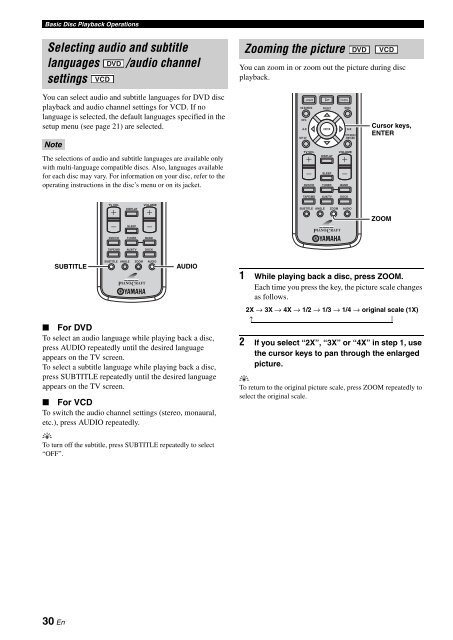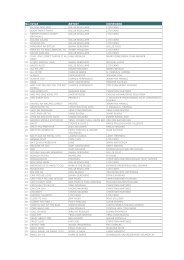AMPLI-TUNER/LECTEUR DE DVD RECEIVER/DVD PLAYER - Ljudia
AMPLI-TUNER/LECTEUR DE DVD RECEIVER/DVD PLAYER - Ljudia
AMPLI-TUNER/LECTEUR DE DVD RECEIVER/DVD PLAYER - Ljudia
You also want an ePaper? Increase the reach of your titles
YUMPU automatically turns print PDFs into web optimized ePapers that Google loves.
Basic Disc Playback Operations<br />
Selecting audio and subtitle<br />
languages <strong>DVD</strong> /audio channel<br />
settings VCD<br />
You can select audio and subtitle languages for <strong>DVD</strong> disc<br />
playback and audio channel settings for VCD. If no<br />
language is selected, the default languages specified in the<br />
setup menu (see page 21) are selected.<br />
Note<br />
The selections of audio and subtitle languages are available only<br />
with multi-language compatible discs. Also, languages available<br />
for each disc may vary. For information on your disc, refer to the<br />
operating instructions in the disc’s menu or on its jacket.<br />
■ For <strong>DVD</strong><br />
To select an audio language while playing back a disc,<br />
press AUDIO repeatedly until the desired language<br />
appears on the TV screen.<br />
To select a subtitle language while playing back a disc,<br />
press SUBTITLE repeatedly until the desired language<br />
appears on the TV screen.<br />
■ For VCD<br />
To switch the audio channel settings (stereo, monaural,<br />
etc.), press AUDIO repeatedly.<br />
y<br />
To turn off the subtitle, press SUBTITLE repeatedly to select<br />
“OFF”.<br />
30 En<br />
TV VOL VOLUME<br />
DISPLAY<br />
SLEEP<br />
<strong>DVD</strong>/CD <strong>TUNER</strong> BAND<br />
TAPE/MD<br />
AUX/TV DOCK<br />
SUBTITLE ANGLE ZOOM AUDIO<br />
SUBTITLE AUDIO<br />
Zooming the picture<br />
You can zoom in or zoom out the picture during disc<br />
playback.<br />
ON SCREEN PRESET<br />
MENU<br />
INFO.<br />
A-E<br />
SET UP<br />
ENTER A-E<br />
TV VOL VOLUME<br />
DISPLAY<br />
SLEEP<br />
<strong>DVD</strong>/CD <strong>TUNER</strong> BAND<br />
TAPE/MD<br />
AUX/TV DOCK<br />
TOP MENU<br />
/RETURN<br />
SUBTITLE ANGLE ZOOM AUDIO<br />
<strong>DVD</strong> VCD<br />
Cursor keys,<br />
ENTER<br />
ZOOM<br />
1 While playing back a disc, press ZOOM.<br />
Each time you press the key, the picture scale changes<br />
as follows.<br />
2X → 3X → 4X → 1/2 → 1/3 → 1/4 → original scale (1X)<br />
↑<br />
2 If you select “2X”, “3X” or “4X” in step 1, use<br />
the cursor keys to pan through the enlarged<br />
picture.<br />
y<br />
To return to the original picture scale, press ZOOM repeatedly to<br />
select the original scale.