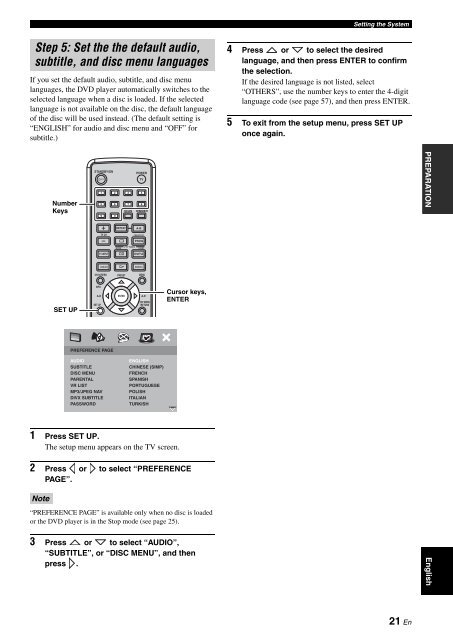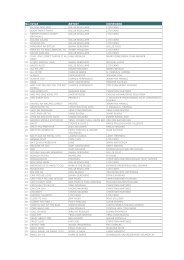AMPLI-TUNER/LECTEUR DE DVD RECEIVER/DVD PLAYER - Ljudia
AMPLI-TUNER/LECTEUR DE DVD RECEIVER/DVD PLAYER - Ljudia
AMPLI-TUNER/LECTEUR DE DVD RECEIVER/DVD PLAYER - Ljudia
You also want an ePaper? Increase the reach of your titles
YUMPU automatically turns print PDFs into web optimized ePapers that Google loves.
Step 5: Set the the default audio,<br />
subtitle, and disc menu languages<br />
If you set the default audio, subtitle, and disc menu<br />
languages, the <strong>DVD</strong> player automatically switches to the<br />
selected language when a disc is loaded. If the selected<br />
language is not available on the disc, the default language<br />
of the disc will be used instead. (The default setting is<br />
“ENGLISH” for audio and disc menu and “OFF” for<br />
subtitle.)<br />
1 Press SET UP.<br />
The setup menu appears on the TV screen.<br />
2 Press or to select “PREFERENCE<br />
PAGE”.<br />
Note<br />
Number<br />
Keys<br />
SET UP<br />
STANDBY/ON<br />
PREFERENCE PAGE<br />
AUDIO<br />
SUBTITLE<br />
DISC MENU<br />
PARENTAL<br />
VR LIST<br />
MP3/JPEG NAV<br />
DIVX SUBTITLE<br />
PASSWORD<br />
POWER<br />
TV<br />
1 2 3 4<br />
5 6<br />
9 0<br />
TV INPUT<br />
7 8<br />
SCAN DIMMER<br />
ENGLISH<br />
CHINESE (SIMP)<br />
FRENCH<br />
SPANISH<br />
PORTUGUESE<br />
POLISH<br />
ITALIAN<br />
TURKISH<br />
“PREFERENCE PAGE” is available only when no disc is loaded<br />
or the <strong>DVD</strong> player is in the Stop mode (see page 25).<br />
3 Press or to select “AUDIO”,<br />
“SUBTITLE”, or “DISC MENU”, and then<br />
press .<br />
A-B<br />
PROG<br />
SHUFFLE<br />
ON SCREEN PRESET<br />
MENU<br />
INFO.<br />
A-E<br />
SET UP<br />
TV CH<br />
REPEAT<br />
FREQ/TEXT<br />
PTY SEEK<br />
MO<strong>DE</strong> START<br />
ENTER A-E<br />
TOP MENU<br />
/RETURN<br />
Cursor keys,<br />
ENTER<br />
Setting the System<br />
4 Press or to select the desired<br />
language, and then press ENTER to confirm<br />
the selection.<br />
If the desired language is not listed, select<br />
“OTHERS”, use the number keys to enter the 4-digit<br />
language code (see page 57), and then press ENTER.<br />
5 To exit from the setup menu, press SET UP<br />
once again.<br />
21 En<br />
PREPARATION<br />
English