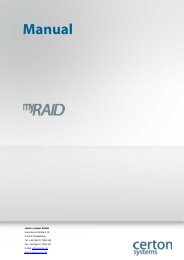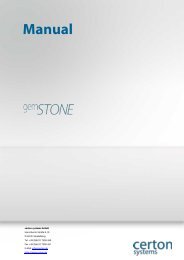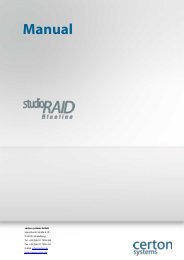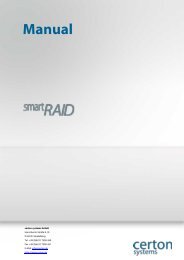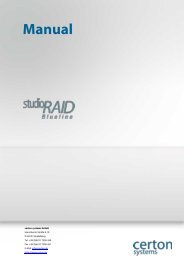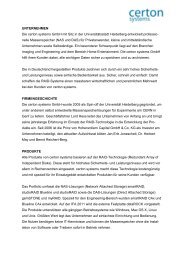Create successful ePaper yourself
Turn your PDF publications into a flip-book with our unique Google optimized e-Paper software.
www.<strong>certon</strong>.de<br />
• The following values are allowed for Drv #: 8, 9,10,11,12,13,14,15. Confirm the changes by<br />
clicking on "Confirm the operation". Then click on "Submit" To apply the changes. Now you<br />
must activate the appropriate interface. Since USB 3.0 and Firewire 800 use the same setting for<br />
Channel: DRV # needed, you must turn to a second location, the associated interface.<br />
• To do this, please left-click "System Controls" and then click "Config". Now select "USB 3.0/1394,<br />
select" the interface that you need. To use Firewire 800, you can choose "1394". To use USB 3.0,<br />
please choose "USB 3.0". Then puts a tick in the "Confirm The Operation", click on "Submit" to<br />
apply the changes.<br />
Volume and Interface assignment<br />
• A volume (partition) can be assigned to a particular interface. Depending on the type of<br />
interface it can be assigned to multiple volumes:<br />
• The eSATA interface allows up to eight volumes.<br />
• Firewire allows up to two volumes<br />
• USB 2.0, USB 3.0 or iSCSI allows eight volumes.<br />
• Click on:<br />
• and<br />
• You find the attribute for the selected volume. Important for mapping the interface is the line:<br />
Figure 5: FW 800 or USB 3.0 is enabled<br />
• Using the channel allocation (channel) and drive number (Drv) activated the appropriate<br />
interfaces.<br />
Seite 14