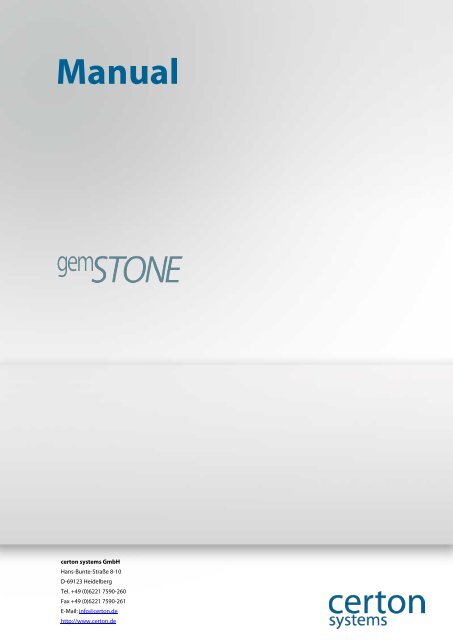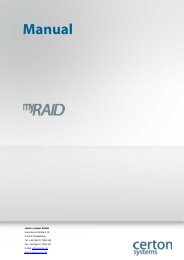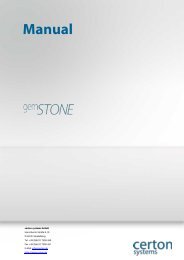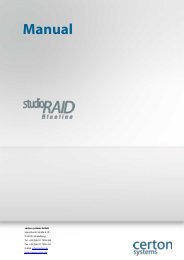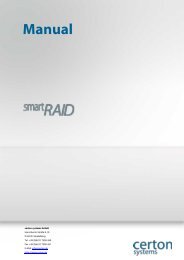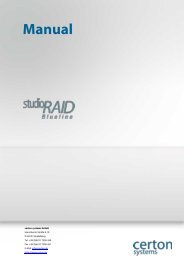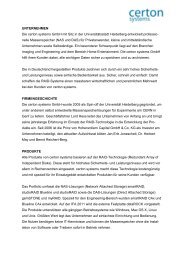Create successful ePaper yourself
Turn your PDF publications into a flip-book with our unique Google optimized e-Paper software.
www.<strong>certon</strong>.de<br />
<strong>Manual</strong><br />
<strong>certon</strong> <strong>systems</strong> <strong>GmbH</strong><br />
Hans-Bunte-Straße 8-10<br />
D-69123 Heidelberg<br />
Tel. +49 (0)6221 7590-260<br />
Fax +49 (0)6221 7590-261<br />
E-Mail: info@<strong>certon</strong>.de<br />
http://www.<strong>certon</strong>.de<br />
Seite 1
www.<strong>certon</strong>.de<br />
Preface<br />
• The purchase of your gemSTONE Direct Attached Storage (DAS) is a valuable investment<br />
ensuring the security of your data well into the future.<br />
• With the gemSTONE from <strong>certon</strong> <strong>systems</strong> <strong>GmbH</strong> you have a high-tech product that offers the<br />
perfect combination of the highest possible quality, reliability and performance.<br />
• gemSTONE is designed to easily and securely store large volumes of digital photographs,<br />
movies and other data and enable easy access to stored data.<br />
The gemSTONE<br />
• The gemSTONE is a mass storage device for that enables long-term, secure storage of large<br />
amounts of digital data, for instance many<br />
thousands of high resolution pictures and<br />
movies as well as vital personal and business<br />
data.<br />
• The gemSTONE is characterized by high<br />
reliability and fast transfer rates. By using<br />
RAID6 technology, gemSTONE can suffer the<br />
failure of two hard disks simultaneously while<br />
still maintaining the integrity of the data.<br />
• gemSTONE used Enterprise class SATA II hard<br />
drives that are certified for 24 hours of<br />
continuous operation (24 / 7) ensuring safe,<br />
fast and efficient backup of data (gemSTONE<br />
barebone is not supplied with hard drives).<br />
• Most mass storage <strong>systems</strong> require an<br />
application to be running on the connected<br />
computer. With gemSTONE no program is<br />
required, gemstone runs autonomously and is<br />
administered via your browser, further<br />
enhancing reliability.<br />
• gemSTONE can be configured with multiple<br />
volumes (partitions) that can be individually<br />
connected via different interfaces to your<br />
computer. gemSTONE is available in<br />
capacities from 8TB, 16TB, 24TB, or as an<br />
empty housing (barebones).<br />
Seite 2
www.<strong>certon</strong>.de<br />
Table of contents<br />
Preface ..................................................................................................................................................................................... 2<br />
The gemSTONE .................................................................................................................................................................... 2<br />
Table of contents ................................................................................................................................................................. 3<br />
Safety instructions .............................................................................................................................................................. 5<br />
General safety instructions .............................................................................................................................................. 5<br />
General safety instructions .............................................................................................................................................. 5<br />
Installation location and precautions .......................................................................................................................... 5<br />
Risk of Electric Shock .......................................................................................................................................................... 5<br />
Repairing ................................................................................................................................................................................ 6<br />
Cleaning .................................................................................................................................................................................. 6<br />
Additional hints to intended usage .............................................................................................................................. 6<br />
Reparation and remodelling gemSTONE ................................................................................................................... 6<br />
gemSTONE package contents ........................................................................................................................................ 7<br />
Quick Start ............................................................................................................................................................................. 7<br />
Placement of hard disks (barebone) ............................................................................................................................ 8<br />
First Steps ............................................................................................................................................................................... 8<br />
Administration of a configured gemSTONE .............................................................................................................. 9<br />
Registration ........................................................................................................................................................................... 9<br />
Start screen ......................................................................................................................................................................... 10<br />
Create Volume Set ........................................................................................................................................................... 11<br />
Delete Volume Set ........................................................................................................................................................... 11<br />
Modify Volume Set .......................................................................................................................................................... 11<br />
Enable eSATA Interface .................................................................................................................................................. 13<br />
Enable FW800 or USB 3.0 Interface ............................................................................................................................ 13<br />
Volume and Interface assignment ............................................................................................................................. 14<br />
Enable USB 2.0 Interface ................................................................................................................................................ 15<br />
Enable iSCSI interface ..................................................................................................................................................... 16<br />
The Web Interface ............................................................................................................................................................ 17<br />
Quick Function .................................................................................................................................................................. 17<br />
Raid Set Functions ........................................................................................................................................................... 18<br />
Create RAID Set ................................................................................................................................................................. 18<br />
Delete RAID Set ................................................................................................................................................................. 18<br />
Expand RAID Set ............................................................................................................................................................... 19<br />
Offline RAID Set ................................................................................................................................................................. 19<br />
Rename RAID Set .............................................................................................................................................................. 19<br />
Activate RAID Set .............................................................................................................................................................. 19<br />
Create Hot Spare .............................................................................................................................................................. 19<br />
Seite 3
www.<strong>certon</strong>.de<br />
Delete Hot Spare .............................................................................................................................................................. 20<br />
Rescue RAID Set ................................................................................................................................................................ 20<br />
Volume Set Functions ..................................................................................................................................................... 20<br />
Create Volume Set ........................................................................................................................................................... 20<br />
Delete Volume Set ........................................................................................................................................................... 23<br />
Modify Volume Set .......................................................................................................................................................... 23<br />
Check Volume Set ............................................................................................................................................................ 23<br />
Stop Volume Check ......................................................................................................................................................... 23<br />
Physical Drives ................................................................................................................................................................... 23<br />
Create Pass Trough .......................................................................................................................................................... 23<br />
Modify Pass Trough ......................................................................................................................................................... 24<br />
Delete Pass Trough .......................................................................................................................................................... 25<br />
Identify selected Drive .................................................................................................................................................... 25<br />
System Controls ................................................................................................................................................................ 25<br />
System Configuration ..................................................................................................................................................... 26<br />
iSCSI Configuration .......................................................................................................................................................... 27<br />
Ethernet Configuration .................................................................................................................................................. 27<br />
Alert by Mail Configuration .......................................................................................................................................... 28<br />
SNMP Configuration ....................................................................................................................................................... 28<br />
NTP Configuration ........................................................................................................................................................... 28<br />
View Events / Mute Beeper ........................................................................................................................................... 28<br />
Generate Test Event ........................................................................................................................................................ 28<br />
Clear Event Buffer ............................................................................................................................................................. 29<br />
Modify Password .............................................................................................................................................................. 29<br />
Upgrade Firmware ........................................................................................................................................................... 29<br />
Shutdown Controller ...................................................................................................................................................... 29<br />
Restart Controller ............................................................................................................................................................. 29<br />
10. Warranty ....................................................................................................................................................................... 30<br />
Contact ................................................................................................................................................................................. 31<br />
Copyright ............................................................................................................................................................................ 31<br />
Trademarks ......................................................................................................................................................................... 31<br />
Disclaimer ........................................................................................................................................................................... 31<br />
Seite 4
www.<strong>certon</strong>.de<br />
Safety instructions<br />
General safety instructions<br />
• The gemSTONE is earthed via the power connection.<br />
• Ensure that you have plugged in the power supply before you connect gemSTONE to your<br />
computer.<br />
• If you need to transport the gemSTONE, disconnect it from the computer before disconnecting<br />
the power supply<br />
• Use the original packaging for transport.<br />
• Do not touch the power plug with wet hands.<br />
• Do not open the gemSTONE. This is only to be done by qualified service personnel.<br />
• Do not set up the device in damp or wet areas such as a shower rooms. It is not waterproof.<br />
• Should you pass the gemSTONE on to a third party, please include p the manual.<br />
The gemSTONE has to be plugged in to an accessible<br />
earthed power supply at all times so it can be disconnected<br />
from the power supply quickly in the event of an<br />
emergency.<br />
General safety instructions<br />
Installation location and precautions<br />
Your device complies with the safety regulations for equipment of information technology. If<br />
you are unsure whether you can use of the device in your intended surroundings, please<br />
direct your inquiry to our service department.<br />
• Keep this manual together with the device. Should you pass the gemSTONE on to a third party,<br />
please include the manual.<br />
Risk of Electric Shock<br />
• For using the system a power supply, which fulfills the security regulations of your country, is<br />
needed.<br />
• Please check cables and power plug controls for damage.<br />
• The system can only be connected to a standard, country-usual socket.<br />
• You can only use the system if power supply voltage of the system is the same as the local<br />
power supply voltage.<br />
• A full disconnection can only be acheived by pulling out the power plug.<br />
• The intended usage of the gemSTONE is only guaranteed if the case is not opened or covered.<br />
• The system should only be opened by authorized persons otherwise the warranty is invalidated.<br />
Seite 5
www.<strong>certon</strong>.de<br />
• Do never open up the power plug. Components should only be opened, changed and replaced<br />
by experts.<br />
Repairing<br />
• Repairs may only be accomplished by experts. By opening up the system or inappropriate<br />
repairs the user may be in danger of fire or electric shock.<br />
Cleaning<br />
• Clean the gemSTONE occasionally, shut the system down and pull out the power plug, use a<br />
damp cloth and a non-aggressive cleaner.<br />
• Avoid usage of alcohol and other flammable fluids, also avoid abrasive powders and syntheticsolving<br />
cleaning products.<br />
Additional hints to intended usage<br />
• The system has to be installed so it can get enough air for cooling. Never cover the system<br />
otherwise life of your system will be shorted by overheating.<br />
• Before you start the system remove the safety-films which are applied to some outer surfaces<br />
during manufacture.<br />
• Protect the system from humidity, direct sunlight and extremely high or low temperatures.<br />
• Condensation risk: If the system is cold and is installed in a warm room please allow around 2 – 4<br />
hours so it can adapt to the temperature of the room before switching it on.<br />
• The system is not waterproof. Never put it into water and protect it from splashing (rain, sea<br />
etc.)<br />
• If there are abnormal smells, smoke or emergency situations (e.g. damage of case, power plug,<br />
spilt fluids etc. immediately shut off the system, pull off the power plug and call your dealer or<br />
the manufacturer.<br />
• Cables should be arranged without a risk of tripping or damage.<br />
• Transport should only be performed using the original packaging because it has been specially<br />
made for the system.<br />
Reparation and remodelling gemSTONE<br />
• The manufacturer only guarantees that system will work correctly if it is unmodified therefore<br />
any changes or repairs should only be performed by authorised experts. Fitting components<br />
that are not accredited by the manufacturer can damage the system in which case <strong>certon</strong><br />
<strong>systems</strong> <strong>GmbH</strong> assumes no liability. For questions in this regard please contact the<br />
manufacturer.<br />
• The system should not be disposed in normal consumer waste. Please conform to the EU-policy<br />
2002/96/EG for electric powered equipment. Professional users are asked to return<br />
their gemSTONE to the purveyor dealer where they have purchased the device or<br />
to send it back to the manufacturer. Consumers End customers are asked to bring<br />
the device to e-waste collection points, free of charge. The device may not be<br />
disposed off together with municipal waste (domestic waste). This device has been<br />
marked in accordance with the European Guideline 2002/96/EG Waste Electrical<br />
and Electronic Equipment - WEEE. The guideline sets the frame for the collection and recycling<br />
of used equipment in the entire European Union.<br />
Seite 6
www.<strong>certon</strong>.de<br />
Technical Data<br />
Hot Swap hard disk bays 8<br />
Capacity gross 8TB; 16TB; 24TB or without drives<br />
Capacity net depending from RAID Level<br />
RAID Level JBOD, Single Disk, 0, 1, 3, 5, 6, 10, 50, 60<br />
Type of hard disks Enterprise Hard disk with 5 years warranty<br />
Connections USB 3.0 (USB 2.0 compatible),<br />
USB 2.0,<br />
Firewire 800 (cascadable),<br />
eSATA,<br />
iSCSI via Gigabit ethernet<br />
Network 1x Gigabit Ethernet<br />
Compatible operating <strong>systems</strong> Microsoft Windows (XP, VISTA, Windows 7)<br />
Mac OS X 10.01<br />
Linux<br />
Power consumption 70W under full load<br />
Internal Power Supply 220W 100-240V, 50-60Hz<br />
Management Web Interface<br />
Dimensions and weight (WxHxD) 146 x 302 x 290 mm; about 13,2kg<br />
Warranty 5 years for hard discs, otherwise 2 years<br />
gemSTONE package contents<br />
• gemSTONE 8-bays RAID compact tower (no disks installed in the barebone version)<br />
• Powercord<br />
• User manual<br />
• 1 x USB 3.0 cable<br />
• 1 x USB 2.0 cable<br />
• 1 x LAN cable<br />
• 1 x eSATA cable<br />
• 1x Firewire 800 cable<br />
• 32 drive mounting screws (barebone version)<br />
Quick Start<br />
• gemSTONE is factory configured as follows:<br />
• RAID 6 via 8 hard drives (2 drives can fail simultaneously).<br />
• 1 Volume over the entire range (at 8TB/6TB volume size; at 16TB/12TB volume size at 24TB/18TB<br />
volume size)<br />
• Firewire 800 is configured by default<br />
• The volume is not formatted.<br />
• If the preset configuration corresponds to your expectations simply connect the gemSTONE to<br />
the mains, connect it to you computer using the Firewire 800 cable and turn on the gemSTONE<br />
before formatting the volume.<br />
Seite 7
www.<strong>certon</strong>.de<br />
Placement of hard disks (barebone)<br />
• The gemSTONE requires at least two hard drives and a maximum of eight.<br />
• To take the hard disk carrier from the gemSTONE press the button on the lever and pull it out of<br />
the chassis<br />
• Assemble each using the 4 supplied screws in the carrier. Insert the carrier mounted disk in to<br />
the gemSTONE.<br />
• Lock the lever.<br />
First Steps<br />
• Turn on the gemSTONE.<br />
• “The IP address is displayed on the LCD. Type the IP address in your<br />
• browser and a window will appear:<br />
Figure 2: Logon screen<br />
The username is: “admin“ and the default password is also: ”admin“<br />
i<br />
• After successful registration, the following screen appears (depending on the installed hard<br />
disks and RAID levels and volumes set):<br />
Seite 8
www.<strong>certon</strong>.de<br />
Figure 3: Homepage of gemSTONE<br />
• The example Figure 3 shows a RAID set that was created over three disks. The RAID set is called<br />
"RAID Set # 00". Members of the RAID Set # 00 are the disks Ch01, Ch02, and CH03. These are the<br />
first three slots in the gemSTONE counted from the top. A further three disks are in CH04, Ch05<br />
and Ch06 installed and not in use. This is by the word "Free" in the "Usage" column. The hard<br />
drives CH07 and CH08 are not installed. There are six identical hard disks of type Hitachi<br />
HUA722020ALA330 with the size of 2TB 2000GB or installed.<br />
• The RAID Set # 00 includes a volume set called gemSTONE, which has the capacity of 4000GB or<br />
4TB. A volume is roughly equivalent to a conventional disk partition. gemSTONE the volume is<br />
in a status of "normal", all disks are in order and performing without problems.<br />
Administration of a configured gemSTONE<br />
Registration<br />
• When you turn on the gemstone and IP address appears in the front panel display. Type this<br />
into a browser on the connected computer which opens a window into which you must enter<br />
your credentials as requested.<br />
Seite 9
www.<strong>certon</strong>.de<br />
Start screen<br />
• After successful registration you will see the start screen.<br />
Figure 1: Start screen of gemSTONE<br />
• In this case, it is a pre-configured gemSTONE with eight 1TB drives, a RAID (Raid Set # 00)<br />
created with a volume (partition) on it. This volume has the name gemSTONE. Below this you<br />
can see which disks have been installed in the RAID.<br />
• To learn more about the volume, click on the left:<br />
• It opens a sub-menu:<br />
Seite 10
www.<strong>certon</strong>.de<br />
Create Volume Set<br />
• Using "Create Volume Set" you can create a volume. This is only possible if you have previously<br />
created a RAID, which has available space.<br />
Delete Volume Set<br />
• Using "Delete Volume Set" can destroy an existing volume. Do this only if you are absolutely<br />
sure that you no longer need the data on it.<br />
Modify Volume Set<br />
• Using "Modify Volume Set" you can change the properties of the volume. By clicking with the<br />
left mouse button „Modify Volume Set" you can select the volume to be changed.<br />
Figure 2: Choose the volume.<br />
• In this case only one volume is present. Press the "Submit" button to open the Properties<br />
window of the volume.<br />
Seite 11
www.<strong>certon</strong>.de<br />
Figure 3: Properties of the volume<br />
If you make changes click on "Confirm The Operation“ then only after pressing the button<br />
"Submit" are the changes are applied. Depending on the type of change, a restart of the<br />
GemSTONE may be necessary.<br />
i<br />
• “Volume Name“: You can change the name of the volume.<br />
• “Max Capacity Allowed“: No changes are possible. You can see the maximum capacity of the<br />
volume. In this case 6000.0 GB / 6TB.<br />
• “Volume Capacity“: You can change the volume capacity. The maximum capacity cannot exceed<br />
the value “Max Capacity Allowed“.<br />
Caution! Make sure you backup the data on the disk before you change the volume size. The<br />
volume change is dependent on the file system used.<br />
i<br />
Seite 12
www.<strong>certon</strong>.de<br />
• “Volume Initialization Mode“: If you create a new volume, so you can choose between:<br />
• “Foreground Initialization“: The volume is only available for use once fully created. Only then it<br />
can be formatted. The advantage is that the volume is completed faster.<br />
• “Background Initialization“: The volume can be used immediately, but reacts more slowly<br />
because the initialization is running in the background.<br />
• If the volume already created the button is grayed out and unavailable.<br />
• “Volume RAID Level“: You can configure the RAID level.<br />
• “Volume Stripe Size“: Here you can adjust the StripeSize. This is a measure that affects the speed<br />
of the system. The StripeSize should be a function of the data to be stored and later to be<br />
retrieved. Use a small StripeSize if most of your file sizes are less than 1MB, choose a large strip<br />
size if you mainly use file greater than 3MB).<br />
• “Volume Cache Mode“: You can choose between:<br />
• “Write Back“: The cache of the gemSTONE is enabled and allows a better performance. The<br />
disadvantage is a possible data loss during power failure.<br />
• “Write Through“: The cache is disabled and the gemSTONE is a little slow though data is<br />
protected during a power failure.<br />
• “SATA Data Xfer Mode“: Here you can change the SATA mode. Older hard disks have only SATA<br />
150 or SATA I, SATA II and SATA 300 are backwards compatible. If you have purchased a<br />
gemstone fully equipped with hard drives there is no change necessary.<br />
• “Channel: DRV#“: This maps the volume to the desired interface. More on this in the next<br />
chapter.<br />
Enable eSATA Interface<br />
• To enable eSATA interface, choose at Channel SATA (CH0) and at DRV a number between 0 and<br />
7.<br />
Figure 4: eSATA interface is enabled<br />
• Confirm the changes by setting the hook on "Confirm the operation". Then press the "Submit".<br />
The changes are applied. Turn off and back on the Gemstone. The corresponding volume is now<br />
available at eSATA.<br />
Enable FW800 or USB 3.0 Interface<br />
• To connect via Firewire 800 with a computer, please adjust the allocation of Channel and Drv #<br />
as follows:<br />
Seite 13
www.<strong>certon</strong>.de<br />
• The following values are allowed for Drv #: 8, 9,10,11,12,13,14,15. Confirm the changes by<br />
clicking on "Confirm the operation". Then click on "Submit" To apply the changes. Now you<br />
must activate the appropriate interface. Since USB 3.0 and Firewire 800 use the same setting for<br />
Channel: DRV # needed, you must turn to a second location, the associated interface.<br />
• To do this, please left-click "System Controls" and then click "Config". Now select "USB 3.0/1394,<br />
select" the interface that you need. To use Firewire 800, you can choose "1394". To use USB 3.0,<br />
please choose "USB 3.0". Then puts a tick in the "Confirm The Operation", click on "Submit" to<br />
apply the changes.<br />
Volume and Interface assignment<br />
• A volume (partition) can be assigned to a particular interface. Depending on the type of<br />
interface it can be assigned to multiple volumes:<br />
• The eSATA interface allows up to eight volumes.<br />
• Firewire allows up to two volumes<br />
• USB 2.0, USB 3.0 or iSCSI allows eight volumes.<br />
• Click on:<br />
• and<br />
• You find the attribute for the selected volume. Important for mapping the interface is the line:<br />
Figure 5: FW 800 or USB 3.0 is enabled<br />
• Using the channel allocation (channel) and drive number (Drv) activated the appropriate<br />
interfaces.<br />
Seite 14
www.<strong>certon</strong>.de<br />
Enable USB 2.0 Interface<br />
Figure 6: Choose interface<br />
• To access the volume (partition) via USB 2.0, Please set the values in the row channel: # Drv as<br />
follows:<br />
Seite 15
www.<strong>certon</strong>.de<br />
Figure 7: USB 2.0 is enabled<br />
If you have multiple volumes that you want to share via USB 2.0 make sure that the number Drv<br />
# is continuous and starts at zero. You can share up to 8 volumes.<br />
i<br />
• Then put a tick in the "Confirm The Operation" and click "Submit"<br />
Enable iSCSI interface<br />
• With iSCSI, you are using the SCSI protocol over the network. The drive appears in Explorer /<br />
Finder as a physical disk and not as a network share.<br />
• Set the "Channel: Drv #" USBiA (CH1) and a drive number from 8 to 15. Then put a tick in the<br />
"Confirm The Operation" and click on "Submit" to apply the changes.<br />
• The iSCSI protocol can share a total of eight volumes.<br />
Seite 16
www.<strong>certon</strong>.de<br />
The Web Interface<br />
• In the following we will explain all the possibilities of the web interface. The web interface offers<br />
many ways to configure your GEMSTONE according to your wishes. Please note as well that you<br />
can amend an incorrect setting your data on the Gemstone via the web interface. If you have<br />
any doubts about the settings that you want to apply please contact our service department.<br />
Quick Function<br />
• Using the "Quick Create" you can quickly create a RAID with a few mouse clicks and an<br />
appropriate volume. With this option, the system selects the optimal configuration for you.<br />
, After you have configured the appropriate interface and created the volume do not forget to<br />
format the drive in Windows or Mac OS X.<br />
i<br />
Seite 17
www.<strong>certon</strong>.de<br />
Raid Set Functions<br />
Create RAID Set<br />
• If you want to manually create a RAID, then click on "Create RAID Set". Select the disks that are<br />
to be used in the RAID. Choose a name for the created RAID and fill in the gaps in "RAID Set<br />
name" to create a name for the RAID.<br />
Figure 8: 5 drives selected for a RAID<br />
• Place a check mark in the "Confirm The Operation" and click on "Submit" to apply the changes.<br />
Delete RAID Set<br />
• If you want to delete a RAID set, please select the appropriate RAID set and click on "Confirm the<br />
operation, click on "Submit" to apply the changes.<br />
Caution! If a volume (partition exists on that RAID set then this will also be deleted. The data it<br />
contains will be deleted!<br />
i<br />
Seite 18
www.<strong>certon</strong>.de<br />
Expand RAID Set<br />
Figure 9: Delete a RAID<br />
• Using this function you can add another disk to the existing RAID. It only displays the disks that<br />
are not part of a RAID.<br />
Offline RAID Set<br />
• Allows you to disable RAID in the way that it is no longer active but still present. You can<br />
activate it again under "Activate RAID Set."<br />
Rename RAID Set<br />
• If you want to rename your RAID set you can do so here. Enter the new name in the "Raid Set<br />
Name" field and click on "Confirm the operation" and click on the "Submit" button to apply the<br />
changes. You will have to restart the Gemstone.<br />
Activate RAID Set<br />
• You may find an unused but not active RAID. You may activate it here to use it again. See<br />
“Offline RAID Set” above.<br />
Create Hot Spare<br />
• To define a disk as a hot spare, select the appropriate drive here. A "hot spare" disk is a disk that<br />
is marked as a spare disk. If it is a disk from an existing RAID then this record is automatically<br />
included in the RAID. Ideally the disk should be at least as large as the largest disk in a RAID. The<br />
"hot spare" disk is available to all of the RAIDs available on the gemSTONE System.<br />
Seite 19
www.<strong>certon</strong>.de<br />
Delete Hot Spare<br />
• To remove a defined "hot spare" disk select it here. It will display all disks that have been defined<br />
as a "hot spare".<br />
Rescue RAID Set<br />
• If, contrary to expectations, the RAID Should be destroyed,, here it is possible to restore the<br />
RAID. Use this function ONLY after consulting the support department.<br />
Caution! "Rescue RAID set" is a way to restore data. This option must be used as advised by the<br />
support department. Incorrect use could irretrievably destroy your data!<br />
i<br />
Volume Set Functions<br />
• Using the "Volume Set Functions", you can create volumes (partitions) manage them, and delete<br />
them.<br />
Create Volume Set<br />
• After you have created a RAID, you can now create a volume on it. Pick the appropriate RAID<br />
from the list. The following screen appears:<br />
Seite 20
www.<strong>certon</strong>.de<br />
Figure 10: Create a volume<br />
• In the column "Volume Name" you can give the volume a name of your choice.<br />
• Under "Member Disks" you can see how many hard drives are part of the RAID in question. In<br />
our example there are five.<br />
• The number of disks that comprise the RAID is displayed under "volume, RAID level," Select the<br />
appropriate RAID level.<br />
o RAID 0: here the hard drives are optimized for speed. RAID 0 offers you the best performance,<br />
but no security. If a disk should fail all data on the volume is lost irretrievably. Select this RAID<br />
level only when you require very high speed and secure your data regularly by backing up to<br />
a safe storage, for instance another gemstone running RAID 6.<br />
o RAID 1+0 or called RAID 10, arranged so the disks are mirrored with a second disk. This level<br />
provides good security in comparison to the speed, but the working capacity is only half of<br />
the total capacity.<br />
o RAID 3. Here, a disk is used to store security information (checksums). The effective space is<br />
then the sum of all the RAID disks used minus the one used for the checksums. One hard disk<br />
may fail without any data loss occurring.<br />
o RAID 5 is a further development of RAID 3, except that the checksums are distributed evenly<br />
across all disks. This improves the speed over RAID 3 significantly. The effective space<br />
remains the same over RAID 3. One hard disk may fail without any data loss occurring.<br />
o RAID 6 is the evolution of RAID 5. Checksums are distributed evenly across all disks though<br />
with two checksums per item of data being written on to different disks. Therefore space<br />
utilisation is not as high as RAID 5 though RAID 6 is the safest way to store data in relation to<br />
Seite 21
www.<strong>certon</strong>.de<br />
the cost. Two hard disks may fail without any data loss occurring.<br />
• Select Volume Capacity ": Here you can enter the desired volume size in gigabytes.<br />
• Greater Two TB Volume Support: Enable this feature if you use a 64bit operating system. Only<br />
64bit operating <strong>systems</strong> support partitions larger than 2 terabytes.<br />
• "Volume Initialization Mode". Using this function you can control the initialization of the<br />
volume. "Foreground Initialization" means that the volume is only available when it is fully<br />
initialized. This is the fastest. "Background Initialization" means that the initialization occurs in<br />
the background, but the volume is readily available and can be used after a format. However, it<br />
is initially a bit slower because the initialization is running in the background. If the option is not<br />
selectable, you have a RAID level selected, that does not require initialization (such as RAID level<br />
0).<br />
• Using the "Volume Size Stripe" They affect the critical speed of the Gemstone. If you are mostly<br />
small files, so you should choose a small stripe size. Do you work primarily with large files, so<br />
choose a large StripeSize.<br />
• "Volume Cache Mode": Here you can choose between "Write Back" and "Write Through". "Write<br />
Through" turns off the built-in cache of the system and thus slows down the rate appreciably.<br />
"Writeback" uses the gemSTONE’s built in cache.<br />
• Using the "SATA Data Xfer Mode 'you can choose the right protocols for accessing the built-in<br />
hard drives:<br />
o SATA150 should be chosen for older drives though after the SATA I standards were<br />
introduced.<br />
o SATA150 + NCQ should be chosen for older drives (SATA I standard) and utilise Native<br />
Command Queuing. Look at the documentation of the hard drives.<br />
o SATA300 should be chosen for drives that are more modern and to the SATA II standard.<br />
o SATA300 + NCQ should be chosen for drives that are more modern and to the SATA II<br />
standard and utilize Native Command Queuing. Look at the documentation of the hard<br />
drives.<br />
If you have purchased the gemSTONE complete with hard disks please select SATA300 + NCQ.<br />
i<br />
• Channel: Drv #. This association between the channel and allows the assignment of drive letters<br />
that you create volumes on the desired interface.<br />
o SATA (CH0)<br />
Port 0 to 7 : Under this setting, you can reach the volume via the eSATA interface.<br />
Port 8 to 15: Under this setting, you can reach the volume via the USB 3.0 or FireWire 800<br />
port. To choose between these two interfaces you have the right under "System<br />
Controls" -> select "System Config" in the column "USB 3.0 / 1394 Select" the appropriate<br />
interface.<br />
o USBiA (CH1)<br />
To enable USB 2.0 for this volume select one of the ports between 0 and 7. The first<br />
volume, that is to communicate via USB 2.0, must have the port number 0. The second<br />
volume is the port 1 and so on.<br />
To enable iSCSI select a port 8 to 15.<br />
Seite 22
www.<strong>certon</strong>.de<br />
Do not forget, after you have made the appropriate changes click on "Confirm the operation".<br />
Then press the "Submit" to apply the changes.<br />
i<br />
Delete Volume Set<br />
• You can delete a previously created volume. The data in the volume will also be deleted. Use<br />
this function with care.<br />
Modify Volume Set<br />
• You can change how to Create Volume Set properties of an existing volume.<br />
Check Volume Set<br />
• Here you can check for problems the volume. This feature is only available in volume, within a<br />
RAID 3, RAID 5 or RAID 6.<br />
Stop Volume Check<br />
• Here you can stop a running volume check.<br />
Physical Drives<br />
• The "Physical Drives" offers to identify individual drives.<br />
Create Pass Trough<br />
• A "Pass Through" is a hard disk drive that is not in a RAID. However, you can use this hard drive<br />
by creating a file system. This hard drive is not protected against failure through redundancy.<br />
The list features only disks that are not in a RAID group. If you have a "Pass Through" hard disk,<br />
you can make additional settings in the menu:<br />
• Volume Cache Mode: Here you can specify whether the cache of the Gemstone is to be used,<br />
Write-Back or Write Through). If you turn off the cache, the hard drive is slower.<br />
• SATA Data Xfer Mode: Set the transfer mode of the harddisk:<br />
o SATA150 should be chosen for drives that are older though after the SATA I standard.<br />
o SATA150+NCQ should be chosen for drives that are older though after the SATA I standard<br />
and utilise Native Command Queuing. Look at the documentation of the hard drives.<br />
o SATA300 should be chosen for drives that are more modern and to the SATA II standard.<br />
o SATA300+NCQ should be chosen for drives that are more modern and to the SATA II<br />
standard and utilise the Native Command Queuing. Look at the documentation of the hard<br />
Seite 23
www.<strong>certon</strong>.de<br />
drives.<br />
• Channel: Drv#. This association between the channel and allows the assignment of drive letters<br />
that you create volumes on the desired interface.<br />
o SATA (CH0)<br />
Port 0 to 7: Under this setting, you can reach the volume via the eSATA interface.<br />
Port 8 to 15: Under this setting, you can reach the volume via the USB 3.0 or FireWire 800<br />
port. To choose between these two interfaces you have the right under "System<br />
Controls" -> select "System Config" in the column "USB 3.0 / 1394 Select" the appropriate<br />
interface.<br />
o USBiA (CH1)<br />
To enable USB 2.0 for this volume if you select one of the ports between 0 and 7. The first<br />
volume, that is to communicate via USB 2.0, must have the port number 0. The second<br />
volume port number 1 etc.<br />
To enabled iSCSI choose a port between 8 and 15.<br />
Modify Pass Trough<br />
Figure 11: Create Pass Trough<br />
• To enable USB 2.0 for this volume you must select one of the ports between 0 and 7. The first<br />
volume that is to communicate via USB 2.0 must have the port number 0. The second volume<br />
port number 1 etc.<br />
Seite 24
www.<strong>certon</strong>.de<br />
Delete Pass Trough<br />
• Here you can delete a “Pass Trough“ harddisk.<br />
Identify selected Drive<br />
Figure 12: Identification of individual hard disks<br />
• Here you can identify individual hard disks.<br />
• Once you have pressed the "Submit" button, the LED on the hard disk lights up.<br />
System Controls<br />
" system Controls" includes many possibilities to administer your gemSTONE.<br />
Seite 25
www.<strong>certon</strong>.de<br />
System Configuration<br />
Figure 13: System Controls - System Config<br />
• Using the "System Config" you can administer extensive settings on your gemSTONE:<br />
• System Beeper Setting. Turns the speakers on and off. If it is turned on, you hear a beep if<br />
problems arise with the gemSTONE. By default, the speaker is on.<br />
• Background Task Priority. Following a hard drive processing power is needed to integrate a new<br />
hard disk. This computing power can be adjusted in four steps. The higher the priority, the<br />
faster the hard drive is integrated into the RAID The default value is 80%.<br />
• Terminal Port Configuration. You can also configure using a null modem cable connected to the<br />
gemSTONE. You must install a terminal program on your computer, thegemSTONE settings<br />
must match those of the terminal program.<br />
• JBOD/RAID Configuration. Here you can choose to work the Gemstone as a JBOD or a RAID. The<br />
default value is "RAID".<br />
MAX SATA Mode Supported. Here you can set the maximum value of the SATA protocol. The<br />
Default value is "300 + SATA NCQ“<br />
o SATA150 should be chosen for drives that are older though after the SATA I standard.<br />
o SATA150+NCQ should be chosen for drives that are older though after the SATA I standard<br />
and utilise Native Command Queuing. Look at the documentation of the hard drives.<br />
o SATA300 should be chosen for drives that are more modern and to the SATA II standard.<br />
o SATA300+NCQ should be chosen for drives that are more modern and to the SATA II<br />
standard and utilise the Native Command Queuing. Look at the documents to the hard disks.<br />
• Host NCQ mode. If you have connected the eSATA GEMSTONE through an interface to your<br />
computer, you can improve performance slightly (~ 10%), if you know the type of your SATA<br />
controller in your computer. If you do not this, please leave the setting to "disabled".<br />
o Disabled. Uses no optimisation.<br />
o ESB2/MAC Pro/ Silicon Image. Use this option if you are one of ESB2 SATA controller, Silicon<br />
Image or use a MAC Pro.<br />
o ICH is the chipset of Intel<br />
Seite 26
www.<strong>certon</strong>.de<br />
o Marvell 6145. If you use a Marvell 6145, set this option.<br />
o nVidia. If you use a nVidia chipset in your computer, set this option.<br />
• HDD Read Ahead Cache. This will speed up the gemSTONE when reading files. The default value<br />
is "enabled".<br />
• Volume Data READ Ahead. Here you can set different modes, such as the gemSTONE will preread<br />
data so it is available when requested.<br />
o Normal. Pre-reads very little data. Default.<br />
o Aggressive. Pre-reads as much data as possible in one run. Can accelerate the system if you<br />
mainly use large files.<br />
o Conservative. Pre-reads a little data in advance in order to keep the cache for other processes.<br />
o Disabled. Turns of the Read Ahead service.<br />
• Stagger Power on Control. When switching on the disks are not switched on simultaneously,<br />
you can set the time in seconds to wait before the next disk is switched on. The default is 0.7<br />
seconds.<br />
• Spin Down Idle HDD (Minutes). If the gemSTONE is not needed the hard disks are switched off<br />
after the specified time to conserve power.<br />
• Empty HDD Slot LED. If the value is set to "on" the LEDs on the slots that have no hard drive<br />
illuminate red.<br />
• HDD SMART Status Polling: default is "Enabled". The SMART data is collected. Based on the<br />
SMART data, a hard disk failure may be detected in advance.<br />
• Auto Activate Incomplete RAID. Defaults to "Enabled". "Disabled" means: If one disk fails the<br />
affected volumes are disabled until the hard disk in question is replaced and integrated.<br />
• USB3.0/1394 Select: If you use individual volumes for either FireWire or USB 3.0, you have to<br />
activate the corresponding interface.<br />
• Disk Capacity Truncation. gemSTONE can use disks made by different manufacturers and of<br />
different sizes. In this case the actual size of disks that are nominally quoted as, say, 1TB may<br />
vary, this can make the building of a RAID very complex. Therefore you have the opportunity to<br />
curtail the limits of a disks capacity:<br />
o Multiples of 10GB: The hard disk has a size which corresponds to a multiple of 10 GB,<br />
although in reality perhaps this disk is 978GB, 970GB will be used and displayed (default).<br />
o Multiples of 1GB. The hard disk has a size which corresponds to a multiple of 1GB, although in<br />
reality perhaps this disk is 978.45 GB, 978GB will be used and displayed.<br />
o No Truncation: Here the true capacity of each disk appears.<br />
iSCSI Configuration<br />
• If you want to create individual volumes using iSCSI, then you must make the appropriate<br />
settings (up to 8 volumes are possible).<br />
• iSCSI TargetNode Base Name: Enter a name which is network-wide unique and satisfies the<br />
following syntax::<br />
• “iqn.2000-01.com.abc.xyz:group“. The points are necessary.<br />
• iSCSI Port Number: Enter here the iSCSI port. The default port is 3260th.<br />
Ethernet Configuration<br />
• You can change the IP address in the address type:<br />
• DHCP Function: Enabled for yes, Disabled for no. If DHCP is disabled, you must amend the<br />
following three columns.<br />
• Local IP Address: enter the address manually.<br />
Seite 27
www.<strong>certon</strong>.de<br />
• Gateway IP Adress: Enter the IP address of the gateway.<br />
• Subnet Mask: Enter the subnet mask. In most cases, the following value is correct: 255.255.255.0<br />
• HTTP Port Number: You can change the port, through which you can now reach the Web server<br />
of the gemSTONE.<br />
• SMTP Port: If you want to be notified by mail if, for example one disk fails, you must enter here<br />
the port for the SMTP server. The default Port is 25.<br />
• iSCSI Port Number: You can change the iSCSI port. The default Port is 3260.<br />
• AoE Mayor Address: Has no function.<br />
Do not forget, after you have made the appropriate changes to click on "Confirm The<br />
operation". Then click on "Submit" to apply the changes.<br />
i<br />
Alert by Mail Configuration<br />
• You can enter up to four email addresses to be notified in the event of a failure.<br />
• SMTP Server IP Address: Enter the IP address of the SMTP server.<br />
• Sender Name: Choose a sender name, e.g. gemSTONE.<br />
• Mail Address: The mail address of the user accounts<br />
• Account: The email accounts over which the messages to be sent.<br />
• Password: The password for the mail accounts.<br />
• MailTo Name1 to 4 : These users are informed<br />
• You can then choose the wording that is generated when an email is sent.<br />
SNMP Configuration<br />
• If you use an SNMP server in your network so you can integrate the gemSTONE in the SNMP<br />
network.<br />
NTP Configuration<br />
• You can enter up to two time servers. The gemSTONE will synchronize its internal clock with<br />
those servers.<br />
View Events / Mute Beeper<br />
• Here you see the internal log of the gemSTONE. If the beeping is, for example because disk 1 has<br />
failed, then turn you can turn the beeper off when after looking at the log.<br />
Generate Test Event<br />
• You can generate a test event for the mail to verify correct configuration.<br />
Seite 28
www.<strong>certon</strong>.de<br />
Clear Event Buffer<br />
• Here you can delete the internal log file.<br />
Modify Password<br />
• You can set the password for user “admin”.<br />
Upgrade Firmware<br />
• If <strong>certon</strong> <strong>systems</strong> make firmware updates available for the Gemstone this feature "upgrade<br />
firmware" can be used to install the new firmware.<br />
Shutdown Controller<br />
• Shutdown the gemSTONE.<br />
Restart Controller<br />
• Using this function you can restart the gemSTONE.<br />
Seite 29
www.<strong>certon</strong>.de<br />
10. Warranty<br />
• The consumer (customer), without prejudice to any claim against the seller, shall be granted a<br />
statutory guarantee given to the following conditions:<br />
• Devices and their components, which, due to manufacturing and / or material faults within 24<br />
months of purchase, may be replaced at the discretion of <strong>certon</strong> <strong>systems</strong> or repaired free of<br />
charge. For wear and tear parts (e.g. fans), this warranty applies to six months from purchase.<br />
• This guarantee does not apply if the defect is attributable to improper treatment and / or<br />
ignoring the user manuals.<br />
• This guarantee does not apply to the contract by the dealer or the customer themselves (e.g.<br />
installation, software downloads, configuration) and supplied manuals or possibly on a separate<br />
disk software.<br />
• This warranty applies to new devices purchased in the European Union. As proof of purchase<br />
receipt with purchase date is required.<br />
• Warranty claims must be filed within 60 days after becoming aware of the problem but within<br />
the warranty period.<br />
• If the customer wants to replace parts, especially the hard disks, the replacements will be<br />
supplied in advance. The customer informs <strong>certon</strong> <strong>systems</strong> service department about the<br />
problem and receives drive bay-mounted hard drive replacement. The customer then sends<br />
back the defective hard disk with carrier to the <strong>certon</strong> <strong>systems</strong> service department in the same<br />
shipping box.<br />
• Replaced equipment becomes the property of <strong>certon</strong> <strong>systems</strong>.<br />
• Further or other claims are excluded. <strong>certon</strong> <strong>systems</strong> shall not be liable for business interruption,<br />
loss of data, lost profits, or loss of customers, loss of software or other data. The disclaimer does<br />
not apply to mandatory liability, e.g. under the Product Liability Act.<br />
• The duration of the warranty does not extend beyond the warranty period.<br />
• <strong>certon</strong> <strong>systems</strong> reserve the right to charge the customer for the repair or replacement if the<br />
warranty is not applicable.<br />
Seite 30
www.<strong>certon</strong>.de<br />
Contact<br />
<strong>certon</strong> <strong>systems</strong> <strong>GmbH</strong><br />
Hans-Bunte-Straße 8-10<br />
69123 Heidelberg (Germany)<br />
• This present user manual is valid for the <strong>certon</strong> <strong>systems</strong> gemSTONE featuring 8 hard disks.<br />
Copyright<br />
• The rights to all texts, photographs and graphics are <strong>certon</strong> <strong>systems</strong> <strong>GmbH</strong>. Any form of further<br />
use, even in part, requires the explicit approval of <strong>certon</strong> <strong>systems</strong> <strong>GmbH</strong>.<br />
Trademarks<br />
• gemSTONE is a registered trademark of <strong>certon</strong> <strong>systems</strong> Ltd. All other trademarks mentioned in<br />
this document are the property of their respective owners.<br />
Disclaimer<br />
• <strong>certon</strong> <strong>systems</strong> <strong>GmbH</strong> assumes no responsibility for errors or omissions that may be present in<br />
this document. Certon <strong>systems</strong> <strong>GmbH</strong> expressly points out that no claims for damages against<br />
<strong>certon</strong> <strong>systems</strong> <strong>GmbH</strong> can be derived from mistakes and errors contained within.<br />
• Before using the gemSTONE, we recommend to read the manual.<br />
Seite 31