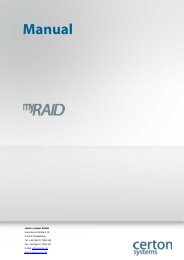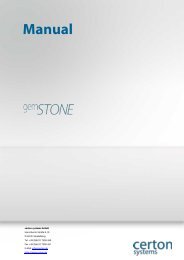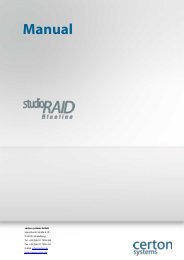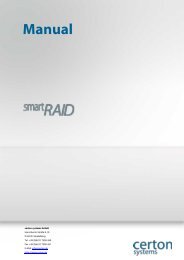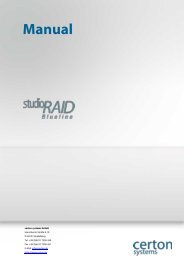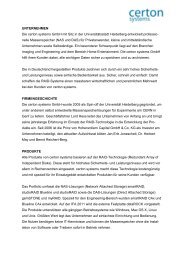Create successful ePaper yourself
Turn your PDF publications into a flip-book with our unique Google optimized e-Paper software.
www.<strong>certon</strong>.de<br />
Placement of hard disks (barebone)<br />
• The gemSTONE requires at least two hard drives and a maximum of eight.<br />
• To take the hard disk carrier from the gemSTONE press the button on the lever and pull it out of<br />
the chassis<br />
• Assemble each using the 4 supplied screws in the carrier. Insert the carrier mounted disk in to<br />
the gemSTONE.<br />
• Lock the lever.<br />
First Steps<br />
• Turn on the gemSTONE.<br />
• “The IP address is displayed on the LCD. Type the IP address in your<br />
• browser and a window will appear:<br />
Figure 2: Logon screen<br />
The username is: “admin“ and the default password is also: ”admin“<br />
i<br />
• After successful registration, the following screen appears (depending on the installed hard<br />
disks and RAID levels and volumes set):<br />
Seite 8