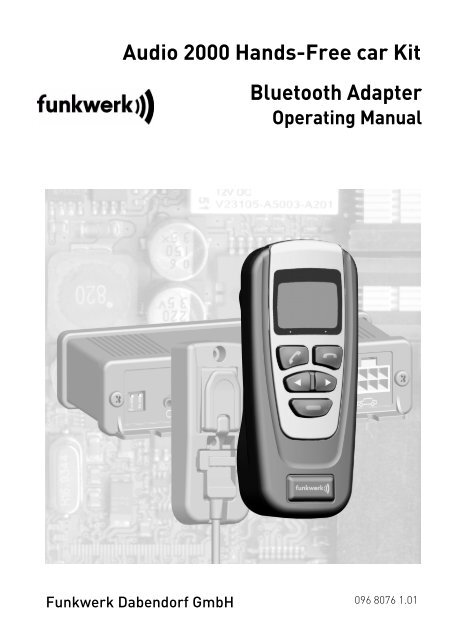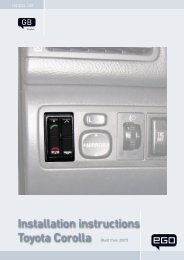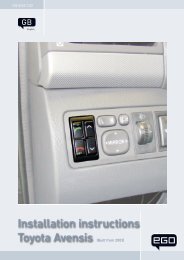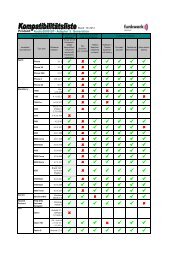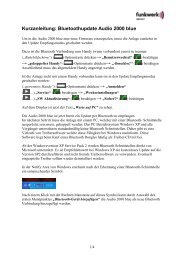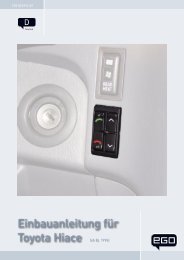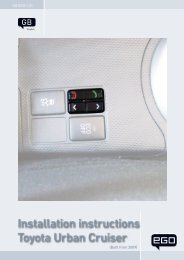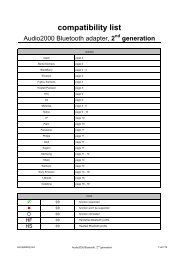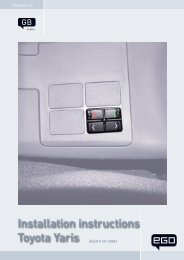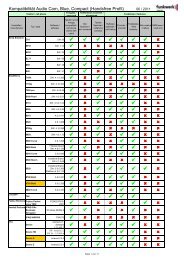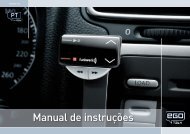Audio 2000 Hands-Free car Kit Bluetooth Adapter - Funkwerk ...
Audio 2000 Hands-Free car Kit Bluetooth Adapter - Funkwerk ...
Audio 2000 Hands-Free car Kit Bluetooth Adapter - Funkwerk ...
Create successful ePaper yourself
Turn your PDF publications into a flip-book with our unique Google optimized e-Paper software.
<strong>Audio</strong> <strong>2000</strong> <strong>Hands</strong>-<strong>Free</strong> <strong>car</strong> <strong>Kit</strong><br />
<strong>Funkwerk</strong> Dabendorf GmbH<br />
<strong>Bluetooth</strong> <strong>Adapter</strong><br />
Operating Manual<br />
096 8076 1.01
<strong>Funkwerk</strong> Dabendorf GmbH<br />
Märkische Straße<br />
D - 15806 Dabendorf<br />
Fon: +49 3377 316 - 0<br />
Fax: +49 3377 316 - 300<br />
info@fwd-online.de<br />
www.fwd-online.de<br />
-2-<br />
<strong>Bluetooth</strong> <strong>Adapter</strong><br />
As a result of technical progress, informations and illustrations in the installation manual as well as<br />
the extent of supply are subject to modification. All rights reserved. Reprinting and reproduction, in<br />
part or in full, is not permitted without express written consent.
<strong>Bluetooth</strong> <strong>Adapter</strong><br />
Table of Contents<br />
-3-<br />
Table of Contents<br />
Safety Instructions ............................................................................. 4<br />
Introduction ........................................................................................ 5<br />
Technical Data and Scope of Supply .................................................. 5<br />
Getting Started ................................................................................... 6<br />
Finding out preconditions ........................................................................... 6<br />
Completing the hands-free <strong>car</strong> kit ............................................................. 7<br />
Display and control elements ............................................................ 8<br />
Putting into operation ........................................................................ 9<br />
Switching on and off and Ignition sense ........................................... 10<br />
Pairing a device ................................................................................ 10<br />
Pairing a new device ................................................................................. 10<br />
Pairing a known device ............................................................................. 10<br />
Deleting pairing of a device ....................................................................... 11<br />
Making calls ..................................................................................... 11<br />
Placing a call from the phone book .......................................................... 11<br />
Placing a call from the call register ......................................................... 11<br />
Incoming calls ........................................................................................... 11<br />
Call transfer .............................................................................................. 12<br />
Settings ............................................................................................ 12<br />
<strong>Adapter</strong> - Menu language and display brightness ................................... 12<br />
Call settings .............................................................................................. 13<br />
Volume adjustment ................................................................................... 13<br />
Service ....................................................................................................... 13<br />
Changing user ........................................................................................... 13<br />
Changing to a known user profile ............................................................. 14<br />
Establishing a new phone as a user profile .............................................. 14<br />
User options .............................................................................................. 14<br />
Test Connection ........................................................................................ 15<br />
Troubleshooting ............................................................................... 16<br />
Hotline .............................................................................................. 18<br />
Declaration of conformity ................................................................ 19
Safety Instructions<br />
Safety Instructions<br />
-4-<br />
<strong>Bluetooth</strong> <strong>Adapter</strong><br />
Personal injury<br />
Inappropriate places for the installation may cause personal injuries<br />
in accidents or may disable the safety equipment. Note the<br />
directions in the chapter „Installation“ of the <strong>Audio</strong> <strong>2000</strong> Basis Set<br />
installation manual!<br />
Negative effects on road safety<br />
Talking whilst driving reduces your concentration. This may cause<br />
dangerous situations on the road. Also in hands-free mode, you<br />
should draw your attention to the traffic. Whilst driving, the mobile<br />
phone should be used in the hands-free mode only! In complex<br />
traffic situations you should refrain from using the mobile phone.<br />
Proper use<br />
The <strong>Bluetooth</strong> adapter is intended exclusively for use with the <strong>Audio</strong><br />
<strong>2000</strong> handsfree system in motor vehicles!<br />
Protection of the system plug<br />
To protect the sensitive contacts of the system plug against soiling<br />
or damage you should always engage it in the receptacle when<br />
removing the <strong>Bluetooth</strong> adapter. Additionally, this keeps the system<br />
plug in a defined parking position, which makes it available when it<br />
is needed.
<strong>Bluetooth</strong> <strong>Adapter</strong><br />
-5-<br />
Introduction<br />
Introduction<br />
Thank you very much for purchasing the hands-free <strong>car</strong> kit of <strong>Funkwerk</strong> Dabendorf!<br />
<strong>Hands</strong>-free <strong>car</strong> kits made by <strong>Funkwerk</strong> Dabendorf make an important contribution<br />
towards road safety and towards a more convenient use of your mobile phone<br />
whilst driving. Please note that you need special knowledge and abilities for the<br />
installation of the <strong>Audio</strong> <strong>2000</strong> Basis Set.<br />
Therefore, we strongly recommend that you have the installation done by a professional.<br />
After the installation of the Basis Set<br />
Connect the <strong>Bluetooth</strong> adapter to the basic set cable and take some time to familiarise<br />
yourself with how the system operates in combination with your mobile<br />
phone.<br />
Before using your hands-free <strong>car</strong> kit on the road, make some phone calls in order<br />
to find out the optimum conditions for volume and direction of speech.<br />
We wish you a convenient use of your hands-free <strong>car</strong> kit!<br />
Technical Data and Scope of Supply<br />
Dimensions (LxWxH in mm) 127 x 56 x 38<br />
Operating temperature -10 °C to +50 °C<br />
<strong>Bluetooth</strong> module in performance class 2<br />
Supported <strong>Bluetooth</strong> profile<br />
• generic access profile<br />
• handsfree profile
Getting Started<br />
-6-<br />
<strong>Bluetooth</strong> <strong>Adapter</strong><br />
Getting Started<br />
Finding out preconditions<br />
Basis-Set<br />
In order to be able to use the <strong>Bluetooth</strong> <strong>Adapter</strong>, it is necessary to install the<br />
Basis Set properly into your vehicle.<br />
Therefore, it is important to select appropriate places for the<br />
• electronic box,<br />
• microphone and<br />
• the cradle for the telephone holder or <strong>Bluetooth</strong> <strong>Adapter</strong>.<br />
as well as for the connections to the<br />
• electronic equipment,<br />
• to the external antenna (not necessary for <strong>Bluetooth</strong> <strong>Adapter</strong>)<br />
• <strong>car</strong> radio and if necessary, to the<br />
• external additional loudspeaker.<br />
In addition, if required, the additional noise suppression and/or the increased<br />
volume should be activated.<br />
The relevant instructions can be found in the basic set installation guide.<br />
Vehicle<br />
For getting started, the vehicle should be parked at a quiet place.Testing the<br />
functions requires the ignition to be turned on and off, but the engine does not<br />
have to be started.<br />
It is advantageous to ask a conversation partner to assist you in making test calls.<br />
The <strong>Bluetooth</strong> <strong>Adapter</strong> evaluates the ignition signal for its<br />
operation. It remains on as long as the ignition is recognised as<br />
switched on. On no account, may the ignition wire in the basic set<br />
be connected to permanent battery voltage. If it is, the hands-free<br />
speaking system will constantly discharge the battery whenever<br />
the <strong>car</strong> is parked.
<strong>Bluetooth</strong> <strong>Adapter</strong><br />
Completing the hands-free <strong>car</strong> kit<br />
Connecting the <strong>Bluetooth</strong> adapter to the system connector<br />
All telephone holders designed for use with the<br />
handsfree set can be easily connected and then disconnected<br />
via the system connector.<br />
Remove the system connector from the bracket by<br />
gripping the release knob located in the recess. Pull<br />
the knob out until the connector's locking springs<br />
disengage and the casing detaches with the release<br />
knob. The connector can now be moved freely along<br />
with the lead.<br />
-7-<br />
Getting Started<br />
Insert the system connector into the <strong>Bluetooth</strong><br />
adapter by pulling back the release<br />
knob and then pushing the connector into<br />
the appropriately shaped recess on the<br />
back of the <strong>Bluetooth</strong> adapter. Then let go<br />
of the release knob.<br />
The locking springs snap into place. The<br />
upper side of the connector should then lie<br />
level with the back of the adapter.<br />
If you want to change or remove the <strong>Bluetooth</strong><br />
adapter, detach the connector in the<br />
same way as you would detach it from the<br />
bracket<br />
Protection of the system plug<br />
In order to protect the sensitive contacts of the system plug from<br />
dirt or damage if you remove the <strong>Bluetooth</strong> <strong>Adapter</strong> , you should<br />
snap the system plug into position on the mounting bracket.<br />
Additionally, this keeps the system plug in a defined parking<br />
position, which makes it available when it is needed.
Display and control elements<br />
-8-<br />
<strong>Bluetooth</strong> <strong>Adapter</strong><br />
Latching the <strong>Bluetooth</strong> <strong>Adapter</strong> into the cradle<br />
The <strong>Bluetooth</strong> must be pushed upwards into the cradle. In the <strong>Bluetooth</strong> <strong>Adapter</strong><br />
there is a spring mechanism which guarantees secure support.<br />
Taking the <strong>Bluetooth</strong> <strong>Adapter</strong> out of the cradle<br />
It is only necessary to take the <strong>Bluetooth</strong> <strong>Adapter</strong> out<br />
of the cradle if you wish to disconnect the adapter<br />
completely from the hands-free speaking system, e.g.<br />
to connect another telephone holder. The handset<br />
operation possible in conventional holders is not facilitated<br />
here. To take the <strong>Bluetooth</strong> out of the cradle, tilt<br />
it against the spring pressure and push it upwards and<br />
out of the cradle.<br />
Display and control elements<br />
Outgoing and incoming calls as well as the entries made by the user are shown<br />
in the <strong>Bluetooth</strong> adapter display.<br />
If the system shows the inactive screen and is thus ready for operation, the name<br />
of the network provider is shown on the display. If no provider is known by the<br />
telephone, the <strong>Bluetooth</strong> name of the currently paired telephone is shown.<br />
9%<br />
If the rechargeable battery status is less than 10<br />
percent, a warning symbol appears in the inactive<br />
screen.
<strong>Bluetooth</strong> <strong>Adapter</strong><br />
-9-<br />
Putting into operation<br />
<strong>Bluetooth</strong> adapter control elements<br />
The <strong>Bluetooth</strong> adapter has five buttons which can be used to control it:<br />
1<br />
3<br />
5<br />
Putting into operation<br />
2<br />
1 - Accept<br />
2 - Reject/Hang up<br />
3 - Scroll back<br />
4 - Scroll forwards<br />
5 - Options button<br />
For reasons of safety, the first pairing process should be <strong>car</strong>ried out<br />
in a stationary vehicle<br />
With this BT adapter, BT-capable mobile phones can be operated that have the<br />
„handsfree“ BT profile available. Certain functions are not available with all BTcapable<br />
mobile phones. In case of doubt, please refer to the compatibility list on<br />
www.fwd-online.de.<br />
The BT adapter has a menu-controlled user guidance. From the inactive screen,<br />
you generally reach the main menu using the Options button (5), where the submenus<br />
are then accessible.<br />
The <strong>Bluetooth</strong> adapter is activated by switching on the ignition of the vehicle.<br />
Press the "Accept" button to start up the system. If this button is not pressed, the<br />
system is started automatically after max. 40 seconds. Before putting the <strong>Bluetooth</strong><br />
adapter into operations, the <strong>Bluetooth</strong> connection in the telephone must be<br />
activated. Furthermore, the <strong>Bluetooth</strong> interface of the telephone must be switched<br />
to visible for other devices (Caution: certain telephones switch themselves<br />
back to invisible after a short time) and the telephone must be assigned a distinct<br />
name in the <strong>Bluetooth</strong> menu. Please read the operating instructions for your<br />
phone for more information on this.<br />
The first time you put your <strong>Bluetooth</strong> adapter into operation, the user is prompted<br />
to select the required menu language.<br />
Language 1/4<br />
English<br />
4<br />
Select the required language using the buttons Scroll<br />
forwards (4) and Scroll back (3).<br />
Save the selection using the Accept button (1).<br />
The language is now set for all users. It is possible to set the language individually<br />
for each user profile when the affected user profile is paired. The <strong>Bluetooth</strong> adapter<br />
automatically searches for visible <strong>Bluetooth</strong> devices in the receiver's range.
Switching on and off and Ignition sense<br />
-10-<br />
<strong>Bluetooth</strong> <strong>Adapter</strong><br />
Continue reading in the „Pairing a new device“ section when putting into operation<br />
for the first time. Continue reading in the „Pairing a known device“ section<br />
during normal operation.<br />
Switching on and off and Ignition sense<br />
With the ignition switched on the adapter is fully functional. After switching off the<br />
ignition, the <strong>Bluetooth</strong> adapter is switched off as long as no active conversation<br />
is underway. If a conversation is underway when the ignition is switched off, it is<br />
not switched off/decoupled until the conversation is ended.<br />
After switching on the ignition, the system is automatically started by pressing<br />
the "Accept" button or automatically after max. 40 seconds and begins searching<br />
for the telephone that was last paired.<br />
Pairing a device<br />
A telephone can be found and paired automatically or via the device search. When<br />
the ignition of the vehicle is switched on, an automatic attempt is <strong>car</strong>ried out to<br />
pair the telephone that was last used. If the device from the user profile that was<br />
last paired is not found or if the user profile that was last paired was reset in the<br />
meantime (see „Deleting a user“ section), the menu skips to the Change user<br />
menu. In the event of a successful device search, the phones in the receiver's<br />
range are displayed.<br />
Pairing a new device<br />
After a device search, the name of the required telephone can be entered using<br />
the Scroll forwards (4) and Scroll back (3) buttons. The randomly-generated pairing<br />
PIN is shown in the display by pressing the Accept button (1).<br />
After successfully entering the pairing PIN in the telephone, the pairing process<br />
begins between the telephone and the <strong>Bluetooth</strong> adapter. Depending on the type<br />
of telephone used, further operating steps may be required for the telephone.<br />
After a successful pairing process, the device is ready for operation and shows<br />
the inactive screen.<br />
Pairing a known device<br />
If a telephone was already paired with the <strong>Bluetooth</strong> adapter and the telephone<br />
is saved as a user, it is shown in the Change user menu. The telephone is paired<br />
by pressing the Accept (1) button. It is not necessary to repeat the PIN entry.<br />
During the pairing, the message „Seeking mobile phone“ appears on the display<br />
of the <strong>Bluetooth</strong> adapter. After the successful pairing process, the device is ready<br />
for operation and shows the inactive screen.
<strong>Bluetooth</strong> <strong>Adapter</strong><br />
-11-<br />
Making calls<br />
Deleting pairing of a device<br />
If the BT connection is disconnected, e.g. through removal from the vehicle or<br />
switching off the telephone, after a few seconds the message „No BT connection“<br />
appears on the display of the <strong>Bluetooth</strong> adapter and the <strong>Bluetooth</strong> adapter subsequently<br />
changes to the Change user menu.<br />
A new connection can be established by switching the ignition of the vehicle off<br />
and on or by pressing the Accept button (1). Also see „Changing user“ section.<br />
Please continue reading in the „User options“ section under Login/Logout for a<br />
manual disconnection.<br />
Making calls<br />
The <strong>Bluetooth</strong> adapter offers the possibility of placing a call using the phone book<br />
or the call register that is loaded at every pairing.<br />
The call registers are loaded first. Loading the phonebook may take more time<br />
depending on the size of the phonebook.<br />
Placing a call from the phone book<br />
When the <strong>Bluetooth</strong> adapter shows the inactive screen, the phone book entries<br />
can be displayed by pressing the Scroll forwards (4) or Scroll back (3) buttons.<br />
Alternatively, you can change to the phone book via the main menu by pressing<br />
the Options button (5). Pressing the Accept button shows the numbers stored<br />
under the names. Pressing the Accept button again establishes a call to the displayed<br />
number.<br />
Placing a call from the call register<br />
Depending on the telephone, up to three call registers are available: the list of the<br />
dialled numbers, the list of the received calls and the list of the missed calls.<br />
The lists can be reached via the main menu. The list of dialled numbers can also<br />
be reached from the inactive screen by pressing the Accept button (1).<br />
Pressing the Accept button shows the numbers stored under the names. Pressing<br />
the Accept button again establishes a call to the displayed number.<br />
The list of the dialled numbers is only loaded from the telephone after being paired.<br />
The list is supplemented if a call is made via the <strong>Bluetooth</strong> adapter. The list<br />
is not updated if the number is selected on the telephone.<br />
Incoming calls<br />
Incoming calls are acoustically signalled in the vehicle and optically signalled in<br />
the display of the <strong>Bluetooth</strong> adapter. Depending on the phone, the ringtone of the<br />
phone or a generated ringtone is emitted through the vehicle speakers. The num-
Settings<br />
-12-<br />
<strong>Bluetooth</strong> <strong>Adapter</strong><br />
ber or the name assigned to it in the phone book, depending on availability, is<br />
shown in the <strong>Bluetooth</strong> adapter display. If the telephone is not manually or automatically<br />
paired until the call is incoming, there is no guarantee that the call will<br />
be signalled. With automatic call acceptance set in the <strong>Bluetooth</strong> adapter, the call<br />
is automatically accepted. Also see „Call settings“ section.<br />
The call can be accepted or rejected by pressing the Accept button (1) or the<br />
Reject button (2), respectively. Pressing the Reject button (2) ends the call.<br />
Call transfer<br />
An active call is transferred after being paired with the <strong>Bluetooth</strong> adapter and can<br />
be continued using the handsfree system.<br />
To return the call from the handsfree system back to the telephone, the <strong>Bluetooth</strong><br />
connection must be disconnected.<br />
To do this, press the options key during the call. Now you can disconnect the<br />
<strong>Bluetooth</strong> connection via Logout.<br />
Settings<br />
For safety reasons, the personal settings should only be performed in<br />
a stationary vehicle.<br />
Press the Options button (5) while in the inactive screen to get access to the main<br />
menu. The settings submenu is reached using the buttons Scroll forwards (4) and<br />
Scroll back (3).<br />
Up to 4 mobile phones can be saved as user profiles. In each user profile, userrelated<br />
settings can be performed. Changes to the settings can only be performed<br />
in the currently-paired user profile.<br />
<strong>Adapter</strong> - Menu language and display brightness<br />
Setting the menu language<br />
Using the „Language“ menu, it is possible to set the menu language of the <strong>Bluetooth</strong><br />
adapter for the current user. The language can be selected using the buttons<br />
Scroll forwards (4) and Scroll back (3) and saved with the Accept button (1).<br />
Display brightness<br />
Using the „Display“ menu, it is possible to set the display backlight of the <strong>Bluetooth</strong><br />
adapter for the current user. The brightness can be changed using the buttons<br />
Scroll forwards (4) and Scroll back (3) and saved with the Accept button (1).
<strong>Bluetooth</strong> <strong>Adapter</strong><br />
-13-<br />
Settings<br />
Call settings<br />
The automatic call acceptance can be switched on and off for the current user in<br />
this menu. Choose between „On“ and „Off“ using the Scroll forwards (4) and<br />
Scroll back (3) buttons and confirm the selection with the Accept button (1).<br />
Volume adjustment<br />
The volume can be adjusted individually for the current user.<br />
During an active conversation the volume can be changed using the Scroll forwards<br />
(4) and Scroll back (3) buttons. The volume is saved using the "Accept" (1)<br />
button. Using the "Reject" (2) button, you can return to the previous menu without<br />
changing the volume.<br />
Without an active call, the volume can be changed via the <strong>Audio</strong> menu of the main<br />
menu. A melody is generated here. The operation is the same as that during an<br />
active call.<br />
Service<br />
The Service menu is located in the „Settings“ menu. It can also be reached from<br />
the Change user menu by pressing the Options button (5).<br />
Factory setting<br />
Using the factory setting, all saved users are deleted!<br />
Software update<br />
For questions regarding the software update, please contact your FWD Service or<br />
look online at www.fwd-online.de.<br />
Info<br />
The current software version can be determined using this menu point. Before a<br />
software update is <strong>car</strong>ried out, please check if a more current software version<br />
is available as an update.<br />
Changing user<br />
The Change user menu can be accessed via the main menu or in the inactive<br />
screen via the Reject button (2). If the <strong>Bluetooth</strong> connection is lost or not established,<br />
the Change user menu automatically comes up. The user profiles are<br />
listed in the Change user menu. Occupied user profiles appear with the name<br />
stored in the telephone and free user profiles appear with a standard name.<br />
A maximum of four telephones may be saved as user profiles. But only one user<br />
profile (telephone) may be actively paired.
Settings<br />
This symbol marks out the currently paired user profile.<br />
-14-<br />
<strong>Bluetooth</strong> <strong>Adapter</strong><br />
This symbol marks a user profile that was already paired with the adapter<br />
but is not currently paired.<br />
Pressing the Options button in the Change user menu allows you to access the<br />
User options submenu for the respective user.<br />
Changing to a known user profile<br />
The pairing process with the telephone is started by selecting and confirming a<br />
known user profile. A connection to <strong>Bluetooth</strong> that already exists with another<br />
device is hereby disconnected. If a <strong>Bluetooth</strong> connection with the telephone<br />
cannot be established or if it is interrupted, the <strong>Bluetooth</strong> adapter changes back<br />
to the Change user menu.<br />
Establishing a new phone as a user profile<br />
Establishing a new user profile can be performed by selecting a free user profile<br />
in the Change user menu. This is then selected and the Accept button (1) is pressed.<br />
Now the automatic device search begins. Also see the „Pairing a new device“<br />
section.<br />
A telephone can also be paired via a user profile that already exists, thus overwriting<br />
the existing profile. For this, select the existing user profile and press the<br />
Options button (5). You are now in the User options submenu. Use the buttons<br />
Scroll forwards (4) and Scroll back (3) to select the device search menu item and<br />
start the device search with the Accept button (1). Also see the „Pairing a new<br />
device“ section.<br />
User options<br />
Pressing the Options button in the Change user menu allows you to access the<br />
User options submenu for the respective user.<br />
Login/Logout<br />
With a paired user profile, the <strong>Bluetooth</strong> connection is disconnected when the<br />
"Logout" item is selected.<br />
After the logout process, the <strong>Bluetooth</strong> adapter is once again in the Change user<br />
menu and the symbol in front of the user profile shows that the current user is<br />
no longer paired.<br />
Please refer to the Call transfer section to learn about how to log out during an<br />
active call.
<strong>Bluetooth</strong> <strong>Adapter</strong><br />
-15-<br />
Settings<br />
For a user profile that has already been paired, selecting the "Login" item results<br />
in an attempt to pair the corresponding telephone.<br />
For an unused user profile, a device search takes place.<br />
Device search<br />
During the device search, all visible BT telephones within the receiver's range are<br />
searched for and listed. The pairing process can be started by choosing a telephone.<br />
The paired telephone is assigned to the current user profile after being<br />
successfully paired.<br />
Phone searching<br />
It is possible to pair the phone with the <strong>Bluetooth</strong> adapter from the phone. Please<br />
see the operating manual of the phone for the specific procedure.<br />
Reset<br />
The submenu item deletes the corresponding user profile. In the process, all<br />
relevant data are completely removed and the standard name assigned for the<br />
corresponding user.<br />
Service<br />
More information about this is available under Settings -> Service.<br />
Test Connection<br />
• Dial a number manually (that is by using the keys on the connected phone)<br />
and listen to hear if the ringing tone comes over the loudspeaker.<br />
• Adjust the volume by means. If you hear distortion, regulate the volume by<br />
turning it down one or two stages.<br />
• Sit in a normal driving position behind the steering wheel and, keeping your<br />
eyes on the road, speak as soon as the connection has been set up. Ask the<br />
person you are calling if he hears any echoes. If echoes are heard, the volume<br />
must be turned down.<br />
• End the call by pressing the right key.
Troubleshooting<br />
Troubleshooting<br />
-16-<br />
<strong>Bluetooth</strong> <strong>Adapter</strong><br />
Please also note the compatibility list on the FWD Homepage<br />
www.fwd-online.de<br />
Problem Cause Solution<br />
The radio is muted briefly. Key tones, warning tones<br />
or tones for SMS reception<br />
are activated in the<br />
phone's profile.<br />
The radio remains permanently<br />
muted.<br />
The phone was not found<br />
by the device search.<br />
Caller is too loud or too<br />
soft<br />
The receiver hears an<br />
echo.<br />
Loudspeaker does not<br />
switch over to radio<br />
mode.<br />
Communication between<br />
the handsfree system and<br />
the adapter is faulty.<br />
The telephone is not<br />
within the adapter's<br />
range.<br />
<strong>Bluetooth</strong> is not switched<br />
on or not visible in the<br />
telephone.<br />
Deactivate all button,<br />
warning and indicator<br />
sounds as well as sounds<br />
heard when receiving an<br />
SMS.<br />
Log out of adapter.<br />
Remove adapter from the<br />
base plate and insert it<br />
again.<br />
Bring the phone closer to<br />
the adapter.<br />
Switch on <strong>Bluetooth</strong> in<br />
the phone. Please see the<br />
operating manual of the<br />
phone for the specific<br />
steps.<br />
Volume incorrectly set Optimise volume via<br />
"Volume settings".<br />
The output volume of the<br />
<strong>car</strong> radio is set too high.<br />
<strong>Bluetooth</strong> adapter not<br />
completely engaged.<br />
Lower volume at <strong>car</strong><br />
radio.<br />
Press the adapter into the<br />
receptacle until it engages.
<strong>Bluetooth</strong> <strong>Adapter</strong><br />
-17-<br />
Troubleshooting<br />
Problem Cause Remedy<br />
The system does not<br />
react after switching on<br />
the ignition<br />
The display remains off<br />
after connecting the<br />
<strong>Bluetooth</strong> adapter and<br />
the system does not<br />
react.<br />
The system does not<br />
react after pressing the<br />
"Accept" button.<br />
The system is manually<br />
or automatically started.<br />
Power supply is unavailable<br />
The adapter is not specified<br />
for the system.<br />
Power supply is unavailable<br />
The <strong>Bluetooth</strong> adapter<br />
must be connected.<br />
Manually start the<br />
system by pressing the<br />
"Accept" button or wait<br />
max. 40 seconds until the<br />
system starts automatically.<br />
Replace the fuse if<br />
necessary and check the<br />
connections and connection<br />
lead of the system<br />
connector and adapter<br />
Only the adapter specified<br />
for the system can be<br />
used.<br />
The ignition must be switched<br />
on; Replace the fuse<br />
if necessary and check<br />
the connections and connection<br />
lead of the<br />
system connector and<br />
<strong>Bluetooth</strong> adapter
Hotline<br />
-18-<br />
<strong>Bluetooth</strong> <strong>Adapter</strong><br />
Hotline<br />
If you have any questions, our service-hotline will be glad to assist you on weekdays<br />
from 8 am to 6 pm.<br />
Please follow these steps:<br />
• Check wether you have followed all the instructions of the installation<br />
manual.<br />
• Be prepared to give us the type of hands-free <strong>car</strong> kit and the type of phone<br />
holder set.<br />
• Try to describe the problem precisely.<br />
Please contact our service-hotline:<br />
Phone: +49 3377 / 316 233<br />
+49 3377 / 316 234<br />
Fax: +49 3377 / 316 244
<strong>Bluetooth</strong> <strong>Adapter</strong><br />
-19-<br />
Declaration of conformity<br />
This device works with the <strong>Bluetooth</strong> radio technology. In some countries, the use<br />
of this device might not be permitted or only allowed with restrictions. Please<br />
obtain information on such restrictions and do not use the device if you are not<br />
sure if its use is allowed in a specific country or not.<br />
<strong>Bluetooth</strong> is a registered trade mark of <strong>Bluetooth</strong> SIG, Inc.<br />
The firm of<br />
herewith declares that the<br />
Declaration of conformity<br />
<strong>Funkwerk</strong> Dabendorf GmbH<br />
Märkische Strasse<br />
D-15806 Dabendorf<br />
<strong>Bluetooth</strong> ® <strong>Adapter</strong> for <strong>Audio</strong> <strong>2000</strong><br />
„<strong>Audio</strong> <strong>2000</strong> blue“<br />
complies with the basic requirements and the other relevant provisions in the<br />
1999/5/EC Directive.<br />
The declaration can be seen at www.fwd-online.de.<br />
CE 0681<br />
<strong>Bluetooth</strong> QD ID B0 12939
<strong>Funkwerk</strong> Dabendorf GmbH<br />
Adress: Märkische Straße<br />
D - 15806 Dabendorf<br />
Fon: +49 3377 316 - 0<br />
Fax: +49 3377 316 - 300<br />
Email: info@fwd-online.de<br />
Web: www.fwd-online.de