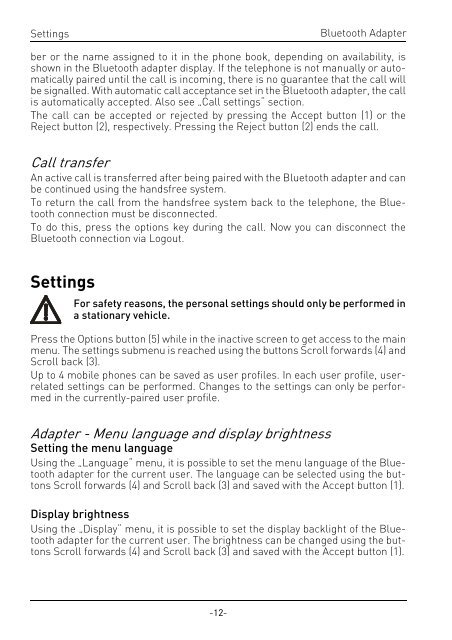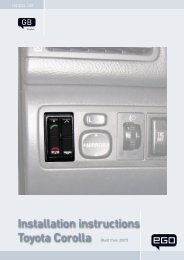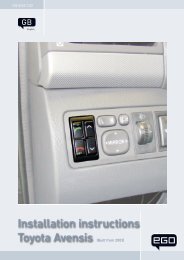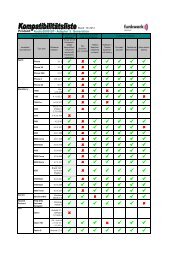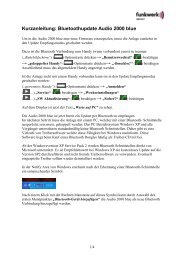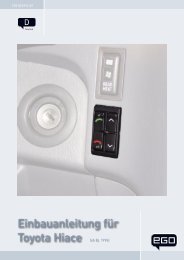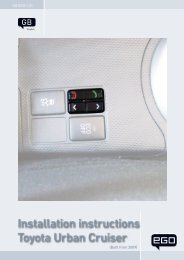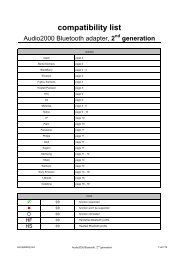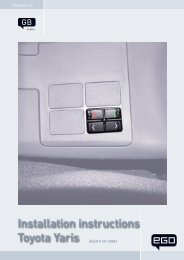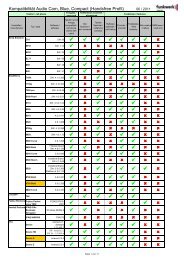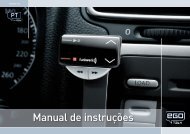Audio 2000 Hands-Free car Kit Bluetooth Adapter - Funkwerk ...
Audio 2000 Hands-Free car Kit Bluetooth Adapter - Funkwerk ...
Audio 2000 Hands-Free car Kit Bluetooth Adapter - Funkwerk ...
Create successful ePaper yourself
Turn your PDF publications into a flip-book with our unique Google optimized e-Paper software.
Settings<br />
-12-<br />
<strong>Bluetooth</strong> <strong>Adapter</strong><br />
ber or the name assigned to it in the phone book, depending on availability, is<br />
shown in the <strong>Bluetooth</strong> adapter display. If the telephone is not manually or automatically<br />
paired until the call is incoming, there is no guarantee that the call will<br />
be signalled. With automatic call acceptance set in the <strong>Bluetooth</strong> adapter, the call<br />
is automatically accepted. Also see „Call settings“ section.<br />
The call can be accepted or rejected by pressing the Accept button (1) or the<br />
Reject button (2), respectively. Pressing the Reject button (2) ends the call.<br />
Call transfer<br />
An active call is transferred after being paired with the <strong>Bluetooth</strong> adapter and can<br />
be continued using the handsfree system.<br />
To return the call from the handsfree system back to the telephone, the <strong>Bluetooth</strong><br />
connection must be disconnected.<br />
To do this, press the options key during the call. Now you can disconnect the<br />
<strong>Bluetooth</strong> connection via Logout.<br />
Settings<br />
For safety reasons, the personal settings should only be performed in<br />
a stationary vehicle.<br />
Press the Options button (5) while in the inactive screen to get access to the main<br />
menu. The settings submenu is reached using the buttons Scroll forwards (4) and<br />
Scroll back (3).<br />
Up to 4 mobile phones can be saved as user profiles. In each user profile, userrelated<br />
settings can be performed. Changes to the settings can only be performed<br />
in the currently-paired user profile.<br />
<strong>Adapter</strong> - Menu language and display brightness<br />
Setting the menu language<br />
Using the „Language“ menu, it is possible to set the menu language of the <strong>Bluetooth</strong><br />
adapter for the current user. The language can be selected using the buttons<br />
Scroll forwards (4) and Scroll back (3) and saved with the Accept button (1).<br />
Display brightness<br />
Using the „Display“ menu, it is possible to set the display backlight of the <strong>Bluetooth</strong><br />
adapter for the current user. The brightness can be changed using the buttons<br />
Scroll forwards (4) and Scroll back (3) and saved with the Accept button (1).