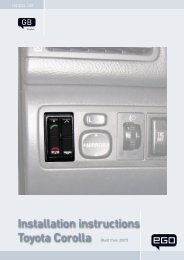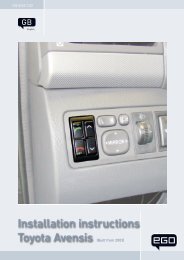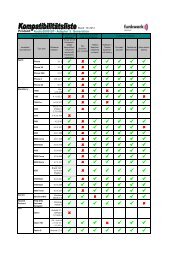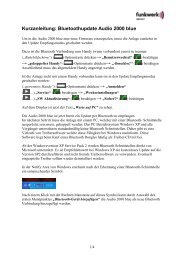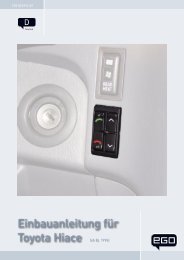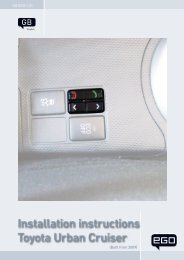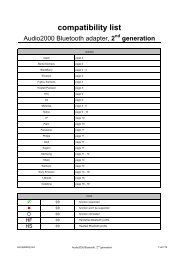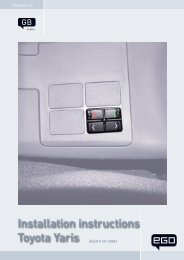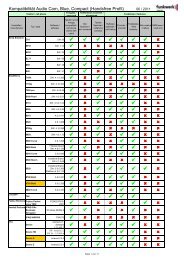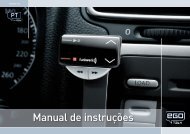Audio 2000 Hands-Free car Kit Bluetooth Adapter - Funkwerk ...
Audio 2000 Hands-Free car Kit Bluetooth Adapter - Funkwerk ...
Audio 2000 Hands-Free car Kit Bluetooth Adapter - Funkwerk ...
You also want an ePaper? Increase the reach of your titles
YUMPU automatically turns print PDFs into web optimized ePapers that Google loves.
<strong>Bluetooth</strong> <strong>Adapter</strong><br />
-13-<br />
Settings<br />
Call settings<br />
The automatic call acceptance can be switched on and off for the current user in<br />
this menu. Choose between „On“ and „Off“ using the Scroll forwards (4) and<br />
Scroll back (3) buttons and confirm the selection with the Accept button (1).<br />
Volume adjustment<br />
The volume can be adjusted individually for the current user.<br />
During an active conversation the volume can be changed using the Scroll forwards<br />
(4) and Scroll back (3) buttons. The volume is saved using the "Accept" (1)<br />
button. Using the "Reject" (2) button, you can return to the previous menu without<br />
changing the volume.<br />
Without an active call, the volume can be changed via the <strong>Audio</strong> menu of the main<br />
menu. A melody is generated here. The operation is the same as that during an<br />
active call.<br />
Service<br />
The Service menu is located in the „Settings“ menu. It can also be reached from<br />
the Change user menu by pressing the Options button (5).<br />
Factory setting<br />
Using the factory setting, all saved users are deleted!<br />
Software update<br />
For questions regarding the software update, please contact your FWD Service or<br />
look online at www.fwd-online.de.<br />
Info<br />
The current software version can be determined using this menu point. Before a<br />
software update is <strong>car</strong>ried out, please check if a more current software version<br />
is available as an update.<br />
Changing user<br />
The Change user menu can be accessed via the main menu or in the inactive<br />
screen via the Reject button (2). If the <strong>Bluetooth</strong> connection is lost or not established,<br />
the Change user menu automatically comes up. The user profiles are<br />
listed in the Change user menu. Occupied user profiles appear with the name<br />
stored in the telephone and free user profiles appear with a standard name.<br />
A maximum of four telephones may be saved as user profiles. But only one user<br />
profile (telephone) may be actively paired.