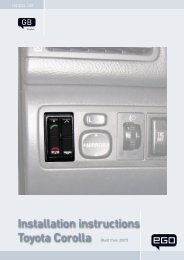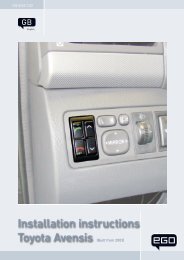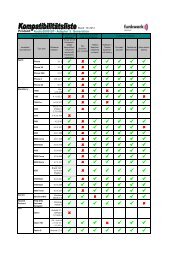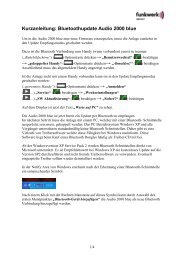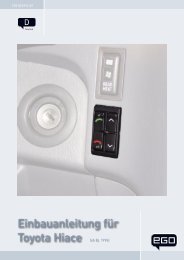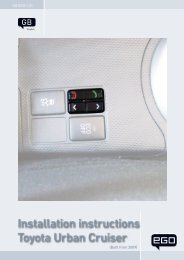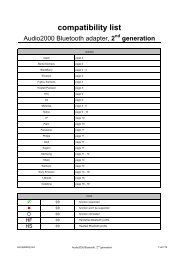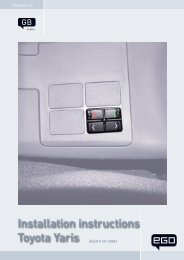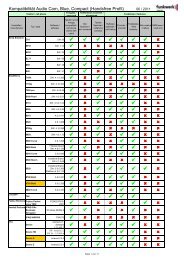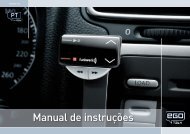Audio 2000 Hands-Free car Kit Bluetooth Adapter - Funkwerk ...
Audio 2000 Hands-Free car Kit Bluetooth Adapter - Funkwerk ...
Audio 2000 Hands-Free car Kit Bluetooth Adapter - Funkwerk ...
You also want an ePaper? Increase the reach of your titles
YUMPU automatically turns print PDFs into web optimized ePapers that Google loves.
<strong>Bluetooth</strong> <strong>Adapter</strong><br />
-9-<br />
Putting into operation<br />
<strong>Bluetooth</strong> adapter control elements<br />
The <strong>Bluetooth</strong> adapter has five buttons which can be used to control it:<br />
1<br />
3<br />
5<br />
Putting into operation<br />
2<br />
1 - Accept<br />
2 - Reject/Hang up<br />
3 - Scroll back<br />
4 - Scroll forwards<br />
5 - Options button<br />
For reasons of safety, the first pairing process should be <strong>car</strong>ried out<br />
in a stationary vehicle<br />
With this BT adapter, BT-capable mobile phones can be operated that have the<br />
„handsfree“ BT profile available. Certain functions are not available with all BTcapable<br />
mobile phones. In case of doubt, please refer to the compatibility list on<br />
www.fwd-online.de.<br />
The BT adapter has a menu-controlled user guidance. From the inactive screen,<br />
you generally reach the main menu using the Options button (5), where the submenus<br />
are then accessible.<br />
The <strong>Bluetooth</strong> adapter is activated by switching on the ignition of the vehicle.<br />
Press the "Accept" button to start up the system. If this button is not pressed, the<br />
system is started automatically after max. 40 seconds. Before putting the <strong>Bluetooth</strong><br />
adapter into operations, the <strong>Bluetooth</strong> connection in the telephone must be<br />
activated. Furthermore, the <strong>Bluetooth</strong> interface of the telephone must be switched<br />
to visible for other devices (Caution: certain telephones switch themselves<br />
back to invisible after a short time) and the telephone must be assigned a distinct<br />
name in the <strong>Bluetooth</strong> menu. Please read the operating instructions for your<br />
phone for more information on this.<br />
The first time you put your <strong>Bluetooth</strong> adapter into operation, the user is prompted<br />
to select the required menu language.<br />
Language 1/4<br />
English<br />
4<br />
Select the required language using the buttons Scroll<br />
forwards (4) and Scroll back (3).<br />
Save the selection using the Accept button (1).<br />
The language is now set for all users. It is possible to set the language individually<br />
for each user profile when the affected user profile is paired. The <strong>Bluetooth</strong> adapter<br />
automatically searches for visible <strong>Bluetooth</strong> devices in the receiver's range.