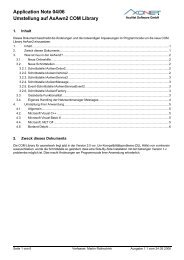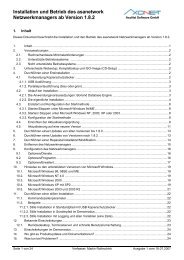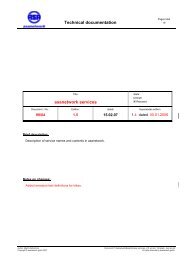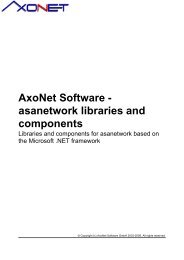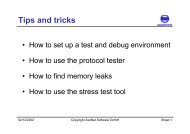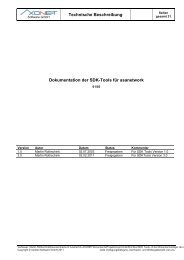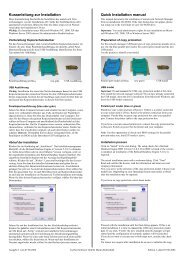Using the Vclclient components - Axonet Software Gmbh
Using the Vclclient components - Axonet Software Gmbh
Using the Vclclient components - Axonet Software Gmbh
Create successful ePaper yourself
Turn your PDF publications into a flip-book with our unique Google optimized e-Paper software.
AxoNet <strong>Software</strong> GmbH<br />
Introduction<br />
<strong>Using</strong> <strong>the</strong> VCL client <strong>components</strong> for<br />
asanetwork<br />
Edition 1.1, 23.11.2001, Copyright AxoNet <strong>Software</strong> GmbH, all rights reserved
<strong>Using</strong> <strong>the</strong> VclClient <strong>components</strong><br />
Contents<br />
AxoNet <strong>Software</strong> GmbH<br />
Contents ....................................................................................................................................................................... 2<br />
Overview....................................................................................................................................................................... 2<br />
Installation..................................................................................................................................................................... 2<br />
Before you start............................................................................................................................................................ 3<br />
Building a customer order client.................................................................................................................................. 5<br />
Step 1, building <strong>the</strong> first demo application .............................................................................................................. 5<br />
Step 2, processing orders......................................................................................................................................14<br />
Step 3, more properties for orders ........................................................................................................................20<br />
Step 4, Accessing order data ................................................................................................................................22<br />
Step 5, Crash handling ..........................................................................................................................................26<br />
Building a history client ..............................................................................................................................................29<br />
Step 6, <strong>the</strong> basic form ............................................................................................................................................29<br />
Step 7, Adding a time limit.....................................................................................................................................35<br />
Step 8, More properties .........................................................................................................................................37<br />
Topics not covered.....................................................................................................................................................40<br />
Overview<br />
This introduction shows <strong>the</strong> basic use of <strong>the</strong> VCL client <strong>components</strong> 1.4 for asanetwork clients (test and<br />
measurement equipment). It is assumed that you have a basic knowledge of asanetwork and of <strong>the</strong> asanetwork<br />
SDK, especially <strong>the</strong> C++/Delphi Interface.<br />
These <strong>components</strong> are available for Borland Delphi 4, 5 and 6 and Borland C++ Builder 4 and 5. The only<br />
software needed from asanetwork is <strong>the</strong> awn32b.dll toge<strong>the</strong>r with <strong>the</strong> interface definitions in awn16/32.pas.<br />
Installation<br />
Please close any IDE of Borland Delphi or C++ Builder before you start <strong>the</strong> installation. Then start <strong>the</strong> installation<br />
program DVclClientx.x.exe (demo version) or VclClientx.x.exe (full version). x.x = Version number, e.g. 1.4.<br />
The installation program offers 3 choices:<br />
• Typical - installs everything (Delphi 4, Delphi 5, Delphi 6 and C++ Builder 4, C++ Builder 5)<br />
• Minimal - installs only Delphi 6, C++ Builder 5<br />
• Custom - you may choose <strong>the</strong> package yourself<br />
After installation restart your IDE and you have a new palette called AxoNet which contains 2 entries:<br />
TAwnSimpleService and TAwnControl.<br />
In your installation directory (typically "c:\program files\<strong>Axonet</strong> <strong>Software</strong> GmbH\VclClient") you find a sub dir called<br />
examples. There you find examples for every supported and installed version of Delphi or C++ Builder.<br />
Page 2 of 40 Copyright AxoNet <strong>Software</strong> GmbH, all rights reserved Edition 1.0, 23.11.2001
<strong>Using</strong> <strong>the</strong> VclClient <strong>components</strong><br />
Before you start<br />
First you need to define <strong>the</strong> required services for asanetwork.<br />
AxoNet <strong>Software</strong> GmbH<br />
You always have a customer order service based on your license name (DID). In this demo we use <strong>the</strong> name<br />
TEST_. For your applications please replace this TEST_ DID with <strong>the</strong> one you’ll find in your license agreement.<br />
Then you have one or more test and measurement services as defines in <strong>the</strong> "Design guide" of asanetwork. The<br />
VCL <strong>components</strong> support test and measurement services with XML data (<strong>the</strong>se start with AWNTX) and<br />
manufacturer specific services (<strong>the</strong>se start with your DID).<br />
For our demo we assume that we have <strong>the</strong>se services in our equipment:<br />
• TEST_00000 customer order services<br />
• AWNTXBR000 Brake test (only <strong>the</strong> general service)<br />
• AWNTXEM000 Emission test, general service, sub divided into<br />
o AWNTXEM010 Emission test, gas engine, no catalyst<br />
o AWNTXEM020 Emission test, gas engine, open loop catalyst<br />
o AWNTXEM030 Emission test, gas engine, closed loop catalyst<br />
o AWNTXEM050 Emission test, diesel engine<br />
Then you have to define <strong>the</strong> service location (DLOC) and <strong>the</strong> specific properties of each service. This data is<br />
mapped into an INI file structure like this:<br />
[AWN]<br />
DLoc= The DLoc of your application goes here<br />
Orders= Order service, e.g. TEST_00000<br />
Results= All general result services separated by ; e.g. AWNTXBR00000;AWNTXEM00000<br />
{Debug= optional} 0 = off, 1 = enabled, displays <strong>the</strong> debug window from <strong>the</strong> AxAwn COM library<br />
[RESULTSERVICE] Name of <strong>the</strong> general result services, repeated as necessary, e.g.<br />
AWNTXEM00000<br />
SubService= Service names of all subservices separated by ; e.g.<br />
AWNTXEM010;AWNTXEM020<br />
DiQual= Input quality of service, if missing defaults to 1<br />
DoQual= Output quality of services, if missing defaults to 1<br />
DPrio= Priority of service, if missing defaults to 9<br />
[SUBSERVICE] Name of sub service, repeated as necessary<br />
DiQual= Same as above<br />
DoQual=<br />
DPrio=<br />
Page 3 of 40 Copyright AxoNet <strong>Software</strong> GmbH, all rights reserved Edition 1.0, 23.11.2001
<strong>Using</strong> <strong>the</strong> VclClient <strong>components</strong><br />
A working example looks like this awn.ini (from our demo project)<br />
[AWN]<br />
DLoc=AwnTest<br />
Orders=TEST_00000<br />
Results=AWNTXBR000;AWNTXEM000<br />
[TEST_00000]<br />
Info=customer order services for AwnTest<br />
[AWNTXBR000]<br />
Info=Brake test<br />
[AWNTXEM000]<br />
SubService=AWNTXEM010;AWNTXEM020;AWNTXEM030;AWNTXEM050<br />
Info=Emission test, general service<br />
[AWNTXEM010]<br />
Info=Emission test, gas engine, no catalyst<br />
[AWNTXEM020]<br />
Info=Emission test, gas engine, open loop catalyst<br />
[AWNTXEM030]<br />
Info=Emission test, gas engine, closed loop catalyst<br />
[AWNTXEM050]<br />
Info=Emission test, diesel engine<br />
AxoNet <strong>Software</strong> GmbH<br />
Page 4 of 40 Copyright AxoNet <strong>Software</strong> GmbH, all rights reserved Edition 1.0, 23.11.2001
<strong>Using</strong> <strong>the</strong> VclClient <strong>components</strong><br />
Building a customer order client<br />
Step 1, building <strong>the</strong> first demo application<br />
AxoNet <strong>Software</strong> GmbH<br />
In this introduction we'll use Borland C++Builder but you can use Borland Delphi in just <strong>the</strong> same way.<br />
Start a new project, save <strong>the</strong> first form as order and <strong>the</strong> project as demo1.prj. Then add <strong>the</strong> AwnCtl component<br />
from <strong>the</strong> AxoNet palette:<br />
and drop it onto <strong>the</strong> form. Place it in <strong>the</strong> lower right corner:<br />
Page 5 of 40 Copyright AxoNet <strong>Software</strong> GmbH, all rights reserved Edition 1.0, 23.11.2001
<strong>Using</strong> <strong>the</strong> VclClient <strong>components</strong><br />
AxoNet <strong>Software</strong> GmbH<br />
Now look at <strong>the</strong> property inspector. We'll add some data. First put in <strong>the</strong> name<br />
of our previously created INI file. Here we use awn.ini. Please note <strong>the</strong><br />
properties Display, Status and Led. These are used to link visible <strong>components</strong><br />
to our invisible control. We'll use this in <strong>the</strong> next step.<br />
The Mode property is mOrders because we are building an order client.<br />
Page 6 of 40 Copyright AxoNet <strong>Software</strong> GmbH, all rights reserved Edition 1.0, 23.11.2001
<strong>Using</strong> <strong>the</strong> VclClient <strong>components</strong><br />
Place a TDrawGrid on <strong>the</strong> form:<br />
AxoNet <strong>Software</strong> GmbH<br />
Page 7 of 40 Copyright AxoNet <strong>Software</strong> GmbH, all rights reserved Edition 1.0, 23.11.2001
<strong>Using</strong> <strong>the</strong> VclClient <strong>components</strong><br />
Your form should now look like this:<br />
AxoNet <strong>Software</strong> GmbH<br />
Select <strong>the</strong> control and link <strong>the</strong> display property to <strong>the</strong> DrawGrid1.<br />
Next place a TPanel on <strong>the</strong> form (see below). Adjust <strong>the</strong> alignment to<br />
alBottom. Change BevelOuter to bvLowered. Place two TPanel inside <strong>the</strong> first<br />
panel. Align one alLeft, <strong>the</strong> o<strong>the</strong>r alClient. Panel3 is used for <strong>the</strong> led. The led<br />
display is grey if no connection to network manager has been made. If a<br />
connection is established, <strong>the</strong> led will change to green. If <strong>the</strong> connection is<br />
lost, <strong>the</strong> led goes to red. Panel2 is used as a status line for <strong>the</strong> TDrawGrid.<br />
For <strong>the</strong> selected order <strong>the</strong> control displays some additional information. Both<br />
panels are only used for layout purpose. You can place and align <strong>the</strong>m, as<br />
you like. And if you don't want a led, simply leave <strong>the</strong> property empty.<br />
Select <strong>the</strong> control. Go into <strong>the</strong> property inspector and link Led to panel3 and<br />
Status to panel2. Now <strong>the</strong> form should look like this. Please note <strong>the</strong> grey led<br />
and <strong>the</strong> empty panel2.<br />
Page 8 of 40 Copyright AxoNet <strong>Software</strong> GmbH, all rights reserved Edition 1.0, 23.11.2001
<strong>Using</strong> <strong>the</strong> VclClient <strong>components</strong><br />
AxoNet <strong>Software</strong> GmbH<br />
Page 9 of 40 Copyright AxoNet <strong>Software</strong> GmbH, all rights reserved Edition 1.0, 23.11.2001
<strong>Using</strong> <strong>the</strong> VclClient <strong>components</strong><br />
AxoNet <strong>Software</strong> GmbH<br />
Before we start our application for <strong>the</strong> first time, we have to set <strong>the</strong> license key for <strong>the</strong> customer order service. Put<br />
in your license key from your asanetwork contract.<br />
Then we need two event handlers for <strong>the</strong> form itself. In <strong>the</strong> OnCreate event we enable our control, in <strong>the</strong><br />
OnDestroy event we disable our control:<br />
//---------------------------------------------------------------------------<br />
void __fastcall TOrderForm::FormCreate(TObject *Sender)<br />
{<br />
AwnControl1->Active = true;<br />
}<br />
//---------------------------------------------------------------------------<br />
void __fastcall TOrderForm::FormDestroy(TObject *Sender)<br />
{<br />
AwnControl1->Active = false;<br />
}<br />
//---------------------------------------------------------------------------<br />
The last thing that remains is <strong>the</strong><br />
asanetwork awn32b.lib necessary<br />
for linking. Add this library to <strong>the</strong><br />
project.<br />
You'll find it in<br />
<strong>the</strong> directory<br />
"c:\program<br />
files\AxoNet<br />
<strong>Software</strong><br />
GmbH\VclClient"<br />
Page 10 of 40 Copyright AxoNet <strong>Software</strong> GmbH, all rights reserved Edition 1.0, 23.11.2001<br />
or<br />
"c:\program<br />
files\AxoNet<br />
<strong>Software</strong><br />
GmbH\sdk\dll"<br />
if you installed<br />
<strong>the</strong> asanetwork<br />
sdk using <strong>the</strong><br />
default paths.
<strong>Using</strong> <strong>the</strong> VclClient <strong>components</strong><br />
AxoNet <strong>Software</strong> GmbH<br />
Now build and run <strong>the</strong> application. You'll get a dialog similar to this one. If you don't see any orders please ensure<br />
that <strong>the</strong> network manager is running and that you have orders available. To create orders you can simply start <strong>the</strong><br />
order generator from <strong>the</strong> asanetwork SDK.<br />
Seems we forgot something.<br />
Yes, <strong>the</strong> text strings of <strong>the</strong> control have been separated into a resource module for easier translation.<br />
Page 11 of 40 Copyright AxoNet <strong>Software</strong> GmbH, all rights reserved Edition 1.0, 23.11.2001
<strong>Using</strong> <strong>the</strong> VclClient <strong>components</strong><br />
AxoNet <strong>Software</strong> GmbH<br />
The default text file for German<br />
is called awntxt.rc and <strong>the</strong><br />
default file for English is called<br />
awntxten.rc.<br />
You can simply add <strong>the</strong> source<br />
(.rc) file to your project.<br />
If you need o<strong>the</strong>r languages,<br />
translate ei<strong>the</strong>r <strong>the</strong> German or<br />
English source file.<br />
Page 12 of 40 Copyright AxoNet <strong>Software</strong> GmbH, all rights reserved Edition 1.0, 23.11.2001
<strong>Using</strong> <strong>the</strong> VclClient <strong>components</strong><br />
And now we get <strong>the</strong> strings:<br />
AxoNet <strong>Software</strong> GmbH<br />
- The first column contains <strong>the</strong> order number.<br />
- The second column is <strong>the</strong> position (item) number of this order.<br />
- The third column displays <strong>the</strong> order state toge<strong>the</strong>r with a bitmap (see Design guide for a description of <strong>the</strong>se<br />
symbols).<br />
- The forth column displays <strong>the</strong> license plate of <strong>the</strong> vehicle.<br />
- The fifth and last column display a verbal description of this order position (item).<br />
The bottom line shows a green led – we are currently connected to <strong>the</strong> network manager. The remaining space is<br />
used for a status line. Here <strong>the</strong> control displays information about <strong>the</strong> customer and vehicle for new orders. If <strong>the</strong><br />
order is in process or finished <strong>the</strong> brief result is displayed.<br />
Page 13 of 40 Copyright AxoNet <strong>Software</strong> GmbH, all rights reserved Edition 1.0, 23.11.2001
<strong>Using</strong> <strong>the</strong> VclClient <strong>components</strong><br />
Step 2, processing orders<br />
In this step we'll add some buttons to our application to start, abort and finish orders.<br />
Add 3 buttons to your form. Call <strong>the</strong>m "start", "abort" and "finish".<br />
AxoNet <strong>Software</strong> GmbH<br />
Double click on <strong>the</strong> buttons to set up <strong>the</strong> event handler. Add <strong>the</strong> code shown below to each of <strong>the</strong> button's event<br />
handlers.<br />
//--------------------------------------------------------------------------void<br />
__fastcall TOrderForm::StartClick(TObject *Sender)<br />
{<br />
AwnControl1->SelOrder = AwnControl1->DispIndex;<br />
AwnControl1->StartOrder();<br />
}<br />
//--------------------------------------------------------------------------void<br />
__fastcall TOrderForm::AbortClick(TObject *Sender)<br />
{<br />
AwnControl1->AbortOrder( R_DEFAULT, "Test aborted", "");<br />
}<br />
//--------------------------------------------------------------------------void<br />
__fastcall TOrderForm::FinishClick(TObject *Sender)<br />
{<br />
AwnControl1->FinishOrder( R_OK, "Test passed", "gas.xml");<br />
}<br />
//---------------------------------------------------------------------------<br />
Page 14 of 40 Copyright AxoNet <strong>Software</strong> GmbH, all rights reserved Edition 1.0, 23.11.2001
<strong>Using</strong> <strong>the</strong> VclClient <strong>components</strong><br />
AxoNet <strong>Software</strong> GmbH<br />
To start an order we use <strong>the</strong> StartOrder() method. Before we can successfully call this method we need to define<br />
<strong>the</strong> index of <strong>the</strong> order we want to work with. This can be done ei<strong>the</strong>r by assigning a valid value to <strong>the</strong> SelOrder<br />
property or by calling using <strong>the</strong> DispIndex property. DispIndex looks up <strong>the</strong> index of <strong>the</strong> currently selected item in<br />
<strong>the</strong> DrawGrid. Assigns this index to SelOrder. Now we can successfully call StartOrder().<br />
//--------------------------------------------------------------------------void<br />
__fastcall TOrderForm::StartClick(TObject *Sender)<br />
{<br />
AwnControl1-> SelOrder = AwnControl1->DispIndex;<br />
AwnControl1->StartOrder();<br />
}<br />
//---------------------------------------------------------------------------<br />
Page 15 of 40 Copyright AxoNet <strong>Software</strong> GmbH, all rights reserved Edition 1.0, 23.11.2001
<strong>Using</strong> <strong>the</strong> VclClient <strong>components</strong><br />
AxoNet <strong>Software</strong> GmbH<br />
Select an entry in <strong>the</strong> TDrawGrid and click on <strong>the</strong> start button. If a customer order system is running (or <strong>the</strong> order<br />
generator) you'll see that <strong>the</strong> state changes to active.<br />
Page 16 of 40 Copyright AxoNet <strong>Software</strong> GmbH, all rights reserved Edition 1.0, 23.11.2001
<strong>Using</strong> <strong>the</strong> VclClient <strong>components</strong><br />
AxoNet <strong>Software</strong> GmbH<br />
If you select any o<strong>the</strong>r item inside <strong>the</strong> TDrawGrid, <strong>the</strong> currently assigned SelOrder is displayed with a grey<br />
background while <strong>the</strong> status line displays information about <strong>the</strong> new selected item.<br />
Now click on Abort. The order immediately is set to <strong>the</strong> new state. You only need to call AbortOrder().<br />
The first parameter is <strong>the</strong> result code. We didn't started any testing or measurement so we use <strong>the</strong> default<br />
(undefined) result code R_DEFAULT.<br />
The second parameter is a brief description. Here we put in "Test aborted".<br />
The last parameter is <strong>the</strong> path name of a file containing result data. If <strong>the</strong> order was aborted after you already<br />
stored some results you can supply <strong>the</strong> file name here. In our demo we do not use this parameter.<br />
//--------------------------------------------------------------------------void<br />
__fastcall TOrderForm::AbortClick(TObject *Sender)<br />
{<br />
AwnControl1->AbortOrder( R_DEFAULT, "Test aborted", "");<br />
}<br />
//---------------------------------------------------------------------------<br />
Page 17 of 40 Copyright AxoNet <strong>Software</strong> GmbH, all rights reserved Edition 1.0, 23.11.2001
<strong>Using</strong> <strong>the</strong> VclClient <strong>components</strong><br />
AxoNet <strong>Software</strong> GmbH<br />
Start <strong>the</strong> selected order again. The status line has changed and now displays <strong>the</strong> start time of processing and <strong>the</strong><br />
device (DLoc).<br />
Page 18 of 40 Copyright AxoNet <strong>Software</strong> GmbH, all rights reserved Edition 1.0, 23.11.2001
<strong>Using</strong> <strong>the</strong> VclClient <strong>components</strong><br />
AxoNet <strong>Software</strong> GmbH<br />
Now we're going to finish this order. Click <strong>the</strong> finish button. The order is immediately set to <strong>the</strong> finished state. You<br />
only need to call AbortOrder().<br />
The first parameter is <strong>the</strong> result code. In our demo we put in R_OK. Therefore we get a green check mark.<br />
The second parameter is a brief description. Here we put in "Test passed".<br />
The last parameter is <strong>the</strong> path name of a file containing result data. In our demo we use a static file with some<br />
results from a gas analyser.<br />
Once again <strong>the</strong> status line changed and now displays <strong>the</strong> end time of processing and a verbal description of <strong>the</strong><br />
result code (not <strong>the</strong> brief result).<br />
//--------------------------------------------------------------------------void<br />
__fastcall TOrderForm::FinishClick(TObject *Sender)<br />
{<br />
AwnControl1->FinishOrder( R_OK, "Test passed", "gas.xml");<br />
}<br />
//---------------------------------------------------------------------------<br />
Page 19 of 40 Copyright AxoNet <strong>Software</strong> GmbH, all rights reserved Edition 1.0, 23.11.2001
<strong>Using</strong> <strong>the</strong> VclClient <strong>components</strong><br />
Step 3, more properties for orders<br />
AxoNet <strong>Software</strong> GmbH<br />
In this step we'll show some more properties of <strong>the</strong> control: The DisplayAll, QueryOnStart and DeleteOnQuery<br />
properties.<br />
Let's start with QueryOnStart. If QueryOnStart is true (default) <strong>the</strong> control automatically sends a query for new and<br />
active orders to <strong>the</strong> asanetwork. In this way you always make sure, that orders are displayed. As long as you don't<br />
provide any way to update <strong>the</strong> list manually, you should not change this property.<br />
DeleteOnQuery (which defaults to false) controls what happens with any existing list. If false <strong>the</strong> list is not changed<br />
before a query is executed. If true, <strong>the</strong> list is cleared (deleted) and rebuild from <strong>the</strong> query.<br />
What's <strong>the</strong> difference? If <strong>the</strong> list is not changed, finished orders remain in <strong>the</strong> list. If you do any query, only new and<br />
active orders are updated. Finished orders are only removed from <strong>the</strong> list if <strong>the</strong> dealer management system deletes<br />
<strong>the</strong> whole order. If you clear <strong>the</strong> list, finished orders are removed and <strong>the</strong> list is rebuild with neutral and active<br />
orders only.<br />
The best approach is to provide both ways to <strong>the</strong> user. Add 2 buttons called "Update list" and "Rebuild list". Set<br />
both QueryOnStart and DeleteOnQuery to false.<br />
//--------------------------------------------------------------------------void<br />
__fastcall TMainForm::UpdateListClick(TObject *Sender)<br />
{<br />
AwnControl1->QueryOrder( "*", AWN_POS_QUERY_ALL);<br />
}<br />
//--------------------------------------------------------------------------void<br />
__fastcall TMainForm::RebuildListClick(TObject *Sender)<br />
{<br />
try<br />
{<br />
AwnControl1->ClearList();<br />
}<br />
catch(const EDeleteDisabled &e) {};<br />
AwnControl1->QueryOrder( "*", AWN_POS_QUERY_ALL);<br />
}<br />
//---------------------------------------------------------------------------<br />
Note <strong>the</strong> exception handler for <strong>the</strong> ClearList() method. ClearList throws an EDeleteDisabled exception if an order is<br />
active.<br />
Now let's look at DisplayAll. Add a button called display and toggle <strong>the</strong> DisplayAll property inside of <strong>the</strong> event<br />
handler:<br />
//--------------------------------------------------------------------------void<br />
__fastcall TOrderForm::DisplayClick(TObject *Sender)<br />
{<br />
AwnControl1->DisplayAll = !AwnControl1->DisplayAll;<br />
}<br />
//---------------------------------------------------------------------------<br />
Page 20 of 40 Copyright AxoNet <strong>Software</strong> GmbH, all rights reserved Edition 1.0, 23.11.2001
<strong>Using</strong> <strong>the</strong> VclClient <strong>components</strong><br />
AxoNet <strong>Software</strong> GmbH<br />
If you click on Display <strong>the</strong> grid displays all orders currently available in asanetwork. This is useful if you want to get<br />
an overview if <strong>the</strong>re are some more tasks to be done for this vehicle.<br />
If you click again, only those orders are displayed which are processed by this application. These are displayed in a<br />
bold font. You can only select <strong>the</strong>se orders.<br />
Page 21 of 40 Copyright AxoNet <strong>Software</strong> GmbH, all rights reserved Edition 1.0, 23.11.2001
<strong>Using</strong> <strong>the</strong> VclClient <strong>components</strong><br />
Step 4, Accessing order data<br />
This step shows, how we can easily access <strong>the</strong> data before <strong>the</strong> order is sent to <strong>the</strong> net.<br />
If you look at <strong>the</strong> order generator, you'll see <strong>the</strong> sequence of our previously finished order:<br />
Start order 96008/40<br />
Abort order 96008/40<br />
Start o<strong>the</strong>r order 96011/30<br />
Finish order 96011/30<br />
Results for order 96011/30<br />
Results for vehicle S-ES 321<br />
AxoNet <strong>Software</strong> GmbH<br />
Now if you look very carefully at <strong>the</strong> start order command, you'll notice, that <strong>the</strong> name of <strong>the</strong> operator is missing.<br />
This is true, because this information has to be supplied by <strong>the</strong> application. Let's add this information.<br />
Page 22 of 40 Copyright AxoNet <strong>Software</strong> GmbH, all rights reserved Edition 1.0, 23.11.2001
<strong>Using</strong> <strong>the</strong> VclClient <strong>components</strong><br />
AxoNet <strong>Software</strong> GmbH<br />
Select <strong>the</strong> control and go to <strong>the</strong> event page of <strong>the</strong> property<br />
inspector. For every action <strong>the</strong>re's an event. Double click <strong>the</strong><br />
OnStarted event entry.<br />
This event is created after you called <strong>the</strong> StartOrder() method but<br />
just before any data is transmitted. So it's <strong>the</strong> ideal place to do any<br />
data modification.<br />
You have direct access to <strong>the</strong> send and order object – so be<br />
careful what you're going to change.<br />
Here we simply add <strong>the</strong> name of <strong>the</strong> operator to <strong>the</strong> order object.<br />
If you start <strong>the</strong> application again and start an order <strong>the</strong> order<br />
generator now contains <strong>the</strong> name of <strong>the</strong> operator (see below).<br />
//--------------------------------------------------------------------------void<br />
__fastcall TOrderForm::AwnControl1Started(TObject *Sender,<br />
IAwnSend *SendObj, IAwnOrder *OrderObj, AnsiString &FileName)<br />
{<br />
OrderObj->SetOrderRealWorker( "J. Worker");<br />
}<br />
//---------------------------------------------------------------------------<br />
Page 23 of 40 Copyright AxoNet <strong>Software</strong> GmbH, all rights reserved Edition 1.0, 23.11.2001
<strong>Using</strong> <strong>the</strong> VclClient <strong>components</strong><br />
AxoNet <strong>Software</strong> GmbH<br />
If you need to access <strong>the</strong> data before any order is active, you can always access <strong>the</strong> Order[] property. In this<br />
example we display a dialog before <strong>the</strong> order is started. Inside <strong>the</strong> dialog we display some order data. To access<br />
this data we first need <strong>the</strong> index of <strong>the</strong> order list. Here we use <strong>the</strong> DispIndex property to get <strong>the</strong> index of <strong>the</strong><br />
currently focused item inside <strong>the</strong> draw grid. Ano<strong>the</strong>r way of obtaining <strong>the</strong> index is <strong>the</strong> SearchOrder method.<br />
<strong>Using</strong> <strong>the</strong> index we can access <strong>the</strong> IAwnSend object of <strong>the</strong> Order[] property. Then we extract <strong>the</strong> order object<br />
inside and create an IAwnOrder object. Please note that we are responsible to free <strong>the</strong> memory after processing.<br />
We extract some data (order number and verbal description), delete <strong>the</strong> order object and display a dialog. If <strong>the</strong><br />
user really wants to start this order we assign <strong>the</strong> index to <strong>the</strong> SelOrder property and call StartOrder().<br />
You should never store <strong>the</strong> index in a variable of your own. The list of orders always may grow or shrink. So it's<br />
very likely that your index is no longer <strong>the</strong> same object as before. Always use DispIndex or SearchOrder() to<br />
determine <strong>the</strong> index number. If you already have an active order use <strong>the</strong> SelOrder property. SelOrder is<br />
automatically adopted if <strong>the</strong> list grows or shrinks.<br />
Page 24 of 40 Copyright AxoNet <strong>Software</strong> GmbH, all rights reserved Edition 1.0, 23.11.2001
<strong>Using</strong> <strong>the</strong> VclClient <strong>components</strong><br />
//--------------------------------------------------------------------------void<br />
__fastcall TOrderForm::StartClick(TObject *Sender)<br />
{<br />
char OrderTxt[256];<br />
int Index = AwnControl1->DispIndex;<br />
IAwnSend *Send = AwnControl1->Orders[Index];<br />
IAwnOrder *Order = (IAwnOrder *)Send->CreateData();<br />
String Msg = "Really start order "+String(Send->GetReference()->GetOrder());<br />
Order->GetOrderTxt( OrderTxt);<br />
Msg += String(" - ")+String(OrderTxt);<br />
Order->Delete();<br />
if (Application->MessageBox( Msg.c_str(), "Question",<br />
MB_OKCANCEL|MB_ICONQUESTION) == ID_OK)<br />
{<br />
AwnControl1->SelOrder = Index;<br />
AwnControl1->StartOrder();<br />
}<br />
}<br />
//---------------------------------------------------------------------------<br />
AxoNet <strong>Software</strong> GmbH<br />
Page 25 of 40 Copyright AxoNet <strong>Software</strong> GmbH, all rights reserved Edition 1.0, 23.11.2001
<strong>Using</strong> <strong>the</strong> VclClient <strong>components</strong><br />
Step 5, Crash handling<br />
AxoNet <strong>Software</strong> GmbH<br />
The control automatically keeps track of started orders in <strong>the</strong> state.dat file as described above. If any order is active,<br />
a dirty flag is written to <strong>the</strong> ini file. If your application terminates unexpectedly, <strong>the</strong> previously started order is<br />
automatically aborted on restart if <strong>the</strong> dirty flag is present. If you close your application, <strong>the</strong> dirty flag is removed and<br />
<strong>the</strong> previously started order is automatically resumed on restart. To demonstrate this feature, start an order and<br />
<strong>the</strong>n close <strong>the</strong> application. If you restart <strong>the</strong> program you'll notice <strong>the</strong> previous order is displayed again in <strong>the</strong><br />
selected and active state.<br />
To give you more control over this process two events are available:<br />
The OnCrash event only gives you <strong>the</strong> chance of showing information because generally it makes no sense to<br />
resume a crashed system.<br />
The OnResume event allows you to ei<strong>the</strong>r resume <strong>the</strong> order or abort <strong>the</strong> processing.<br />
//--------------------------------------------------------------------------void<br />
__fastcall TMainForm::AwnControl1Resume(TObject *Sender,<br />
IAwnSend *SendObj, IAwnOrder *OrderObj, AnsiString &FileName)<br />
{<br />
if (MessageDlg(String("Resume order ")+SendObj->GetReference()->GetOrder(),<br />
mtConfirmation, TMsgDlgButtons() GetReference()->GetOrder()+<br />
" aborted after application crash!",<br />
mtInformation, TMsgDlgButtons()
<strong>Using</strong> <strong>the</strong> VclClient <strong>components</strong><br />
AxoNet <strong>Software</strong> GmbH<br />
Now kill <strong>the</strong> application (e.g. use <strong>the</strong> task manager, go to <strong>the</strong> process tab, select demo1 and kill <strong>the</strong> process).<br />
Restart <strong>the</strong> application.<br />
Page 27 of 40 Copyright AxoNet <strong>Software</strong> GmbH, all rights reserved Edition 1.0, 23.11.2001
<strong>Using</strong> <strong>the</strong> VclClient <strong>components</strong><br />
AxoNet <strong>Software</strong> GmbH<br />
Page 28 of 40 Copyright AxoNet <strong>Software</strong> GmbH, all rights reserved Edition 1.0, 23.11.2001
<strong>Using</strong> <strong>the</strong> VclClient <strong>components</strong><br />
Building a history client<br />
Step 6, <strong>the</strong> basic form<br />
AxoNet <strong>Software</strong> GmbH<br />
We'll now leave <strong>the</strong> order handling and start to build a history client. A history client is used to get previously save<br />
results back from <strong>the</strong> asanetwork. You can <strong>the</strong>n display <strong>the</strong>se old results or use it for comparison.<br />
To display <strong>the</strong> history form, let's add a new button on <strong>the</strong> order form called History. Later on we add <strong>the</strong> OnClick<br />
code for this button.<br />
Page 29 of 40 Copyright AxoNet <strong>Software</strong> GmbH, all rights reserved Edition 1.0, 23.11.2001
<strong>Using</strong> <strong>the</strong> VclClient <strong>components</strong><br />
Create a new form and again add a TAwnControl:<br />
In <strong>the</strong> same way as before add a TDrawGrid and 3 TPanels for <strong>the</strong> Led and Status:<br />
AxoNet <strong>Software</strong> GmbH<br />
Page 30 of 40 Copyright AxoNet <strong>Software</strong> GmbH, all rights reserved Edition 1.0, 23.11.2001
<strong>Using</strong> <strong>the</strong> VclClient <strong>components</strong><br />
Add a button called "Query" and a TEdit for <strong>the</strong> license plate of <strong>the</strong> vehicle.<br />
AxoNet <strong>Software</strong> GmbH<br />
Change <strong>the</strong> mode property to mHistory and add <strong>the</strong> Ini file and License as<br />
before.<br />
Again add some code to <strong>the</strong> OnCreate and OnDestroy event of <strong>the</strong> form to<br />
enable or disable <strong>the</strong> control.<br />
Finally add an event handler for <strong>the</strong> query button. In this event handler we call<br />
<strong>the</strong> QueryResult method of <strong>the</strong> control. The first parameter is <strong>the</strong> service used to<br />
send <strong>the</strong> query. If you enter an empty string, all services defined in <strong>the</strong> ini file are<br />
queried. The second parameter is <strong>the</strong> license plate we're looking for and <strong>the</strong> last<br />
parameter is <strong>the</strong> time limit in months. We use 0 = unlimited.<br />
Page 31 of 40 Copyright AxoNet <strong>Software</strong> GmbH, all rights reserved Edition 1.0, 23.11.2001
<strong>Using</strong> <strong>the</strong> VclClient <strong>components</strong><br />
//--------------------------------------------------------------------------void<br />
__fastcall THistoryForm::FormCreate(TObject *Sender)<br />
{<br />
AwnControl1->Active = true;<br />
}<br />
//--------------------------------------------------------------------------void<br />
__fastcall THistoryForm::FormDestroy(TObject *Sender)<br />
{<br />
AwnControl1->Active = false;<br />
}<br />
//--------------------------------------------------------------------------void<br />
__fastcall THistoryForm::QueryClick(TObject *Sender)<br />
{<br />
AwnControl1->QueryResult( "", Edit1->Text, 0);<br />
}<br />
//---------------------------------------------------------------------------<br />
Back in <strong>the</strong> order form add this event handler for your "History" button:<br />
//--------------------------------------------------------------------------void<br />
__fastcall TOrderForm::HistoryClick(TObject *Sender)<br />
{<br />
HistoryForm->ShowModal();<br />
}<br />
//---------------------------------------------------------------------------<br />
AxoNet <strong>Software</strong> GmbH<br />
Now start your application and enter a plate number or a piece of a plate number <strong>the</strong>n click query. The control<br />
creates a query for every defined service and retrieves <strong>the</strong> results. Your display now looks like this:<br />
- The first column show <strong>the</strong> license plate<br />
- The second column shows <strong>the</strong> type (verbal description) of <strong>the</strong> service which created this result<br />
- The third column shows date and time of creation<br />
- The last column shows <strong>the</strong> brief result<br />
All results have been retrieved and are stored as files on your hard disk (in <strong>the</strong> TEMP directory). You have direct<br />
access to <strong>the</strong> IAwnSend objects and <strong>the</strong> files using <strong>the</strong> Results[] or ResultFiles[] properties.<br />
Page 32 of 40 Copyright AxoNet <strong>Software</strong> GmbH, all rights reserved Edition 1.0, 23.11.2001
<strong>Using</strong> <strong>the</strong> VclClient <strong>components</strong><br />
Now let's add a show button to display <strong>the</strong> selected result:<br />
AxoNet <strong>Software</strong> GmbH<br />
Page 33 of 40 Copyright AxoNet <strong>Software</strong> GmbH, all rights reserved Edition 1.0, 23.11.2001
<strong>Using</strong> <strong>the</strong> VclClient <strong>components</strong><br />
AxoNet <strong>Software</strong> GmbH<br />
We use <strong>the</strong> DispIndex property again to get <strong>the</strong> index of <strong>the</strong> focused item. Then we directly call <strong>the</strong> asanetwork<br />
viewer with <strong>the</strong> file name of <strong>the</strong> selected result:<br />
//--------------------------------------------------------------------------void<br />
__fastcall THistoryForm::ShowClick(TObject *Sender)<br />
{<br />
int Index = AwnControl1->DispIndex;<br />
String CmdLine = "c:\\programme\\axonet software gmbh\\awnview\\awnview.exe ";<br />
CmdLine += AwnControl1->ResultFiles[Index];<br />
WinExec( CmdLine.c_str(), SW_NORMAL);<br />
}<br />
//---------------------------------------------------------------------------<br />
Start you application again, perform a query, select an item and click <strong>the</strong> "Show" button. The viewer starts up and<br />
displays <strong>the</strong> results:<br />
Page 34 of 40 Copyright AxoNet <strong>Software</strong> GmbH, all rights reserved Edition 1.0, 23.11.2001
<strong>Using</strong> <strong>the</strong> VclClient <strong>components</strong><br />
Step 7, Adding a time limit<br />
In this step we add <strong>the</strong> possibility to limit <strong>the</strong> query for a given period of time.<br />
AxoNet <strong>Software</strong> GmbH<br />
Add a TEdit for <strong>the</strong> input of <strong>the</strong> time limit. The time limit works in units of months. If you enter e.g. 1, you'll only<br />
receive results that are up to 1 month old. if you enter 12 you'll receive results of <strong>the</strong> last year.<br />
//--------------------------------------------------------------------------void<br />
__fastcall THistoryForm::QueryClick(TObject *Sender)<br />
{<br />
int Limit = StrToInt(Edit2->Text);<br />
Label2->Caption = "running";<br />
AwnControl1->QueryResult( "", Edit1->Text, Limit);<br />
}<br />
//---------------------------------------------------------------------------<br />
Page 35 of 40 Copyright AxoNet <strong>Software</strong> GmbH, all rights reserved Edition 1.0, 23.11.2001
<strong>Using</strong> <strong>the</strong> VclClient <strong>components</strong><br />
First example, limit = 1 month (compare this to <strong>the</strong> previously unlimited picture).<br />
Second example, limit = 2 months (compare this to <strong>the</strong> previously unlimited picture).<br />
AxoNet <strong>Software</strong> GmbH<br />
Page 36 of 40 Copyright AxoNet <strong>Software</strong> GmbH, all rights reserved Edition 1.0, 23.11.2001
<strong>Using</strong> <strong>the</strong> VclClient <strong>components</strong><br />
Step 8, More properties<br />
AxoNet <strong>Software</strong> GmbH<br />
Again <strong>the</strong>re's <strong>the</strong> DeleteOnQuery property. If false, you can accumulate<br />
different queries, if true <strong>the</strong> lists are deleted first. Try it.<br />
Ano<strong>the</strong>r property used with queries is <strong>the</strong> Timeout property. If you start a query<br />
<strong>the</strong> control waits for a response from <strong>the</strong> network manager. If <strong>the</strong>re is no<br />
response in a given time (= Timeout value) <strong>the</strong> control aborts <strong>the</strong> query.<br />
While <strong>the</strong> query is running every received item creates an OnQuery event. If<br />
<strong>the</strong> query is finished (ei<strong>the</strong>r <strong>the</strong> last item was received or <strong>the</strong>re was an timeout)<br />
an OnQueryEnd event is created.<br />
We'll use <strong>the</strong>se events to create a blinking panel while a query is running<br />
toge<strong>the</strong>r with a display of <strong>the</strong> number of received items.<br />
Add a TPanel and place a TLabel inside.<br />
On start of our query we display <strong>the</strong> word "running".<br />
On every OnQuery event we'll toggle <strong>the</strong> background color of <strong>the</strong> label between<br />
blue and <strong>the</strong> standard button face color. The label caption displays <strong>the</strong> word<br />
running and <strong>the</strong> number of received items.<br />
If we receive an OnQueryEnd event, we'll reset <strong>the</strong> background color and<br />
display <strong>the</strong> total number of received items.<br />
//--------------------------------------------------------------------------void<br />
__fastcall THistoryForm::QueryClick(TObject *Sender)<br />
{<br />
int Limit = StrToInt(Edit2->Text);<br />
Label2->Caption = "running";<br />
AwnControl1->QueryResult( "", Edit1->Text, Limit);<br />
}<br />
//--------------------------------------------------------------------------void<br />
__fastcall THistoryForm::AwnControl1Query(TObject *Sender, int count)<br />
{<br />
if (Label2->Color == clBlue)<br />
Label2->Color = clBtnFace;<br />
else<br />
Label2->Color = clBlue;<br />
Label2->Caption = "running "+ IntToStr(count);<br />
}<br />
//--------------------------------------------------------------------------void<br />
__fastcall THistoryForm::AwnControl1QueryEnd(TObject *Sender,<br />
int count)<br />
{<br />
Label2->Caption = "finished "+IntToStr(count);<br />
Label2->Color = clBtnFace;<br />
}<br />
//---------------------------------------------------------------------------<br />
Page 37 of 40 Copyright AxoNet <strong>Software</strong> GmbH, all rights reserved Edition 1.0, 23.11.2001
<strong>Using</strong> <strong>the</strong> VclClient <strong>components</strong><br />
Query started<br />
AxoNet <strong>Software</strong> GmbH<br />
Page 38 of 40 Copyright AxoNet <strong>Software</strong> GmbH, all rights reserved Edition 1.0, 23.11.2001
<strong>Using</strong> <strong>the</strong> VclClient <strong>components</strong><br />
Three items received:<br />
Query finished with 20 items:<br />
AxoNet <strong>Software</strong> GmbH<br />
Page 39 of 40 Copyright AxoNet <strong>Software</strong> GmbH, all rights reserved Edition 1.0, 23.11.2001
<strong>Using</strong> <strong>the</strong> VclClient <strong>components</strong><br />
Topics not covered<br />
AxoNet <strong>Software</strong> GmbH<br />
There are some additional properties and methods not mentioned in this introduction. Please have a look at <strong>the</strong><br />
online help file for additional information:<br />
Methods (items marked with * are for experienced users only)<br />
StoreResult – save results without an associated order<br />
SearchOrder – search <strong>the</strong> list for a specific order and return <strong>the</strong> index<br />
* InsertSend – create a new position for a given order<br />
HasVehicle – returns true if order has extended vehicle data available<br />
GetVehicle – return extended vehicle data object<br />
Properties<br />
OrderCount – return number of orders in <strong>the</strong> Orders[] list<br />
ResultCount – return number of results in <strong>the</strong> Results[] and ResultFiles[] list<br />
* MultiOrderSelect – if true allow more than one active order, you have to store <strong>the</strong> order identification yourself and<br />
need to call SearchOrder<br />
UseFinished – if false (default) you can't start an already finished order again<br />
ResultRef – determines <strong>the</strong> reference used for history queries: rrLicensePlate, rrVehicleIdentification or rrOrder<br />
ShowVehicle – if true displays a small car for any order with extended vehicle data<br />
Page 40 of 40 Copyright AxoNet <strong>Software</strong> GmbH, all rights reserved Edition 1.0, 23.11.2001