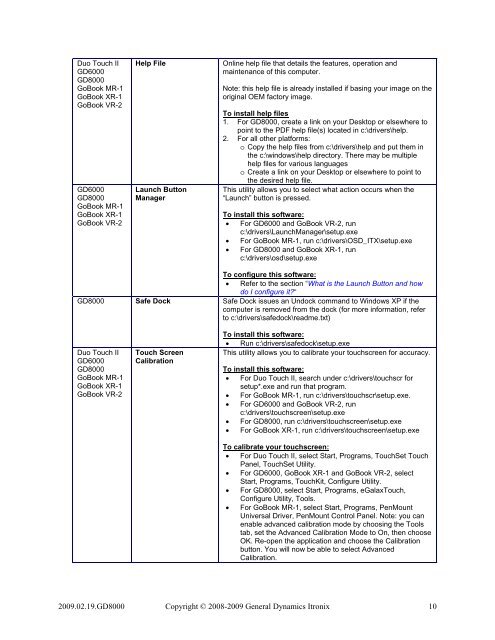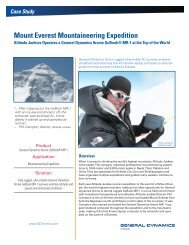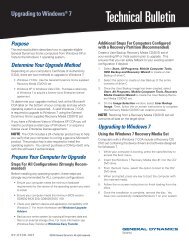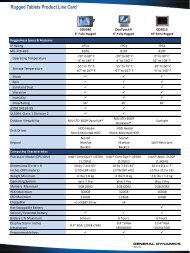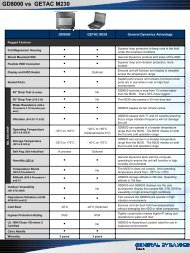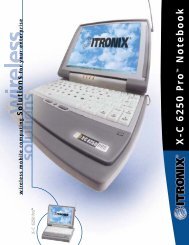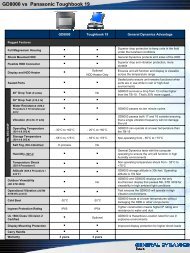Custom Disk Image FAQ - General Dynamics Itronix
Custom Disk Image FAQ - General Dynamics Itronix
Custom Disk Image FAQ - General Dynamics Itronix
Create successful ePaper yourself
Turn your PDF publications into a flip-book with our unique Google optimized e-Paper software.
Duo Touch II<br />
GD6000<br />
GD8000<br />
GoBook MR-1<br />
GoBook XR-1<br />
GoBook VR-2<br />
GD6000<br />
GD8000<br />
GoBook MR-1<br />
GoBook XR-1<br />
GoBook VR-2<br />
Help File<br />
Launch Button<br />
Manager<br />
Online help file that details the features, operation and<br />
maintenance of this computer.<br />
Note: this help file is already installed if basing your image on the<br />
original OEM factory image.<br />
To install help files<br />
1. For GD8000, create a link on your Desktop or elsewhere to<br />
point to the PDF help file(s) located in c:\drivers\help.<br />
2. For all other platforms:<br />
o Copy the help files from c:\drivers\help and put them in<br />
the c:\windows\help directory. There may be multiple<br />
help files for various languages<br />
o Create a link on your Desktop or elsewhere to point to<br />
the desired help file.<br />
This utility allows you to select what action occurs when the<br />
“Launch” button is pressed.<br />
To install this software:<br />
• For GD6000 and GoBook VR-2, run<br />
c:\drivers\LaunchManager\setup.exe<br />
• For GoBook MR-1, run c:\drivers\OSD_ITX\setup.exe<br />
• For GD8000 and GoBook XR-1, run<br />
c:\drivers\osd\setup.exe<br />
To configure this software:<br />
• Refer to the section “What is the Launch Button and how<br />
do I configure it?“<br />
GD8000 Safe Dock Safe Dock issues an Undock command to Windows XP if the<br />
computer is removed from the dock (for more information, refer<br />
to c:\drivers\safedock\readme.txt)<br />
Duo Touch II<br />
GD6000<br />
GD8000<br />
GoBook MR-1<br />
GoBook XR-1<br />
GoBook VR-2<br />
Touch Screen<br />
Calibration<br />
To install this software:<br />
• Run c:\drivers\safedock\setup.exe<br />
This utility allows you to calibrate your touchscreen for accuracy.<br />
To install this software:<br />
• For Duo Touch II, search under c:\drivers\touchscr for<br />
setup*.exe and run that program.<br />
• For GoBook MR-1, run c:\drivers\touchscr\setup.exe.<br />
• For GD6000 and GoBook VR-2, run<br />
c:\drivers\touchscreen\setup.exe<br />
• For GD8000, run c:\drivers\touchscreen\setup.exe<br />
• For GoBook XR-1, run c:\drivers\touchscreen\setup.exe<br />
To calibrate your touchscreen:<br />
• For Duo Touch II, select Start, Programs, TouchSet Touch<br />
Panel, TouchSet Utility.<br />
• For GD6000, GoBook XR-1 and GoBook VR-2, select<br />
Start, Programs, TouchKit, Configure Utility.<br />
• For GD8000, select Start, Programs, eGalaxTouch,<br />
Configure Utility, Tools.<br />
• For GoBook MR-1, select Start, Programs, PenMount<br />
Universal Driver, PenMount Control Panel. Note: you can<br />
enable advanced calibration mode by choosing the Tools<br />
tab, set the Advanced Calibration Mode to On, then choose<br />
OK. Re-open the application and choose the Calibration<br />
button. You will now be able to select Advanced<br />
Calibration.<br />
2009.02.19.GD8000 Copyright © 2008-2009 <strong>General</strong> <strong>Dynamics</strong> <strong>Itronix</strong> 10