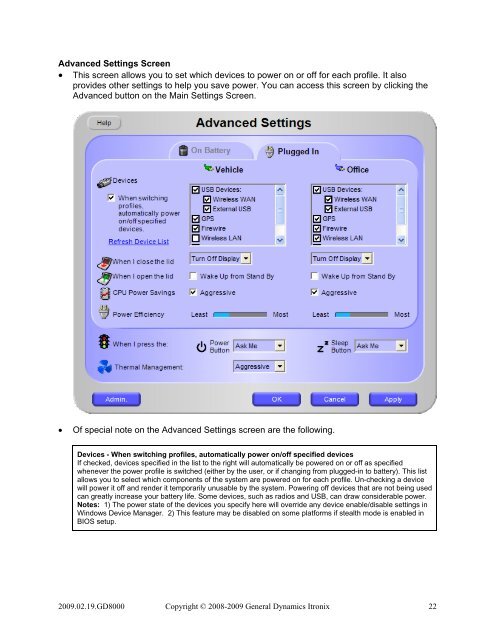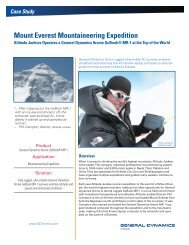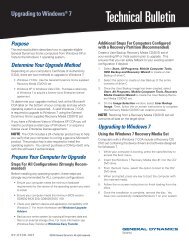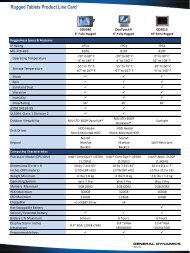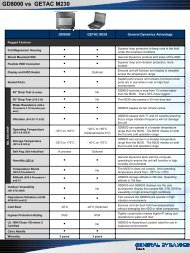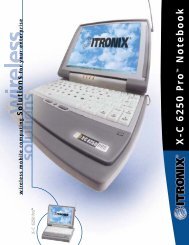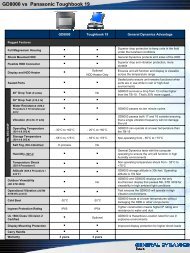Custom Disk Image FAQ - General Dynamics Itronix
Custom Disk Image FAQ - General Dynamics Itronix
Custom Disk Image FAQ - General Dynamics Itronix
You also want an ePaper? Increase the reach of your titles
YUMPU automatically turns print PDFs into web optimized ePapers that Google loves.
Advanced Settings Screen<br />
• This screen allows you to set which devices to power on or off for each profile. It also<br />
provides other settings to help you save power. You can access this screen by clicking the<br />
Advanced button on the Main Settings Screen.<br />
• Of special note on the Advanced Settings screen are the following.<br />
Devices - When switching profiles, automatically power on/off specified devices<br />
If checked, devices specified in the list to the right will automatically be powered on or off as specified<br />
whenever the power profile is switched (either by the user, or if changing from plugged-in to battery). This list<br />
allows you to select which components of the system are powered on for each profile. Un-checking a device<br />
will power it off and render it temporarily unusable by the system. Powering off devices that are not being used<br />
can greatly increase your battery life. Some devices, such as radios and USB, can draw considerable power.<br />
Notes: 1) The power state of the devices you specify here will override any device enable/disable settings in<br />
Windows Device Manager. 2) This feature may be disabled on some platforms if stealth mode is enabled in<br />
BIOS setup.<br />
2009.02.19.GD8000 Copyright © 2008-2009 <strong>General</strong> <strong>Dynamics</strong> <strong>Itronix</strong> 22