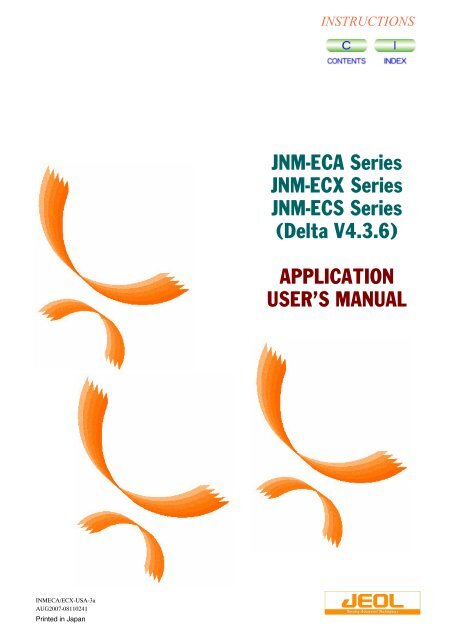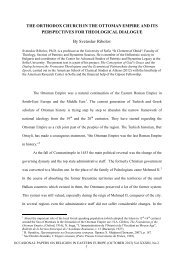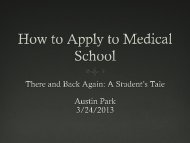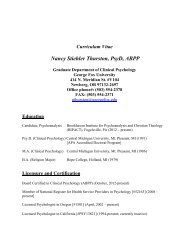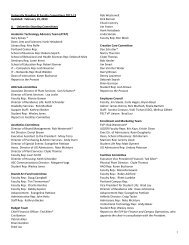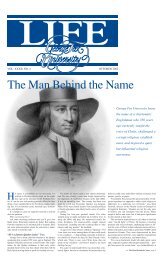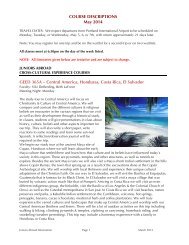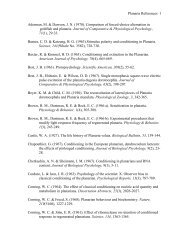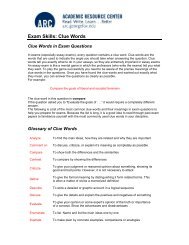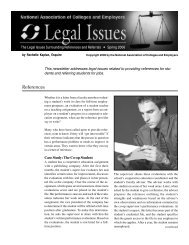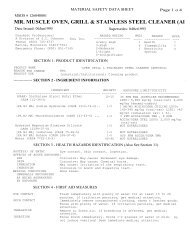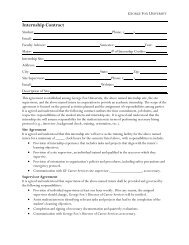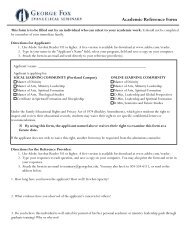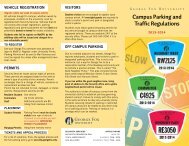JNM-ECA Series JNM-ECX Series JNM-ECS Series - George Fox ...
JNM-ECA Series JNM-ECX Series JNM-ECS Series - George Fox ...
JNM-ECA Series JNM-ECX Series JNM-ECS Series - George Fox ...
Create successful ePaper yourself
Turn your PDF publications into a flip-book with our unique Google optimized e-Paper software.
<strong>JNM</strong>-<strong>ECA</strong> <strong>Series</strong><br />
<strong>JNM</strong>-<strong>ECX</strong> <strong>Series</strong><br />
<strong>JNM</strong>-<strong>ECS</strong> <strong>Series</strong><br />
(Delta V4.3.6)<br />
APPLICATION<br />
USER’S MANUAL<br />
For the proper use of the instrument, be sure to<br />
read this instruction manual. Even after you<br />
read it, please keep the manual on hand so that<br />
you can consult it whenever necessary.<br />
INM<strong>ECA</strong>/<strong>ECX</strong>-USA-3a<br />
AUG2007-08110241<br />
Printed in Japan
<strong>JNM</strong>-<strong>ECA</strong> <strong>Series</strong><br />
<strong>JNM</strong>-<strong>ECX</strong> <strong>Series</strong><br />
<strong>JNM</strong>-<strong>ECS</strong> <strong>Series</strong><br />
(Delta V4.3.6)<br />
APPLICATION<br />
USER’S MANUAL<br />
<strong>JNM</strong>-<strong>ECA</strong> <strong>Series</strong> <strong>JNM</strong>-<strong>ECX</strong> <strong>Series</strong> <strong>JNM</strong>-<strong>ECS</strong> <strong>Series</strong><br />
This manual explains how to perform more-advanced measurement using<br />
the <strong>JNM</strong>-<strong>ECA</strong>, <strong>JNM</strong>-<strong>ECX</strong> or <strong>JNM</strong>-<strong>ECS</strong> <strong>Series</strong> FT NMR system.<br />
Please be sure to read this instruction manual carefully,<br />
and fully understand its contents prior to the operation<br />
or maintenance for the proper use of the instrument.
NOTICE<br />
• This instrument generates, uses, and can radiate the energy of radio frequency and, if not installed and used in<br />
accordance with the instruction manual, may cause harmful interference to the environment, especially radio<br />
communications.<br />
• The following actions must be avoided without prior written permission from JEOL Ltd. or its subsidiary company<br />
responsible for the subject (hereinafter referred to as "JEOL"): modifying the instrument; attaching products other than<br />
those supplied by JEOL; repairing the instrument, components and parts that have failed, such as replacing pipes in the<br />
cooling water system, without consulting your JEOL service office; and adjusting the specified parts that only field<br />
service technicians employed or authorized by JEOL are allowed to adjust, such as bolts or regulators which need to be<br />
tightened with appropriate torque. Doing any of the above might result in instrument failure and/or a serious accident. If<br />
any such modification, attachment, replacement or adjustment is made, all the stipulated warranties and preventative<br />
maintenances and/or services contracted by JEOL or its affiliated company or authorized representative will be void.<br />
• Replacement parts for maintenance of the instrument functionality and performance are retained and available for seven<br />
years from the date of installation. Thereafter, some of those parts may be available for a certain period of time, and in<br />
this case, an extra service charge may be applied for servicing with those parts. Please contact your JEOL service office<br />
for details before the period of retention has passed.<br />
• In order to ensure safety in the use of this instrument, the customer is advised to attend to daily maintenance and<br />
inspection. In addition, JEOL strongly recommends that the customer have the instrument thoroughly checked up by<br />
field service technicians employed or authorized by JEOL, on the occasion of replacement of expendable parts, or at the<br />
proper time and interval for preventative maintenance of the instrument. Please note that JEOL will not be held<br />
responsible for any instrument failure and/or serious accident occurred with the instrument inappropriately controlled or<br />
managed for the maintenance.<br />
• After installation or delivery of the instrument, if the instrument is required for the relocation whether it is within the<br />
facility, transportation, resale whether it is involved with the relocation, or disposition, please be sure to contact your<br />
JEOL service office. If the instrument is disassembled, moved or transported without the supervision of the personnel<br />
authorized by JEOL, JEOL will not be held responsible for any loss, damage, accident or problem with the instrument.<br />
Operating the improperly installed instrument might cause accidents such as water leakage, fire, and electric shock.<br />
• The information described in this manual, and the specifications and contents of the software described in this manual<br />
are subject to change without prior notice due to the ongoing improvements made in the instrument.<br />
• Every effort has been made to ensure that the contents of this instruction manual provide all necessary information on<br />
the basic operation of the instrument and are correct. However, if you find any missing information or errors on the<br />
information described in this manual, please advise it to your JEOL service office.<br />
• In no event shall JEOL be liable for any direct, indirect, special, incidental or consequential damages, or any other<br />
damages of any kind, including but not limited to loss of use, loss of profits, or loss of data arising out of or in any way<br />
connected with the use of the information contained in this manual or the software described in this manual. Some<br />
countries do not allow the exclusion or limitation of incidental or consequential damages, so the above may not apply to you.<br />
• This manual and the software described in this manual are copyrighted, all rights reserved by JEOL and/or third-party<br />
licensors. Except as stated herein, none of the materials may be copied, reproduced, distributed, republished, displayed,<br />
posted or transmitted in any form or by any means, including, but not limited to, electronic, mechanical, photocopying,<br />
recording, or otherwise, without the prior written permission of JEOL or the respective copyright owner.<br />
• When this manual or the software described in this manual is furnished under a license agreement, it may only be used<br />
or copied in accordance with the terms of such license agreement.<br />
© Copyright 2002, 2003, 2004,2007 JEOL Ltd.<br />
• In some cases, this instrument, the software, and the instruction manual are controlled under the “Foreign Exchange and<br />
Foreign Trade Control Law” of Japan in compliance with international security export control. If you intend to export<br />
any of these items, please consult JEOL. Procedures are required to obtain the export license from Japan’s government.<br />
TRADEMARK<br />
• Windows is a trademark of Microsoft Corporation.<br />
• All other company and product names are trademarks or registered trademarks of their respective companies.<br />
JEOL Ltd.<br />
MANUFACTURER<br />
1-2, Musashino 3-chome, Akishima, Tokyo 196-8558 Japan<br />
Telephone: 81-42-543-1111 Facsimile: 81-42-546-3353 URL: http://www.jeol.co.jp<br />
Note: For servicing and inquiries, please contact your JEOL service office.
NOTATIONAL CONVENTIONS AND GLOSSARY<br />
■ General notations<br />
— CAUTION — : Points requiring great care and attention when operating the device<br />
to avoid damage to the device itself.<br />
: Additional points to remember regarding the operation.<br />
:<br />
A reference to another section, chapter or manual.<br />
1, 2, 3 : Numbers indicate a series of operations that achieve a task.<br />
◆ :<br />
Reference:<br />
File:<br />
File–Exit :<br />
A diamond indicates a single operation that achieves a task.<br />
Useful information for you.<br />
The names of menus, commands, or parameters displayed on the<br />
screen are denoted with bold letters.<br />
Selecting a menu item from a pulldown menu is denoted by linking<br />
the menu and the item with a dash (–).<br />
For example, File–Exit means selecting Exit from the File menu.<br />
Ctrl :<br />
Keys on the keyboard are denoted by enclosing their names in a<br />
box.<br />
■ Mouse terminology<br />
Mouse pointer:<br />
Click:<br />
Right-click:<br />
Double-click:<br />
Drag:<br />
A mark, displayed on the screen, which moves following the<br />
movement of the mouse. It is used to specify a menu item, command,<br />
parameter value, and other items. Its shape changes according<br />
to the situation.<br />
To press and release the left mouse button.<br />
To press and release the right mouse button.<br />
To press and release the left mouse button twice quickly.<br />
To hold down the left mouse button while moving the mouse.<br />
NM<strong>ECA</strong>/<strong>ECX</strong>-USA-3
CONTENTS<br />
1 RELAXATION TIME MEASUREMENT AND DATA PROCESSING<br />
1.1 RELAXATION TIME MEASUREMENT.............................................1-1<br />
1.1.1 Relaxation Time (T 1 ) Evaluation.....................................................1-1<br />
1.1.2 Measurement of Relaxation Times (T 1 ) ..........................................1-2<br />
1.2 RELAXATION TIME DATA PROCESSING........................................1-5<br />
1.2.1 Loading Relaxation Time Measurement Data.................................1-5<br />
1.2.2 Processing Relaxation Time Measurement Data.............................1-7<br />
1.2.2a Fourier-transforming (Step 1) ....................................................1-8<br />
1.2.2b Selecting a peak (Step 2)..........................................................1-12<br />
1.2.2c Obtaining relaxation times by approximate calculation<br />
(Step 3).....................................................................................1-18<br />
1.2.3 Plotting Calculation Results ..........................................................1-20<br />
2 MEASUREMENT OF DIFFUSION COEFFICIENT AND DATA<br />
PROCESSING<br />
2.1 METHOD OF EVALUATING DIFFUSION COEFFICIENT...............2-1<br />
2.2 HOW TO MEASURE PFG STRENGTH ..............................................2-2<br />
2.3 MEASUREMENT OF DIFFUSION COEFFICIENT (D).....................2-4<br />
2.4 PROCESSING DIFFUSION MEASUREMENT DATA .......................2-8<br />
2.4.1 Loading Diffusion Coefficient Measurement Data.........................2-8<br />
2.4.2 Procedure for Processing Diffusion Coefficient Measurement<br />
Data ...............................................................................................2-10<br />
2.4.2a Fourier transformation (Step 1)................................................2-11<br />
2.4.2b Extraction of peaks, and creation of peak-intensity table<br />
(Step 2).....................................................................................2-14<br />
2.4.2c Method of obtaining diffusion coefficient by approximate<br />
calculation (Step 3) ..................................................................2-21<br />
2.4.3 Plotting Calculation Results..........................................................2-22<br />
3 DOSY MEASUREMENT AND DATA PROCESSING<br />
3.1 OUTLINE OF DOSY.............................................................................3-1<br />
3.2 DOSY MEASUREMENT......................................................................3-2<br />
3.3 PROCESSING DOSY DATA.................................................................3-7<br />
3.3.1 Reading DOSY Measurement Data ................................................3-7<br />
3.3.2 Procedure for Processing DOSY Measurement Data......................3-9<br />
3.3.2a Processing for x-axis of DOSY measurement data (Step 1) ....3-10<br />
3.3.2b Processing for y-axis of DOSY measurement data (Step 2) ....3-12<br />
4 MEASUREMENT OF SR-MAS<br />
4.1 OUTLINE OF SR-MAS MEASUREMENT..........................................4-1<br />
4.2 HOW TO ADJUST MAGIC ANGLE....................................................4-2<br />
4.3 ADJUSTMENT OF RESOLUTION......................................................4-4<br />
4.4 ADJUSTING TUNING..........................................................................4-6<br />
4.4.1 When Tuning is Necessary..............................................................4-6<br />
NM<strong>ECA</strong>/<strong>ECX</strong>-USA-3 C-1
CONTENTS<br />
4.4.2 How to Tune....................................................................................4-6<br />
4.4.3 How to Adjust Tuning Precisely for Carbon13 .............................4-10<br />
4.5 TEMPERATURE CONTROL..............................................................4-11<br />
4.6 SPINNING SPEED AND RESOLUTION...........................................4-12<br />
INDEX<br />
C-2 NM<strong>ECA</strong>/<strong>ECX</strong>-USA-3
RELAXATION TIME<br />
MEASUREMENT AND DATA<br />
PROCESSING<br />
1.1 RELAXATION TIME MEASUREMENT ......................................................... 1-1<br />
1.1.1 Relaxation Time (T 1 ) Evaluation................................................................ 1-1<br />
1.1.2 Measurement of Relaxation Times (T 1 )...................................................... 1-2<br />
1.2 RELAXATION TIME DATA PROCESSING.................................................... 1-5<br />
1.2.1 Loading Relaxation Time Measurement Data............................................ 1-5<br />
1.2.2 Processing Relaxation Time Measurement Data........................................ 1-7<br />
1.2.2a Fourier-transforming (Step 1) ............................................................. 1-8<br />
1.2.2b Selecting a peak (Step 2)................................................................... 1-12<br />
1.2.2c Obtaining relaxation times by approximate calculation (Step 3)...... 1-18<br />
1.2.3 Plotting Calculation Results ..................................................................... 1-20<br />
NM<strong>ECA</strong>/<strong>ECX</strong>-USA-3
1 RELAXATION TIME MEASUREMENT<br />
1.1 RELAXATION TIME MEASUREMENT<br />
There are three kinds of relaxation times, T 1 , T 1ρ , and T 2.<br />
Section 1.1 explains the method of T 1 measurement, which is frequently performed.<br />
1.1.1 Relaxation Time (T 1 ) Evaluation<br />
To obtain T 1 with high accuracy, array measurement is performed using the variable of<br />
recovery times. To set the variable of recovery times to appropriate values, the<br />
approximate T 1 of the sample must be determined first.<br />
This section describes the method of a simple T 1 evaluation by means of inversion<br />
recovery.<br />
■ Simple T 1 evaluation method using T 1 measurement mode by means of<br />
inversion recovery<br />
If a peak changes as a single exponential function, the observed magnetization M(τ) is<br />
expressed as a function of the relaxation delay time τ by using the inversion recovery<br />
method:<br />
M (τ) = M 0 {1-2exp(-τ/ T 1 )}<br />
From this equation it is found that T 1 can be evaluated from the delay time when the<br />
observed magnetization becomes zero. This delay time is called the null point, and is<br />
represented by τ null .<br />
Thus, T 1 is given by<br />
T 1 = τ null / ln2 = 1.44 × τ null<br />
To obtain an accurate value of T 1 , first obtain the null point, and then perform the array<br />
measurement .<br />
NM<strong>ECA</strong>/<strong>ECX</strong>-USA-3 1-1
1 RELAXATION TIME MEASUREMENT<br />
1.1.2 Measurement of Relaxation Times (T 1 )<br />
■ To obtain the null point<br />
1. Tune the probe.<br />
2. Verify the 90° pulse width.<br />
To enhance accuracy of T 1 measurement, verify the 90° pulse width of the<br />
sample used to measure relaxation time. To do this, perform array measurement<br />
in the single pulse or single pulse dec measurement mode.<br />
3.<br />
4.<br />
Click on the Expmnt button in the Spectrometer Control window.<br />
The Open Experiment window opens.<br />
Click on relaxation.<br />
5.<br />
Fig. 1.1 Open Experiment window<br />
To perform T 1 measurement for 1 H, select double_pulse.ex2 from the file<br />
name list box.<br />
To perform T 1 measurement for 13 C, select double_pulse_dec.ex2.<br />
The Experiment Tool window used to set the parameters opens.<br />
1-2 NM<strong>ECA</strong>/<strong>ECX</strong>-USA-3
1 RELAXATION TIME MEASUREMENT<br />
6.<br />
Enter the following values.<br />
x_ pulse 90° pulse width obtained in Step 2<br />
tau_interval Value at most 1/10 of the expected T 1 as an initial value<br />
relaxation_delay Value at least 5 times the expected T 1<br />
7.<br />
8.<br />
9.<br />
1.<br />
2.<br />
Click on the Submit button.<br />
Measurement is carried out.<br />
Perform data processing in the 1D processor window, and adjust the phase<br />
on the phase correction panel in the 1D processor window to turn the peak<br />
downward.<br />
Increase tau_interval in the Experiment Tool window, and perform<br />
measurement again.<br />
Perform the phase correction on the obtained spectrum using the same phase<br />
correction values as those obtained in Step 8.<br />
While you repeat this operation, the peak reverses and then turns upward. During<br />
the process, the tau_interval at the time when the peak disappears is obtained. This<br />
is the null point. You can obtain an approximate value of T 1 by multiplying the null<br />
point by 1.4.<br />
■ Setting the parameters<br />
After you obtain the null point, enter the approximate value of T 1 multiplied by<br />
10 into relaxation_delay.<br />
The peaks in the spectrum have different T 1 values. However, enter 10 times the<br />
maximum T 1 value in the peaks used for the T 1 measurement.<br />
Based on the obtained approximate value of T 1 , set tau_interval to array<br />
parameter (array variable).<br />
To enter the array parameter for T 1 measurement by the inversion recovery method,<br />
be sure to array the values in order from the greatest value. The arrow buttons<br />
NM<strong>ECA</strong>/<strong>ECX</strong>-USA-3 1-3
1 RELAXATION TIME MEASUREMENT<br />
switch between the selection of ascending and descending order as shown in Fig.<br />
1.2.<br />
Set the initial value of the array parameter (maximum value) to the approximate<br />
value of T 1 multiplied by 10, corresponding to infinite tau in the inversion recovery.<br />
Switch buttons<br />
between ascending<br />
and descending order<br />
Fig. 1.2<br />
Array parameter window<br />
3. Click on the Set Value button.<br />
The array parameter window closes, and the set values are entered into<br />
tau_interval in the Experiment Tool window.<br />
Fig. 1.3<br />
Experiment Tool window<br />
1-4 NM<strong>ECA</strong>/<strong>ECX</strong>-USA-3
1 RELAXATION TIME MEASUREMENT<br />
1.2 RELAXATION TIME DATA PROCESSING<br />
Data processing following measurement is performed in the nD processor window, and<br />
then T 1 calculation is performed in the Curve Analysis window. Chapter 2 explains the<br />
procedure for data processing.<br />
1.2.1 Loading Relaxation Time Measurement Data<br />
First, load measurement data in the nD Processor window in the same way as to perform<br />
2D measurement data processing.<br />
<br />
If measurement data was transferred from the spectrometer immediately after<br />
relaxation time measurement finished, and the nD Processor window is already<br />
open, you can omit the procedure of Section 1.2.1.<br />
To load relaxation time measurement data (FID) in the nD Processor window,<br />
1. Click on the Data Processor button in the Delta Console window.<br />
The Open Data for Processing window is displayed.<br />
Version display box<br />
List box<br />
Data information<br />
display box<br />
Fig. 1.4 Open Data for Processing window<br />
NM<strong>ECA</strong>/<strong>ECX</strong>-USA-3 1-5
1 RELAXATION TIME MEASUREMENT<br />
2.<br />
3.<br />
4.<br />
Click on the data file you want to load from the list box.<br />
The following data information with the latest version is displayed in the data<br />
information display box.<br />
The T 1 data obtained in the array measurement is represented as having 2D format.<br />
If the Time domain/Frequency domain display in the data information display<br />
box is not [s] (time domain data), select the version number from the version<br />
display box so as to display the time domain data.<br />
If the Time domain/Frequency domain display in the data information display box<br />
displayed in Step 2 is Time domain, that is, the latest version is time domain data<br />
(FID data), the selection of the version can be omitted.<br />
Click on the Ok button.<br />
The nD Processor window opens.<br />
Fig. 1.5 nD Processor window<br />
1-6 NM<strong>ECA</strong>/<strong>ECX</strong>-USA-3
1 RELAXATION TIME MEASUREMENT<br />
1.2.2 Processing Relaxation Time Measurement Data<br />
Processing of relaxation time measurement data is performed in the following three<br />
steps.<br />
Step 1<br />
All sets of measurement data from the first to the nth are transformed together under<br />
the same condition.<br />
n<br />
2<br />
1<br />
FFT<br />
Step 2<br />
The processed data sets are transferred to the Curve analysis window. Then, the<br />
peak for T 1 calculation is selected from any numbered data set by peak picking.<br />
Step 3<br />
The relaxation times are obtained by approximate calculation.<br />
The procedures are next explained in the order of the above steps.<br />
NM<strong>ECA</strong>/<strong>ECX</strong>-USA-3 1-7
1 RELAXATION TIME MEASUREMENT<br />
1.2.2a Fourier-transforming (Step 1)<br />
If an appropriate window function and phase correction values are already<br />
known and are saved in the processing list<br />
1. Load the desired processing list in the nD Processor window.<br />
2.<br />
Fig. 1.6 nD Processor window<br />
Click on either of the Process File And Put In Data Slate button or<br />
Process File And Put In Data Slate button.<br />
Normally, click on the button.<br />
Clicking on the button performs the data processing specified in the processing<br />
list for the first to the nth measurement data sets, and displays the processed data<br />
sets in the Data Slate window.<br />
Clicking on the button performs the data processing specified in the processing<br />
list for the first to the nth measurement data sets, and displays the processed<br />
data sets in the Data Viewer window.<br />
1-8 NM<strong>ECA</strong>/<strong>ECX</strong>-USA-3
1 RELAXATION TIME MEASUREMENT<br />
If an appropriate window function and phase correction values are not known<br />
Display a set of relaxation time measurement data as 1D slice data in the 1D Processor<br />
window, and obtain an appropriate window function and phase correction values by<br />
following Step 1 to 6 below; then process and display the data according to Step 7.<br />
1.<br />
Click on the X button in the nD Processor window.<br />
Click on one of<br />
above buttons.<br />
2. Click on the Axes button to display the slice position setting screen, and<br />
set the slice data to the number of points from the number of sets (1 - n) in<br />
the relaxation time measured data.<br />
Normally, slice the first set of measurement data as it is easy to correct its phase.<br />
Slice position parameter input box<br />
NM<strong>ECA</strong>/<strong>ECX</strong>-USA-3 1-9
1 RELAXATION TIME MEASUREMENT<br />
3.<br />
Click on the 1D Slice button.<br />
The slice data at the specified position is displayed in the 1D Processor window.<br />
4.<br />
5.<br />
6.<br />
7.<br />
Fig. 1.7 1D Processor window<br />
Change the window function and its parameter values, and enter an<br />
appropriate window function condition.<br />
This operation is the same as that of changing the ordinary 1D data window function.<br />
Carry out phase correction, and obtain the appropriate phase correction<br />
values.<br />
This operation is the same as that of correcting the phase of the ordinary 1D data.<br />
• Be sure to perform manual phase correction without using automatic phase<br />
correction.<br />
• If you cannot correct the phase of the J-modulated and J-coupled peak during<br />
T 2 measurement, refer to the topic labeled Reference below.<br />
Close the1D Processor window.<br />
The window function condition and the phase correction values obtained in Steps 4<br />
and 5 are automatically inserted in the processing list in the nD Processor window.<br />
Click on the Process File And Put In Data Slate button or<br />
Process File And Put In Data Viewer button<br />
Normally, click on the button.<br />
Clicking on the button performs the data processing specified in the processing<br />
list for the first to the nth measurement data sets, and displays the processed<br />
data sets in the Data Slate window.<br />
Clicking on the button performs the data processing specified in the processing<br />
list for the first to the nth measurement data sets, and displays the processed data<br />
sets in the Data Viewer window.<br />
1-10 NM<strong>ECA</strong>/<strong>ECX</strong>-USA-3
1 RELAXATION TIME MEASUREMENT<br />
Reference: If you cannot correct the phase of T 2 (transverse relaxation<br />
time) measurement data<br />
a.<br />
b.<br />
Repeat Step 4 using the sinbell window function. Perform power processing<br />
without phase correction in Step 5 according to the following procedure:<br />
Click on the Append button in the1D Processor window.<br />
Select PostTransform—Abs from the menu bar.<br />
The power processing step abs is entered in the processing list.<br />
abs<br />
c.<br />
Proceed to Step 6.<br />
NM<strong>ECA</strong>/<strong>ECX</strong>-USA-3 1-11
1 RELAXATION TIME MEASUREMENT<br />
1.2.2b Selecting a peak (Step 2)<br />
To perform this operation, the relaxation time measurement data after Fourier<br />
transformation should first be loaded in the Curve Analysis window.<br />
■ To open the Curve Analysis window<br />
Select Viewers—Analysis—Curve Analysis from the menu bar in the Delta<br />
Console window.<br />
The Curve Analysis window opens.<br />
Fig. 1.8 Curve Analysis window<br />
■ To load relaxation time measurement data after Fourier transformation in<br />
the Curve Analysis window<br />
If relaxation time measurement data after Fourier transformation is saved on a<br />
hard disk<br />
1. Click on the Get Data From File button in the Curve Analysis window.<br />
2. Click on the Open Data File button.<br />
The Open File window opens.<br />
1-12 NM<strong>ECA</strong>/<strong>ECX</strong>-USA-3
1 RELAXATION TIME MEASUREMENT<br />
Fig. 1.9 Open File window<br />
3. Select the file, in which the relaxation time measurement data after a Fourier<br />
transformation is saved, from the list box in the Open File window, and then<br />
click on the Ok button.<br />
The selected relaxation time measurement data is loaded in the Curve Analysis<br />
window.<br />
Relaxation time measurement data<br />
NM<strong>ECA</strong>/<strong>ECX</strong>-USA-3 1-13
1 RELAXATION TIME MEASUREMENT<br />
If relaxation time measurement data after a Fourier transformation is being<br />
displayed<br />
1. Click on the Open Data By Fingering a Geometry button in the Data<br />
Slate window.<br />
2. Click on the Open Data File button.<br />
The mouse pointer changes to the shape of a finger.<br />
3.<br />
Move the mouse pointer to the area in which the relaxation time measurement<br />
data after Fourier transformation is displayed, and click on it.<br />
The selected relaxation time measurement data is loaded in the Curve Analysis<br />
window.<br />
■ To select a peak<br />
Either the Pick mode or the Peak mode is used to select a peak.<br />
If there are a lot of peaks for T 1 measurement, and you want to print all those T 1 values,<br />
the Peak mode is useful. The peaks to be used in the Peak mode must be listed in the<br />
peak picking list.<br />
The Pick mode can be used to obtain T 1 at any position of a spectrum. The top of the<br />
peak is not required for T 1 calculation in the Pick mode, making it different from the<br />
Peak mode.<br />
To select a peak in the Pick mode<br />
1.<br />
Click on the Pick button in the Curve Analysis window.<br />
The cursor tool bar in the spectral display area changes to the Pick mode.<br />
1-14 NM<strong>ECA</strong>/<strong>ECX</strong>-USA-3
1 RELAXATION TIME MEASUREMENT<br />
2.<br />
3.<br />
4.<br />
1.<br />
Click on the<br />
Pick position button in the cursor tool Pick mode.<br />
Move the mouse pointer onto the X ruler in the spectral display area, and<br />
press and hold the left mouse button.<br />
The cursor is displayed.<br />
With the mouse button pressed, move the cursor to the top of the peak<br />
whose relaxation time you want to obtain, and release it.<br />
The pick position marker is displayed at the position at which you released the<br />
mouse button.<br />
To select a peak in the Peak mode<br />
Click on the Peak button in the Curve Analysis window.<br />
2.<br />
Click on the Peak Pick button.<br />
Peak picking is carried out.<br />
If required, before picking peak, change threshold level and noise level so that small<br />
signals or peaks having fine splitting, which T 1 value does not need, may not be<br />
picked up.<br />
NM<strong>ECA</strong>/<strong>ECX</strong>-USA-3 1-15
1 RELAXATION TIME MEASUREMENT<br />
3.<br />
4.<br />
5.<br />
Click on the<br />
Select button in the cursor tool Peak mode.<br />
Move the mouse pointer onto the X ruler of the spectrum display range, press<br />
and hold down the left mouse button.<br />
The curser appears.<br />
Move the cursor to the position which crosses to the top of the peak to obtain<br />
the current relaxation time, and release the mouse button.<br />
A peak position mark appears at the position at which the mouse button was<br />
released.<br />
1-16 NM<strong>ECA</strong>/<strong>ECX</strong>-USA-3
1 RELAXATION TIME MEASUREMENT<br />
The selected peak values change to yellow, and a peak intensity table is created.<br />
When printing out the T 1 values of two or more signals collectively, drag cursor<br />
around the peak area. All peaks listed up by peak picking in the area are selected,<br />
and numerical markers become white.<br />
NM<strong>ECA</strong>/<strong>ECX</strong>-USA-3 1-17
1 RELAXATION TIME MEASUREMENT<br />
1.2.2c Obtaining relaxation times by approximate calculation (Step 3)<br />
■ To select an approximate calculation equation<br />
Select the desired approximate calculation equation in the approximate<br />
calculation equation selection box.<br />
The selected approximate calculation equation is displayed in the approximate<br />
calculation equation display box.<br />
Approximate calculation<br />
equation selection box<br />
Approximate calculation<br />
equation display box<br />
approximate<br />
calculation equation<br />
Description<br />
Weighted Linear<br />
Unweighted Linear<br />
Nonlinear<br />
<br />
Weighted linear least squares method Lower weights are applied to<br />
measurement points having higher tau_interval values.<br />
Unweighted linear least squares method<br />
Nonlinear least squares method<br />
The statement, such as Inv. Recovery, Sat. Recovery, and Spin Lock, which follows<br />
these commands shows experimental method. Inv. Recovery, Sat. Recovery, and<br />
Spin Lock are meaning Inversion Recovery method, Saturation Recovery method,<br />
and Spin Lock method, respectively.<br />
1-18 NM<strong>ECA</strong>/<strong>ECX</strong>-USA-3
1 RELAXATION TIME MEASUREMENT<br />
■ To execute an approximate calculation and obtain relaxation times<br />
Click on the Apply button.<br />
The approximate calculation is executed, and the calculated result of the relaxation<br />
time and the yellow approximation curve are displayed.<br />
Calculation results<br />
of relaxation time<br />
Approximation<br />
curve<br />
<br />
When we enter the selection state by pressing the Apply button, the display changes<br />
to Auto. When changing the peak to obtain a relaxation time or when changing<br />
selection of an approximate calculation formula, an approximate calculation is<br />
performed automatically.<br />
NM<strong>ECA</strong>/<strong>ECX</strong>-USA-3 1-19
1 RELAXATION TIME MEASUREMENT<br />
1.2.3 Plotting Calculation Results<br />
1.<br />
Click on the Plot Data File button in the Curve Analysis window.<br />
Items and buttons for plotting are displayed in the approximation curve display<br />
area.<br />
The Plot Option window opens.<br />
2.<br />
3.<br />
Put a check mark on the buttons with the items you want to plot.<br />
To print the T 1 values of more than one peak selected in the Peak mode together,<br />
click on the All Slices button.<br />
Click on the Plot data with current state button.<br />
The items that were selected in Step 2 are plotted.<br />
1-20 NM<strong>ECA</strong>/<strong>ECX</strong>-USA-3
MEASUREMENT OF DIFFUSION<br />
COEFFICIENT AND DATA<br />
PROCESSING<br />
2.1 METHOD OF EVALUATING DIFFUSION COEFFICIENT........................... 2-1<br />
2.2 HOW TO MEASURE PFG STRENGTH .......................................................... 2-2<br />
2.3 MEASUREMENT OF DIFFUSION COEFFICIENT (D)................................. 2-4<br />
2.4 PROCESSING DIFFUSION MEASUREMENT DATA ................................... 2-8<br />
2.4.1 Loading Diffusion Coefficient Measurement Data .................................... 2-8<br />
2.4.2 Procedure for Processing Diffusion Coefficient Measurement Data ....... 2-10<br />
2.4.2a Fourier transformation (Step 1)......................................................... 2-11<br />
2.4.2b Extraction of peaks, and creation of peak-intensity table (Step 2).... 2-14<br />
2.4.2c Method of obtaining diffusion coefficient by approximate<br />
calculation (Step 3) ........................................................................... 2-21<br />
2.4.3 Plotting Calculation Results ..................................................................... 2-22<br />
NM<strong>ECA</strong>/<strong>ECX</strong>-USA-3
2 MEASUREMENT OF DIFFUSION COEFFICIENT<br />
2.1 METHOD OF EVALUATING DIFFUSION COEFFICIENT<br />
Generally, diffusion is a process by which the concentration of solution or temperature of<br />
a sample approaches uniformity. However, here “diffusion” means self-diffusion, in<br />
which a molecule changes the position in solution or in solid state. Therefore, the<br />
diffusion coefficient is a measure of transfer of the molecule.<br />
■ Method of evaluating diffusion coefficient by NMR<br />
Although the translational motion of molecule is 3-dimensional motions, the translational<br />
motion actually observed by NMR is only the motion parallel to the z axis because a<br />
magnetic field gradient is applied along the z axis.<br />
If the translational molecular motion is a random walk, the probability of the molecule<br />
moving a distance Δz from its initial position during time t is the following Gaussian<br />
function.<br />
P(<br />
∆z,<br />
t)<br />
= (4πDt)<br />
1 / 2<br />
exp( −∆z<br />
2<br />
/ 4Dt)<br />
where D is the diffusion coefficient of the molecule. In this function, the Δz distributes<br />
wide range with increasing t.<br />
In PFG NMR, the transverse magnetization produced by a 90°pulse is in the state<br />
(coherent) where the phase is complete in the beginning. If PFG is applied here, since the<br />
spin receives a magnetic field strength corresponding to its z coordinate, the phase of the<br />
magnetization changes with the magnetic field strength. If the strength of the magnetic<br />
field gradient is G, the duration of the field gradient pulse is δ, and the gyromagnetic<br />
ratio is γ, the final amplitude of phase modulation is Φ = γG∆zδ<br />
for a square-wave<br />
field gradient in the direction of z axis. The distribution function of the phase modulation<br />
is as follows.<br />
P(<br />
Φ,<br />
t)<br />
= (4πDt)<br />
−1 / 2<br />
( γGδ<br />
)<br />
−1 / 2<br />
exp( −Φ<br />
2<br />
/ 4( γGδ<br />
)<br />
Therefore, when the coherence is reestablished due to rephasing by a second PFG after<br />
vanishing due to dephasing by the first PFG, the signal intensity is as follows if the time<br />
between the two FG pulses is Δ:<br />
I(<br />
G,<br />
∆)<br />
= I(0,<br />
∆) exp( −D(<br />
γGδ<br />
)<br />
2 ∆<br />
)<br />
Furthermore, when the influence of the diffusion between FG pulses cannot be<br />
disregarded, it is corrected as follows.<br />
2<br />
I(<br />
G,<br />
∆)<br />
= I(0,<br />
∆) exp( −D(<br />
γGδ<br />
) ( ∆ − δ / 3))<br />
Therefore, the diffusion coefficient D can be evaluated from the formula by changing<br />
either the strength of the magnetic field gradient G, the duration of the field gradient<br />
pulse δ, or the time between the two magnetic-field-gradient pulses Δ.<br />
2<br />
Dt)<br />
NM<strong>ECA</strong>/<strong>ECX</strong>-USA-3 2-1
2 MEASUREMENT OF DIFFUSION COEFFICIENT<br />
2.2 HOW TO MEASURE PFG STRENGTH<br />
In order to obtain the diffusion coefficient, it is necessary to measure the strength of<br />
magnetic-field gradient G. Therefore, the maximum magnetic-field-gradient strength of<br />
the system being used should be measured before carrying out an actual measurement.<br />
■ Simple way to measure PFG strength<br />
1. Prepare a water sample with the liquid height adjusted to about 5 mm.<br />
A sample tube such as a micro-cell, in which the height of liquid is clearly<br />
known, is needed.<br />
2. Click on the Expmnt button in the Spectrometer Control window.<br />
The Open Experiment window opens.<br />
3. Click on diffusion.<br />
4.<br />
5.<br />
6.<br />
7.<br />
8.<br />
Fig. 2.1 Open Experiment window<br />
Select the fg_power_check.ex2 sequence from the File name list box.<br />
The Experiment Tool window for setting parameters opens.<br />
Set the parameter grad_amp.<br />
Since a long magnetic-field-gradient pulse will be used in the<br />
fg_power_check.ex2 sequence, do not use a large magnetic-field gradient. Use<br />
a value of 1% to 5% for the value of grad_amp.<br />
Click on the Submit button.<br />
A measurement is performed.<br />
Process the data in the 1D processor window and display the absolute value<br />
of the spectrum.<br />
In order to display the absolute value, perform abs processing.<br />
Measure the frequency at the both ends of the obtained rectangular spectrum<br />
in Hz.<br />
2-2 NM<strong>ECA</strong>/<strong>ECX</strong>-USA-3
2 MEASUREMENT OF DIFFUSION COEFFICIENT<br />
9.<br />
10.<br />
Select Tools—Math—Gradient Strength from the menu bar of the Delta<br />
Console window.<br />
The Gradient Strength window opens.<br />
Input value into each item of the Gradient Strength window.<br />
Select 1H (Proton) in Nucleus, and input the liquid height of the sample used into<br />
Coil length column. Moreover, input the frequency obtained in step 8 into the Left<br />
position and Right position column.<br />
The obtained magnetic-field-gradient strength is displayed on Gradient Strength<br />
window.<br />
NM<strong>ECA</strong>/<strong>ECX</strong>-USA-3 2-3
2 MEASUREMENT OF DIFFUSION COEFFICIENT<br />
2.3 MEASUREMENT OF DIFFUSION COEFFICIENT (D)<br />
As discussed above, the measurement of the diffusion coefficient can be carried out by<br />
changing either the field-gradient strength G, the duration of gradient pulse δ, or the<br />
time between two FG pulses Δ.<br />
However, in the measurement in which a time parameter such as the duration of the field<br />
gradient pulse δ or time between FG pulses Δ changes, you have to take into account<br />
the influences time, such as relaxation. Therefore, the measurement by changing<br />
magnetic-field-gradient strength G is presently in general use. The procedure for<br />
measurement of the diffusion coefficient by changing the magnetic-field-gradient<br />
strength G is explained below.<br />
■ To obtain measurement conditions<br />
1. Stop the sample spinning, and tune the probe.<br />
2. Check the 90° pulse width.<br />
In order to improve the accuracy of the diffusion coefficient measurement, we<br />
recommend that you check the 90° pulse width of the sample you are measuring.<br />
For checking the 90° pulse, perform an array measurement using the<br />
measurement mode single_pulse.ex2 or single_pulse_dec.ex2.<br />
3.<br />
4.<br />
Click on the Expmnt button in the Spectrometer Control window.<br />
The Open Experiment window opens.<br />
Click on diffusion.<br />
5.<br />
6.<br />
Select the desired sequence from the File name list.<br />
The Experiment Tool window for setting up parameters opens.<br />
Input the following value if needed.<br />
The values of x_pulse and gradient_max of the following are recalled automatically<br />
from the default values in the probe file. Input values when values obtained in<br />
step 2 differ from the values in the probe file.<br />
2-4 NM<strong>ECA</strong>/<strong>ECX</strong>-USA-3
2 MEASUREMENT OF DIFFUSION COEFFICIENT<br />
7.<br />
x_pulse: 90°pulse width which you obtained in step 2.<br />
gradient_max: The maximum magnetic field strength [T/m] in the<br />
system currently used.<br />
For the maximum magnetic field strength, input into gradient_max, measure<br />
the value for every system combination of the probe and the maximum output<br />
of the FG power supply referring to section 2.2 "How to measure PFG<br />
strength".<br />
Input values for the parameters of measurement of the diffusion coefficient.<br />
The following three parameters are necessary for measuring the diffusion coefficient.<br />
diffusion_time: Interval of two FG pulses (diffusion time Δ).<br />
grad_1:<br />
Duration of magnetic-field-gradient pulse.<br />
grad_1_amp:<br />
Magnetic-field strength (G).<br />
The duration of magnetic-field-gradient pulse (δ) which is used for calculation<br />
of the diffusion coefficient is not equivalent to the parameter grad_1 in some<br />
sequences. Refer to the parameter delta for the duration of the magnetic-field-gradient<br />
pulse (δ) used for the calculation of the diffusion coefficient.<br />
Fig. 2.2 Experiment Tool window<br />
8. Input a number about 10 times the value of T 1 into relaxation_delay.<br />
9. Perform an array measurement at the minimum value and maximum of the<br />
variable magnetic-field strength that are used in the actual measurement.<br />
For example, to change magnetic field gradient from 3 mT/m to 0.27 T/m, carry out<br />
an array measurement at 3 mT/m and 0.27 T/m.<br />
The instrument cannot output a magnetic field strength greater than gradient_max.<br />
NM<strong>ECA</strong>/<strong>ECX</strong>-USA-3 2-5
2 MEASUREMENT OF DIFFUSION COEFFICIENT<br />
10.<br />
Fig. 2.3<br />
Array parameter window<br />
Process the data in the nD processor window, and check the decay of the signal.<br />
Repeat steps 8 and 9, changing the values of diffusion_time and grad_1 so that the<br />
decay ratio of the signal may become in the range of 10:1 to 20:1 for the maximum<br />
and minimum of field gradient strength.<br />
■ Measurement of diffusion time<br />
1. Stop sample spinning, and adjust tuning of the probe.<br />
2. Check the 90°pulse width.<br />
In order to improve the accuracy of the diffusion coefficient measurement, we<br />
recommend you to check the 90° pulse width of the sample to measure. To<br />
check the 90° pulse, perform an array measurement in the single_pulse.ex2 or<br />
single_pulse_dec.ex2 measurement mode.<br />
3.<br />
Set up the various parameters obtained in the procedure "■To obtain<br />
measurement conditions”.<br />
Set up scans so that you obtain a sufficient S/N ratio also for the decay signal.<br />
<br />
2-6 NM<strong>ECA</strong>/<strong>ECX</strong>-USA-3
2 MEASUREMENT OF DIFFUSION COEFFICIENT<br />
4.<br />
Set grad_1_amp to a suitable array variable in the range of the minimum<br />
and minimum value of the variable magnetic-field gradient used in the<br />
condition setting.<br />
In measurement of a diffusion coefficient, good measurement can be performed<br />
changing an array variable so that the 2nd power of the magnetic field gradient<br />
may be measured at equal intervals. For this reason, the array variable can be<br />
easily set by selecting Logarithmic as an Array Type and by setting the Base<br />
value to 2.<br />
5.<br />
Click on the Set Value button.<br />
Close the array parameter window, and input the set values into the Experiment<br />
Tool window.<br />
6.<br />
Click on the Submit button.<br />
Measurement starts.<br />
NM<strong>ECA</strong>/<strong>ECX</strong>-USA-3 2-7
2 MEASUREMENT OF DIFFUSION COEFFICIENT<br />
2.4 PROCESSING DIFFUSION MEASUREMENT DATA<br />
After measurement, process the data in nD Processor window, and use the Curve<br />
Analysis window for calculation of the diffusion coefficient. The procedure is explained<br />
below.<br />
First, recall the measurement data into the nD Processor window as in two-dimensional<br />
measurement data processing. In addition, the operation of section 2.4.1 is not necessary<br />
when the nD Processor window is already displayed when measurement data is<br />
transmitted from the spectrometer immediately after the end of diffusion-coefficient<br />
measurement.<br />
2.4.1 Loading Diffusion Coefficient Measurement Data<br />
In order to load the diffusion coefficient measurement data (FID) into the nD Processor<br />
window, perform the following procedure.<br />
1. Click on the Data Processor button in the Delta Console window.<br />
The Open Data for Processing window appears.<br />
Version display box<br />
List box<br />
Data information<br />
display box<br />
Fig. 2.4 Open Data for Processing window<br />
2-8 NM<strong>ECA</strong>/<strong>ECX</strong>-USA-3
2 MEASUREMENT OF DIFFUSION COEFFICIENT<br />
2.<br />
Click the data file in the filename list box.<br />
In the data information display box, the data information of the newest version is<br />
displayed as shown below. Note that the format of the data obtained by the array<br />
measurement is displayed as 2D.<br />
Time domain / Frequency domain (unit)<br />
s: Time domain data (FID data)<br />
Hz, PPM: Frequency domain data (Fourier transformed data)<br />
T: Field intensity<br />
1D/2D/nD<br />
A number of data points<br />
Row of data<br />
R: Ranged<br />
S: Sparsed<br />
Revision_time<br />
3.<br />
4.<br />
Comment<br />
Creation_time<br />
Looking at the data information display box, and select the version of stored<br />
FID from the version display box.<br />
If the newest version of the data displayed in step 2 is the time domain data (FID<br />
data), selection of a version is unnecessary.<br />
Click on the Ok button.<br />
The nD Processor window opens.<br />
Fig. 2.5 nD Processor window<br />
NM<strong>ECA</strong>/<strong>ECX</strong>-USA-3 2-9
2 MEASUREMENT OF DIFFUSION COEFFICIENT<br />
2.4.2 Procedure for Processing Diffusion Coefficient<br />
Measurement Data<br />
The processing of the diffusion coefficient measurement data consists of the following<br />
three steps.<br />
Step 1<br />
Fourier-transform the diffusion measurement data sets under the same conditions<br />
for the 1 to n-th measurement data set as shown in the following schematic figure.<br />
n<br />
2<br />
1<br />
FFT<br />
Step 2<br />
Transmit the processed data to the Curve Analysis window. Then, select the peaks<br />
to use to perform the diffusion coefficient calculation by picking the peaks.<br />
Step 3<br />
Obtain the diffusion coefficient using the approximate calculation.<br />
The procedure is explained in the order of these step.<br />
2-10 NM<strong>ECA</strong>/<strong>ECX</strong>-USA-3
2 MEASUREMENT OF DIFFUSION COEFFICIENT<br />
2.4.2a Fourier transformation (Step 1)<br />
Displaying one diffusion coefficient measurement data set in the 1D Processor window as<br />
1-dimensional slice data, search a suitable window function and phase correction value.<br />
1.<br />
Click on the X button in the nD Processor window.<br />
Click on one of<br />
above buttons.<br />
2. Click on the Axes button to display the slice position setting screen, and<br />
set the slice data to the number of points from the number of sets (1 - n) in<br />
the diffusion coefficient measurement data.<br />
Usually, slice the first measurement data, whose phase correction is easy to carry<br />
out easily.<br />
Slice position<br />
parameter input box<br />
NM<strong>ECA</strong>/<strong>ECX</strong>-USA-3 2-11
2 MEASUREMENT OF DIFFUSION COEFFICIENT<br />
3.<br />
Click on the<br />
1 D Slice button.<br />
The slice data at the specified position is displayed on the 1D Processor window.<br />
4.<br />
5.<br />
6.<br />
7.<br />
<br />
<br />
Fig. 2.6 1D Processor window<br />
Set up suitable window function conditions, changing the window function<br />
and parameter value.<br />
The operation of changing the window function is the same as that of usual 1D data.<br />
When calculating the diffusion coefficient, only the height information of a peak is<br />
required. Therefore, in order to reduce the contribution of noise, it is more effective<br />
to use a wider window function than usual.<br />
Correcting the phase manually, obtain suitable phase-correction value.<br />
The operation of phase correction is the same as that of the usual 1D data.<br />
Be sure to correct phase manually without using automatic phase correction.<br />
The phase of a peak having J coupling may not be corrected due to J modulation.<br />
If that happens, refer to the following procedure "Reference: When the<br />
phase of measurement data can not be corrected."<br />
Close the 1D Processor window.<br />
The window function conditions and phase-correction values which were obtained<br />
in steps 4 and 5 are automatically entered in the process list of the nD Processor<br />
window.<br />
Click on one of the following icon.<br />
Usually select Process File And Put In Data Slate button or Process<br />
File And Put In Data Viewer button.<br />
If you click the button, the after performing the data processing specified by<br />
the process list to the 1 to n-th measurement data set, the Data Slate window<br />
appears.<br />
2-12 NM<strong>ECA</strong>/<strong>ECX</strong>-USA-3
2 MEASUREMENT OF DIFFUSION COEFFICIENT<br />
If you click the button, the after performing the data processing specified the<br />
process list to the 1 to n-th measurement data sets, the Data Viewer window appears.<br />
Reference: When the phase of measurement data cannot be corrected<br />
Power processing replaces phase correction in step 5.<br />
Perform the following operational procedure.<br />
a.<br />
b.<br />
Click on the Append button in the 1D Processor window.<br />
Select Post Transform—Abs in the menu bar.<br />
The abs function for power processing is entered into the process list.<br />
abs<br />
c. Go to step 6.<br />
NM<strong>ECA</strong>/<strong>ECX</strong>-USA-3 2-13
2 MEASUREMENT OF DIFFUSION COEFFICIENT<br />
2.4.2b Extraction of peaks, and creation of peak-intensity table (Step 2)<br />
This operation calls the diffusion coefficient measurement data that performed Fourier<br />
transform processing to the Curve Analysis window, and change the Mode to Diffusion<br />
Analysis.<br />
■ Open the Curve Analysis window and change the Mode<br />
1. Select Viewers—Analysis—Curve Analysis in the menu bar of for Delta<br />
Console window.<br />
The Curve Analysis window opens.<br />
Fig. 2.7 Curve Analysis window<br />
2.<br />
Change the Mode to Diffusion Analysis.<br />
The window changes to the Diffusion Analysis mode.<br />
Mode<br />
2-14 NM<strong>ECA</strong>/<strong>ECX</strong>-USA-3
2 MEASUREMENT OF DIFFUSION COEFFICIENT<br />
■ Reading the data Fourier transformed in the Curve Analysis window<br />
When Fourier transformated diffusion coefficient measurement data is saved on<br />
the hard disk<br />
1.<br />
2.<br />
Click on the Get Data From File button in the Curve Analysis window.<br />
Click on the Open Data File button.<br />
The Open File window opens.<br />
3.<br />
Fig. 2.8 Open File window<br />
Select the file containing the Fourier transformed diffusion coefficient<br />
measurement data from the list box of in the Open File window, and click on<br />
the Ok button.<br />
The selected diffusion coefficient measurement data is loaded into the Curve<br />
Analysis window.<br />
NM<strong>ECA</strong>/<strong>ECX</strong>-USA-3 2-15
2 MEASUREMENT OF DIFFUSION COEFFICIENT<br />
When Fourier-transformed diffusion coefficient measurement data is displayed<br />
1. Click on the Open Data By Fingering a Geometry button in the Data<br />
Slate window.<br />
2. Click on the Open Data File button.<br />
The mouse pointer changes to the shape of a finger.<br />
3. Move the mouse pointer to the area where the Fourier-transformed diffusion<br />
coefficient measurement data is displayed, and click it.<br />
The selected diffusion coefficient measurement data is recalled into the Curve<br />
Analysis window.<br />
■ For extracting peak<br />
There are two methods of extracting method of a peak Pick mode and Peak mode.<br />
If you are using a large number of peaks to calculate the diffusion coefficient, then when<br />
printing those diffusion coefficient values collectively, the Peak mode is convenient. The<br />
candidate peaks of the Peak mode should be listed by peak picking beforehand.<br />
Using the Pick mode, yuo can measure the diffusion coefficient of an arbitrary peak in a<br />
spectrum. It differs from the Peak mode, and it is not necessary that the point for<br />
calculating the diffusion coefficient is the top of the peak.<br />
Method of extracting in Pick mode<br />
When extracting the peaks in the Pick mode, the procedure for creating the<br />
peak-intensity table is as explained below.<br />
1.<br />
Click on the Pick button in the Curve Analysis window.<br />
The cursor tool in the spectrum display range changes to the Pick mode.<br />
2-16 NM<strong>ECA</strong>/<strong>ECX</strong>-USA-3
2 MEASUREMENT OF DIFFUSION COEFFICIENT<br />
2. Select the Pick—Pick position by cursor tool.<br />
3. Move the mouse pointer onto the X ruler in the spectrum display area, and<br />
press and hold down the left mouse button.<br />
A cursor appears.<br />
4.<br />
While continuing to hold down the left mouse button, move the cursor so that<br />
it intersects the top of a peak that you want to use to calculate the diffusion<br />
coefficient; then release the mouse button.<br />
A pick position marker is displayed at the position where you released the mouse<br />
button.<br />
5.<br />
When displaying the peak-intensity table, select File—Point List… in the pull<br />
down menu of the Curve Analysis Tool.<br />
NM<strong>ECA</strong>/<strong>ECX</strong>-USA-3 2-17
2 MEASUREMENT OF DIFFUSION COEFFICIENT<br />
The Points List appears.<br />
Method of extracting Peak in Peak mode<br />
In the Peak mode, the procedure for extraction of a peak and creation of a peak-intensity<br />
table is as explained below.<br />
1.<br />
Click on the Peak button in the Curve Analysis window.<br />
2.<br />
Click on the Peak Pick Data button.<br />
A peak pick is performed.<br />
If necessary, before performing peak picking, adjust the threshold and noise level so<br />
that small signals and fine splitting of the peak, which you do not need to obtain the<br />
diffusion coefficient, may not be picked.<br />
2-18 NM<strong>ECA</strong>/<strong>ECX</strong>-USA-3
2 MEASUREMENT OF DIFFUSION COEFFICIENT<br />
3. Select Peak—Select by cursor tool.<br />
4. Move the mouse pointer onto the X ruler in the spectrum display area, and<br />
press and hole down the left button of the mouse.<br />
Cursor appears.<br />
5.<br />
While continuing to hold down the left mouse button, move the cursor to the<br />
top of a peak that you want to use to calculate the diffusion coefficient; then<br />
release the mouse button.<br />
The selected peak changes to white.<br />
When printing the diffusion coefficient value of two or more peaks collectively,<br />
drag the mouse cursor around the area of the peaks. All the peaks listed in the peakintensity<br />
table in the dragged area are selected, and their numerical markers change<br />
to white.<br />
NM<strong>ECA</strong>/<strong>ECX</strong>-USA-3 2-19
2 MEASUREMENT OF DIFFUSION COEFFICIENT<br />
6. When displaying the peak-intensity table, select File—Point List… in the pull<br />
down menu of the Curve Analysis Tool.<br />
The Point list appears<br />
2-20 NM<strong>ECA</strong>/<strong>ECX</strong>-USA-3
2 MEASUREMENT OF DIFFUSION COEFFICIENT<br />
2.4.2c<br />
Method of obtaining diffusion coefficient by approximate calculation<br />
(Step 3)<br />
This method calculates the diffusion coefficient approximately.<br />
■ Input parameters used for measurement<br />
Select the parameters used as variables for the array measurement in the Y<br />
Value Type check boxes.<br />
Enter a check mark into the check box of a variable to selected it.<br />
Input the gyromagnetic ratio of the nucleus used for calculation and the other<br />
parameters which were not used as array variables into the parameter input<br />
boxes.<br />
When the following parameters are used in the used sequence, these default values<br />
are read.<br />
γ: x_domain: Gyromagnetic ratio of an observed nucleus<br />
G: grad_1_amp : Amplitude of magnetic-field-gradient pulse<br />
δ: delta: Duration of magnetic-field-gradient pulse<br />
Δ: diffusion_time: Diffusion time<br />
■ To obtain diffusion coefficient by approximate calculation<br />
Click on the Apply button.<br />
An approximate calculation is performed, and the result of the calculation of a<br />
diffusion coefficient and the approximation curve in yellow appear.<br />
<br />
When entering in the selection state by pressing the Apply button, the display<br />
changes to Auto. When changing the peak which obtains the diffusion coefficient,<br />
or when changing the parameter value, an approximate calculation is performed<br />
automatically.<br />
NM<strong>ECA</strong>/<strong>ECX</strong>-USA-3 2-21
2 MEASUREMENT OF DIFFUSION COEFFICIENT<br />
2.4.3 Plotting Calculation Results<br />
1. Click on the Plot Data File button in the Curve Analysis window.<br />
The Plot Option window opens.<br />
2.<br />
3.<br />
Place a check mark in the box of each item that you want to plot.<br />
When two or more peaks are selected in the Peak mode and you wont to print the<br />
diffusion coefficient values of those peaks collectively, turn on All Slices.<br />
In order to put check mark on an item to plot, click its button from Curves &<br />
Info, Peaks & Equations or Vectors & Equations, or the check button of an<br />
item to plot directly.<br />
Click on the Plot data with current state icon.<br />
The items selected in step 2 are plotted.<br />
2-22 NM<strong>ECA</strong>/<strong>ECX</strong>-USA-3
DOSY MEASUREMENT AND<br />
DATA PROCESSING<br />
3.1 OUTLINE OF DOSY......................................................................................... 3-1<br />
3.2 DOSY MEASUREMENT.................................................................................. 3-2<br />
3.3 PROCESSING DOSY DATA............................................................................. 3-7<br />
3.3.1 Reading DOSY Measurement Data............................................................ 3-7<br />
3.3.2 Procedure for Processing DOSY Measurement Data................................. 3-9<br />
3.3.2a Processing for x-axis of DOSY measurement data (Step 1) ............. 3-10<br />
3.3.2b Processing for y-axis of DOSY measurement data (Step 2) ............. 3-12<br />
NM<strong>ECA</strong>/<strong>ECX</strong>-USA-3
3 DOSY MEASUREMENT<br />
3.1 OUTLINE OF DOSY<br />
The DOSY (Diffusion-Ordered NMR SpectroscopY) method evolves the diffusion<br />
coefficient of a sample on one axis in the two-dimensional spectrum by inverse Laplace<br />
transformation or curve fillings.<br />
■ Principle of DOSY<br />
As described in Chapter 2 “Measurement of Diffusion Coefficient and Data Processing",<br />
when the phase coherence of the spin is lost due to the first FG pulse and the phase<br />
coherence is restored by a second FG pulse, the signal intensity is as follows if interval<br />
of two FG pulses is Δ.<br />
2<br />
I ( G,<br />
∆)<br />
= I(0,<br />
∆) exp( −D(<br />
γGδ<br />
) ( ∆ − δ / 3))<br />
Therefore, when two or more NMR signals overlap in the same chemical shift, since the<br />
echo intensity becomes a linear combination of the signals, the echo is given as follows.<br />
I(<br />
G,<br />
∆)<br />
=<br />
N<br />
<br />
j=<br />
I<br />
2<br />
I<br />
j<br />
(0, ∆) exp( −D<br />
( γGδ<br />
) ( ∆ − δ / 3))<br />
(3.1)<br />
j<br />
Moreover, for a sample which has a continuous molecular weight distribution like a<br />
polymer, the echo intensity is given as follows.<br />
2<br />
I ( G,<br />
∆)<br />
= ∞ G(<br />
D) exp( −D(<br />
γGδ<br />
) ( ∆ − δ / 3))<br />
dD<br />
(3.2)<br />
0<br />
where G (D) is the distribution function of D.<br />
Such overlapping signals evolve along with one axis by the diffusion coefficient using<br />
the peak intensity. Curve fitting is used for a signal like equation (3.1) and inverse<br />
Laplace transformation is used for a signal like equation (3.2).<br />
NM<strong>ECA</strong>/<strong>ECX</strong>-USA-3 3-1
3 DOSY MEASUREMENT<br />
3.2 DOSY MEASUREMENT<br />
A DOSY measurement is basically the same as the diffusion coefficient measurement<br />
discussed in previous chapter. The only difference between DOSY and diffusion<br />
coefficient measurement is that the target of measurement is a multicomponent system or<br />
a system having a distribution of molecular weight.<br />
■ To obtain measurement conditions<br />
1. Measure the maximum magnetic-field-gradient intensity of PFG (FG pulse)<br />
used measurement.<br />
Refer to Section 2.2 "How to measure PFG strength." for measuring FG pulse<br />
strength.<br />
2. Stop the sample spinning, and tune the probe.<br />
3. Check the 90° pulse width.<br />
In order to improve the accuracy of a diffusion coefficient measurement, we<br />
recommend you to check 90° pulse width of the sample to measure. In order<br />
to check 90° pulse, perform an array measurement using the measurement<br />
mode of single_pulse.ex2 or single_pulse_dec.ex2.<br />
4.<br />
5.<br />
Click on the Expmnt button in the Spectrometer Control window.<br />
The Open Experiment window opens.<br />
Click on diffusion.<br />
6.<br />
7.<br />
Select a sequence to use from the File name list box.<br />
The Experiment Tool window for setting parameters opens.<br />
Input the following values if needed.<br />
For the values of x_pulse and gradient_max shown in below, the default value in<br />
the probe file is automatically called. Input value when the values you found in step<br />
3 differs from the value in the probe file.<br />
x_pulse: 90° pulse width which you obtained in step 3.<br />
3-2 NM<strong>ECA</strong>/<strong>ECX</strong>-USA-3
3 DOSY MEASUREMENT<br />
8.<br />
gradient_max:<br />
<br />
The maximum applicable magnetic field strength in the<br />
system currently used in [T/m].<br />
For the maximum magnetic field strength to input into gradient_max, measure<br />
the value for every different combination of the probe and the maximum output<br />
of the FG power supply, referring to section 2.2 "How to measure PFG<br />
strength".<br />
Input values for the parameter of measurement of the diffusion coefficient.<br />
The following three parameters are necessary for measuring the diffusion coefficient<br />
diffusion_time: Time interval of two FG pulses (diffusion time Δ)<br />
grad_1 :<br />
Duration of magnetic-field-gradient pulse<br />
grad_1_amp: Magnetic-field-gradient strength (G) [T/m]<br />
The duration of magnetic-field-gradient pulse (δ) for DOSY processing is not<br />
equivalent to the parameter grad_1 in some types of sequence. DOSY processing<br />
of Delta program refers to parameter delta automatically for duration of<br />
the magnetic-field-gradient pulse (δ).<br />
9.<br />
10.<br />
<br />
Fig.3.1 Experiment Tool window<br />
Input about 10 times the value of T 1 into relaxation_delay.<br />
Perform an array measurement at the minimum and maximum value of the<br />
variable magnetic-field-gradient strength which are used in the actual<br />
measurement.<br />
For example, when changing magnetic field from 3 mT/m to 0.27 T/m, perform an<br />
array measurement at 3 mT/m and 0.27 T/m.<br />
A magnetic field strength greater than gradient_max cannot be output.<br />
NM<strong>ECA</strong>/<strong>ECX</strong>-USA-3 3-3
3 DOSY MEASUREMENT<br />
Fig. 3.2<br />
Array parameter window<br />
11. Process the data in the nD processor window, and check the decay of the<br />
signal.<br />
Be careful of the following points when two or more kinds of molecules are included.<br />
• When the maximum magnetic field gradient to use is applied, adjust measurement<br />
conditions so that a signal can be observed also for the molecule with the largest<br />
diffusion coefficient.<br />
• Also for the molecule with the smallest diffusion coefficient, select the measurement<br />
conditions to make at the decay of the signal intensity about 1/2.<br />
When the measurement sample includes molecules whose the diffusion<br />
coefficients different largely, suitable decaying data may not be obtained for<br />
each kind of molecule. In this case, we recommend that you divide the measurement<br />
sample into a group having a large diffusion coefficient and a group<br />
having a small diffusion coefficient, and measure two times under conditions<br />
suitable for each group separately.<br />
3-4 NM<strong>ECA</strong>/<strong>ECX</strong>-USA-3
3 DOSY MEASUREMENT<br />
■ DOSY measurement<br />
1. Stop sample spinning, and tune the probe.<br />
2. Check the 90° pulse width.<br />
In order to improve the accuracy of diffusion coefficient measurement, we<br />
recommend that you check the 90° pulse width of the measurement sample. In<br />
order to check the 90° pulse, perform an array measurement using the measurement<br />
mode of single_pulse.ex2 or single_pulse_dec.ex2.<br />
3.<br />
4.<br />
Input various parameters obtained by the above procedure “To obtain<br />
measurement conditions”.<br />
Set scans so that sufficient signal to noise ratio can be obtained for every<br />
molecule groups.<br />
Set grad_1_amp to suitable array variable in the range of the minimum and<br />
maximum values of the variable magnetic-field-gradient which were used in<br />
condition setting.<br />
5.<br />
Click on the Set Value button.<br />
Close the array parameter window, and input the settings into Experiment Tool<br />
window.<br />
NM<strong>ECA</strong>/<strong>ECX</strong>-USA-3 3-5
3 DOSY MEASUREMENT<br />
6. Click on the Submit button.<br />
Measurement starts.<br />
3-6 NM<strong>ECA</strong>/<strong>ECX</strong>-USA-3
3 DOSY MEASUREMENT<br />
3.3 PROCESSING DOSY DATA<br />
After measurement process the data in the nD Processor window.<br />
First, measurement data are loaded into the nD Processor window as in two-dimensional<br />
measurement data processing. In addition, when the measurement data is transmitted<br />
from the spectrometer immediately after the end of DOSY measurement and the nD<br />
Processor window is already open, the operation of section 3.3.1 is not necessary.<br />
3.3.1 Reading DOSY Measurement Data<br />
In order to load the data (FID) of DOSY measurement into the nD Processor window,<br />
perform the following procedure.<br />
1.<br />
Click on the<br />
Data Processor button in the Delta Console window.<br />
The Open Data for Processing window appears.<br />
Version display box<br />
List box<br />
Data information<br />
display box<br />
2.<br />
Fig. 3.3 Open Data for Processing window<br />
Click the data file called from the list box.<br />
The data information on the newest version is displayed in the data information<br />
display box as shown below. Note that the format of the data obtained by the array<br />
measurement is displayed as 2D data.<br />
NM<strong>ECA</strong>/<strong>ECX</strong>-USA-3 3-7
3 DOSY MEASUREMENT<br />
1D/2D/nD<br />
Time domain / Frequency domain (unit)<br />
s: Time domain data (FID data)<br />
Hz, PPM: Frequency domain data (Fourier transformed data)<br />
T: Field intensity<br />
A number of data points<br />
Row of data<br />
R: Ranged<br />
S: Sparsed<br />
Revision_time<br />
3.<br />
4.<br />
Comment<br />
Creation_time<br />
Looking at the data domain of the data information display box, and select<br />
the version of stored FID from the version display box.<br />
If the newest version of the data displayed in step 2 is the time domain data,<br />
selection of the version is unnecessary.<br />
Click on the Ok button.<br />
nD Processor window opens.<br />
Fig. 3.4 nD Processor window<br />
3-8 NM<strong>ECA</strong>/<strong>ECX</strong>-USA-3
3 DOSY MEASUREMENT<br />
3.3.2 Procedure for Processing DOSY Measurement Data<br />
The processing of the DOSY measurement data consists of the following two steps.<br />
Step 1<br />
Fourier transformation the X-axis of DOSY measurement data set under same<br />
conditions for the 1 to n-th measurement data set as shown in the following schematic<br />
diagram.<br />
n<br />
2<br />
1<br />
FFT<br />
Step 2<br />
For the processing of the Y-axis of DOSY measurement data, Inverse Laplace<br />
Transformation is carried out on every data point that is Fourier transformed along<br />
the X-axis as shown in the following schematic diagram.<br />
1 2<br />
n<br />
ILT<br />
D [um2/s]<br />
[ppm]<br />
The procedures are explained in the order of these steps below.<br />
NM<strong>ECA</strong>/<strong>ECX</strong>-USA-3 3-9
3 DOSY MEASUREMENT<br />
3.3.2a Processing for x-axis of DOSY measurement data (Step 1)<br />
Display one data of DOSY measurement data in the 1D Processor window as 1D slice<br />
data, and search a suitable window function and phase correction values.<br />
1.<br />
Click on the X button in the nD Processor window.<br />
Click on one of<br />
above buttons.<br />
2. Click on the Axes button to display the slice position setting screen, and<br />
set the slice data to the number of points from the number of sets (1 - n) in<br />
the DOSY measurement data.<br />
Usually, slice the first measurement data whose phase correction is easy to performed.<br />
Slice position<br />
parameter input box<br />
3-10 NM<strong>ECA</strong>/<strong>ECX</strong>-USA-3
3 DOSY MEASUREMENT<br />
3.<br />
Click on the<br />
1D Slice button.<br />
The slice data at the specified position is displayed in the 1D Processor window.<br />
4.<br />
5.<br />
6.<br />
7.<br />
<br />
<br />
<br />
Fig.3.5 1D Processor window<br />
Changing the window function and parameter value, set up suitable window<br />
function conditions.<br />
The operation of changing the window function is the same as that of usual 1D data.<br />
The height information of a peak is required for inverse Laplace transformation of<br />
DOSY. Therefore, in order to reduce the contribution of noise, it is more effective<br />
to use a larger window function conditions than usual data processing.<br />
Correct a phase manually, and obtain suitable phase correction values.<br />
The phase correction is the same as that of the usual 1D data.<br />
Be sure to perform phase correction manually without using automatic phase<br />
correction.<br />
A phase may not correct at the peak having J coupling due to J modulation. If<br />
that happens, refer to section 2.4.2 "Reference: When the phase of measurement<br />
data can not be corrected."<br />
Close the 1D Processor window.<br />
The window function conditions and phase correction value, which were obtained<br />
in steps 4 and 5, are automatically entered in the process list in the nD Processor<br />
window.<br />
Select Post Transform—Math—Real from the menu bar.<br />
Real processing is sentered in the process list of windows.<br />
In inverse Laplace transformation processing of DOSY, only real data is need.<br />
NM<strong>ECA</strong>/<strong>ECX</strong>-USA-3 3-11
3 DOSY MEASUREMENT<br />
3.3.2b Processing for y-axis of DOSY measurement data (Step 2)<br />
Carry out inverse Laplace transformation of the Y-axis for the data Fourier transformed<br />
in the direction of the X-axis in step 1.<br />
1.<br />
Click on the Y button in the nD Processor window.<br />
Click on one of<br />
above buttons.<br />
2.<br />
3.<br />
Select Transform—DOSY in the menu bar, and select the algorithm used for<br />
processing.<br />
Set up the various parameters.<br />
There are the following parameters.<br />
In the nD Processor window, only three parameters are displayed simultaneously.<br />
When the parameters you want to change are not displayed, display them<br />
by clicking the Back to previous parameter group button or the<br />
Advance to next parameter group button.<br />
Start: This is the minimum value of the range over which to search for the<br />
peak to use to measure the diffusion coefficient.<br />
Stop: This is the maximum value of the range over which to search for the<br />
peak to use to measure the diffusion coefficient.<br />
Interp: This determines the number of points to interpolate in the diffusion<br />
coefficient axis (Y-axis ).<br />
Example: When the number of data points is three, and Interp is 2,<br />
thenumber of points becomes 7 after processing.<br />
Original points<br />
Interpolated points<br />
In the CONTIN method, values of Interp that are 15 or more are<br />
suitable.<br />
3-12 NM<strong>ECA</strong>/<strong>ECX</strong>-USA-3
3 DOSY MEASUREMENT<br />
Threshold:<br />
Species:<br />
Peaks:<br />
Ratio:<br />
Error:<br />
Gamma:<br />
Threshold level of the peak to used for processing.<br />
When Threshold is 0, the default value of Delta<br />
software is used.<br />
Set the total number of components expected.<br />
Set this to the maximum number of the diffusion coefficient expected<br />
for each chemical shift.<br />
In the L-Marquardt method, set Peaks to 1.<br />
In the SPLMOD method, set this to the minimum ratio of the<br />
different diffusion coefficients having equal chemical shift.<br />
This parameter applies only to the SPLMOD<br />
method.<br />
Set this to the permissible error in the SPLMOD method as decimal.<br />
Example: When Error is 0.2, the permissible error is 20%.<br />
this parameter applies only to the SPLMOD method.<br />
Set this to the gyromagnetic ratio of the nucleus used for processing.<br />
4.<br />
Click on the Process File And Put In Data Viewer button.<br />
Data processing is performed, and DOSY data is displayed.<br />
5.<br />
1.<br />
2.<br />
Repeating steps 3 and 4, obtain the search condition for the diffusion<br />
coefficient in the suitable range.<br />
Logarithmic display of diffusion coefficient axis.<br />
In the diffusion coefficient axis, logarithmic display may be more legible. Here, the<br />
procedure for logarithmic display is explained.<br />
Set cursor tool to Select geometry in Select mode, and click on DOSY data<br />
display area on the screen.<br />
The DOSY data display range is selected.<br />
Right click in the data display area.<br />
A pop-up menu appears.<br />
NM<strong>ECA</strong>/<strong>ECX</strong>-USA-3 3-13
3 DOSY MEASUREMENT<br />
3.<br />
Select the bases of the logarithm from Logarithm Base—Y Ruler of the<br />
pop-up menu.<br />
The base can be selected from 2 and 10 for common logarithms, and e for natural<br />
logarithm.<br />
4.<br />
5.<br />
Right click in the data display area again.<br />
A pop-up menu appears.<br />
Select Options—Ruler—Logarithmic Y Ruler from the pop-up menu.<br />
The Y-axis changes to logarithmic display.<br />
3-14 NM<strong>ECA</strong>/<strong>ECX</strong>-USA-3
MEASUREMENT OF SR-MAS<br />
4.1 OUTLINE OF SR-MAS MEASUREMENT ...................................................... 4-1<br />
4.2 HOW TO ADJUST MAGIC ANGLE................................................................ 4-2<br />
4.3 ADJUSTMENT OF RESOLUTION.................................................................. 4-4<br />
4.4 ADJUSTING TUNING...................................................................................... 4-6<br />
4.4.1 When Tuning is Necessary......................................................................... 4-6<br />
4.4.2 How to Tune............................................................................................... 4-6<br />
4.4.3 How to Adjust Tuning Precisely for Carbon13........................................ 4-10<br />
4.5 TEMPERATURE CONTROL.......................................................................... 4-11<br />
4.6 SPINNING SPEED AND RESOLUTION....................................................... 4-12<br />
NM<strong>ECA</strong>/<strong>ECX</strong>-USA-3
4 MEASUREMENT OF SR-MAS<br />
4.1 OUTLINE OF SR-MAS MEASUREMENT<br />
SR-MAS(Swollen Resin Magic Angle Spinning)is a measurement method for gel<br />
samples, swollen resin of solid phase synthesis, and heterogeneous systems such as tissue.<br />
In order to perform this measurement, it is necessary to use the special SR-MAS probe<br />
which can carry out MAS measurement and the special-purpose sample tube use for<br />
liquid samples which does not leak even if it rotates at several kilohertz.<br />
Refer to the manual of the SR-MAS for the preparation and the operation of the<br />
SR-MAS probe.<br />
The pulse sequence used for a SR-MAS measurement is the same sequence as the pulse<br />
sequence used for general solution NMR measurement. Therefore, the basic measuring<br />
method and data-processing method are the same as those of solution NMR.<br />
However, the pulse sequence using field gradient (FG) cannot be used.<br />
<br />
Here, the method of adjustment of the magic angle, the resolution and tuning, the<br />
temperature controlling, and the relationship between spinning speed and resolution, that<br />
is peculiar to the SR-MAS NMR measurement and different from the general solution<br />
NMR measurement in the spectrometer, are explained.<br />
■ SR-MAS measurement<br />
SR-MAS is the abbreviation of Swollen Resin Magic Angle Spinning. It means that the<br />
resin swallenby the solvent is directly measured under the condition of several-kilohertz<br />
MAS spinning. The resolution of the spectrum of semisolids (soft solid) and<br />
high-viscosity liquids will be improved by reducing the residual weak dipole-dipole<br />
interaction of a sample by MAS. Moreover, higher resolution can be reached by<br />
averaging inhomogeneity of the local magnetic field around the rotating axis.<br />
—— CAUTION ———————<br />
Be sure to rotate a sample in SR-MAS experiment. If you measure<br />
without the air for sample spinning flowing, the probe may be damaged.<br />
However, when you carry out the resolution adjustment using single_pulse.ex2,<br />
damage to the probe does not occur even if a measurement<br />
is carried out without air flowing.<br />
NM<strong>ECA</strong>/<strong>ECX</strong>-USA-3 4-1
4 MEASUREMENT OF SR-MAS<br />
4.2 HOW TO ADJUST MAGIC ANGLE<br />
—— CAUTION ———————<br />
Receive instruction from an experienced person when the magic angle<br />
is adjusted the first time. The SR-MAS probe may be damaged if unsuitable<br />
adjustment is performed.<br />
1.<br />
2.<br />
3.<br />
4.<br />
5.<br />
6.<br />
<br />
7. Adjusts a phase by the following procedure.<br />
a. Click on the View button.<br />
The View Tool window opens.<br />
b. After clicking on the View button, click on the Process vector button to<br />
change the display.<br />
c. Select Processing—Phase and Processing—Phase Boxes.<br />
The Phase Boxes window opens.<br />
d. Adjust the phase.<br />
8.<br />
Insert the reference sample KBr.<br />
Start the spinning.<br />
Insert the stick for magic-angle adjustment through the top of the SCM.<br />
Change LF (Lower frequency) channel to Bromine79 observation.<br />
Check the combination of the stick and the tuning dial for Bromine79 observation.<br />
Load the pulse sequence global/experiments/single_pulse.ex2 in the<br />
Experiment Tool window, and perform the following setting.<br />
• Set observed nucleus to Bromine79.<br />
• Set x_sweep to 1000 ppm.<br />
• Add the repeat flag to Header, and turn on spinning.<br />
• Set scans to 1.<br />
Click on the Submit button.<br />
The pulse occurs, and measurement starts.<br />
If the Inform window appears, click on the GO button.<br />
Adjust the magic angle.<br />
Turn the adjustment stick to maximize the spinning side band of KBr (Fig. 4.1) .<br />
The gear of the magic-angle adjustment mechanism has some backlash.<br />
Therefore, adjust it by turning the dial for fine-tuning in only one direction.<br />
FT<br />
Fig 4.1 Free Induction Decay (left) and spectrum (right)<br />
after magic-angle adjustment<br />
4-2 NM<strong>ECA</strong>/<strong>ECX</strong>-USA-3
4 MEASUREMENT OF SR-MAS<br />
9.<br />
10.<br />
After completing magic-angle adjustment, select the current measurement in<br />
the Spectrometer Control window, and click on the STOP button.<br />
If a measurement is stopped while it is in progress, the data file is stored<br />
automatically, and the version of the data file increases. In order to keep space<br />
free on the hard disk, delete the file at any time.<br />
Remove the stick for adjustment.<br />
<br />
Adjustment of the magic angle may change the resolution. Be sure to check the<br />
resolution according to section 4.3 "Adjustment of resolution", and adjust the shim<br />
values if needed.<br />
NM<strong>ECA</strong>/<strong>ECX</strong>-USA-3 4-3
4 MEASUREMENT OF SR-MAS<br />
4.3 ADJUSTMENT OF RESOLUTION<br />
1.<br />
2.<br />
Insert the chloroform (CHCl 3 )sample.<br />
It is not necessary to perform spinning.<br />
Select Config—Shim on FID in the pull down menu of the Spectrometer<br />
Control window.<br />
3.<br />
4.<br />
5.<br />
Click on the Start button.<br />
The spectrum is updated continuously.<br />
Adjust the phase.<br />
Expand near the peak, and check the resolution.<br />
4-4 NM<strong>ECA</strong>/<strong>ECX</strong>-USA-3
4 MEASUREMENT OF SR-MAS<br />
7.<br />
Fig. 4.2 View Tool window in resolution adjustment<br />
6. If the resolution is not good, adjust the resolution as followings<br />
a. Open the Sample window, and adjust Z1 to maximize the peak intensity.<br />
b. Adjust X2 and Y2 to maximize the peak intensity.<br />
c. Adjust Y and other axes to maximize peak intensity.<br />
d. Repeat steps a to c.<br />
Click on the STOP button after shim adjustment is complete.<br />
NM<strong>ECA</strong>/<strong>ECX</strong>-USA-3 4-5
4 MEASUREMENT OF SR-MAS<br />
4.4 ADJUSTING TUNING<br />
In order to apply RF pulses to a sample efficiently, tuning is necessary operation. If tuning<br />
shifts, measurement conditions will change, and the S/N ratio of the spectrum will decrease.<br />
Furthermore, if tuning shifts greatly, it will cause electric discharge in the probe.<br />
4.4.1 When Tuning is Necessary<br />
Tune the probe in the following cases. Perform the measurement under the best<br />
conditions of both the observation and the irradiation system.<br />
■ When an observed nucleus is changed<br />
Tuning of the observation and irradiation system is necessary.<br />
The stick selection and the standard position on the dial scale of major nuclei are<br />
indicated in the table supplied with the probe. When the observed nucleus is<br />
changed, estimate the tuning point roughly with the numerical value from the table,<br />
and then fine-tune.<br />
■ When the sample is changed<br />
Although the tuning and matching of the observation system hardly change for an<br />
ordinary sample unless VT measurement is performed, the tuning of the irradiation<br />
system changes a little.<br />
For a sample with a high dielectric constant or a semiconductor sample, tuning and<br />
matching of the irradiation and observation system change sharply. Be sure to tune the<br />
probe.<br />
4.4.2 How to Tune<br />
After inserting the sample and setting the sample spinning speed, tune according to the<br />
following procedure. Here, as an example, the case ic which the measurement method is<br />
single_pulse_dec, the observed nucleus is Carbon13 and the irradiation nucleus is Proton<br />
will be introduced.<br />
1. Click on the Expmnt button in the Delta Console window.<br />
The Open Experiment window opens.<br />
4-6 NM<strong>ECA</strong>/<strong>ECX</strong>-USA-3
4 MEASUREMENT OF SR-MAS<br />
2. Click on the button.<br />
The contents of the Global Experiment directory appear.<br />
a. Click on the measurement mode single_pulse_dec.exp, and highlighting it.<br />
b. Click on the OK button.<br />
The Experiment Tool window opens.<br />
3. Enter the measurement conditions in the order of Header, Instrument,<br />
Acquisition and Pulse in the Experiment Tool window.<br />
4. Click on force_tune in the Header.<br />
NM<strong>ECA</strong>/<strong>ECX</strong>-USA-3 4-7
4 MEASUREMENT OF SR-MAS<br />
5.<br />
Click on the Submit button.<br />
A tuning message appears. The message of Proton appears first. At this time, the<br />
NMR system is already prepared for tuning.<br />
6.<br />
Adjust the sensitivity of the indicator for Proton tuning.<br />
If LEVEL METER of the head amplifier chassis is out of range, or does not move<br />
far, adjust the button and knob of METER GAIN.<br />
HF1<br />
RF POWER<br />
SAMPLE<br />
HF2 LF1 LF2 LOAD EMPTY<br />
LEVEL METER<br />
CHECK<br />
SWR SELECT<br />
HF1 HF2 LF1 LF2<br />
METER GAIN<br />
×1<br />
×10<br />
7.<br />
Button and knob of METER GAIN<br />
Adjust HF (high frequency) TUNE knob of the probe to minimize LEVEL<br />
METER display first, and next, adjust the HF MATCH knob. Finally adjust the<br />
HF TUNE knob again.<br />
HF MATCH knob<br />
HF TUNE knob<br />
Fig. 4.3<br />
Bottom view of the probe<br />
4-8 NM<strong>ECA</strong>/<strong>ECX</strong>-USA-3
4 MEASUREMENT OF SR-MAS<br />
8.<br />
When tuning of Proton is complete, click on the GO button.<br />
Then, the message of Carbon13 appears. At this time, the NMR system is already<br />
prepared for tuning.<br />
9.<br />
10.<br />
11.<br />
Adjust the sensitivity of indicator for Carbon13 tuning.<br />
If LEVEL METER of the head amplifier chassis is out of range, or does not move<br />
far, adjust the button and knob of METER GAIN.<br />
Check that no stick is attached for Carbon13.<br />
In nuclei other than Carbon13, since there are nuclei that need a stick, refer to<br />
the data provided at delivery time.<br />
Adjust the LF TUNE dial of the probe first to minimize the LEVEL METER<br />
display, and next, adjust the LF MATCH dial. Adjust the LF TUNE dial and LF<br />
MATCH dial several times to minimize LEVEL METER reading.<br />
12.<br />
<br />
LF TUNE dial<br />
LF MATCH dial<br />
When adjusting tuning precisely, refer to section 4.4.3 "How to adjust tuning<br />
precisely for Carbon13".<br />
When the tuning is complete, click on the GO button.<br />
The ordinary measurement of Carbon13 starts.<br />
NM<strong>ECA</strong>/<strong>ECX</strong>-USA-3 4-9
4 MEASUREMENT OF SR-MAS<br />
4.4.3 How to Adjust Tuning Precisely for Carbon13<br />
1. Turn the LF MATCH dial to minimize the deflection of LEVEL METER.<br />
2. Turn the LF TUNE dial to minimize the deflection of LEVEL METER.<br />
Make a note of the deflection (F1) of LEVEL METER at this time.<br />
3. Turn the LF MATCH dial to the +10 mark, and turn the LF TUNE dial to<br />
minimize the deflection (F2) of LEVEL METER.<br />
Compare the deflection (F2) of LEVEL METER at this time with F1.<br />
Repeat the above steps until the deflection of LEVEL METER becomes the minimum.<br />
4-10 NM<strong>ECA</strong>/<strong>ECX</strong>-USA-3
4 MEASUREMENT OF SR-MAS<br />
4.5 TEMPERATURE CONTROL<br />
For the SR-MAS probe, the temperature can be controlled in the range from room<br />
temperature to +50 ℃. The temperature control can be carried out in the same way in<br />
the usual solution NMR measurement. However, perform temperature control with the<br />
air for sample spinning flowing in any case.<br />
—— CAUTION ———————<br />
If a variable-temperature experiment is performed while sample air is<br />
not flowing, the probe may be damaged.<br />
NM<strong>ECA</strong>/<strong>ECX</strong>-USA-3 4-11
4 MEASUREMENT OF SR-MAS<br />
4.6 SPINNING SPEED AND RESOLUTION<br />
In some sample systems, the resolution changes when the spinning speed changes. For<br />
such a sample system, adjust the spinning speed to optimize the resolution.<br />
4-12 NM<strong>ECA</strong>/<strong>ECX</strong>-USA-3
INDEX<br />
A<br />
Adjusting tuning............................... 4-6<br />
Adjustment of resolution................... 4-4<br />
Approximate calculation equation ... 1-18<br />
C<br />
Curve Analysis window........ 1-12, 2-14<br />
D<br />
DOSY .............................................. 3-1<br />
DOSY measurement ......................... 3-2<br />
E<br />
Extracting in pick mode .................. 2-16<br />
Extracting peak............................... 2-16<br />
Extracting peak in peak mode ......... 2-18<br />
I<br />
Inversion recovery............................ 1-1<br />
L<br />
Loading diffusion coefficient<br />
measurement data.......................... 2-8<br />
Loading relaxation time<br />
measurement data.......................... 1-5<br />
M<br />
Magic angle...................................... 4-2<br />
Measurement of diffusion<br />
coefficient (D)............................... 2-4<br />
Method of evaluating diffusion<br />
coefficient..................................... 2-1<br />
N<br />
Nonlinear ...................................... 1-18<br />
Null point......................................... 1-2<br />
P<br />
PFG strength.................................... 2-2<br />
Plotting calculation results .....1-20, 2-22<br />
Procedure for processing diffusion<br />
coefficient measurement data .......2-10<br />
Procedure for processing DOSY<br />
measurement data ......................... 3-9<br />
Processing diffusion measurement<br />
data .............................................. 2-8<br />
Processing DOSY data ..................... 3-7<br />
Processing relaxation time<br />
measurement data ......................... 1-7<br />
R<br />
Reading DOSY measurement data .... 3-7<br />
Relaxation time (T 1 ) evaluation......... 1-1<br />
Relaxation time measurement ........... 1-1<br />
S<br />
Spinning speed and resolution .........4-12<br />
SR-MAS measurement...................... 4-1<br />
T<br />
Temperature control.........................4-11<br />
To select a peak...............................1-14<br />
To select a peak in the peak mode ....1-15<br />
To select a peak in the pick mode.....1-14<br />
Tuning precisely for carbon13 .........4-10<br />
U<br />
Unweighted Linear ........................1-18<br />
W<br />
Weighted Linear ............................1-18<br />
NM<strong>ECA</strong>/<strong>ECX</strong>-USA-3