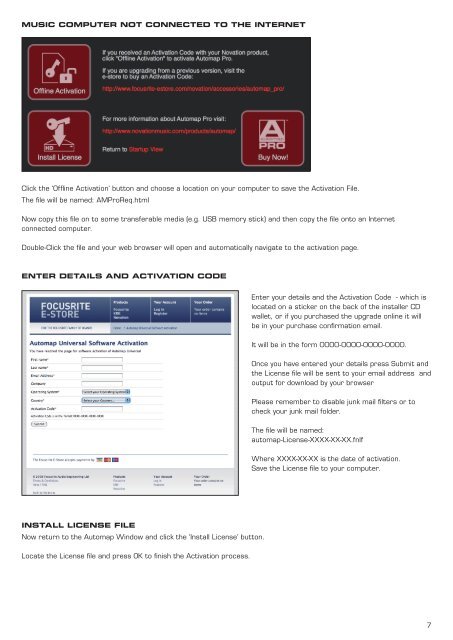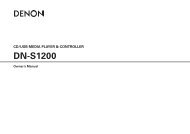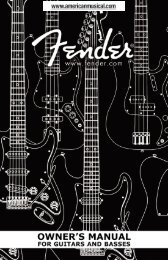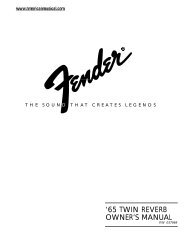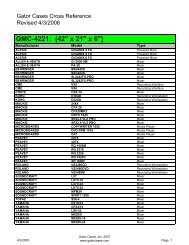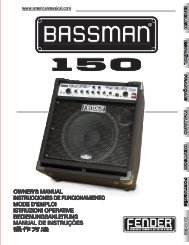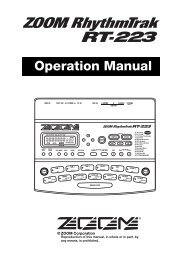Automap 3 User Guide - American Musical Supply
Automap 3 User Guide - American Musical Supply
Automap 3 User Guide - American Musical Supply
You also want an ePaper? Increase the reach of your titles
YUMPU automatically turns print PDFs into web optimized ePapers that Google loves.
Music computer NOT connected to the Internet<br />
Click the ‘Offline Activation’ button and choose a location on your computer to save the Activation File.<br />
The file will be named: AMProReq.html<br />
Now copy this file on to some transferable media (e.g. USB memory stick) and then copy the file onto an Internet<br />
connected computer.<br />
Double-Click the file and your web browser will open and automatically navigate to the activation page.<br />
Enter Details and Activation Code<br />
Enter your details and the Activation Code - which is<br />
located on a sticker on the back of the installer CD<br />
wallet, or if you purchased the upgrade online it will<br />
be in your purchase confirmation email.<br />
It will be in the form 0000-0000-0000-0000.<br />
Once you have entered your details press Submit and<br />
the License file will be sent to your email address and<br />
output for download by your browser<br />
Please remember to disable junk mail filters or to<br />
check your junk mail folder.<br />
The file will be named:<br />
automap-License-XXXX-XX-XX.fnlf<br />
Where XXXX-XX-XX is the date of activation.<br />
Save the License file to your computer.<br />
Install License File<br />
Now return to the <strong>Automap</strong> Window and click the ‘Install License’ button.<br />
Locate the License file and press OK to finish the Activation process.<br />
7