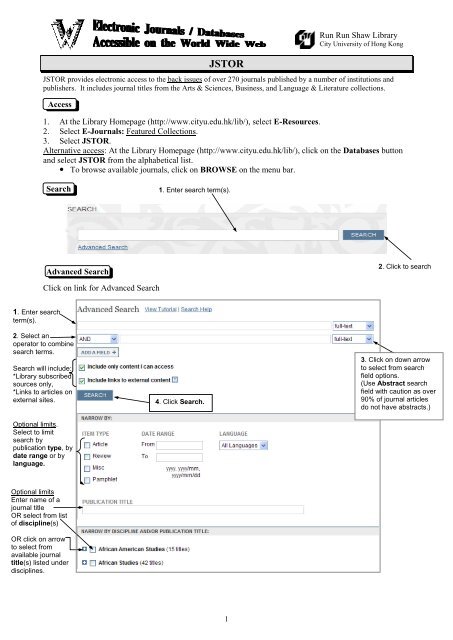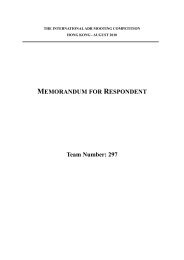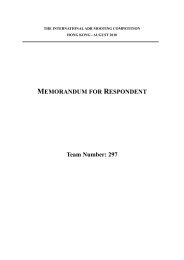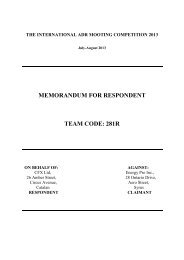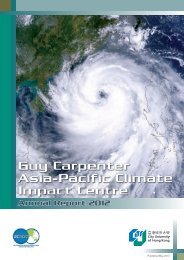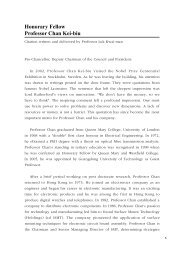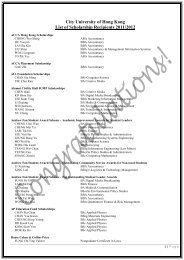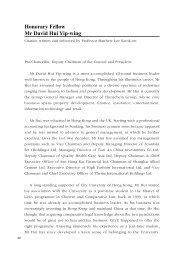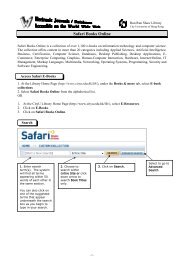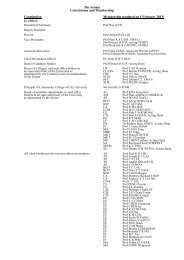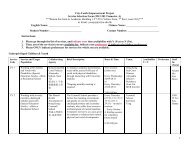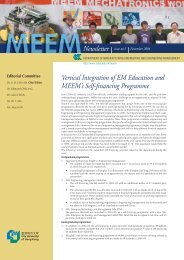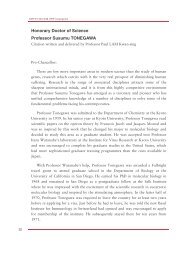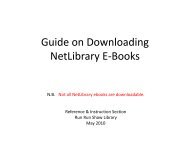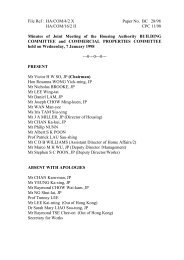jstor - City University of Hong Kong
jstor - City University of Hong Kong
jstor - City University of Hong Kong
Create successful ePaper yourself
Turn your PDF publications into a flip-book with our unique Google optimized e-Paper software.
JSTOR<br />
Run Run Shaw Library<br />
<strong>City</strong> <strong>University</strong> <strong>of</strong> <strong>Hong</strong> <strong>Kong</strong><br />
JSTOR provides electronic access to the back issues <strong>of</strong> over 270 journals published by a number <strong>of</strong> institutions and<br />
publishers. It includes journal titles from the Arts & Sciences, Business, and Language & Literature collections.<br />
Access<br />
1. At the Library Homepage (http://www.cityu.edu.hk/lib/), select E-Resources.<br />
2. Select E-Journals: Featured Collections.<br />
3. Select JSTOR.<br />
Alternative access: At the Library Homepage (http://www.cityu.edu.hk/lib/), click on the Databases button<br />
and select JSTOR from the alphabetical list.<br />
• To browse available journals, click on BROWSE on the menu bar.<br />
Search<br />
1. Enter search term(s).<br />
Advanced Search<br />
2. Click to search<br />
Click on link for Advanced Search<br />
1. Enter search<br />
term(s).<br />
2. Select an<br />
operator to combine<br />
search terms.<br />
Search will include:<br />
*Library subscribed<br />
sources only,<br />
*Links to articles on<br />
external sites.<br />
Optional limits.<br />
Select to limit<br />
search by<br />
publication type, by<br />
date range or by<br />
language.<br />
4. Click Search.<br />
3. Click on down arrow<br />
to select from search<br />
field options.<br />
(Use Abstract search<br />
field with caution as over<br />
90% <strong>of</strong> journal articles<br />
do not have abstracts.)<br />
Optional limits<br />
Enter name <strong>of</strong> a<br />
journal title<br />
OR 7 select from list<br />
<strong>of</strong> discipline(s)<br />
OR click on arrow<br />
to select from<br />
available journal<br />
title(s) listed under<br />
disciplines.<br />
1
Citation Locator/Browse<br />
To locate a known citation in the database, place the cursor over the Search button, located on the top menu<br />
bar, then scroll down to select Citation Locator. Enter citation details. Alternatively, click on the Browse<br />
button on the top menu bar and select from available options.<br />
Search tips<br />
To search for an exact phrase, enclose the phrase in quotation marks, e.g. "discourse analysis"<br />
Use parentheses to specify the order in which terms will be combined.<br />
E.g., competition and (e-commerce or electronic commerce) will find items that contain the word<br />
competition and that contain either e-commerce or electronic commerce<br />
Boolean and Proximity Operators:<br />
Operator Example Finds articles containing...<br />
AND education and internet Both education and internet<br />
OR Internet or Web Internet or Web or both<br />
NOT stereotypes not gender stereotypes but not gender<br />
~ “build structure”~10 build and structure within 10 words <strong>of</strong> each other<br />
• Wildcard symbols:<br />
Use the question mark (?) to substitute 0 or 1 character in a word, e.g. wom?n will search for woman or<br />
women.<br />
Use the * to truncate a search term, e.g. educat* will find educate, educated, education, educator etc.<br />
Display Search Results<br />
To perform a new<br />
search, enter<br />
keyword(s) and click<br />
on Search or check<br />
box to search for<br />
keywords within<br />
current results.<br />
Select to display the<br />
search results in<br />
different order.<br />
Check box to save<br />
citation for later<br />
viewing, exporting, or<br />
emailing*<br />
Select to<br />
modify search<br />
Select from options to save the<br />
citation*, to email the citation, to<br />
export the citation to bibliographic<br />
management s<strong>of</strong>tware such as<br />
RefWorks, or to track the citation*.<br />
Click on the article title<br />
to view the full-text.<br />
Click to open PDF<br />
copy <strong>of</strong> the document<br />
Click to display the<br />
abstract & references<br />
<strong>of</strong> article.<br />
MyJSTOR<br />
*Requires a MyJSTOR account.<br />
Click on MyJSTOR on the top menu bar and register or login to access personalized features including saving<br />
citations, adding tags/notes to saved citations, tracking citations, setting up email alerts or a personal pr<strong>of</strong>ile.<br />
Print/Email/Save<br />
To print/email/save a full text article use the Print/Save As/Email functions available in Adobe Reader.<br />
Reference & Instruction Section<br />
December 2010<br />
2